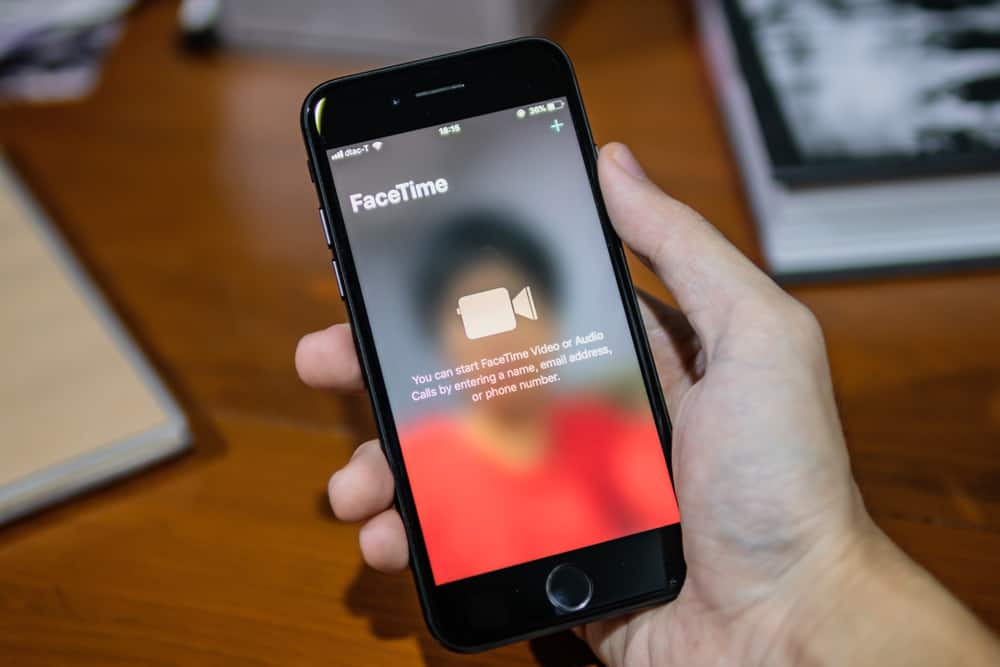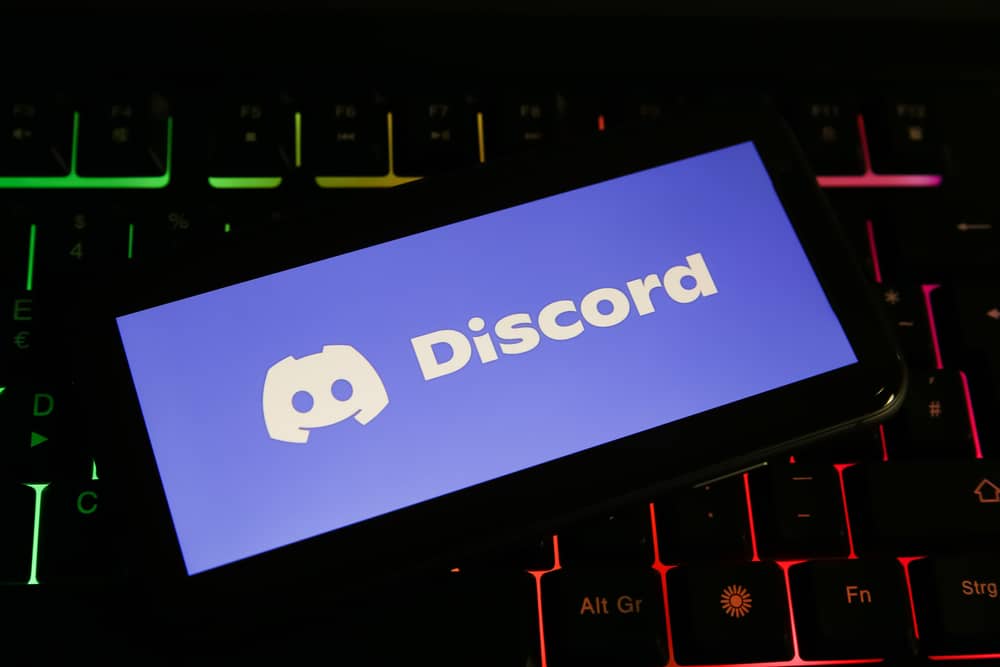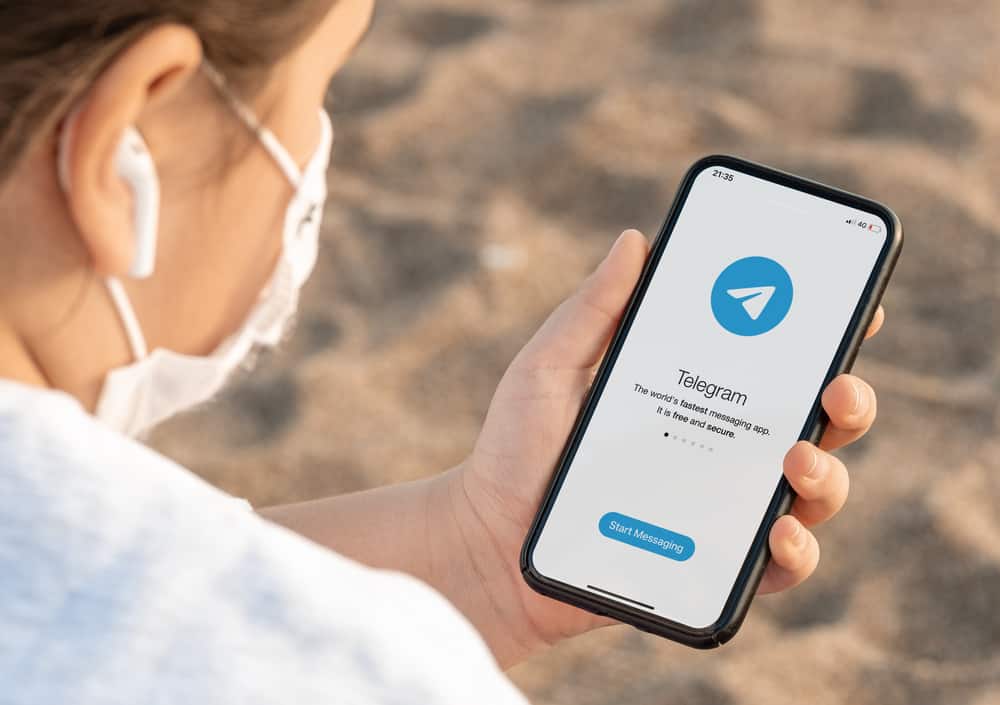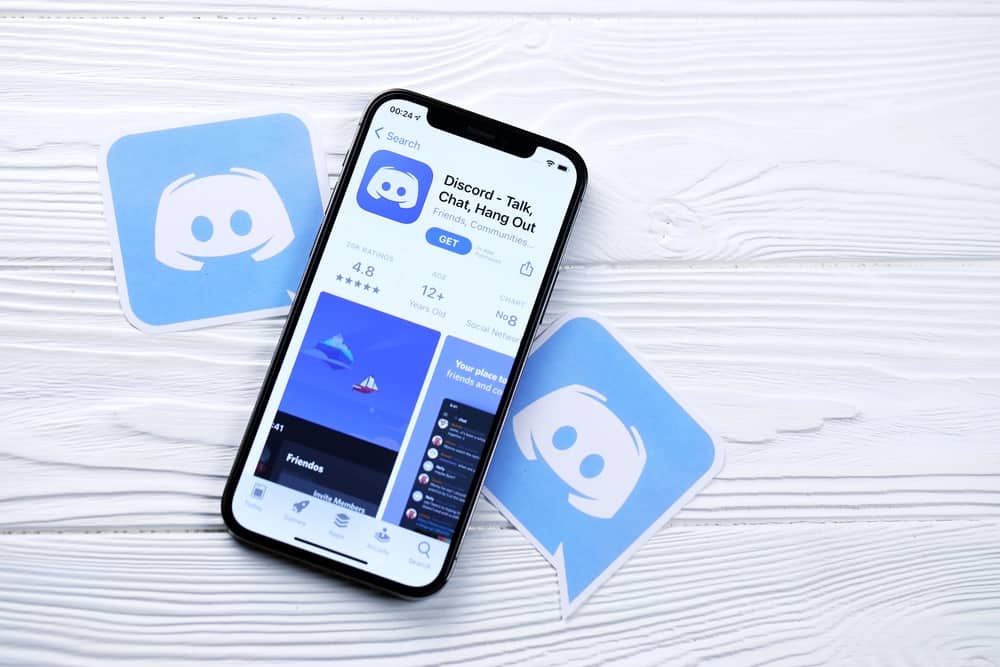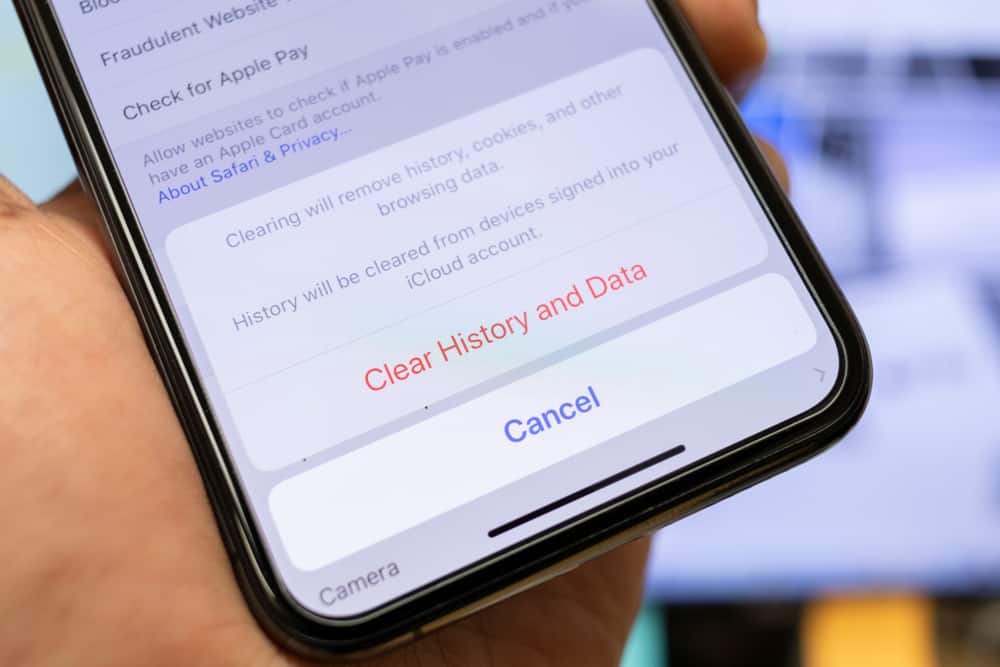
When apps and browsers accumulate cache, they may become slow and unresponsive.
One of the most common issues with the Messenger app includes the app stopping unexpectedly or freezing.
Clearing the cache is one of the most effective solutions when your Messenger keeps crashing.
But what is cache, and what does “clear cache” mean on Messenger?
“Clear cache” on Messenger means deleting the temporary files the app stores on your device. When you open and log in to Messenger for the first time, your device loads and stores temporary files like thumbnails, words, scripts, fonts, and logos.
These stored files are called cache. The cache accelerates the loading speed upon opening the app for the second or third time. However, too much cache build-up may consume your device’s storage and slow the app. For this reason, you should clear the cache on Messenger regularly.
This post examines what “clear cache” means on Messenger, why you should do it, and how to do it.
Overview of Cache on Messenger
The cache is an umbrella word for all temporary files that a browser or app stores when you login into the site or application. These files include thumbnails, images, texts, code, fonts, and logos.
When you log in to the site or app for a second or third time, instead of it taking time to download this information again, it retrieves the cache and loads faster.
In Messenger, the cache can be thumbnails for images and videos you shared with a friend and your profile picture.
While the cache is imperative for a faster browsing experience, a build-up over time can lead to app malfunctions.
For instance, your Messenger app may load slowly, repeatedly crash unexpectedly, or some of its features stop functioning.
Clearing the cache on Messenger can fix various problems, including crashing unexpectedly, loading slowly, or freezing. Let’s find out what “clear cache” means on Messenger.
What Does Clear Cache Mean on Messenger?
When someone suggests you clear the cache on your Messenger app, they ask you to remove the temporary files that the app has accumulated on your device.
These files include the thumbnails of your Messenger profile picture and those of your contacts, the app logo, fonts, scripts, codes, and texts.
The cache accumulates on the device you use the app on. For instance, if you use the Messenger app on mobile, the cache will accumulate in the smartphone or tablet.
If you log in to Messenger on a different device, it will have no accumulated cache and load as if you were launching the app the first time.
So how do you clear the cache on Messenger? Let’s find out below.
How To Clear Cache on Messenger?
Unfortunately, there is no direct way to clear the cache on Messenger from within the app. However, you can remove the cache from your Android device’s settings.
Follow the below steps to clear the cache on the Messenger Android app:
- Open Settings on your Android device.

- Tap on “Applications and Permissions.”

- Select “App manager.”

- Scroll down and select “Messenger.”
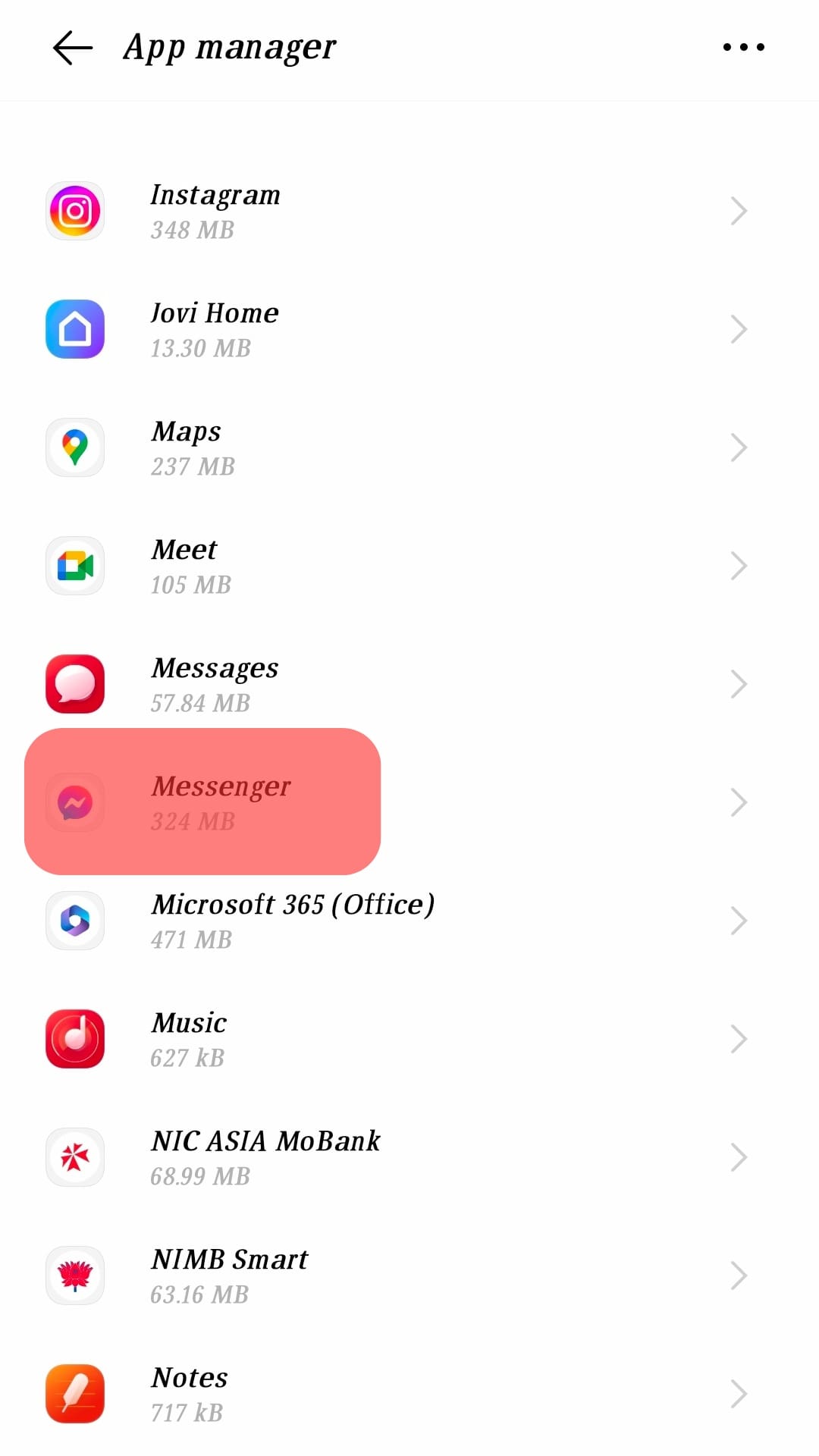
- Tap “Storage & cache” or “Internal storage.”
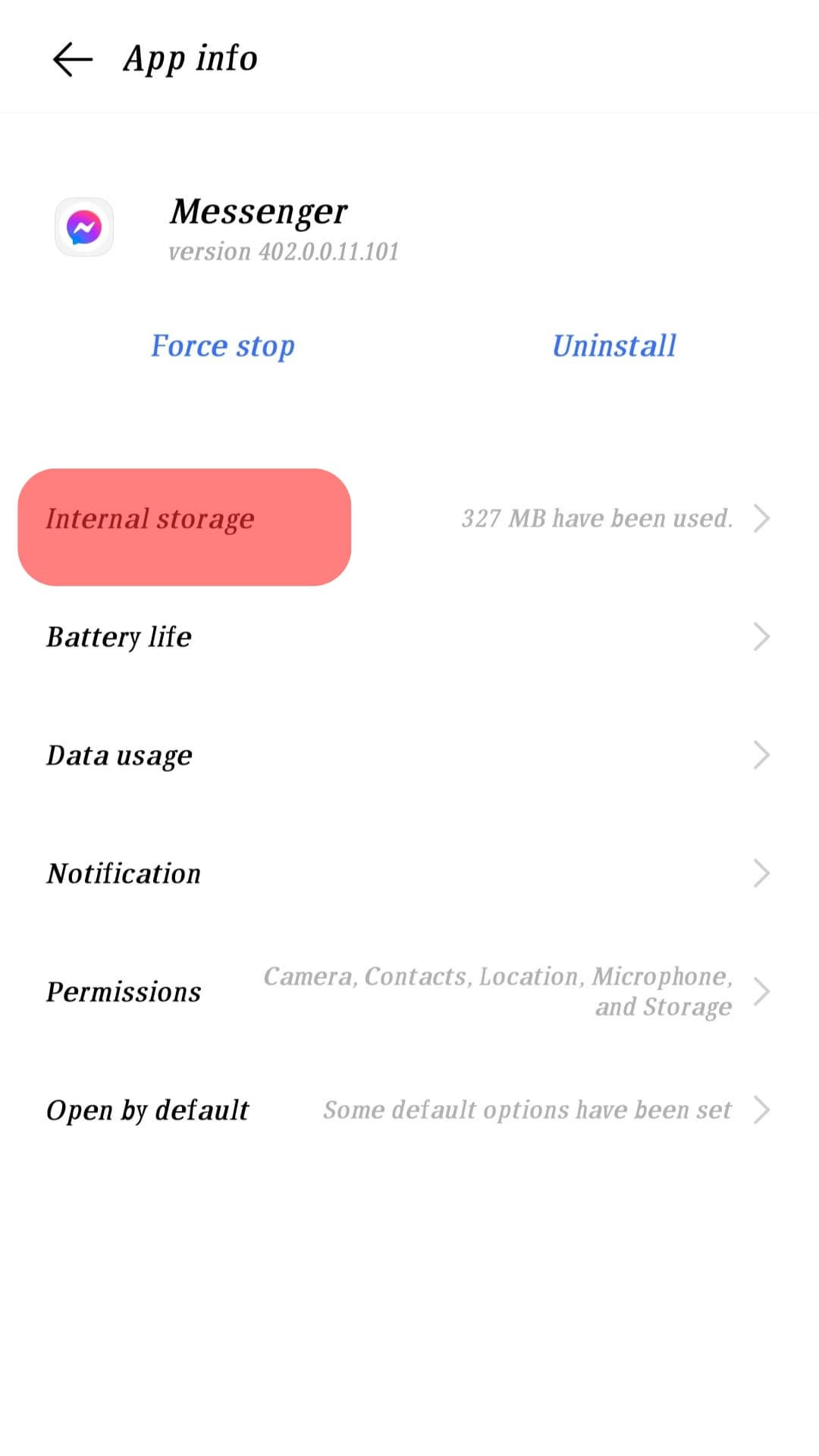
- Select “Clear cache.”
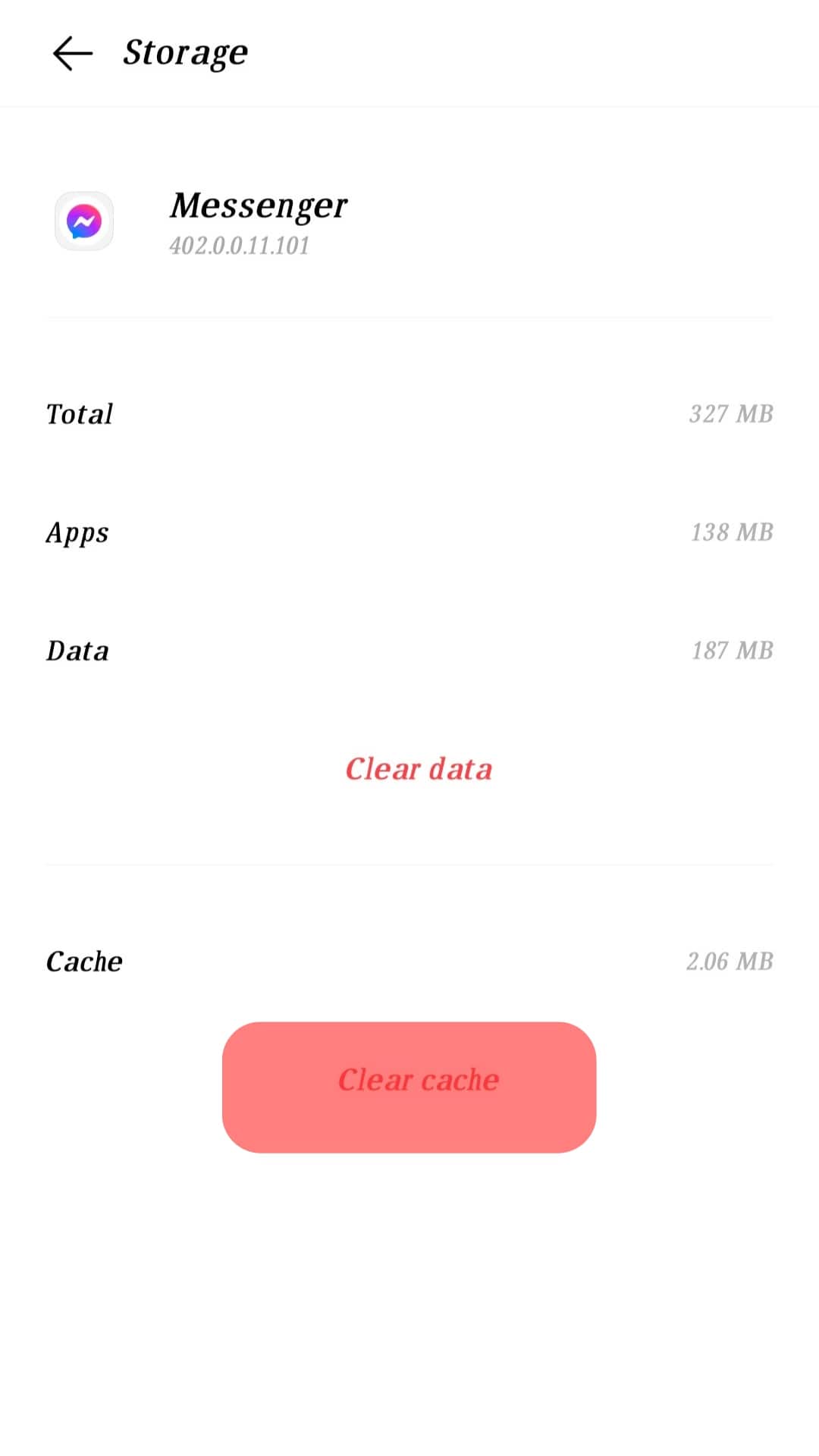
For iOS devices, you must use third-party software to clear the Messenger cache.
Wrapping Up
“Clear cache” on Messenger means deleting the app’s temporary files like thumbnails, texts, logos, fonts, and codes from your device.
A build-up of the app cache can consume your device’s storage space and slow it down.
You can fix problems, like app crashes, freezing, and unresponsive features, by clearing the cache.
FAQs
No, clearing the cache deletes temporary files and does not tamper with your saved login credentials. While clearing the cache does not log you out of Messenger, it refreshes your app to the default state so that it looks like you are logging in to the app for the first time. For this reason, the app takes longer to load information.
Clearing cache deletes temporary files, while clearing data deletes all Messenger-related information from your device, including messages, videos, and images. The former does not log you out of your account, while the latter logs you out and resets your Messenger app to default.
When you clear the cache on Messenger, you delete the app’s temporary files stored in your device. Doing this clears up storage space on your device and speeds up the app’s performance. However, Messenger will load slower the next time you open it because it needs to load app data afresh.