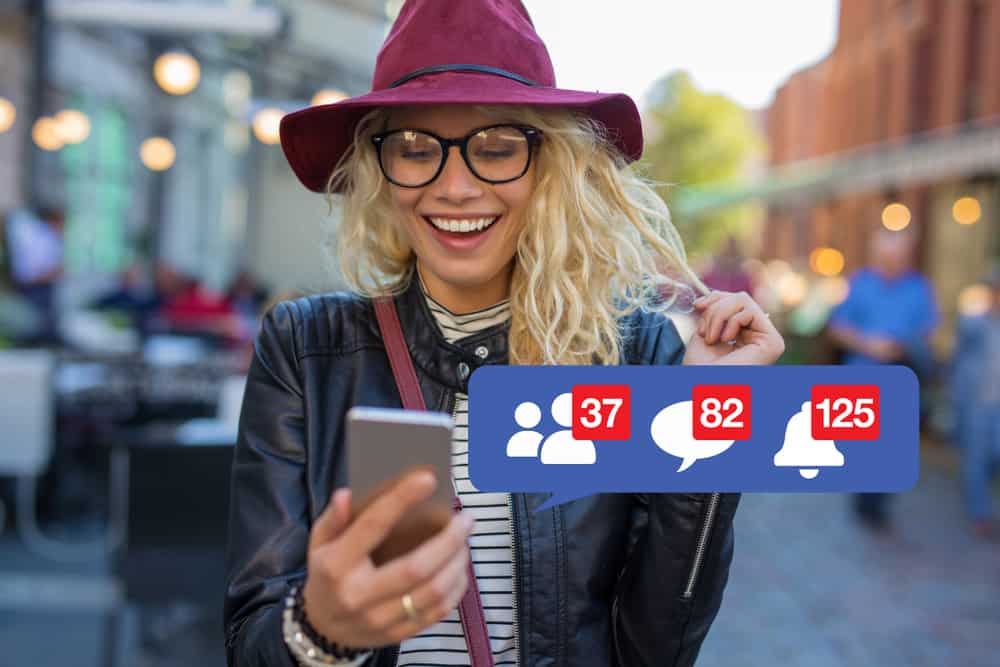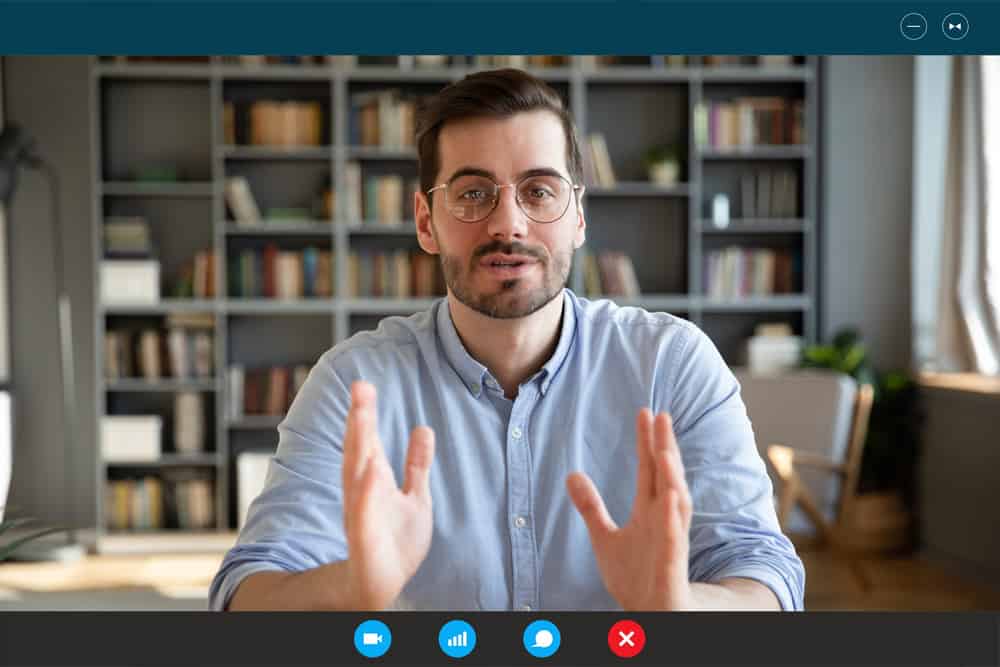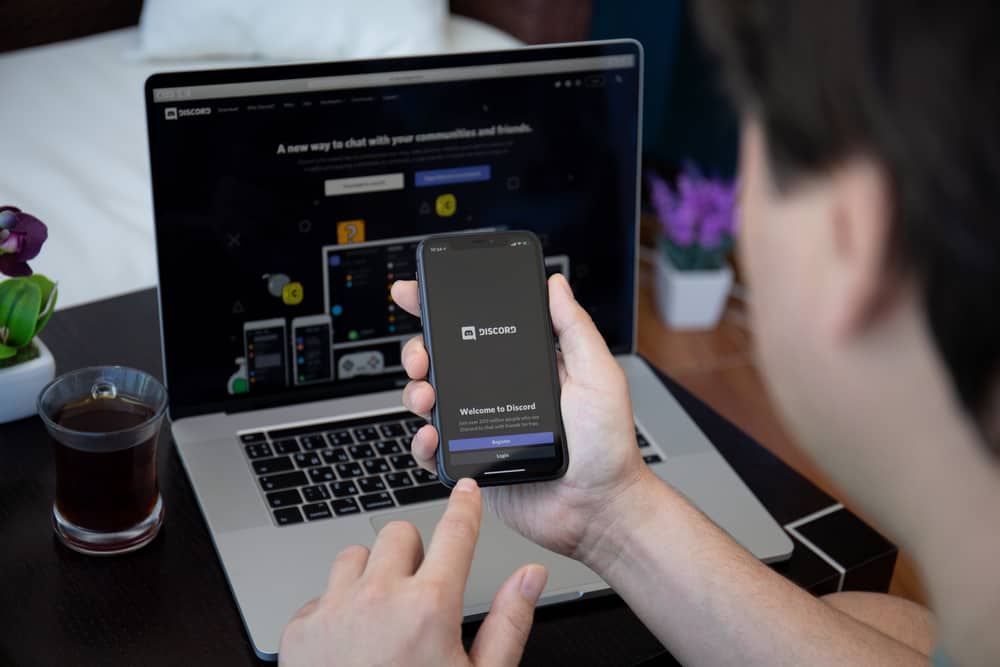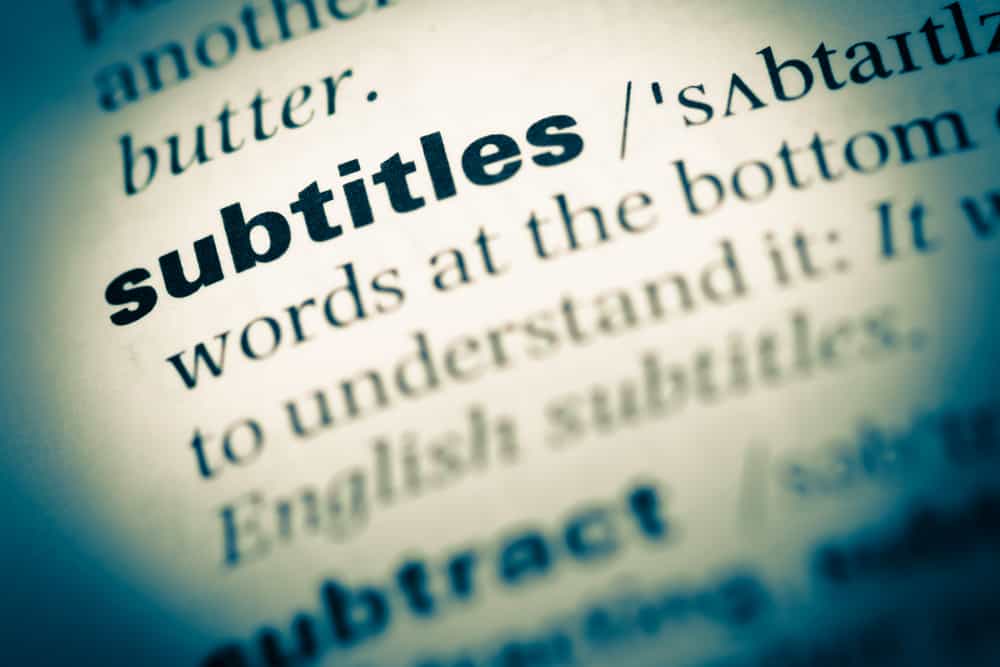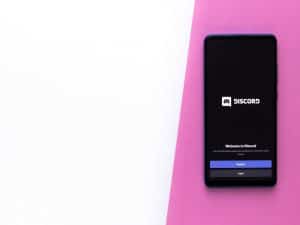When using WhatsApp, you can quickly call someone and engage with them via voice or video call.
You can even make a group call with the target person.
When you are online, and the target person is online, you can call them, and they will pick up.
However, you may face an error in the call, such that your WhatsApp call will show the “failed voice call” status.
The failed voice call will occur when you try to call someone on WhatsApp but their internet connection fails them. Also, if your internet connection is problematic, you will face an error when making your WhatsApp call. Sometimes, the problem can be due to a glitch with the WhatsApp application or an issue with WhatsApp servers, making WhatsApp unresponsive and hindering its normal functioning.
This guide covers reasons why WhatsApp may show a case of “failed voice call.” Also, we will discuss different ways you can use to fix this problem to ensure your WhatsApp regains normal functioning.
What Does “Failed Voice Call” Mean on WhatsApp?
You must have an active internet connection when you need to make a WhatsApp call. Still, the person you call must have an active internet connection.
Once you open your WhatsApp, you can make your call from the “Calls” tab, where you can select the person you want to call or initiate a group WhatsApp call.
When you call someone and get an error showing a “failed voice call,” there are issues affecting your WhatsApp.
The obvious explanation is your internet connection is unstable. When you have a weak internet connection, it will affect your WhatsApp call.
Similarly, the internet connection of the person you call must be active to allow your WhatsApp call to connect with their end. If their internet connection drops, it will cause a case of a failed voice call.
In some rare cases, when your WhatsApp has a technical glitch, it may also lead to an error. Still, if the WhatsApp servers are down, WhatsApp won’t make the call, resulting in a failed voice call.
If you face failed voice calls, check the solutions in the next section to resolve the problem.
How To Fix Failed Voice Calls on WhatsApp
You can use various tricks whenever you encounter a failed voice call on WhatsApp.
Fix #1: Restart Your Phone
Restarting the device is a popular fix for most glitches affecting any application. In our case, we must restart the phone to fix the issue affecting our WhatsApp voice calls. So, restart your Android or iOS.
Afterward, open your WhatsApp, try making the earlier failed call, and see whether it will work now.
Restarting your phone will fix the problem if WhatsApp has a minor glitch.
Fix #2: Fix Your Internet Connection
No WhatsApp call can go through when you don’t have an internet connection. You could be connected to Wi-Fi, but the network speed fails the WhatsApp call.
Still, it could be that your cellular data has been depleted, and you are unaware.
So, check the network speed for your Wi-Fi and contact the ISP if necessary.
For cellular data, check that you have an active subscription or try turning airplane mode on and off to see if that will fix the error.
Fix #3: Upgrade Your WhatsApp
A buggy WhatsApp can cause problems and failed voice calls.
In such a case, your option to resolve the problem is to update the WhatsApp version.
So, open your App Store or Play Store, depending on your phone, and update WhatsApp.
After the update, open WhatsApp and make the WhatsApp call to see if it will work.
Fix #4: Disable the “Use Less Data for Call”
WhatsApp allows you to minimize the data used during a call.
It can be problematic when minimized, and you have a weak internet connection. So, disable this feature.
- Open WhatsApp on your phone.

- Tap the three dots in the top right corner.
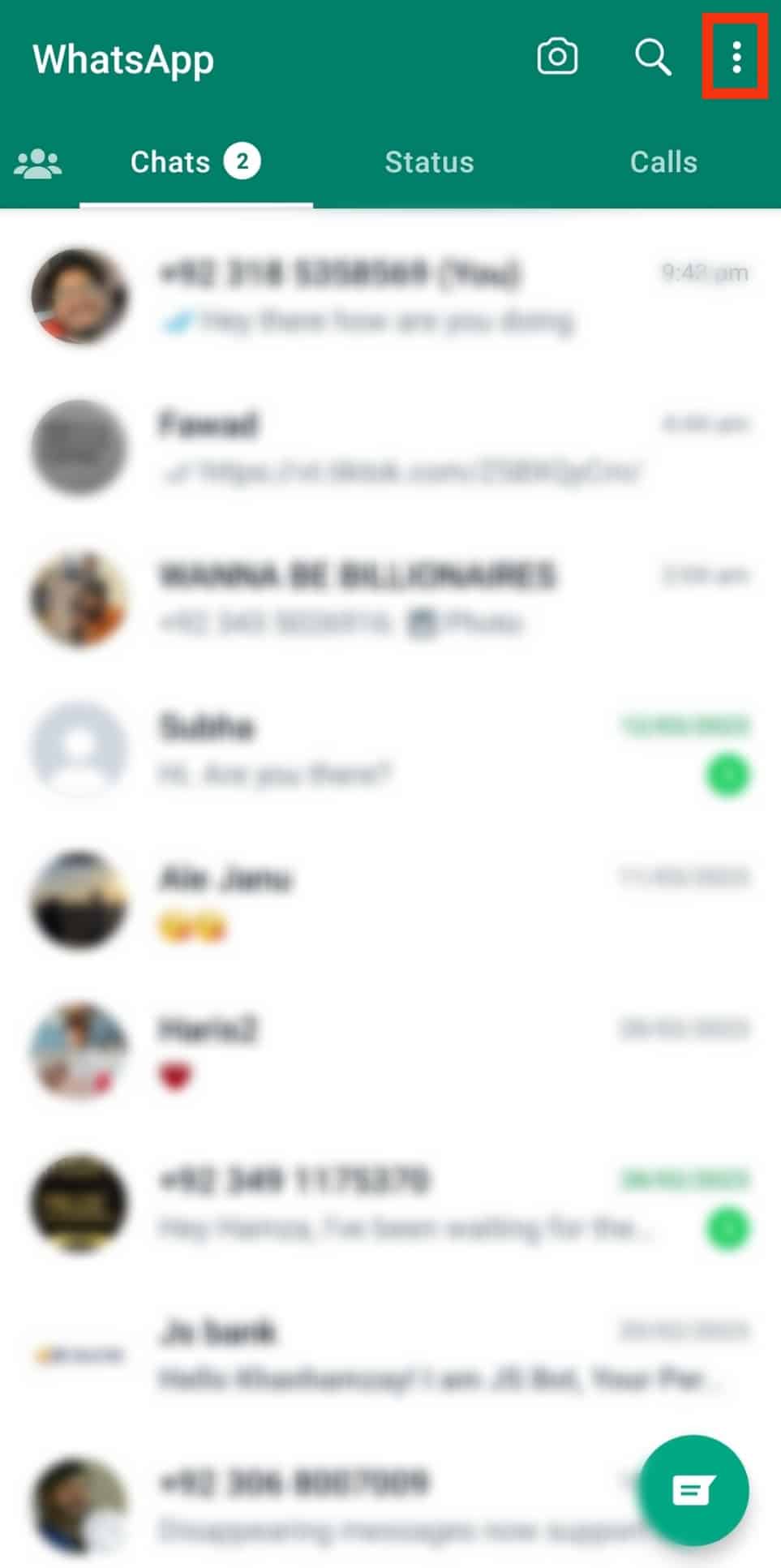
- Tap on “Settings.”
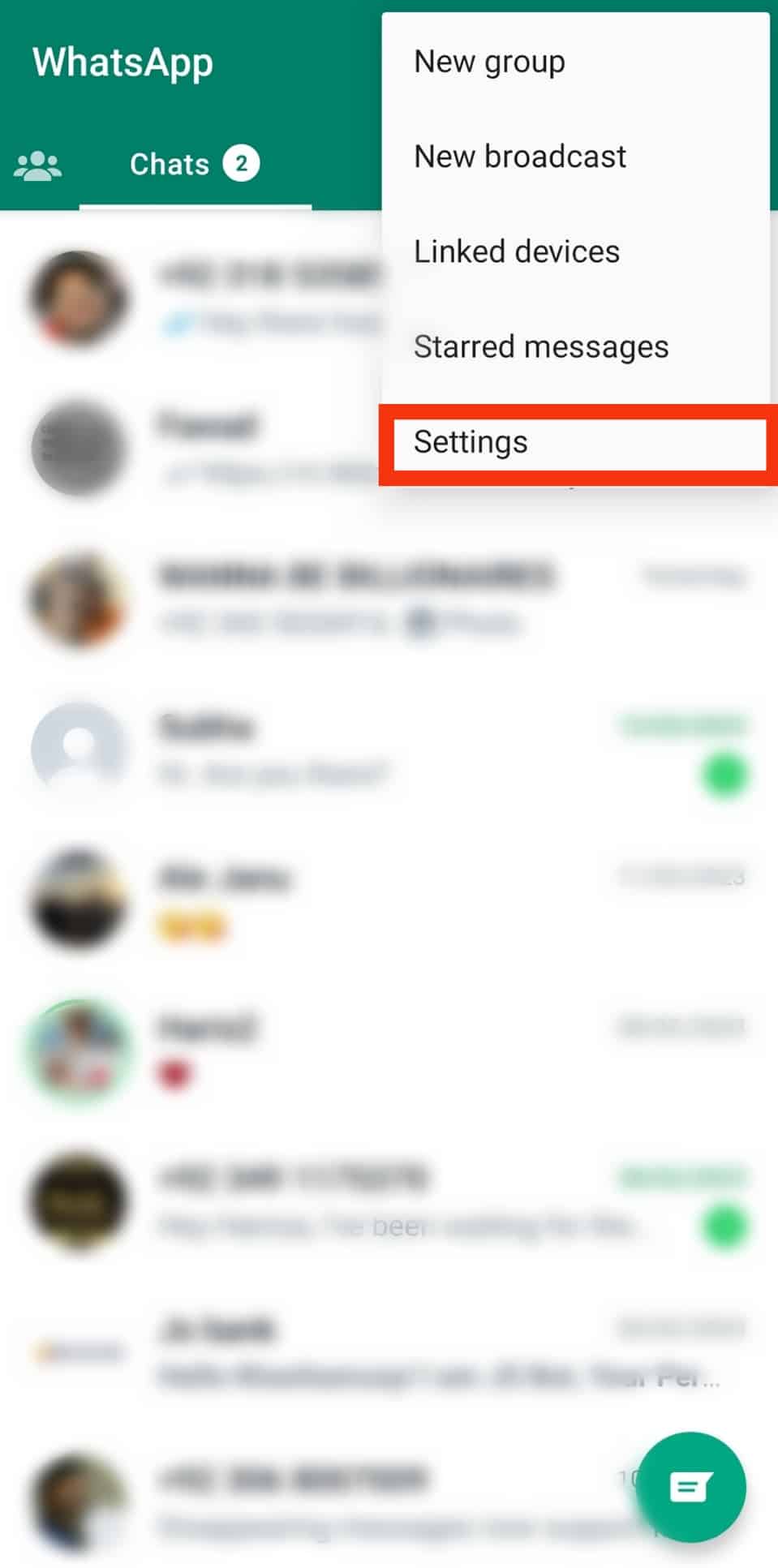
- Tap on “Storage and data.”

- Locate the “Use less data for calls” option and disable it.
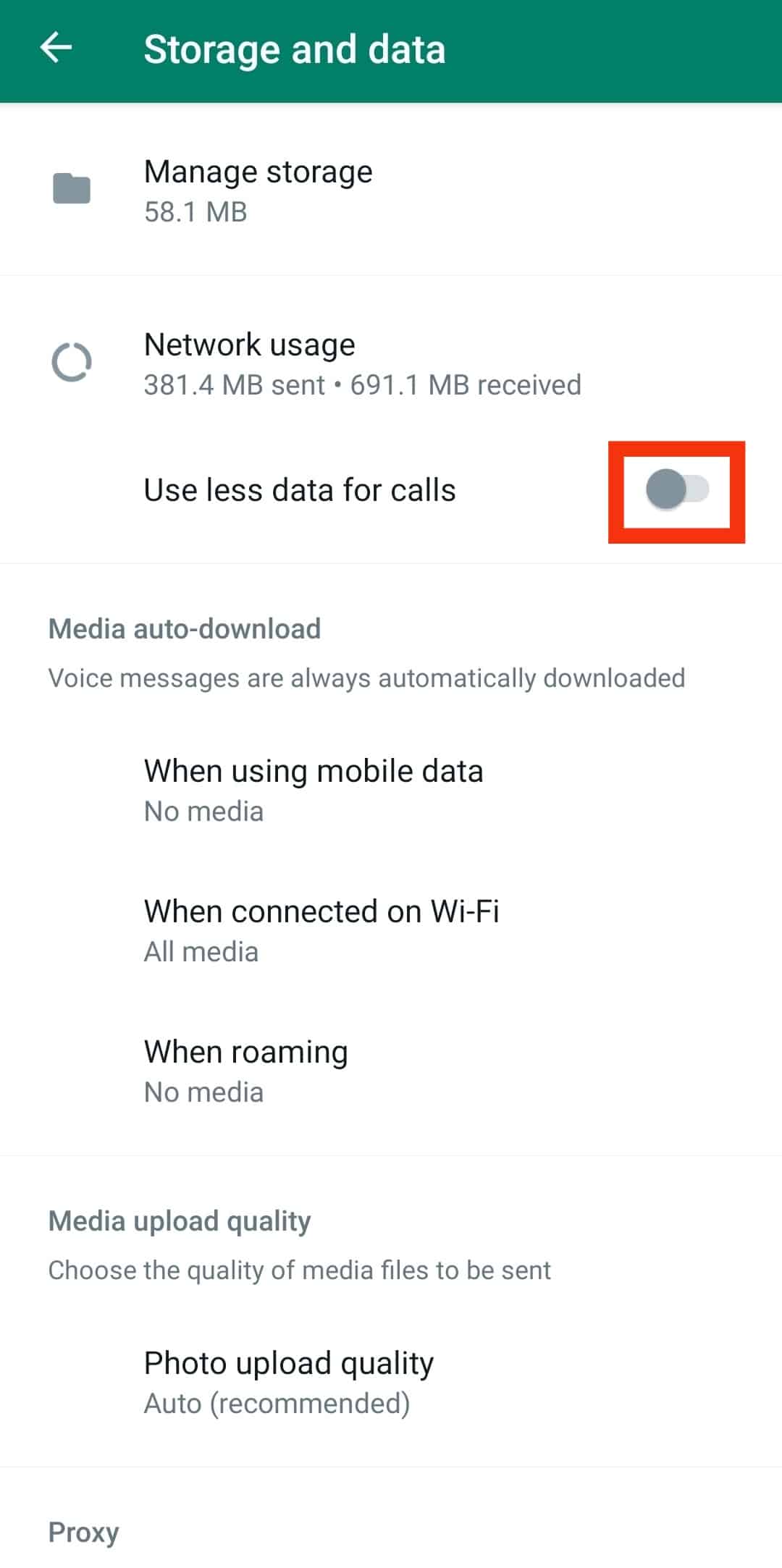
Conclusion
When your WhatsApp voice call fails, you can save yourself the frustration using the different fixes presented in this guide.
Try each fix and check if it resolves the problem affecting your WhatsApp calls.