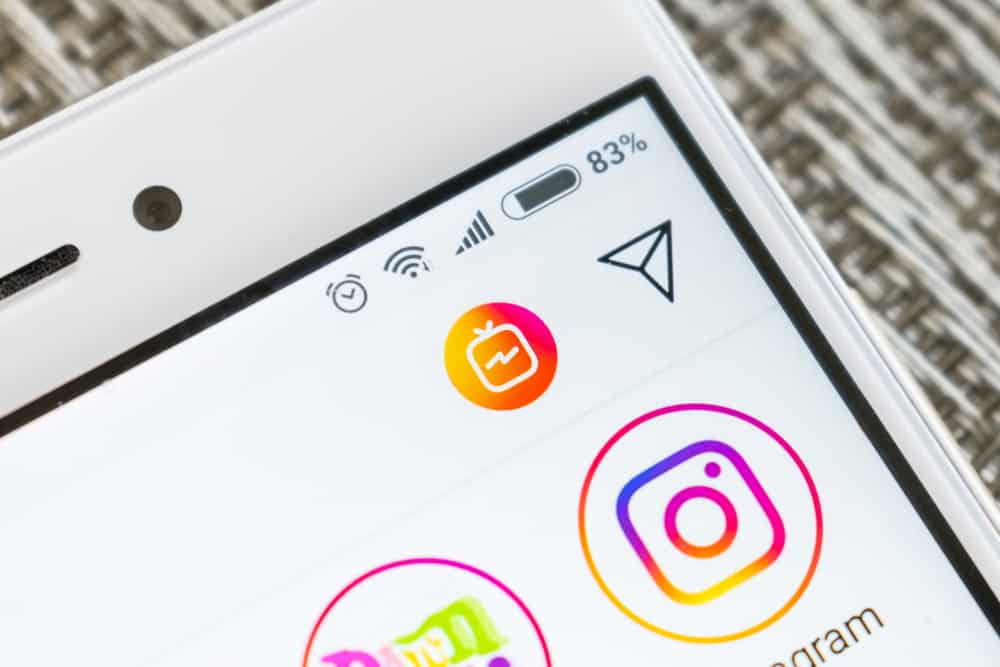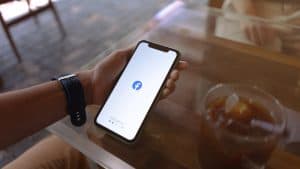Facebook groups help us connect with those who share our line of thought and interests. Interestingly, the app shows you the content you engage with most on your feed.
For instance, if you are reacting, commenting, and sharing posts from certain groups, Facebook will prioritize the group’s posts on your feed.
What if you are active and engaging in many groups simultaneously? In that case, you must pin the groups you want to appear on your news feed more often. But what does it mean to pin a group on Facebook?
Pinning a group on Facebook makes it a priority, and it will appear at the top of your list of groups. Moreover, pinning a group creates a shortcut on your home page so you can easily access the groups. Facebook lets you pin up to ten groups at a time.
This post explains what it means to pin a group on Facebook and how to do it on mobile and desktop versions.
Overview of Pinning a Group on Facebook
Social media apps’ algorithms work differently to decide the posts that you see on your feed. For Facebook, its algorithm considers several factors, including how often you interact with a post, a page, or a group.
For instance, if you frequently interact with a group, like, comment, and share its posts, the algorithm will show you more posts from the group.
Much information is posted by friends, pages, and group members daily. If not for the algorithm, it would be chaotic for the app to show you all this information on the Facebook news feed.
Facebook algorithms create shortcuts to provide quick access to what you interact with most on the app to keep your feed organized.
The algorithm creates shortcuts automatically based on what you do on the app. However, you can create your own “shortcuts” and customize your feed based on what you want to see often.
Pinning something on Facebook makes it a priority so that it can appear at the top of the feed.
Pinning a group makes it appear at the top of all your groups to access the contents of that group easily. When you pin a group, the app adds shortcuts for the group too.
You’ll find these shortcuts at the left of your home page on the desktop version and at the top of your “Groups” menu on the mobile version.
How To Pin a Group on Facebook?
There are two ways to pin a group on Facebook.
How To Pin a Group on the Facebook Desktop Version?
Below are the steps to pin a group on the desktop version of Facebook:
- Navigate to Facebook on your favorite browser.

- Select “Communities (Groups)” from the left navigation.

- Click the gear icon in the top left corner.
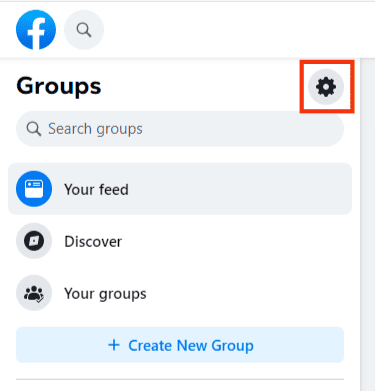
- Select the “Pins” option.
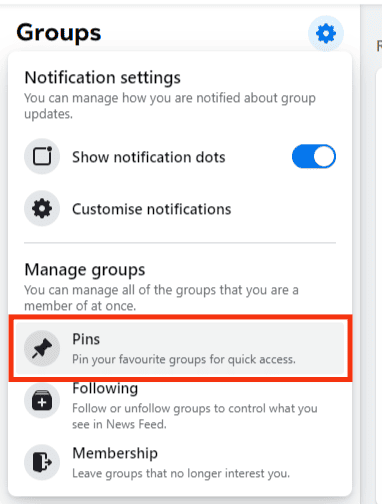
- A list of your groups will appear.
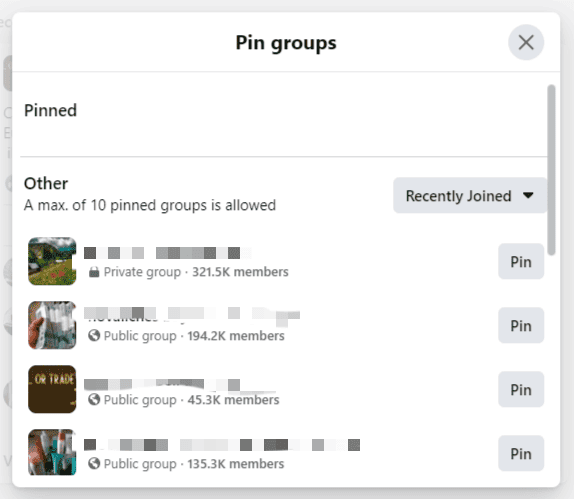
- Click “Pin” next to the group to make it appear at the top of your group’s section.
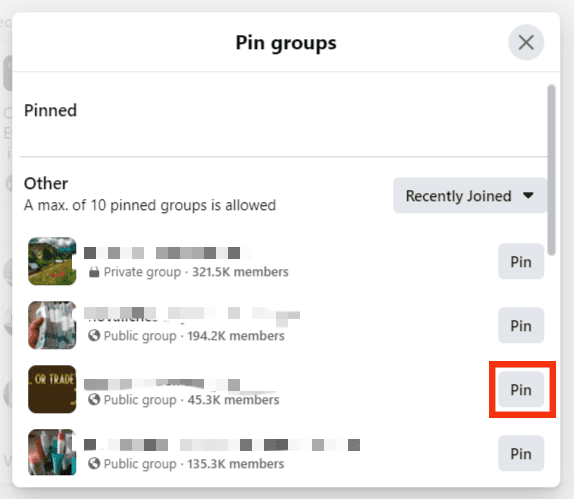
You can pin up to ten groups at a time on Facebook. Unfortunately, there is no way to reorganize your groups after pinning them on the desktop version.
How To Pin a Group on the Facebook Mobile App?
Below are the steps to follow to pin a group on Facebook mobile version:
- Open the Facebook app on your mobile device.

- Tap the “Menu” tab in the bottom right corner.

- Select “Communities (groups).”
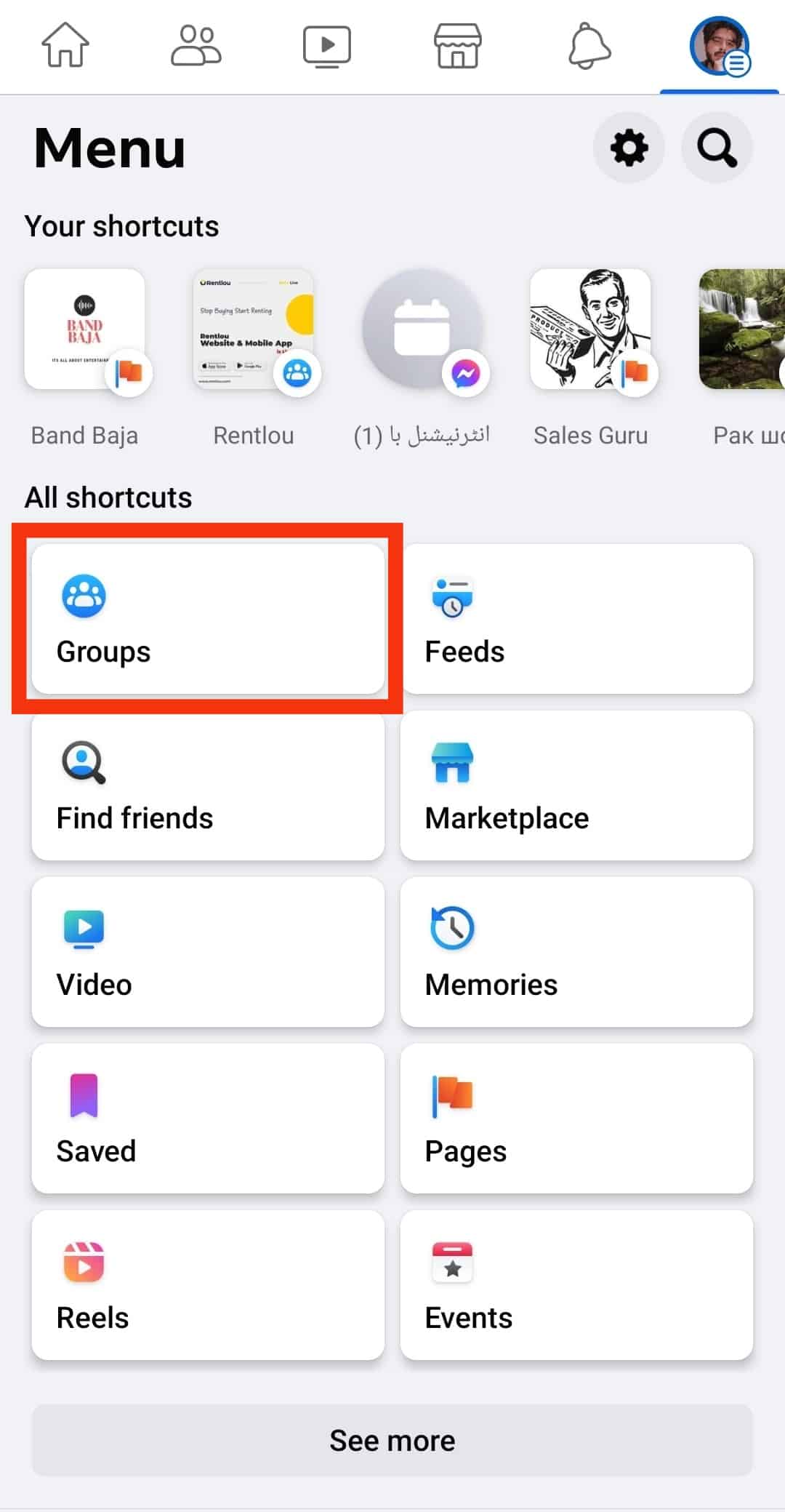
- Tap the gear icon at the top.
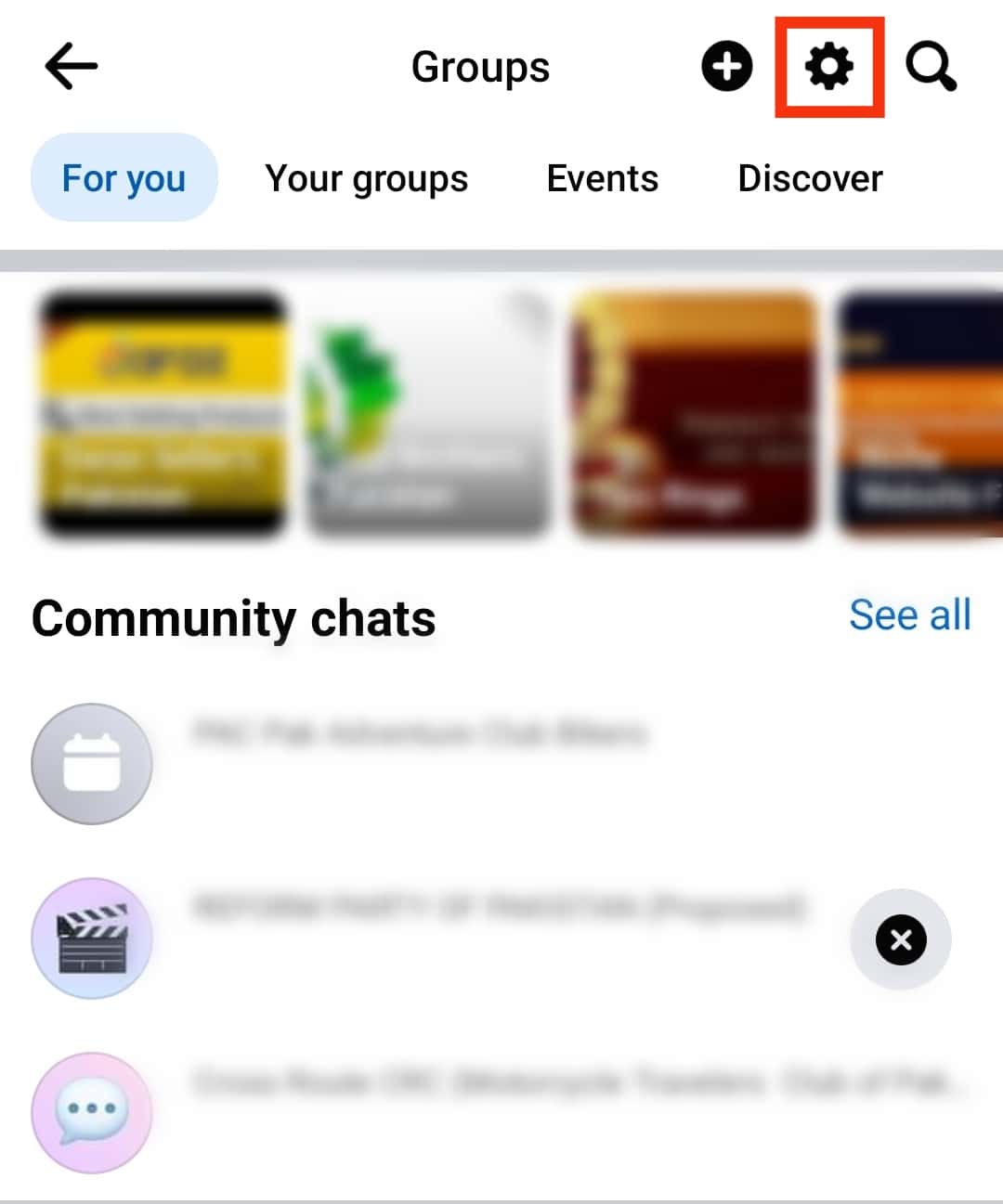
- Select the “Pinned Groups” option.
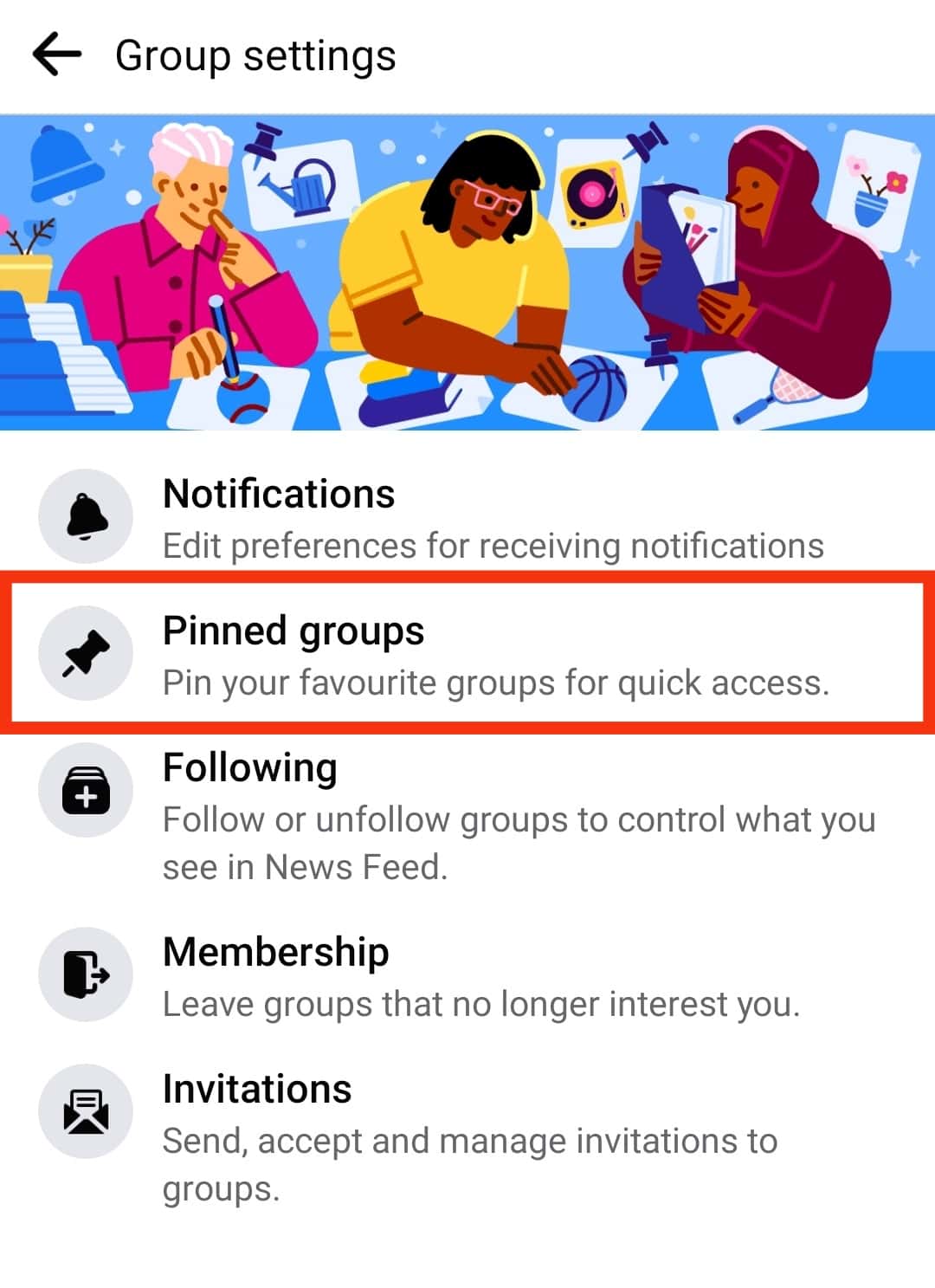
- Press the pin icon at the right of the group you want to pin.
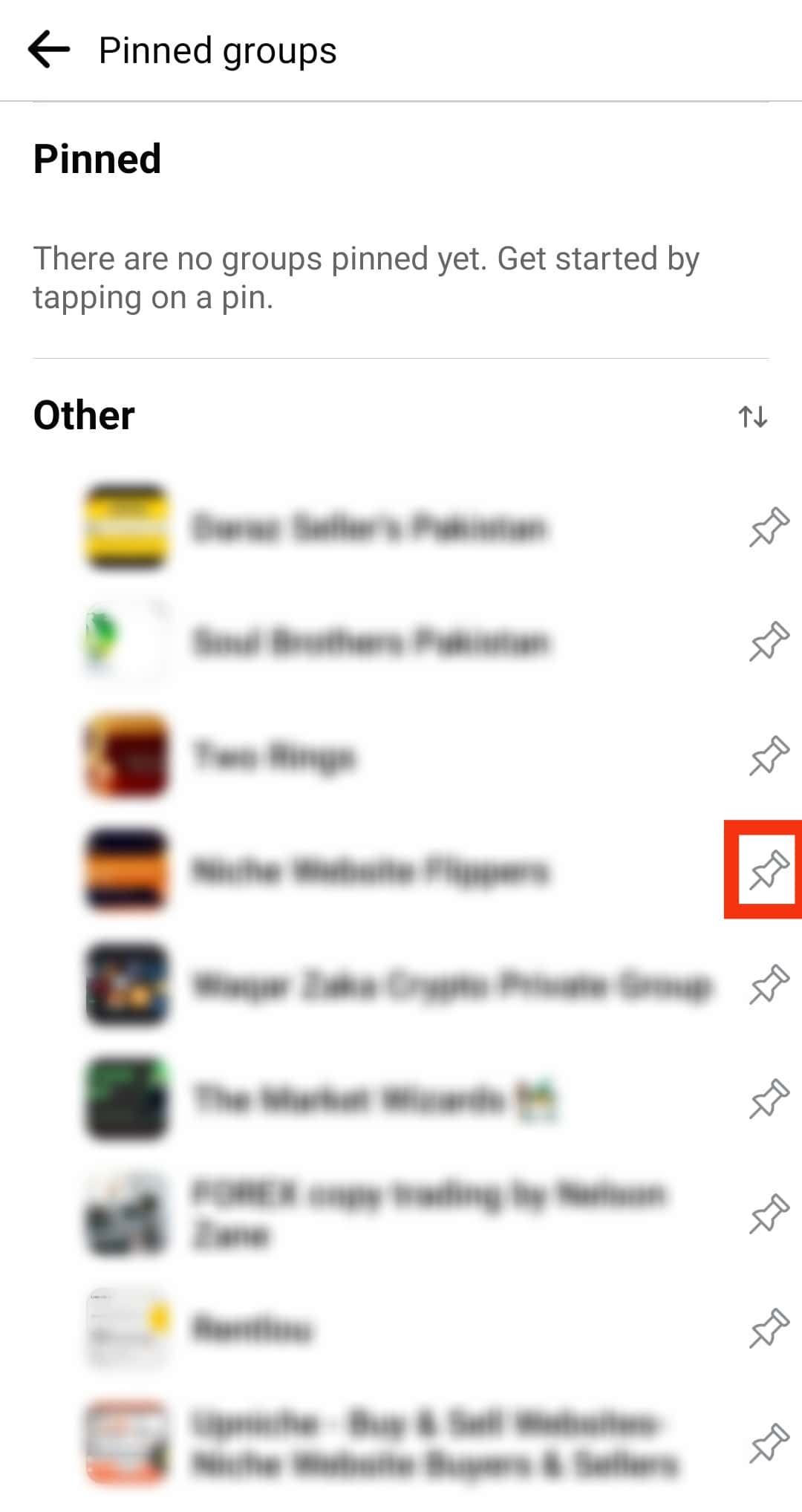
The Facebook mobile version also lets you pin up to ten groups. Additionally, you can reorganize your pinned groups as you please. Press and hold the group name on the pinned list and drag it up or down.
How To Unpin a Group on Facebook?
You can unpin a group on Facebook if you pinned it accidentally or want to replace the slot with a new group.
Unpinning a Group on Facebook Desktop Version
Below are the steps of unpinning a group on the Facebook desktop version:
- Navigate to Facebook on any browser.

- Select “Communities (Groups)” from the left navigation.

- Click the gear icon.
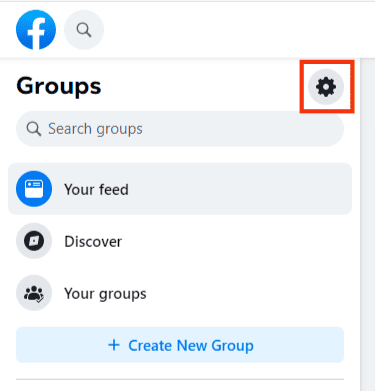
- Select “Pins.”
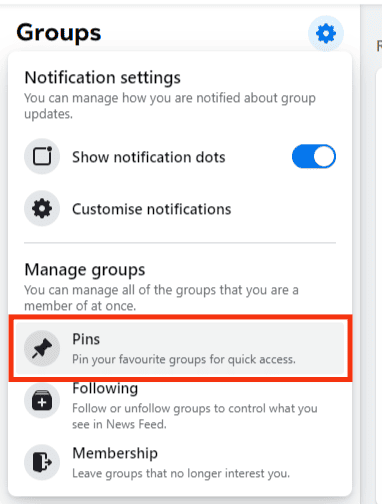
- Click “Unpin” alongside the group you want to unpin.
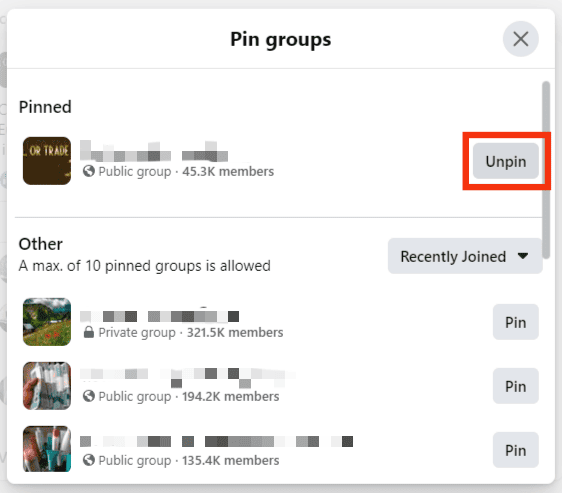
Unpinning a Group on Facebook Mobile Version
Below are the steps to unpin a group on Facebook mobile version:
- Open the Facebook app on your mobile device.

- Tap the menu icon in the top right corner.

- Select “Communities (groups).”
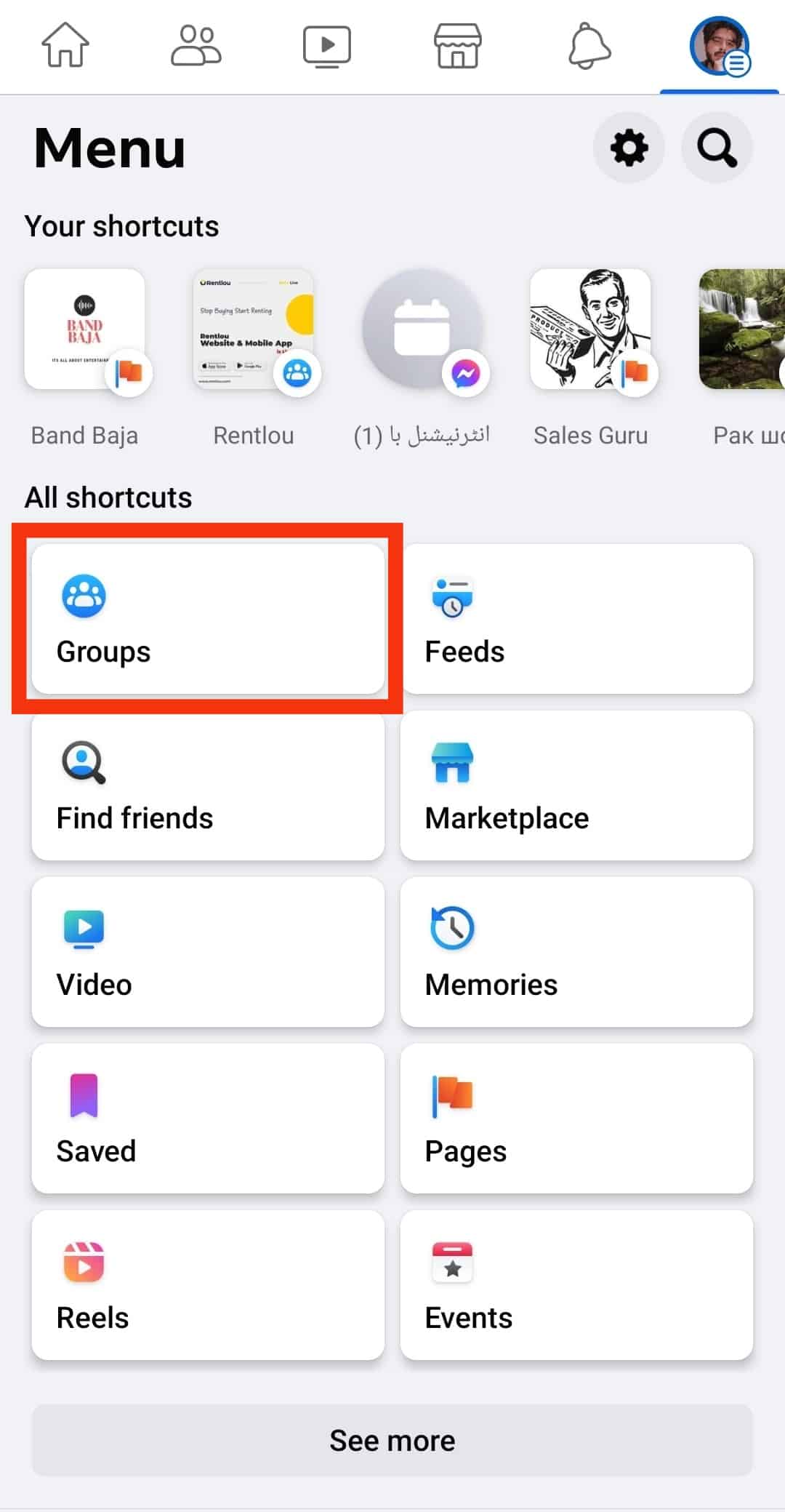
- Click the settings icon at the top.
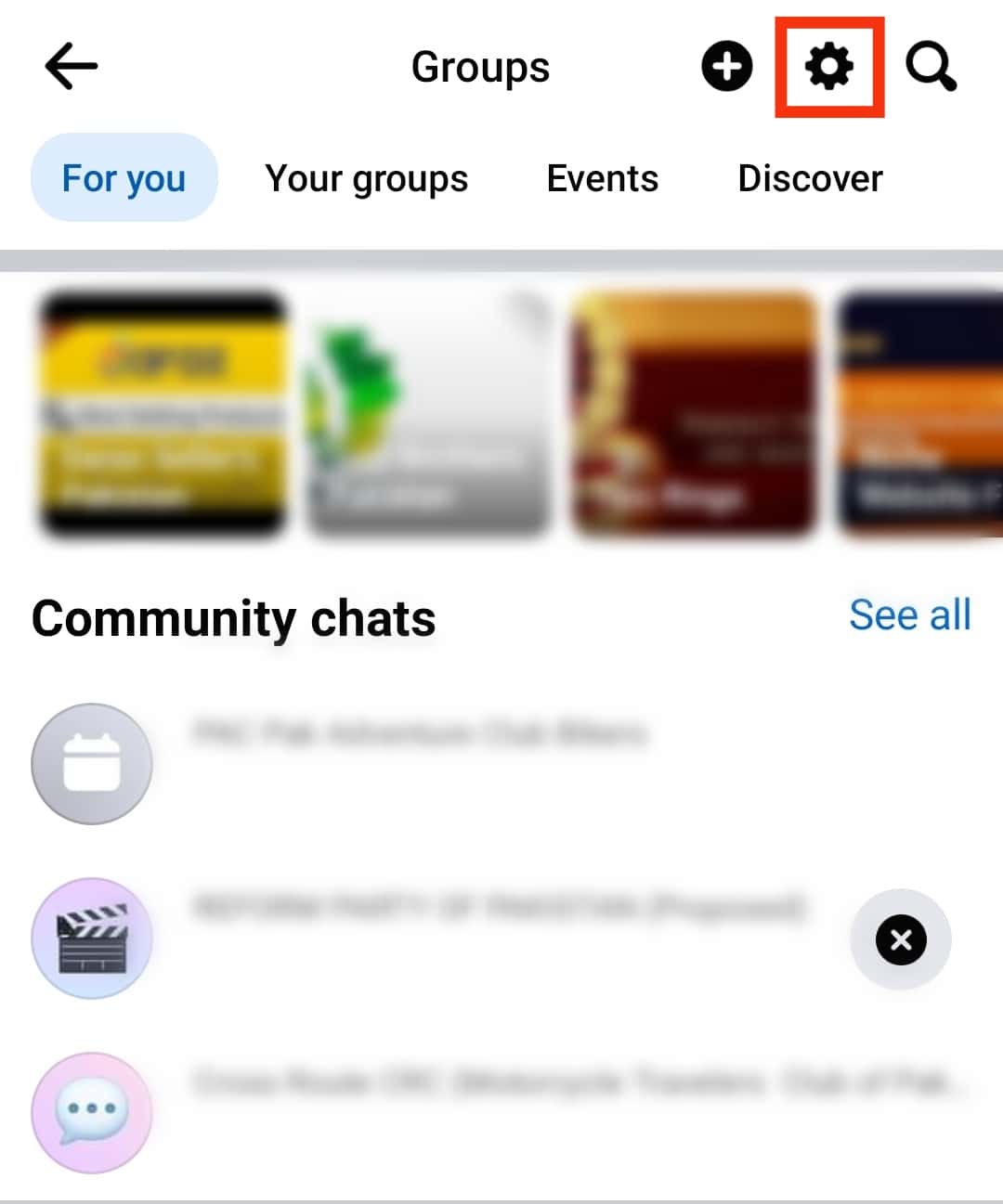
- Select the “Pinned groups” option.
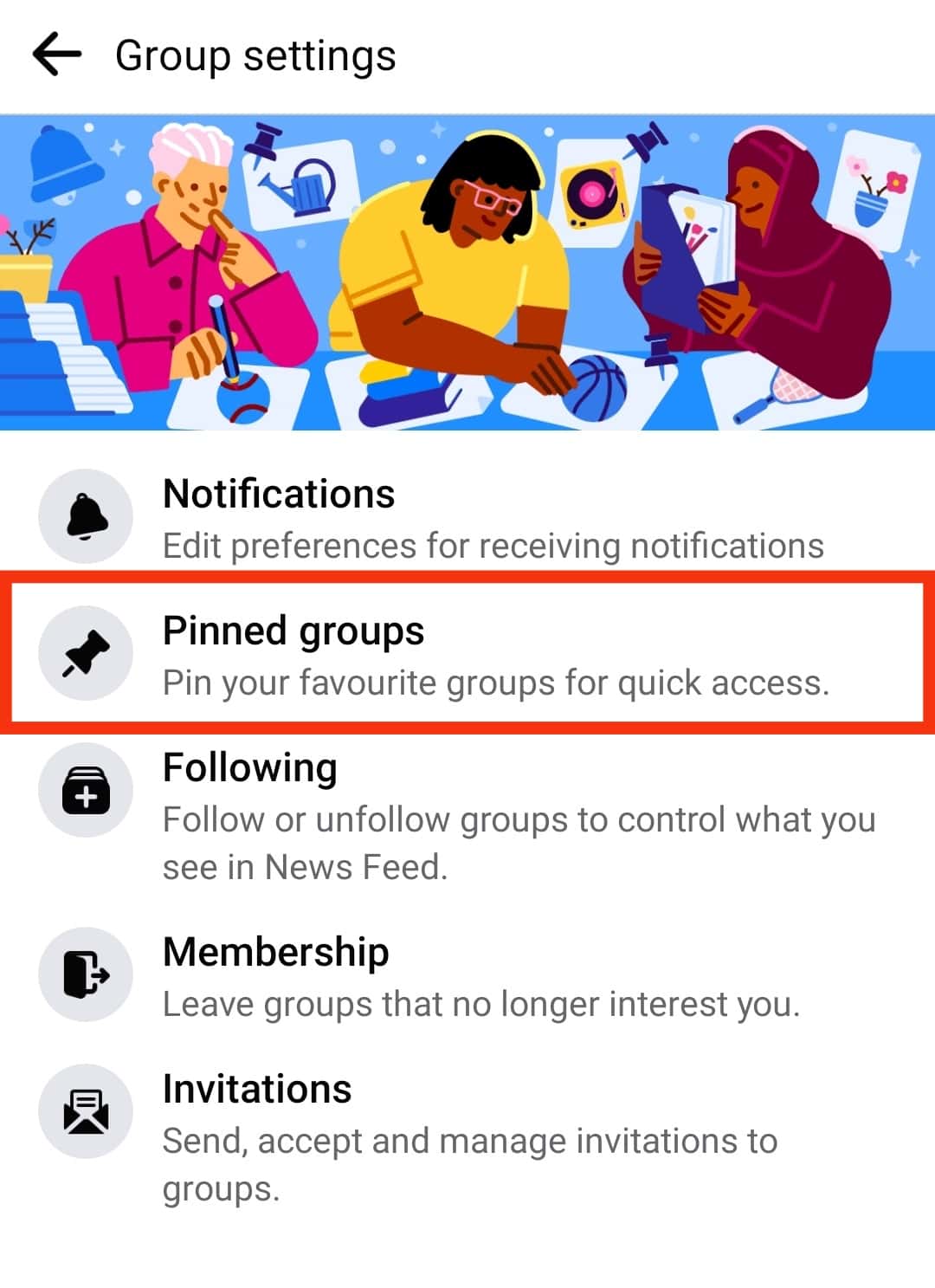
- Tap the blue pin icon beside the group you want to unpin.
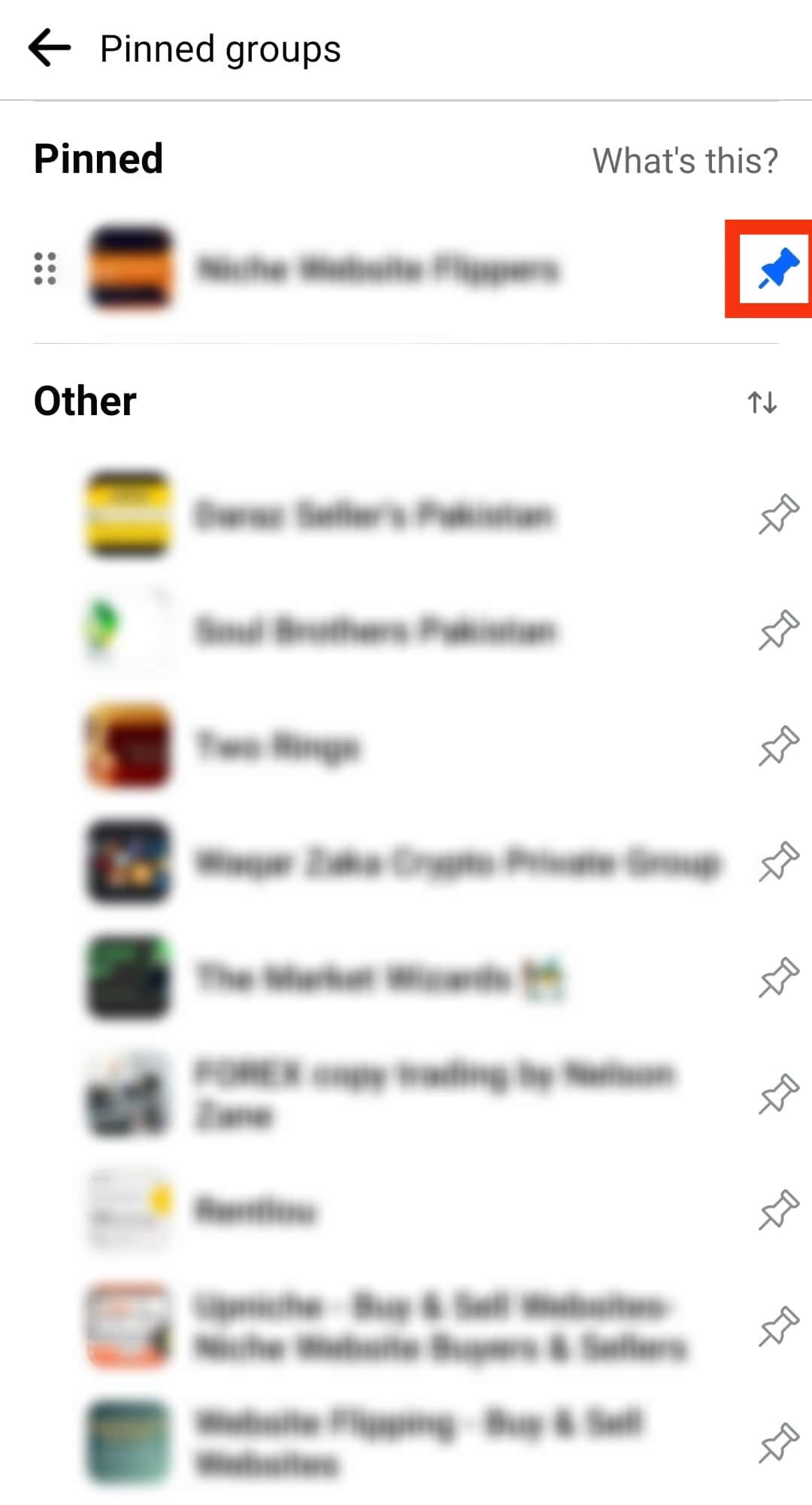
Winding Up
When you pin a group on Facebook, it appears at the top of the other groups, making it easily accessible.
In addition, posts from these groups become a priority, and you’ll see them first on your feed.
Facebook lets you pin up to ten groups.
FAQs
When you pin a group on Facebook, it appears at the top of your list of groups. It becomes easy to access the group, and the posts from the group become a priority on your feed.
Pinning a group on Facebook has several benefits. These include:
1. It puts the essential groups at the top of your group list.
2. It gives you easy access to the groups.
3. Posts from pinned groups are highly prioritized, and you won’t miss vital information.
Facebook lets you pin up to ten groups at a time. These groups will be the first ten groups you see when you click on your “Communities (groups)” menu. Moreover, the groups you engage in more will appear in your shortcuts section.
You can pin a post on a Facebook group if you are a group admin. Follow these steps to pin a post on your Facebook group:
1. Tap the three dots at the top right corner of the post.
2. Select “Pin to Featured.” The post will appear at the top of all group posts.
Unfortunately, only group admins can pin a post on their groups. You can’t pin your post on a Facebook group if you are only a member.