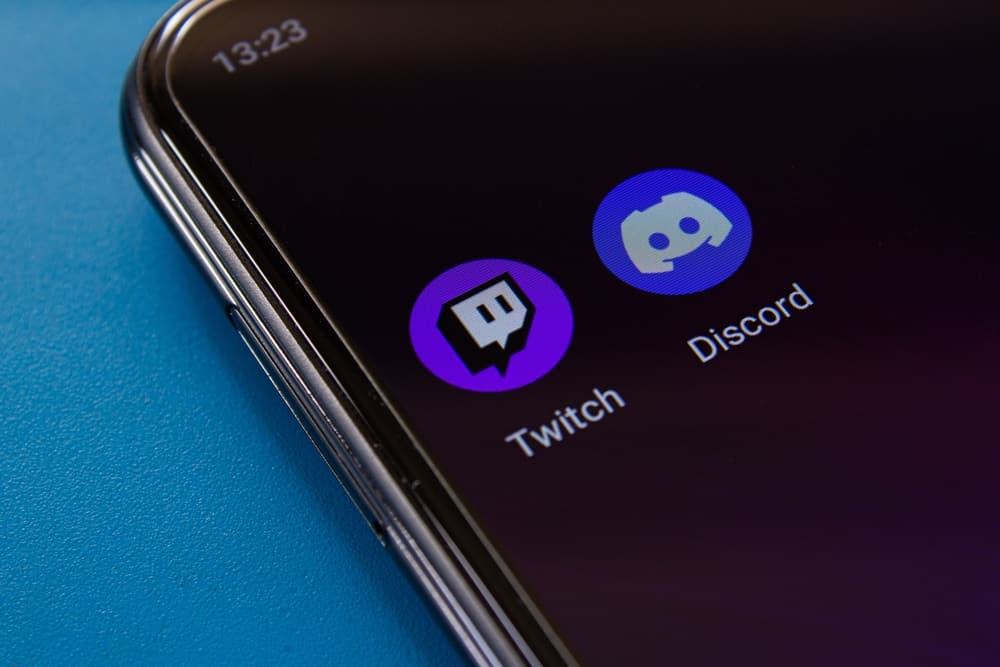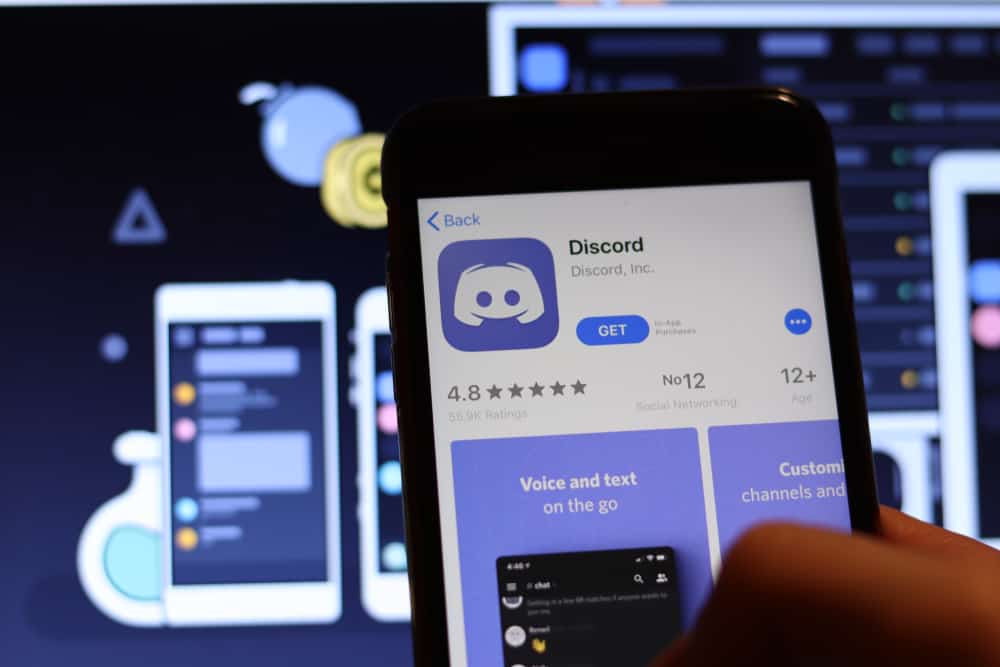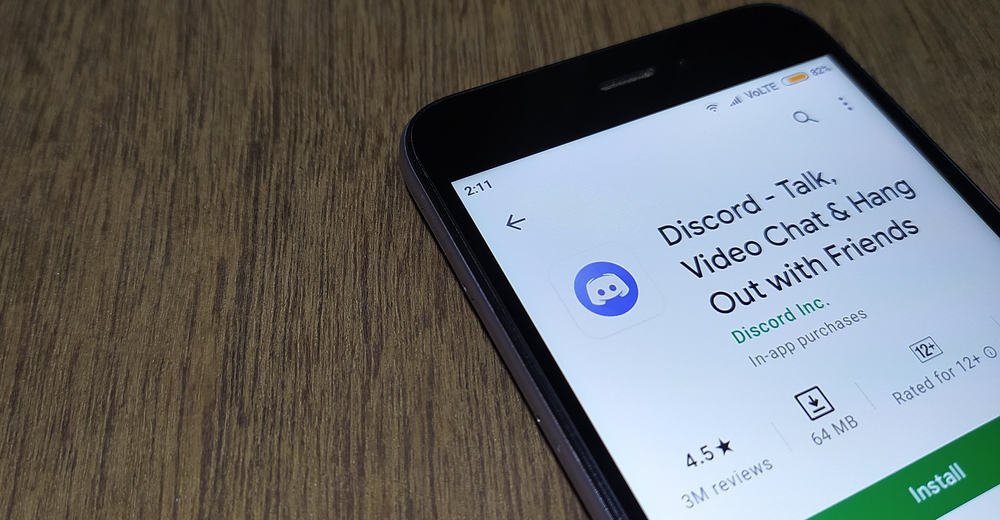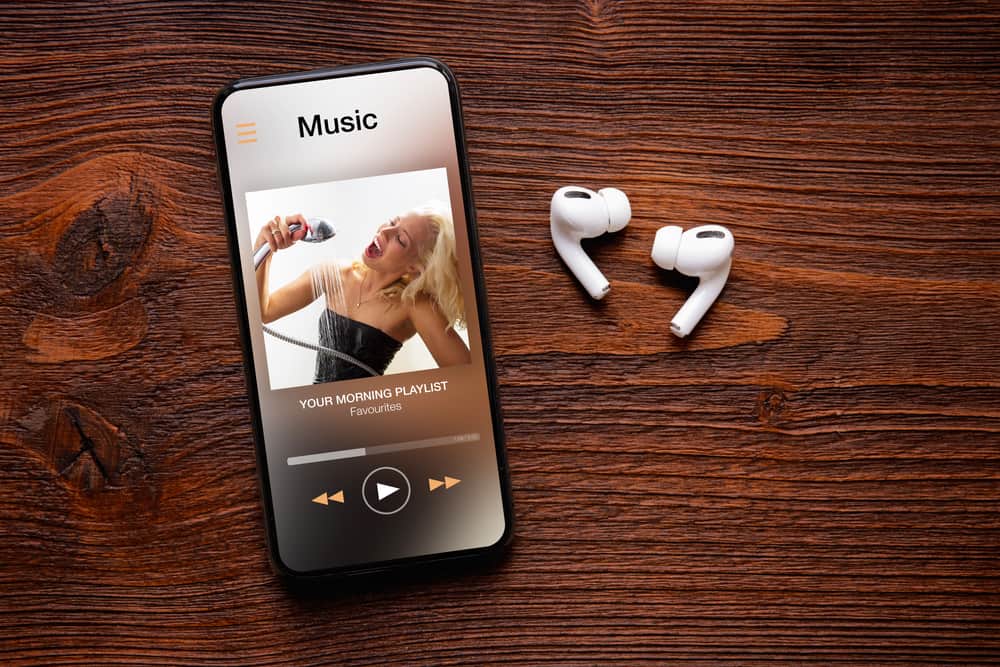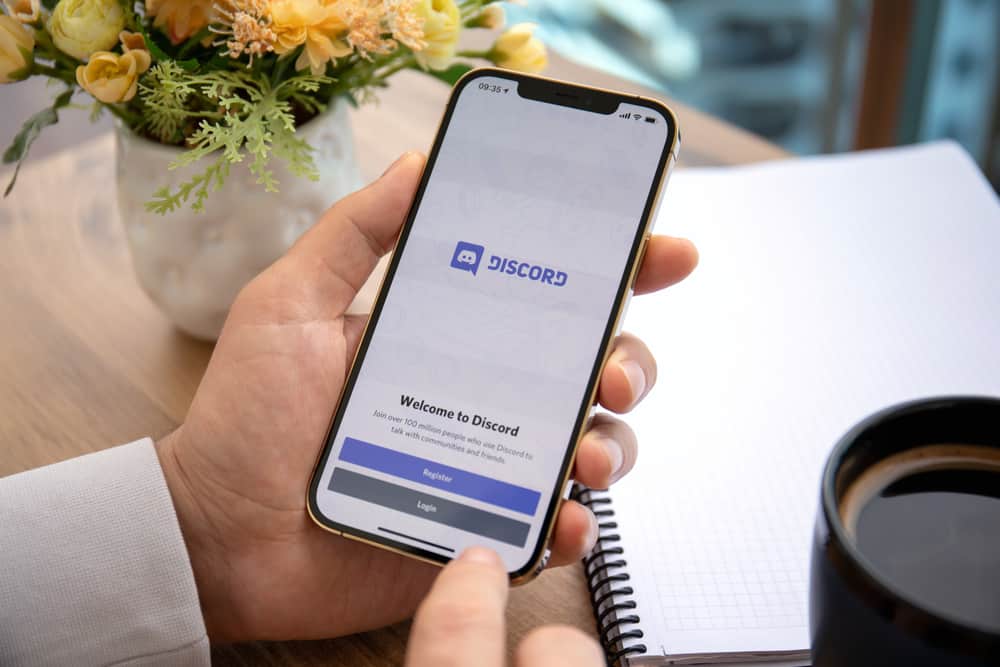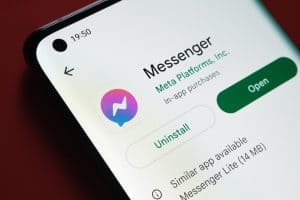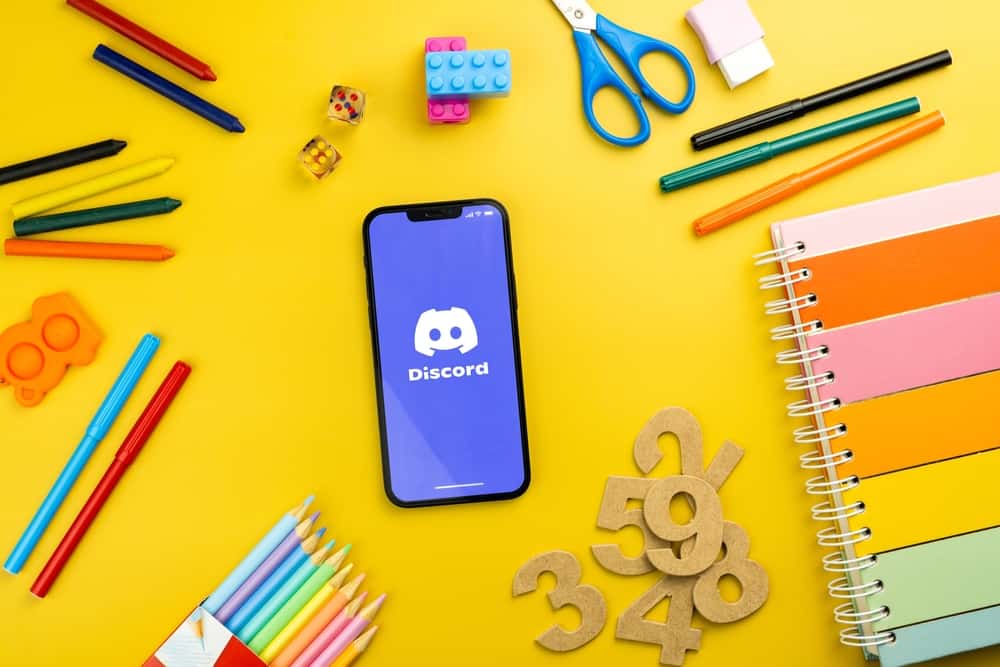
Discord can get confusing when you are unfamiliar with its icons and features. For instance, what does it mean to see an orange icon next to someone’s avatar on Discord?
You don’t have to remain confused throughout when using Discord. With the right guide, you can understand what these different Discord icons mean such that you become a pro Discord user.
Discord uses different icons to represent status. For instance, the orange icon means someone is online on Discord but is idle. It works similarly to the AFK (Away from keyboard) used in a Discord voice channel. So, if you see the orange icon, it means you can message that person, but they are currently not active to respond to your message or pick up your call, and perhaps you should wait until the icon turns green, meaning they are online.
We will discuss the different Discord icons and their meaning, starting with the orange icon next to someone’s avatar. Let’s dig in!
What Does Orange Mean on Discord?
Discord aims at keeping users engaged on the platform. One way of achieving that is by using different icons to represent the activity status of users. The orange icon next to someone’s avatar means the person is online but is not active on Discord.
The orange icon is Discord’s way of representing an idle status. When someone is tagged as idle, they are logged into Discord but are not doing anything. The idle status is another way of representing the AFK (away from keyboard) as used in the Discord voice channel.
Discord automatically sets the idle status, but you can manually set the idle status for your Discord profile. Suppose you want to appear as idle on Discord as a way of confusing people. Change your status with the steps below.
- Open Discord on your desktop.
- Tap on your profile picture at the bottom.
- A menu with different options will appear.
- Click on the activity icon and select the option for “Idle.”
Discord will automatically show your status as idle even when you are online and active unless you change the status.
Other Discord Status Icons
Discord has different icons to represent different statuses. There are five status icons on Discord. We’ve already covered the orange status. So, let’s see the other four icons and what they mean.
Green Dot
When someone is online and active on Discord, their status displays a green dot. When you see this icon, you can message or call that person, and they will respond instantly or pick up your call.
Red Icon
The red status icon means someone has activated the Do Not Disturb feature on their Discord.
When someone has the DND status, they indirectly say they are unavailable for communication and politely tell you not to message or call them until they turn off the DND status.
Purple Icon
When someone is active on Discord and is currently streaming, Discord shows the purple status. So, when you see the purple status, know that your friend is streaming, and you will see the name of the game they are streaming next to the purple icon.
Gray Icon
When someone is away from Discord, the gray icon signals that they are offline or invisible. When you see the gray icon, your target person is unavailable, and if you message them, they won’t reply until they come back online.
Conclusion
Discord uses different icons to represent the status of users. The orange next to someone’s avatar on Discord represents the idle status. It means someone is online on Discord but is not active.
We’ve explained the different status icons on Discord and what they mean. Hopefully, you can now comfortably understand Discord icons.
Frequently Asked Questions
The idle status is represented by orange. It signals that someone is online on Discord but away from their keyboard.
Yes, you can. Open your Discord on the desktop and click on your profile icon at the bottom. A menu with the available status will appear. Click the icon you want to set, and Discord will change your status to match the icon you set.