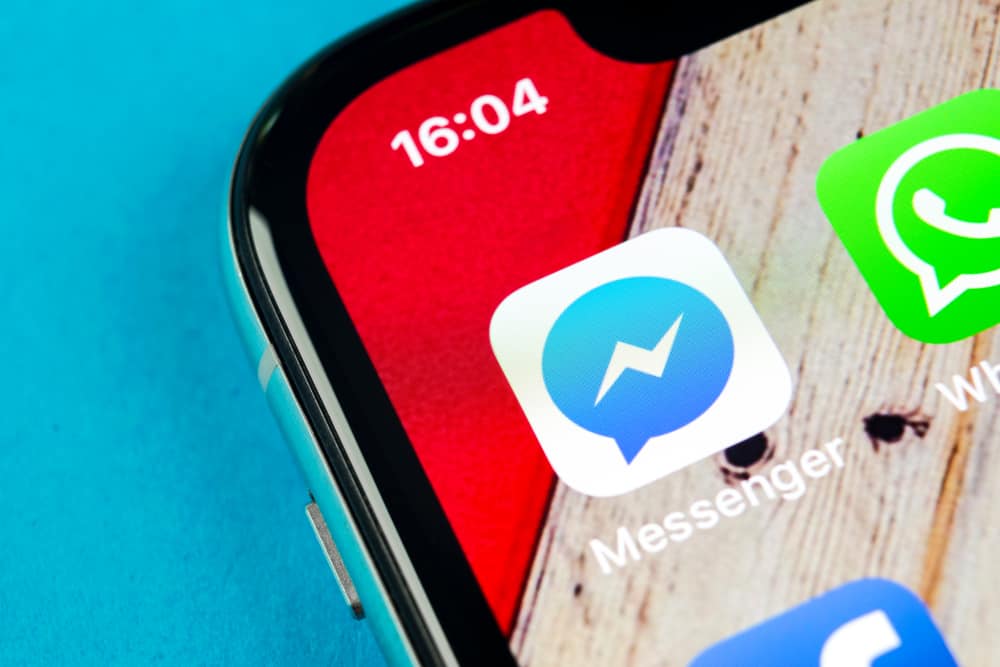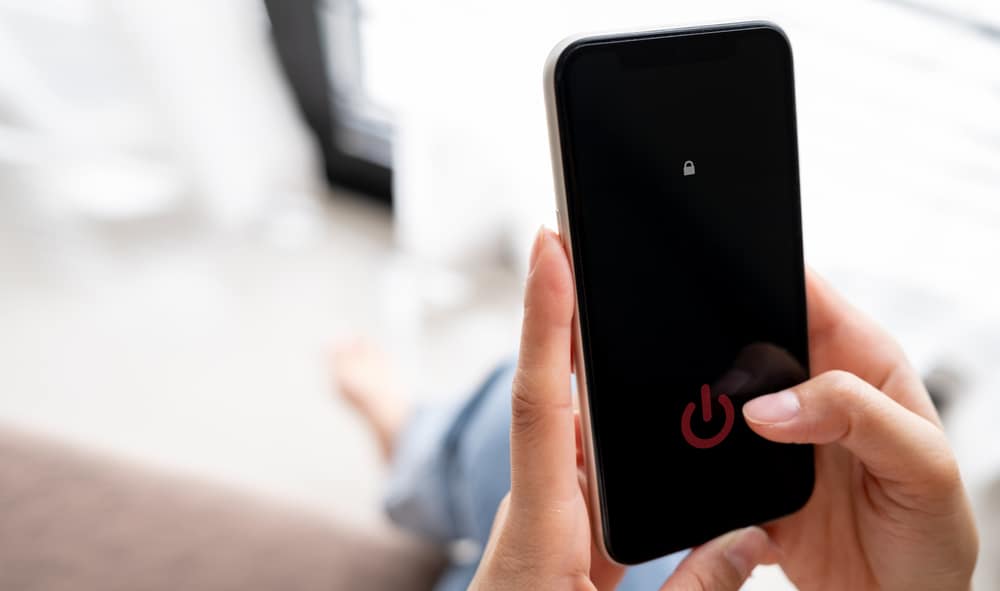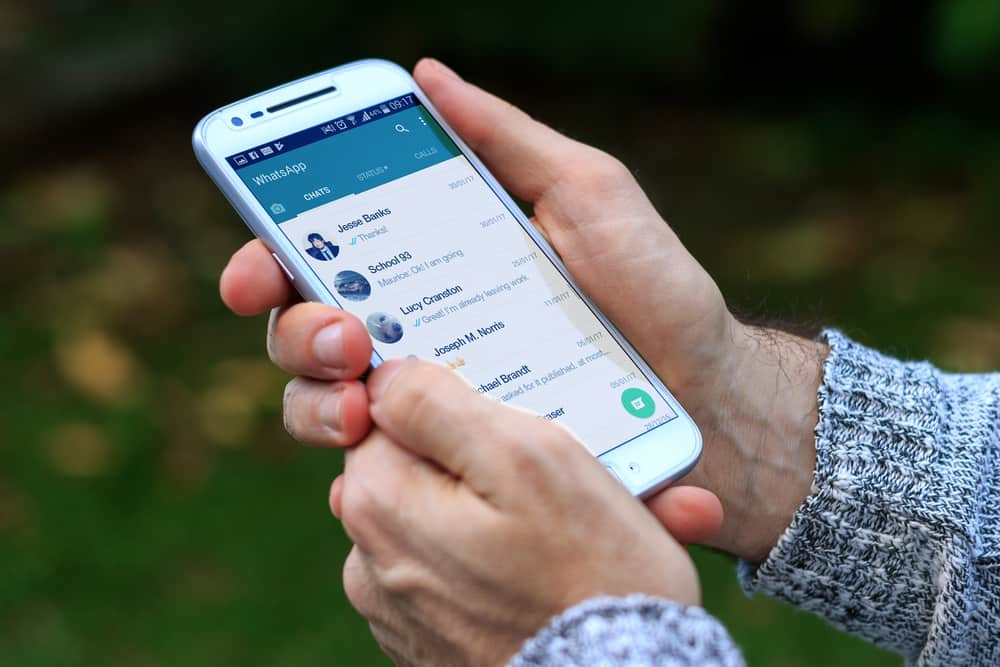Facebook Messenger has numerous icons that may sometimes be challenging to understand or confusing.
A bell icon is among the many icons you will encounter on Messenger.
So, what does the bell icon mean on Messenger?
A plain bell icon on Facebook Messenger means notifications and sounds are on. On the other hand, a bell icon with a slash means that notifications are off.
If you are curious to know what the bell icon means, this post is for you. You will get an in-depth understanding of the bell icon and how to work around it since it is part of the Facebook Messenger settings.
Meaning of Bell Icon on Facebook Messenger
Facebook Messenger facilitates the conversations you have with your loved ones. When you open the application, you will see a list of all the people you have texted over time.
Any time you receive a text from another Facebook user, you will see the notifications on your home screen.
For example, if you have one message, you will see the number attached to the application on your home screen.
When you log in to your Facebook Messenger application, on the chat icon on the bottom left-hand side of your screen, you will also see the number of notifications you have.
Meaning #1: Notifications and Sounds
The bell icon on Facebook Messenger symbolizes notifications and sounds.
Here is how to locate the bell icon on your Facebook Messenger:
- Open the Messenger app on your mobile device.

- Tap the profile icon or the menu icon in the top left corner.

- Tap the settings icon at the top.
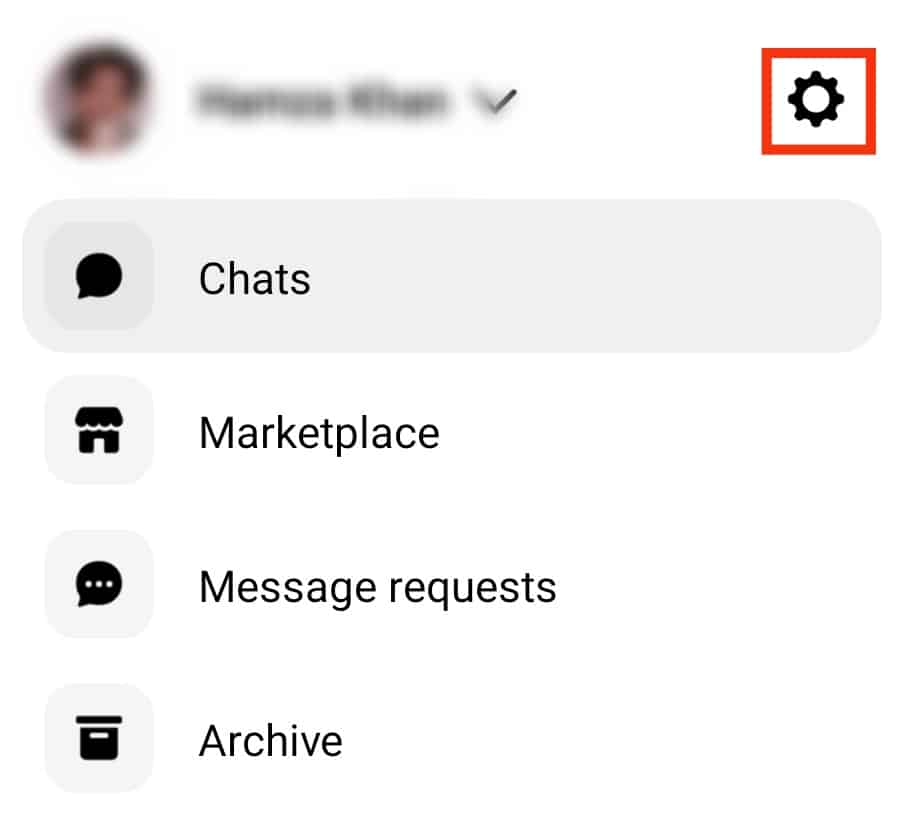
- Tap the “Notifications & sounds” option next to the bell icon.
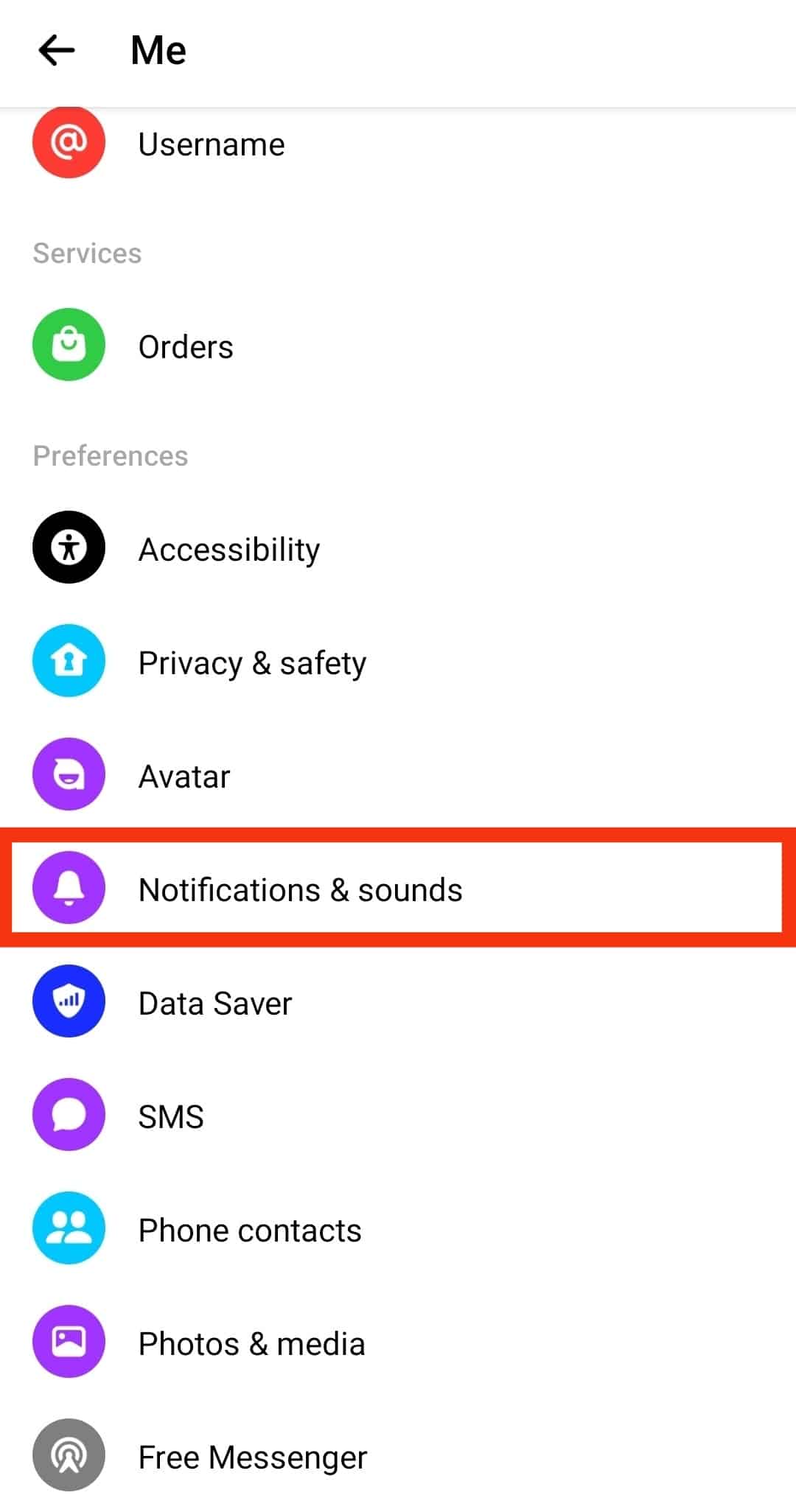
Meaning #2: The Mute Button
The second meaning of the bell icon on Messenger is the mute button.
You can find the mute button by pressing the chat’s name in any conversation.
If the chat is muted, the bell icon will be crossed out.
Meaning #3: Muted Chat
Another meaning of the bell icon on Facebook Messenger is the muted chat.
When you mute a chat on Facebook Messenger, a bell icon appears next to that chat.
It signifies that notifications are disabled for the particular chat.
This bell icon is crossed out, and it disappears when you unmute the chat.
How To Mute Messenger Notifications?
It is possible to mute notifications on Facebook Messenger.
Muting All Notifications
You can mute all your notifications using the following steps:
- Open the Facebook Messenger app on your mobile device.

- Tap the profile icon or the menu icon in the top left corner.

- Tap the settings icon at the top.
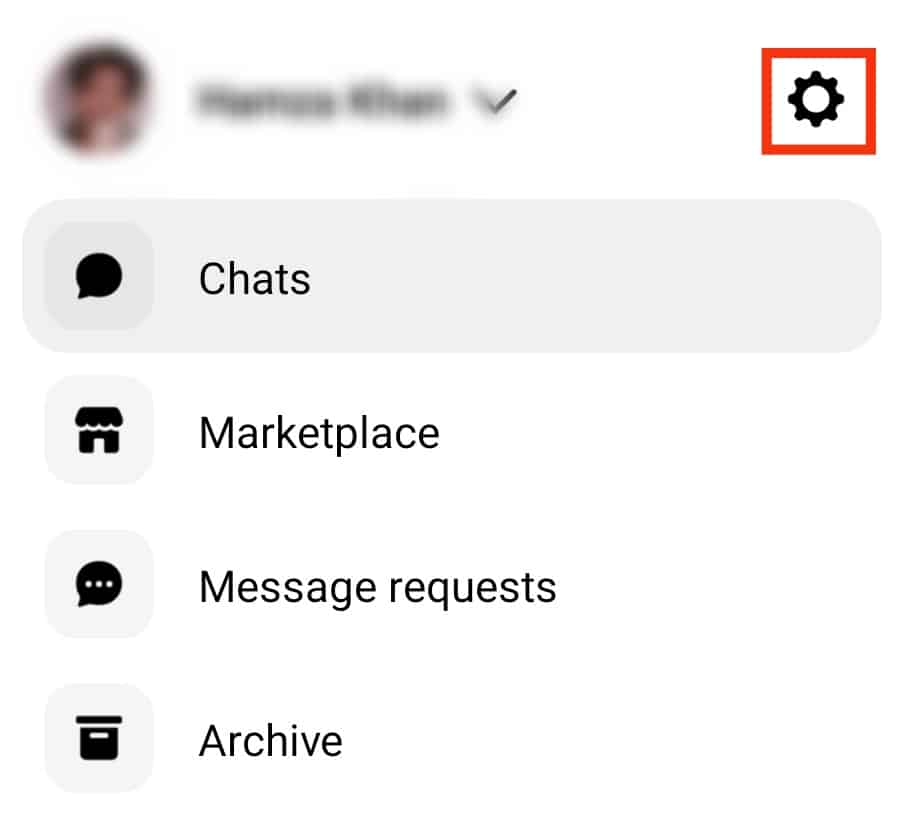
- Tap on “Notifications and sounds“ next to the bell icon.
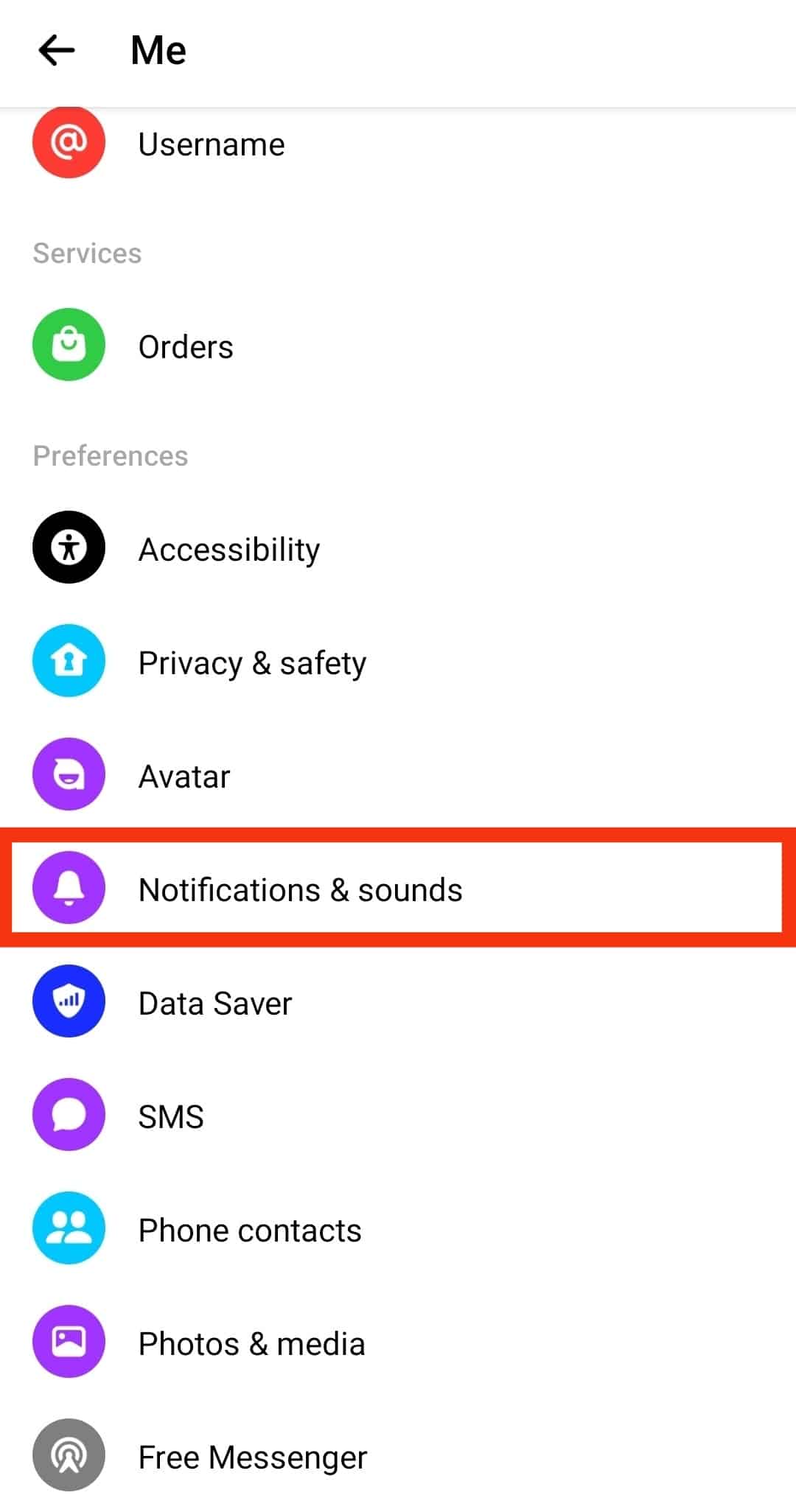
- Turn off notifications by sliding the toggle bar to the left on your Android device or enable the “Do Not Disturb” option on your iPhone.
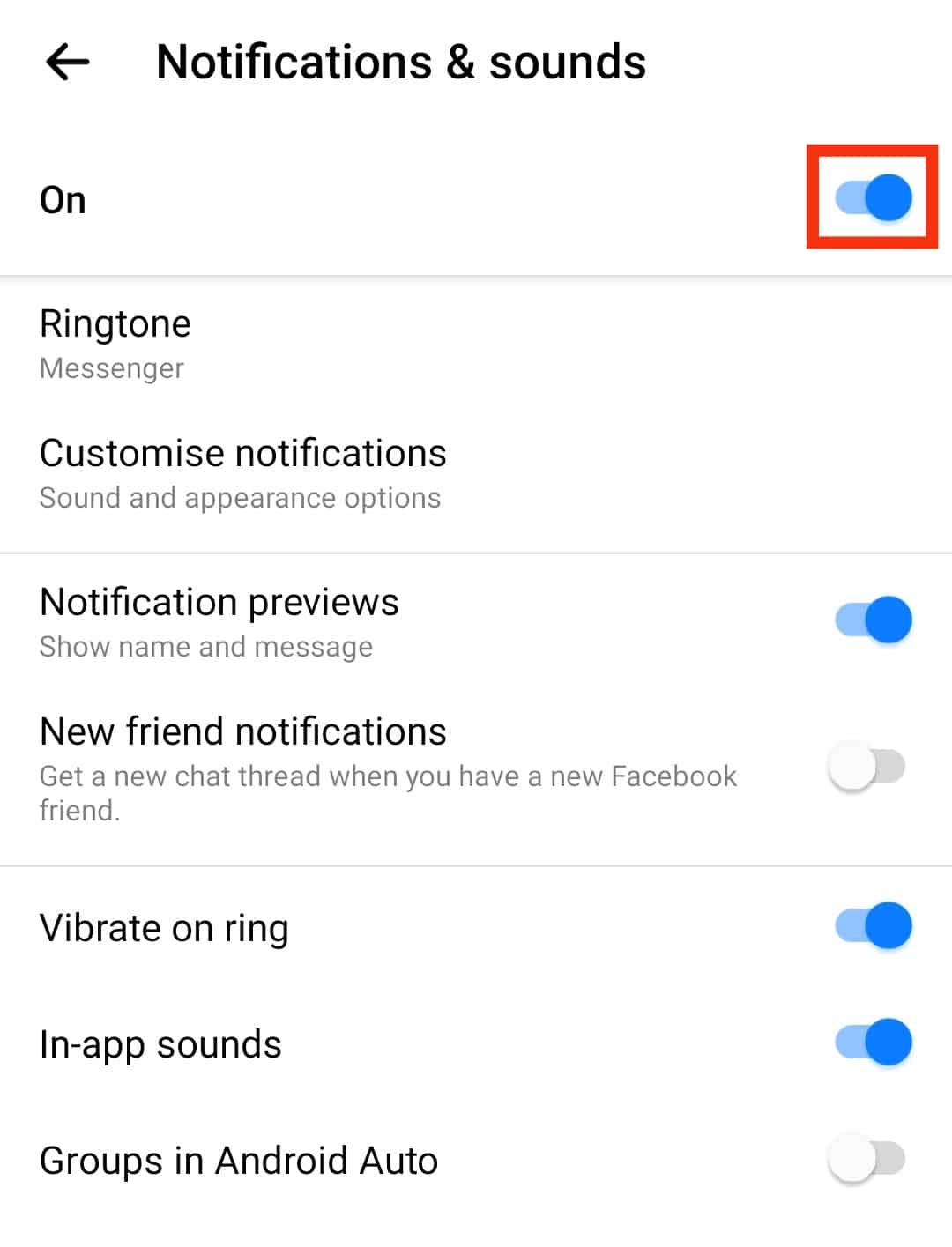
- Select the period you want your notifications to stay muted and tap on “OK.”
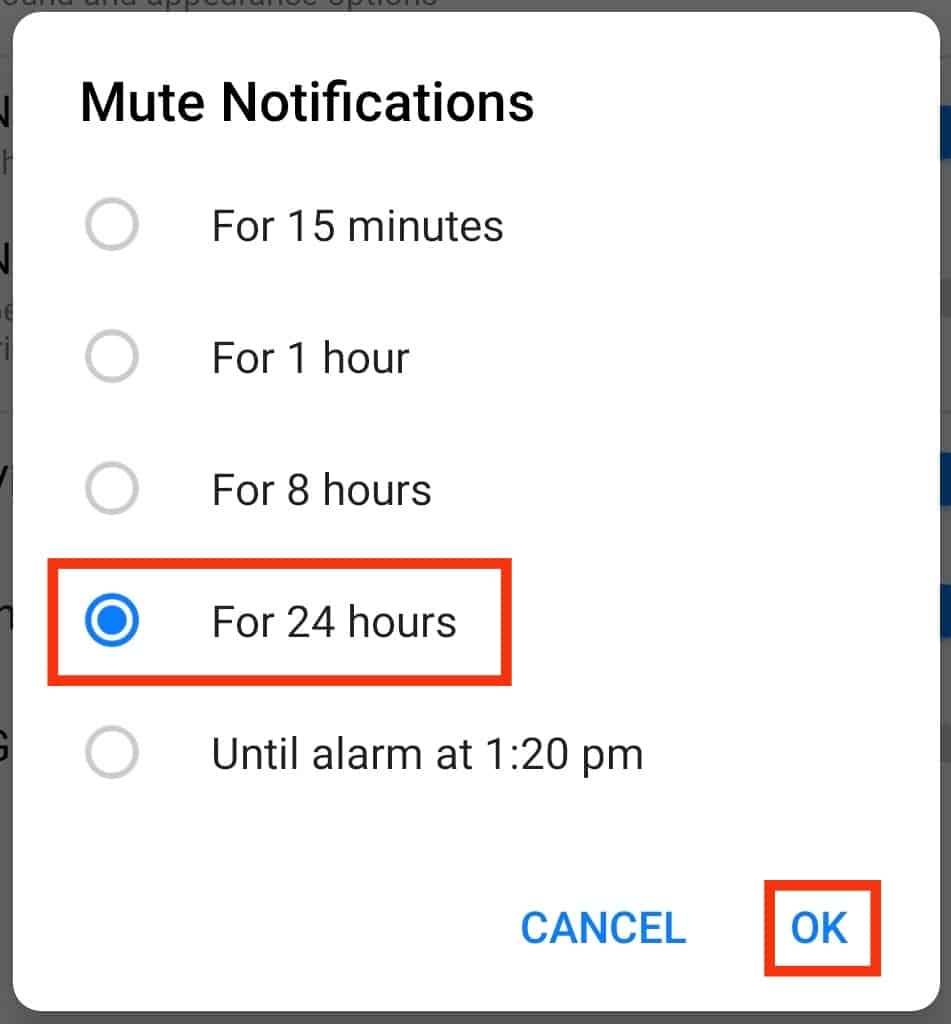
You can tell notifications are on when you see green on the toggle bar. You should only see gray when you turn off the notifications.
Muting a Specific Chat
If you only want to turn off notifications for a specific Messenger user, follow the steps below:
- Open the Messenger app on your mobile device.

- Open the particular chat.
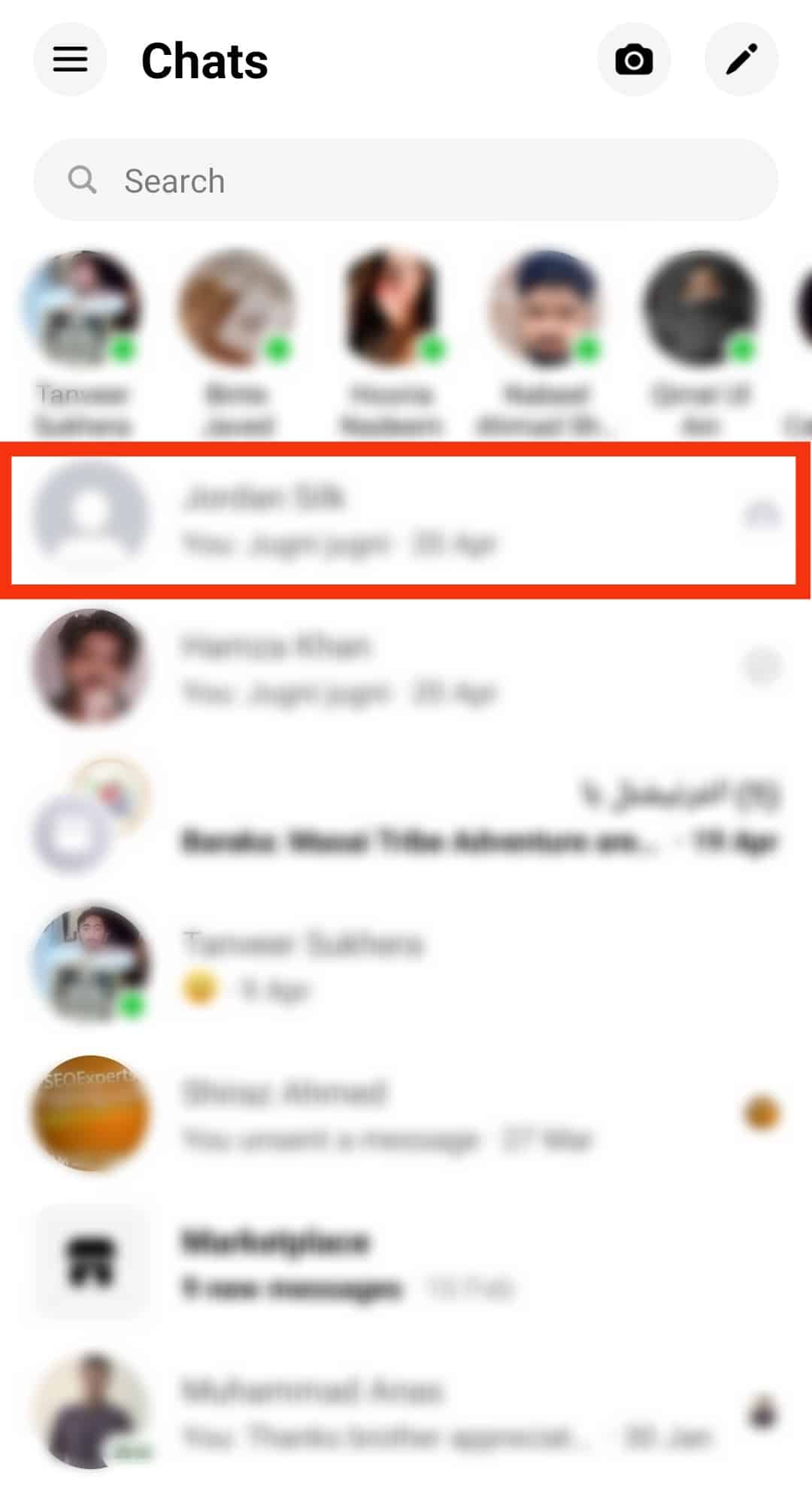
- Tap on the chat’s name at the top.
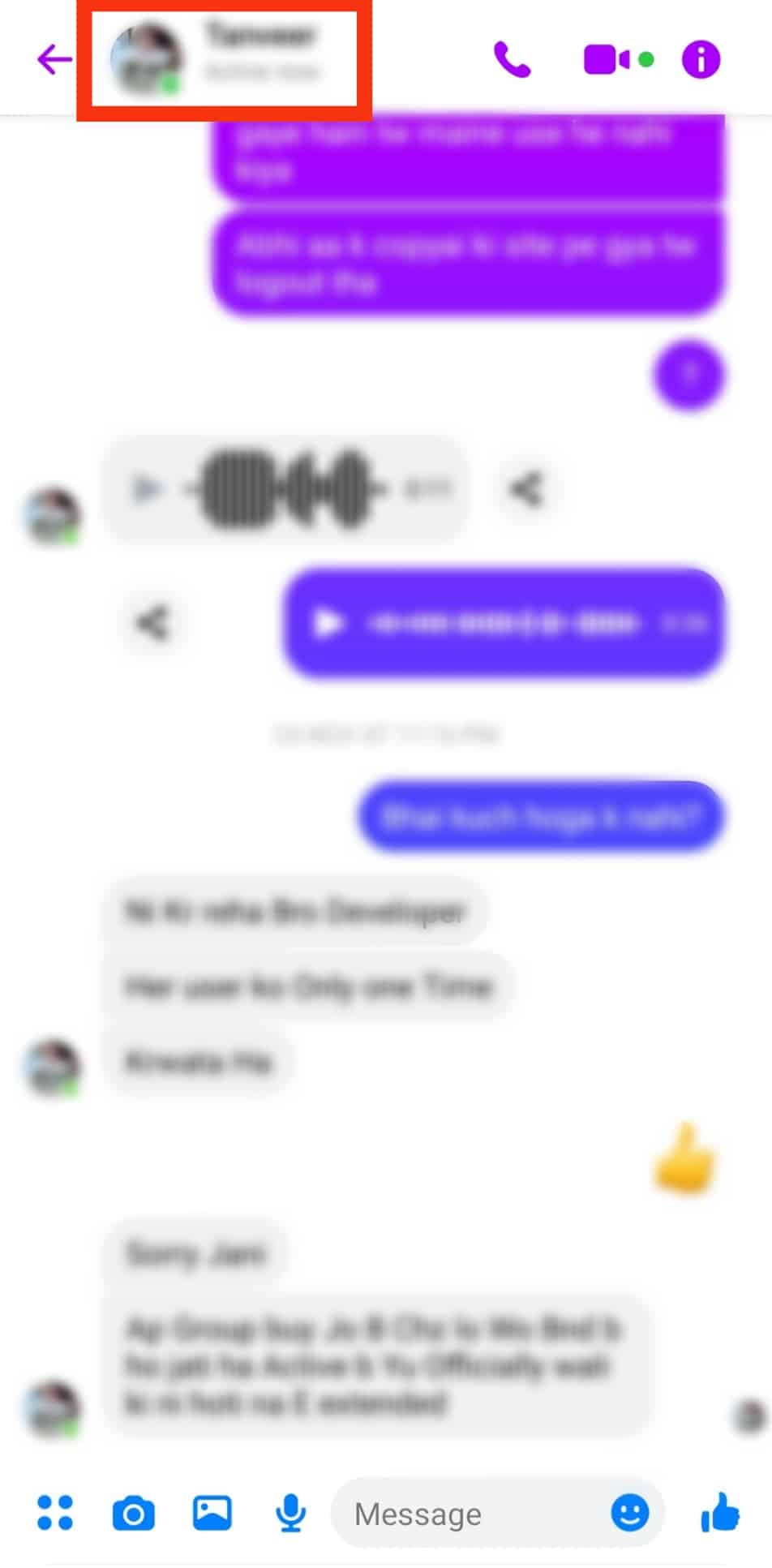
- Tap the “Mute” button.
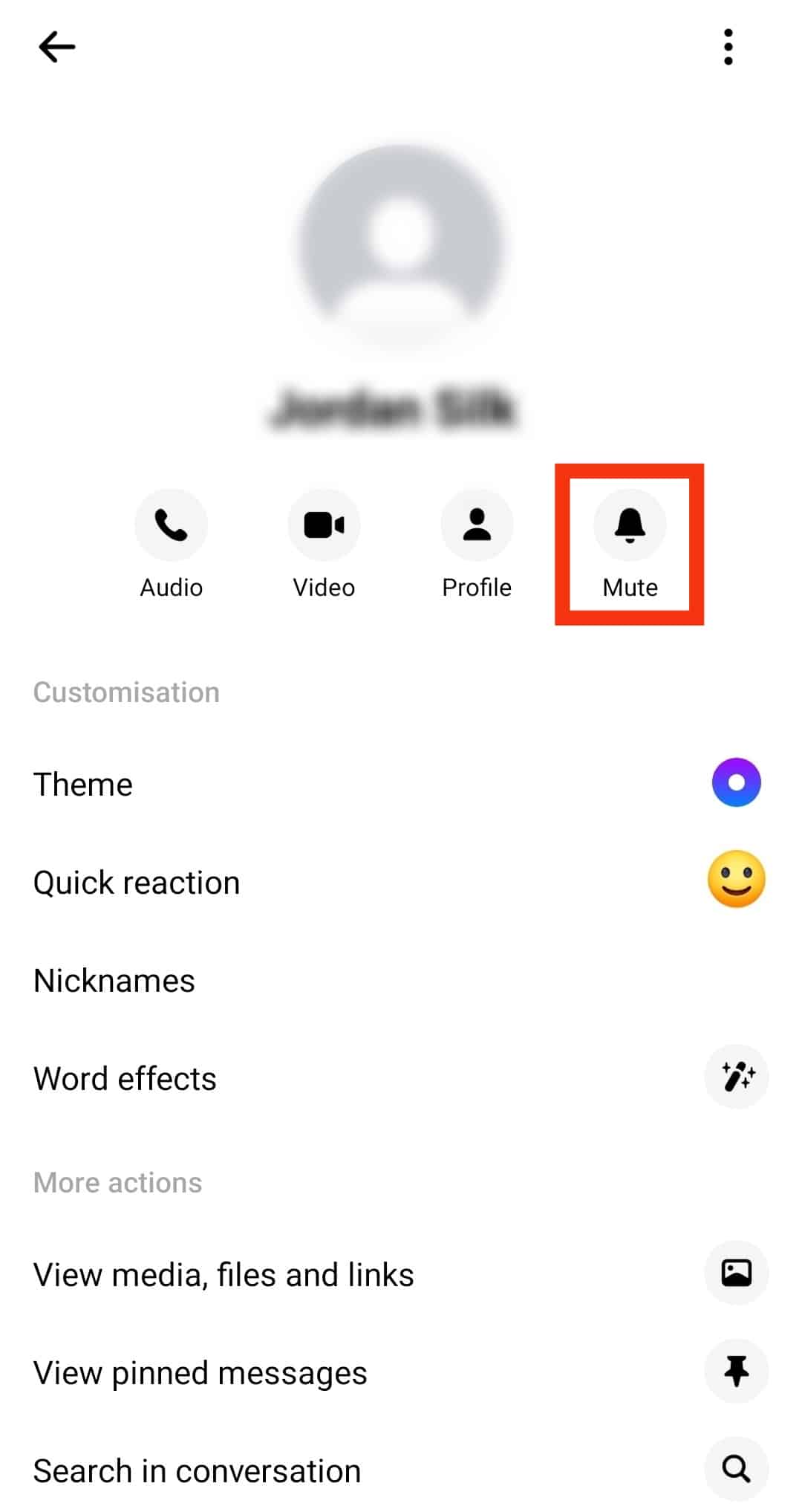
- Select what exactly you want to mute and tap “OK.”
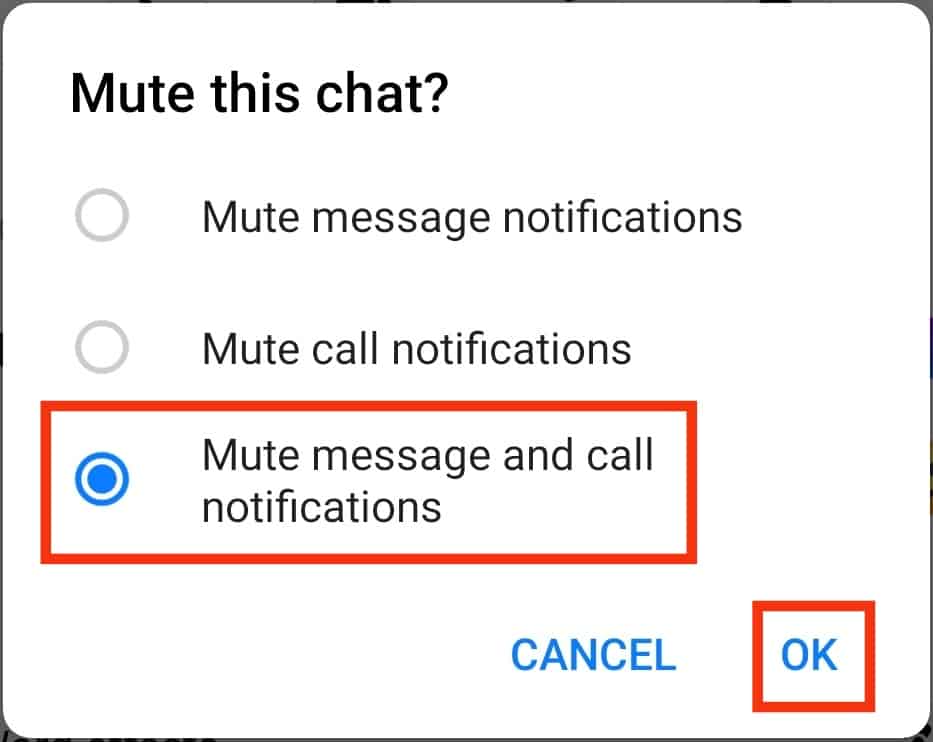
- Select the period and tap “OK.”
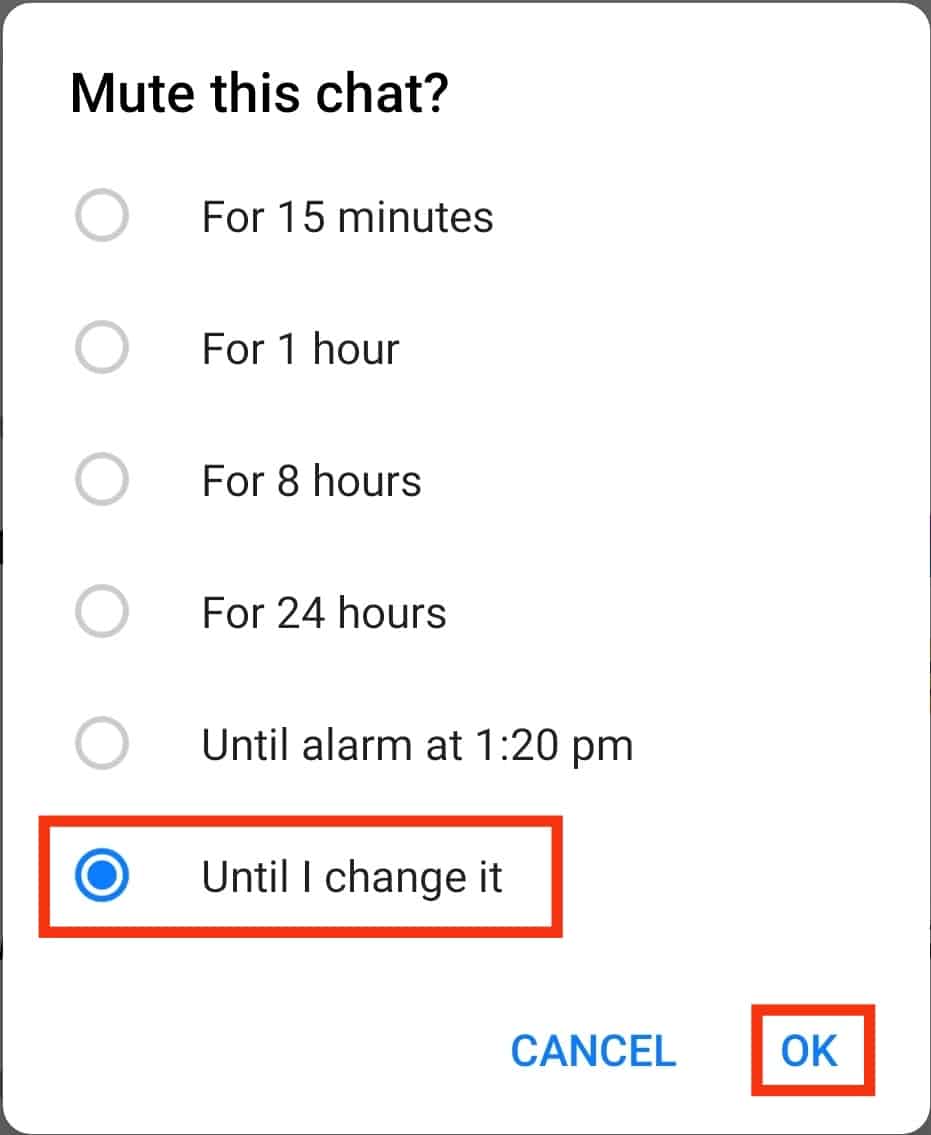
You will notice that their conversation has a bell icon with a slash to indicate their notifications are muted.
Muting a conversation is the best option when you are tired of receiving numerous notifications or calls from a Facebook Messenger user.
You can also mute a conversation by long-pressing it and choosing the mute option.
Wrapping Up
Facebook Messenger has numerous icons, such as the bell icon.
The bell icon has multiple meanings on Facebook Messenger.
It could signify the notification settings or the mute button.
If the bell icon is crossed out next to the chat, the chat is muted.