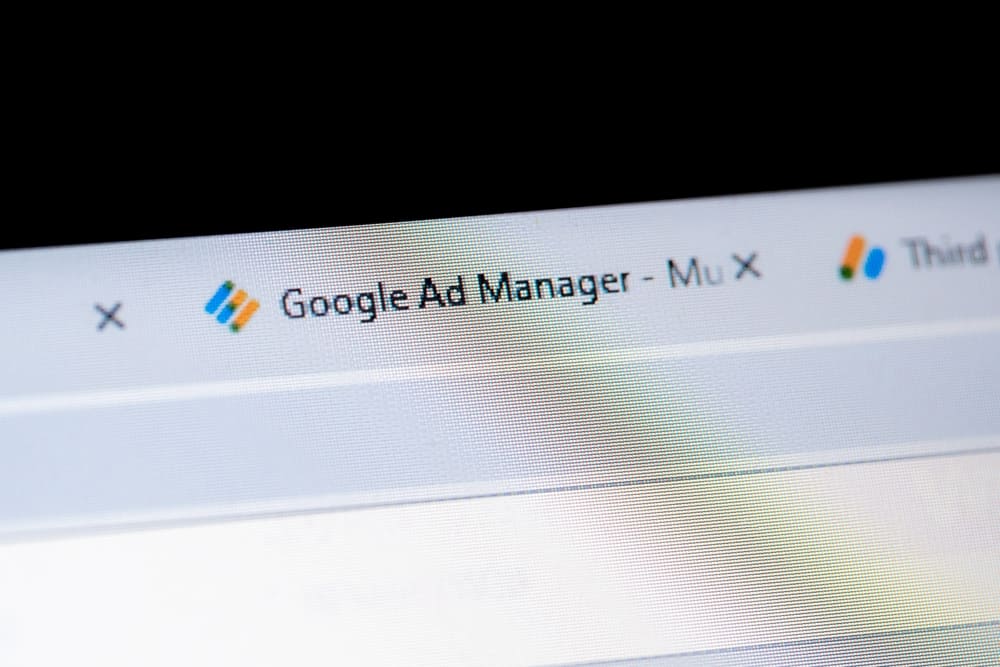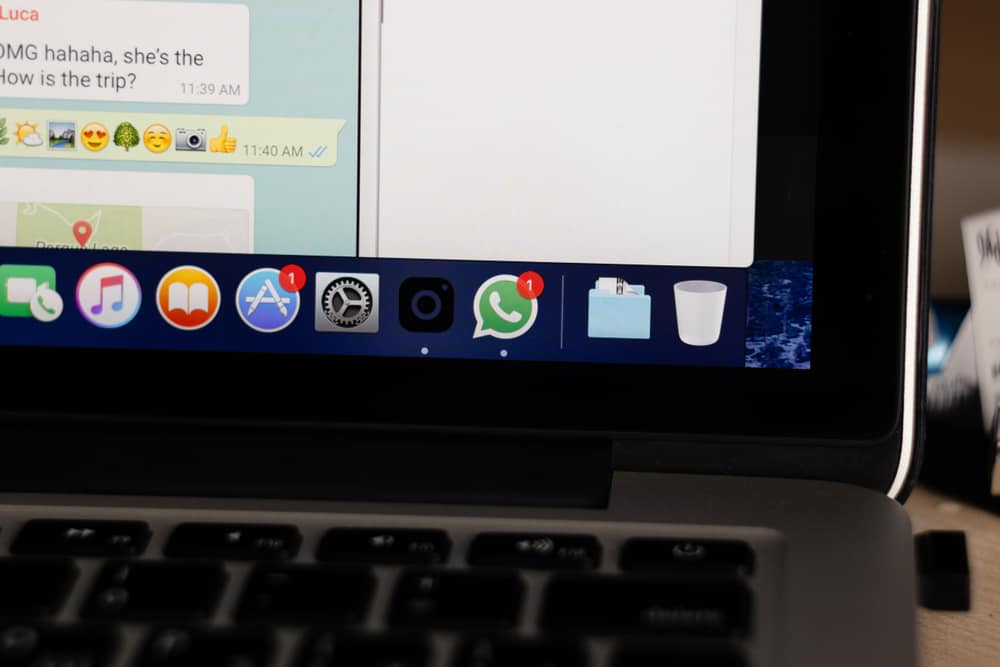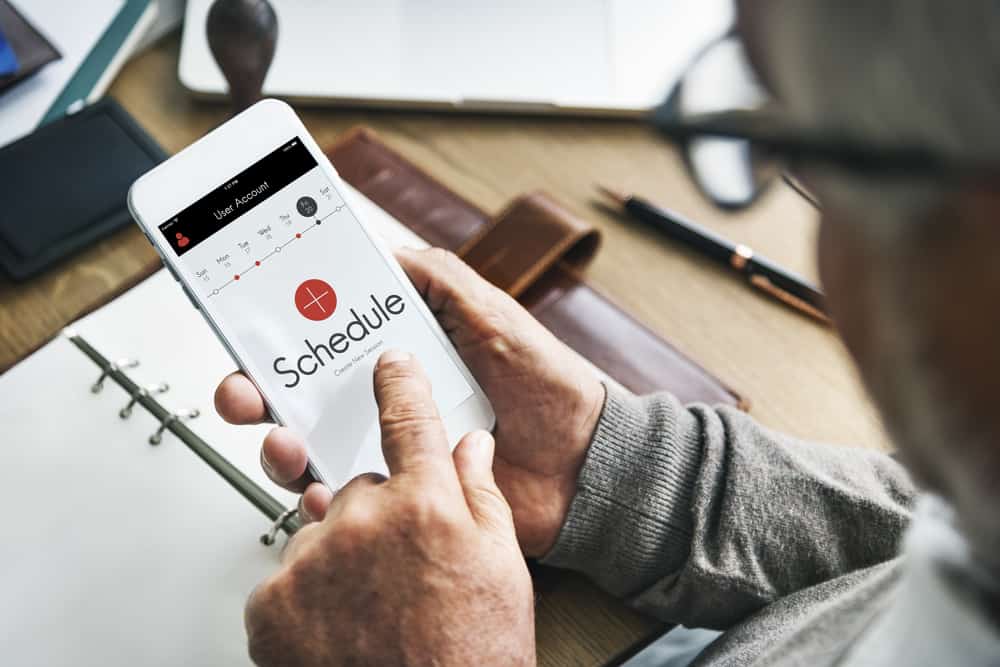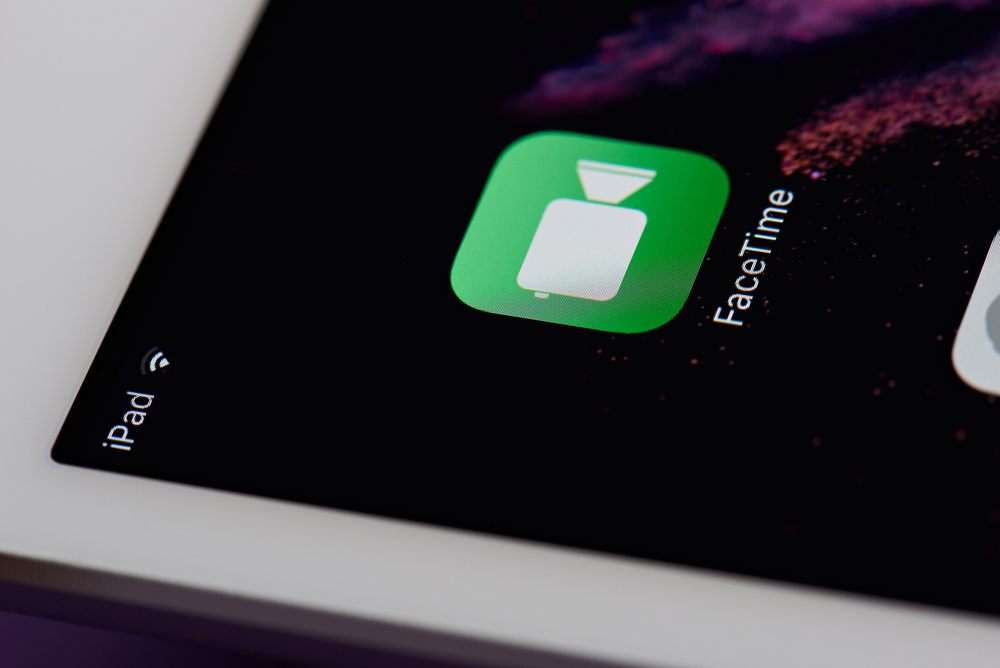Discord is the chatting platform that has become the favorite social network for many users seeking communities based on their interests.
You can enjoy games, music, stream movies, anime, and series, get updates on Crypto and the stock market, or have group study sessions on Discord servers.
Like every other social network, Discord has many features to help users regulate their communities. One such feature is the pruning feature.
Do not worry if you do not know what pruning means on Discord and what the prune button does, as we are here to cover everything about pruning.
The prune button on Discord can kick members from your servers who were inactive or did not log into their Discord accounts for more than a specified period (7 days or 30 days). When you start pruning, it will automatically mass-kick the inactive members for the stipulated period with just one click.
Let’s explore more on pruning on Discord and how you can prune people on the Discord desktop client and mobile app.
What Does Pruning Mean on Discord?
Pruning is a feature on Discord that allows you to kick members from your servers who have been inactive or not even logged into their Discord for a specified time.
The idea is to use one button that mass-kicks all the inactive members who have zero participation in your server and have no good use.
Although you can kick each member individually or assign the “Kick Members” permission to anyone you trust on your server, all this can be tiresome and require constant monitoring.
Some users have shared their horror stories on Reddit of how they assigned the “Kick Members” permission to other people on their servers to kick inactive members and got deceived by them. People intentionally kicked members who were inactive even for a day (due to some personal vendetta) to make the server lose its members population.
Anyways, if you do not want to go the route of kicking members individually one by one, then use the pruning feature to mass kick them.
Here is how it works.
On the Discord Desktop Client
Follow these steps:
- Launch Discord on your PC.
- Open your server where you want to prune from the left panel.
- Tap the drop-down arrow next to your server name at the top.
- Select “Server Settings.”
- Click “Members” under “User Management” in the left panel.
- Click on the “Prune” button at the top. A new pop-up will open.
- Now, if you want to kick members who have not been active for 7 days or 30 days, select the desired option under “Last Seen.”
- You can select roles under the “Also Include Members With These Roles” option.
- Tap “Prune” and exit the settings menu.
Discord will start pruning right away. It will inform you how many members have been kicked off by pruning.
On the Mobile App
Follow these steps:
- Launch the Discord app on your mobile device.
- Tap on the hamburger menu icon in the top left corner.
- Select your server from the left panel.
- Tap the three dots in the top right corner.
- Select “Settings” from the menu.
- Scroll down and tap on the “Members” option.
- Tap on the three dots in the top right corner.
- Select “Prune.”
- Select any option from the pop-up to kick members who have not been seen for 7 days or 30 days.
- Tap the “Prune” button.
Round Up
The pruning feature on Discord kicks out inactive members from your Discord servers.
You do not have to individually kick everyone who has not been seen for a specified time on your servers yourself or assign the role to anyone, as Discord prune can deal with everything itself.
So, try this feature to declutter your servers and remove good-for-nothing members who are not contributing anything to their existence.
FAQs
You can use the pruning feature to mass-kick inactive members from your server.
Go to “Server Settings” > “Members” > “Prune” > now specify the inactivity period (7 days or 30 days) to mass kick inactive members.
When you kick a member or bot from your server, you remove them from your server only. It is less drastic as the kicked user or bot can rejoin the server if you invite them.
Banning someone on the Discord server will block them permanently from your server. Discord will ban their account and IP address as server bans on Discord are IP-based.