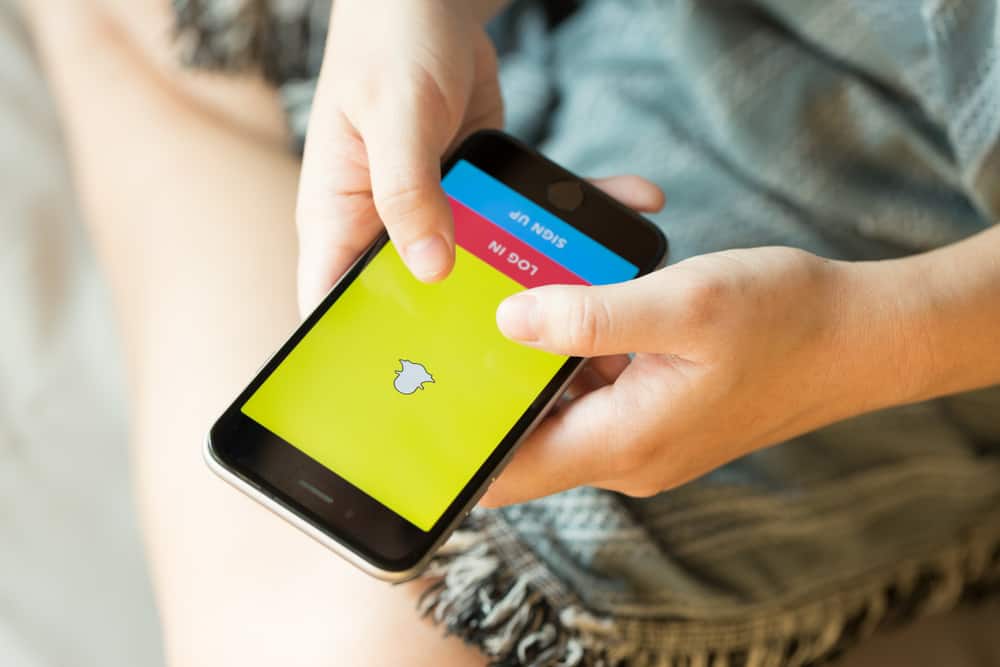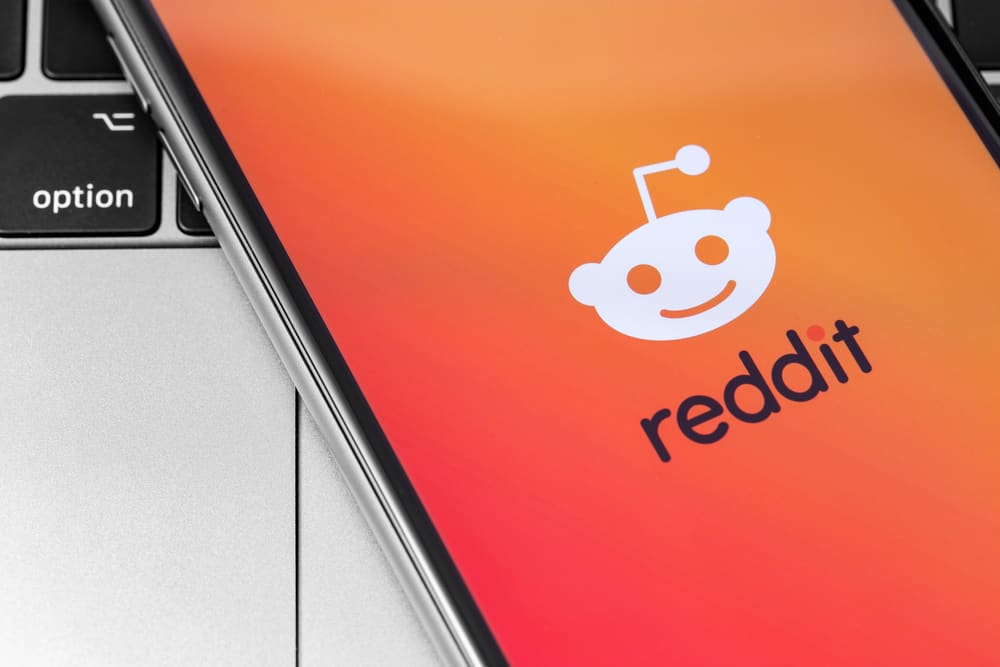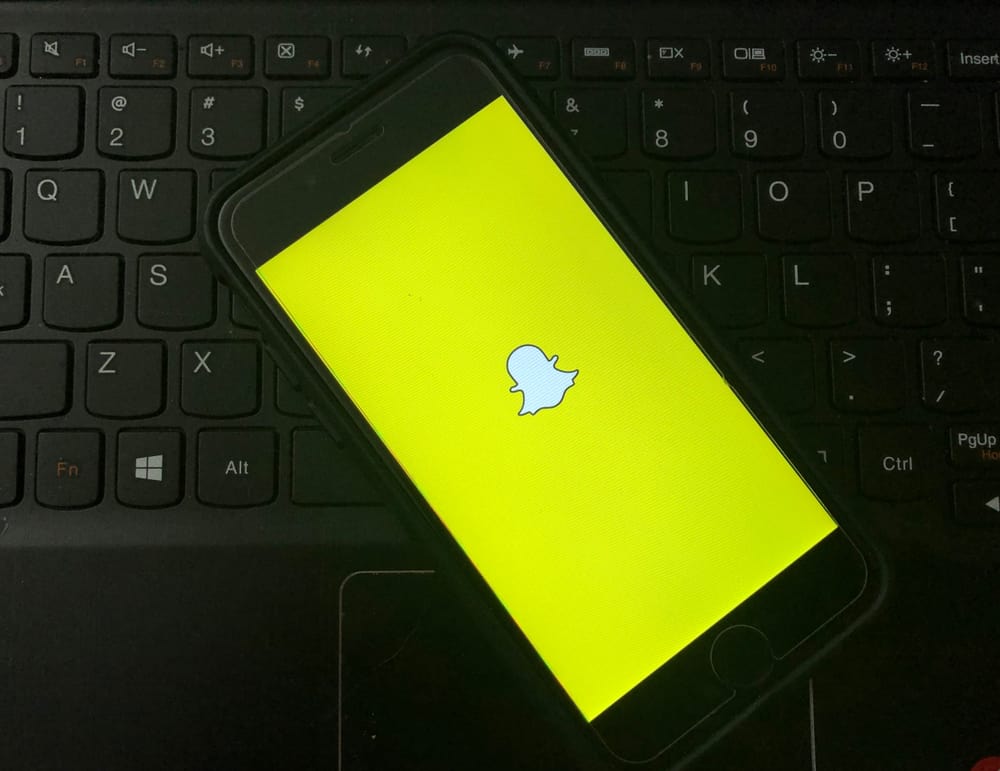
Have you ever wondered what “Updating Messages” on Snapchat means? If you’re anything like me, you’ve seen the little notification come up and thought, what does that even mean?
Generally, when you see an “Updating Messages” notification on Snapchat, it suggests a weak connection or one that limits your access to the network while you’re sending a message. Hence, Snapchat is stuck on sending messages and keeps notifying you about it constantly.
So, if you’re experiencing this and looking for a way to get rid of this notification, this blog post is for you! Below, we’ll show how you fix this issue so you can get back to enjoying your Snapchat account.
Why Does Snapchat Say “Updating Messages”?
There’s a recurring network issue that affects everyone from time to time. One of the most likely causes is a weak connection or one limiting your network access.
This is one of the most likely reasons Snapchat keeps sending notifications and continually telling you about it.
If your connection is strong, the other possibility is that the app is malfunctioning. A recent Snapchat upgrade has also generated this kind of issue.
Many times, the problem fixes itself, and your messages are delivered. Nonetheless, always have it at the back of your mind that there’s a solution to every issue you encounter on Snapchat.
How To Fix Updating Messages Notifications on Snapchat?
Below are some potential solutions to get rid of these notifications on your Snapchat account.
Solution #1: Check Your Internet Connection
If you see the “Updating Messages” notification more frequently than usual, it may indicate that your Internet connection is unstable.
First, check your WiFi connection and ensure you’re connected to a network with a strong signal.
If you’re using cellular data, try moving to a different location or connecting to a different network. Meanwhile, check the next tip below if you’re still seeing the “Updating Messages” notification.
Solution #2: Check if Snapchat Is Down
Another notable reason could be that Snapchat is down. There are a few things you can do to check. First, try using a server detector tool to help you check if the Snapchat website is having issues.
You can also check whether Snapchat is down by searching for the hashtag #snapchatdown on Twitter. If other users report that the service is down, that’s a good indication that it’s not just you.
If that’s the case, you’ll have to wait until the issues are resolved internally.
Solution #3: Restart Snapchat App
If you’re still having trouble with Snapchat updating messages notifications, one thing you can try is restarting the app. This can sometimes help clear up any bugs or glitches that may be causing the problem.
To restart Snapchat, close the app and then reopen it.
You may also need to force quit the app (on iOS, this is done by swiping up on the home screen and swiping up on Snapchat; on Android, you can force quit by going to your recent apps list and swiping Snapchat away).
Once you’ve restarted the app, try rechecking your notifications to see if they’re working correctly.
Solution #4: Reboot Your Phone
Another notable way to resolve this issue is to reboot your phone. This will clear any temporary files causing the problem and give Snapchat a fresh start.
To reboot your phone, hold the power button for a few seconds until the option to power off appears. Once your phone is off, wait a minute or two before turning it back on again.
Once it’s back on, try opening Snapchat and see if everything is working correctly.
Solution #5: Sign Out of Snapchat and Sign In Again
Sometimes, a simple task such as logging out of the app and logging back in does the trick and resolves the issue.
Being a simple one to do, this should be among the first things you try.
Solution #6: Update the Snapchat App
Updating the Snapchat app is another notable way to resolve this issue. This will often fix any corrupt files that may be causing the problem.
To update the Snapchat app, head to Google PlayStore for Android or Apple Store for iPhone and tap on the update button for Snapchat.
Snapchat is one of the most popular social media platforms, but sometimes you may see messages that say “Updating Messages.” This means there may be some issues with your phone, and it won’t let you use Snapchat. Fortunately, getting rid of this notification can be done quickly!
Conclusion
In brief, the “Updating Messages” notification is one of the issues that some users have been experiencing for a while.
Generally, when you see this notification, it implies that there’s a poor connection or one that restricts your network access while you’re sending a message.
However, with the tips above, you should quickly get rid of this notification!
FAQs
If your phone is blowing up with too many notifications, you can turn off all notifications for Snapchat. To do that, go to the settings app and select “Notifications.” Then, tap the toggle switch for the Snapchat app to turn off the notifications.
Snapchat is set up so that merely typing a space in the text box sends a notice to the intended recipient.