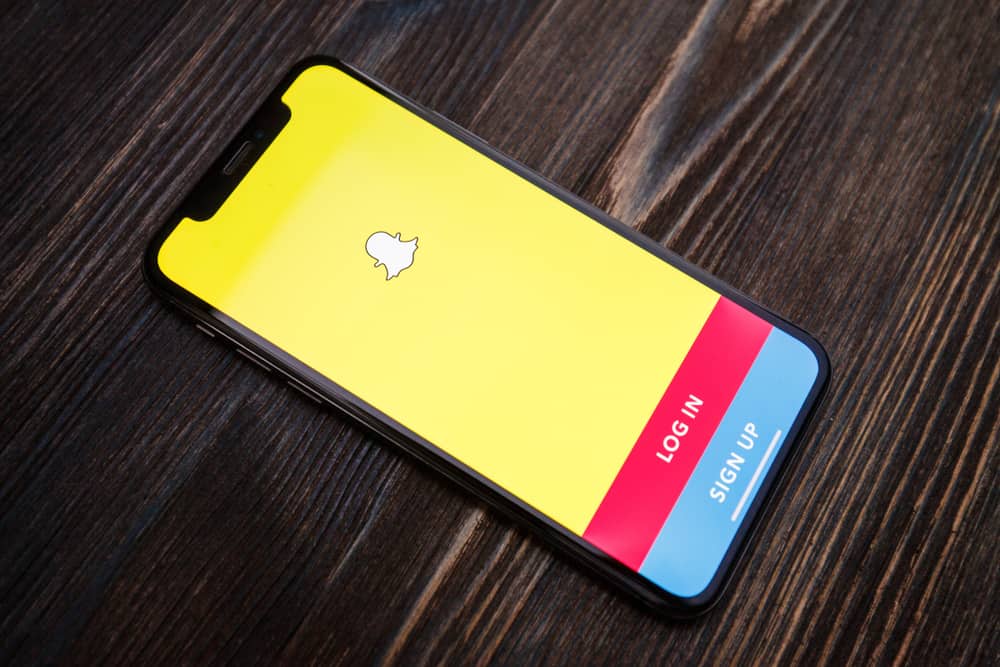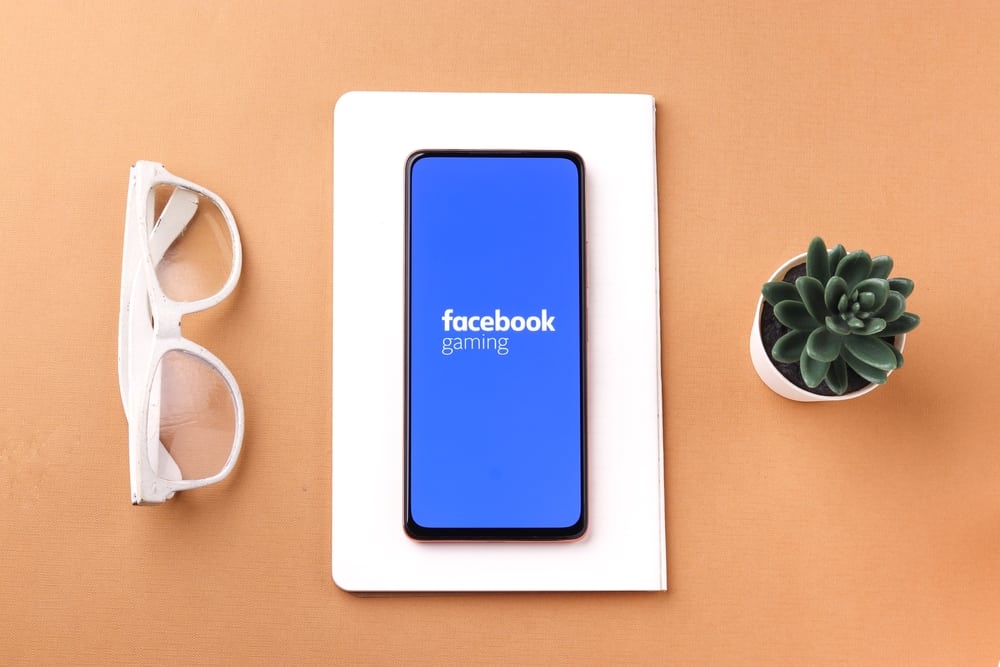Snapchat is quite a popular social media app globally. This app offers you all messaging and socializing features. Although the app is relatively stable, users occasionally notice issues, especially when a new version is released.
Issues like the “Waiting to send” glitch upset users, especially when there is an urgent need to text someone.
Sometimes you might see the ‘Waiting to send‘ notification under the snap or message after sending. That implies that the snap has yet to be uploaded to Snapchat’s servers.
Knowing what the “Waiting to send notification” means might interest you. Also, you may be curious to understand why this glitch is happening and possible fixes. In this guide, we’ll run through all these aspects. So, stay tuned as we get started.
What Is the Reason for Getting the “Waiting To Send” Notification on Snapchat?
The “Waiting to send” notification is an error some users have noticed when attempting to send a message on Snapchat. That restricts the user from sending other snaps or messages until the initial one is completed successfully.
The issue appears to persist even after the user has successfully connected to a wireless network, even though it’s directly related to the internet connection.
This problem doesn’t happen very often, but when it does, it’s aggravating. Sometimes it’s just a connectivity issue, and other times it’s an app flaw.
Snapchat, like other social media apps, is not without flaws. When there’s a new update on the app, there appears to be some form of glitches that some users find irritating. The “Waiting to send” notification is one such glitch, but it’s fixable.
How To Fix the “Waiting To Send” Issue on Snapchat
There are a few ways to fix the Snapchat “Waiting to send” issue, and we’ll start with the most basic and straightforward. Also, both Android and iOS users can apply the same procedure to fix the “waiting to send” issue on Snapchat.
Here are some possible fixes to this issue.
Method #1: Check Your Internet Connection
If you’re utilizing cellular data on your smartphone, check your wifi or mobile network. The “Waiting to send” glitch on Snapchat is usually caused by a problem with your connection.
Ensure that you have a good internet connection that works flawlessly. Also, see if you can find out by browsing other apps and websites on the same network.
Method #2: Restart Your Device
Your device may act up from time to time, causing the Snapchat app to malfunction. To fix this error, restart your mobile device and reload the app.
Before rebooting your device, ensure you close Snapchat. Then, commence the restart process by closing any apps running in the background.
Method #3: Clear the Cache in the Snapchat App
Clearing the app’s cache can help you solve a variety of problems. Don’t worry; this will have no impact on your saved Memories or chats. Clearing the cache will not destroy any personal info either.
To clear Snapchat’s cache, follow those steps:
- Open the Snapchat app on your smartphone.
- Tap on your Bitmoji in the top left corner.
- Tap the settings icon in the top right corner.
- Scroll down and select “Clear Cache.”
- Confirm by tapping “Clear.”
Method #4: Update Snapchat App
It’s a fact that if you’re using an older version of Snapchat, you’ll have issues. Always make an effort to have the most recent version of each app. They’re available on the Google Play Store for Android and the App Store for iOS devices.
Method #5: Check if the Snapchat Servers Are Down
Snapchat is a prominent platform. Thus, the chances of their server going down are slim, but it’s not impossible. Check if the servers are up and running so you can use an alternative for the time being or wait for it to be fixed. Meanwhile, you can find the Snapchat server status here.
Conclusion
Errors on Snapchat aren’t frequent, but they occur unexpectedly, especially when there’s an update on the app. One of such errors making waves is the “Waiting to send” notification. This glitch has been making lots of users pissed off.
When you see the “waiting to send” notification after sending a snap, the snap has not yet been uploaded to the Snapchat servers. However, you can fix this glitch by following the above methods in this guide; happy snapping!
FAQs
At its most basic level, “pending” indicates that Snapchat is aware that you attempt to send a message but cannot do so.
Your Snapchats may stop sending due to a poor internet connection, but there could also be an issue with the app itself. Try checking your internet connection, updating the Snapchat app, and restarting your mobile device.
First, ensure you delete the message before it reaches your intended recipient. It will work as soon as you tap the ‘Send’ button. To do this, long-press the snap and select ‘Delete.’