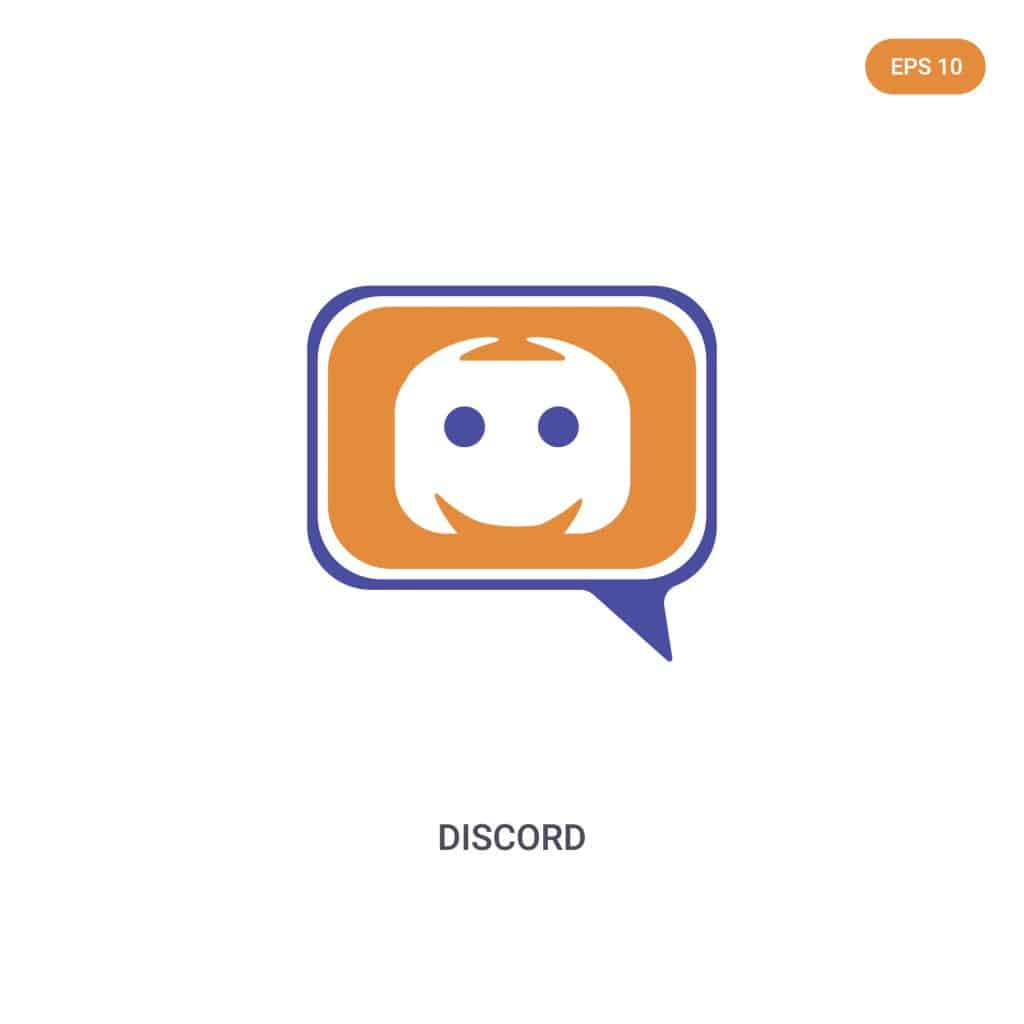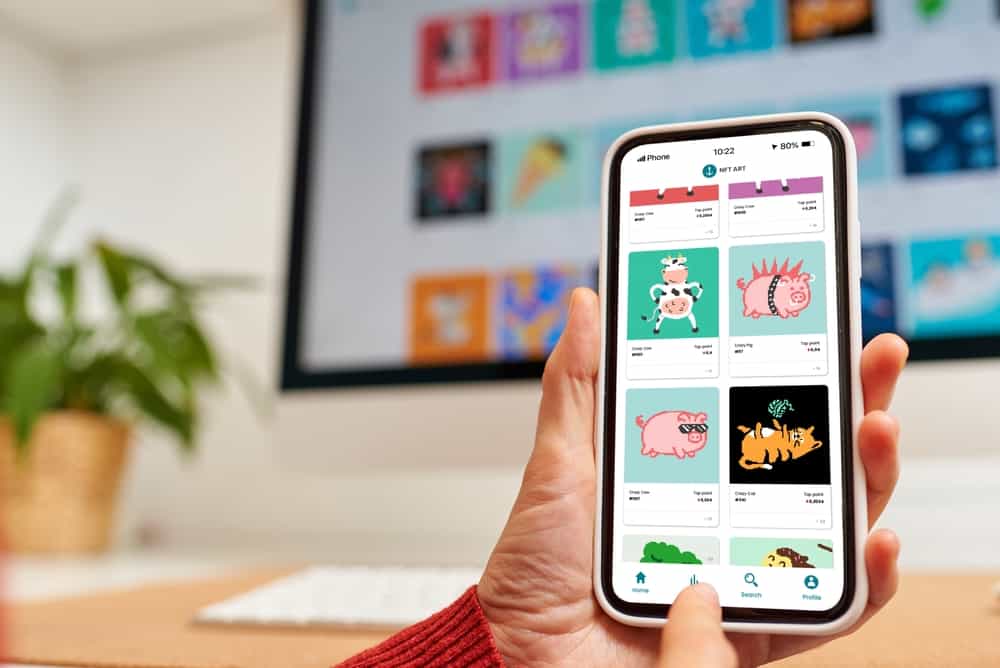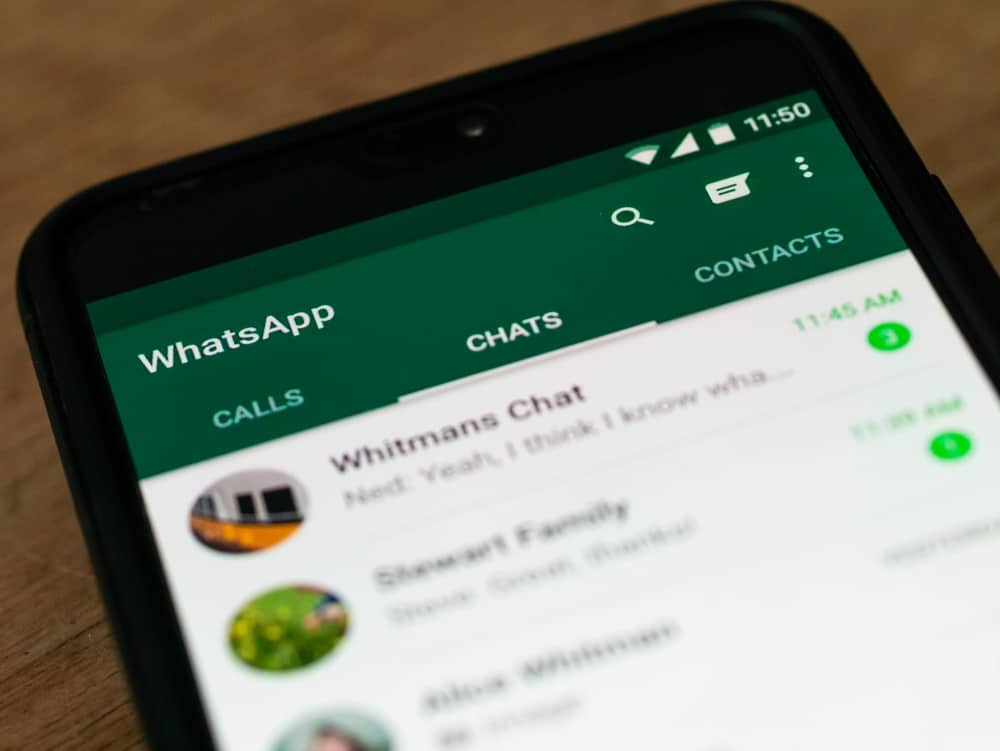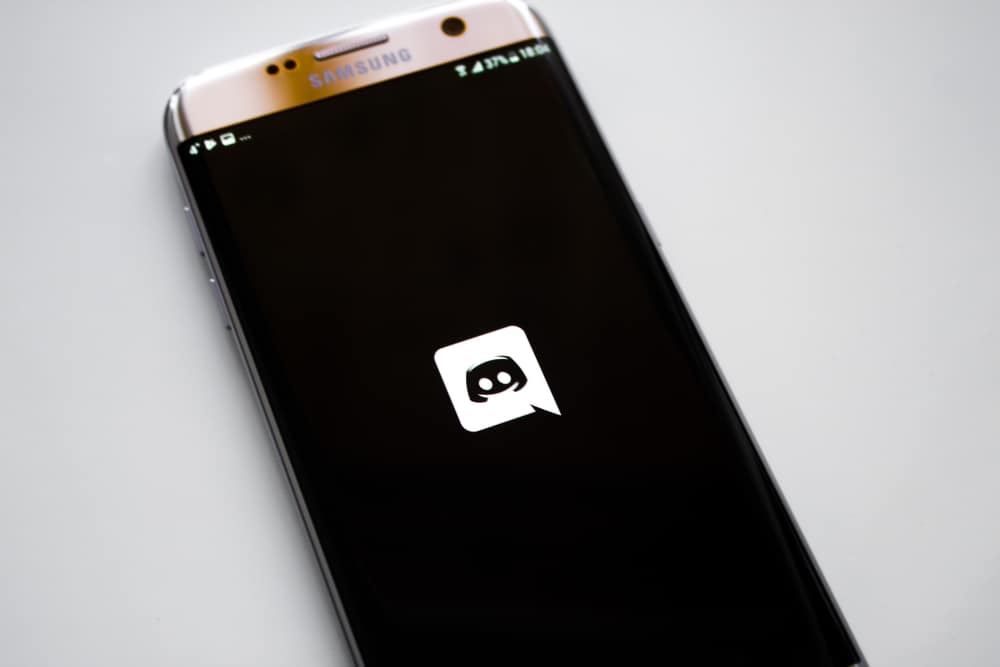Hey there! Have you ever considered switching to a different SIM card and wondered what will happen to your WhatsApp account?
It’s a common concern, and we get it! After all, your WhatsApp account contains a lot of memories, chats, and essential information you wouldn’t wish to lose.
So, what happens?
Well, the good news is that your WhatsApp account is linked to your phone number, so when you change your SIM card, your WhatsApp account remains active as long as it’s still connected to the old phone number. However, there are a few steps you need to follow to transfer your WhatsApp account to a new number.
In this article, we’ll dive into the process of transferring WhatsApp to a new SIM card, including backing up your data, verifying your new phone number, and restoring your chats. We’ll also cover some possible issues and how to solve them. Let’s get started!
The Connection Between WhatsApp and Your SIM Card
WhatsApp uses your phone number to identify you on the app. When you first install WhatsApp, you need to verify your phone number to create an account.
Once your phone number is verified, your WhatsApp account is linked to that phone number, and all your chats, contacts, and media are stored on the app.
The Impact of Changing to a New SIM Card on WhatsApp
Your phone number might also change when you change to a new SIM card. This means that your WhatsApp account is no longer linked to the old phone number, and you’ll need to transfer it to your new SIM card.
However, remember that if you use the same phone number as before, your WhatsApp account won’t be affected, and you’ll still be able to access all your chats and contacts.
How To Transfer WhatsApp to a New Number?
You don’t necessarily have to uninstall and reinstall your WhatsApp before making the transfer but ensure you backup your WhatsApp data before transferring to a new SIM card.
The “Change Number” feature in WhatsApp allows you to change the phone number associated with your account without losing your chat history or contacts.
Here’s how to use this feature:
- Open WhatsApp on your mobile device.

- Tap on the three dots in the top right corner.
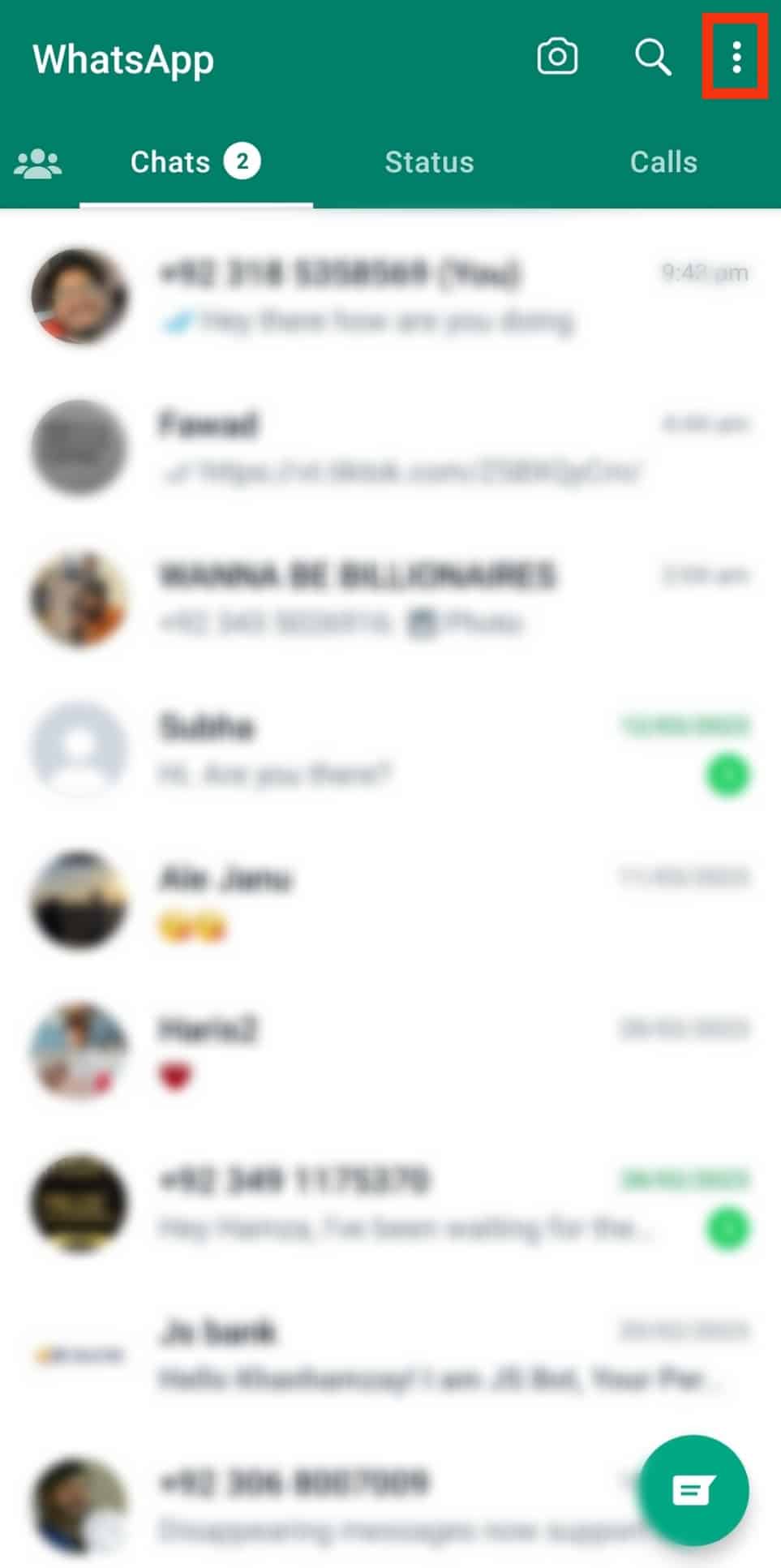
- Tap on “Settings.”
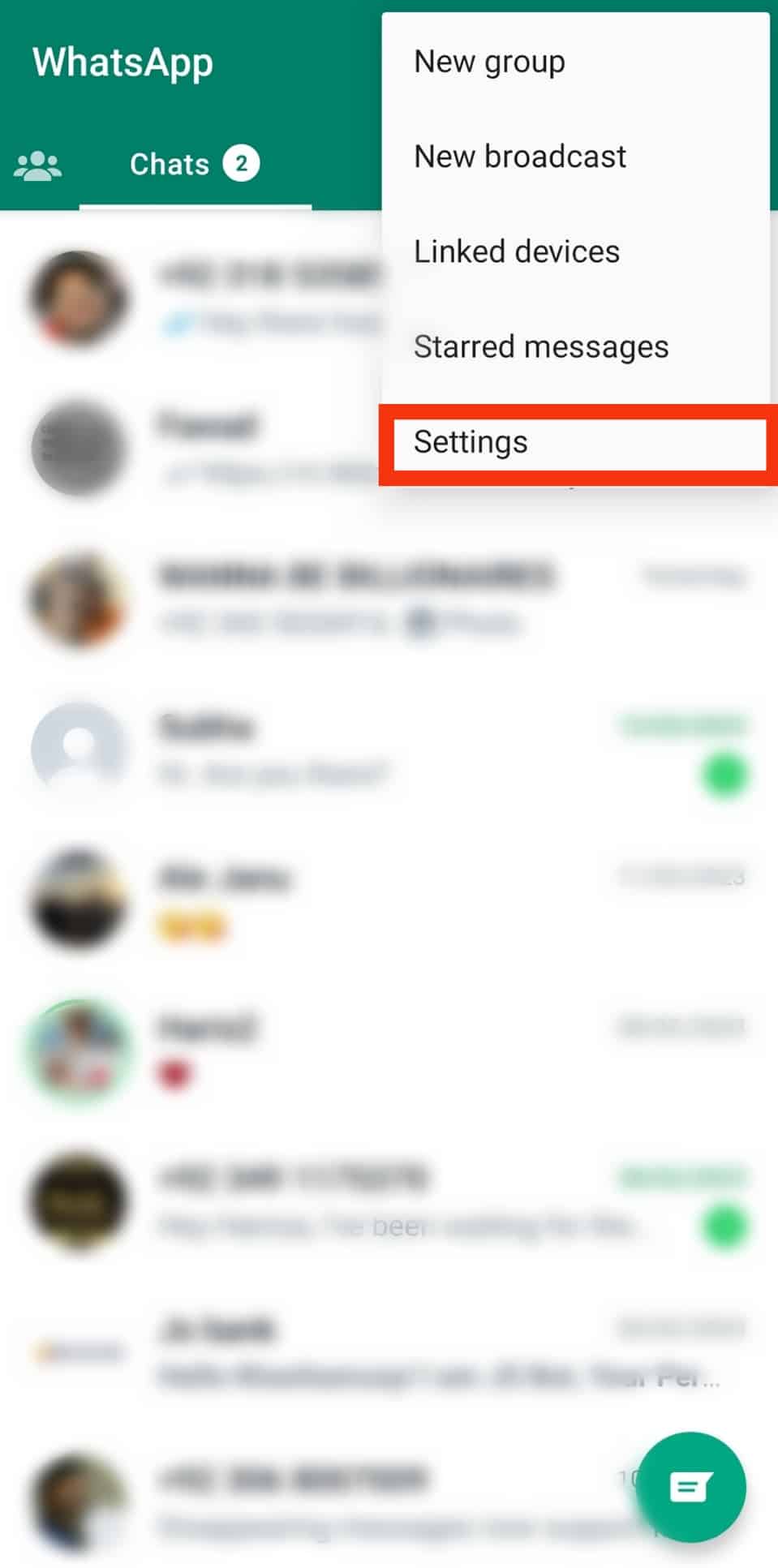
- Tap on “Account.”
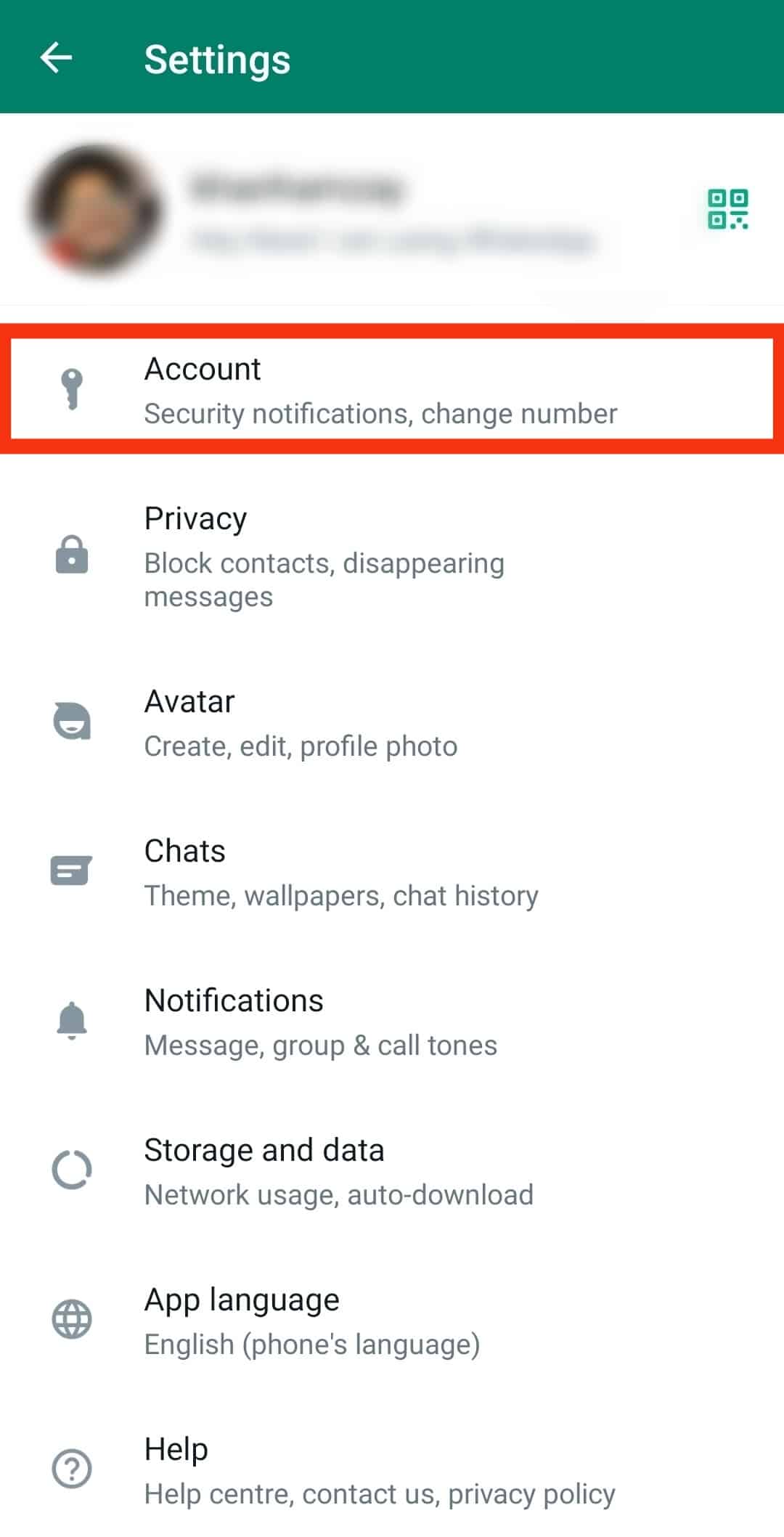
- Select “Change number.”
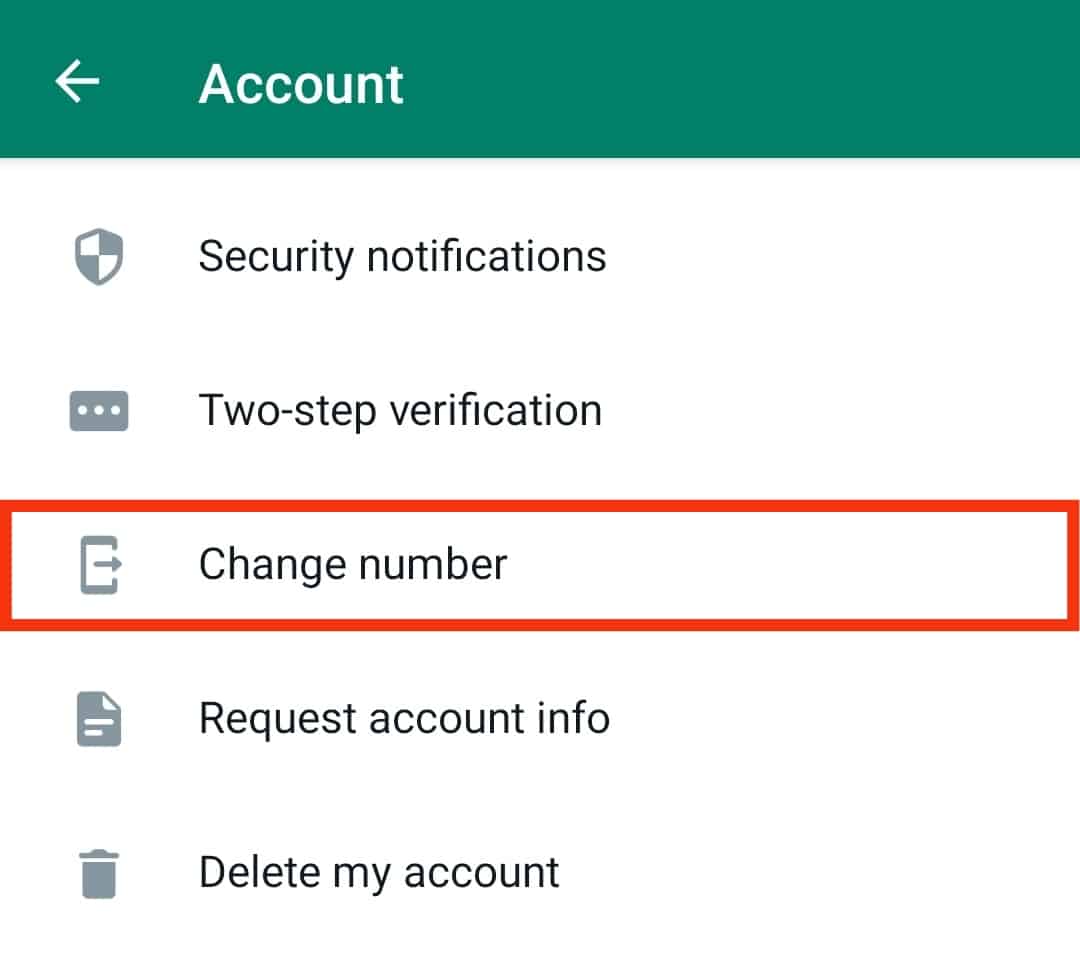
- Tap “Next” at the bottom.
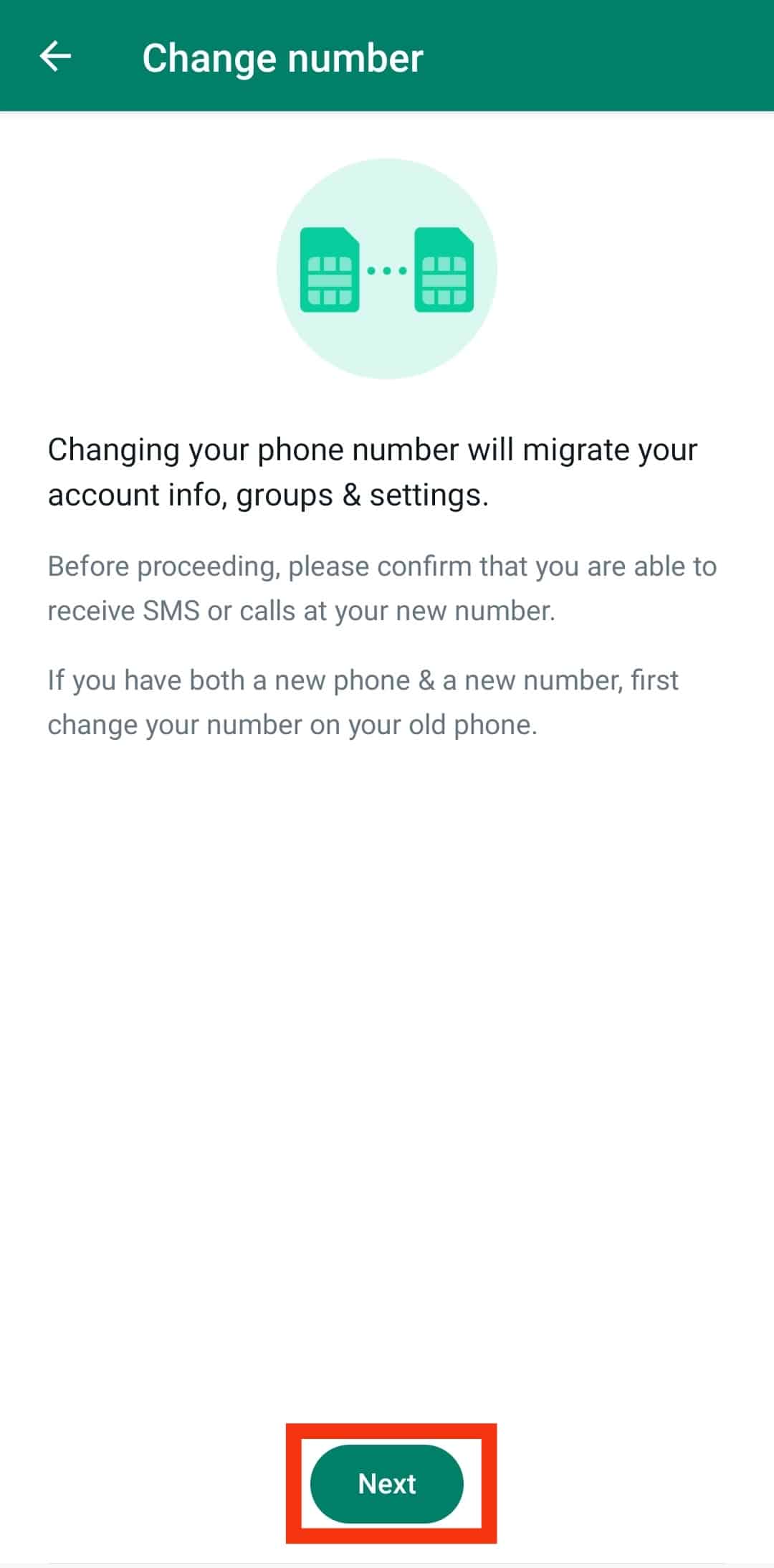
- Enter your old phone number and your new phone number.
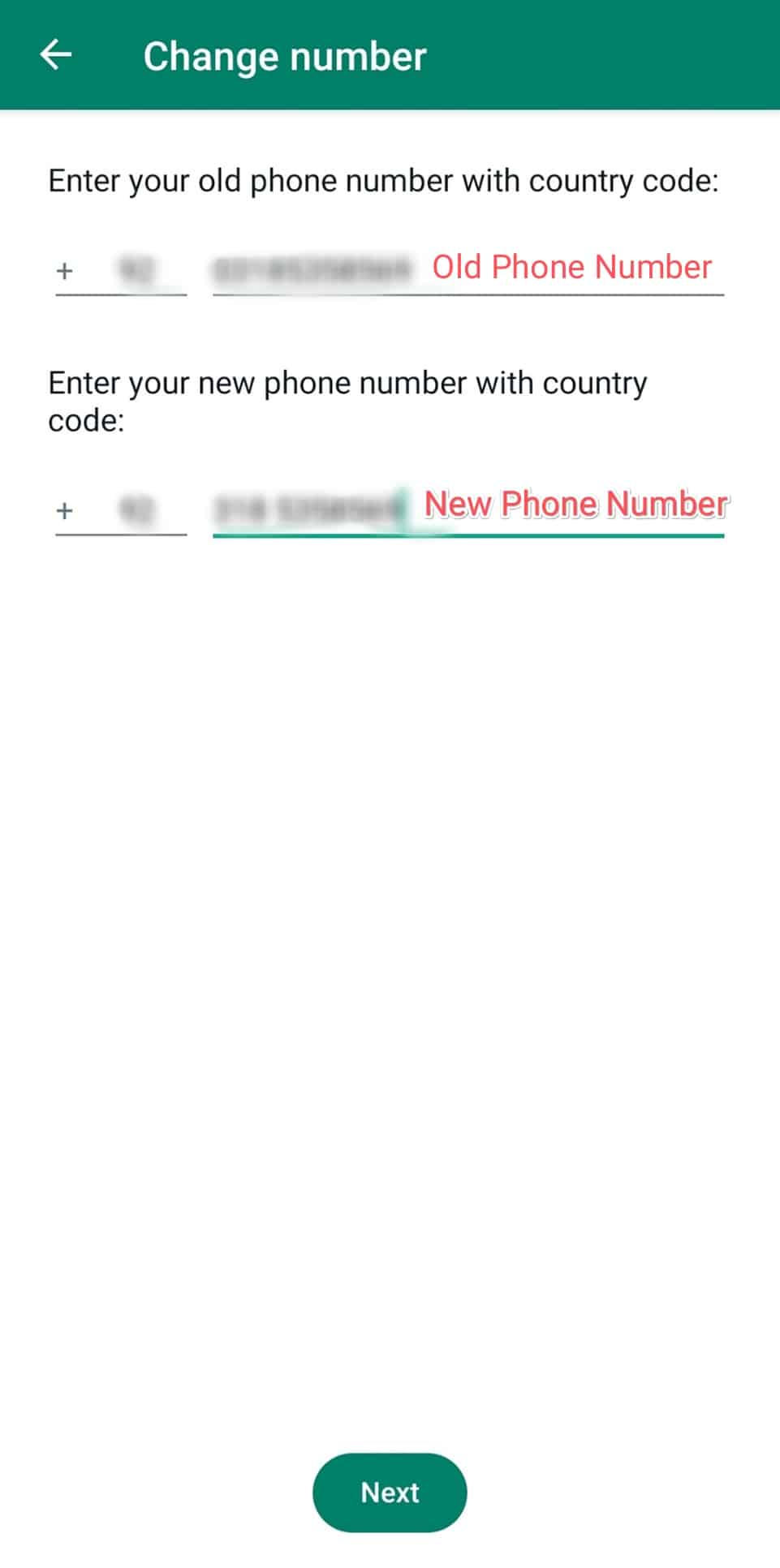
- Tap “Next” at the bottom.
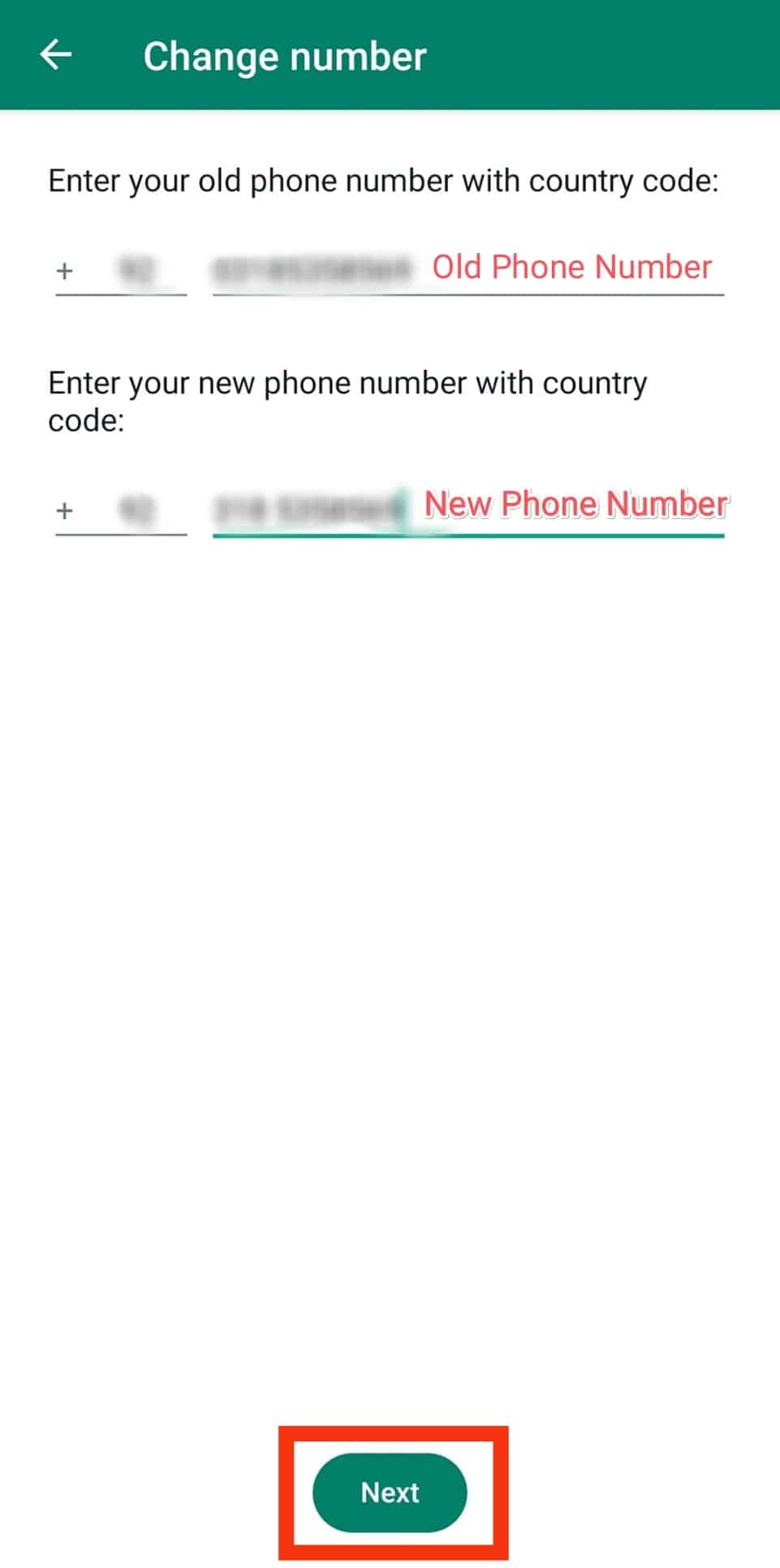
- Turn off the toggle for “Notify contacts” if you don’t want to notify your WhatsApp contacts.
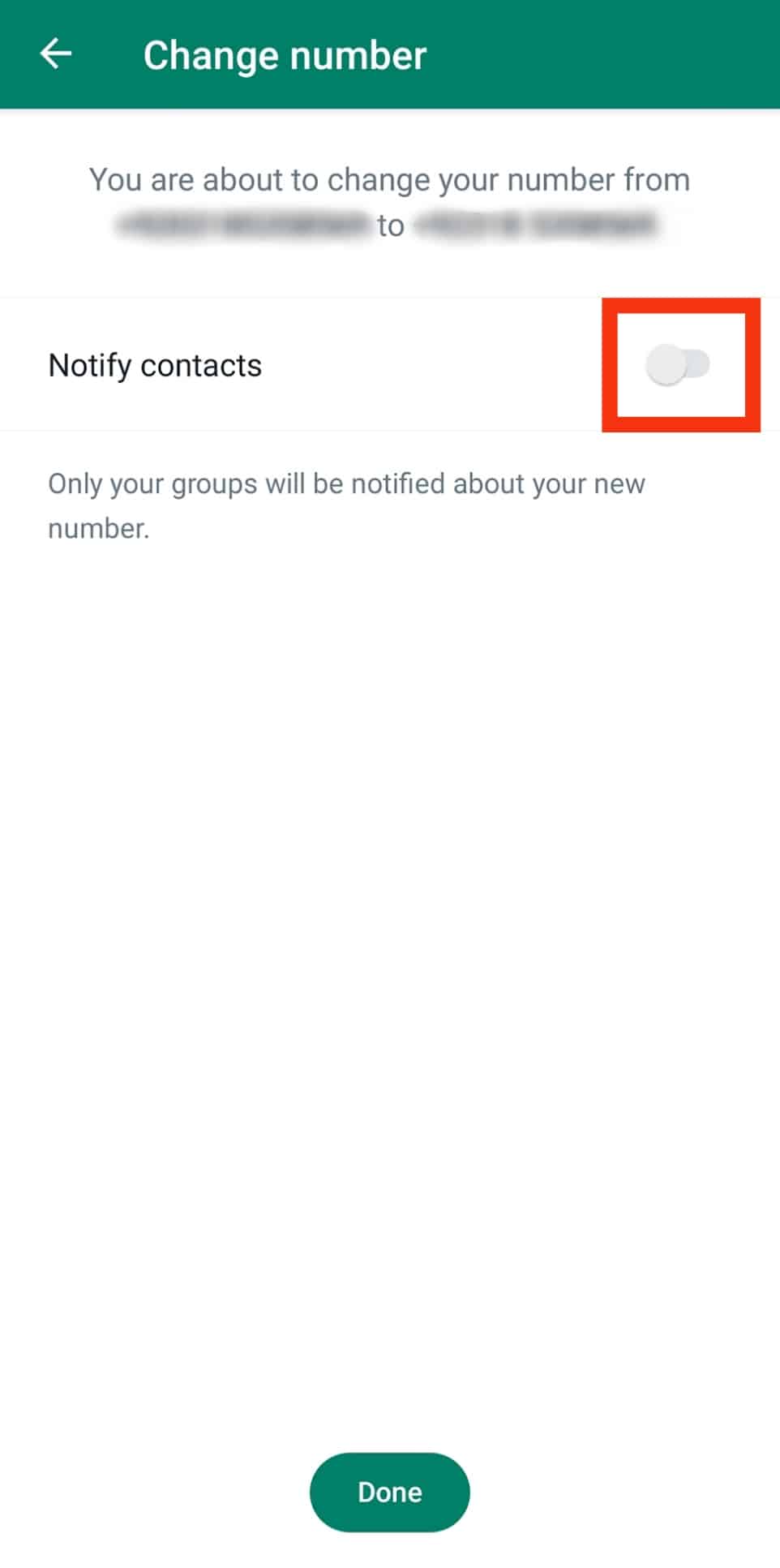
- Finally, tap “Done.”
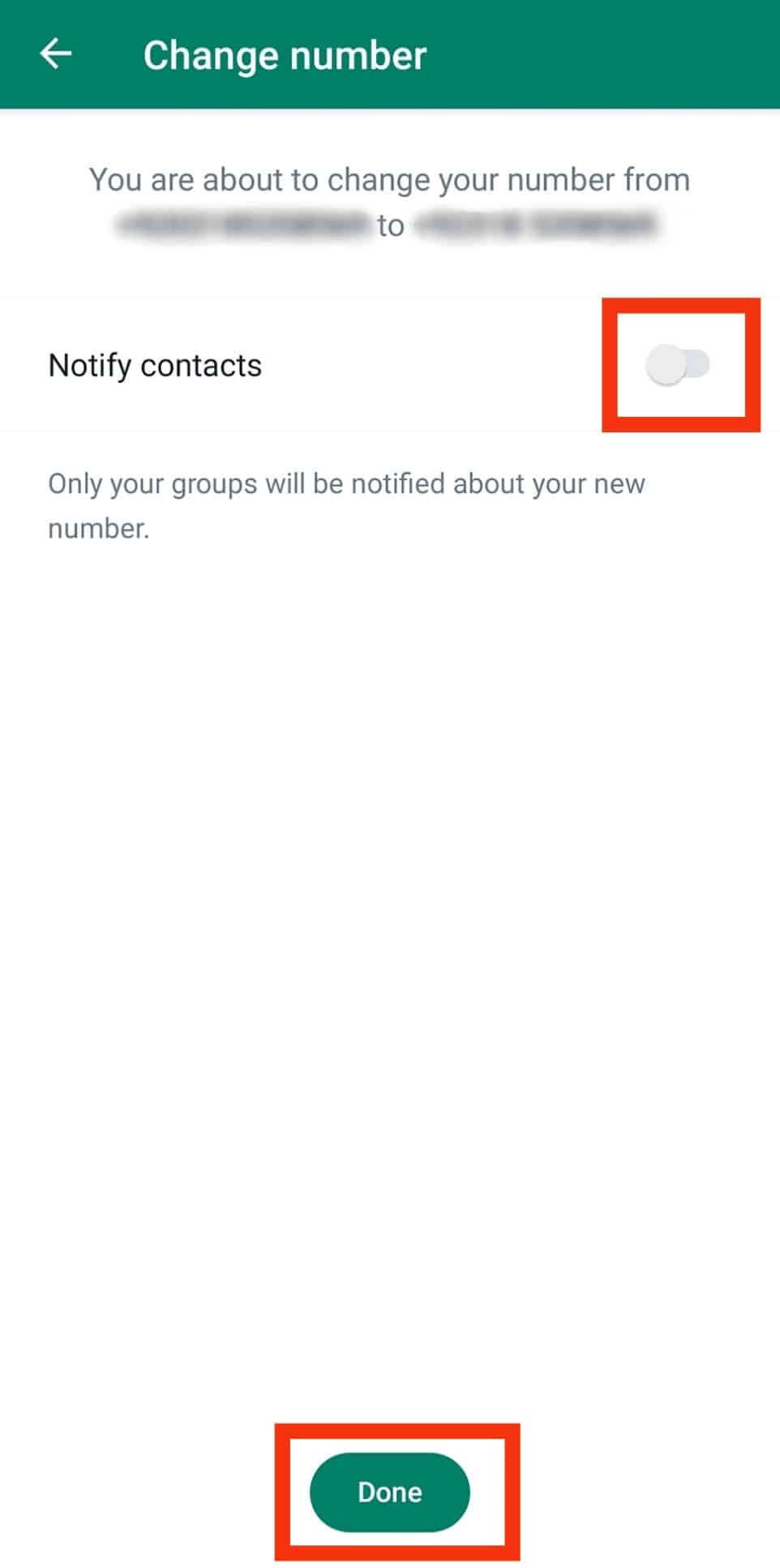
- Verify the new phone number via SMS or call.
Done! Your WhatsApp account will now be associated with the new phone number.
It’s important to be aware that when you change your number in WhatsApp, your contacts will be notified of the change with a silent message.
Also, just like the individual contacts, your WhatsApp groups stay, which means that you won’t be removed from any group chats, and they’ll also receive a silent message stating that you’ve changed your phone number.
Issues That May Arise When Changing Your Phone Number on WhatsApp
While the “Change Number” feature in WhatsApp is convenient for switching to a new phone number, some potential issues may arise during the process.
Here are some common problems and tips for resolving them.
- Contact re-adding: After changing your phone number, your contacts may need to re-add you to their contacts list. To avoid this, notify your contacts of the change in phone number before switching to the new number on WhatsApp.
- Loss of WhatsApp files: If your previous WhatsApp account isn’t backed up, you can lose important information like your media, links, and documents. To prevent this, ensure your WhatsApp details are completely backed up when you change the phone number.
- Verification issues: You may sometimes encounter issues while verifying your new phone number via SMS or call. If this happens, ensure that your phone is connected to a stable internet connection and that your phone number is entered correctly in the app.
- Loss of chat history: While changing your phone number on WhatsApp does not result in losing chat history, it is always a good idea to back up your chats before changing your number. This will ensure that you have your chats intact for reference purposes.
- Miscommunication: After changing your phone number, there may be a brief period of miscommunication with your contacts. To avoid this, notify your contacts of the change in phone number as soon as possible and provide them with your new phone number.
Conclusion
In conclusion, changing your SIM card can impact your WhatsApp account.
However, with the right steps, you can transfer your WhatsApp account to your new SIM card without losing any chats, contacts, or media.
If you have any issues or questions, don’t hesitate to contact WhatsApp support for help.