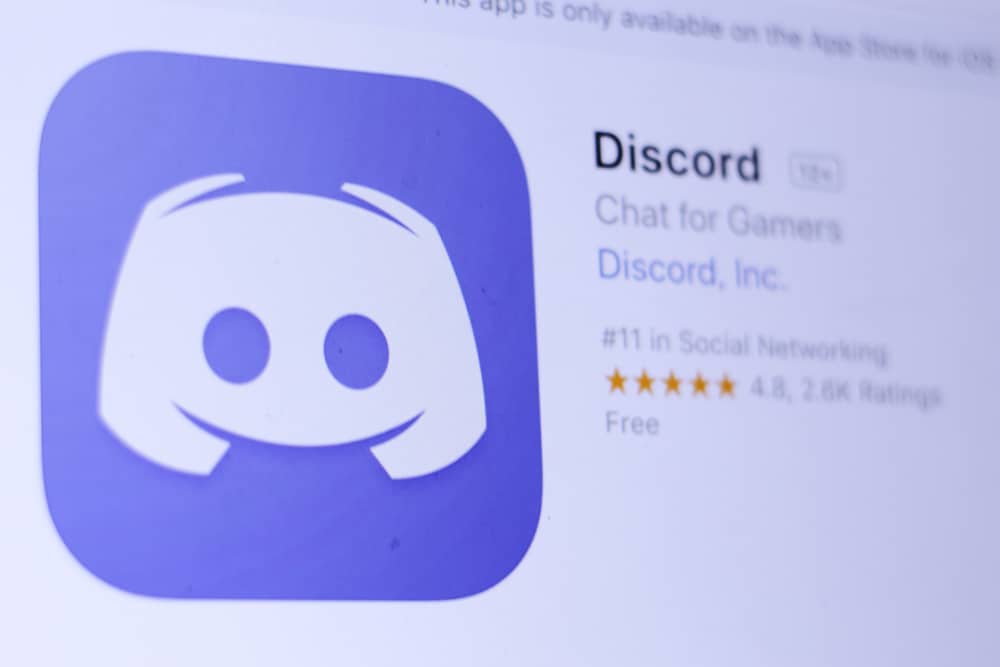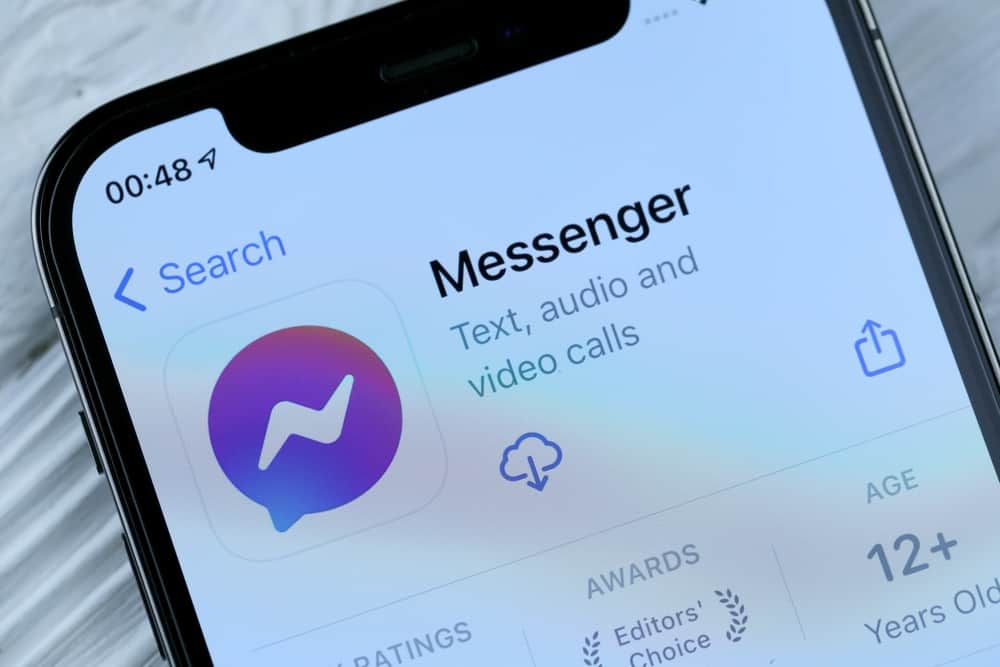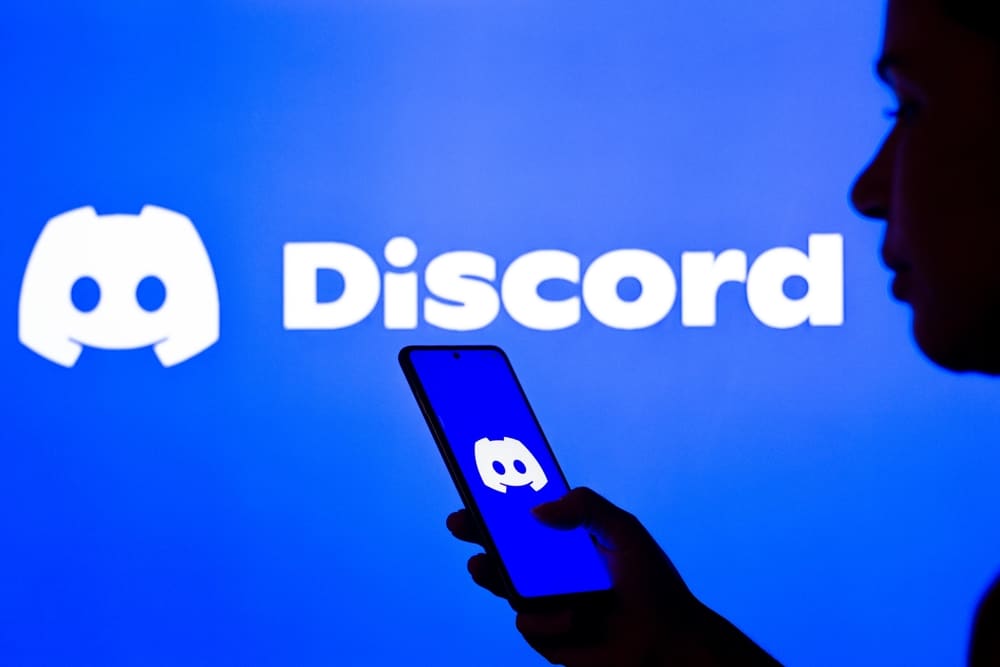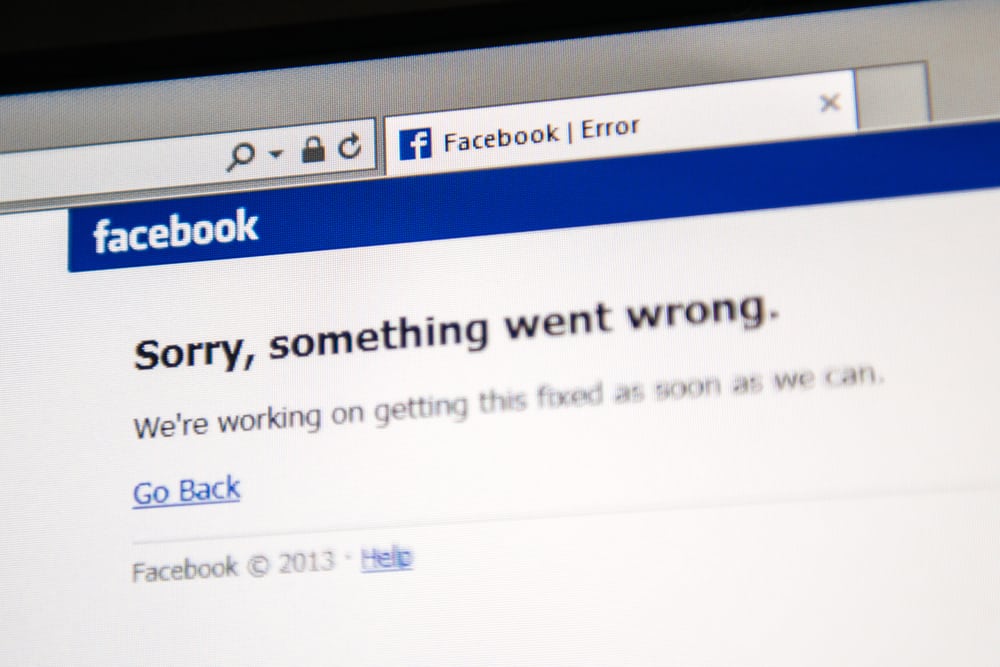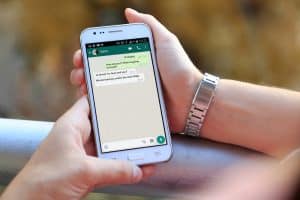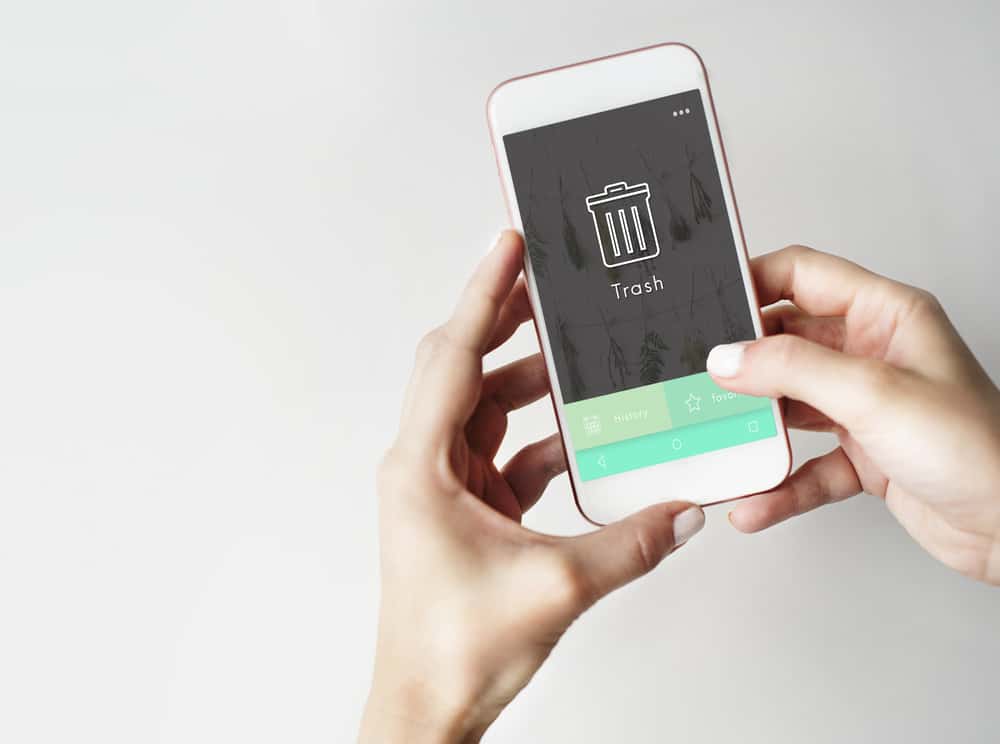
iMessage is the instant messaging service developed by Apple Inc and runs on iOS and macOS. It allows users to send text messages and media files between Apple devices.
It also sends traditional SMS and MMS to users outside the Apple ecosystem. It comes with extra effects and features, including end-to-end encryption.
But what happens when you delete a delivered iMessage?
Deleting an iMessage removes the text from your device but not from the recipient’s device. You can choose to unsend or edit an iMessage instead of deleting it. When you unsend a message, it also removes it from the recipient’s device. However, your device needs to be running on iOS 16 or later.
This article will cover what happens when you delete a delivered iMessage. It will also break down how to delete, unsend and edit iMessage.
Deleting an iMessage
iMessage is properly integrated into the apple ecosystem and requires an internet connection to work properly.
There are different reasons why you might need to unsend an iMessage. This may be due to a mistake in the text or accidentally sending sensitive information to the wrong person.
You may also wish to unsend a regrettable message that may cause harm to people or for privacy reasons.
What Happens When You Delete a Delivered Message?
Deleting a delivered iMessage will remove the text from the device with which you sent it. It would, however, not delete the message from the device that it was delivered.
Deleting a message will remove it from your history but not from the receiver’s device.
There is a difference between unsending and deleting a text on iMessage. Unsending a text on iMessage removes it from the receiver’s device. However, this feature is only available for iOS 16 users or later and macOS Ventura or later.
How To Delete an iMessage?
Here is how to delete an iMessage:
- Open the Messages app on your iOS device.
- Navigate to the conversation.
- Tap and hold the message you wish to delete.
- Tap on the ‘More’ option.
- Tap on the bin icon in the bottom left corner.
- Select ‘Delete Message.’
Once you do this, the message will be removed from your device.
How To Unsend an iMessage?
The process for unsending an iMessage is simple and straightforward. You need an internet connection to ensure the message is retracted from the receiver’s phone.
Here is how to unsend an iMessage:
- Open the Messages app on your iOS device.
- Navigate to the conversation.
- Tap and hold the message you wish to unsend.
- Tap on ‘Undo Send.’
Once this is done, the message will automatically disappear from your device and should be unsent from the receiver’s device. However, this feature will not work if the recipient’s device runs on iOS 16 or earlier and macOS Ventura or earlier.
Tou can only unsend and edit messages 15 minutes after sending them. When 15 minutes pass, there is nothing you can do anymore.
How To Edit an iMessage?
The option to edit a text is relatively new to iMessage. It is a better alternative to deleting or unsending a message. This feature allows you to edit the content of your message and resend an updated version to the receiver.
Here is how to edit an iMessage:
- Open the Messages app.
- Navigate to the chat.
- Tap and hold the message you wish to edit.
- Tap on ‘Edit.’
- Make the corrections.
- Tap on the blue tick option.
The option to edit an iMessage is only available to users with the iPhone 16 version or later and macOS Ventura. If the receiver of your message uses any iOS version below version 16, they will get the old message and a new message stating ‘Edited to + the edited message.’
How To Check Your iOS Version?
Many interesting features are only available for iOS version 16 or later.
You may need to confirm your operating system because you may miss out on many other cool features. Features include sending memojis, astronomy themes, lock screens, dictation features, etc.
Here is how to check your iOS version on an iPhone:
- Open the Settings app on your iPhone.
- Navigate to ‘General.’
- Tap on ‘About.’
- Tap on ‘iOS Version.’
You will see the iOS version that is currently running on your device. You can also check your macOS by tapping on the Apple menu at the corner of your screen and choosing ‘About This Mac.’ This should display your MacBook’s name, version number, and operating system.
In Conclusion
iMessage is a great tool to communicate seamlessly with other users within the apple ecosystem. This encrypted network ensures the safety of your messages and real-time typing indicators.
You can choose to delete iMessage. Not to worry. This process to delete, unsend and edit iMessages is clearly outlined in this article. You will also learn how to check your device’s OS and what works for you.
FAQs
No, you can only edit and unsend messages up to 15 minutes after they have been sent. After that, it is uneditable and can no longer be unsent.