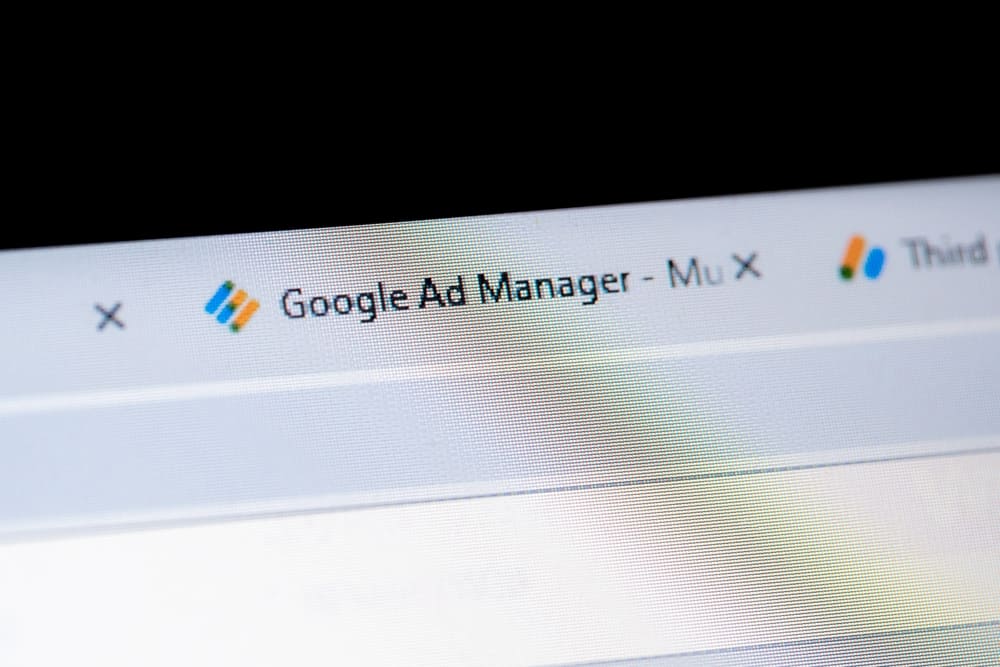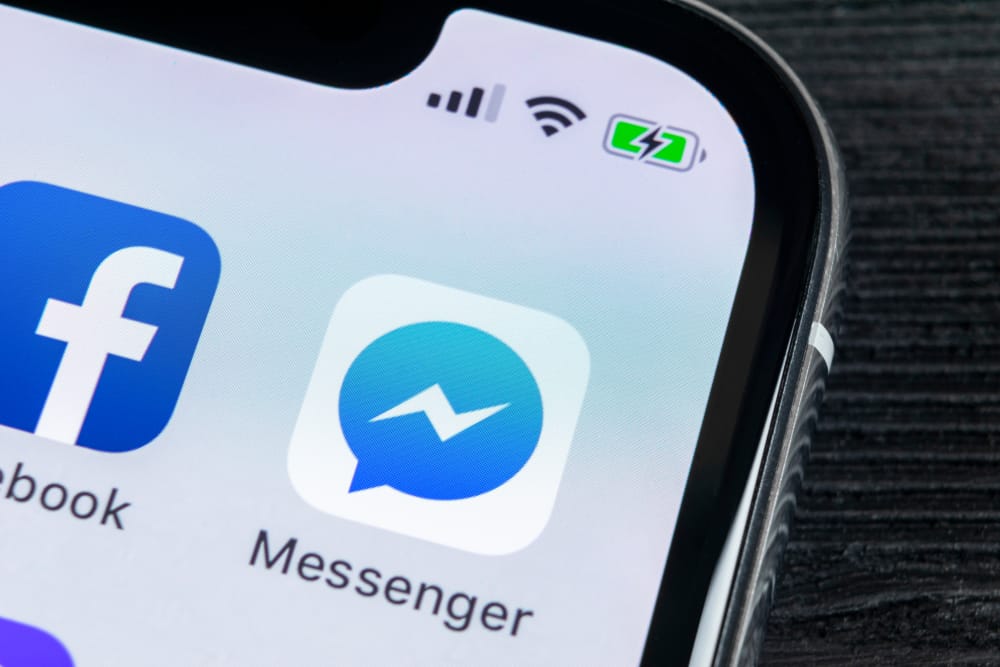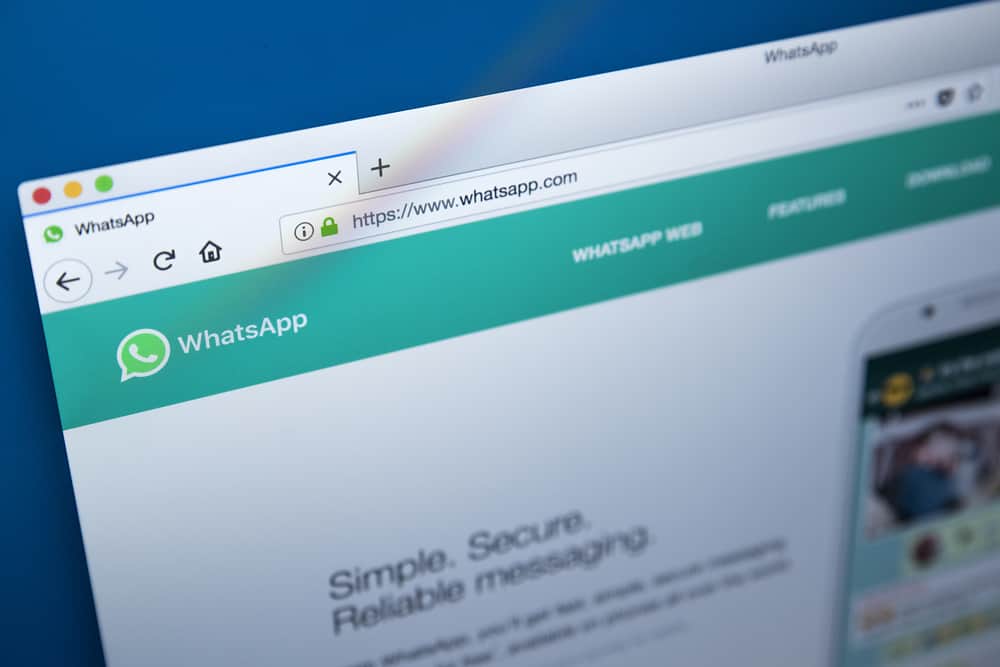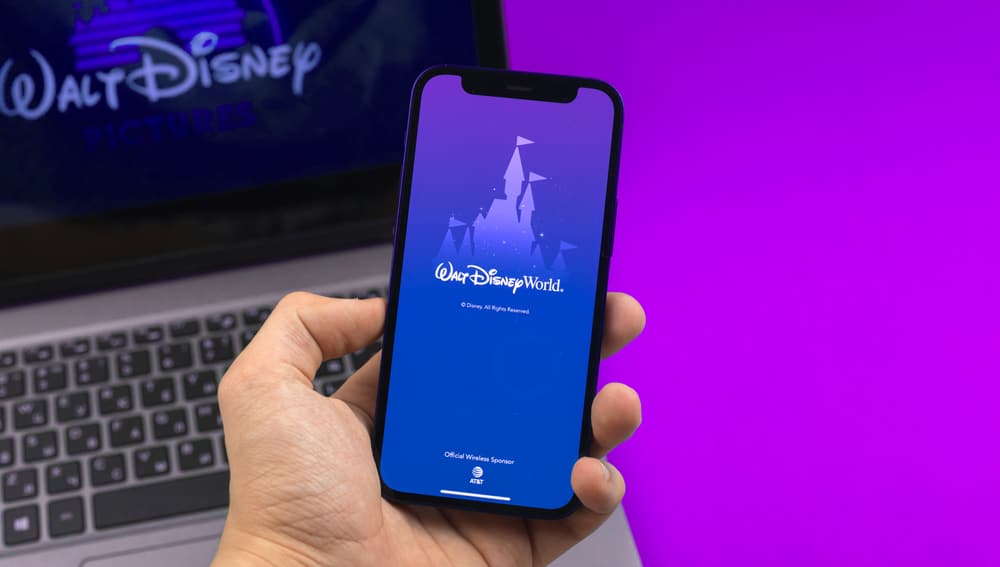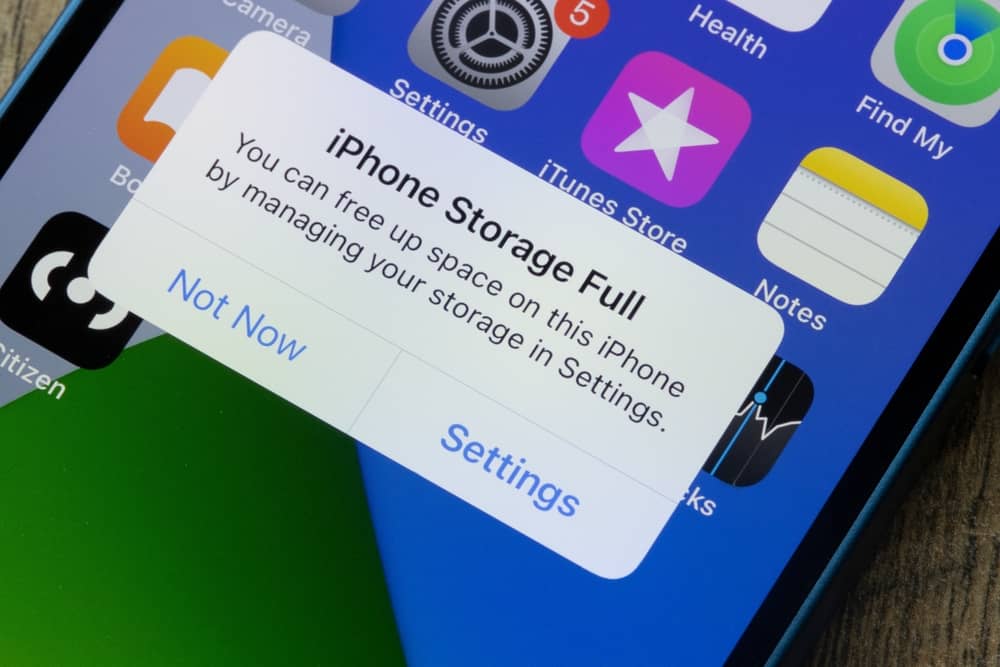
One of the perks of owning an iOS device is access to exclusive apps such as iMessage, which lets you text and send various forms of media to other iOS users on your contact list.
However, sometimes you might find yourself sending media to the wrong person or wanting to delete the media you have received but are left wondering what happens after you press the delete button.
So, what exactly happens?
Well, the answer depends on how you delete the photo or media. On some occasions, it will be deleted from your chat only; other times, it will be deleted from both yours and the recipient’s chat; other times, it will be deleted on your chat but still saved on iCloud; and lastly, it could still be saved in your camera roll despite being deleted from the chat.
This post contains a detailed guide on deleting photos on iMessage and what happens after you press the delete button.
Overview of Deleted iMessage Photos
Several factors come into play when it comes to where your deleted iMessage photos go, such as your phone settings and the method you used.
Below are some different circumstances to give you some perspective:
- Assuming you have enabled the iMessage auto-delete feature, which dictates that all messages are deleted after a certain period, the photos in the messages will be deleted for good and can not be recovered.
- If you are the one who sent the photo and you deleted it for everyone before the other person/s saw it. Then the image won’t be shown to the recipients as it will be deleted from the media collections.
- Apple allows you to back up iMessage chats to your iCloud. That said, if you have enabled the feature, then all the contents of your iMessage will be periodically uploaded to your iCloud. In such a scenario, if you delete a photo from iMessage yet the backup process has already occurred, the image will be deleted from the chat but still accessible on your iCloud.
- If you download a photo someone sent you on iMessage, it will be saved to your phone’s camera roll. If you change your mind and delete the image from the chat, the photo will remain in your camera roll.
How To Delete Photos on iMessage?
There are several ways you can go about deleting photos on iMessage.
For that reason, you have the luxury of choosing which method among those detailed below works best for you.
Method #1: Through the Media Files of the Chat
Follow these steps:
- Open the Messages app on your iOS device.

- Scroll through the chats and tap on the one that contains the photo you want to delete.
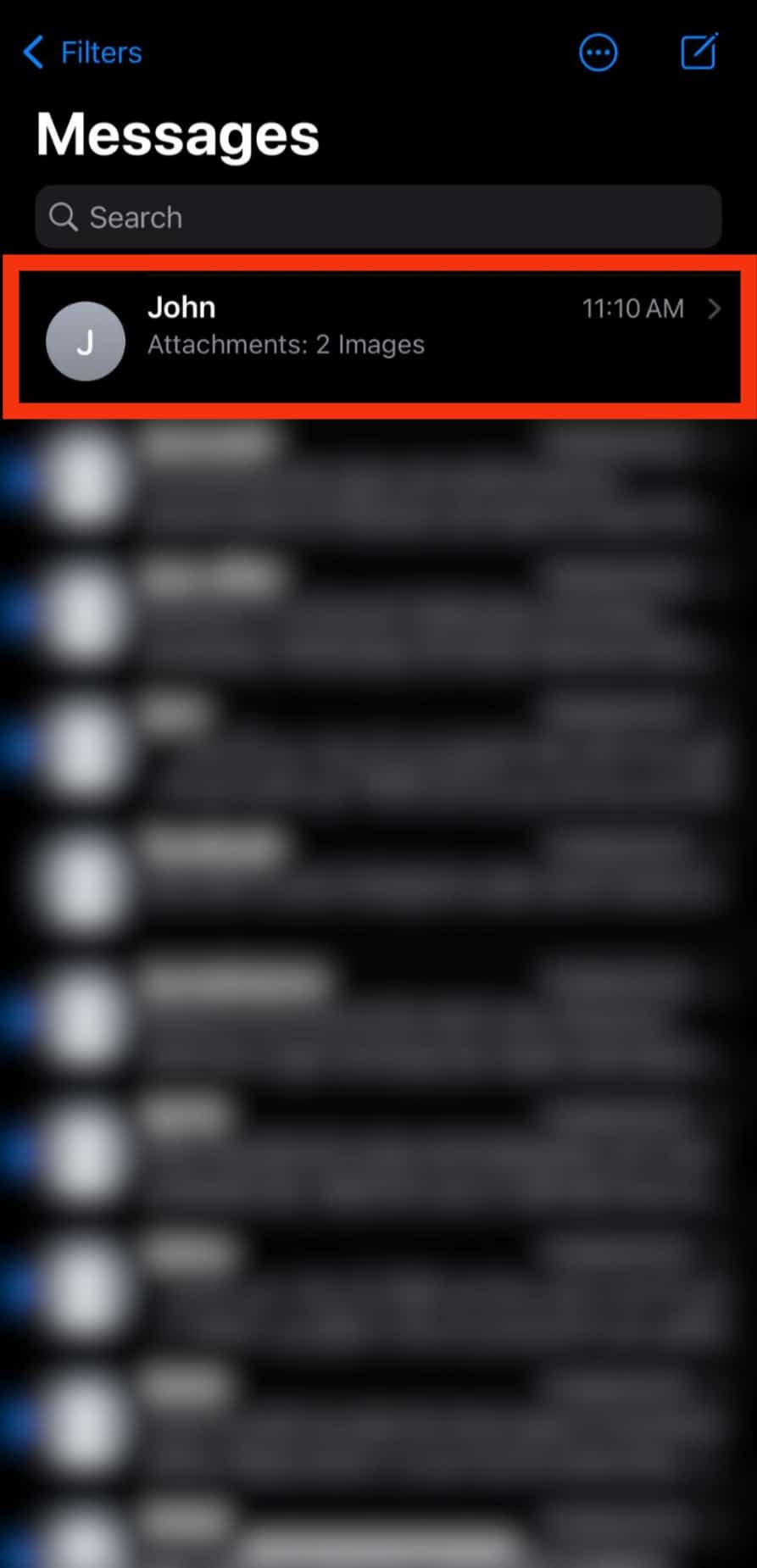
- Tap on the contact’s/group’s name at the top.
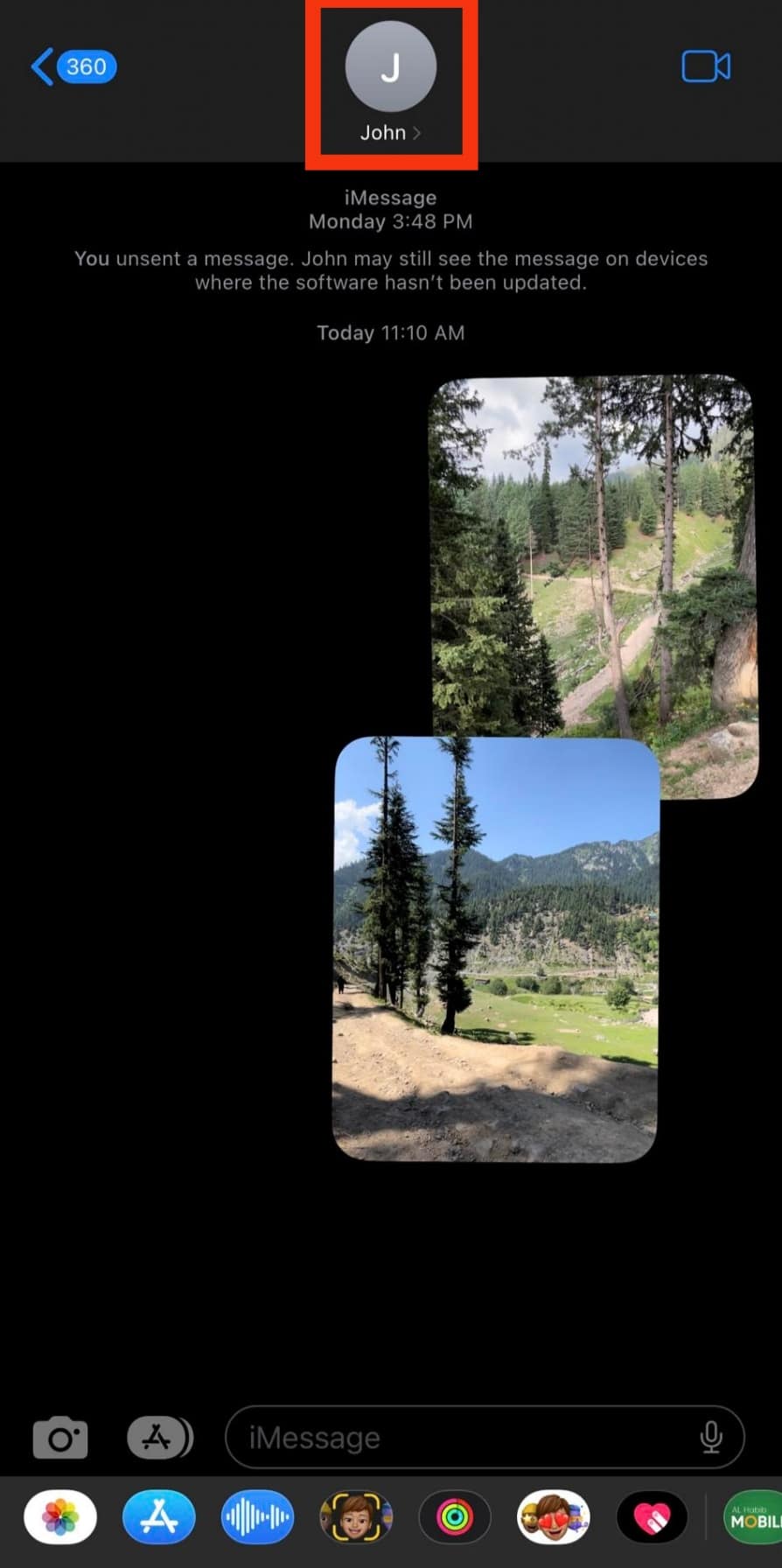
- Scroll down the page and tap “See All” next to the “Photos” header.
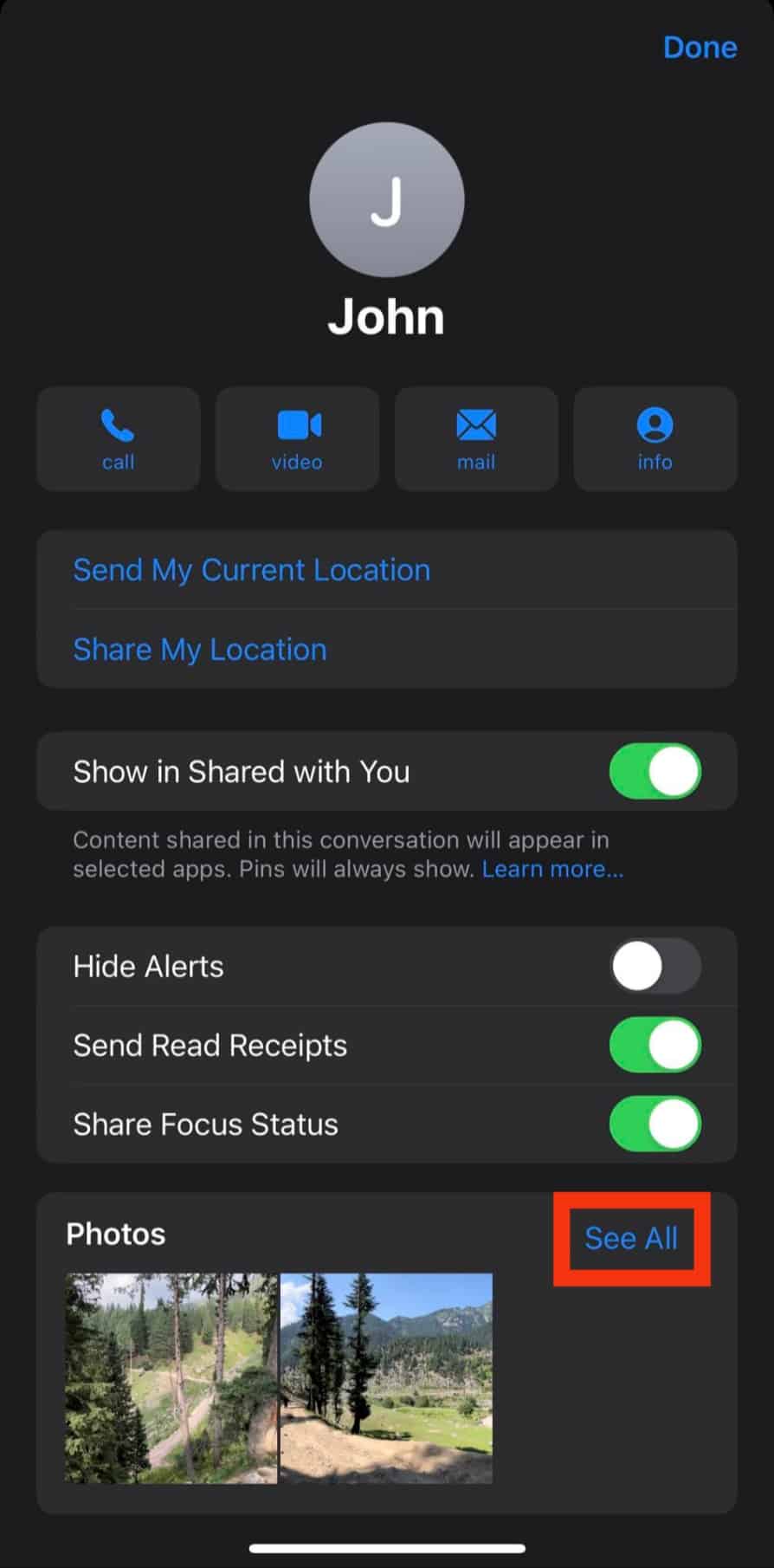
- Skim through the photos until you see the one you are looking for, and tap on it to open.
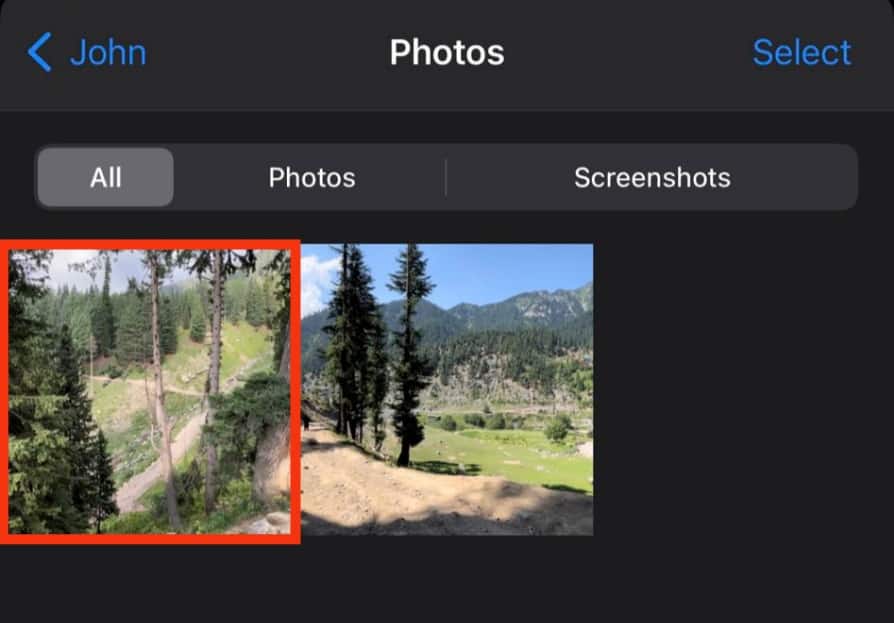
- Long-press on the image to reveal a drop-down menu.
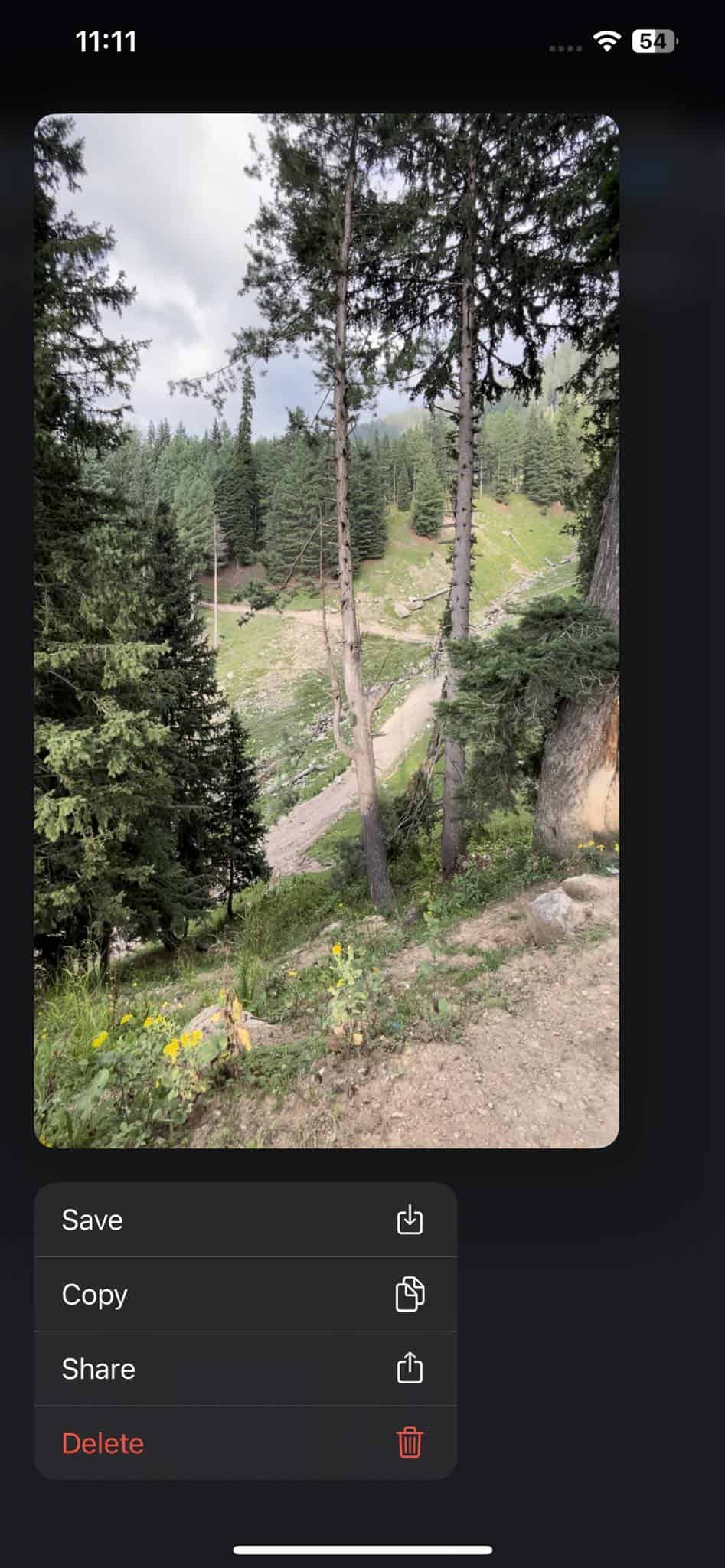
- Tap on “Delete“.
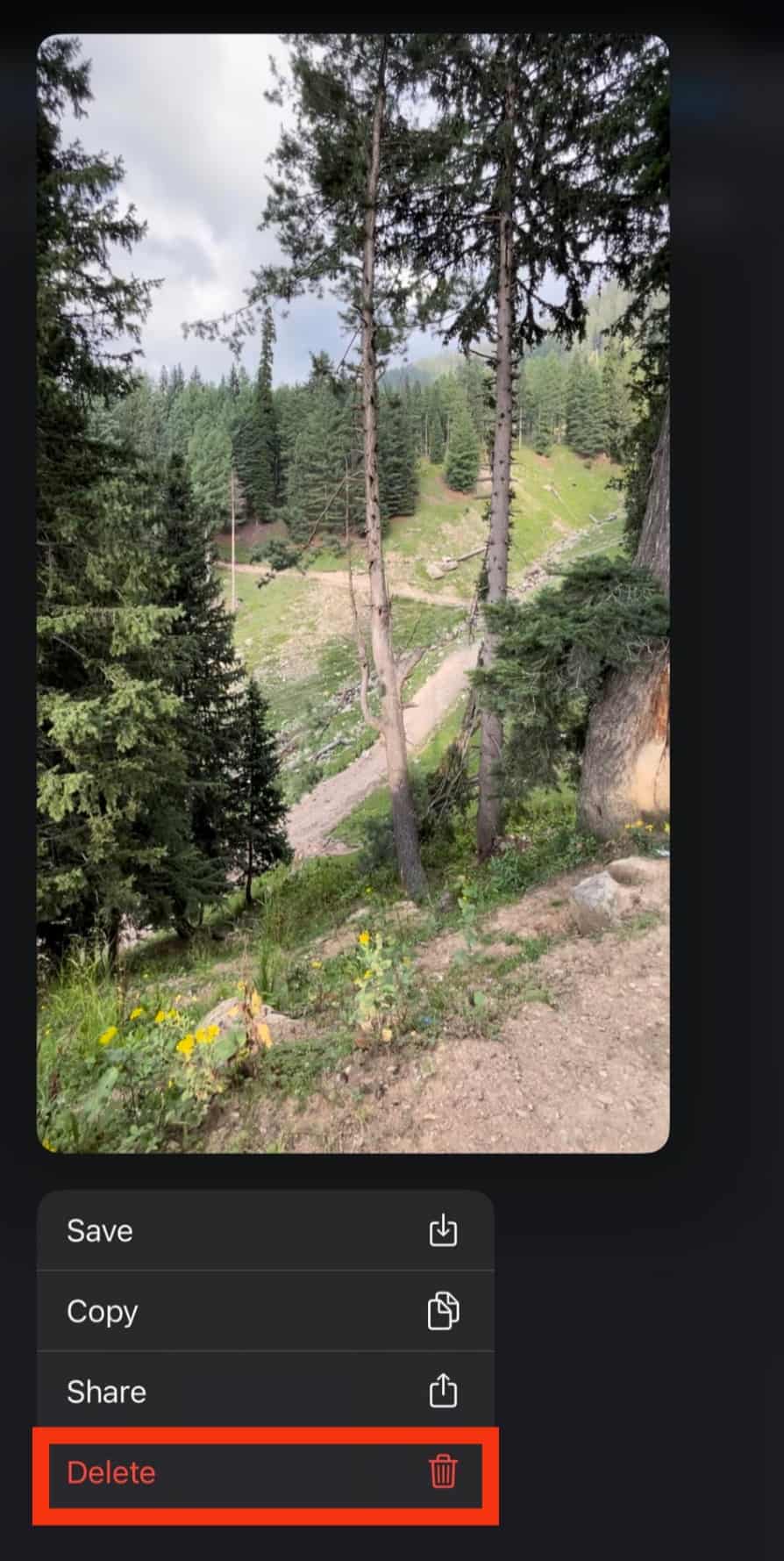
- Tap on “Delete Attachment” for confirmation.
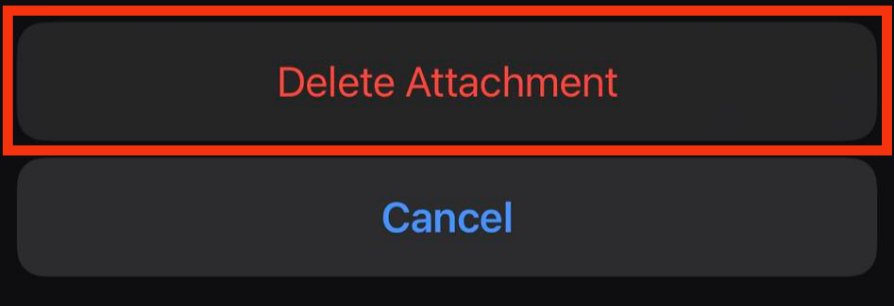
Method #2: Through the Settings
Follow these steps:
- Open the Settings app on your iPhone.

- Scroll down and tap on “Messages.”
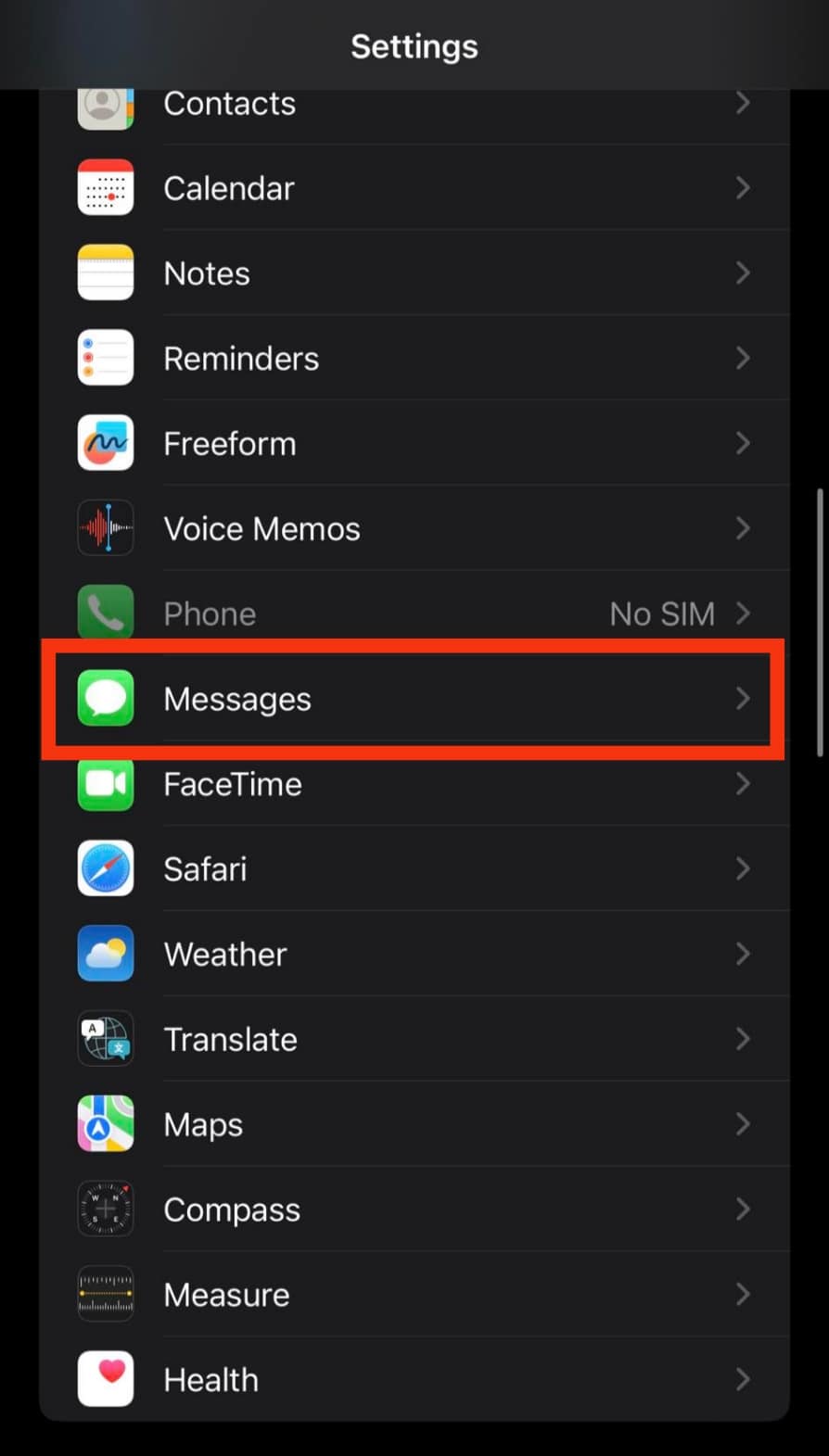
- Tap on the “Keep Messages” option.
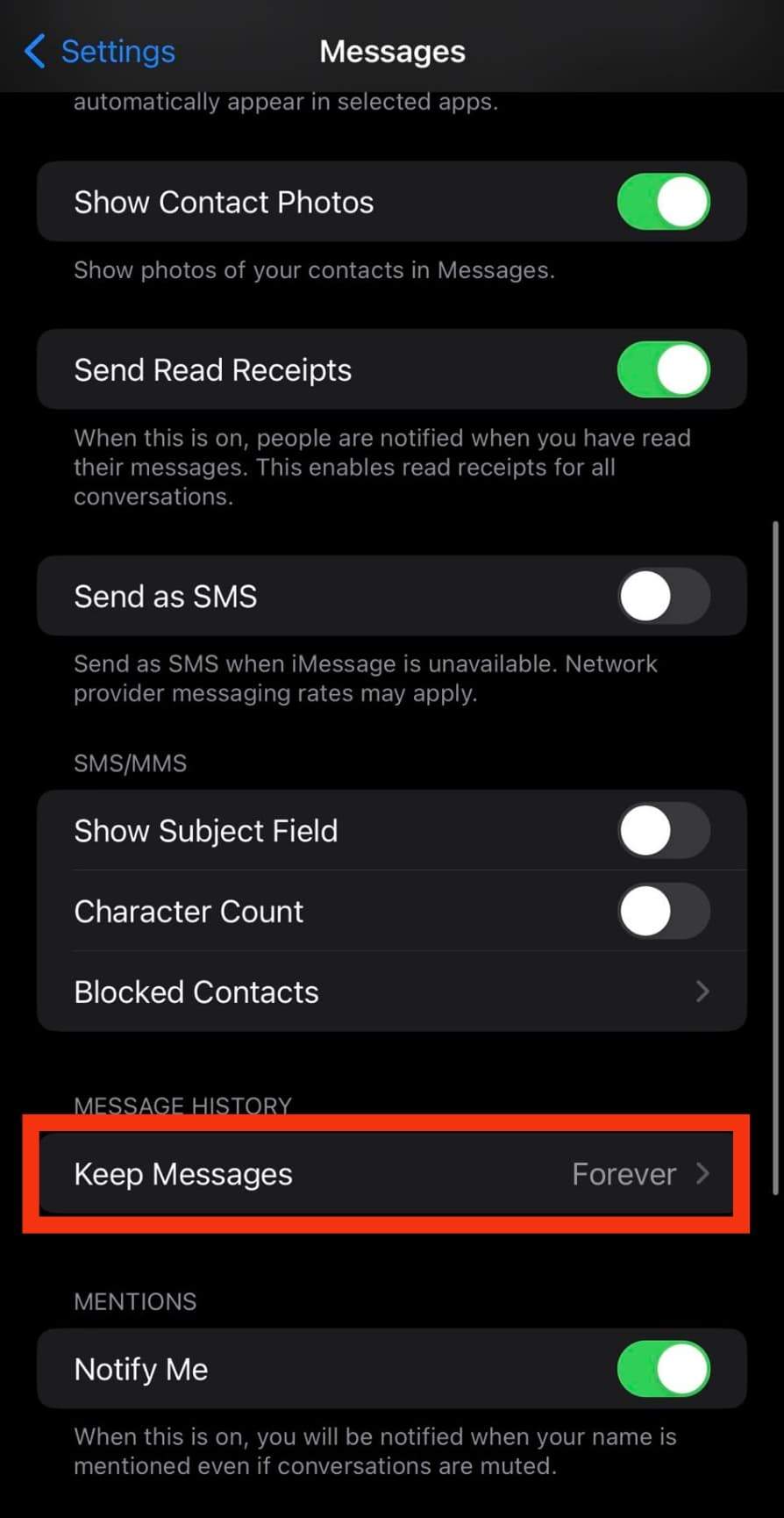
- You will be presented with three options, namely: “30 Days,” “1 Year,” and “Forever.” Tap on your ideal duration to keep Messages. If you choose “30 Days,” then all iMessage chats plus their contents will be deleted after 30 days.
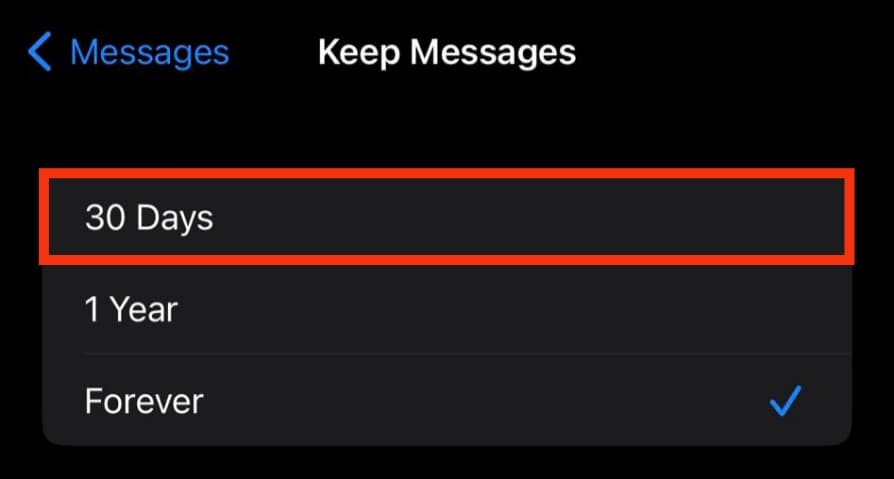
- A pop-up will appear asking whether you want the settings to affect older messages; tap “Delete.”
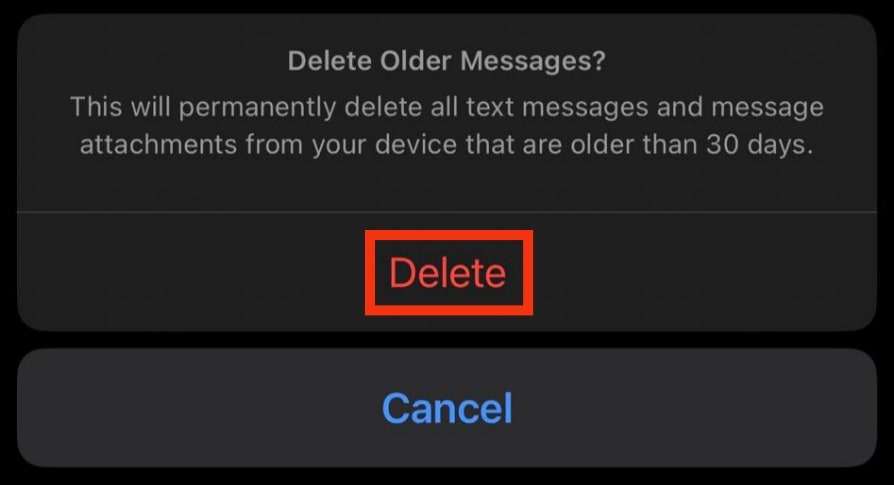
Method #3: By Deleting All iMessage Photos
Follow these steps:
- Open the Settings app on your iOS device.

- Tap on “General.”
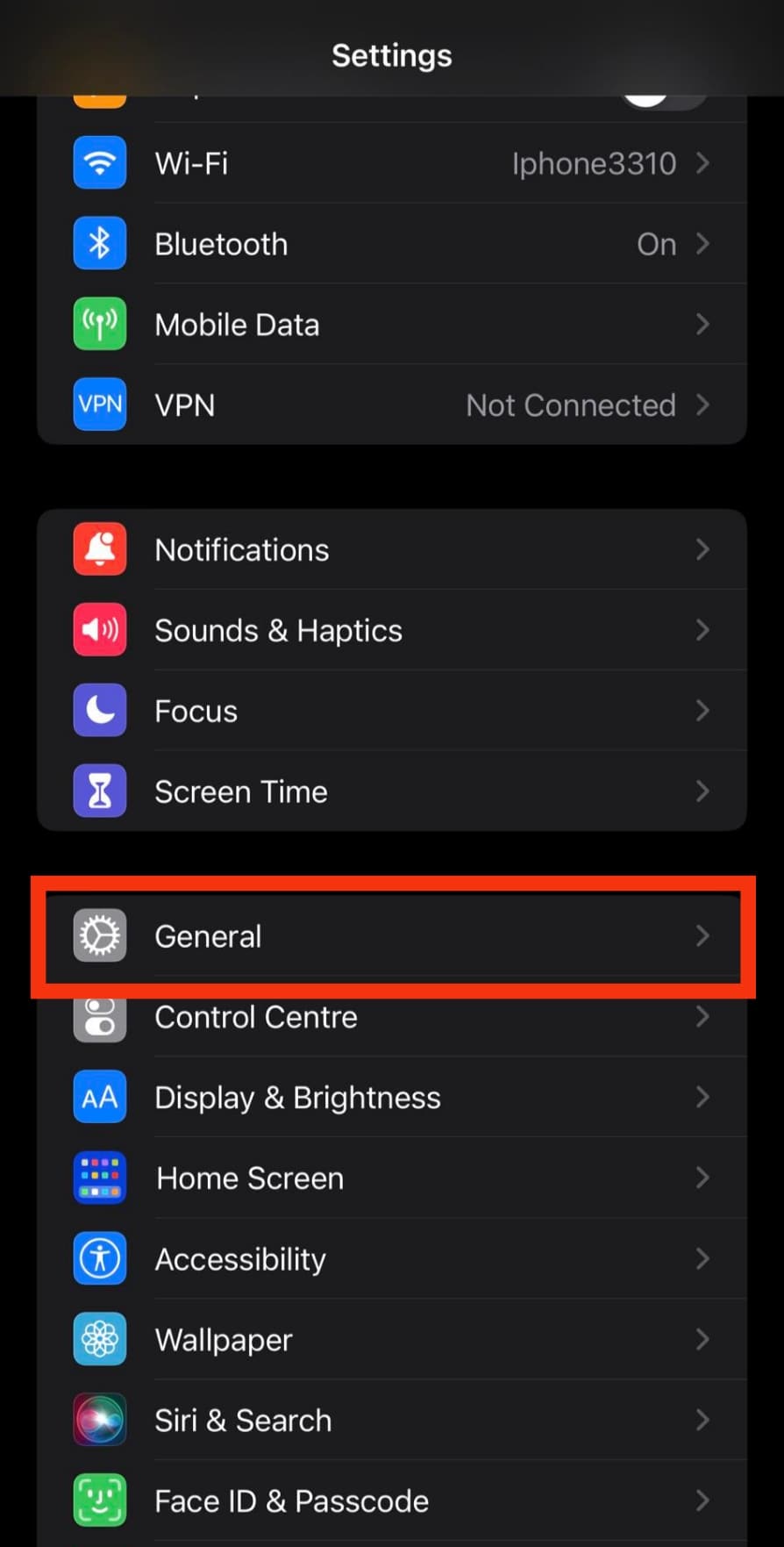
- Tap on “iPhone storage.”
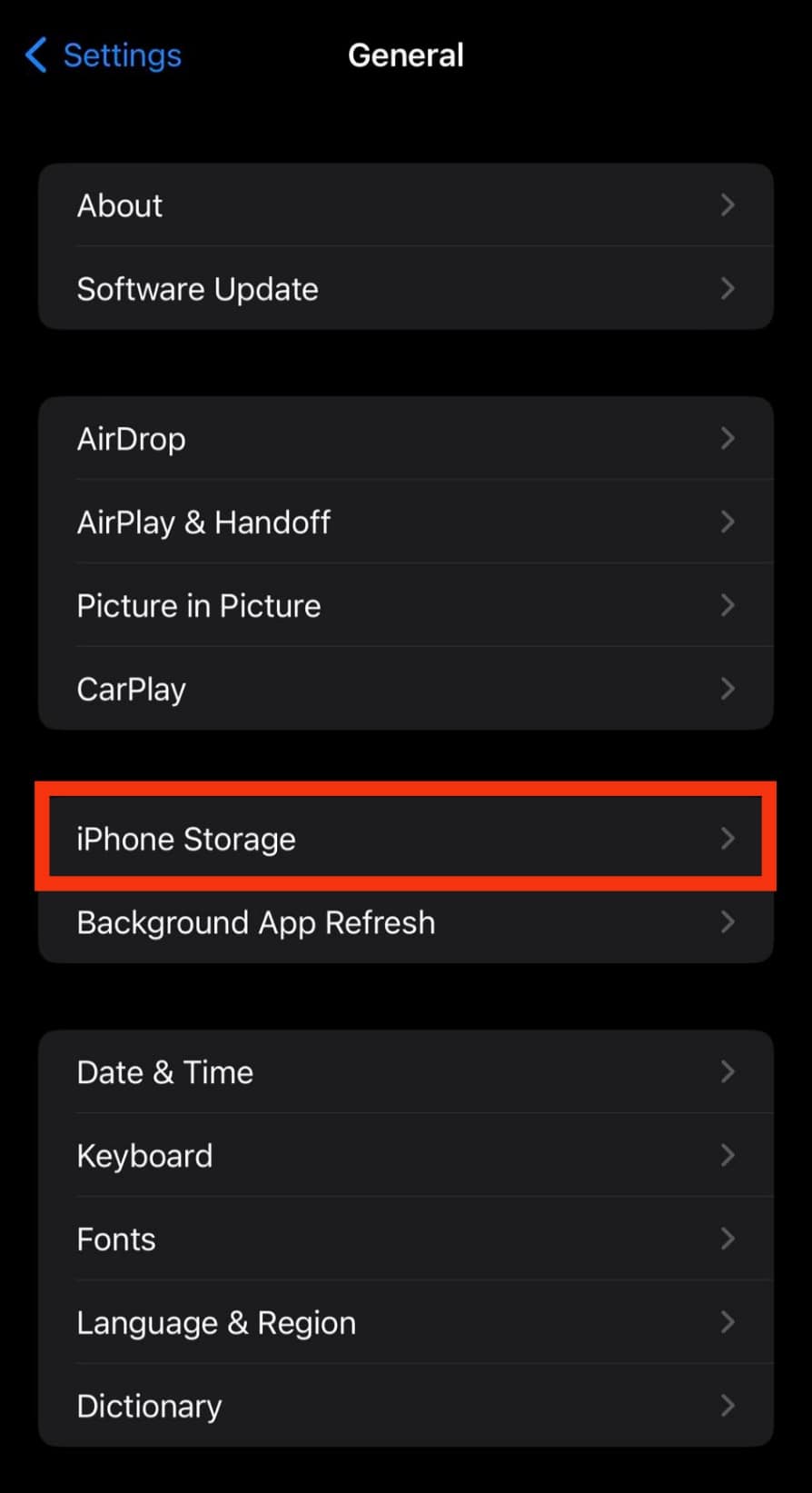
- On your display is a list of all the apps and the amount of storage they consume from your device. Tap on “Messages.”
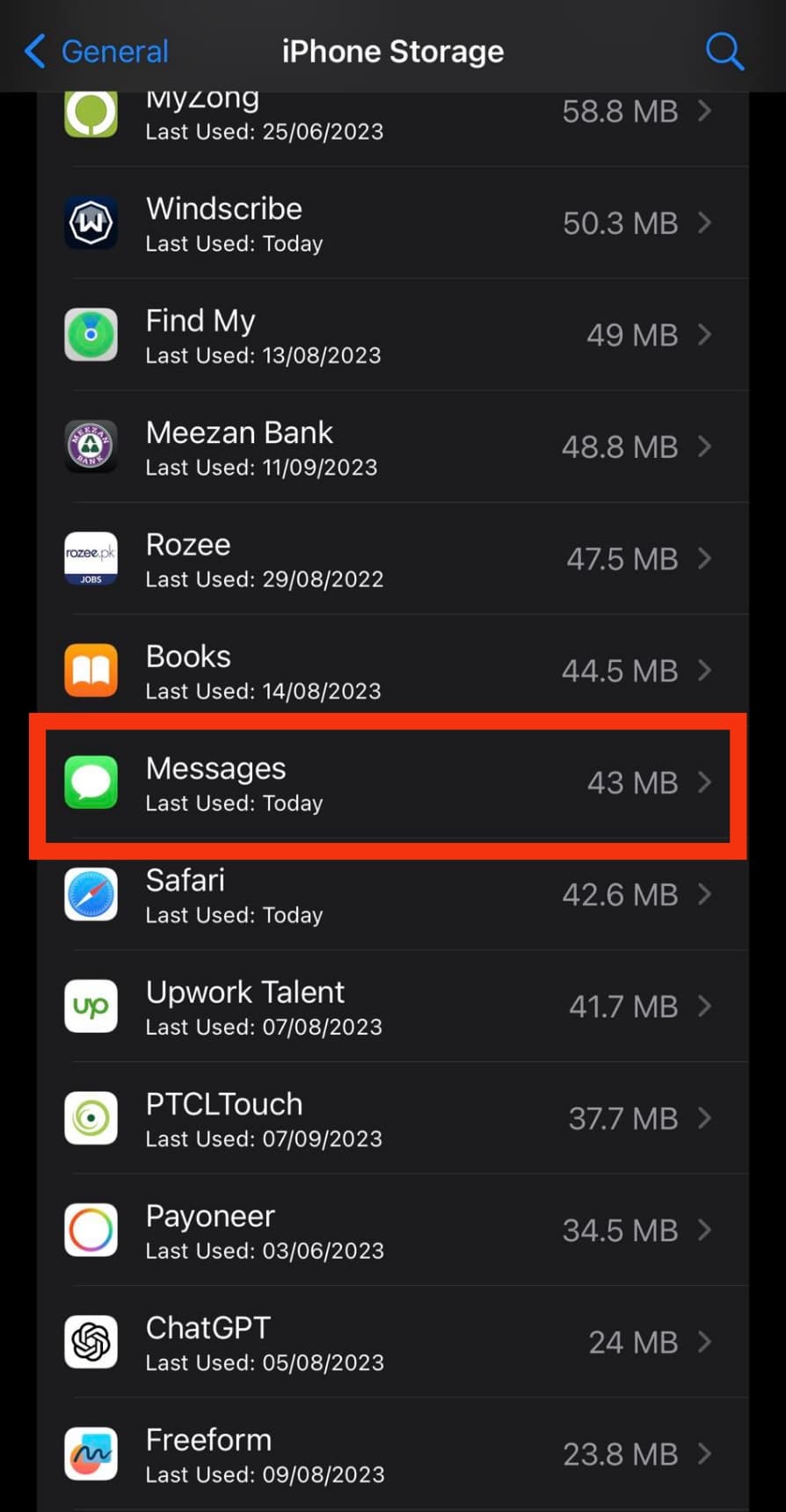
- Under the “Documents” tab, tap on “Photos.” You will be presented with a list of all the photos on your iMessage and how much storage they take up.
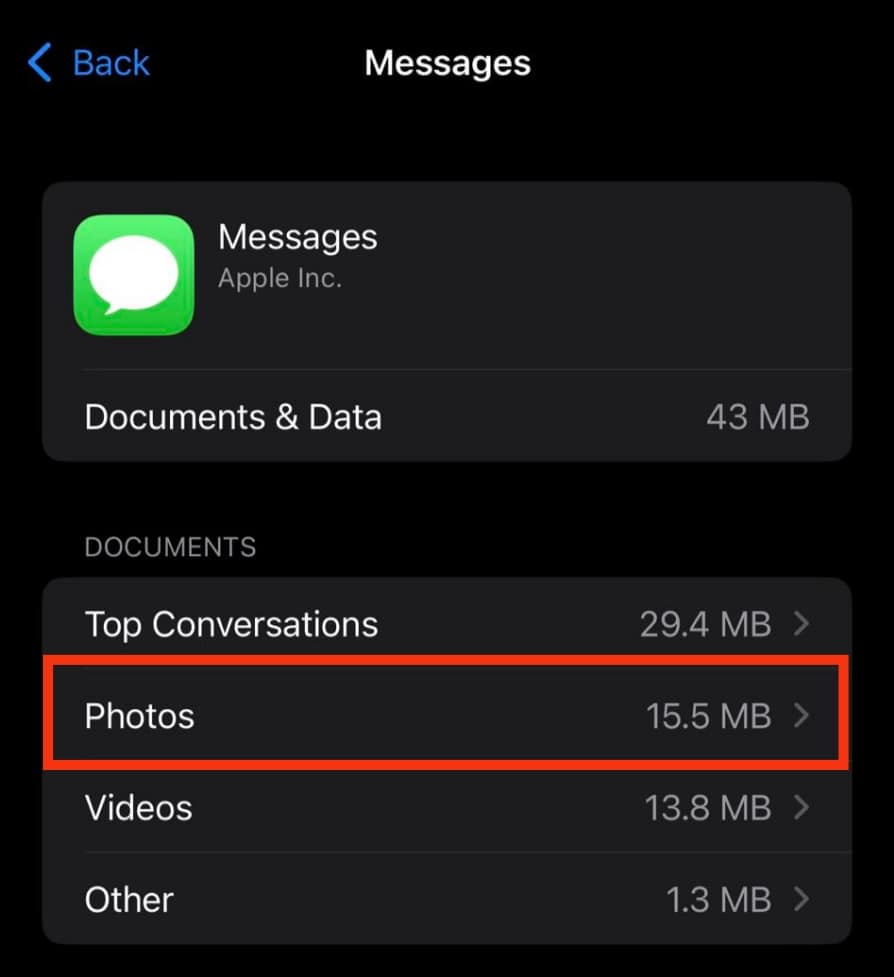
- Tap the “Edit” button in the top right corner.
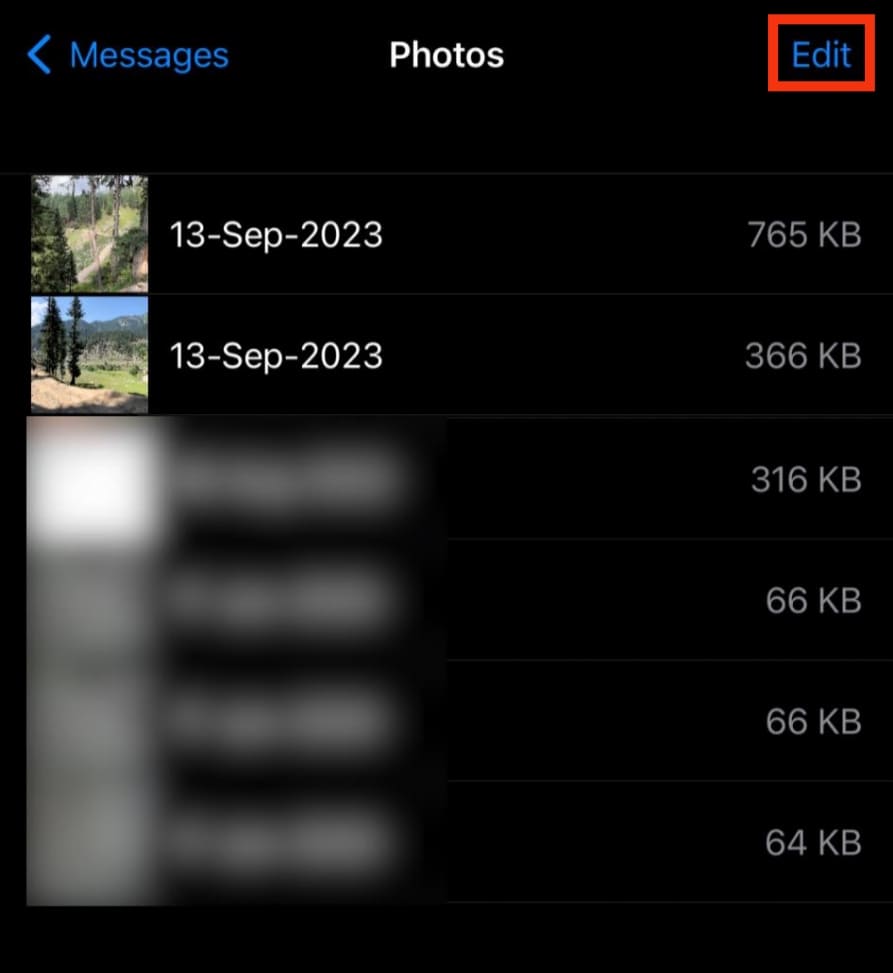
- Select all the images you want to delete.
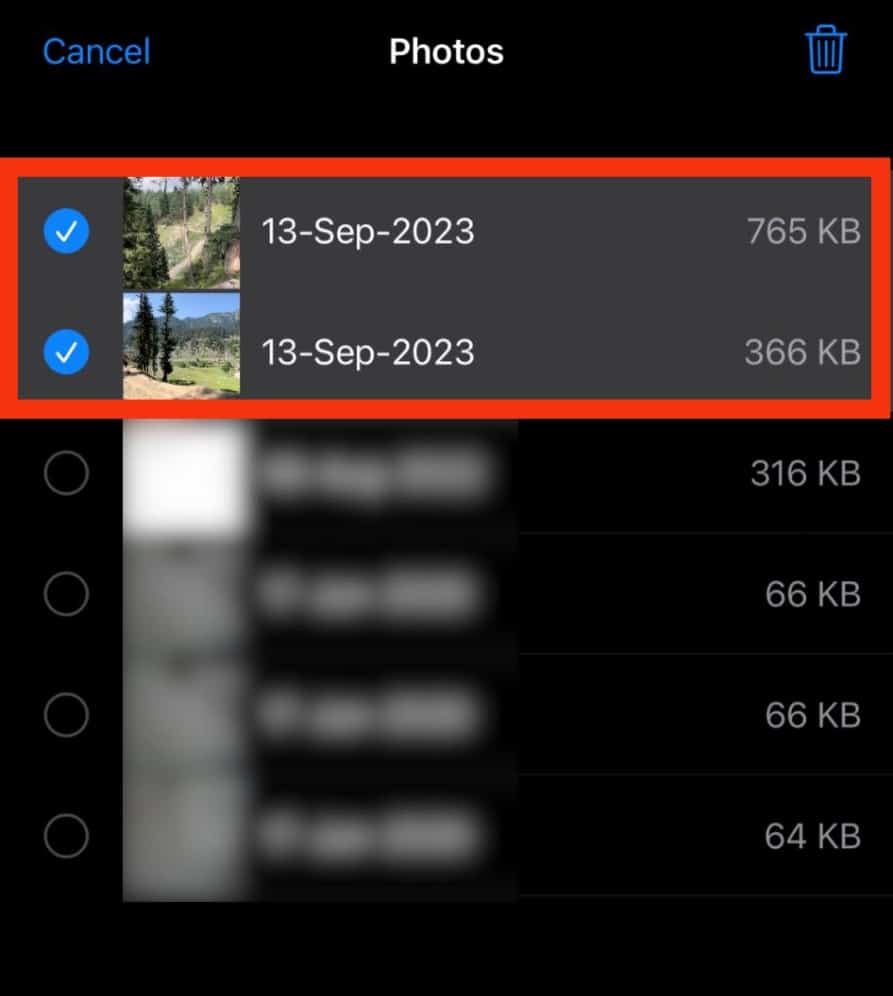
- When you are done, tap the trash can icon at the top right of the screen to delete the selected photos.
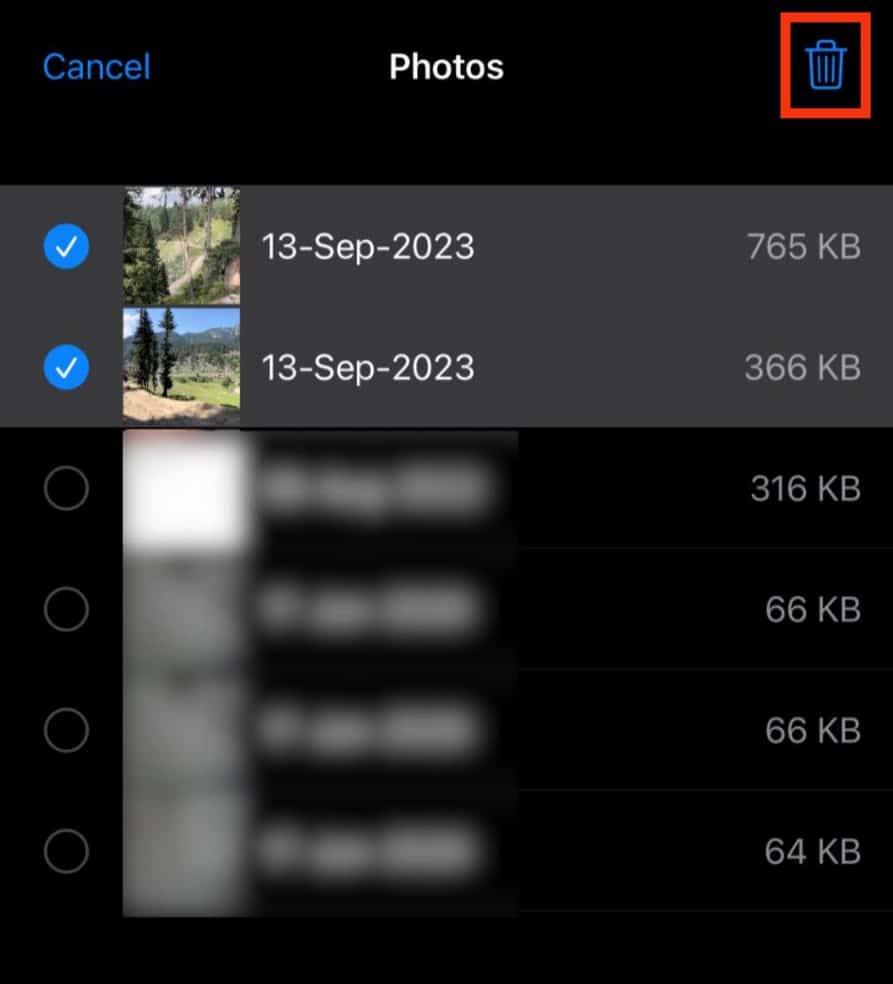
Conclusion
Considering all iOS devices have limited storage, coiled with humans making mistakes, Apple allows you to delete photos sent or received on iMessage.
However, people are often confused about where the photos go after being deleted; the post above has all the answers you need.