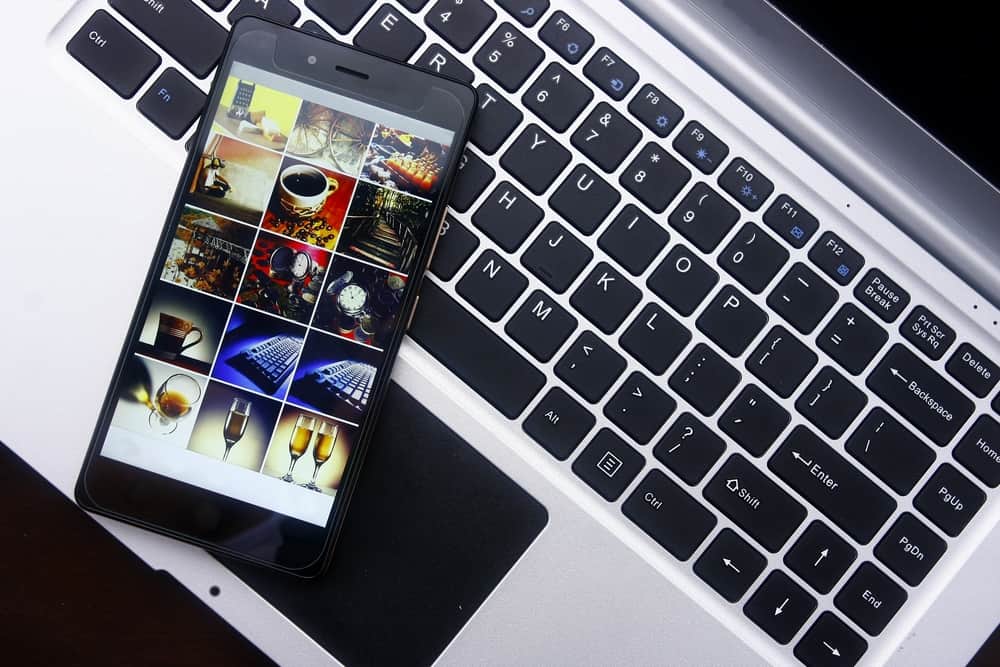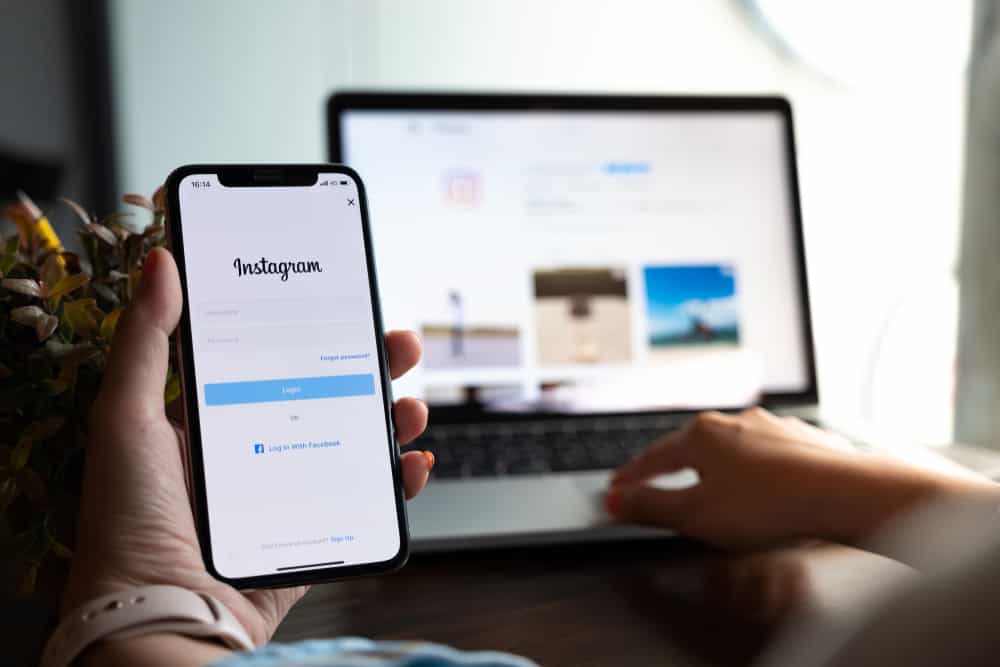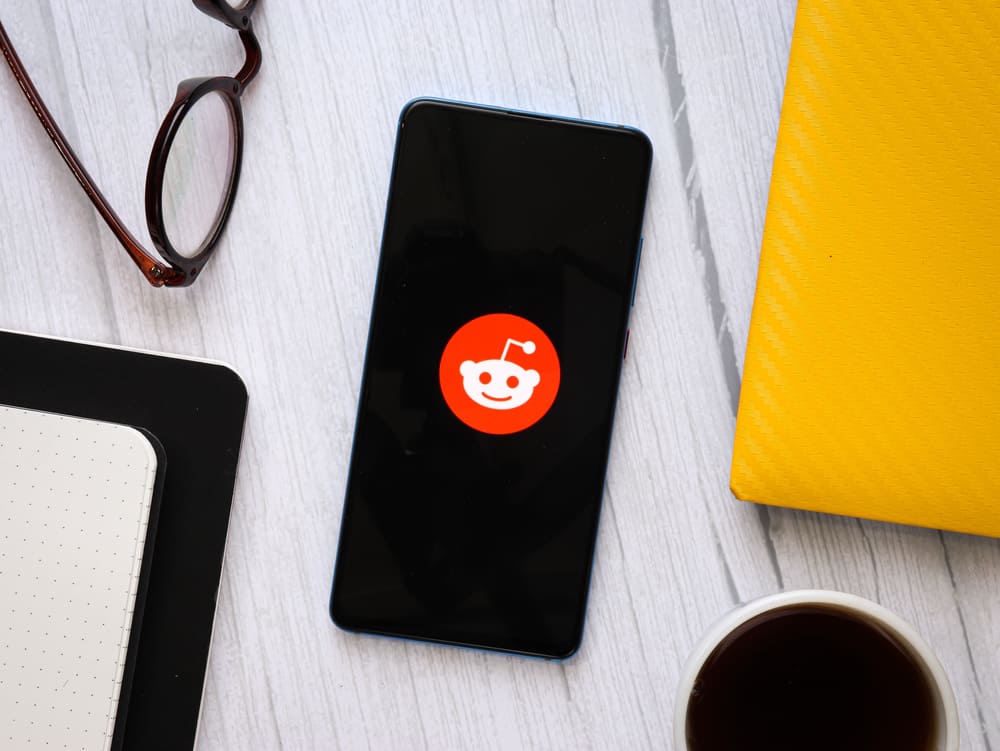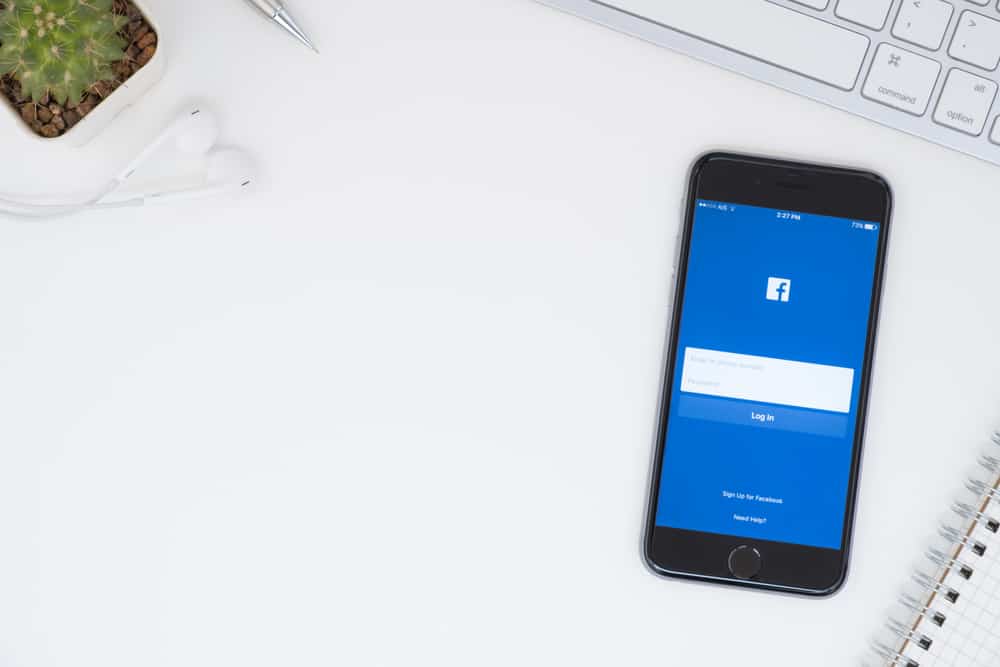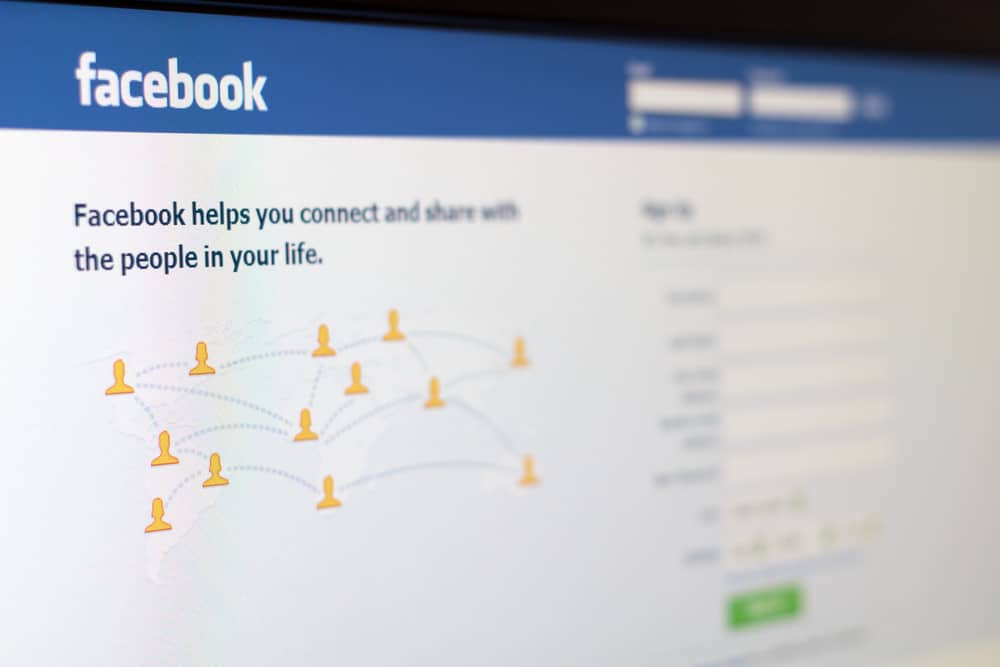
You can upload a picture for your Facebook profile picture or cover photo. For the profile picture, there are specific dimensions that Facebook requires when adding a profile picture.
However, if your picture exceeds the required dimensions, Facebook may crop it. However, that is not always the case, as there is a way to skip cropping on Facebook.
Cropping the image may not affect the picture, depending on the trick you use when uploading a Facebook profile picture. Someone viewing the picture will still view the full picture but in a resized manner. If you don’t crop a picture and directly upload it as your profile picture, your picture will appear distorted when someone views it, as Facebook will change the dimensions to a square.
We will discuss whether it’s possible to upload a profile picture without cropping and offer various tips that help achieve that. Also, we will discuss what happens when you skip cropping a picture on Facebook.
Can You Skip Cropping on Facebook?
Yes, you can skip cropping on Facebook. However, if you plan to skip cropping a picture you want to set as your profile picture, don’t upload the full-sized image directly. We will discuss the two tricks that you should use.
Facebook offers two dimensions that you can use when setting up your Facebook profile picture.
If using a desktop, then you can use the 180 by 180 pixels.
On the other hand, for mobile, the dimension is 128 by 128 pixels.
The dimensions are what Facebook displays when someone is viewing your profile picture.
While it’s possible to upload an image of any dimension, Facebook will eventually crop the image to attain a square, which it then displays when someone views your profile picture. For instance, if you have a picture of 500 by 200 pixels, Facebook will crop it.
How To Skip Cropping on Facebook
The main drawback with cropping images is that the final output may not reflect how you want your profile picture to be. Besides, not all pictures will yield the perfect square. Your Facebook profile picture represents who you are. Therefore, the picture should be clear, quality, and appealing.
Let’s see the two tricks you can use to bypass cropping Facebook profile images.
Method #1: Use Facebook Lite App
Facebook Lite mainly works for Android users. With this method, you only need to post a picture you want to set as your profile picture to your timeline. Once you’ve posted it, locate it and choose to use it as your Facebook profile picture.
Follow the steps below:
- Login to Facebook via Facebook Lite App.
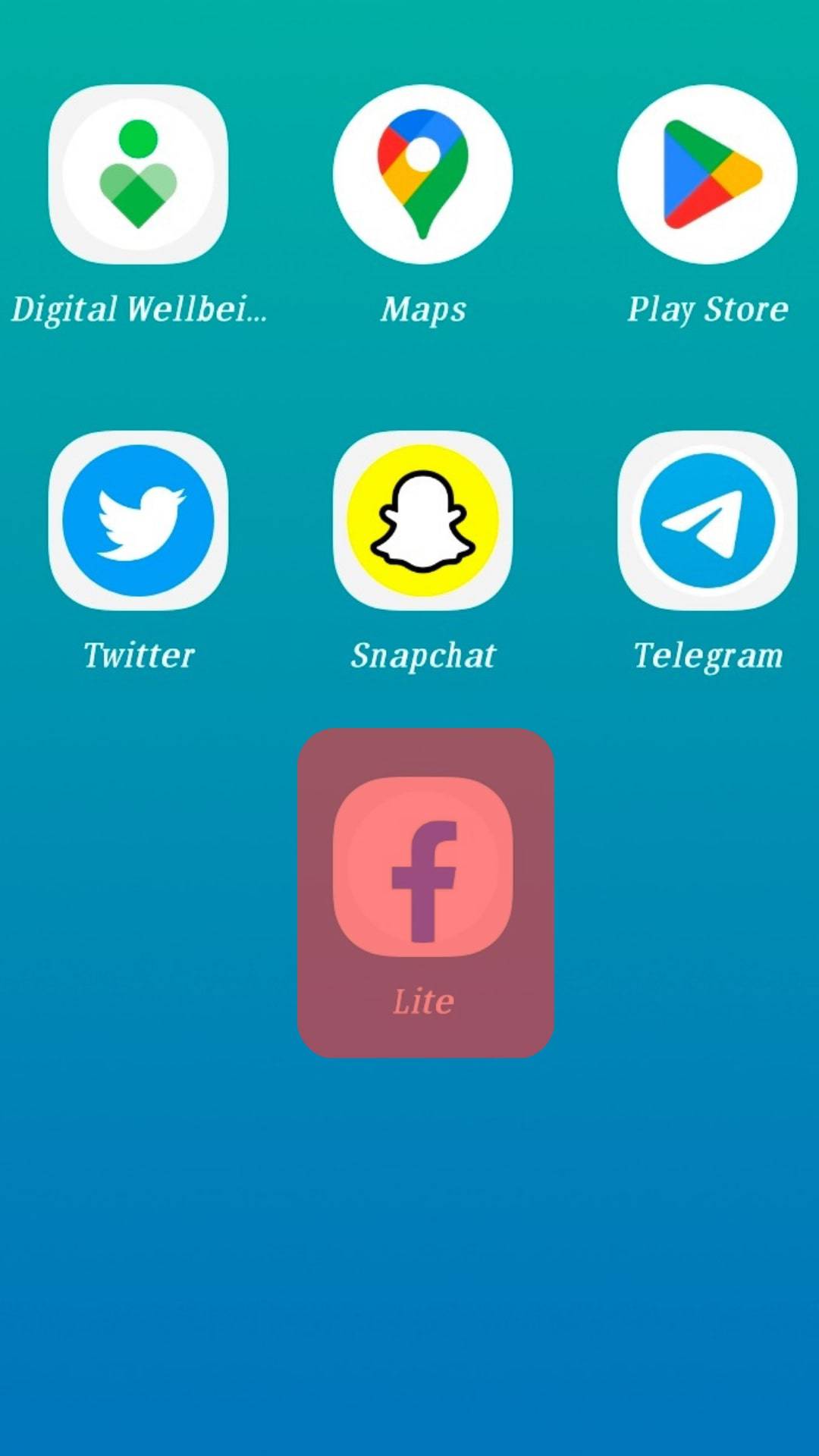
- Post an image or upload it from your phone’s gallery.
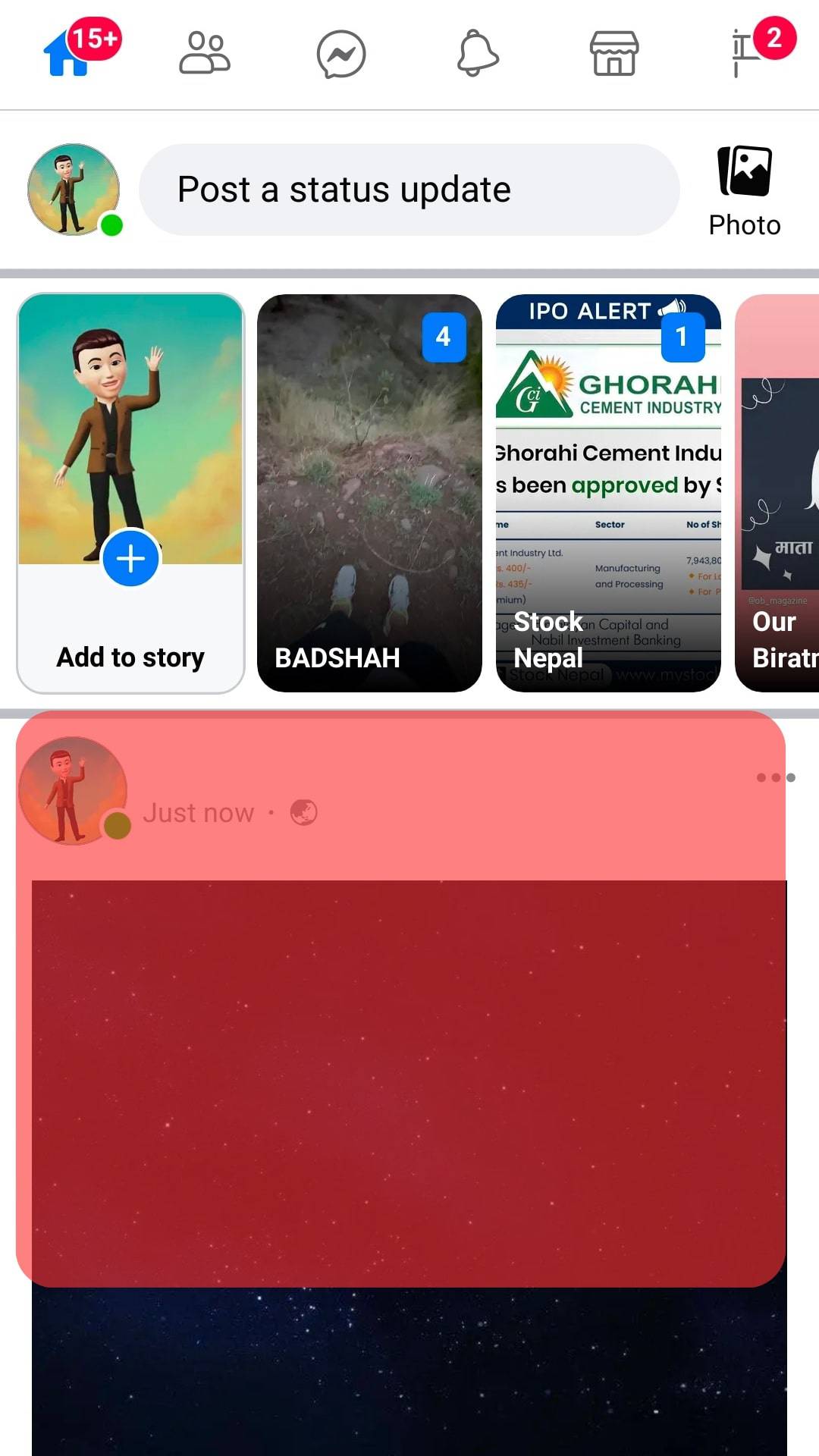
Note that the picture you upload is the one we will set as your profile picture. - Once posted, open the image in full view and tap the three dots at the top.
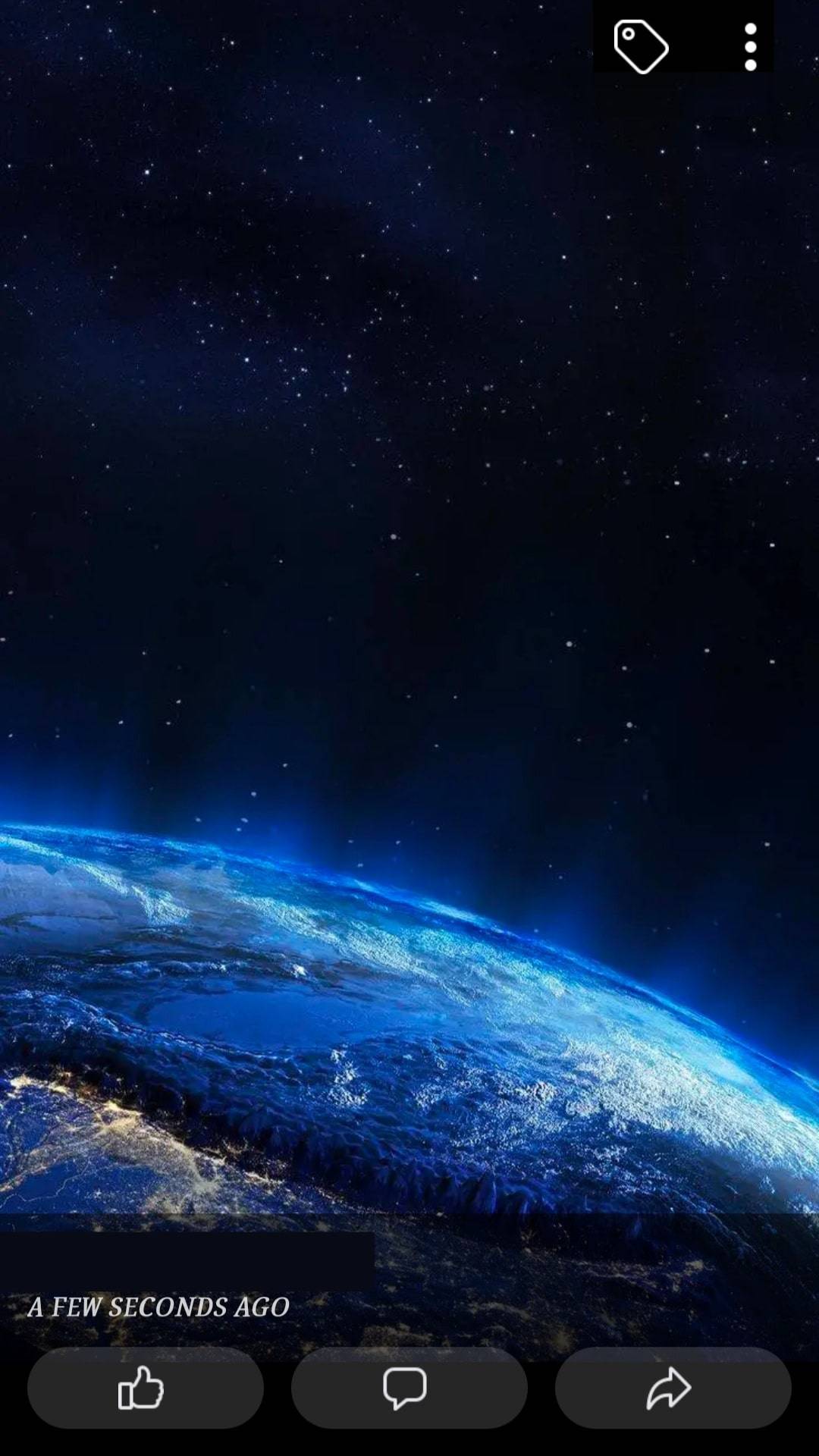
- Click the “Make Profile Picture” option from the options displayed and confirm the action.
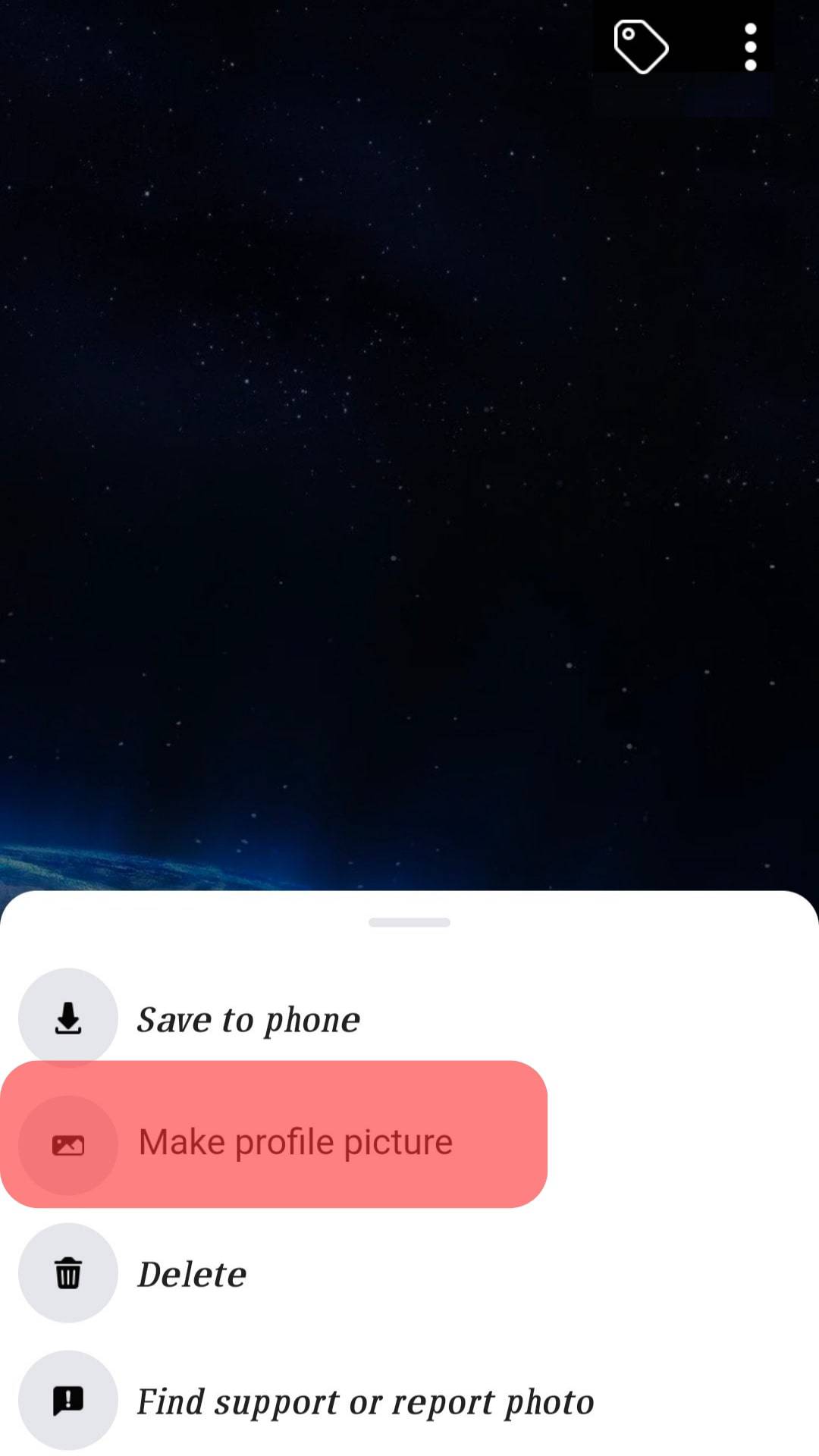
Remember that you must use the Facebook Lite app and not your main Facebook app, and it is currently available for Android users only.
Method #2: Utilize the Facebook Mobile Version
While the Facebook Lite App works for Android, this method accommodates both Android and iPhone users, and you can easily upload your Facebook profile without cropping by following the steps below.
- On your phone, open a browser and go to m.facebook.com.
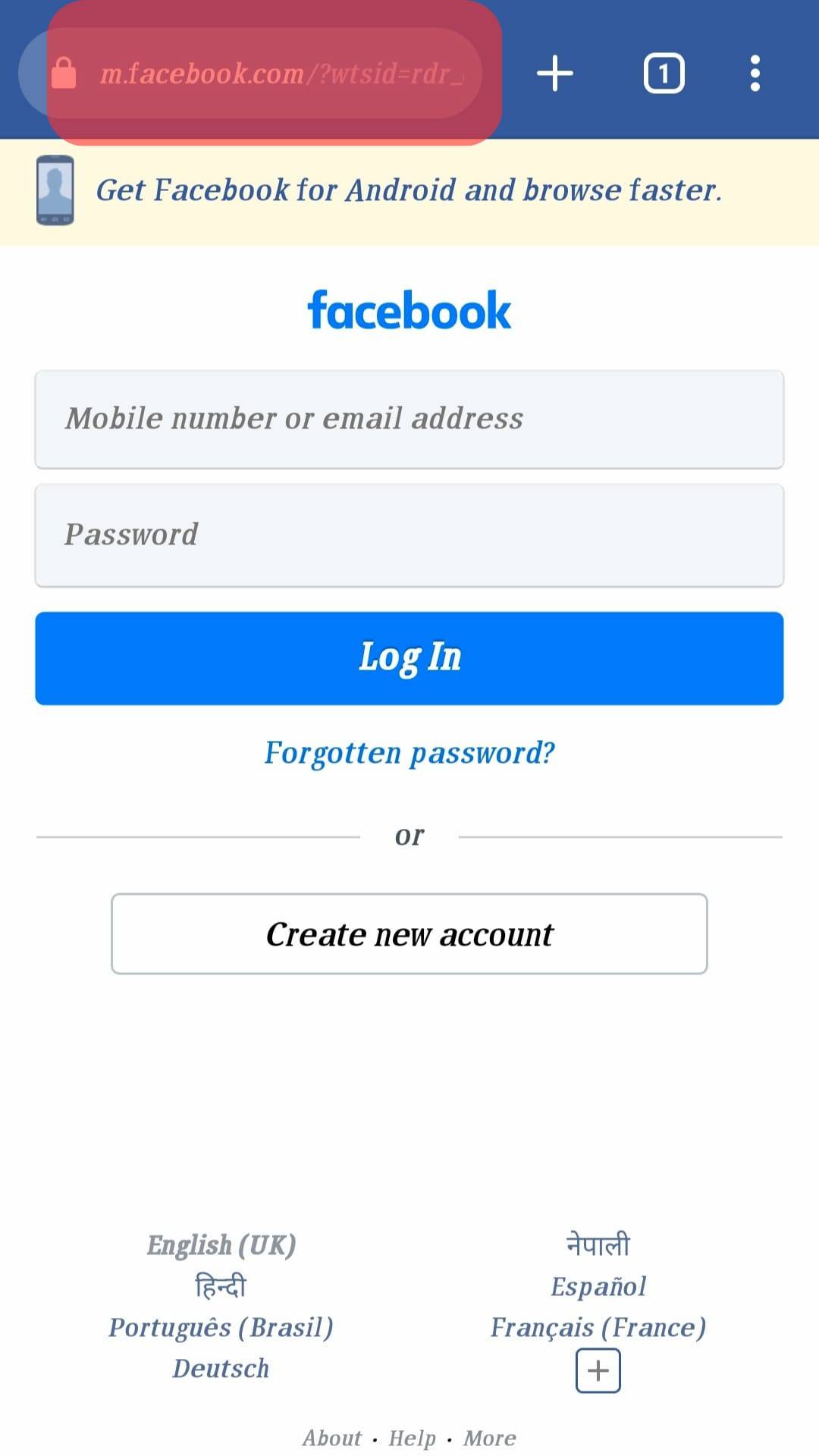
- Upload the picture you want to use as your profile picture to your timeline.
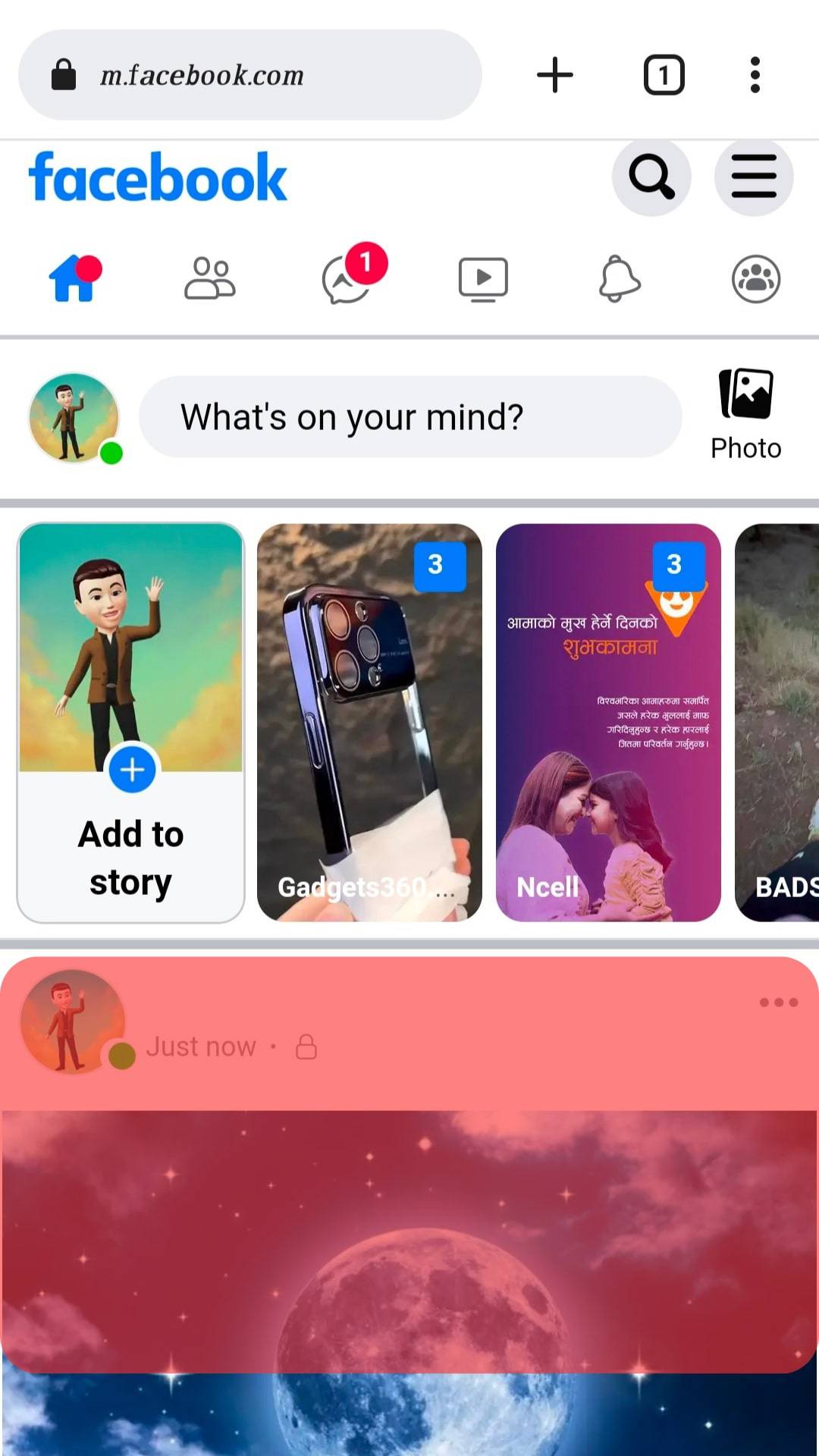
Consider setting your privacy so that “Only Me” should view the posts, then revert the settings after uploading. - Locate the image and open it in full view.
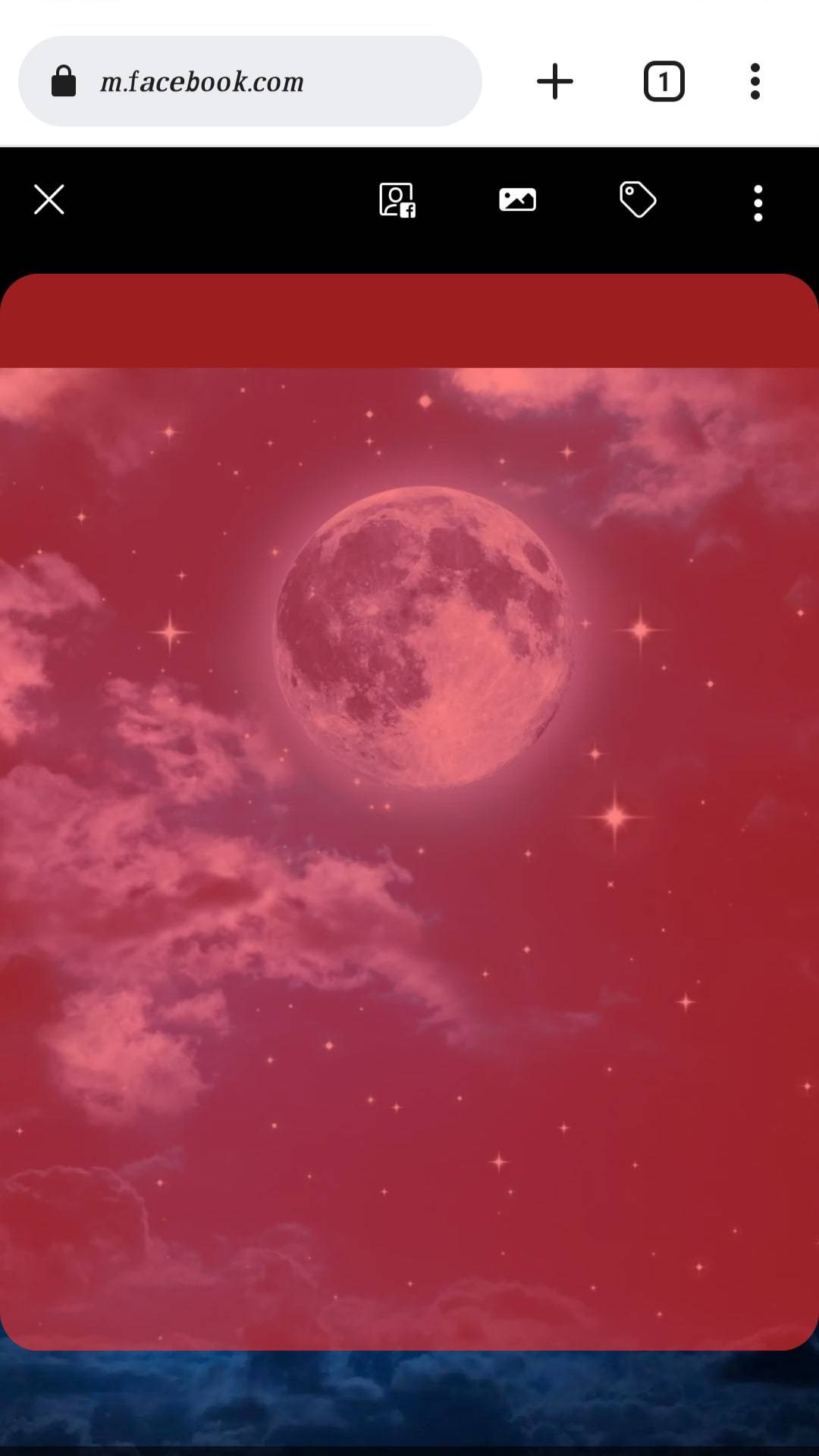
- Click on the “Make Profile Picture”.
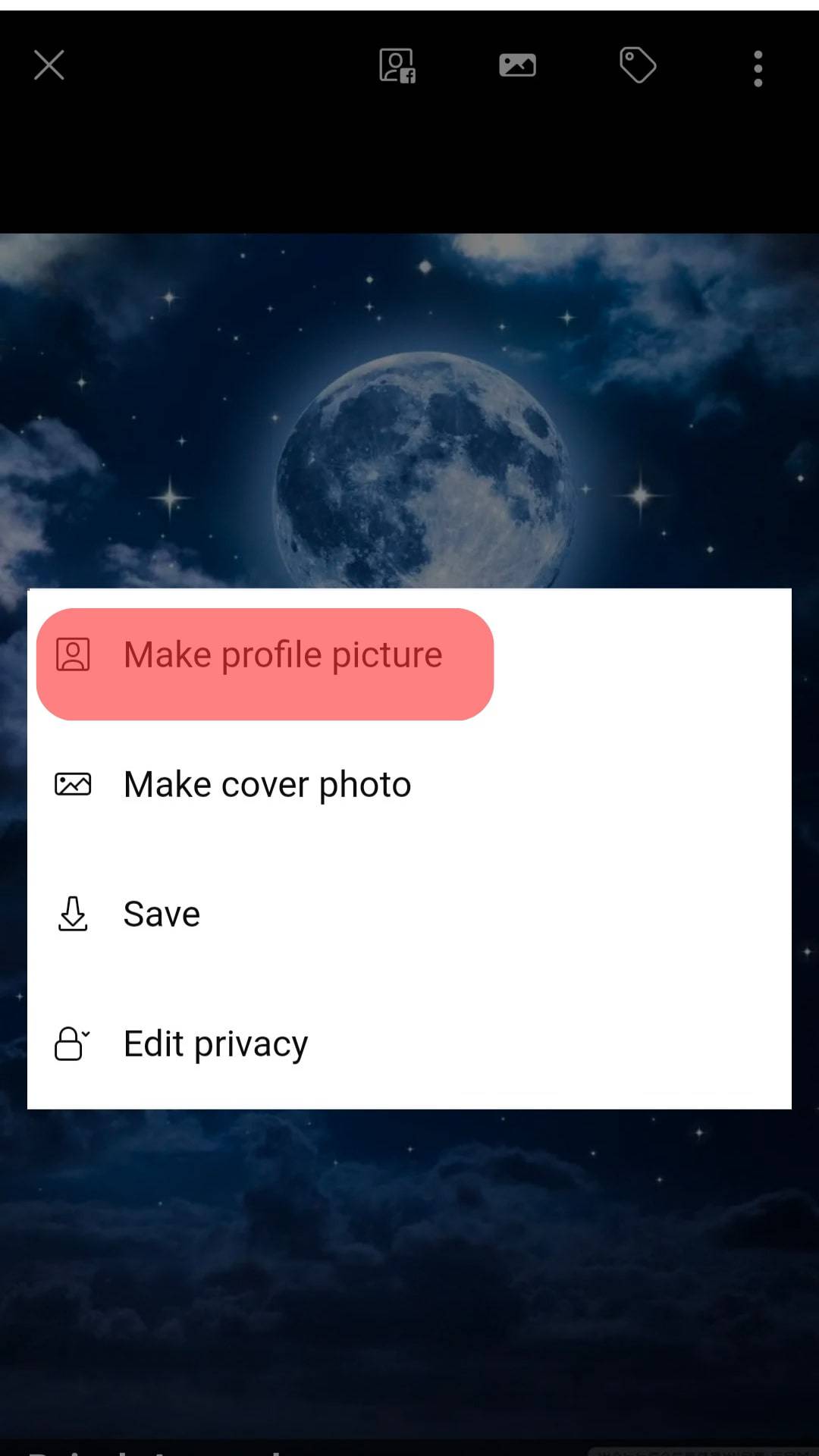
Bingo! Your full picture will get uploaded without any cropping.
What Happens When You Skip Cropping on Facebook?
If you don’t want to crop your profile picture, you can use the two methods presented above. However, if uploading a full-size image as your profile picture, you will get the option to crop the picture to meet the required dimensions.
If you skip cropping, you will note that your image will appear square when viewing the profile picture, and if your image is not at the center, it may come out unclear. The profile picture will appear distorted as Facebook reduces its dimensions to a square.
To avoid ending up with distorted profile pictures due to the cropping, consider using the two tricks covered, which will give a full-sized image in reduced pixels.
Conclusion
Facebook has specific dimensions which it uses when displaying a profile picture.
If you don’t crop your picture when uploading it, Facebook will display a square dimension of the picture when someone tries viewing your profile.
To avoid that, try the other two methods of uploading your profile without cropping.