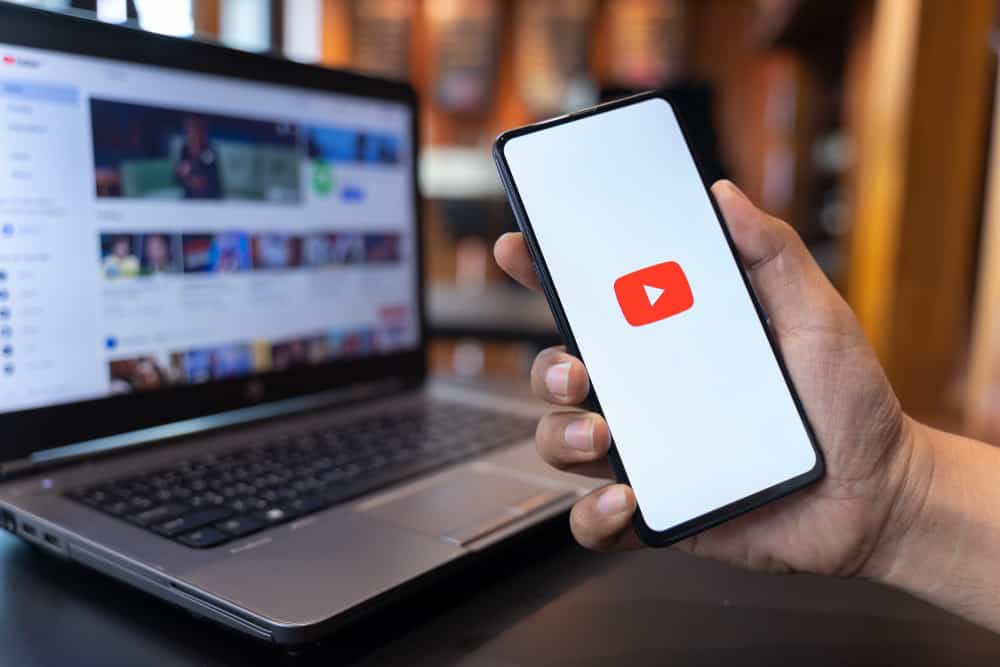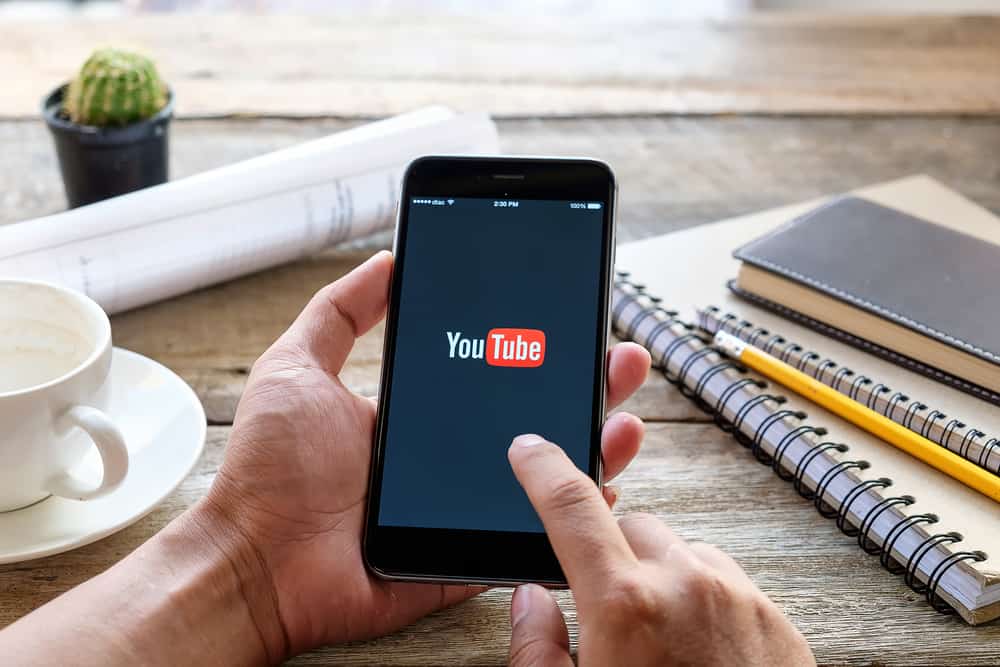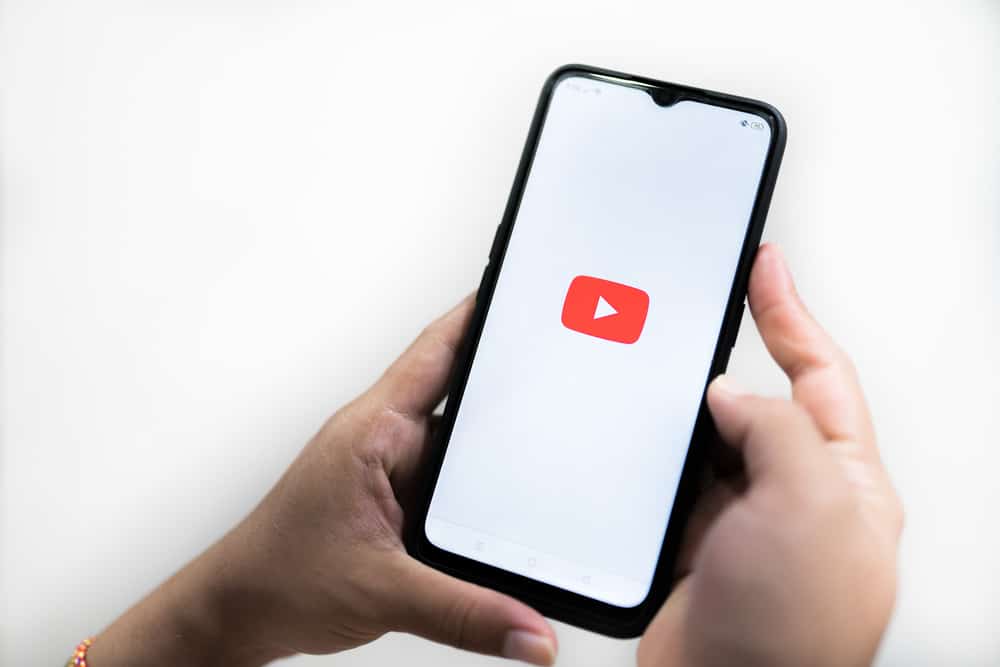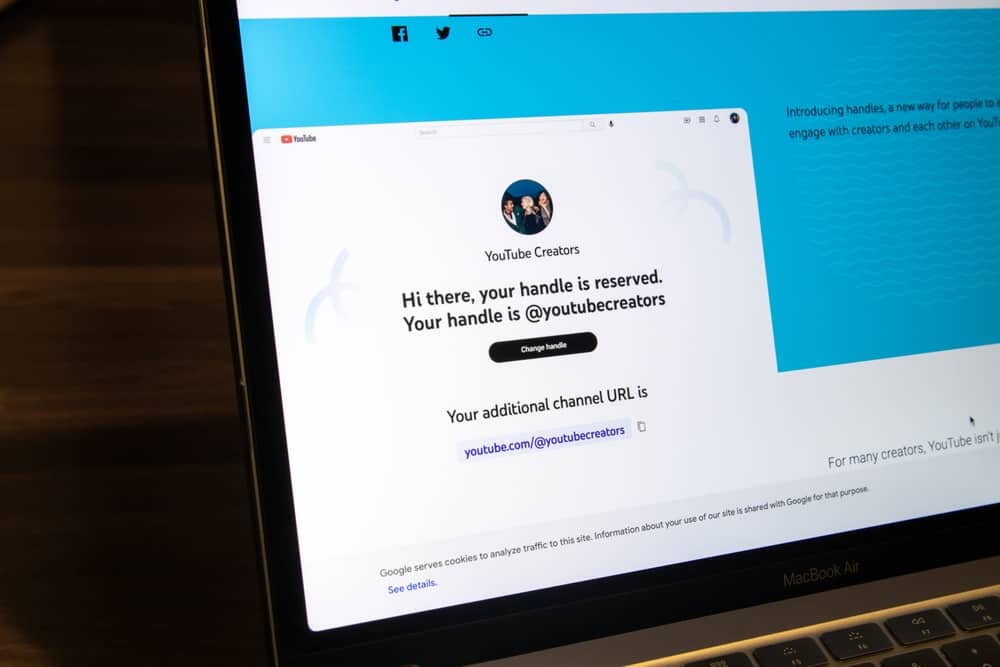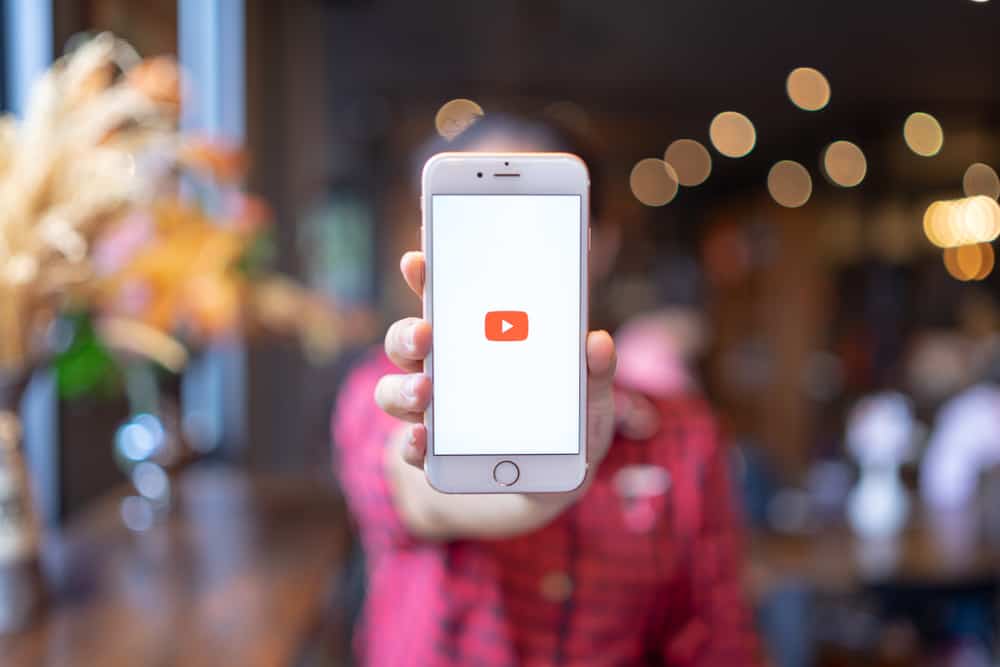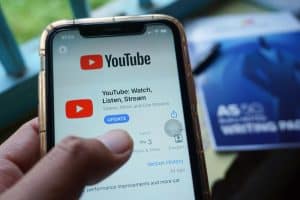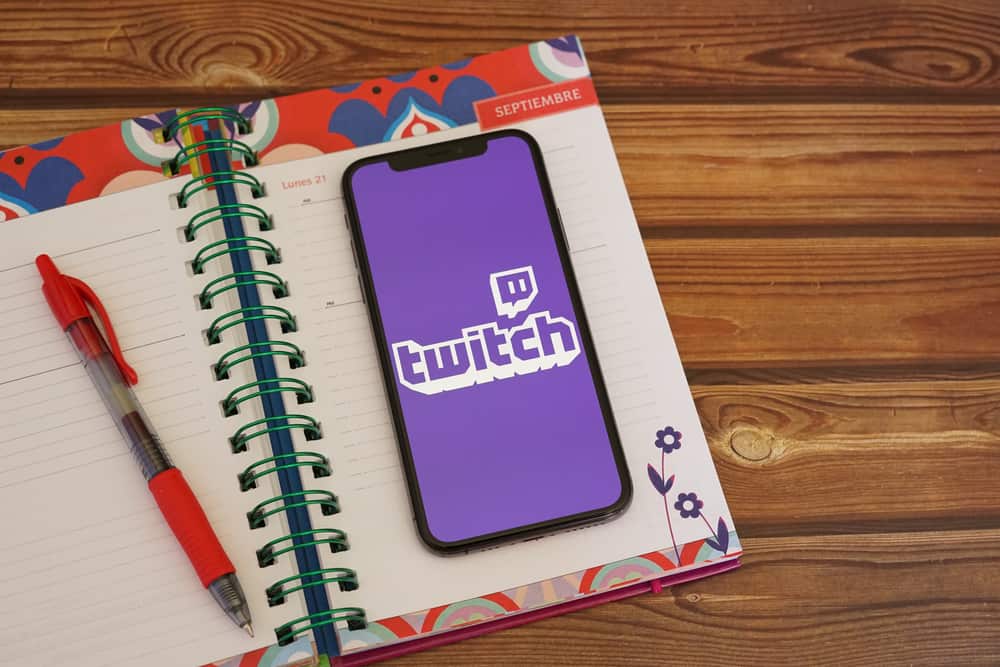
Twitch is an online streaming platform that’s especially popular with gamers. For users considering becoming streamers on Twitch, it’s vital to familiarize themselves with any features or factors that may affect the quality of their streams.
Some of these features include lighting, audio, and video quality. As you know, video quality is a priority in any streaming service. Learning what bitrate on Twitch is is crucial to ensure stable and high-quality broadcasts.
Bitrate on Twitch is the amount of data you send to Twitch when live streaming. Having the correct bitrate is essential to have clear buffer-free broadcasts. If your bitrate is too high for your resolution, your image quality will be poor. Consequently, a low bitrate will lead to lagging, pausing, and image drops when live streaming. The correct bitrate depends on your streaming resolution.
If you’re curious about what bitrate on Twitch is and how to ensure you have the correct bitrate, read this post to the end.
Overview of Bitrate on Twitch
As noted earlier, bitrate on Twitch is the amount of data your livestream sends to Twitch. Bitrate is essential to having high-quality, lag-free broadcasts as it determines the image quality.
Talking about bitrate on Twitch without considering Frames Per Second (FPS) is impossible. FPS is a unit of measurement for the number of images captured consecutively in a second in video games.
Bitrate and fps on Twitch complement each other. As we’ve established in the introduction, Twitch has bitrate recommendations to ensure you achieve the best image quality for your broadcasts.
If you want top-quality resolution, Twitch recommends 1080p at 60 fps and a 6000 Kbps bitrate. Try 720p and 30 fps for standard quality at a bitrate of 4500 Kbps and above.
It’s vital to note that your internet bandwidth is the primary determinant of your bitrate. Higher bitrates demand more internet bandwidth but have better image quality. The broadcast will lag if you have a weak internet connection, leaving viewers with pixelated images.
If you’re a streamer going for standard broadcasts with a 4500 Kbps bitrate, you will need an internet connection of 1.6 Mbps and above. If you aim for a 6000 bitrate, you need a connection of 3 Mbps and above.
Twitch limits uploads to a bitrate of 6000 Kbps and with good reason. While Twitch ingests, servers can accept streams with a bitrate of up to 8500 Kbps. Your viewers likely cannot watch a livestream with such a bitrate.
When viewers try to watch a video with a bitrate as high as 8500 without a matching capacity, their screens go black or receive an error message. For this reason, it’s best to stick to the recommended bitrate.
Before selecting specific video settings for your broadcasts, measure your internet speed to ensure you match the recommended bitrate. Setting a resolution higher than your internet connection can support will lead to video lapses and pixelated images.
One way to ensure you have the correct bitrate for your live stream is to conduct a livestream test. A livestream test will show you how your broadcast will appear so you can decide if the fps and bitrate are standard.
Next, we’ll discuss the steps to conduct a test stream on Twitch.
Step-by-Step Guide to Doing a Test Stream
Here’s how to do a test stream to determine if your broadcast has the correct bitrate.
- Navigate to the Twitch Inspector website on your PC web browser.
- Click the “Login with Twitch” and then “Authorize.”
- Open a streaming software, for example, Streamlabs.
- Click on Settings.
- Select “Stream” on the left-side menu.
- Locate the “Stream key” section.
- Click the end of the stream key and add the code “?bandwidthtest=true.”
- If you don’t have a stream key, you can get it from Twitch’s Creator Dashboard.
- Click “Done” at the lower-right edge of the screen.
- Start your broadcast.
- Return to the Twitch Inspector page and check the fps and bitrate details to determine whether you have proper video quality.
Summary
Bitrate on Twitch is the amount of data your livestream sends to Twitch. Bitrate is an essential aspect of video quality. The higher the bitrate, the better and more stable your broadcast.
The correct bitrate and video settings for broadcasts depend on your resolution. Twitch recommends a bitrate of 6000 kbps for videos with 1080p resolution and 4500 kbps for 720p resolution videos.