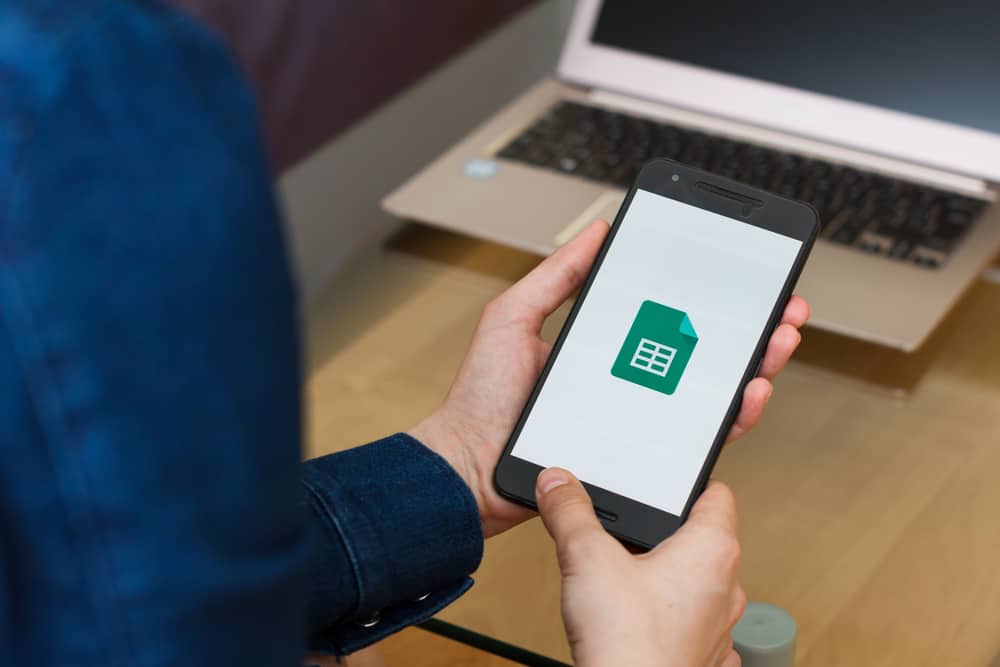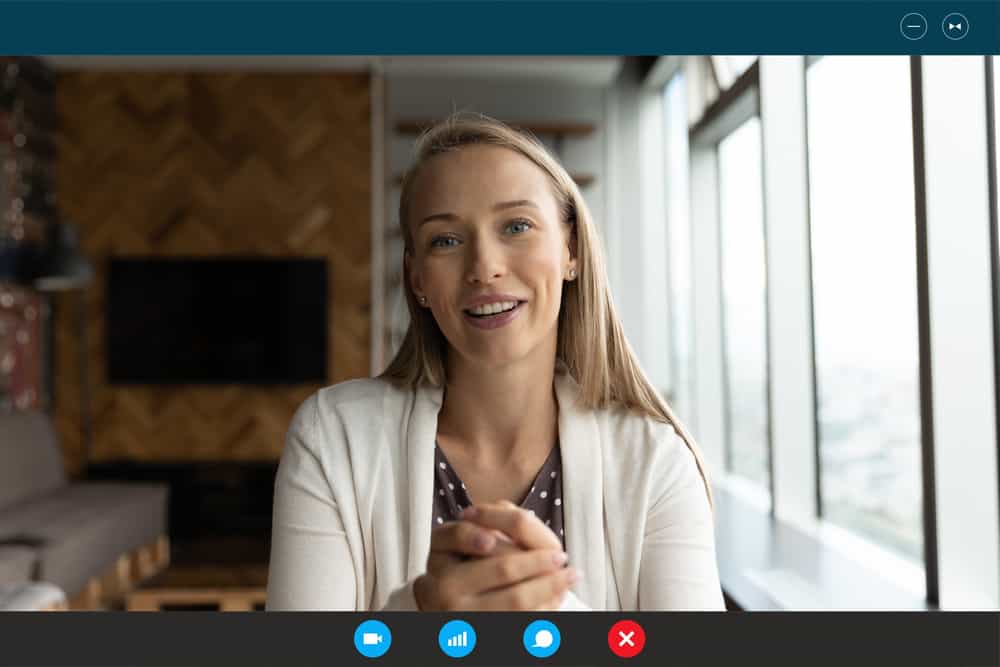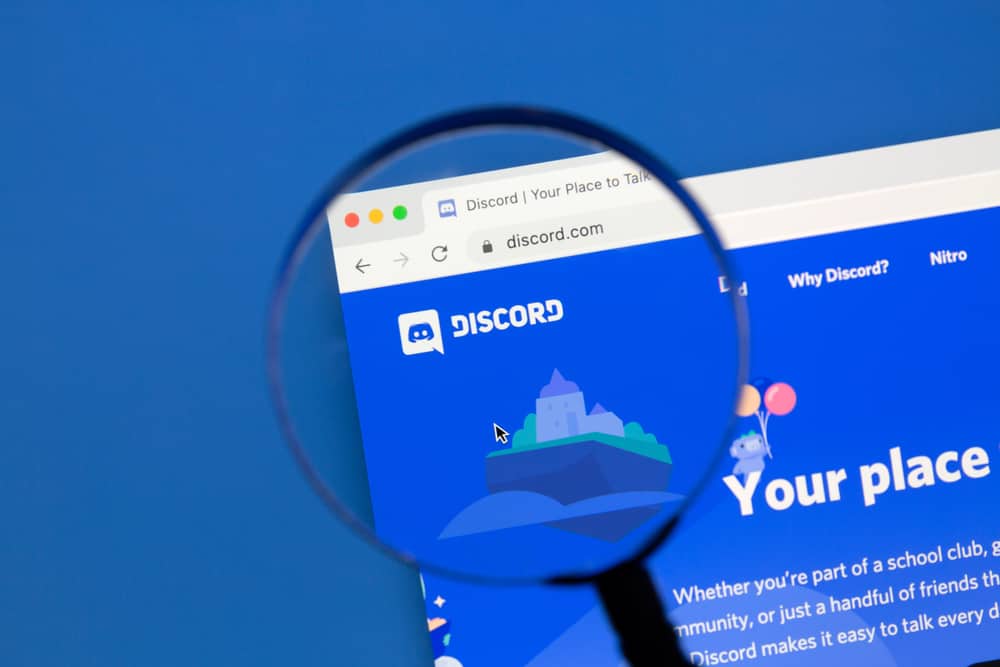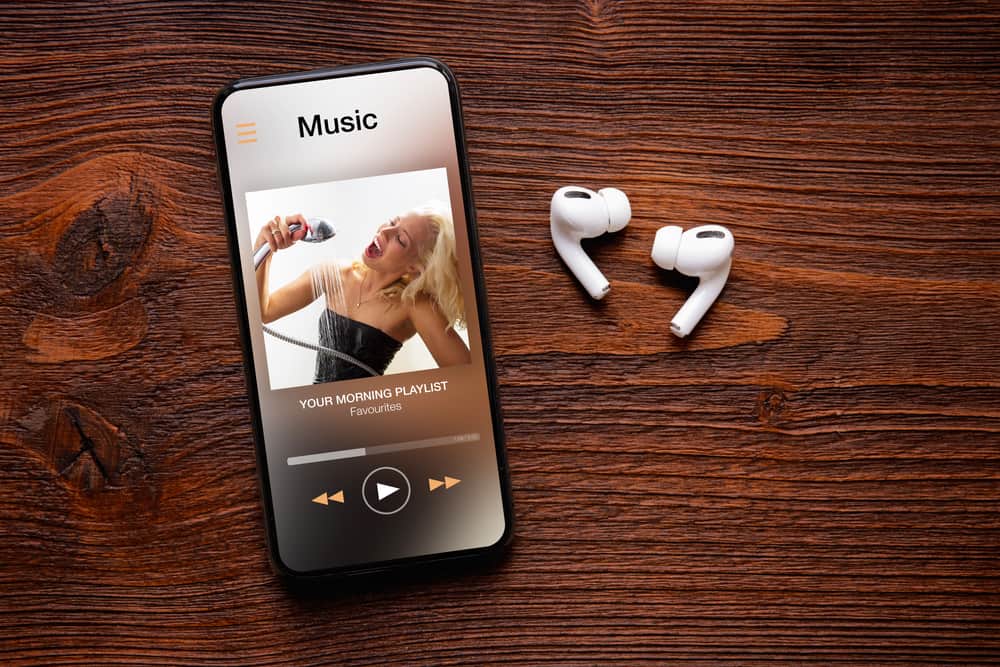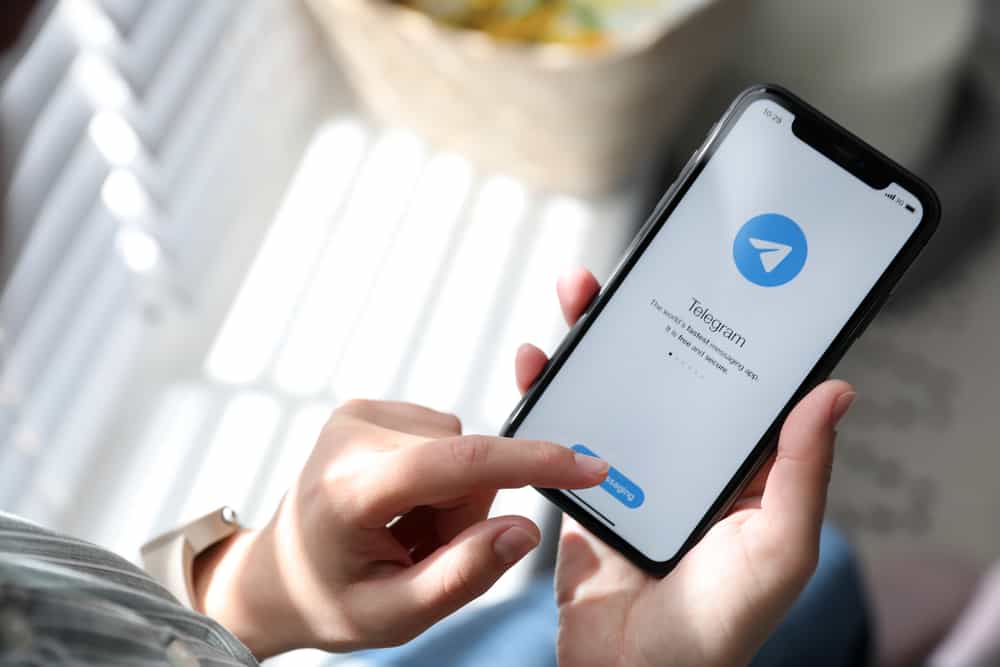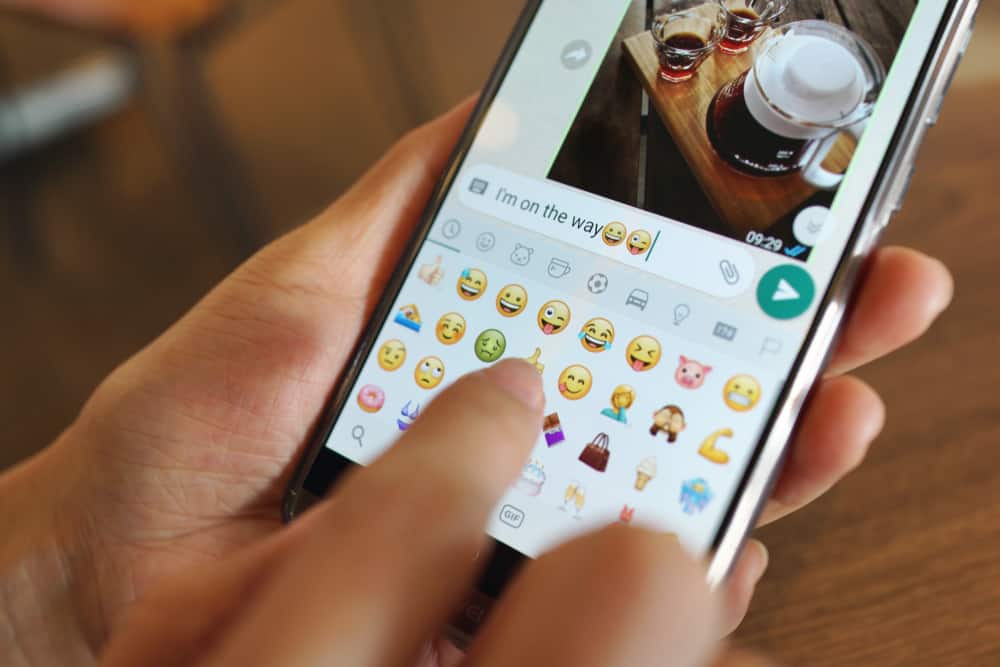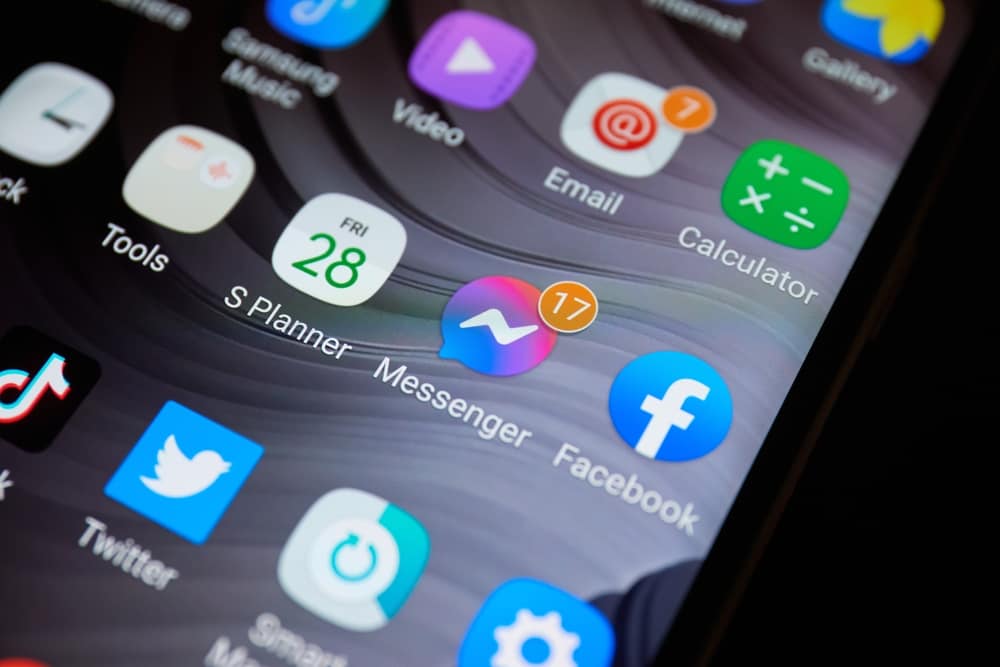
Facebook provides Messenger as a convenient platform for chatting with Facebook friends and people outside your Facebook friends list. With Messenger, you can see when people are active, their Facebook Stories, and communicate with them via text or calls.
Besides, you can engage in messenger group chats and calls. When you don’t want people to monitor your activities, you can enable the “ghost mode.”
Messenger’s “ghost mode” refers to hiding your active status so people can know when you are active. You can open your Messenger mobile application and click on the settings icon. Next, click the active status options and turn it off to hide when you are active on Messenger. If using the Messenger desktop app, open it and click on Preferences. You can then click the active status option and turn it off.
First, we will discuss why and when using “ghost mode” on Messenger is convenient and what happens when you enable it. Afterward, we will cover the steps to enable “ghost mode” on Messenger mobile app, desktop app, and the Messenger website.
What Is “Ghost Mode” on Messenger?
When you are active, a green dot will appear next to your Messenger profile. When someone sees you are active, they will likely start a conversation by texting you. While this is great, it’s not every time you want people messaging you on Messenger whenever they see your active status.
Sometimes, all you need is a quiet experience without anyone texting you. In that case, you may want to remain in “ghost mode” so nobody will know when you are active or offline on Messenger.
Besides, if you don’t want someone to stalk your Messenger activity, you can use the “ghost mode” feature. That way, your stalker can’t monitor your activities as they can’t know when you are active or offline.
Your peace matters, and if it comes from staying invisible on Messenger, you are free to use the “ghost mode.” Moreover, you can use this feature to hide your activities if you don’t want to reply to someone’s messages. That way, the person won’t know you are ignoring their messages, as they can’t trace your active status.
How To Use “Ghost Mode” on Messenger
The “ghost mode” involves hiding your active status on Messenger. You can achieve that from your settings page on your Messenger application or the browser version. We will discuss three methods to enable the “ghost mode” feature.
On Messenger Mobile Application
When using Android or iOS, the steps are the same for hiding your active status.
- Open your Messenger application.
- Tap the hamburger icon at the top.
- Tap on the settings icon.
- Scroll down and select the “Active Status” option.
- Next, turn off the “Show when you’re active.”
- Choose the preferred timeframe and hit the “Pause” button.
On Messenger Desktop Application
- Open the Messenger desktop application.
- Click on your profile picture at the bottom.
- Select the “Preferences” option.
- Click on the “Active Status.”
- Set its status to “Off” by toggling off the switch.
- Lastly, click the “Save” button.
On Messenger Website
- Open your browser and access the Messenger website.
- Sign in to your account.
- Click the profile picture at the bottom.
- Select the “Preferences“ option.
- Click the “Active Status” button.
- Toggle off the switch next to turn off the active status.
- Lastly, click the “Save” button.
At this point, you’ve enabled the “ghost mode” feature on your Messenger. When someone tries to view your profile on Messenger, you are invisible, and they can’t tell if you are online or offline.
Similarly, you can’t see your Messenger friends’ online status until you disable the “ghost mode” feature by following the steps we’ve covered.
Conclusion
On Messenger, you can hide your active status. When you do so, you won’t see the active status of other people. Activating this “ghost mode” feature is ideal for avoiding people on Messenger. We’ve seen the detailed steps to activate “ghost mode” on Messenger. Try it out!