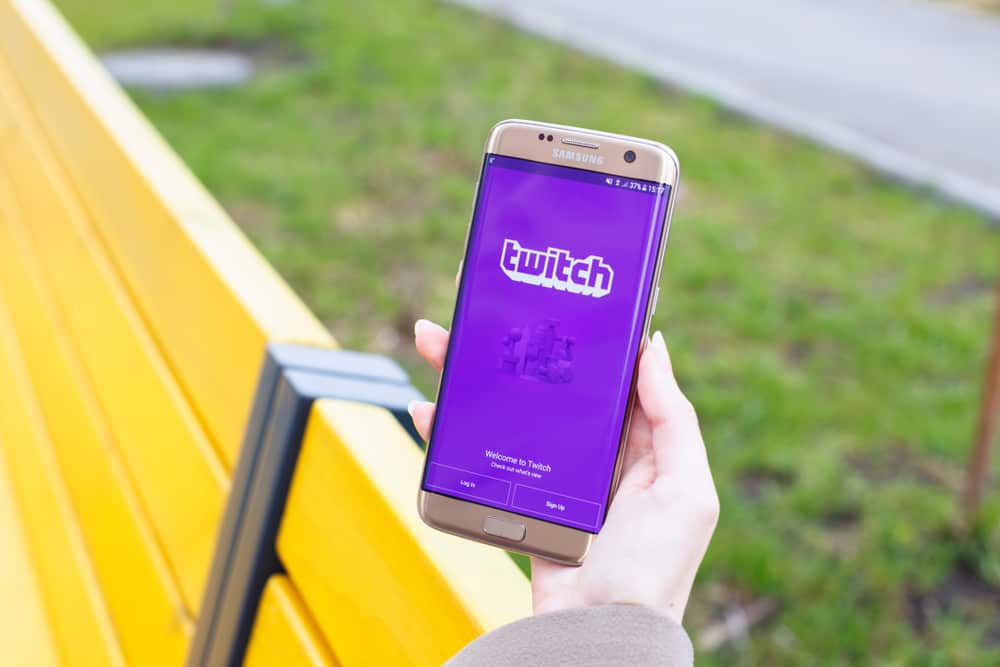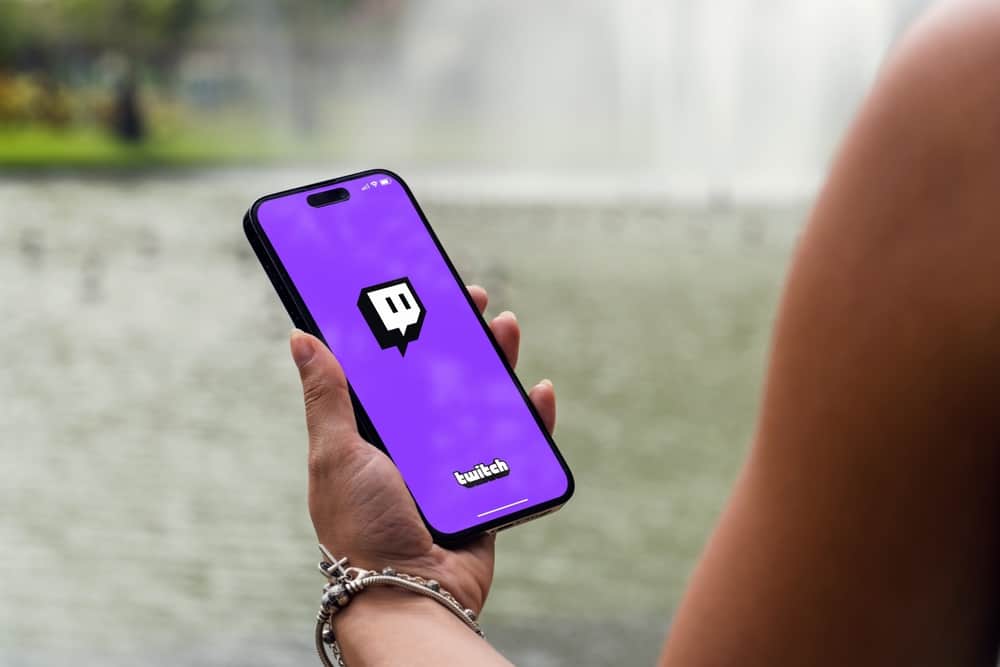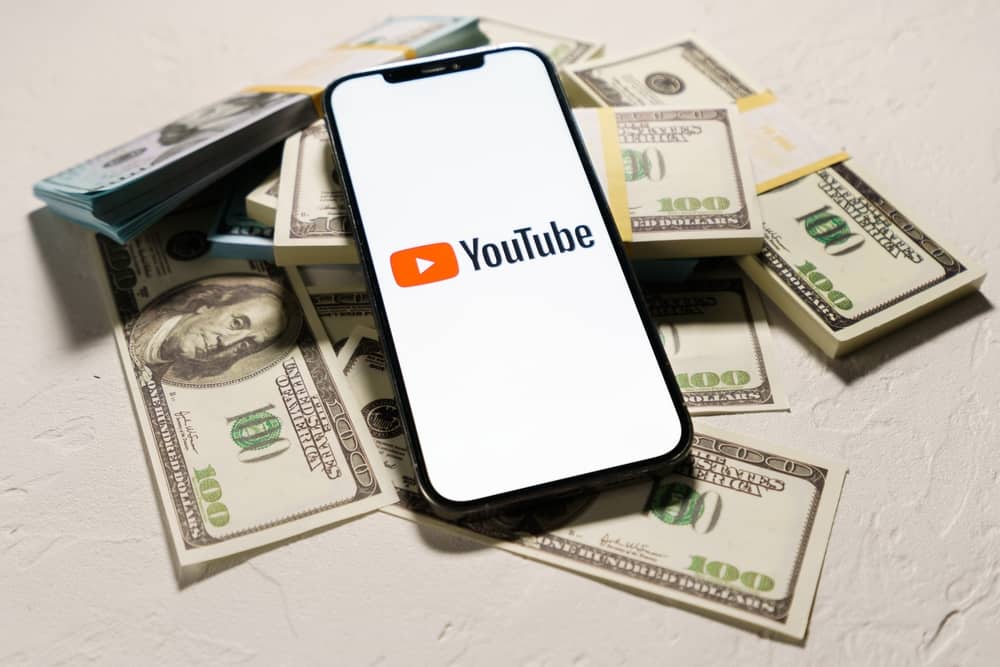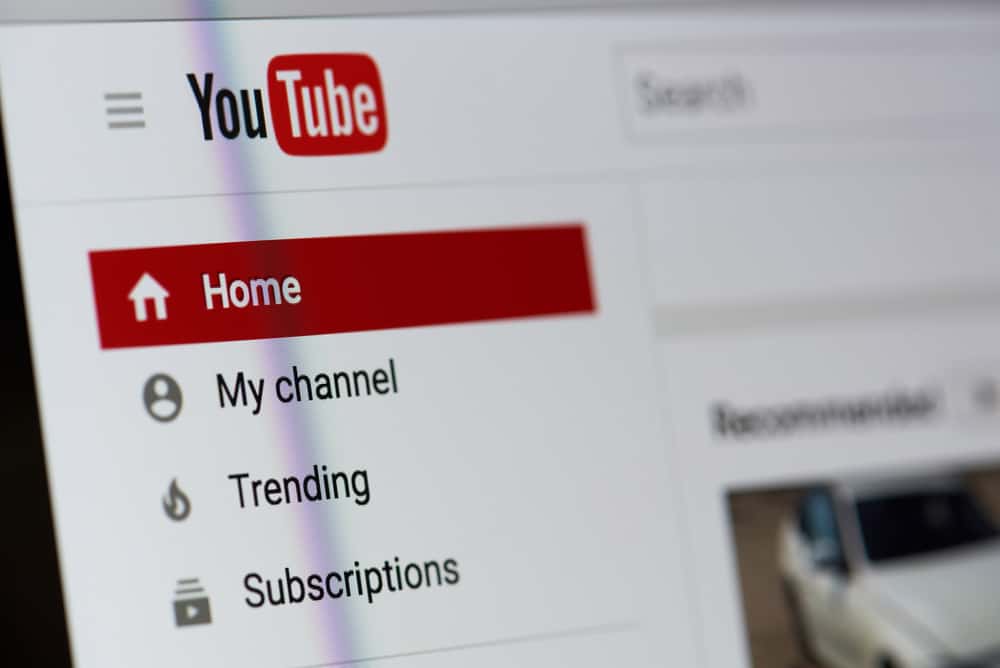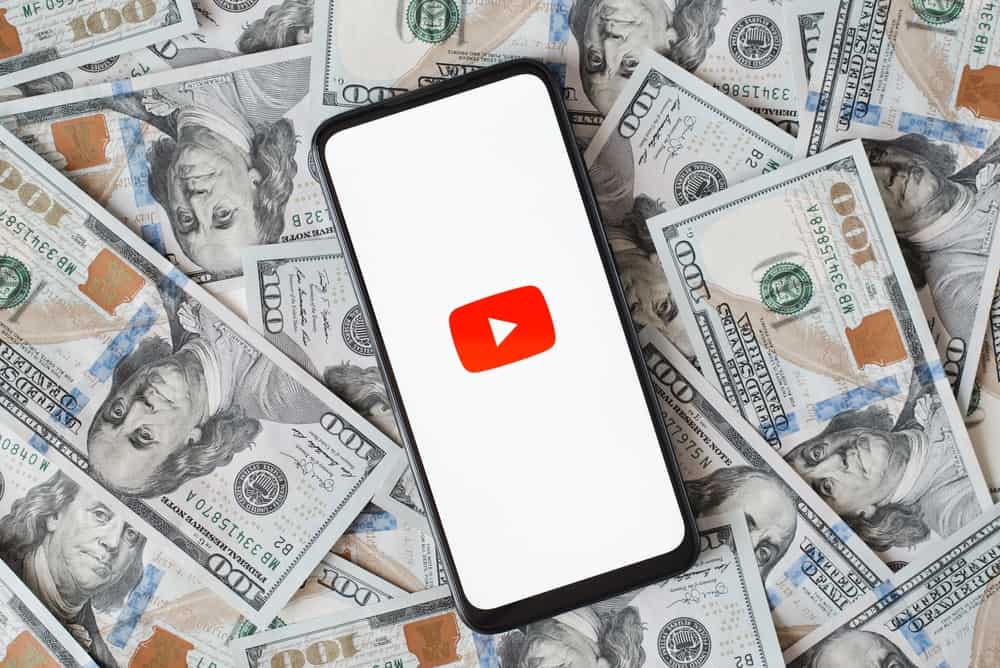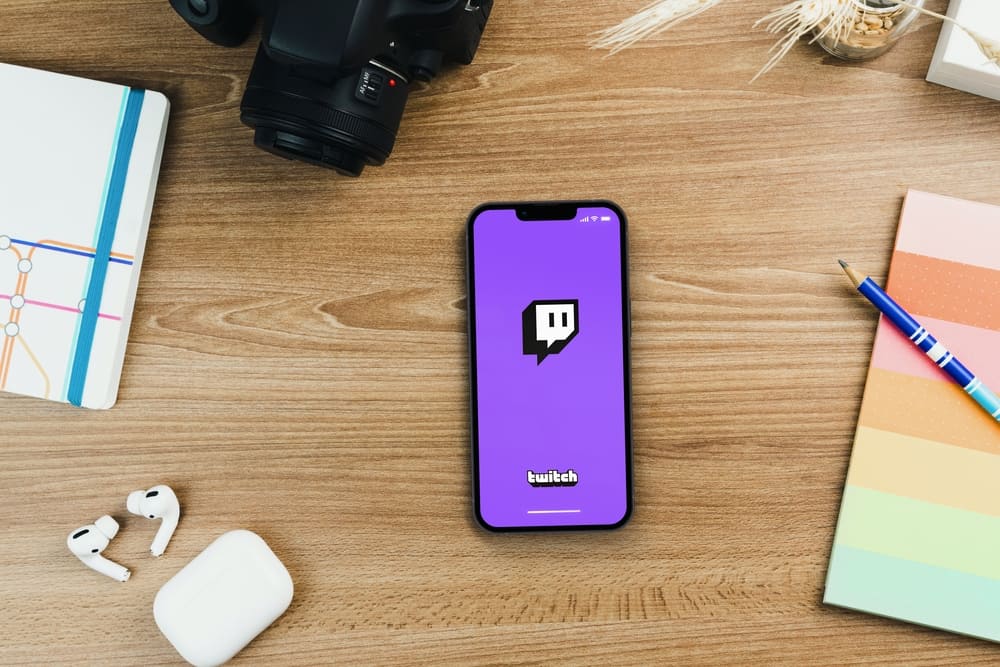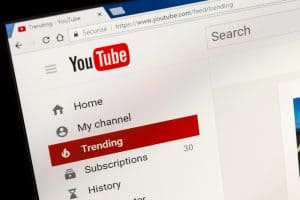Every content creator wants a good YouTube username to help grow their channel easily.
Having a good YouTube username is a key factor on YouTube in enhancing visibility and aligning with your brand’s personality.
You are in the right place if you are unsure of your YouTube username or how to access it.
A YouTube username is also known as the channel’s name. You can view your YouTube username by navigating to YouTube Studio. Click the “Customization” button on the left, then open the “Basic info” tab. You will see your username in the “Name” section. You can click on it and add a new username.
Are you curious about checking your YouTube username? Worry no more! This post will guide you on how you will check and edit your YouTube username. Moreover, we will define what a good YouTube username is.
What Is a Good YouTube Username?
When creating a YouTube account, you must consider the name to use for your channel. A good YouTube username has few words and aligns with your brand’s personality. It should be easy to remember, and anyone can easily type to access your channel.
Moreover, the channel name must adhere to YouTube’s community guidelines and be unique. The goal is to get a YouTube name that adds value to your channel. For instance, the name should align with cooking if you are in the cooking niche. That way, even new visitors will quickly identify what your channel is about.
Again, the name should be optimized. When YouTube retrieves search results based on the user’s query, it will appear in the results if your username matches the query. That way, you will get more viewers and subscribers to your channel. With that in mind, what is your YouTube username, and how can your access it? Read on!
What Is My YouTube Username?
YouTube is free to use, and anyone can create a YouTube channel. However, you must adhere to YouTube’s community guidelines and terms of service. When creating your channel, one thing you must add is your channel name.
The channel name is your YouTube username associated with your channel. That way, anyone who interacts with your channel will see the channel name and can use it to search for your channel.
You can access your YouTube username on your account profile page. Here are the steps to view and edit your YouTube username.
For Mobile
- Sign in to the YouTube app or the YouTube Studio app.
- Tap the profile picture on the top right side.
- Select the “Edit channel” option.
- Tap the pencil icon.
- Under the “Name” section, you will see your username.
- Suppose you want to change it. Tap on it and type your new username.
- Lastly, “Save” the changes.
For Desktop
- Open the YouTube website.
- Click on your profile picture on the top right side.
- Select “YouTube studio.”
- Click on the “Customization” option.
- Under the “Basic info” tab, you will see a title box with your channel’s name and handle.
- To change the current username, double-click on the space and write the new username.
- Click the “Publish” button to save the new changes.
- Confirm the changes on your channel.
Conclusion
A YouTube username is always displayed above the profile picture, below your videos, and in the comments section. Your YouTube username is your channel name.
This post has explained what a YouTube username is and what to consider in coming up with a good YouTube username. Moreover, we’ve seen the steps to view and change your YouTube username. That’s it!
Frequently Asked Questions
Yes, you can. However, you only have three chances of changing it in 90 days. To change your YouTube username, access your channel’s profile page on YouTube Studio. Under the “Basic info” tab, click on the current username and replace it with the new username.