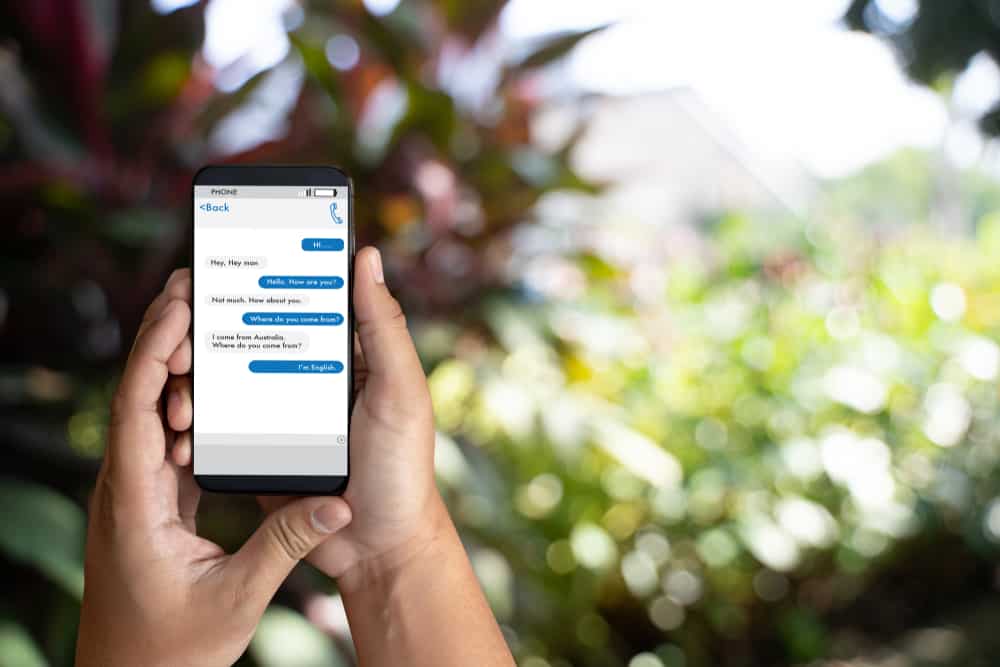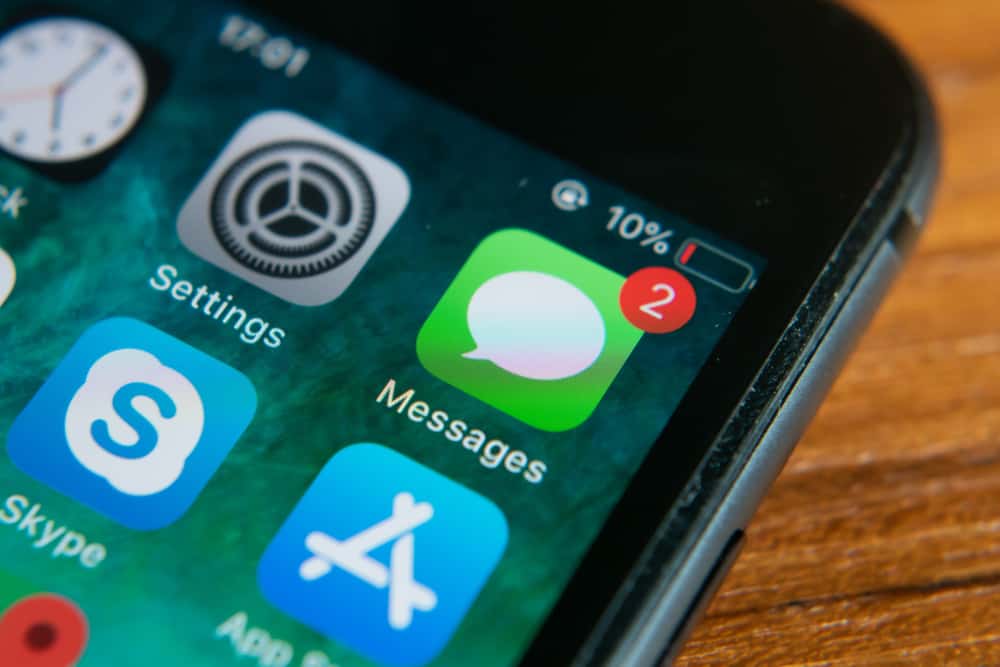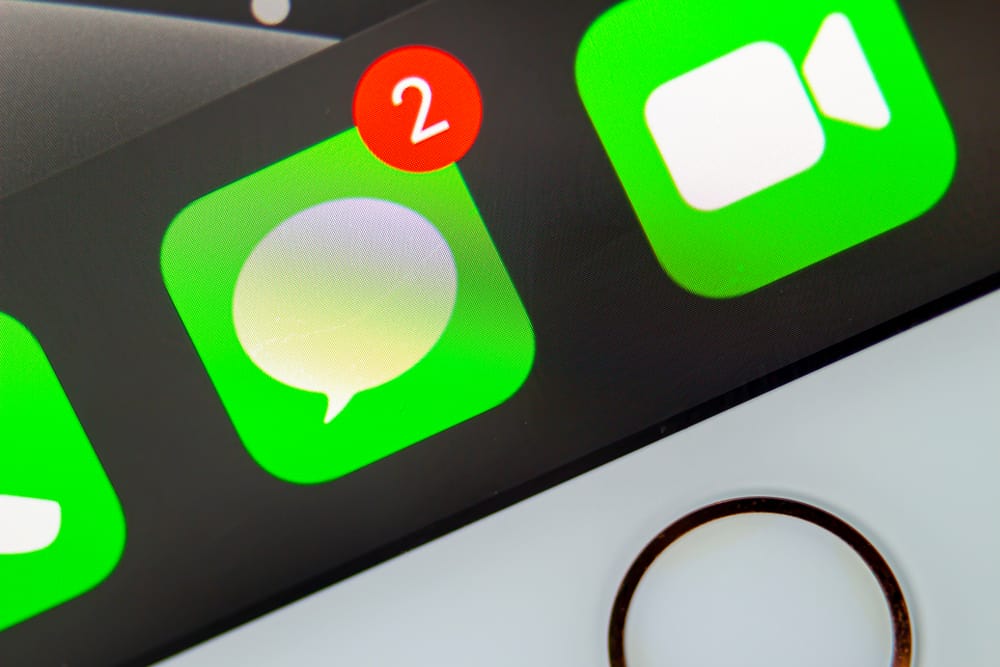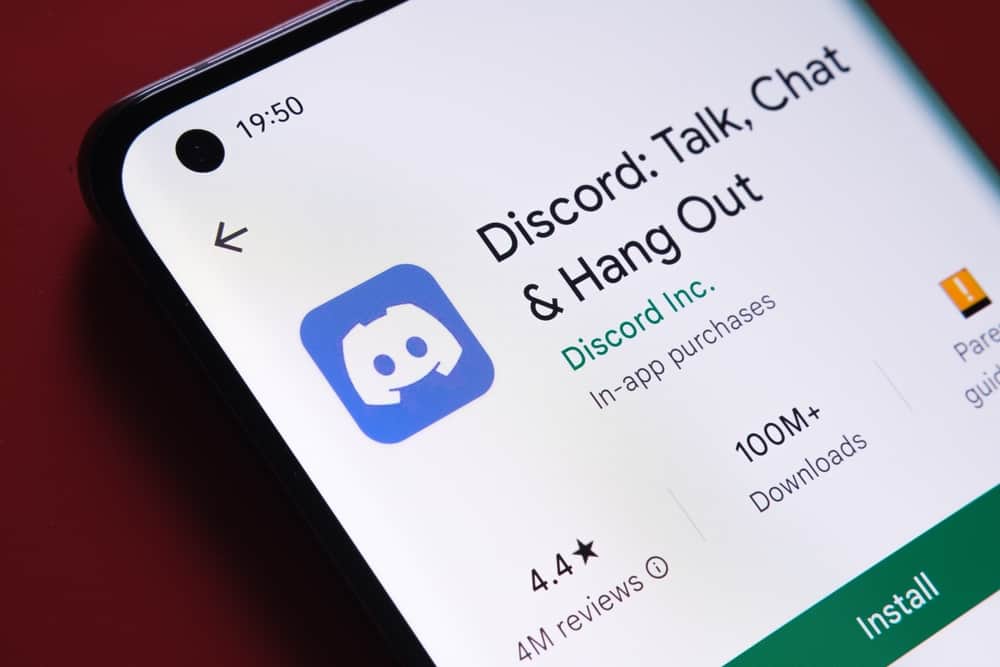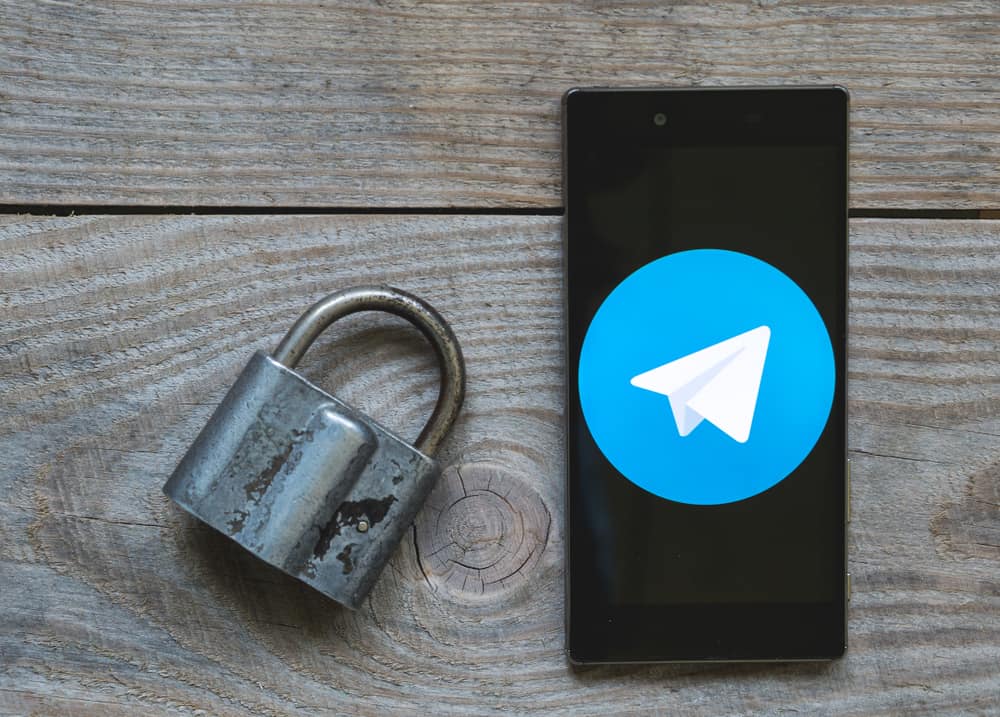
Telegram has received acclamation as a secure, reliable, and fast cloud-based messaging platform.
It has embodied cool features that make it reliable.
An example of such a feature is a lock icon.
You may have seen it on your screen while conversing with other Telegram users.
So, what does the lock symbol represent? Why is it on your Telegram?
The lock symbol often covers your secret chats or self-destruct messages. When you initiate a “Secret Chat” with someone on Telegram, you’ll see a lock symbol beside their Telegram username. You’ll also see the lock icon when you set a conversation to self-destruct. You’ll also see a lock symbol when you turn on the “Passcode Lock.”
Telegram has a lot of fascinating security features. It’s vital to learn about these features. Today’s article will cover the lock symbol and what it does on your Telegram.
Lock Symbol on Telegram
Take a moment and open your Telegram.
As you scroll through your Telegram conversations, you’ll notice that some people you converse with have a lock symbol between their profile and contact name or Telegram username.
Why do some people have the lock symbol while others don’t?
Here are the various situations that bring up the lock icon on your Telegram.
Secret Chats
The lock symbol is on your Telegram user screen because you may have started a secret chat on Telegram.
Telegram often marks these conversations with a lock icon. These chats have extra security features to help prevent any other third party from accessing the message.
They are more private compared to other regular conversations on the platform.
Here’s how you can set up a secret chat on Telegram:
- Open Telegram.

- Head to your contacts, find a friend and access their Telegram profile. Or open the chat and tap on your friend’s name.
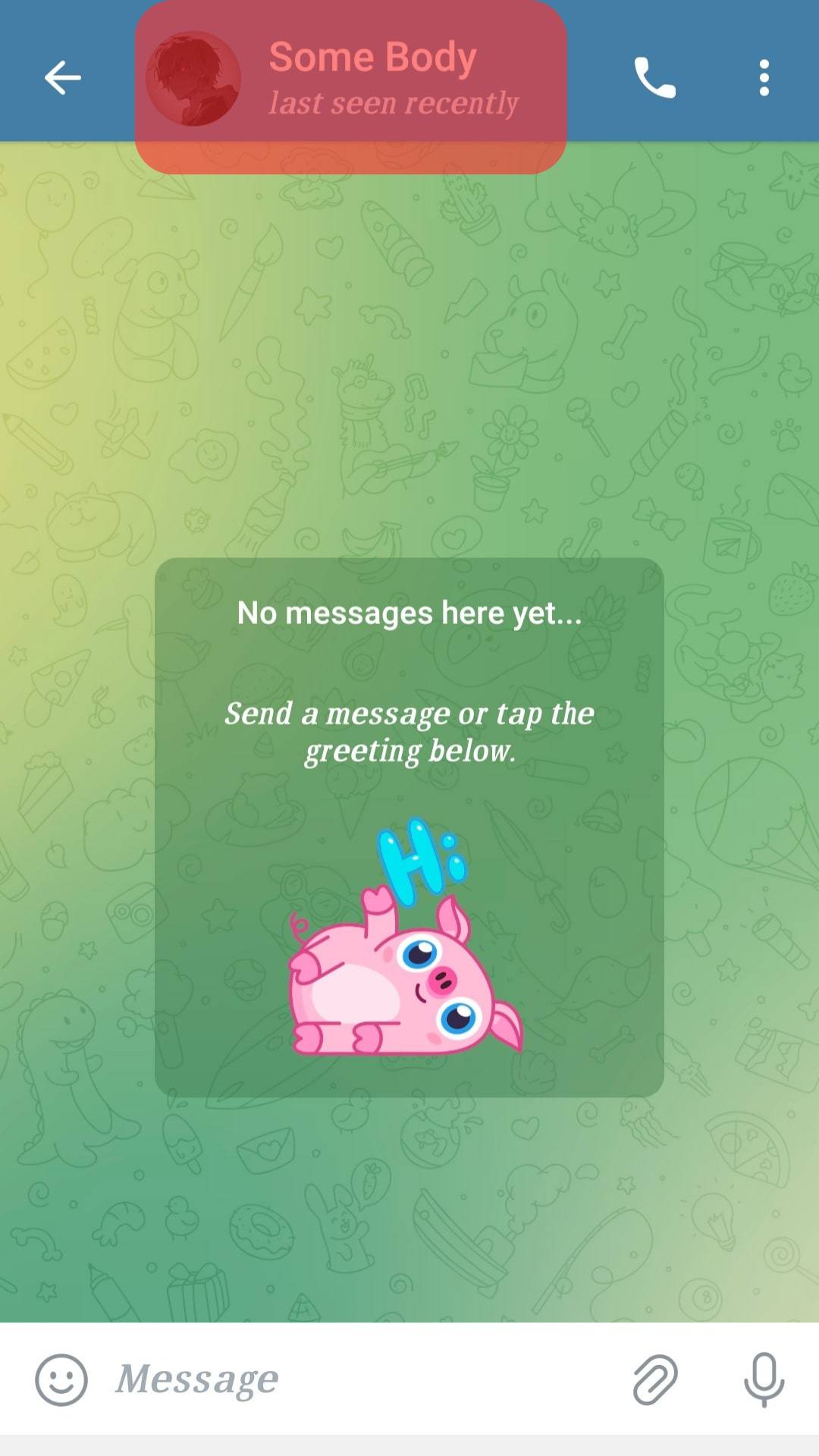
- Tap on the vertical ellipsis button.
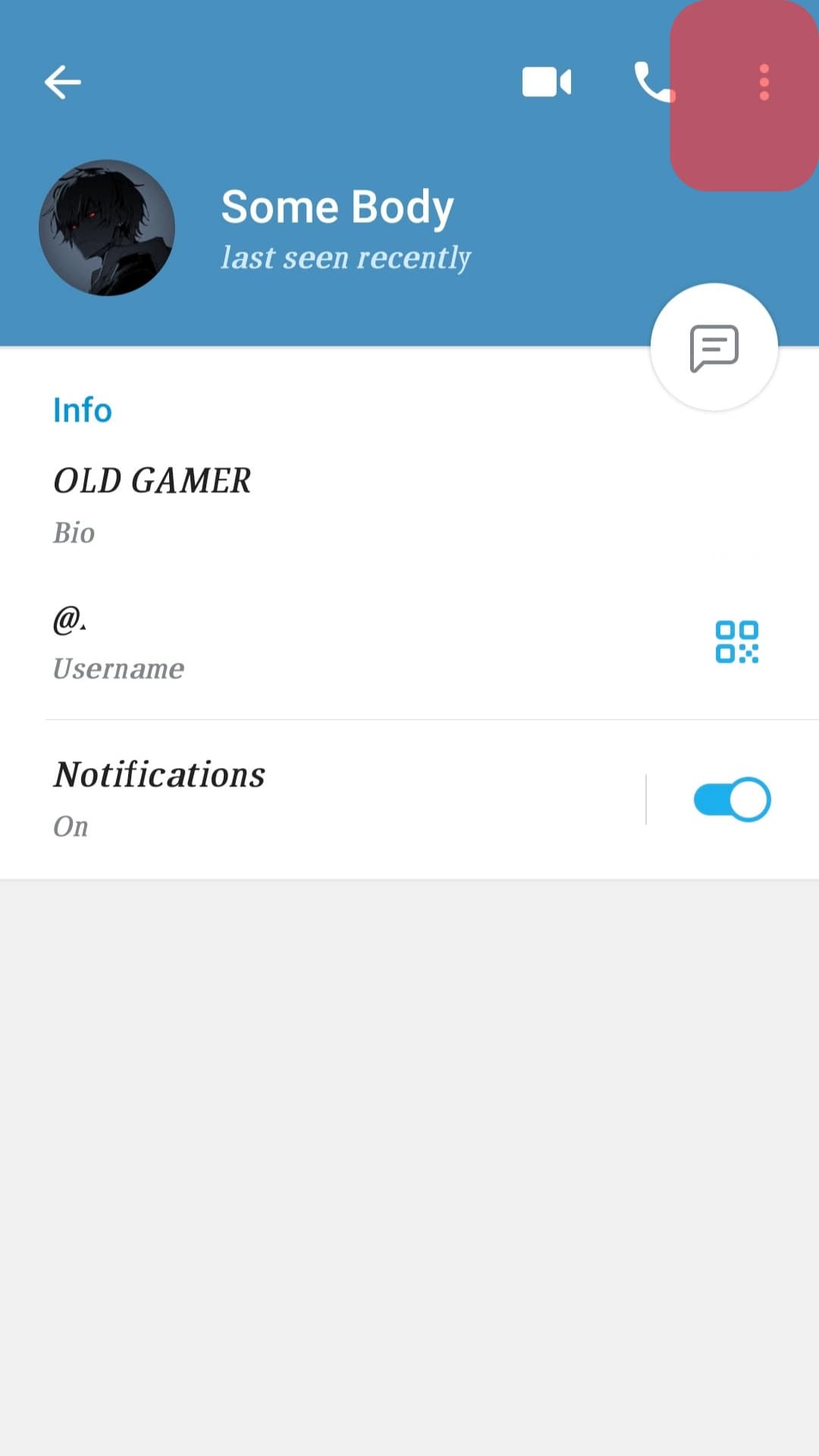
- Select “Start Secret Chat.”
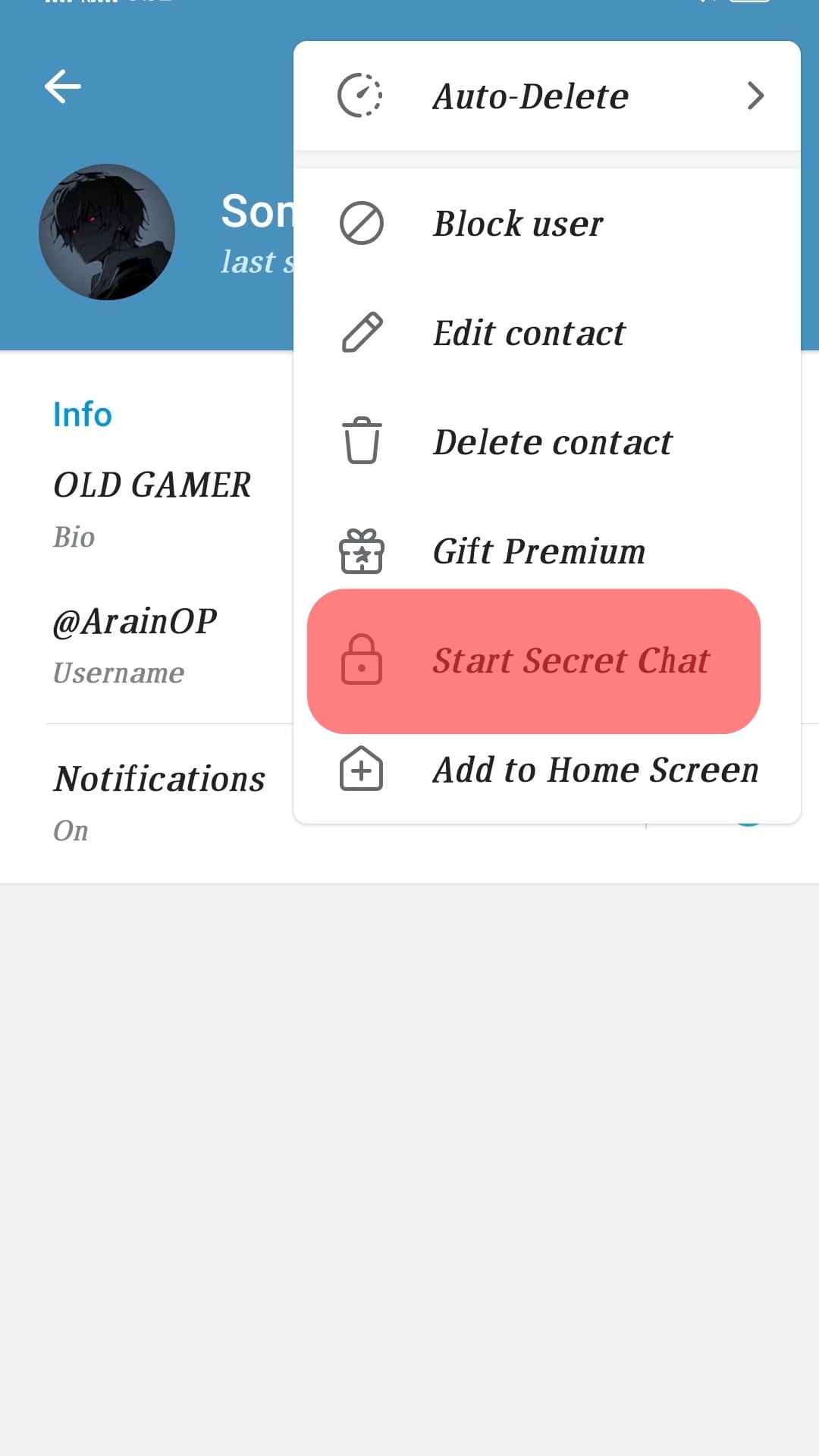
Alternatively, you can assess the secret chat via your settings.
The “Secret Chats” have a self-destruct feature and end-to-end encryption. Neither of you can forward these chats to any contact or screenshot the secret chat screen.
Surprisingly, these chats will not leave any traces on the Telegram servers.
So, open a secret conversation whenever you wish to send a sensitive message to a friend via Telegram.
Enabling Telegram Passcode
Telegram passcode keeps your conversations (both secret and regular conversations) free from unwanted intrusion. In this case, the lock symbol will appear at the top of your launch screen.
However, the lock symbol will be an unlocked padlock. Tapping on it will prompt Telegram to ask for your Fingerprint, Face ID, or a Telegram passcode.
Let’s do it practically and see whether the unlocked symbol will appear on your Telegram once you turn on the “Passcode lock.”
Android
Follow these steps:
- Launch Telegram.

- Tap the hamburger menu icon in the top left corner.
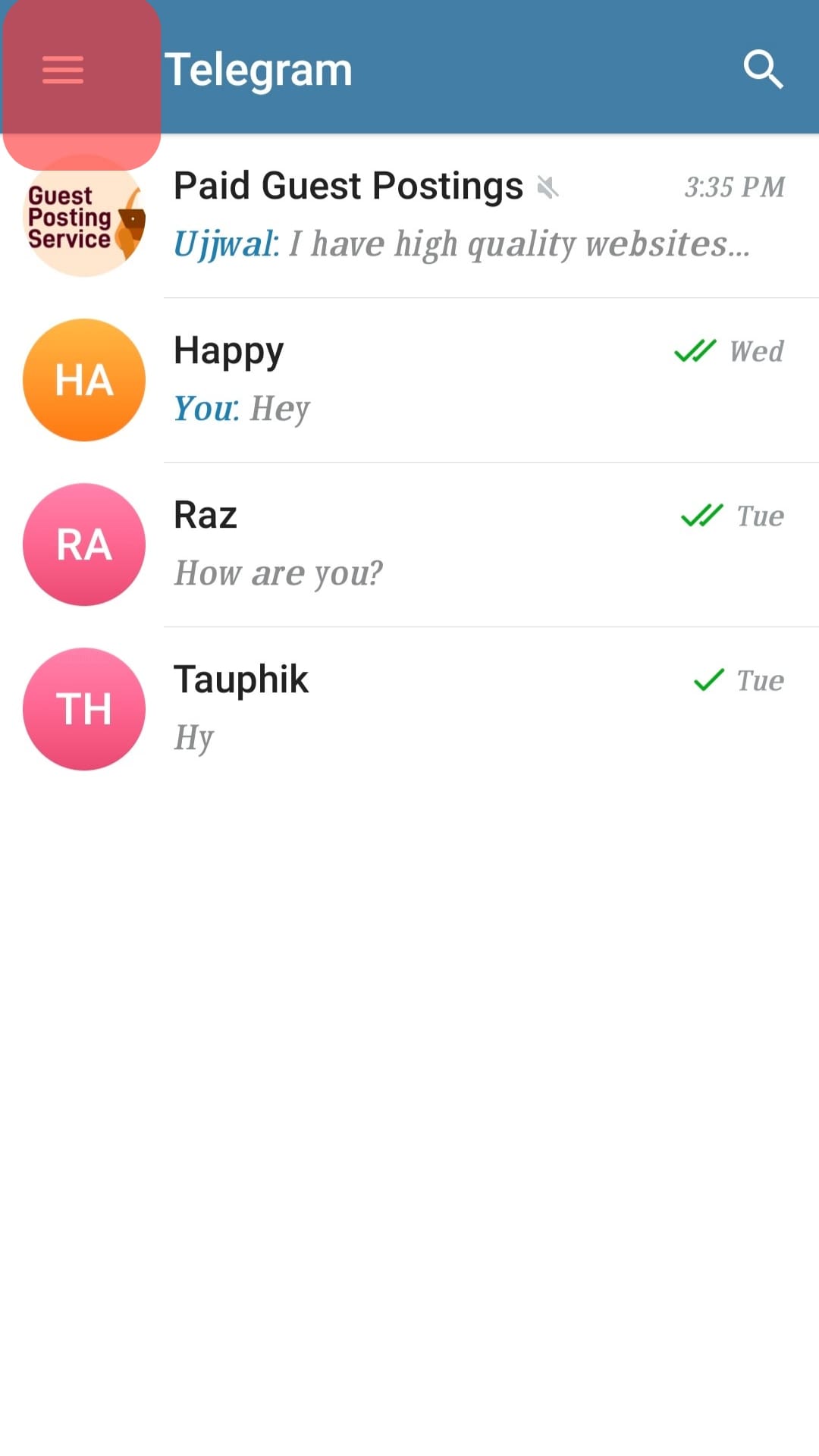
- Select “Settings.”
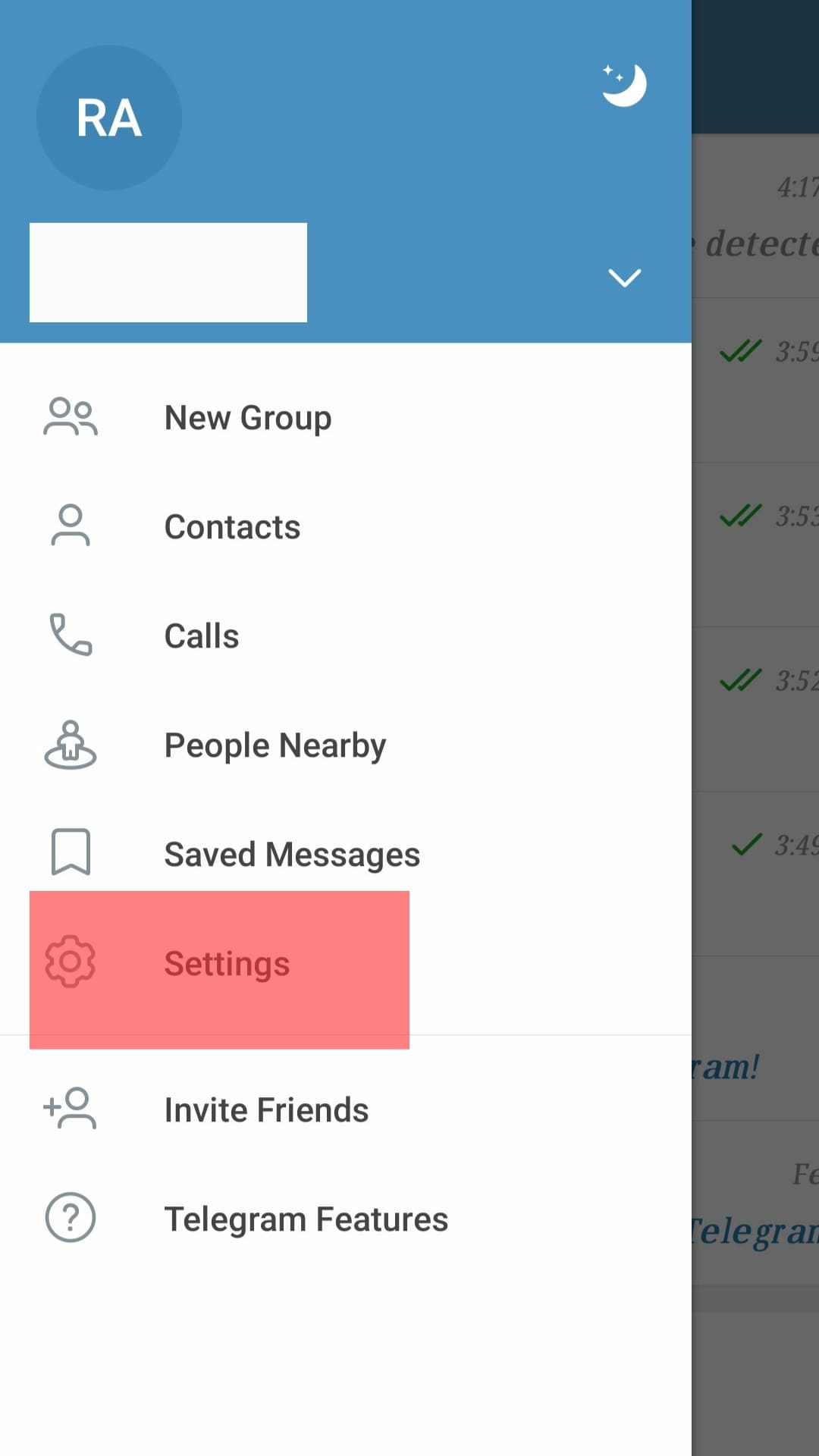
- Select “Privacy and Security.”
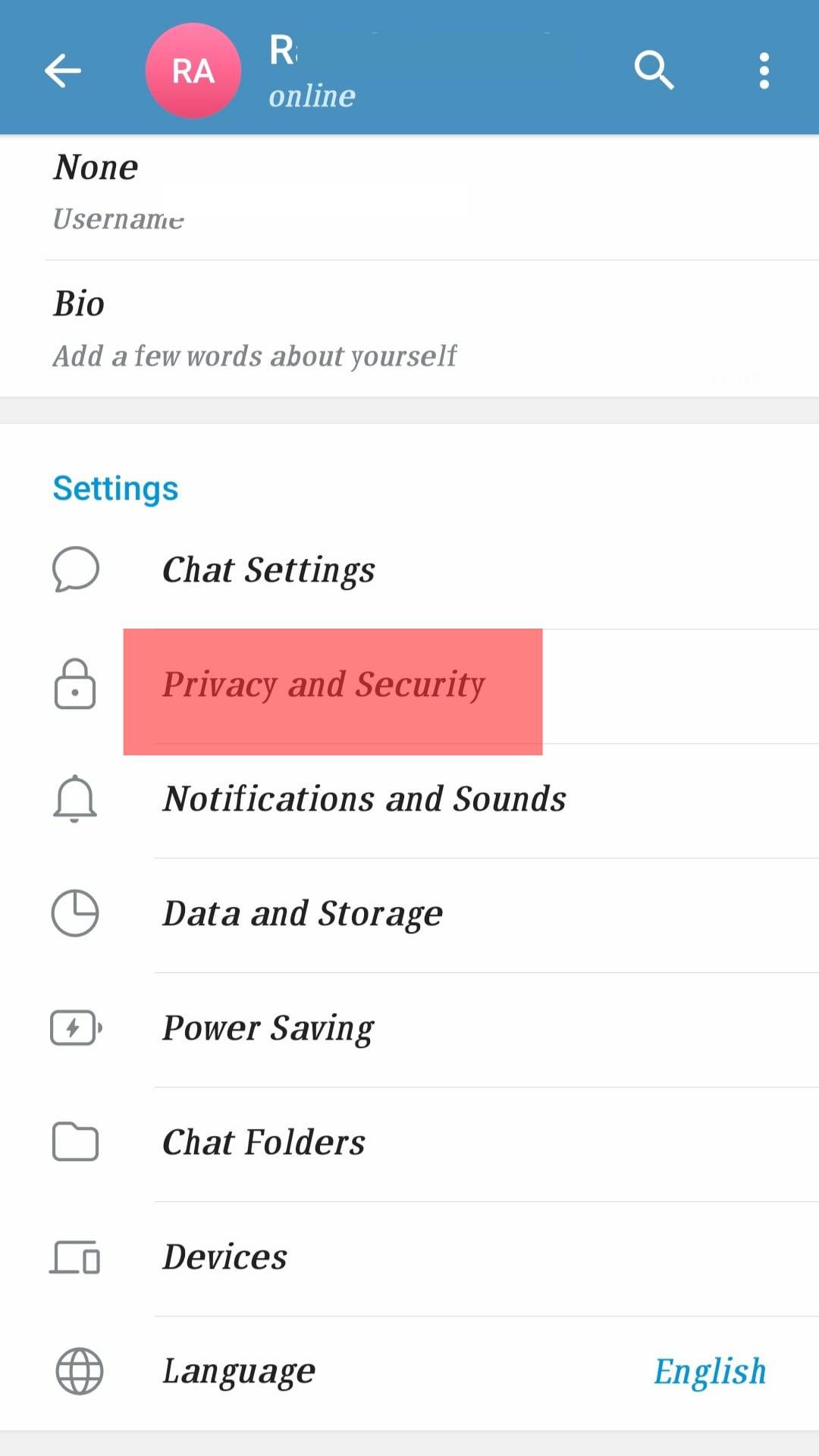
- Tap the “Passcode Lock” option.
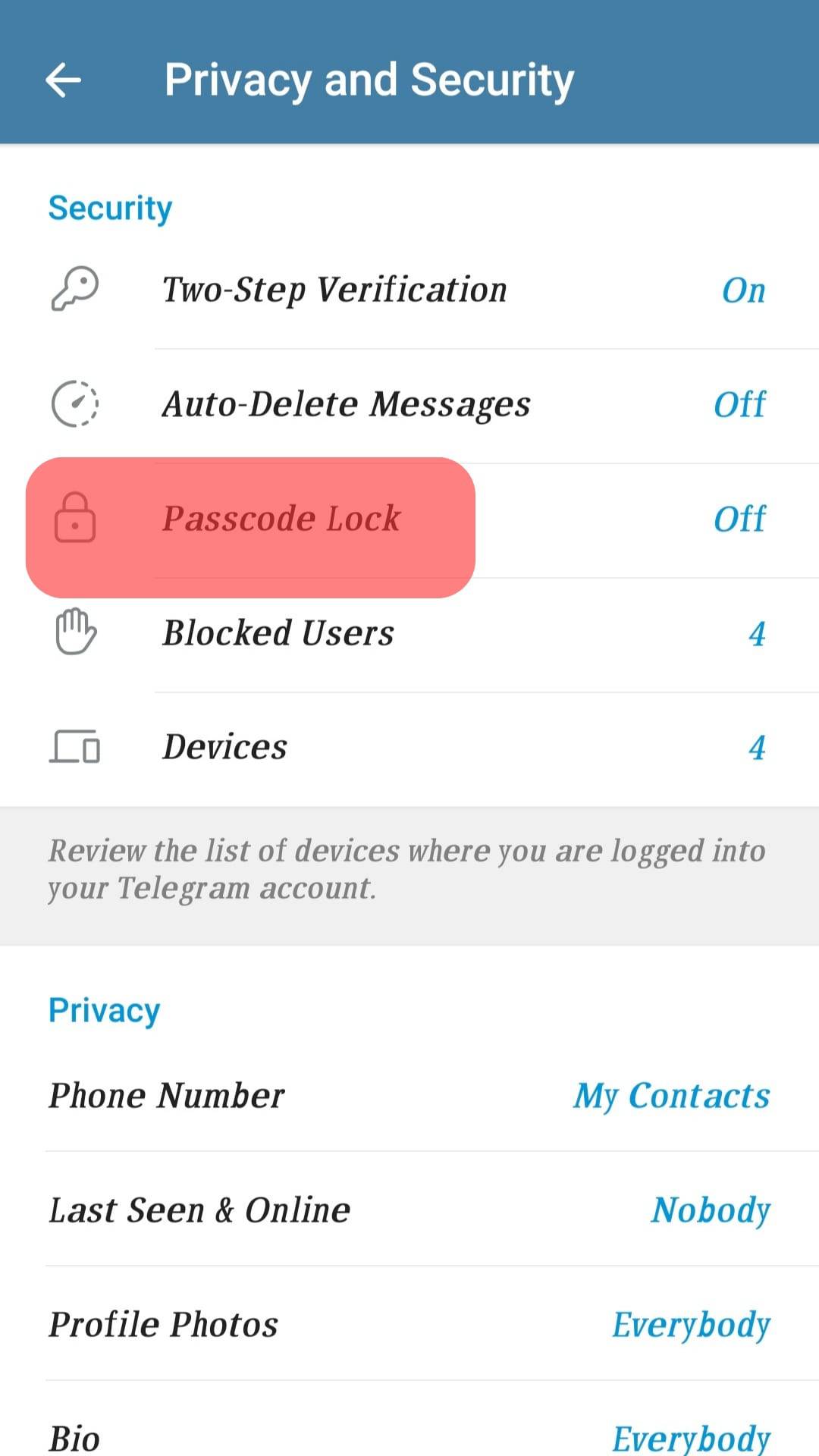
- Tap on “Enable Passcode.”
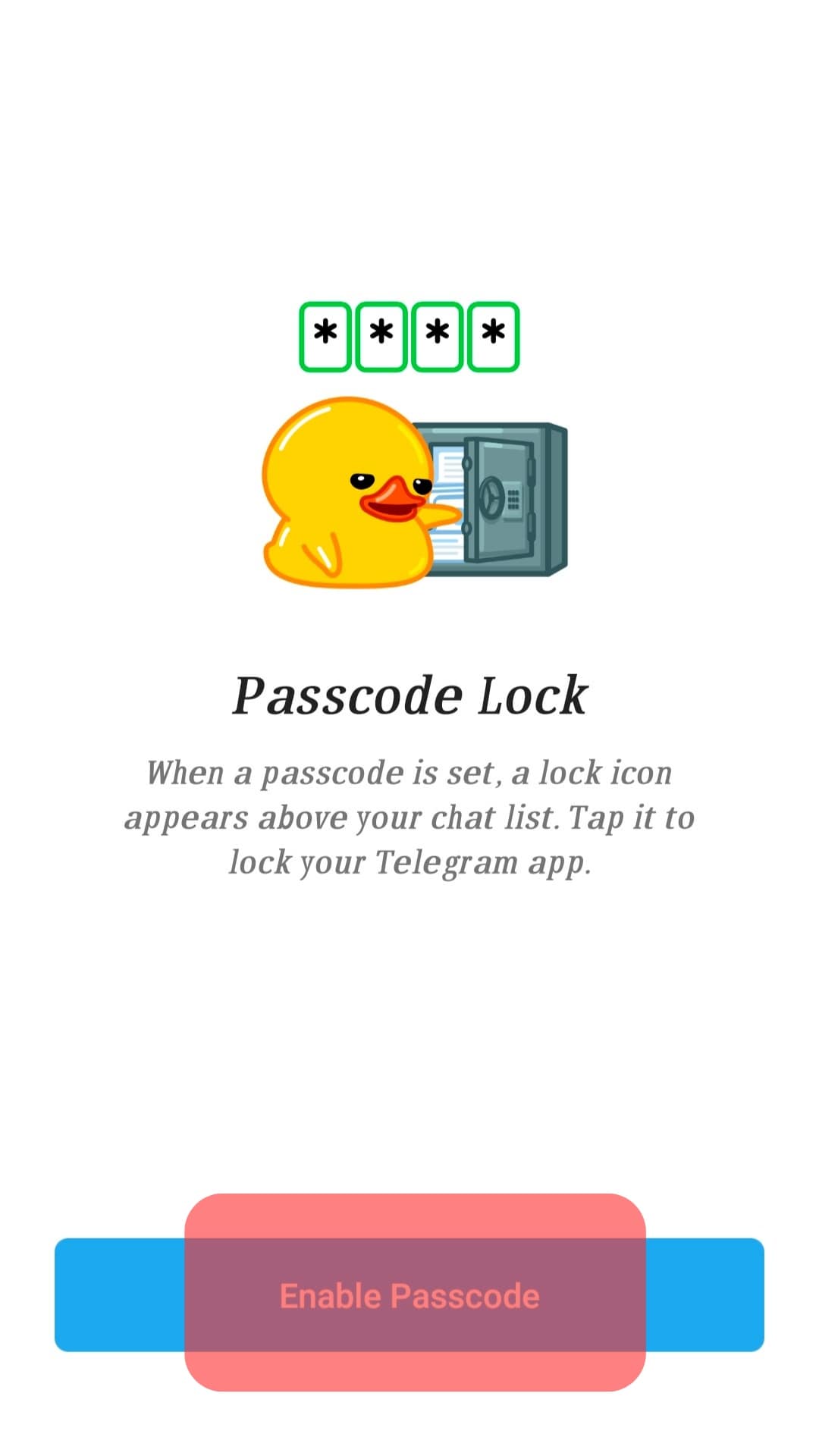
- Set your passcode and renter it for confirmation’s sake.
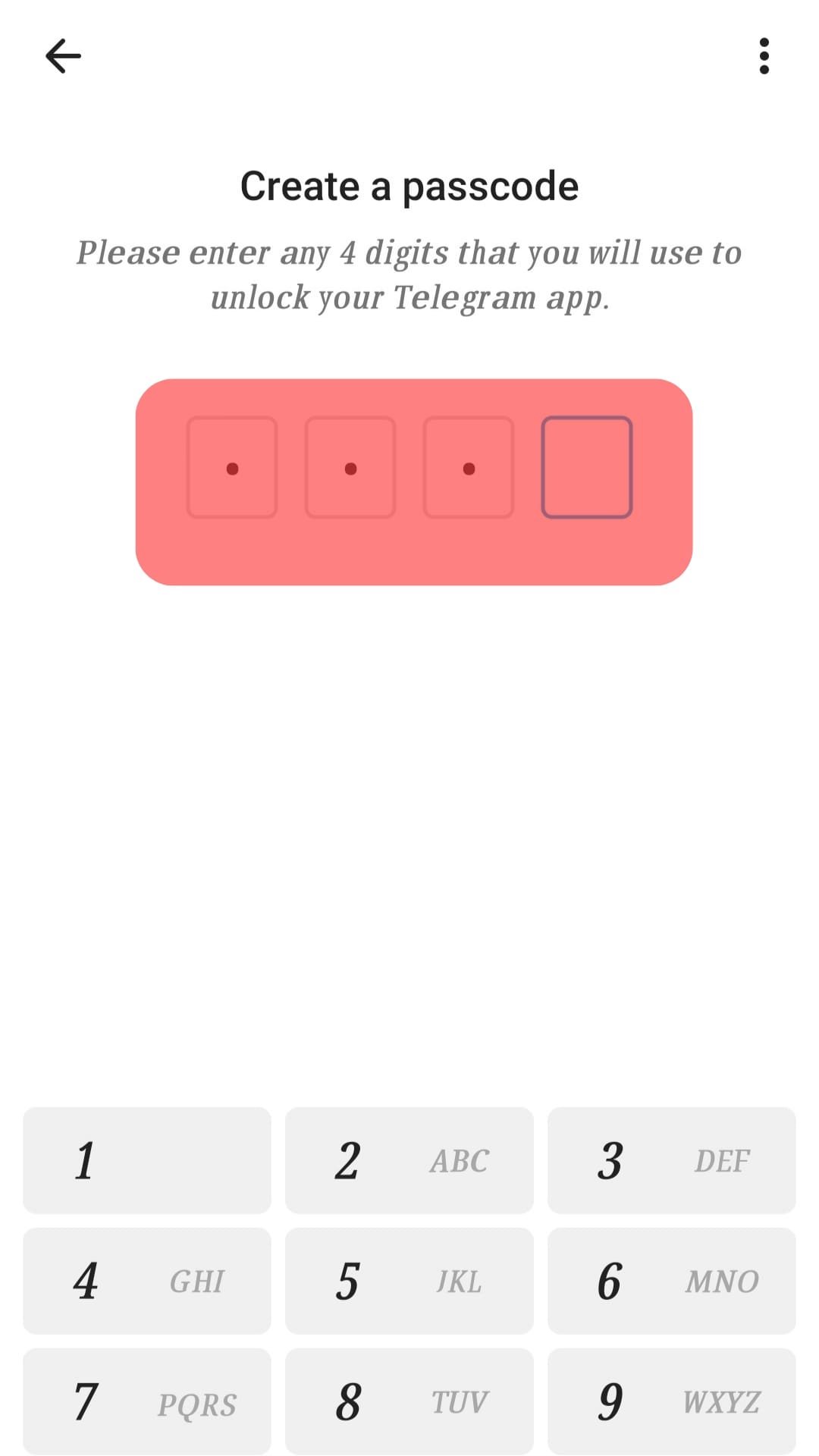
- Customize your lock settings on the “Passcode Lock” page. You can toggle on the “Unlock with Fingerprint” and set a duration when Telegram can auto-lock.
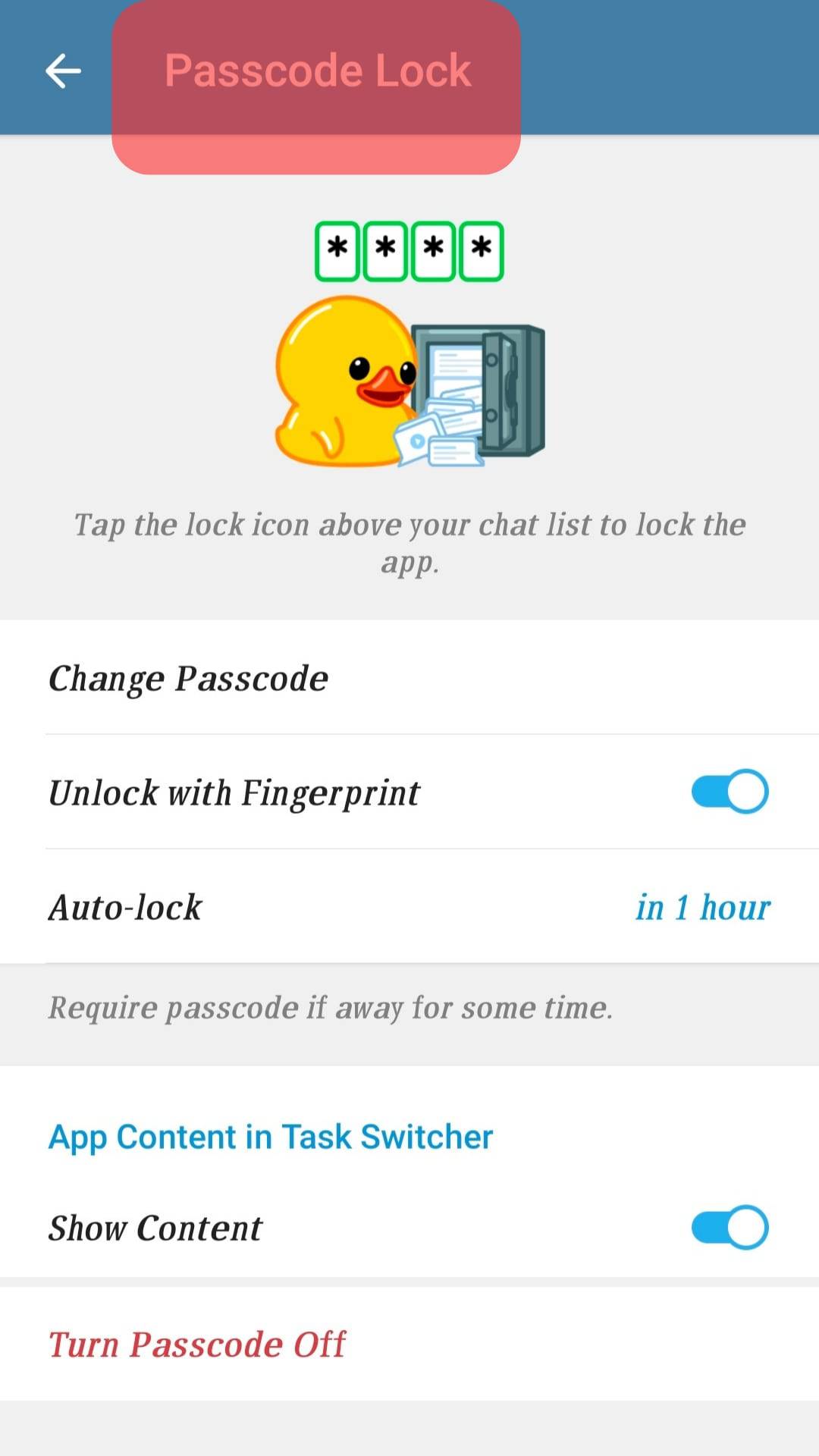
iPhone
Follow these steps:
- Open Telegram.
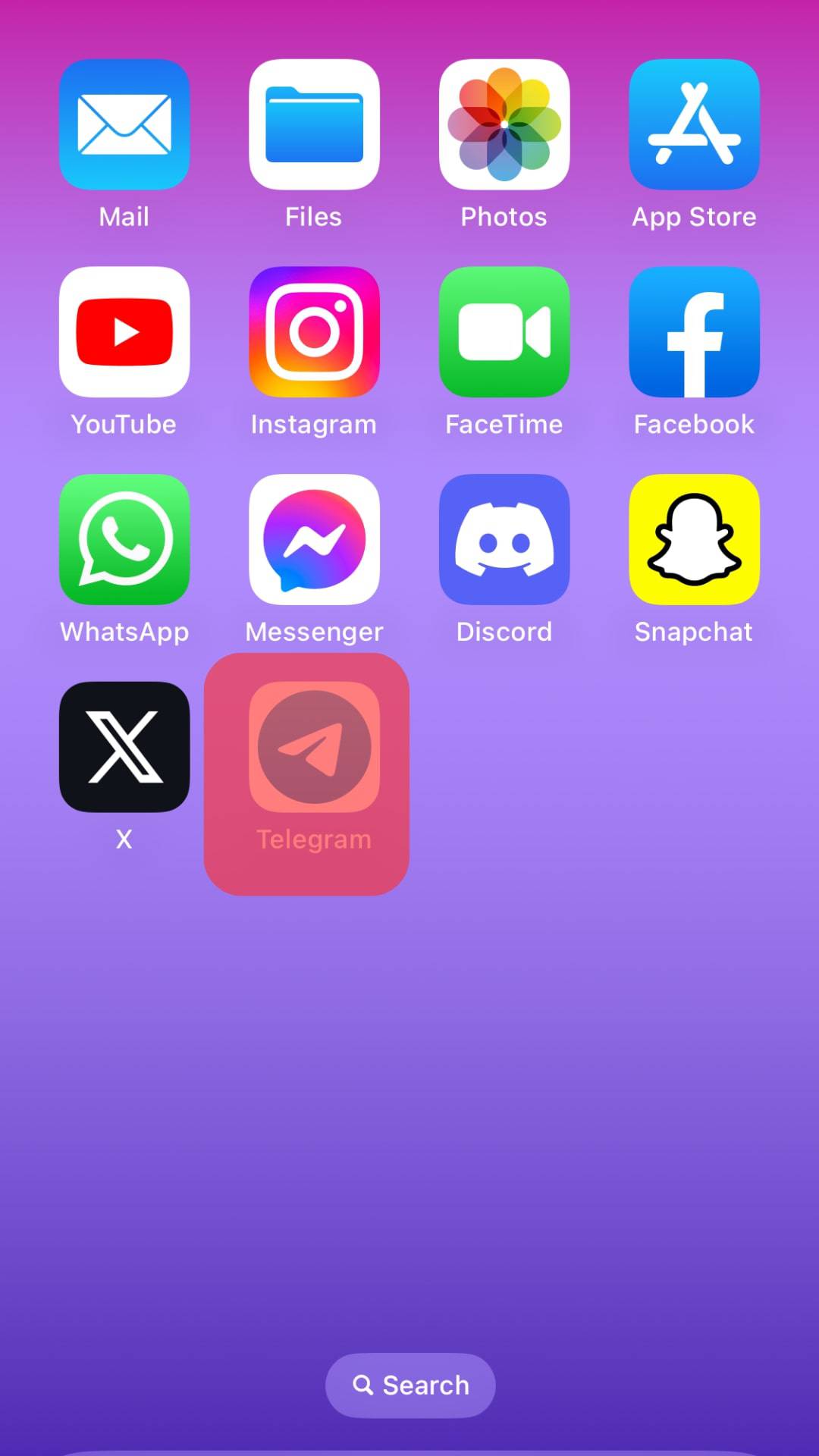
- Tap the “Settings” tab (cog-wheel at the bottom right section of the launch page).
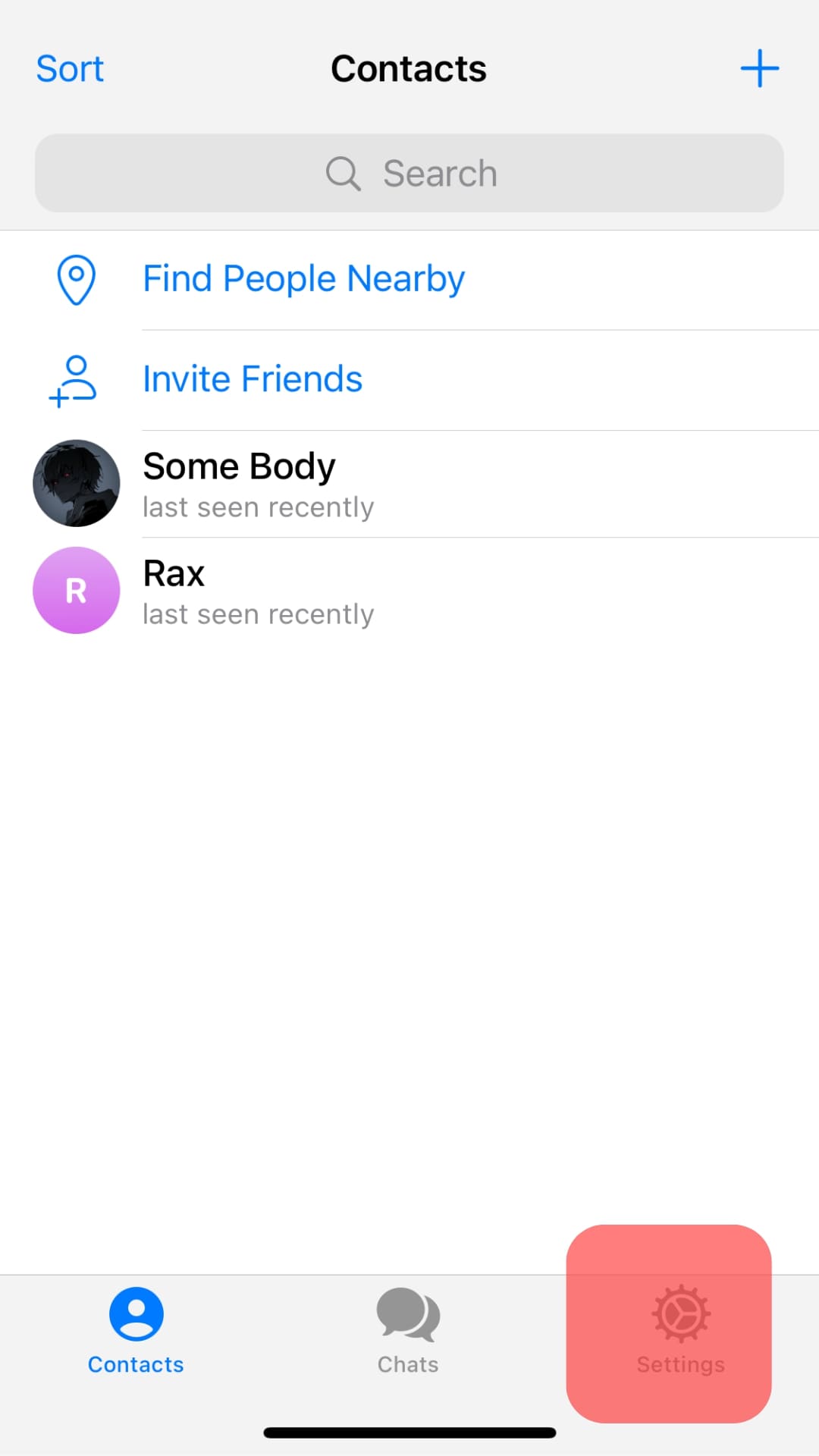
- Select “Privacy and Security.”
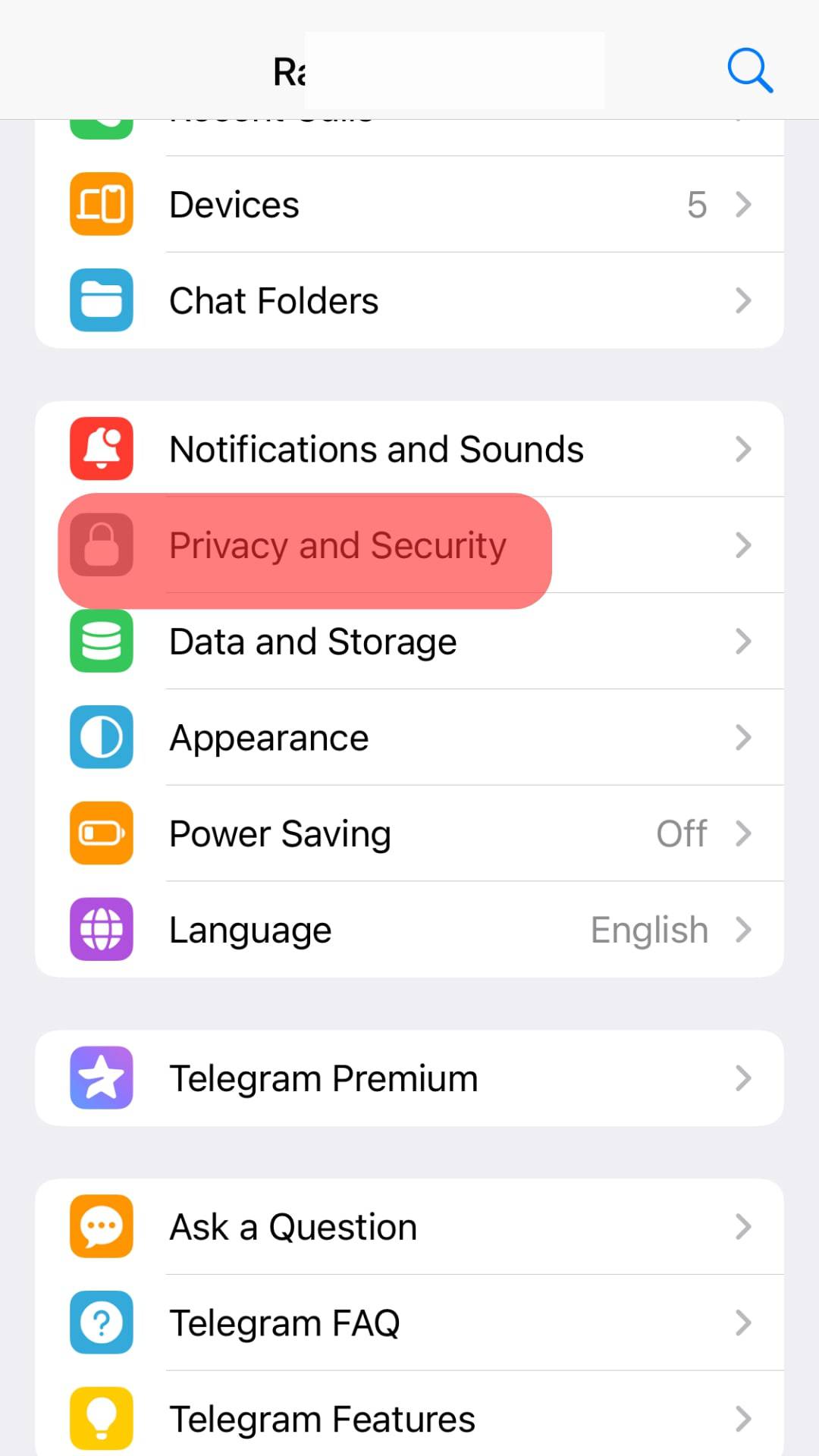
- Tap the “Passcode & Face ID” option.
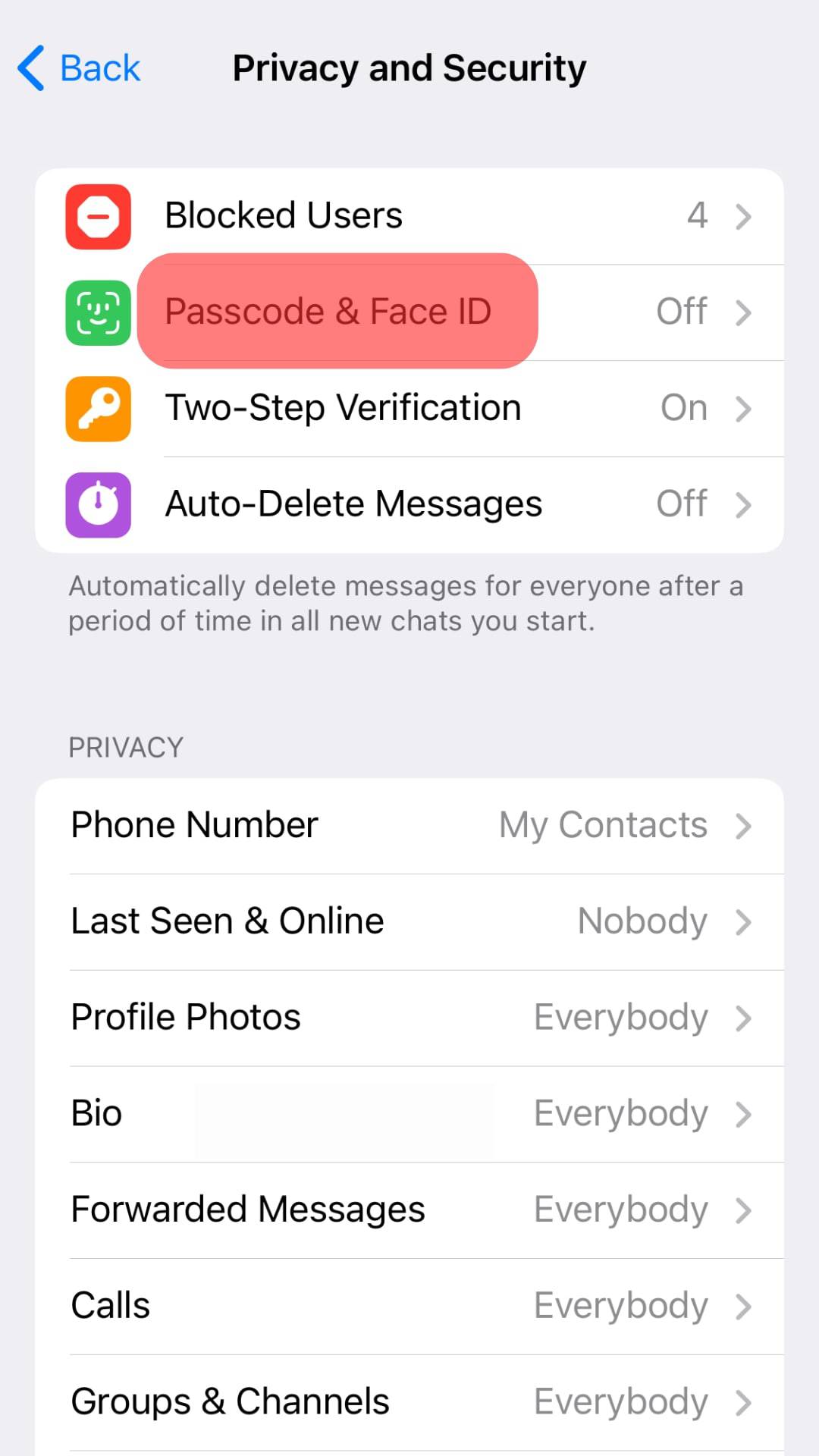
- Tap the “Turn Passcode on” option.
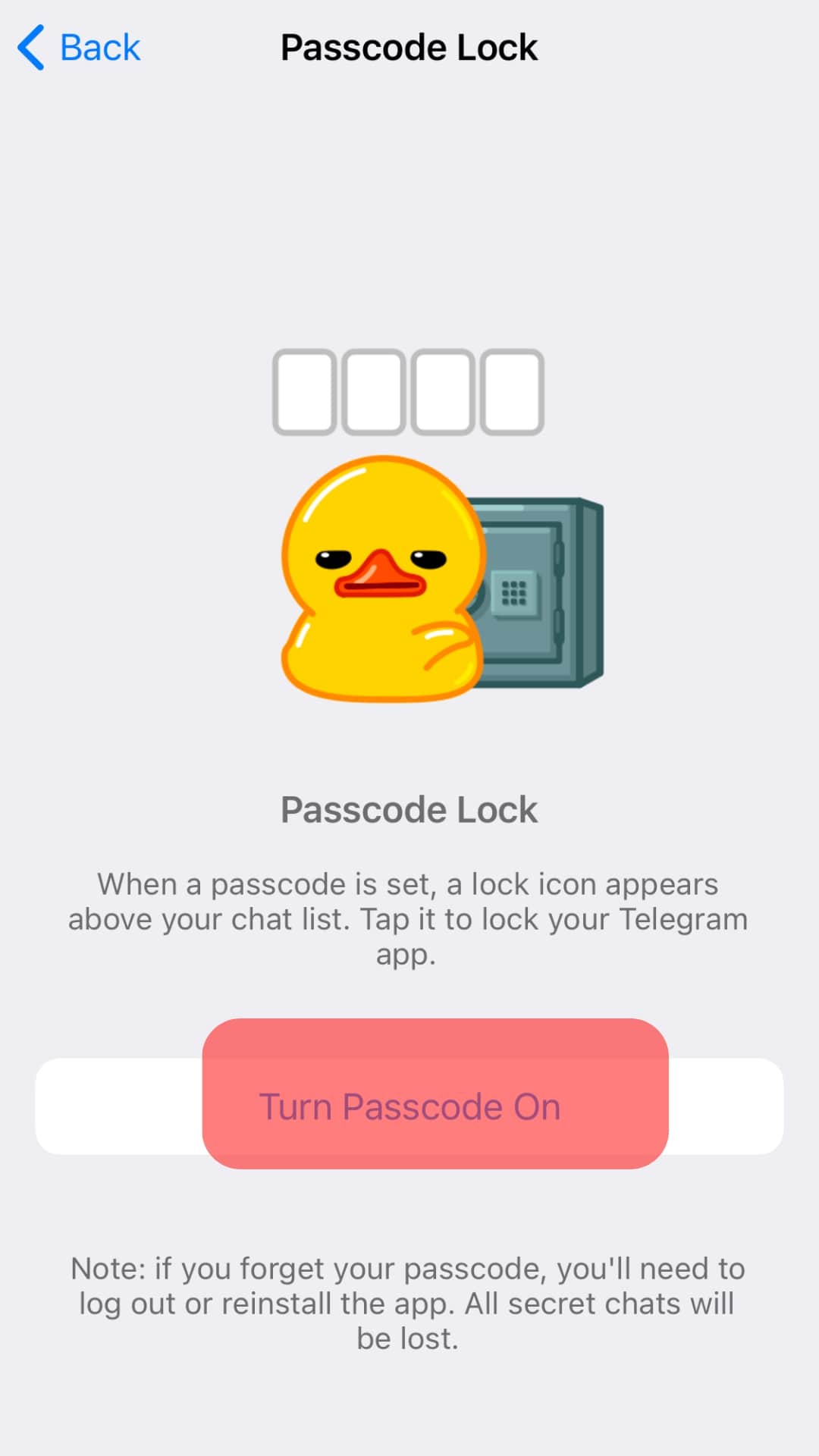
- Set your desired passcode and confirm the code.
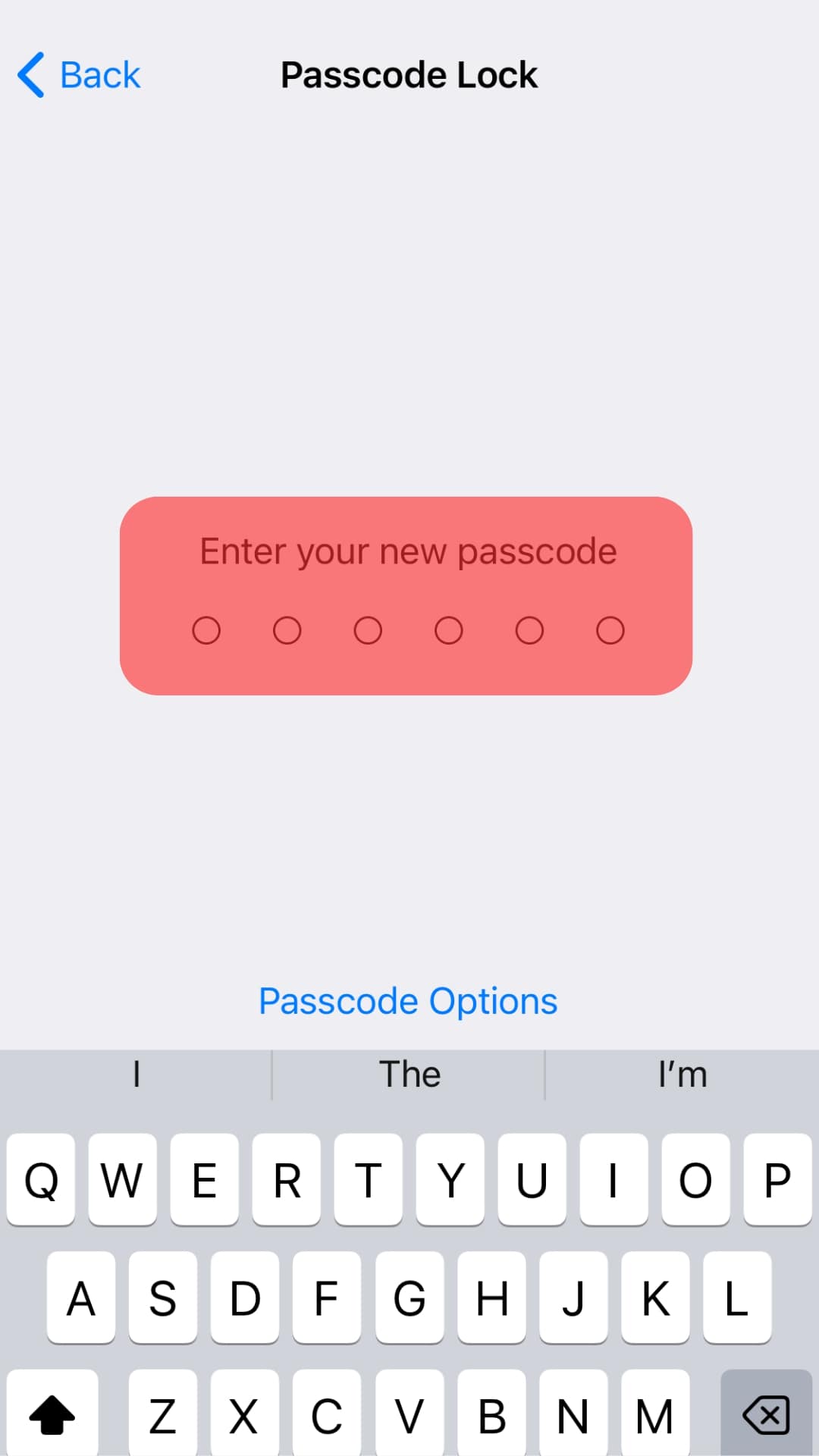
- You can set an “Auto-Lock” duration and enable “Unlock with Face ID.”

Mac
Follow these steps:
- Open Telegram app.
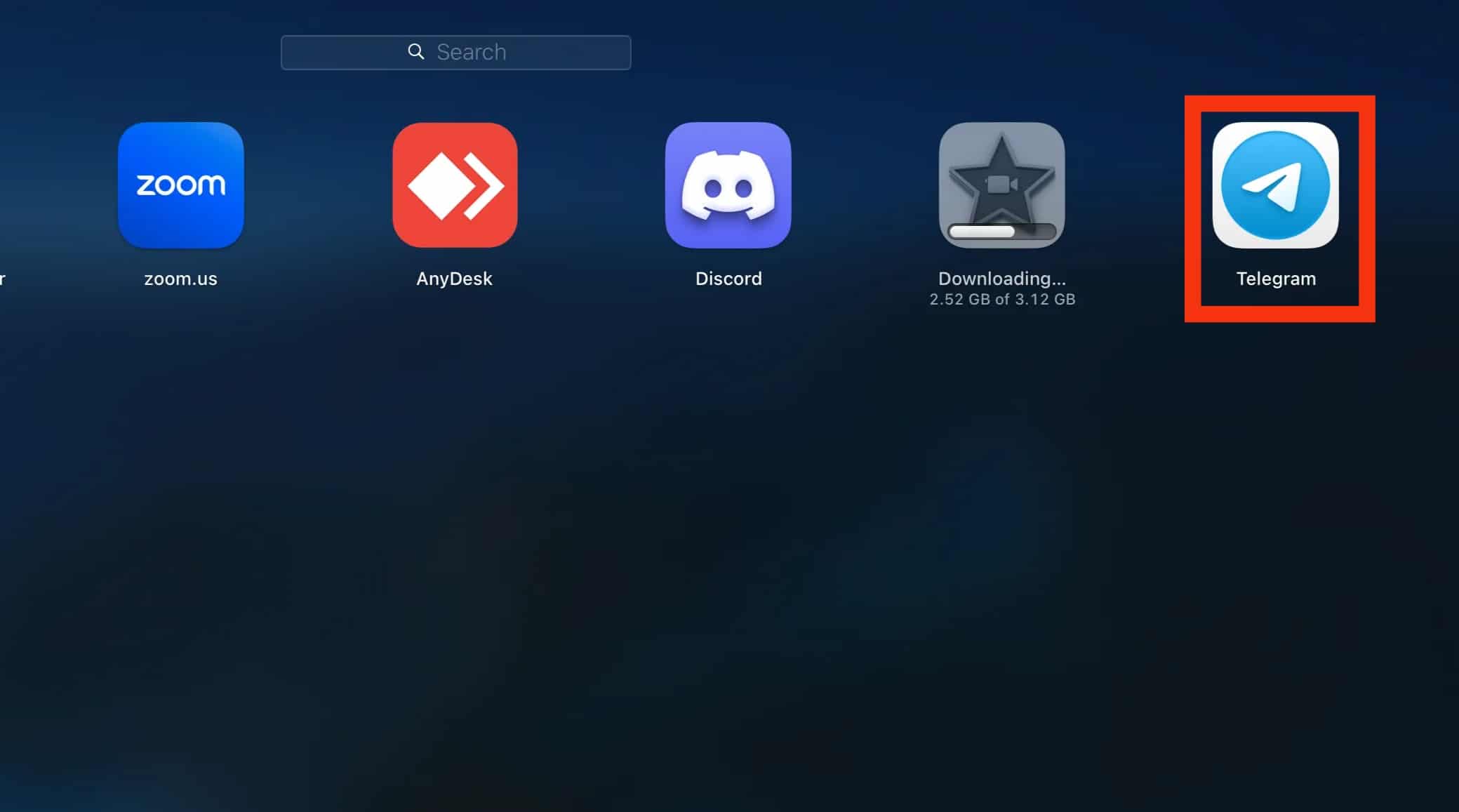
- Click the three-lined icon and tap on “Settings” icon at the bottom.
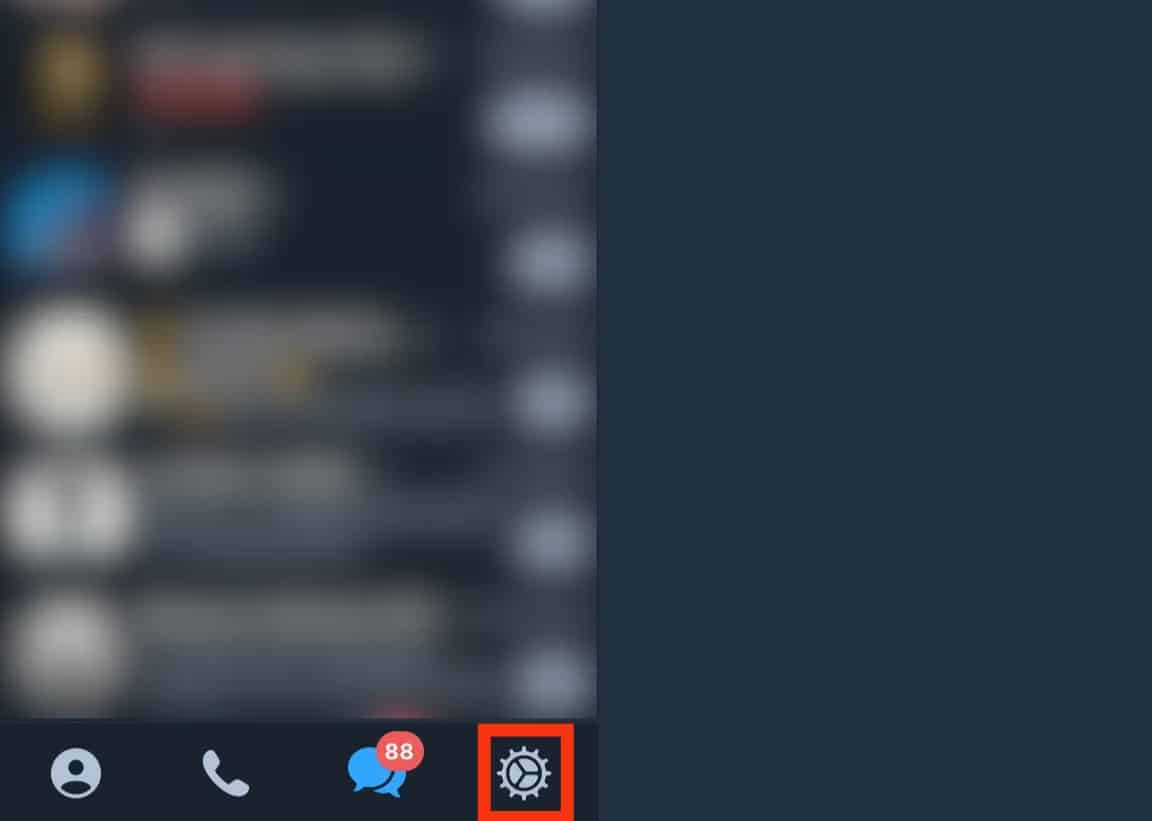
- Choose “Privacy and Security.”
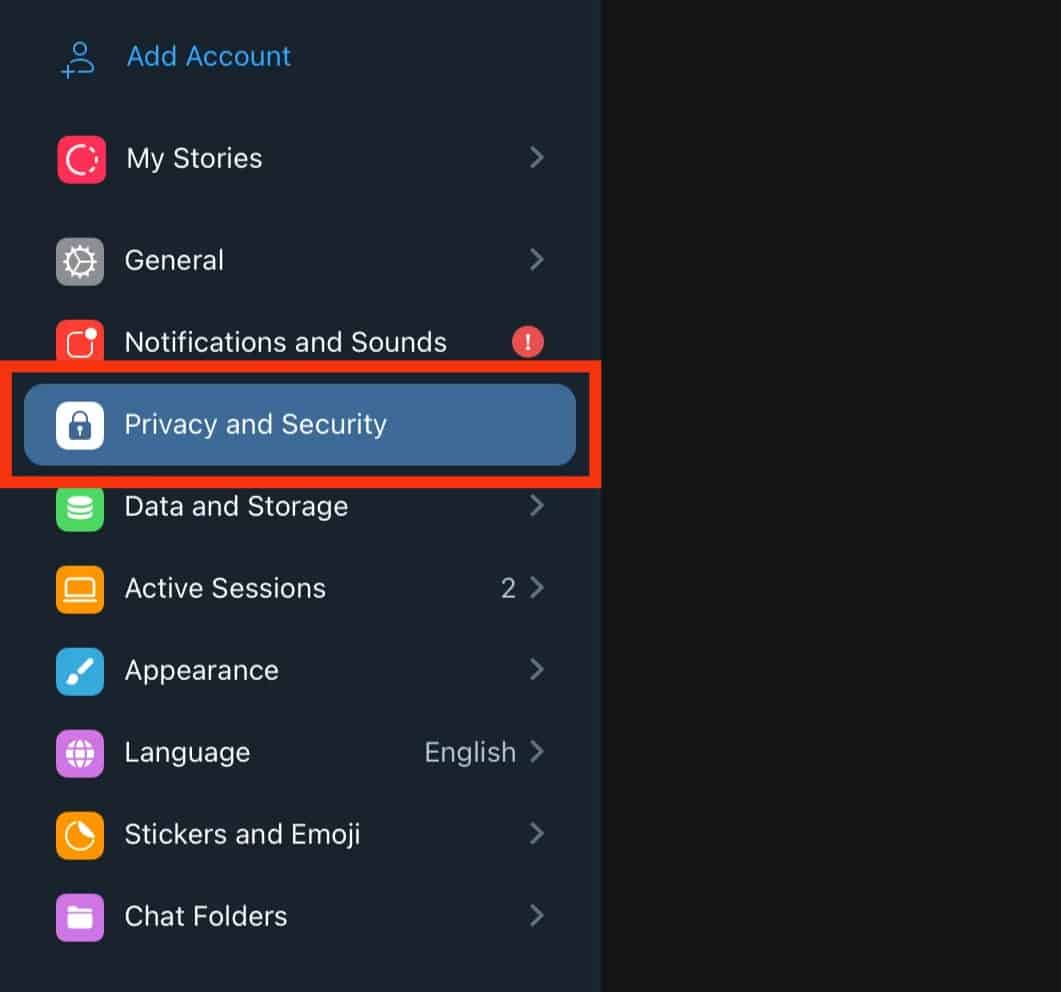
- Click on “Passcode Lock.”
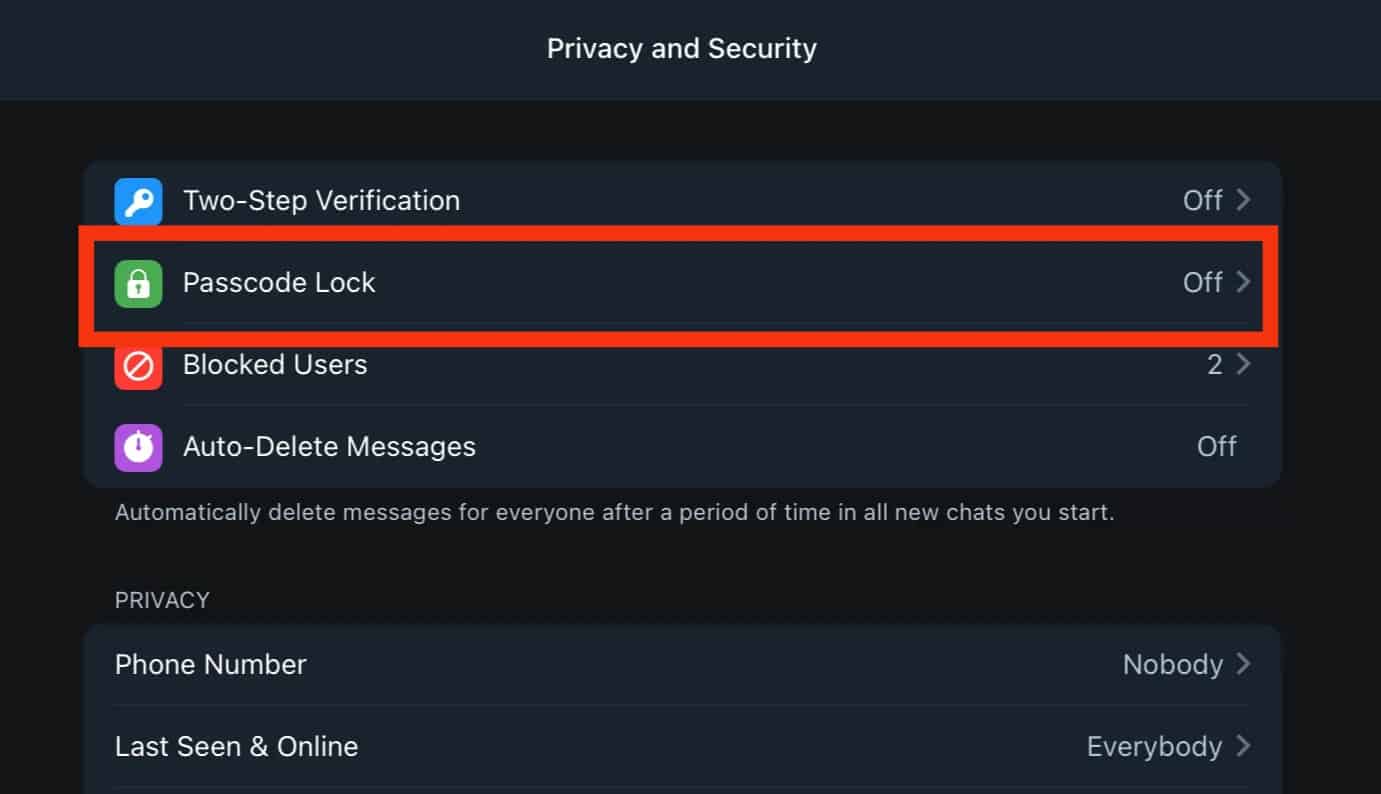
- Click on “Turn on Passcode.”
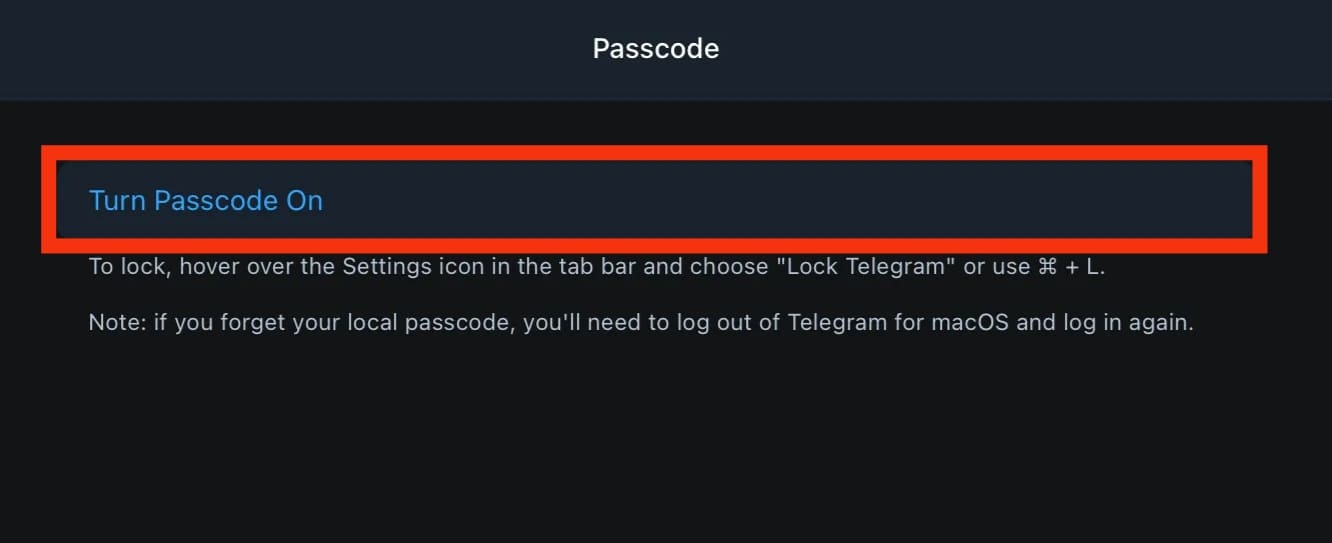
- Enter your passcode.
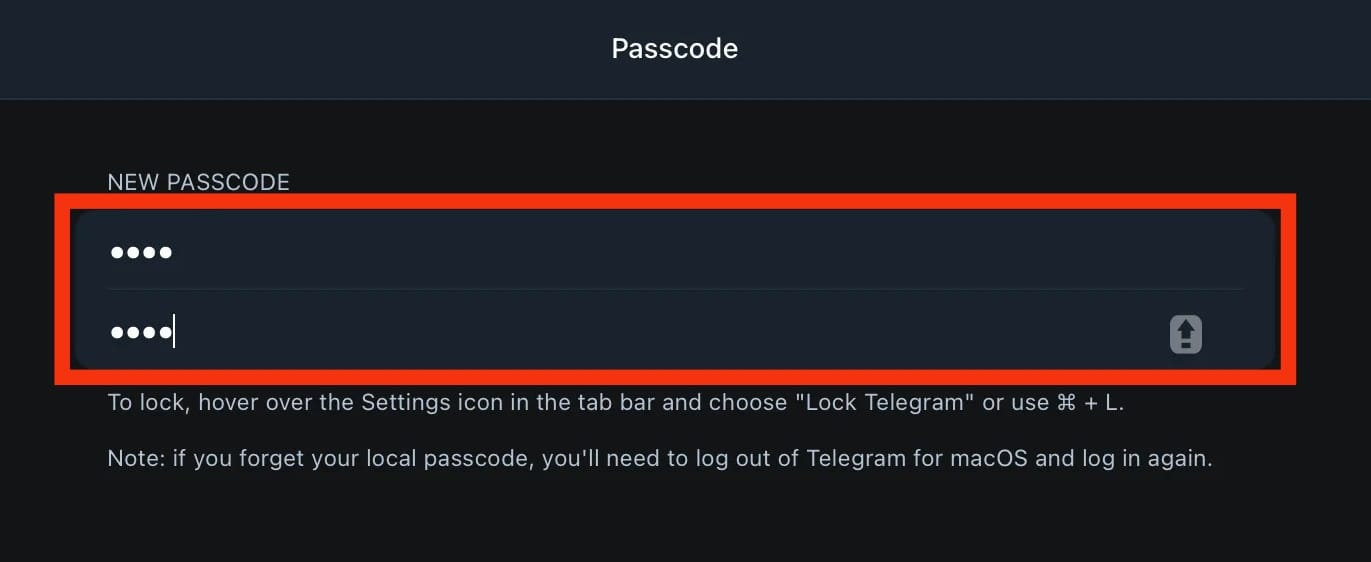
- Tap on “Done” in the top right corner.
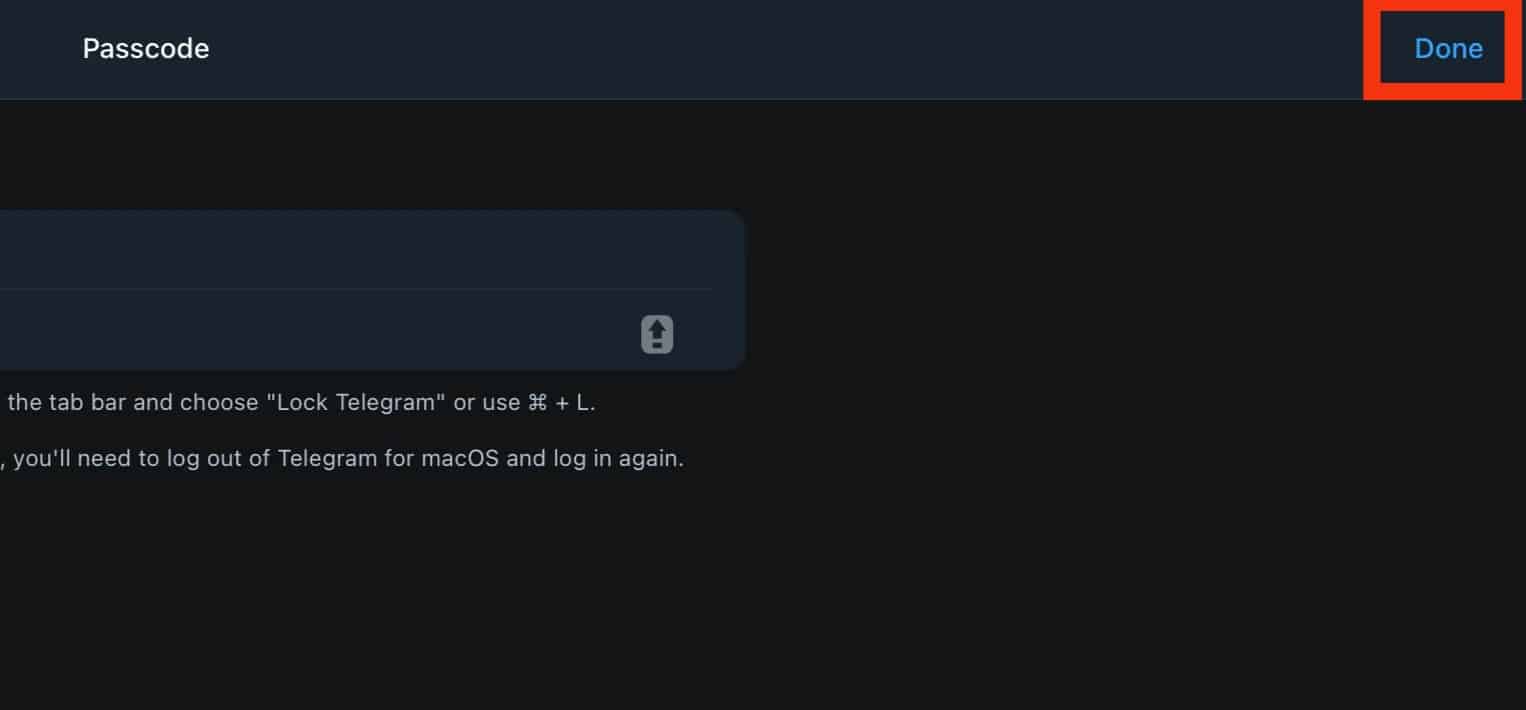
- Click on “Auto-Lock if away for” and set a duration.
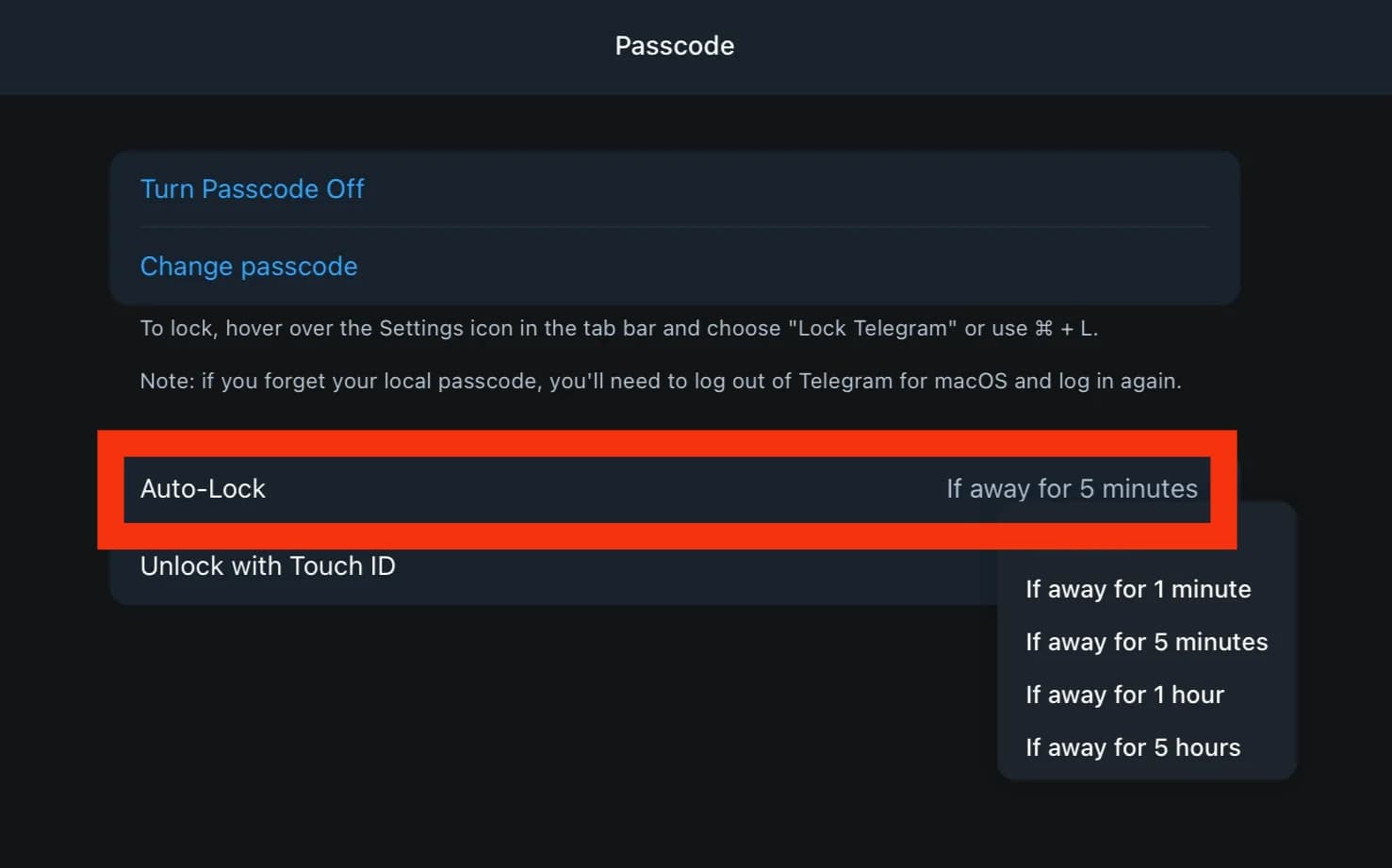
Windows
Follow these steps:
- Open Telegram.
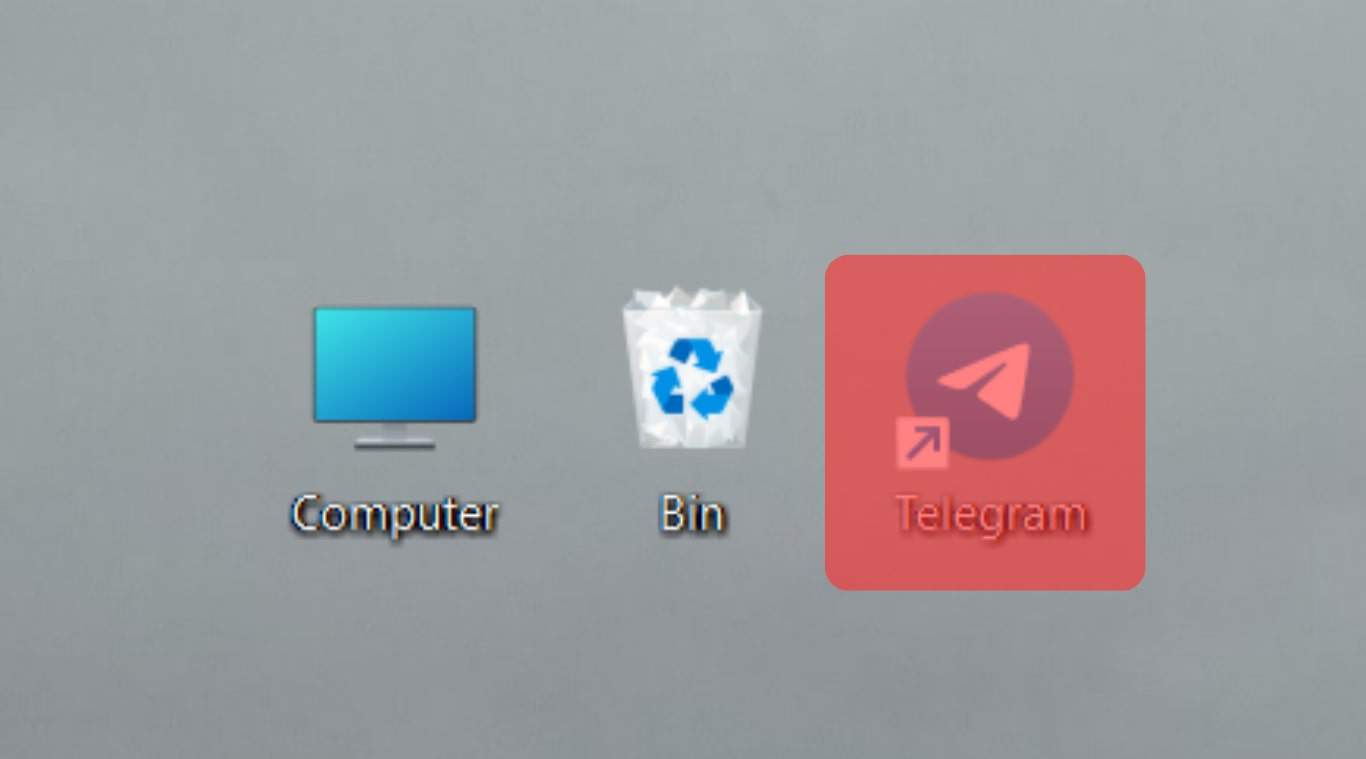
- Click the hamburger icon.
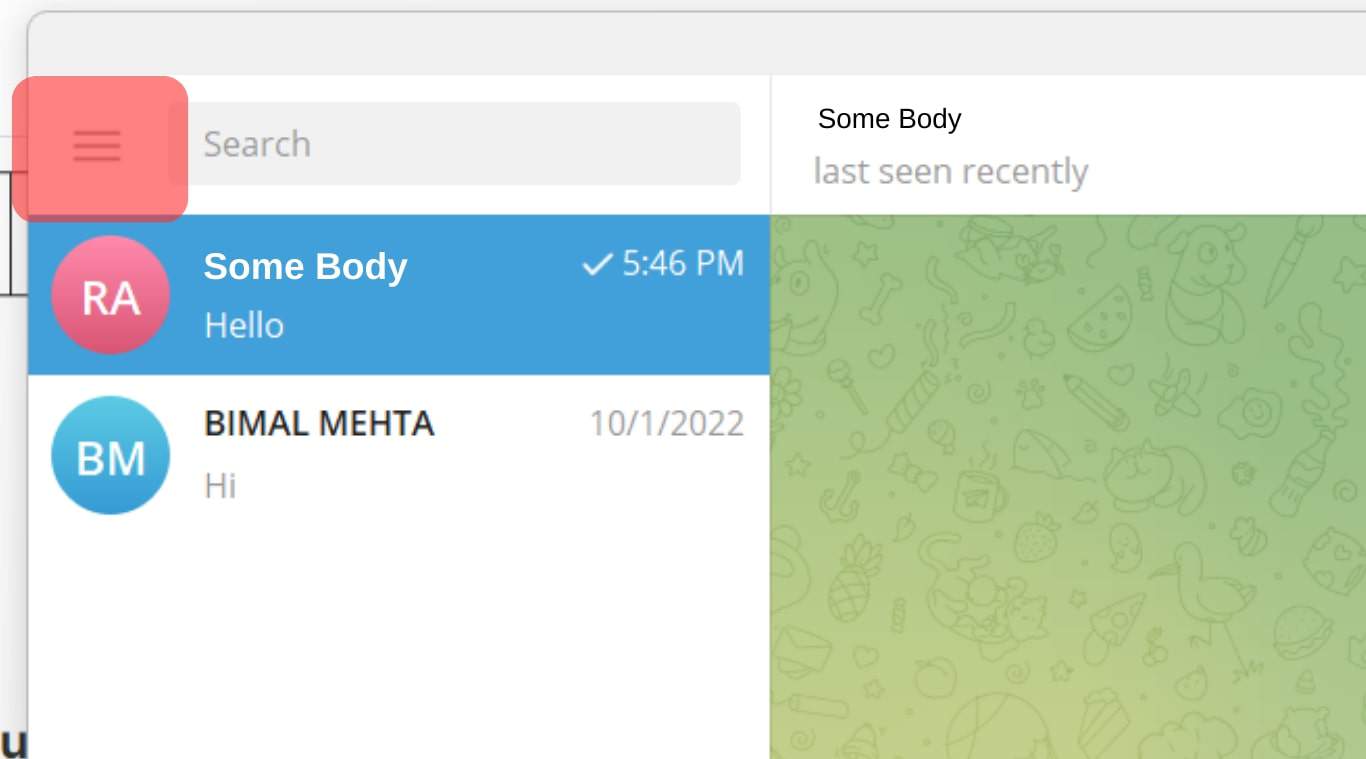
- Choose “Settings.”
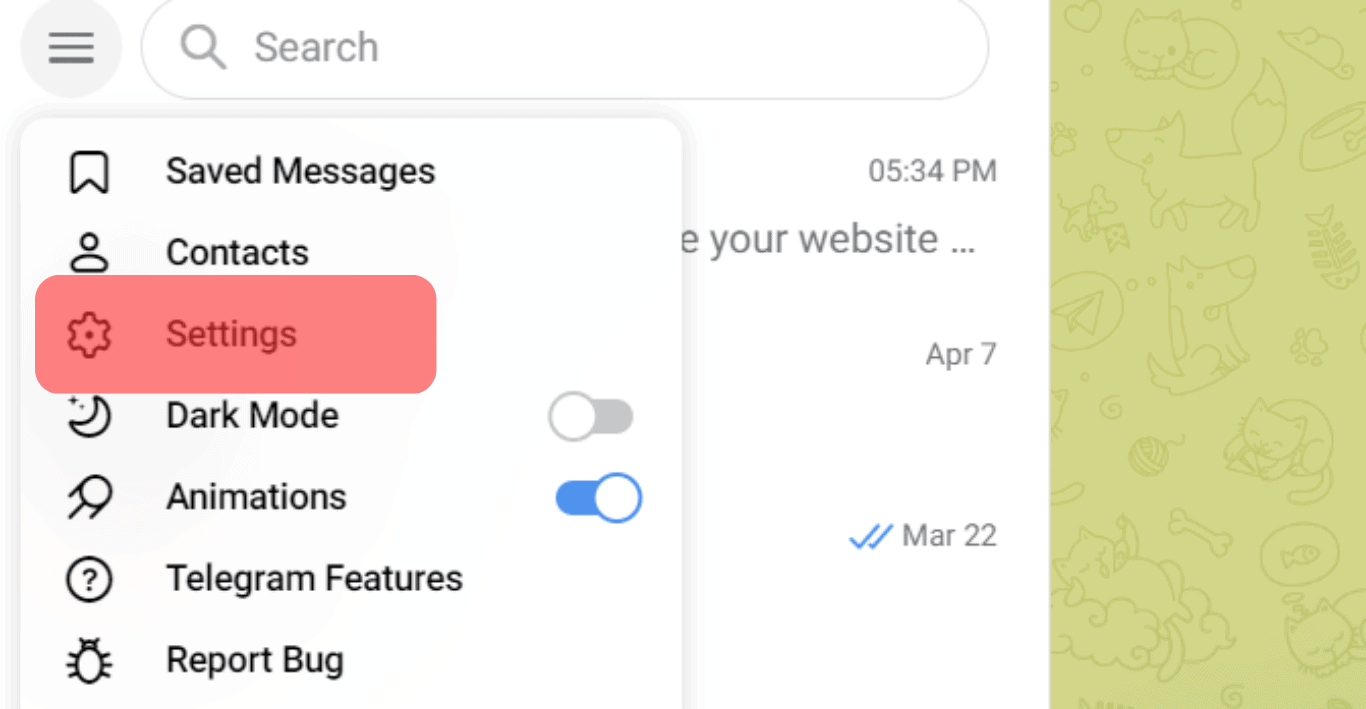
- Click “Privacy and Security.”
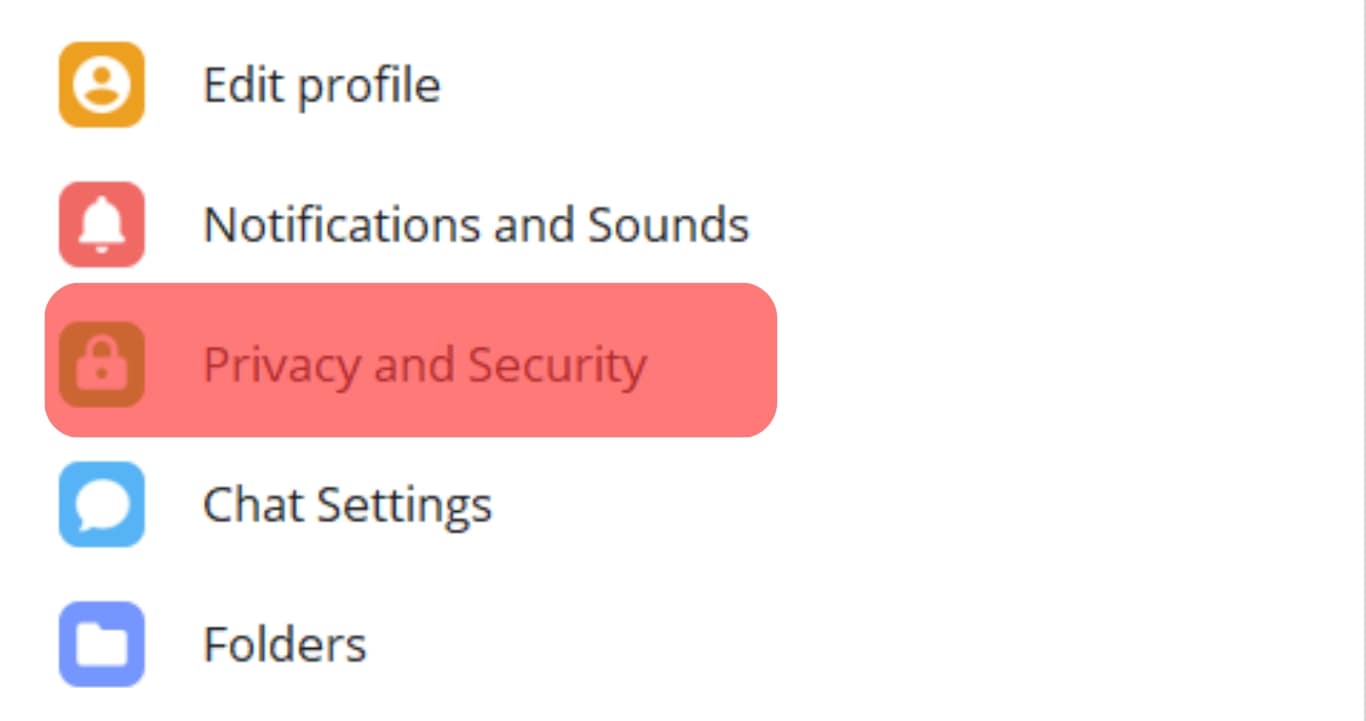
- Select “Local passcode.”
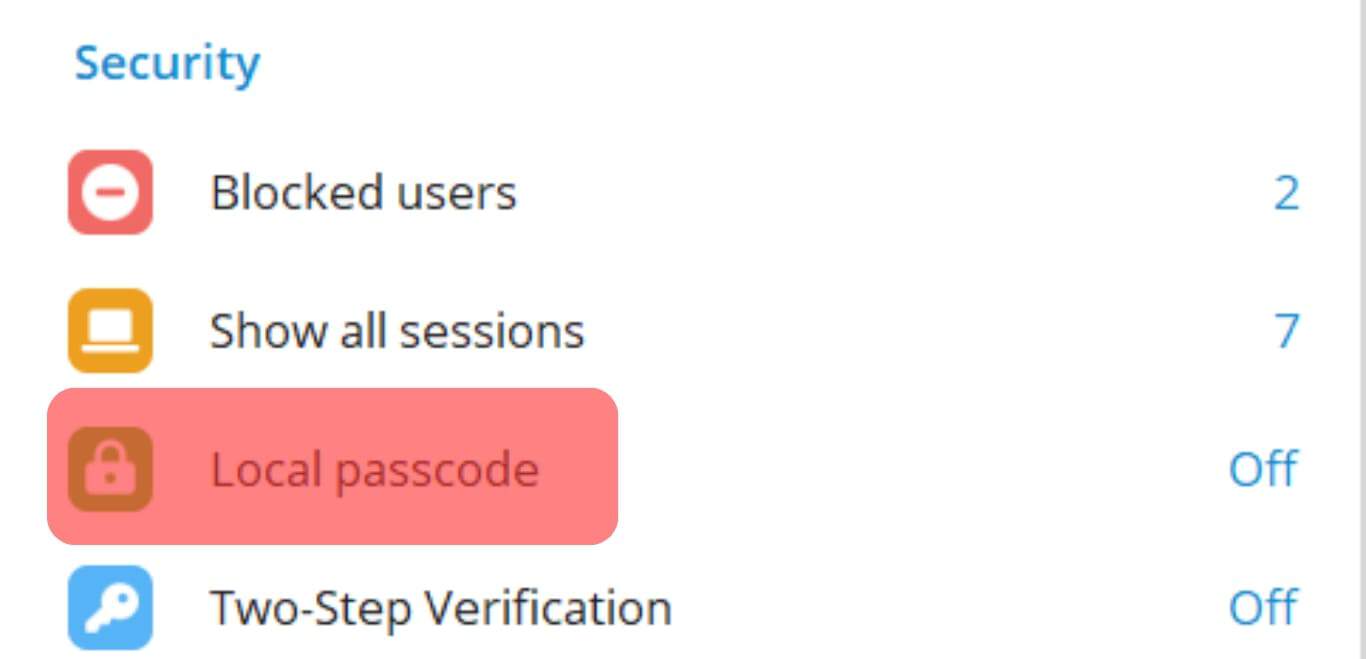
- Enter the code twice and hit “Save Passcode” once done
 .
. - Go ahead and set the “Auto-Lock if away for…” duration.
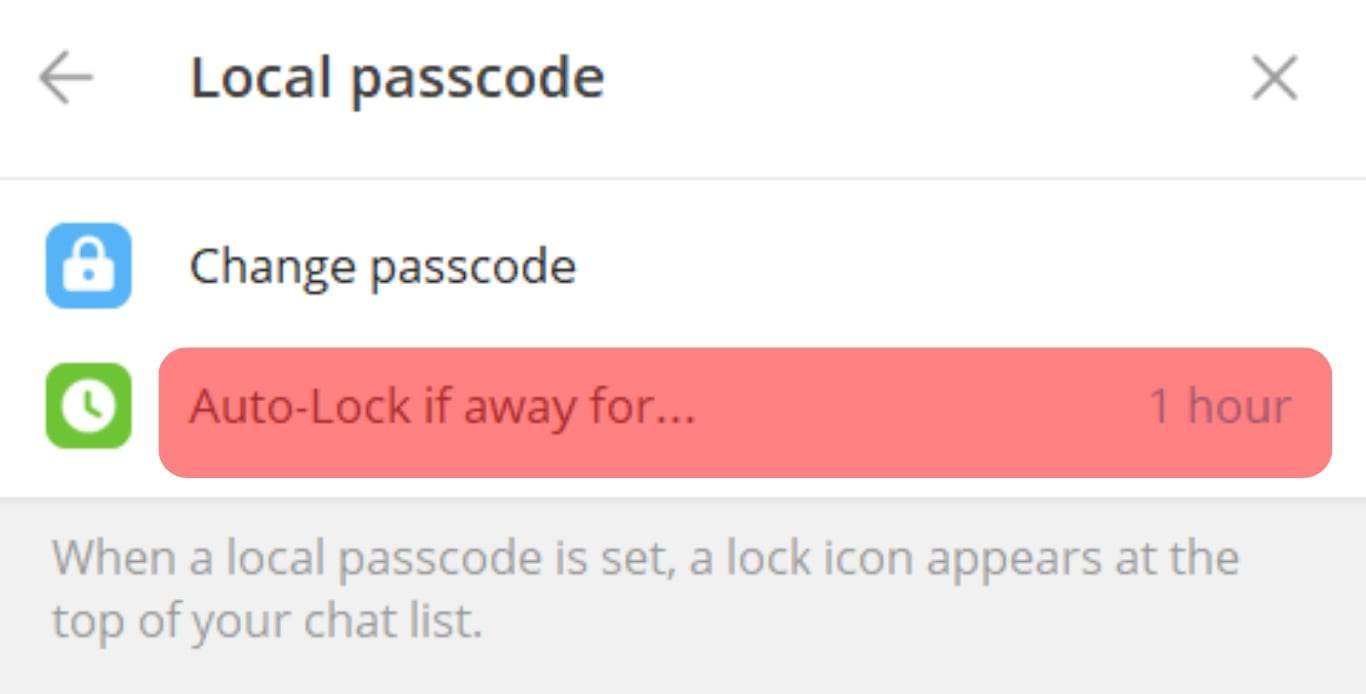
You should see an unlocked padlock symbol when you switch back to your conversations screen.
Final Thoughts
Telegram takes your privacy and security with utmost seriousness.
That’s why users can access features like secret chats, self-destruct timers, or passcodes to protect their conversations.
We’ve discussed the lock icon in detail.
The lock icon on your Telegram protects your chats if you’ve enabled the Telegram passcode.
The lock icon will also appear beside a contact’s name if you’ve started a secret conversation with anyone on Telegram.
So don’t fidget when a small lock symbol appears on your Telegram.
FAQs
You’ll have to do it via a secret chat. Therefore, start a secret conversation with the person you intend to send a self-destructing text. Tap their profile, tap the vertical ellipsis, and select “Start Secret Chat.” Once you’ve set up a secret chat, tap the vertical ellipsis and select “Set self-destruct timer.” Set a duration and tap “Done.” Type your message or attach a file and send it to them.