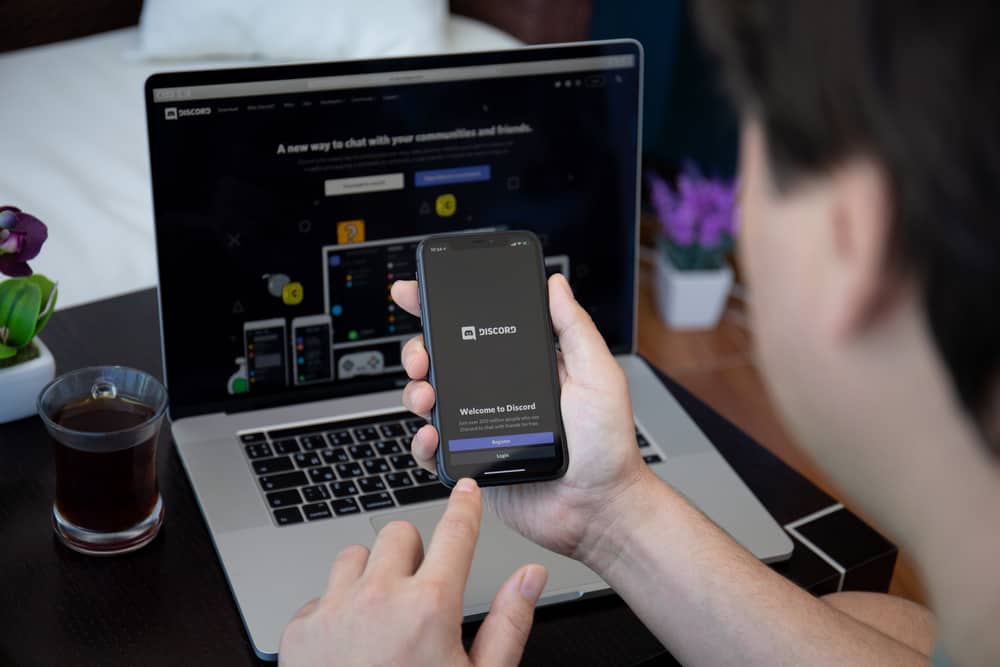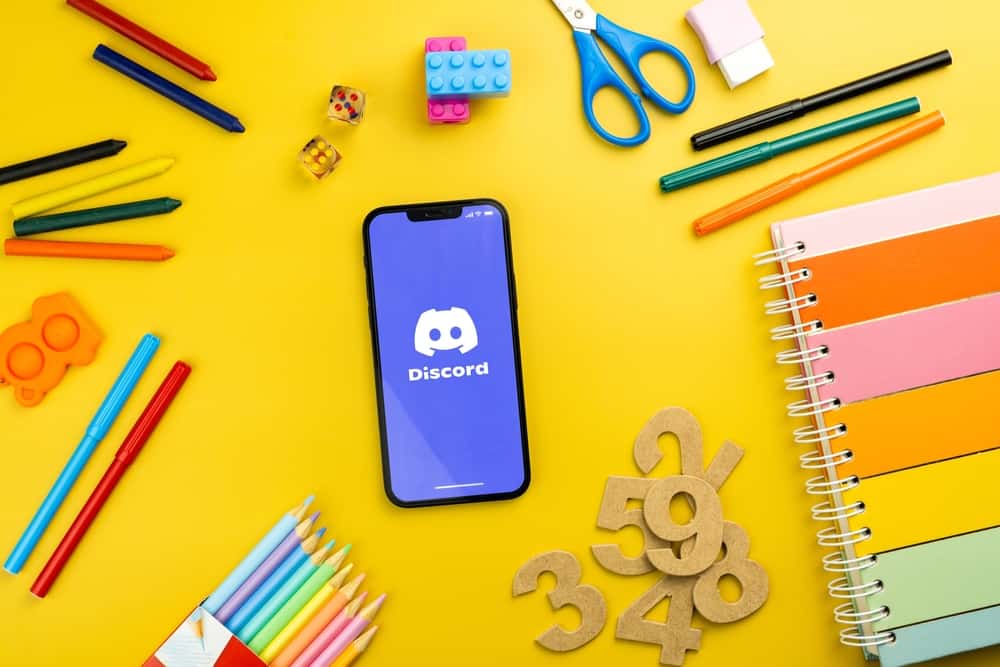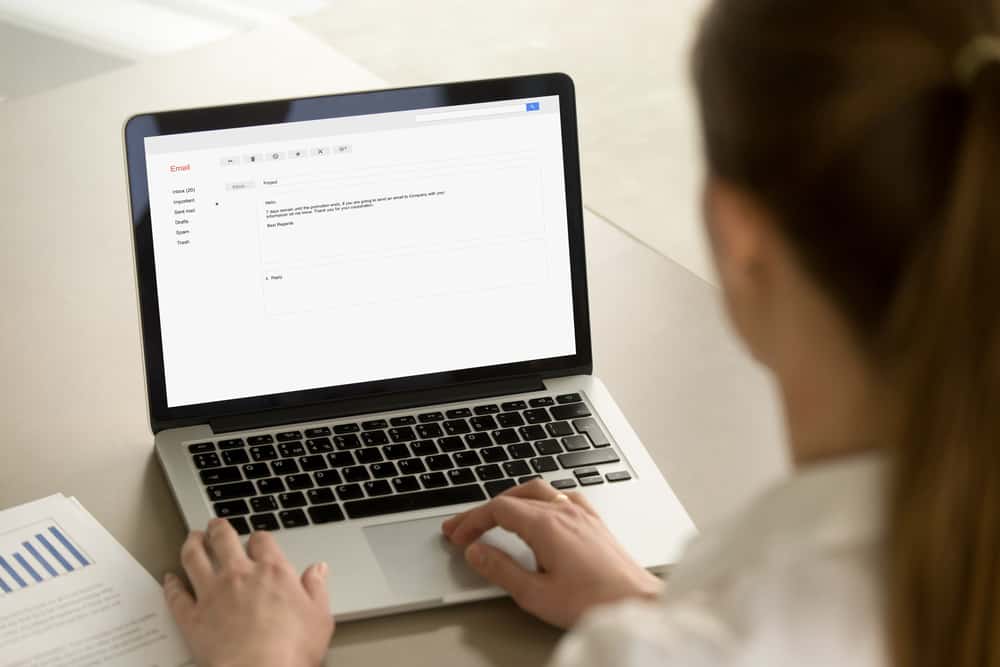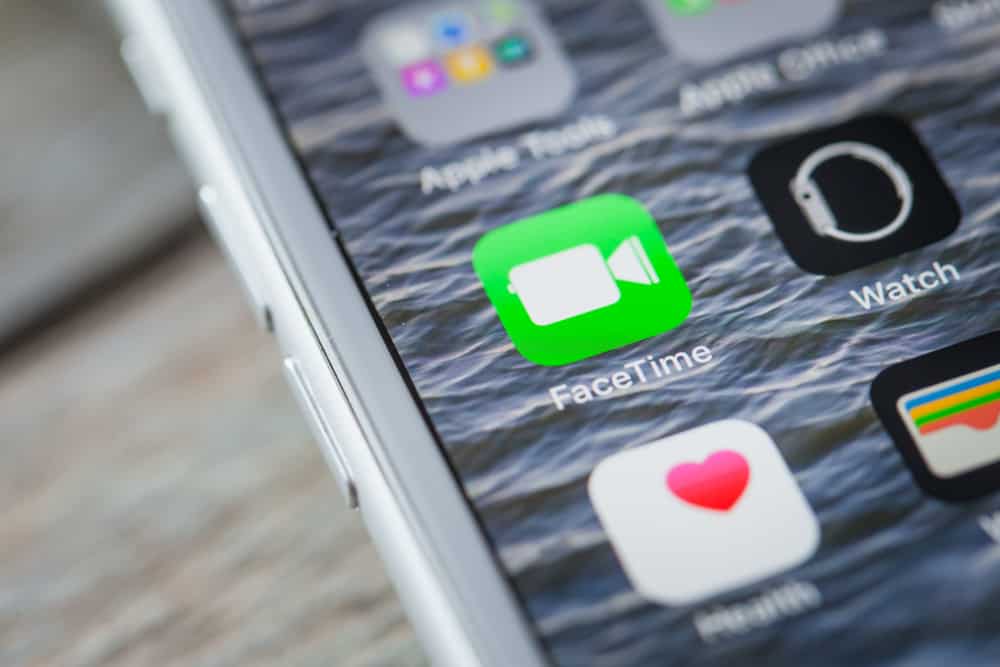
FaceTime is a popular app by Apple that allows users worldwide to audio or video chat. FaceTime is available on iPhones, iPads, and MacBooks.
The FaceTime video and audio features enable users to communicate effectively based on their preferred option. The quality of the audio and videos make FaceTime preferable among users.
Have you ever been curious about the longest FaceTime call recorded worldwide?
Cisco Systems, a technology company, holds the record for the longest FaceTime call. The conference call lasted for 88 hours, 54 minutes and 22 seconds.
The article delves deeper into FaceTime calls, the longest-known FaceTime call, and other relevant information.
An Overview of FaceTime
FaceTime is a platform developed by Apple to enable users of their gadgets to make calls and videos. The application is in-built into all Apple devices, which means it is only available on Apple products.
FaceTime is not restricted to iPhones only, as it is also available on iPads and MacBooks. However, to start using FaceTime, you may need to launch it from your settings.
FaceTime call allows you to select whether you prefer audio or video. A video is more exciting if you want to see the person on the other end of the call. FaceTime calls in the video give you a feel of a one-on-one conversation.
FaceTime calls have no time limit. You and your workmates, friends, or loved ones can talk for as long as you want on a FaceTime call. The lack of a time limit may make you question the longest FaceTime call ever recorded.
You are not alone if you’re curious about the longest FaceTime call. The longest FaceTime call on record as of 2022 was a conference call by Cisco Systems via FaceTime call.
The call lasted for 88 hours, 54 minutes and 22 seconds. The conference call happened in 2015.
How To Call Using FaceTime?
You can initiate a FaceTime call using your iPhone, iPad, or MacBook using the steps below.
On an iPhone or iPad
Here are some simple steps to initiate a FaceTime call on an iPhone or iPad:
- Open the Settings app on your iPhone or iPad.
- Scroll down and tap on “FaceTime.”
- Turn on the “FaceTime” toggle to enable FaceTime.
- Launch the FaceTime app on your iPhone or iPad.
- Tap on the “New FaceTime” button.
- Type in a name, email address, or phone number you want to contact through FaceTime.
- As you type, any matching contacts will appear. Select the contact(s) you want.
- Tap the phone icon for an audio call or “FaceTime” for a video call.
On a MacBook
Here are some simple steps to initiate a FaceTime call on a MacBook:
- Open the FaceTime app on your MacBook.
- Select “Settings.”
- Click on “General.”
- Click on “Calls from iPhone.”
- Click the “Upgrade to Wi-Fi Calling” button.
- Follow the on-screen instructions.
- Click the “New FaceTime” button.
- Type in a name, email address, or phone number you want to contact through FaceTime.
- As you type, any matching contacts will appear. Select the contact(s) you want.
- Click the “FaceTime” button for a video call or click the arrow button and choose “FaceTime Audio.”
Summary
FaceTime is an essential app or platform that has continuously let people connect.
The numerous features, such as the ability to select between video or audio, group chats, and a grid view, makes it exciting.
The longest FaceTime record also indicates that it is possible to have lengthy conversations via call or video.
FAQs
No. FaceTime calls are free. You only need a strong internet connection to have a compelling call. The only charges you may incur are your usual internet connection charges.
It is only possible to FaceTime on Android through a FaceTime link because the application or platform is only available for Apple devices. The FaceTime link needs to be from a user with an Apple device. However, if you have an Android, you can look into other alternatives, such as WhatsApp or Instagram.
It is only possible to FaceTime on a MacBook because it is an Apple device. However, you can still FaceTime on your PC through a FaceTime link. You can hold a FaceTime call on the web using a FaceTime link sent to you by an Apple device user.