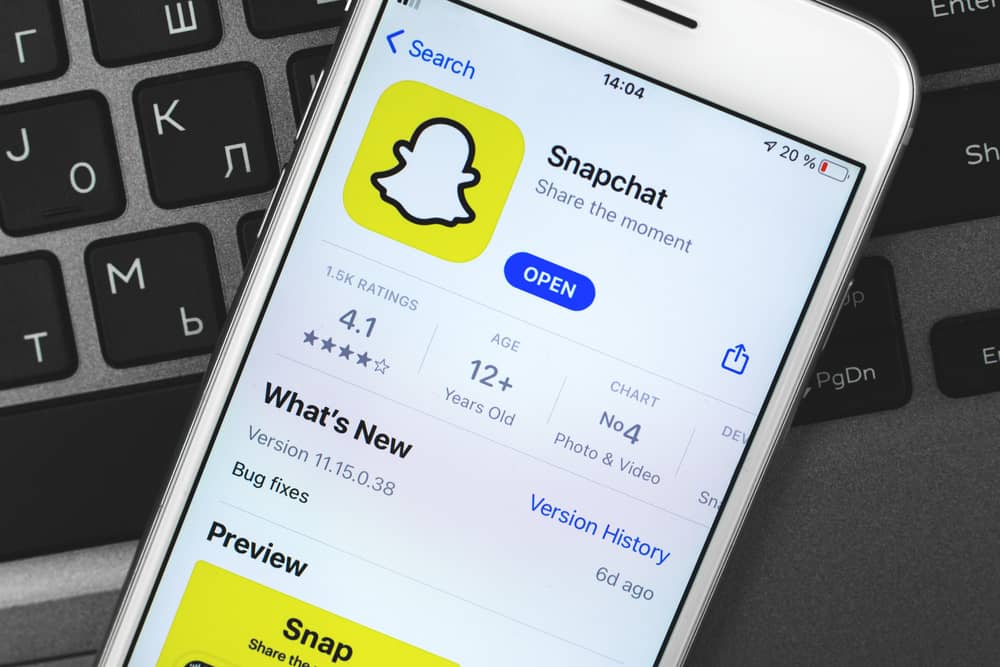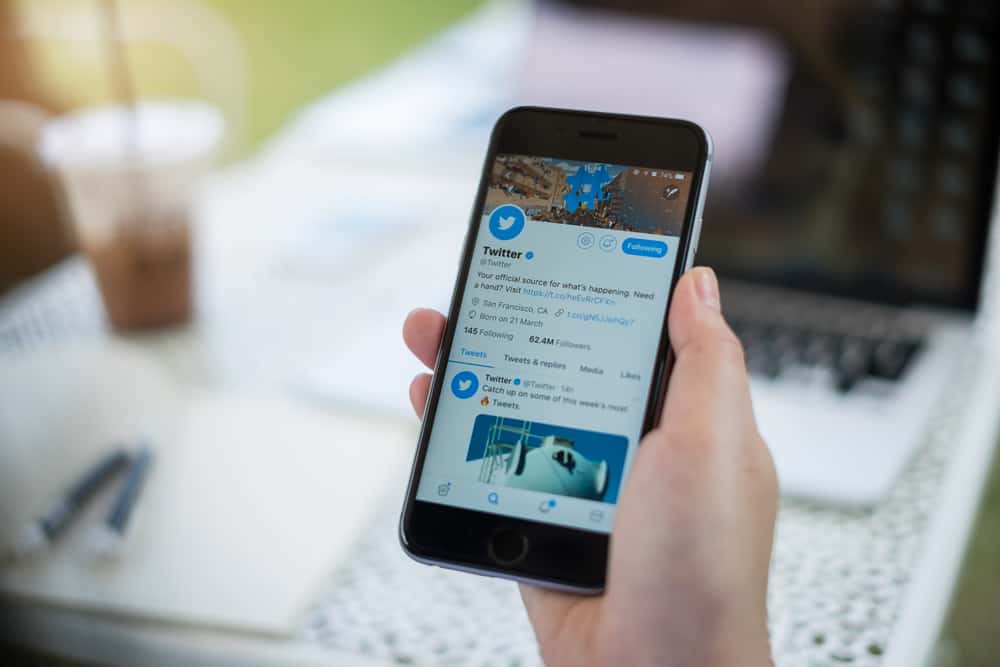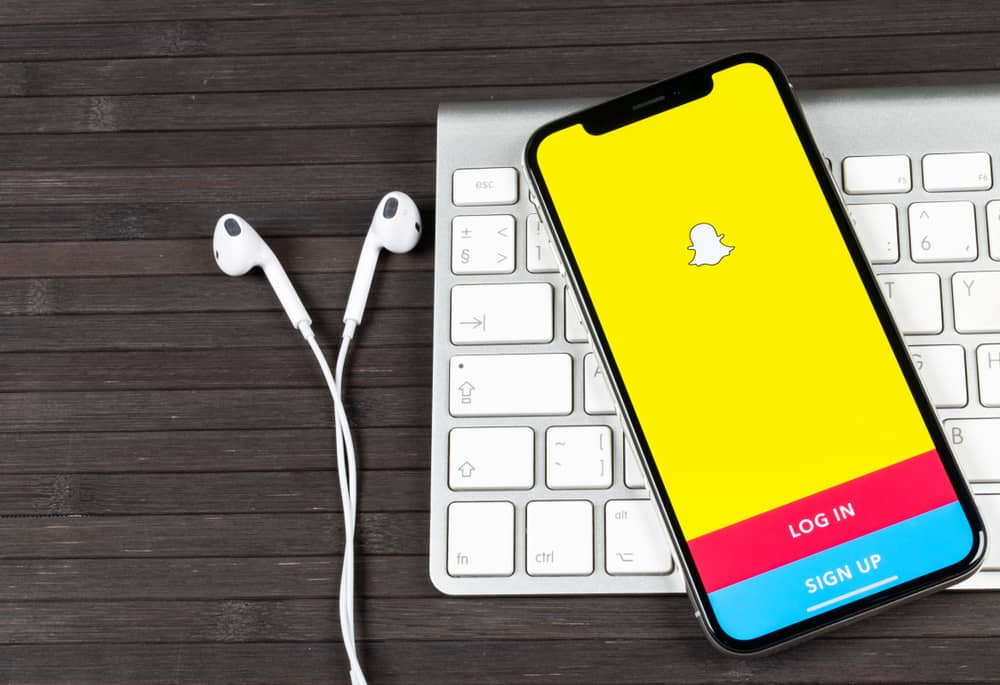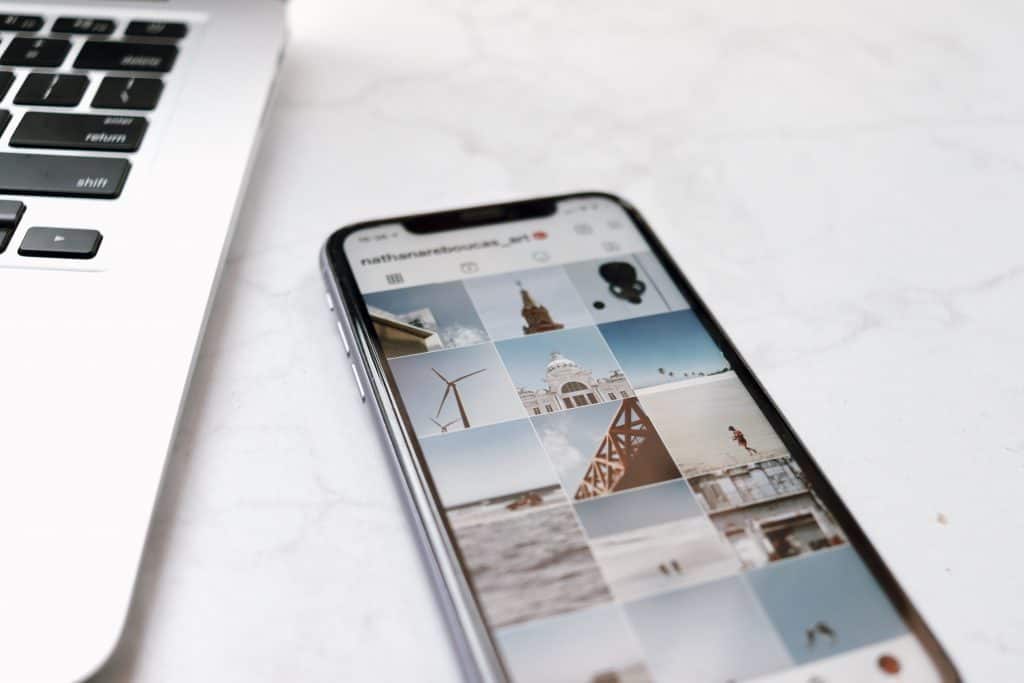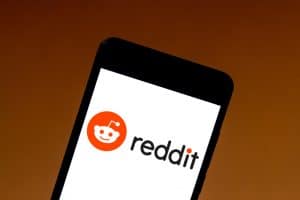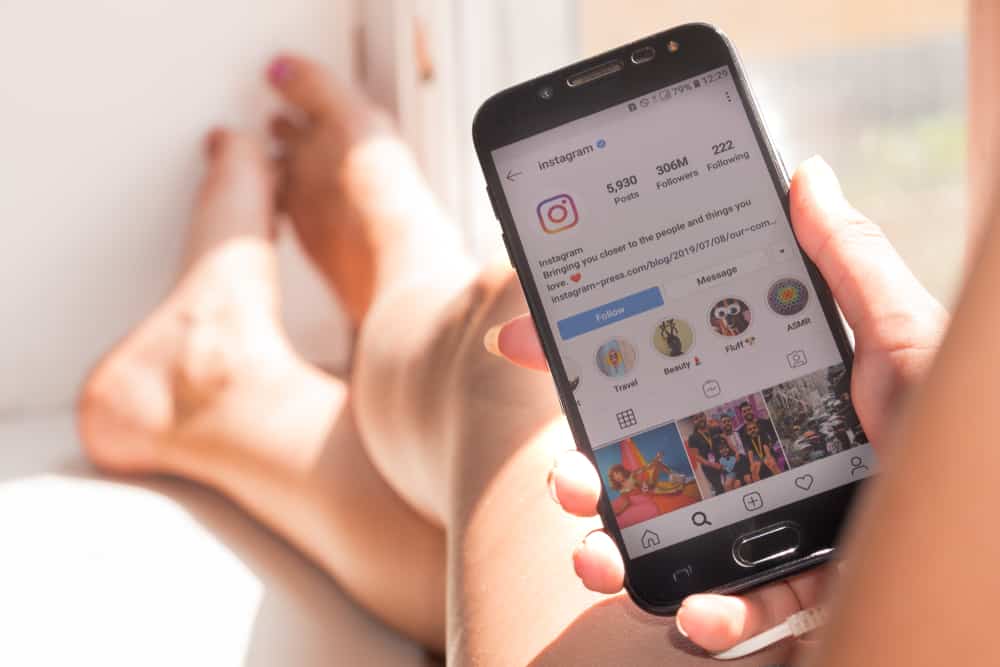
You spent minutes and hours finding that perfect photo and editing it to perfection.
But for some reason, you had to stop before posting it.
You saved it as “drafts” and went about your day. And now you can’t find that photo anywhere on Instagram!
So, where do Instagram drafts end up?
If you stop midway after editing a photo/video and do not post it, Instagram prompts you to save it as a draft. You can find the drafts in the same place from where you upload posts, stories, or reels. The “drafts” appear right beside the “Gallery” option or your posted reels. You can either post the saved image/video or delete it permanently.
Today, you will learn how to find and delete Instagram drafts for posts, stories, or reels. Also, there are a few nifty tips to help you out!
How To Find Instagram Drafts for Posts, Stories, or Reels
Finding Instagram drafts for posts, stories, or reels is pretty similar. There are only slight differences to keep in mind in this regard.
Method #1: Finding Instagram Drafts for a Post or Story
Finding Instagram drafts for posts or stories follows a similar method. And it’s pretty easy! But remember that there is no visible option to take you directly to the drafts.
So, here are the steps you need to follow to find Instagram drafts for a post or story:
- Open the Instagram app and tap the plus (“+”) button on the bottom.
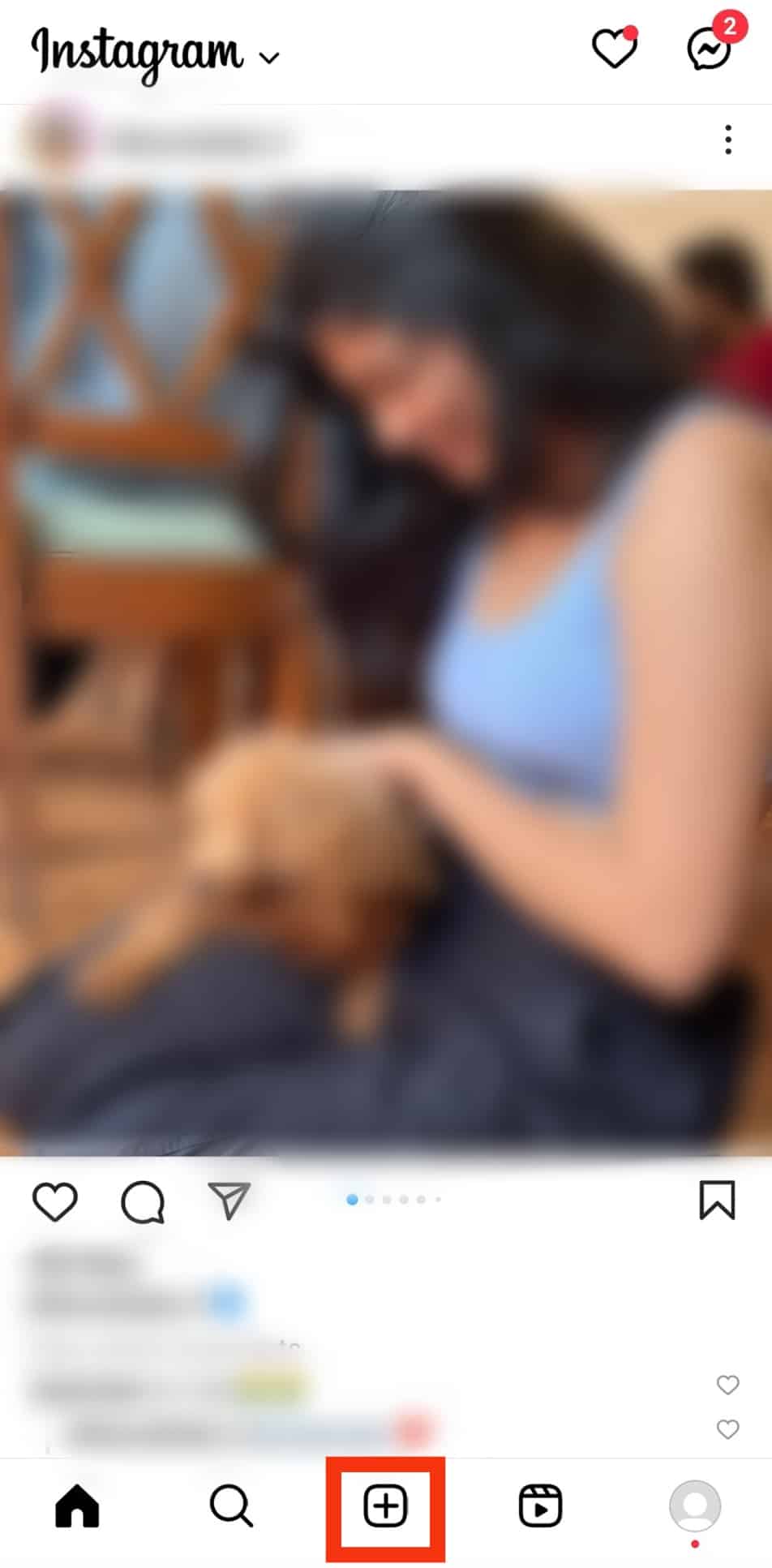
- Select “Post” to see the gallery.
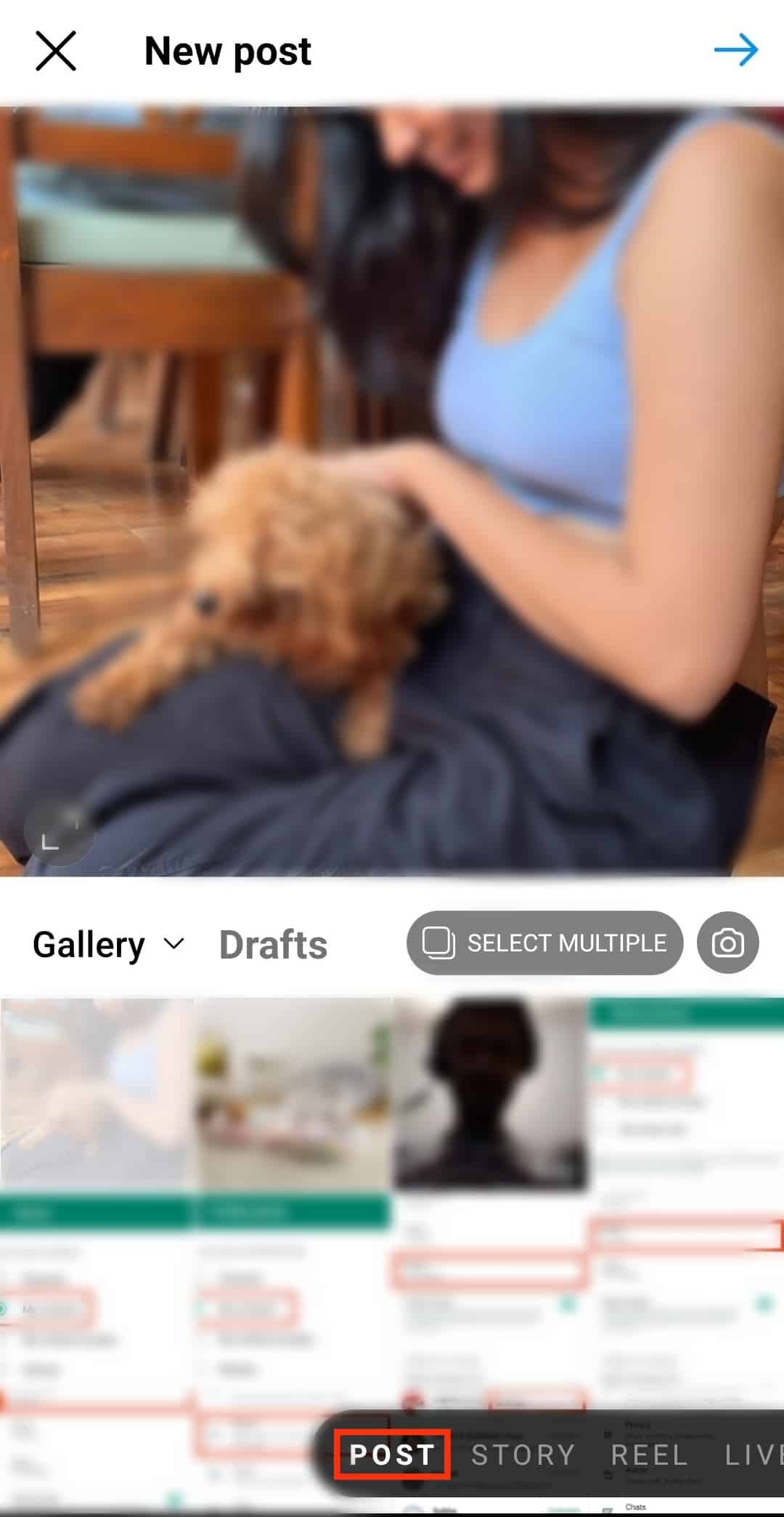
- Tap on “Drafts” right beside the “Gallery” option.
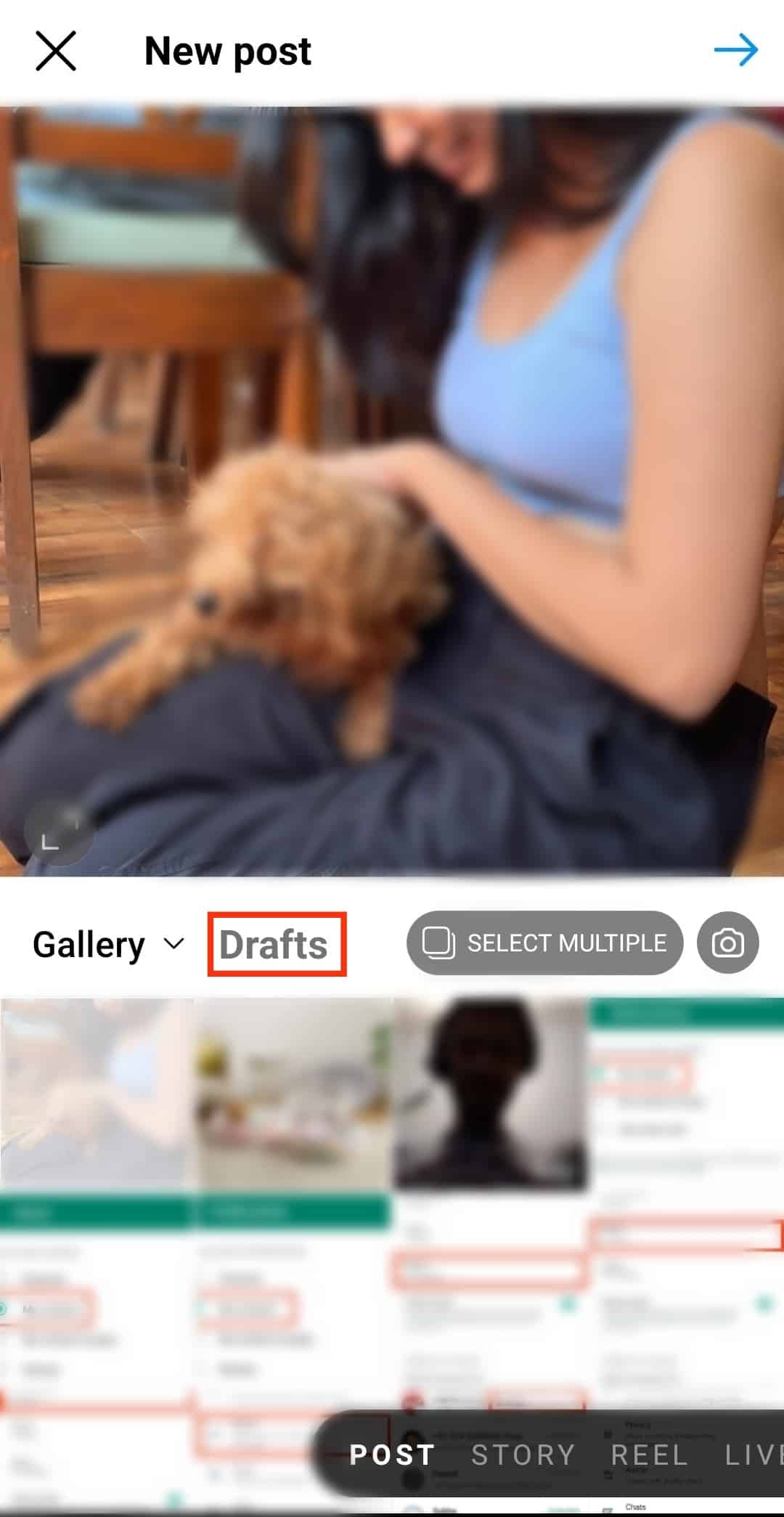
Simply checking a picture out and going back to check another from the gallery will not save the previous image in drafts. You need to make some edits to a picture to get the “Save Draft” option.
Method #2: Finding Instagram Drafts for Reels
You spent so much time making that perfect reel and finding the right song. The last thing you would want is to lose the edits because you forgot to post them.
Fret not! Here’s how you can recover your edited reel from the drafts:
- Open the Instagram app and tap your profile picture in the bottom right corner.

- Once you reach your profile, click the reels icon (the second one from the left).
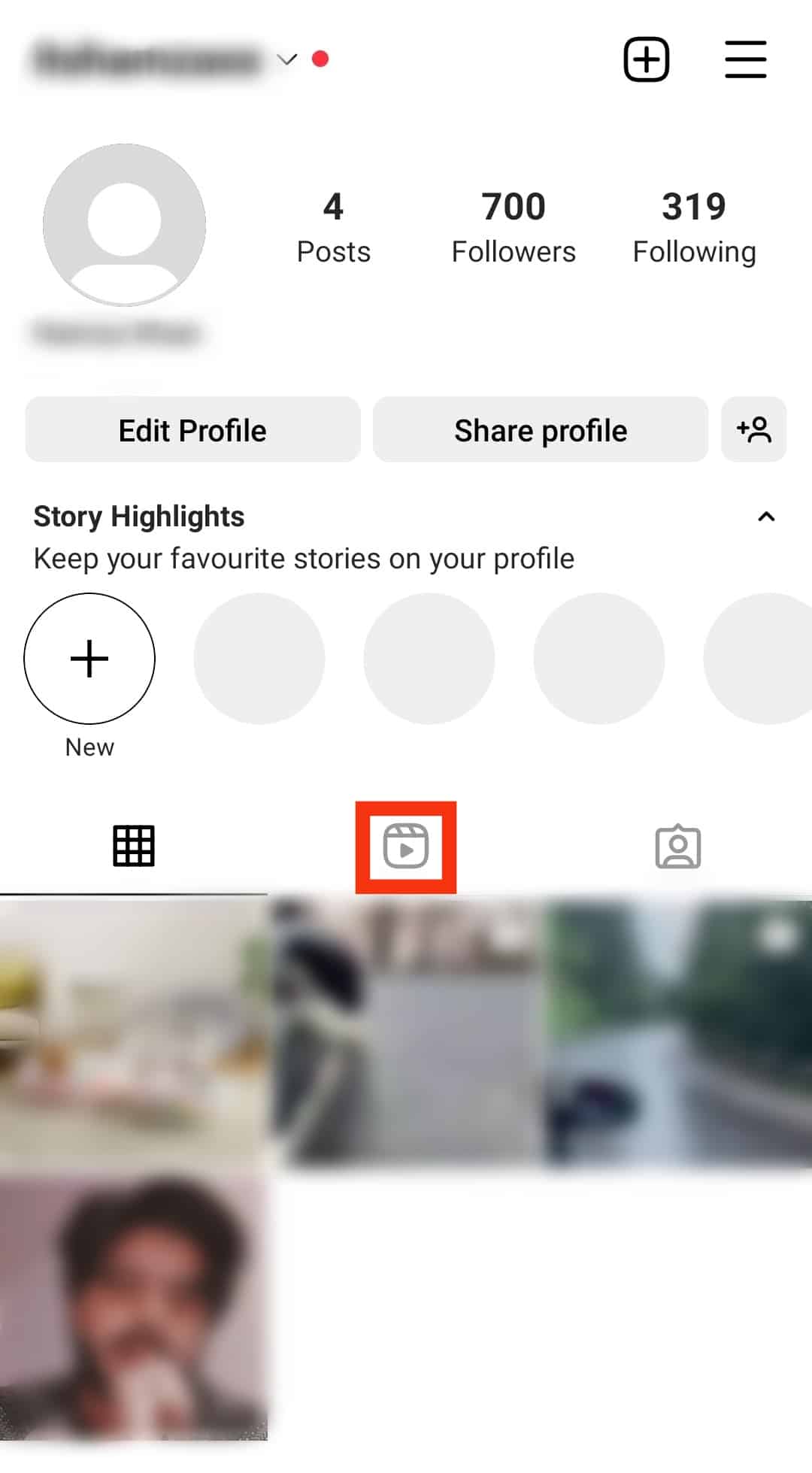
- The “Drafts” folder will appear before all the reels you posted; tap on it.
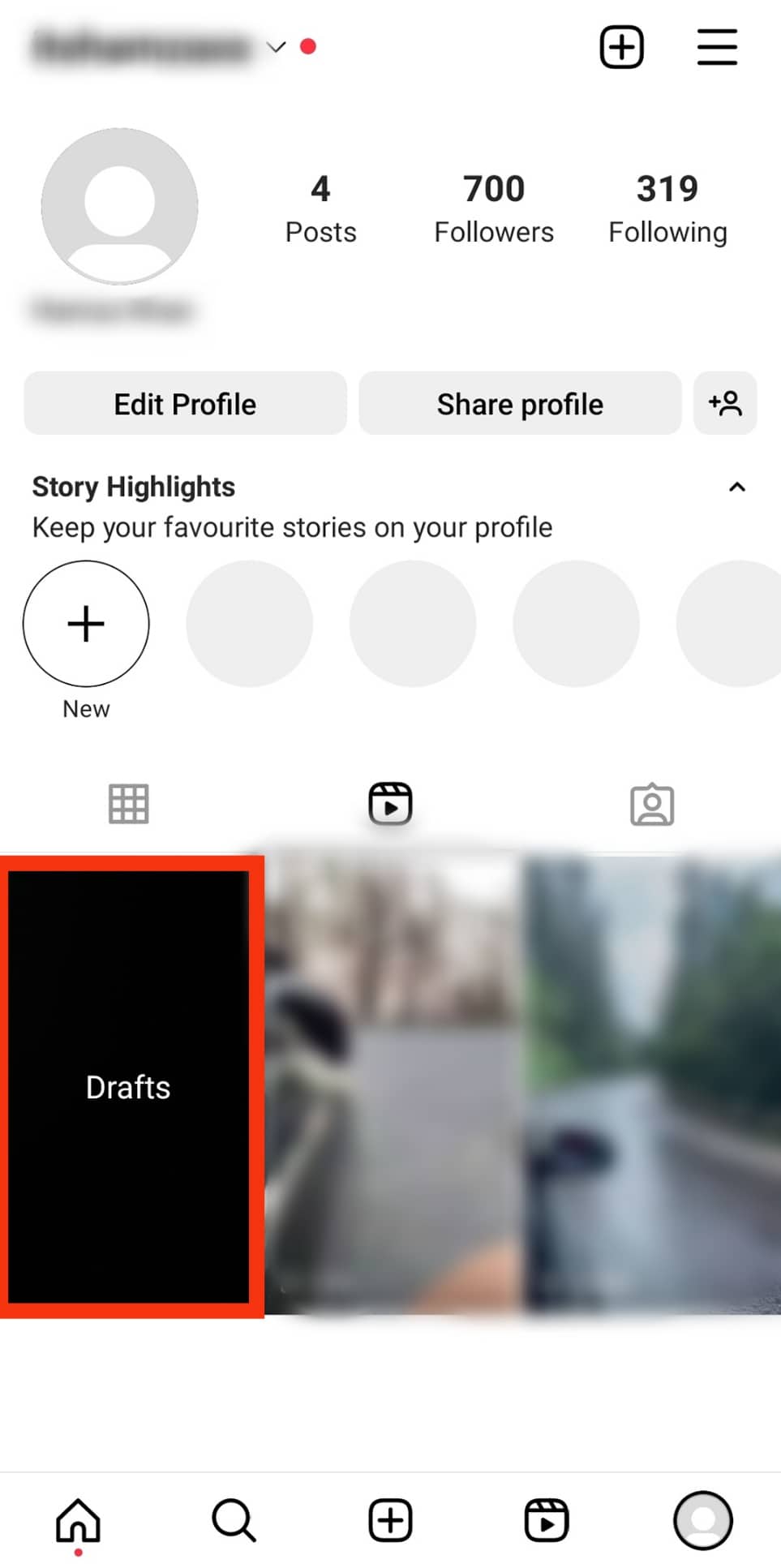
- Choose any of the drafts to edit further and post.

If your reels section is not showing up, you have neither saved any drafts nor posted any reels before. Time to make some reels, right?
How To Delete Instagram Drafts for Posts, Stories, or Reels
You opened the drafts section and found it overflowing with pictures or videos. You must delete some of the stuff to keep the draft section organized.
Here are the steps to delete the drafts for posts, stories, or reels:
- Navigate to the drafts section following the steps mentioned above.
- To delete reel drafts, tap “select” at the top.
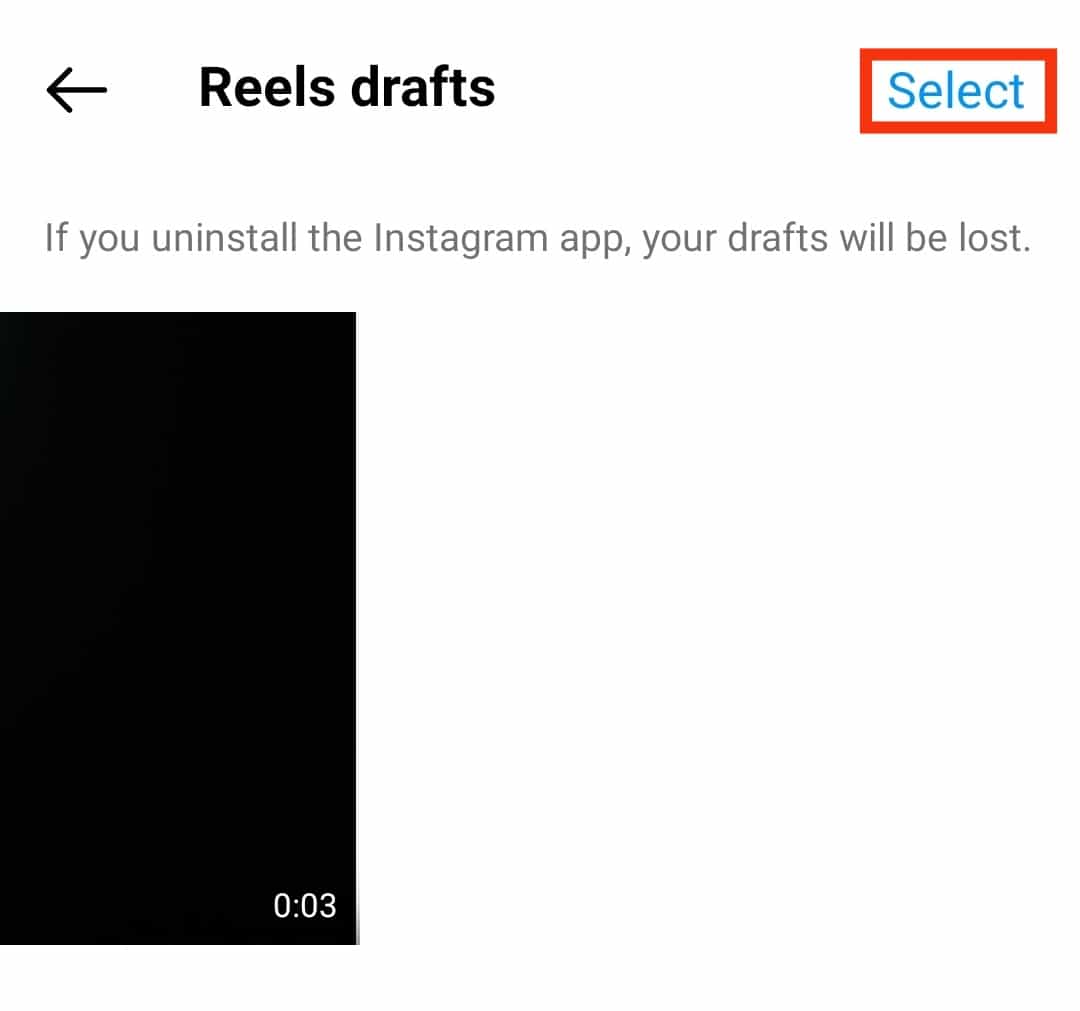
- Choose the reels you want to delete and tap “Discard.”
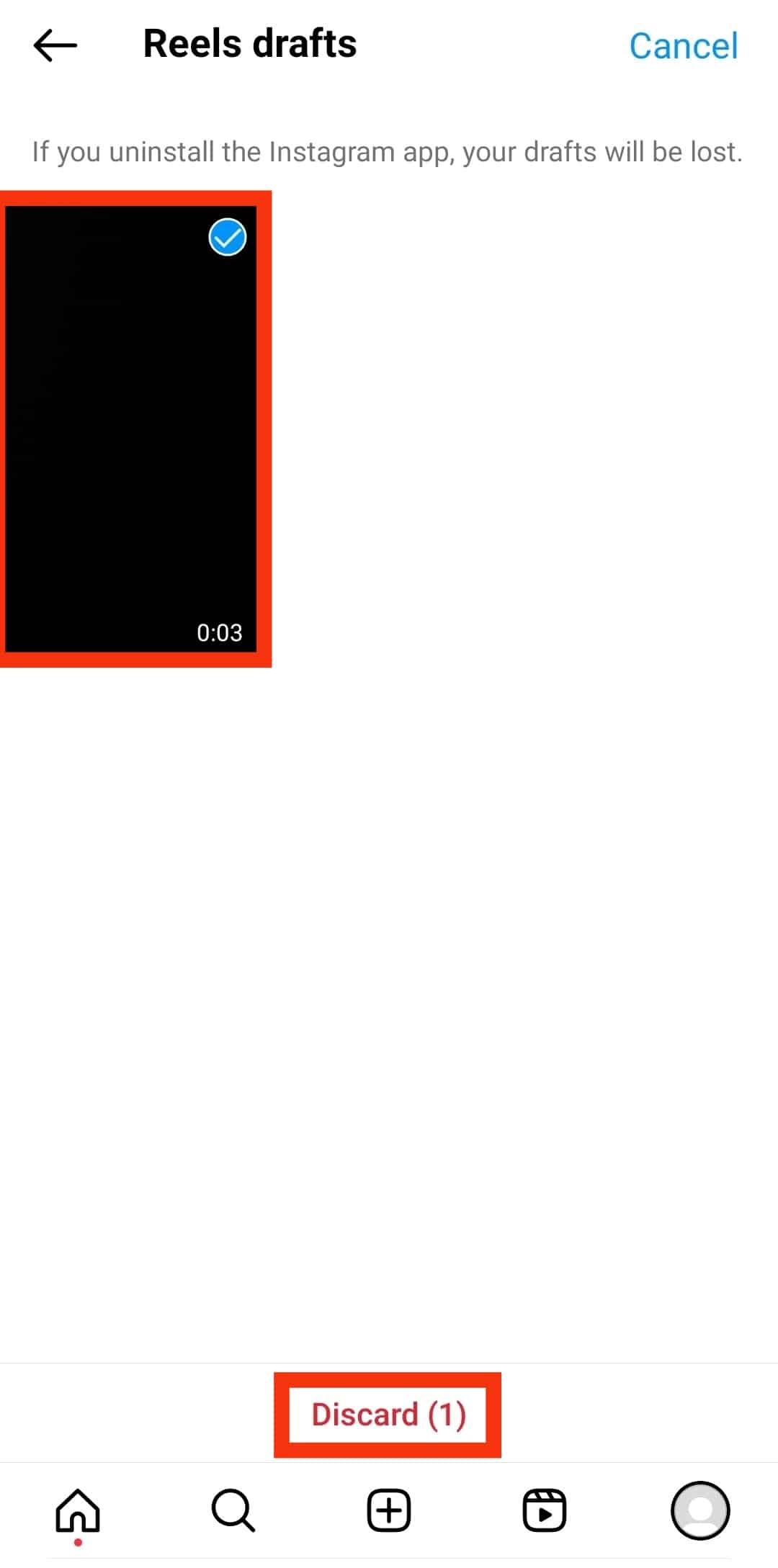
- Select “Discard.”
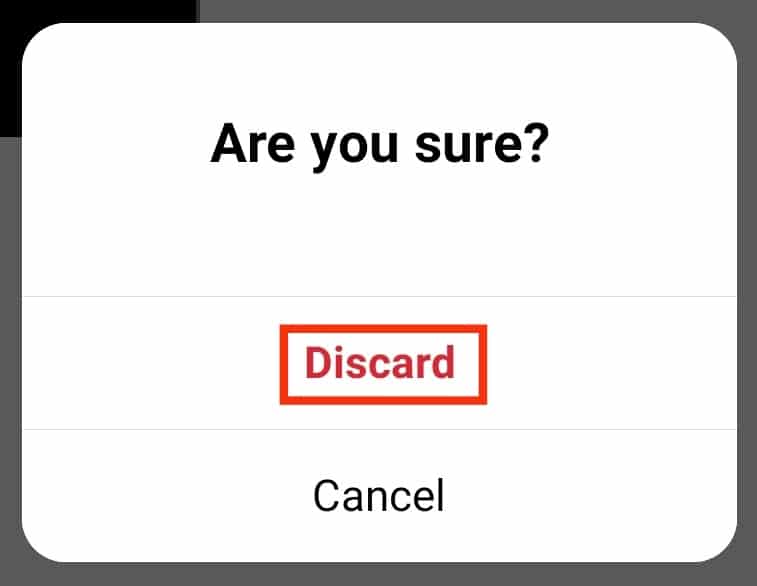
- Choose the reels you want to delete and tap “Discard.”
- If you want to delete post/story drafts, tap “Manage.”
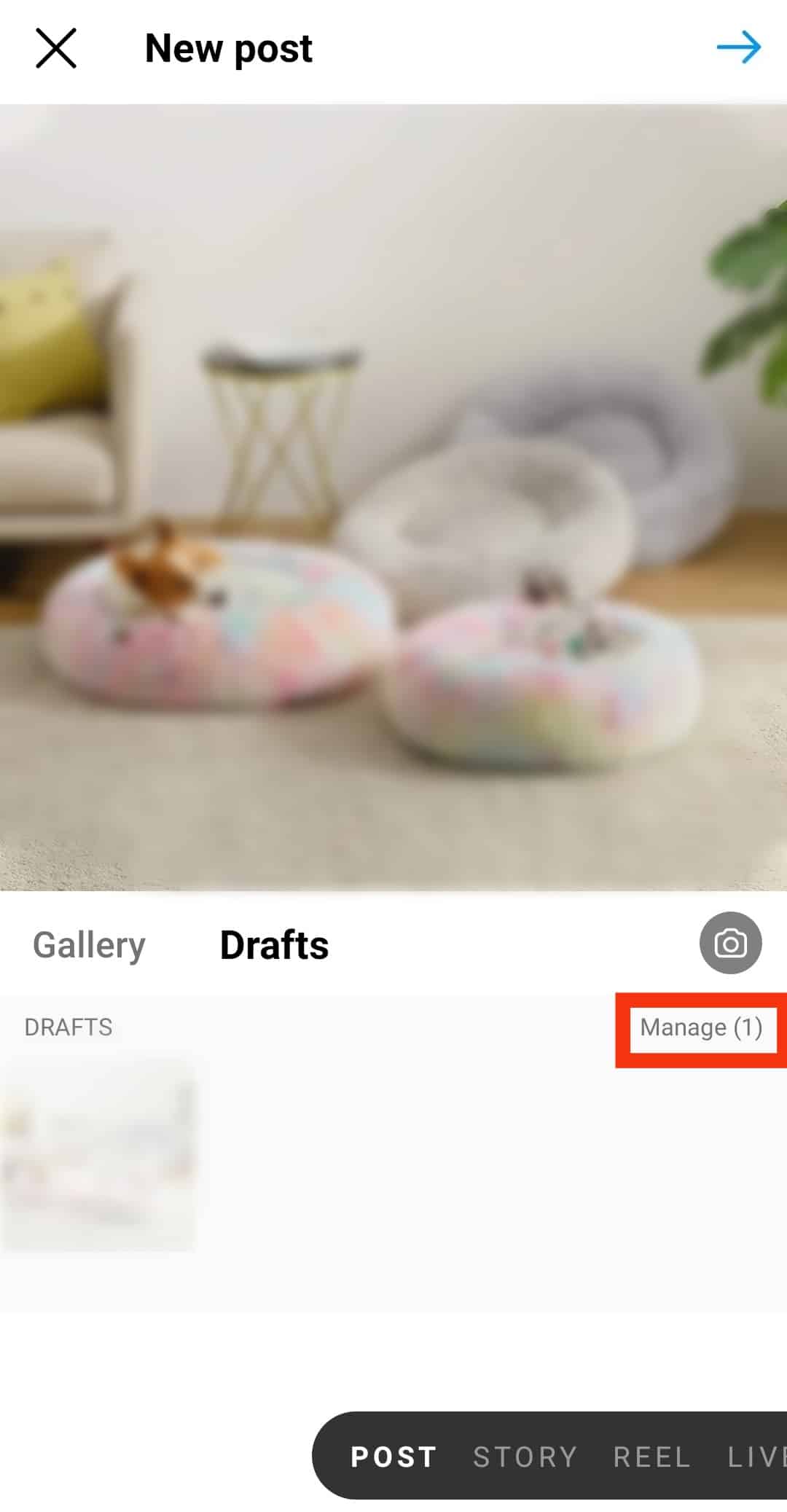
- Tap on the pencil icon at the top right corner.
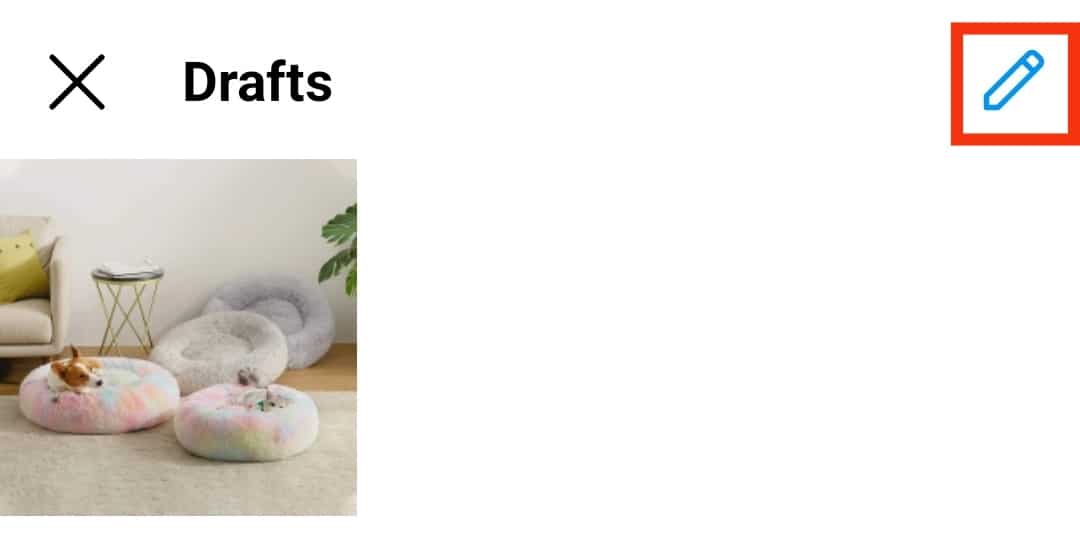
- Select the post you want to delete.
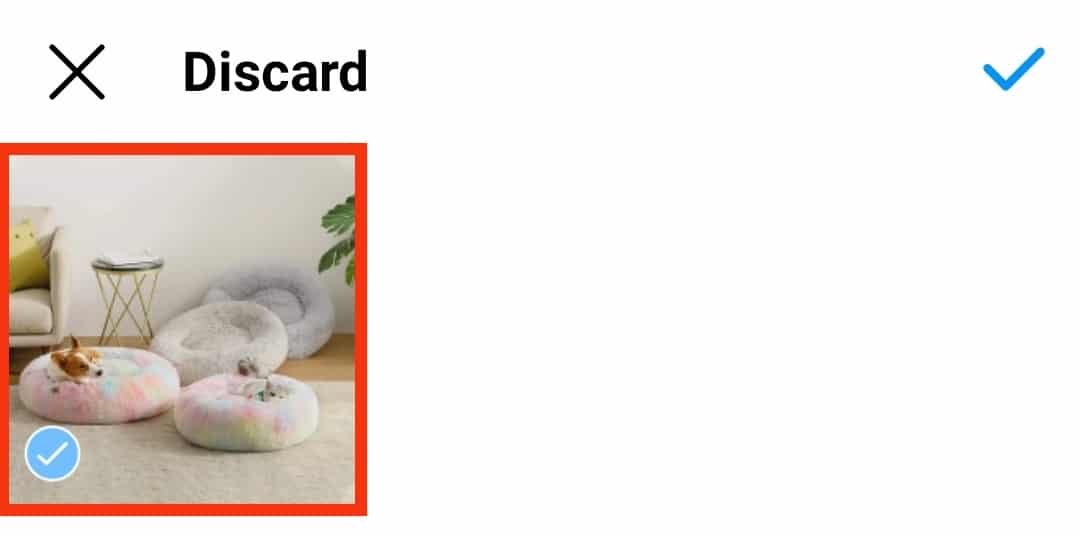
- Tap the checkmark icon at the top right corner.
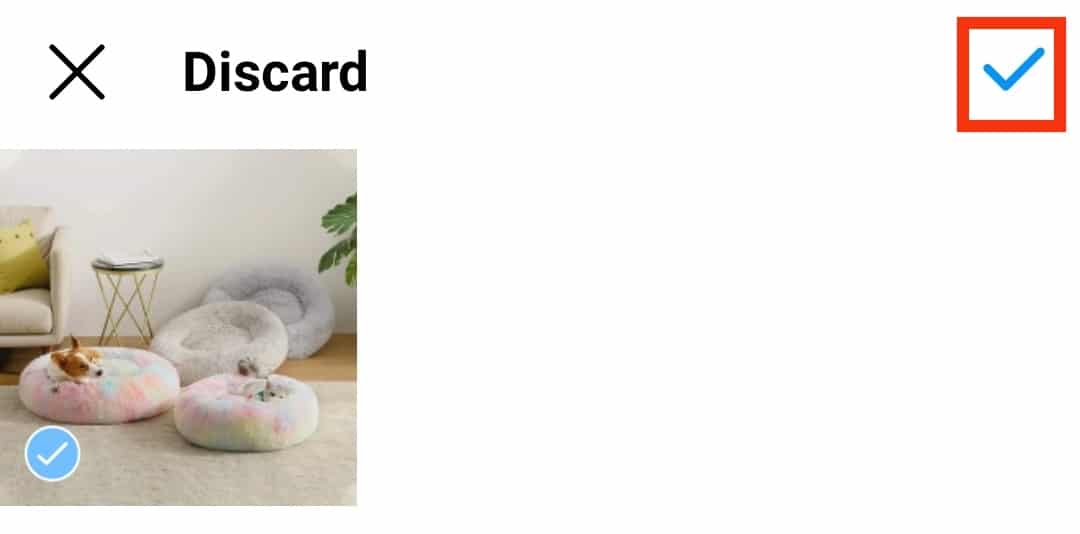
- Tap “Discard” to delete the chosen drafts permanently.
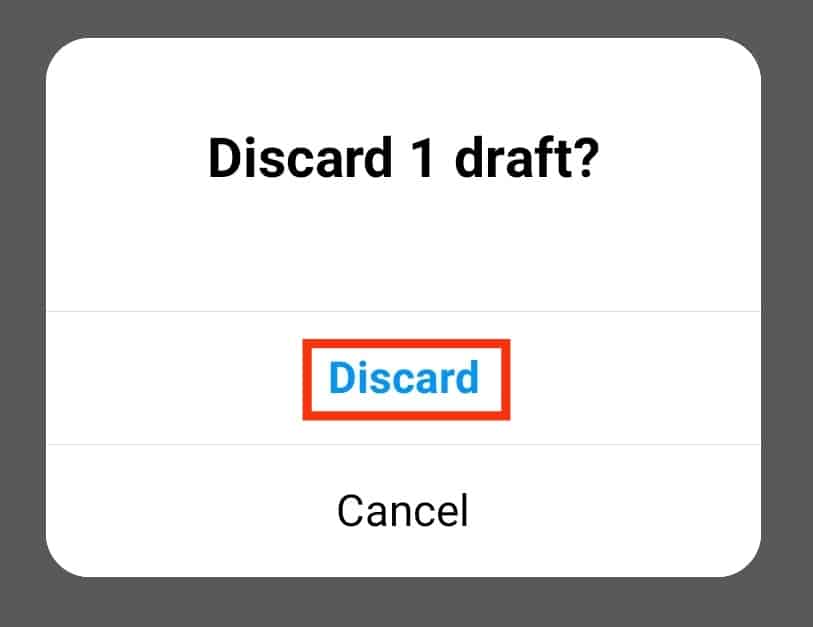
- Tap on the pencil icon at the top right corner.
The Endnote
As you can see, the drafts can be found in the same place from where you upload posts, stories, or reels.
So, for posts or stories, it is right beside the “Gallery,” and the reel drafts are beside your posted reels.
Frequently Asked Questions
If you uninstall the app or log out, your drafts will not be saved. So, if you want to keep your drafts from getting deleted forever, download and save them on your device before logging out of Instagram; make sure you check the drafts folder before logging out.
You cannot download Instagram video stories with songs chosen from the app. A trick you can try is to shoot the video with a song playing on your device from Spotify or Apple Music. Now, download the video to get the song in the background.