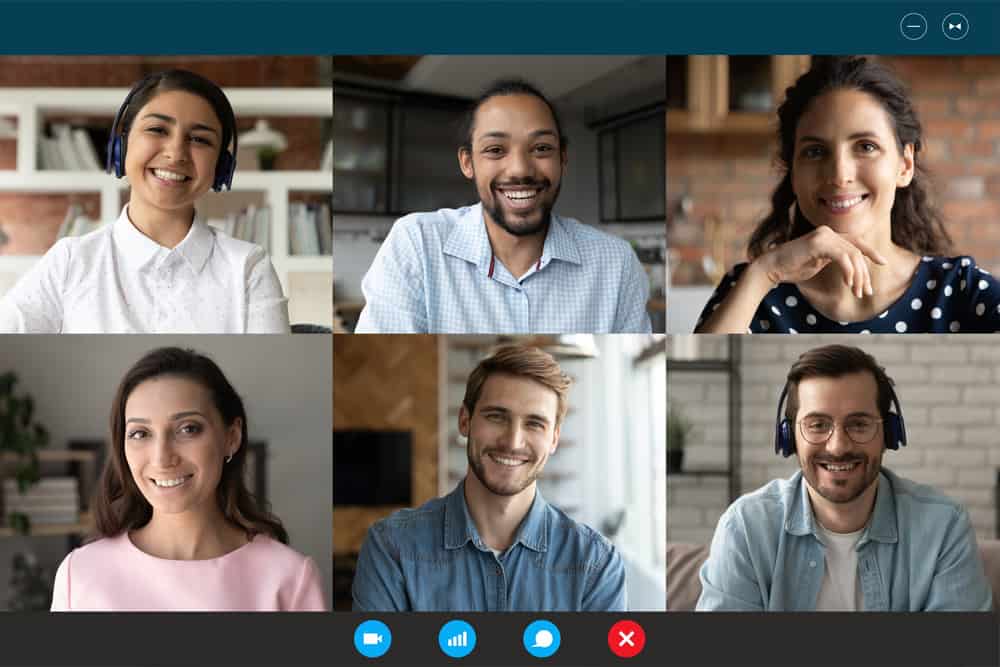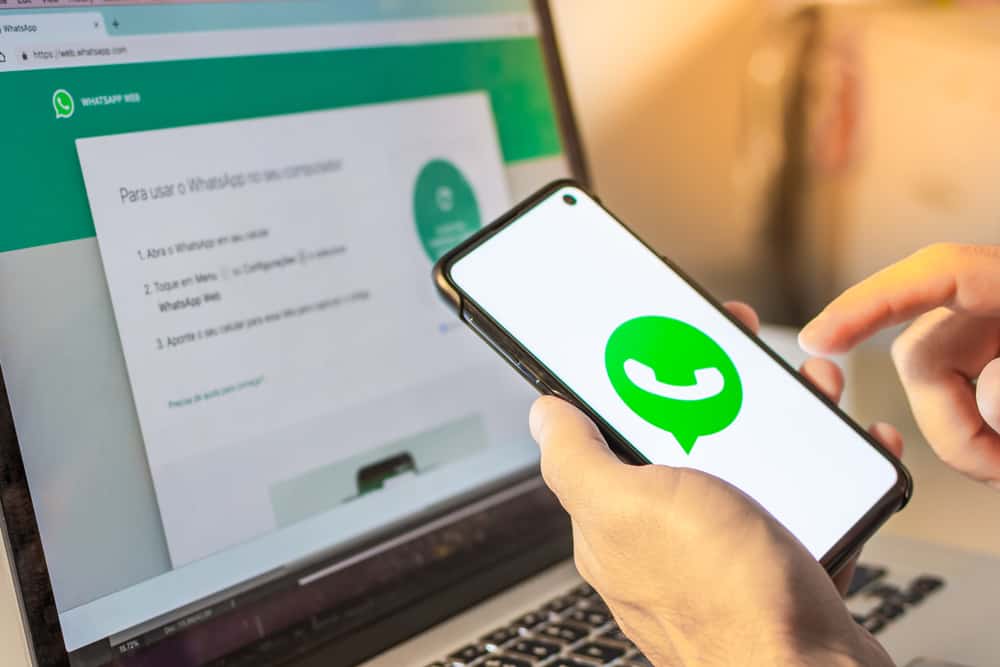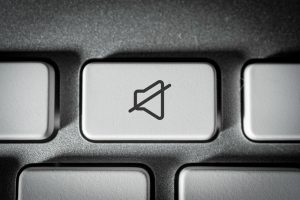WhatsApp is undoubtedly among the most popularly used messaging platform. WhatsApp has billions of users; you only need to register using a valid phone number and catch up with your friends.
WhatsApp is available on different platforms. You can use it on Android, iOS, desktop, and the web. When using WhatsApp on a PC, you may wonder where your WhatsApp images and files get stored.
On your PC, you can access WhatsApp on the desktop app or via its web browser. When accessing it online, any images or files you receive and download will automatically be saved in the particular browser’s download location (the “Downloads” folder). Using the WhatsApp desktop app, you can find all your WhatsApp images and files using the path “C:\Users\<username>\AppData\Local\Packages\<WhatsApp-version>\LocalCache\Roaming.”
This article covers the location of WhatsApp images and files on a PC. We will understand different ways of accessing WhatsApp on a PC and discuss how and where to find WhatsApp images and files.
Can You Use WhatsApp on a PC?
Yes, you can. WhatsApp is a messaging platform that supports communication via text and calls over the Internet. With WhatsApp, you can communicate with anyone, provided you have the number associated with their WhatsApp.
When working with WhatsApp, you can utilize its mobile, desktop, or web versions. Although many people are used to using WhatsApp on their mobile phones, it’s also possible to use it on a PC.
When talking about using WhatsApp on a PC, you have two options that you can utilize. Forts, you can download and install the WhatsApp desktop application on your PC and log in using your mobile WhatsApp by scanning the generated QR code.
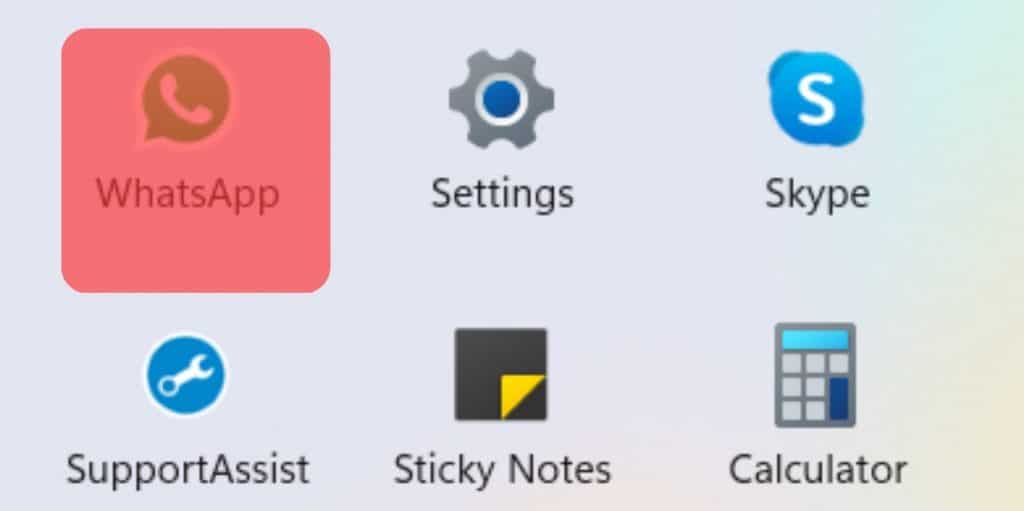
Alternatively, you can avoid the installation part and instead use WhatsApp directly from the WhatsApp web version. This option also requires you to scan the generated QR code to sync your data and use WhatsApp on your PC. WhatsApp categorizes these sections as your linked devices; you can log in and out at your convenience.
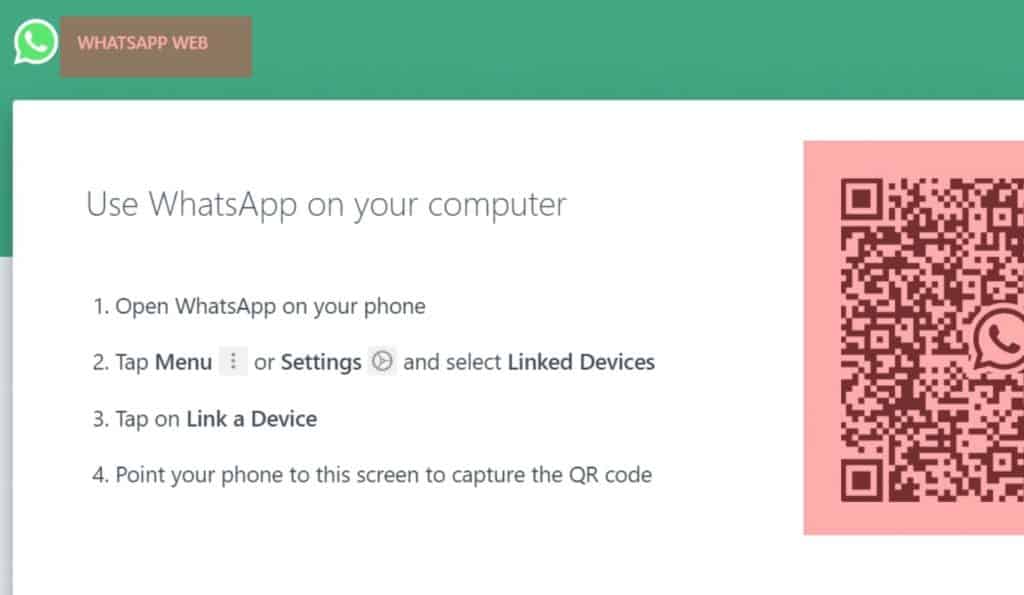
Sharing media files with friends is possible when using WhatsApp on a PC. For instance, you can quickly upload a media file from your PC and send it to your friend. Similarly, you can receive a media file, such as an image, PDF, or video, and click on it to download and view it. In such a case, where does WhatsApp store images and files on a PC?
Where Are WhatsApp Images and Files Stored on the PC?
WhatsApp supports sharing of images and files of different formats. When using WhatsApp as a mobile app, your files and images are stored locally, such as in your File Manager under the WhatsApp folder. You can also find a WhatsApp folder storing the images and videos in your photos app. What about the case of a PC?
When using the WhatsApp web version, any images, and files you receive and download will be stored in the “Download” path. In most cases, it is the “Downloads” folder found in the C drive of your PC.
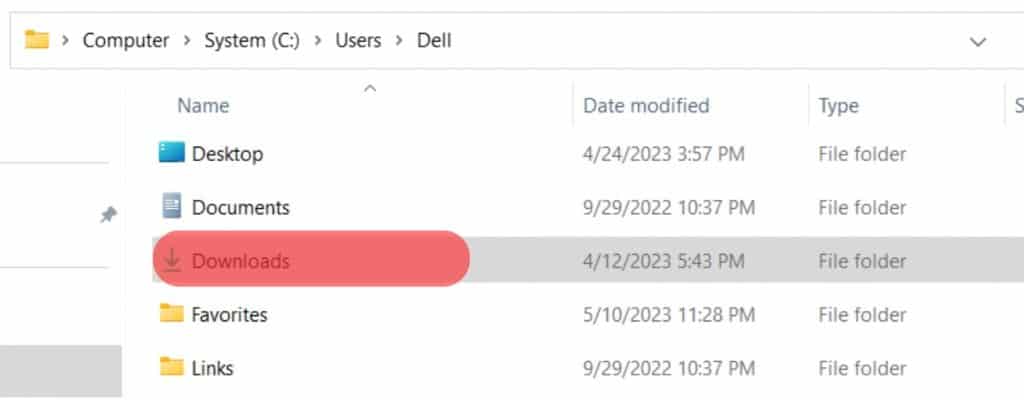
When using WhatsApp via its desktop app, the case is different. Here, WhatsApp is installed as a desktop package on your device. As such, you can find any files and images in the WhatsApp folder where it has been installed on your PC.
You can search for WhatsApp on your File Explorer, open its folder, and navigate to the C:\Users\<username>\AppData\Local\Packages\<WhatsApp-version>\LocalCache\Roaming path. Find the different WhatsApp images and files you’ve received and shared with your WhatsApp friends.

You will find various folders containing different files. So, go through each folder and see what is contained in it. These folders and their data allow you to interact with the WhatsApp desktop, such as checking people’s profiles and sharing messages even when you don’t have an active internet connection.
Conclusion
WhatsApp is an excellent platform for communicating with friends. We’ve discussed in detail how you can use it on a PC while mentioning where to find your images and files stored on a PC.