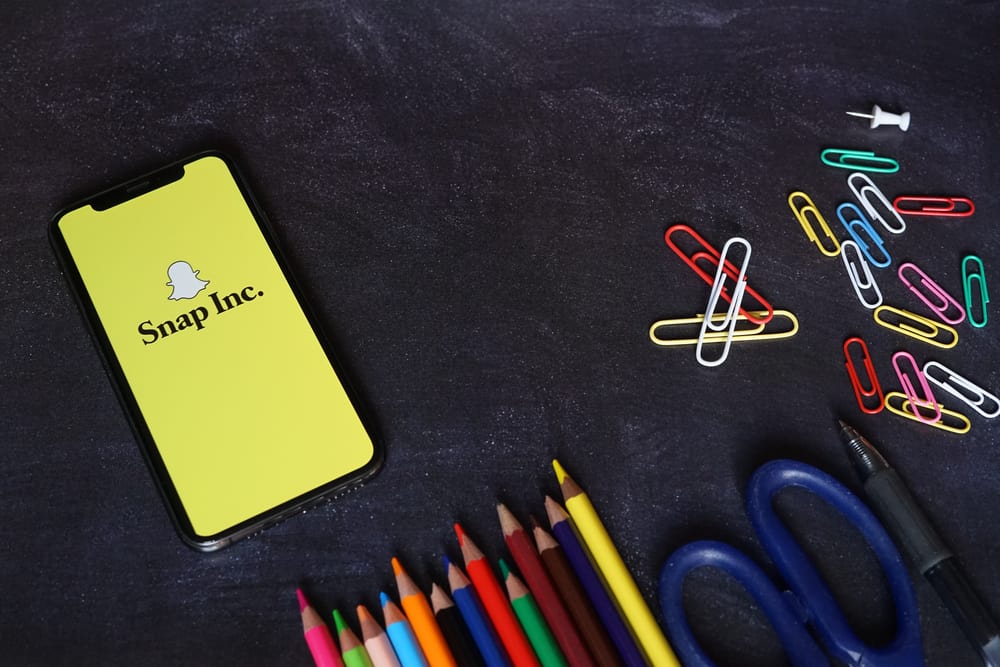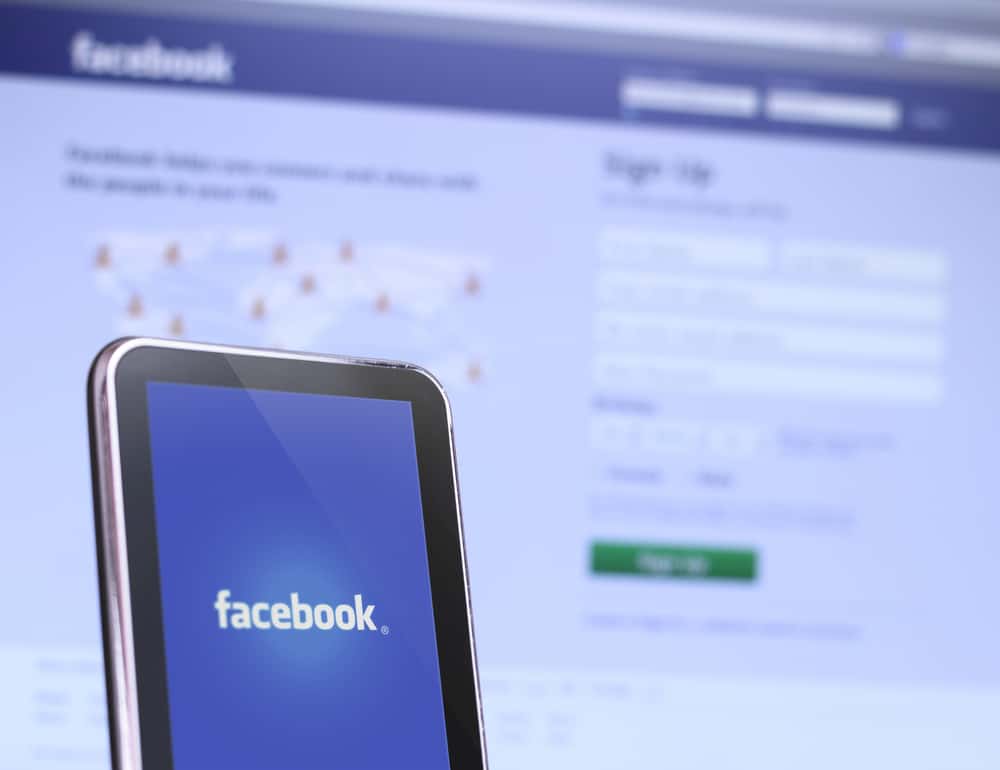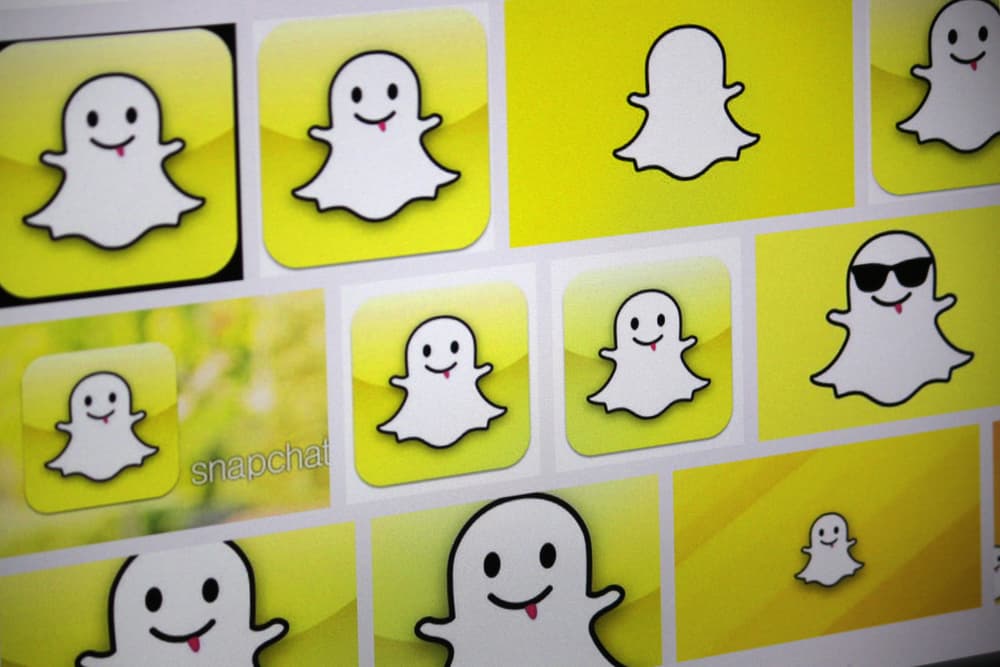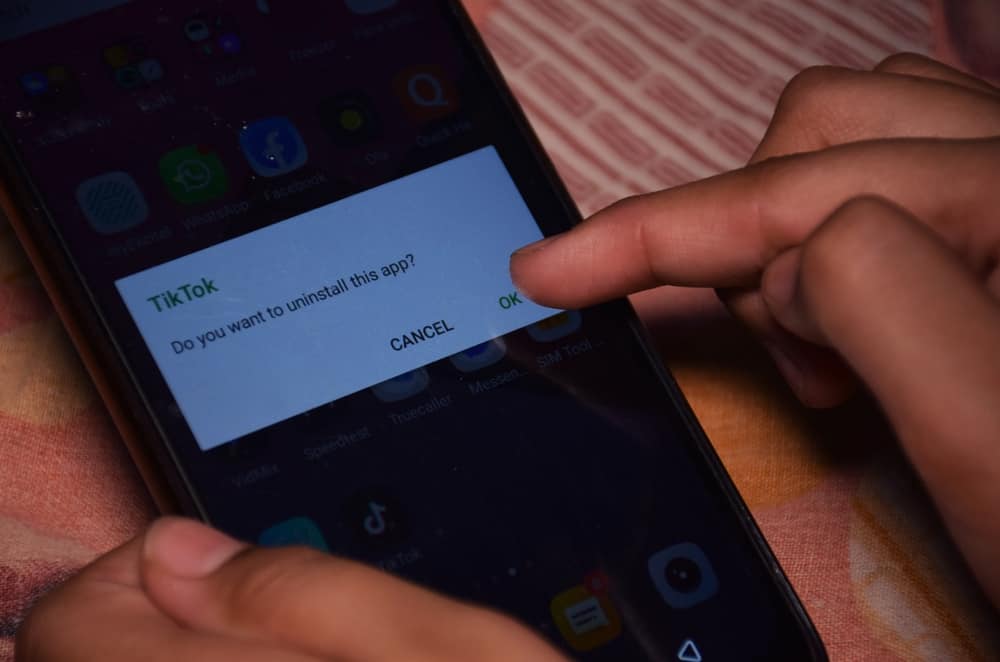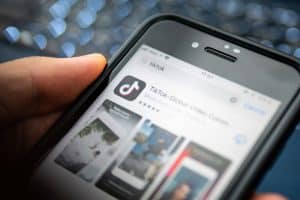One key thing that makes Snapchat attract and retain new users are the filters. There are plenty of options to utilize, and you can get creative with any filters.
However, there are times that you may lack your usual filters. Everything worked fine moments ago, but currently, you can’t locate your filters. It happens, and we know how to fix it.
The main reason why your Snapchat filters disappear is because of a pending update. When using an outdated version of Snapchat, you may encounter bugs that cause the filters to disappear randomly. Still, it could be that the cache is causing the problem, and you need to clear it to allow Snapchat to operate.
This guide covers various methods to resolve your Snapchat not showing filters or the filters not working. If your Snapchat filters have disappeared, try any of the listed methods, and one will resolve your case. Let’s get started!
How To Fix Disappearing Snapchat Filters
Whether you can’t see your filters or they fail to work, there is a fix for the problem.
The main cause results from a software issue, and with a few steps, your Snapchat filters will resume working as usual.
Below are the quick fixes for your Snapchat.
Method #1: Update Snapchat
Snapchat keeps releasing updates, and most come with a fix for a bug in the older version. Therefore, it could be that the older version of Snapchat you are using has a bug causing the Snapchat filters to disappear. In that case, all you need is to update your version of Snapchat.
To update Snapchat, open Google Play Store and search for Snapchat. Once it comes up, click the “Update” button. For iOS, open App Store and navigate to “Updates”. There you should find and click the “Update” button next to Snapchat.
Hopefully, your filters are now working.
Method #2: Update Your Phone
Sometimes, your phone’s software may hinder Snapchat filters from working. You should update your phone to blend with the new Snapchat features if your phone is not updated.
To update an iOS, do the following:
- Open the Settings app on your phone.
- Navigate to “General” and click on “Software Update”.
- If there is a new version, it will show up, and you can click on it to download and install it.
To update an Android, do the following:
- Open the Settings app.
- Click on “Software Update” from the menu.
- Locate and click on “Check for Updates”.
- Click “Ok” and install any available update.
Once updated, try opening your Snapchat and check if the Snapchat filters are now working.
Method #3: Restart Your Device
Your phone could be having a technical glitch that’s affecting your Snapchat. If updating your Snapchat app and the phone didn’t fix the issue, try restarting your phone.
Method #4: Check Your Internet Connection
Snapchat relies on a good internet connection to download and load new filters and lenses. Therefore, it could be that your phone has no internet connection, causing your filters to disappear.
A few tricks involve switching between mobile data and Wi-Fi. Also, run a speed test to confirm that your network is working and turn on and off the airplane mode. Hopefully, this fixed the issue.
Method #5: Activate Snapchat Filters
Are your Snapchat filters activated? If you are using iPhone, it could be that you’ve deactivated Snapchat filters. Luckily, you can activate them using the steps below:
- Open your Snapchat app on your iPhone.
- Click on your profile/avatar icon at the top.
- Select “Settings” from the menu.
- On the next screen, click the red icon and select “Additional Services” from the options.
- Scroll down and click “Manage” and check that “Filters” is enabled. If not, turn it on.
If that was the problem, the filters should resume working properly.
Method #6: Clear Cache
Every app uses cache to increase the loading time. If the Snapchat cache gets corrupted, it can affect your filters and other Snapchat features. For this, we need to clear the cache and fix the Snapchat error.
The steps below work for Android and iOS:
- Open your Snapchat app and click on your profile/avatar at the top.
- Next, click the Settings icon at the top right corner.
- Navigate to “Account Actions” and click on “Clear Cache”.
- A pop-up will appear. Click on “Clear” to confirm the clearing of the cache.
Finally, open Snapchat and check if your filters are now working correctly.
Conclusion
Having your Snapchat filters disappear or not working is unfortunate. Luckily, the six methods covered in this guide help fix the issue.
It would be best if you tried them simultaneously; one will hopefully fix your Snapchat and regain your filters.