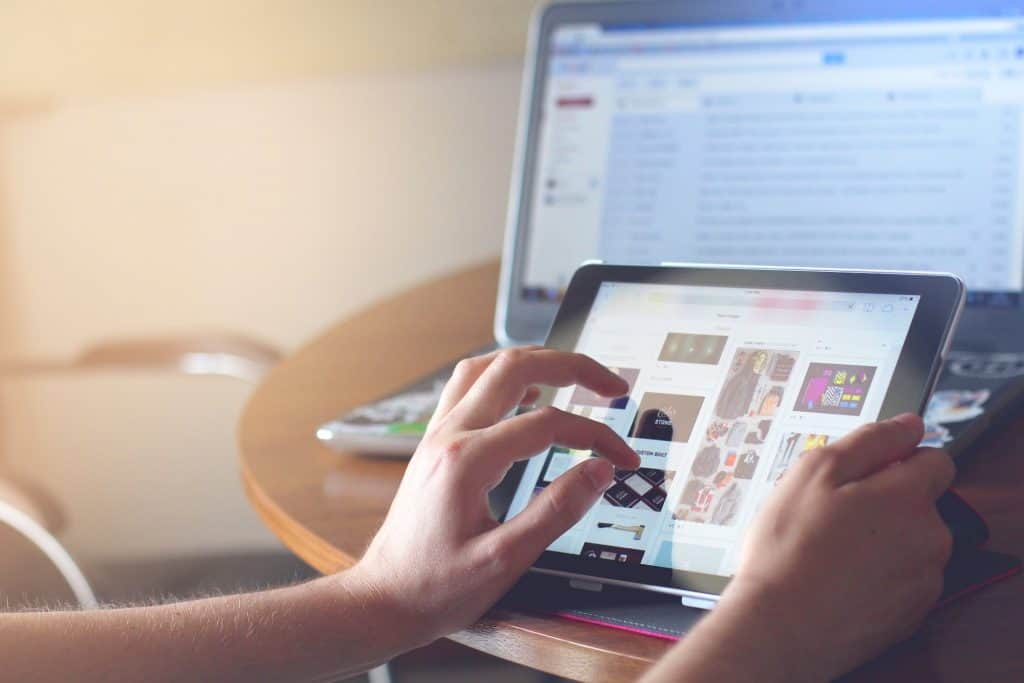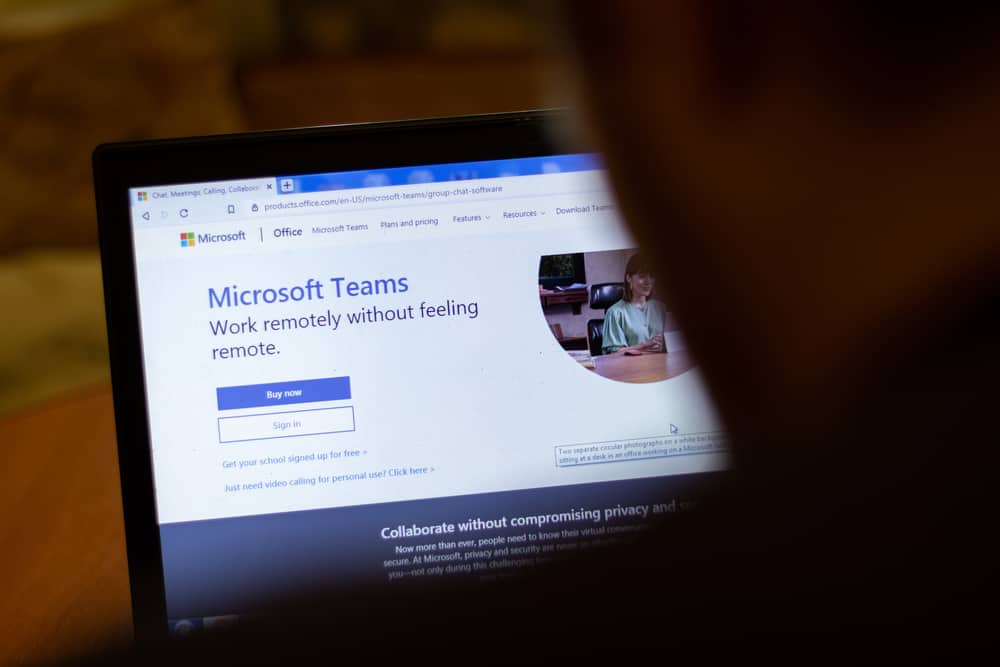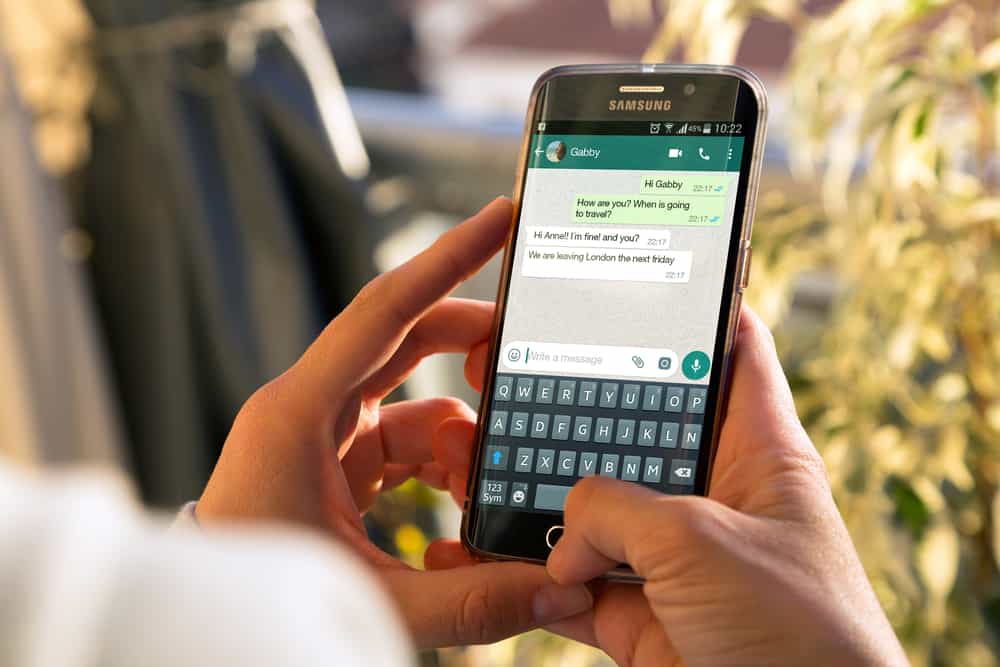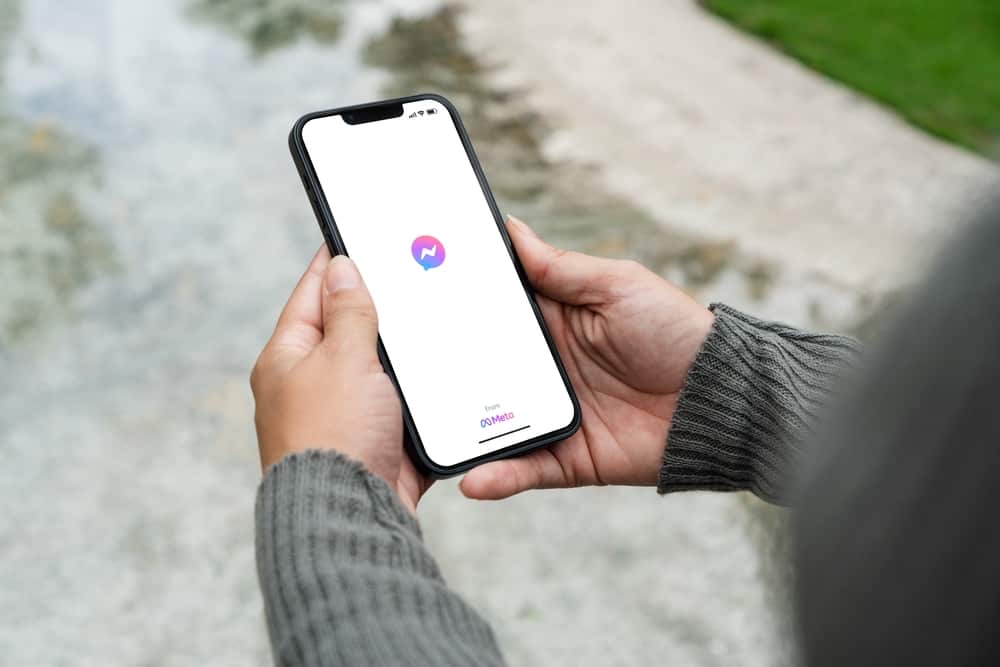
The Messenger app is useful for texting friends because of its many features.
The introduction of GIFs made Facebook an interesting application as you could send messages in more interesting ways.
Unfortunately, the latest updates on Messenger seem to have made the GIFs get lost for some people.
If that is your issue, this guide explains how to find GIFs.
GIFs are still being used on Messenger, but you may not find them when you don’t know the steps. Previously, the GIF icon would appear beside the texting icon. Currently, you must tap the smiley icon and click on the GIF option from the listed options. Thus, if you are not finding the GIF icon, tap the smiley icon to find them!
Many Facebook Messenger users have had concerns with GIFs. This guide will explain in detail where GIFs went on Messenger. The guide will also explain if posting a GIF on Facebook is possible and what you can do when GIFs are missing on Messenger.
Where Did GIFs Go on Messenger?
Facebook Messenger’s recent updates may have made the GIF icon to be misplaced. Many people had gotten used to the old location of the GIF option.
But the fact that the icon no longer appears beside the field for typing messages does not mean it was eliminated.
Still, users can access Messenger GIFs by tapping the smiley icon.
If you use the GIPHY keyboard, you can probably see the GIF icon.
But if that is not the case, access GIFs by following the steps below:
- Open Messenger on your phone.

- Go to the chat where you want to send a GIF.
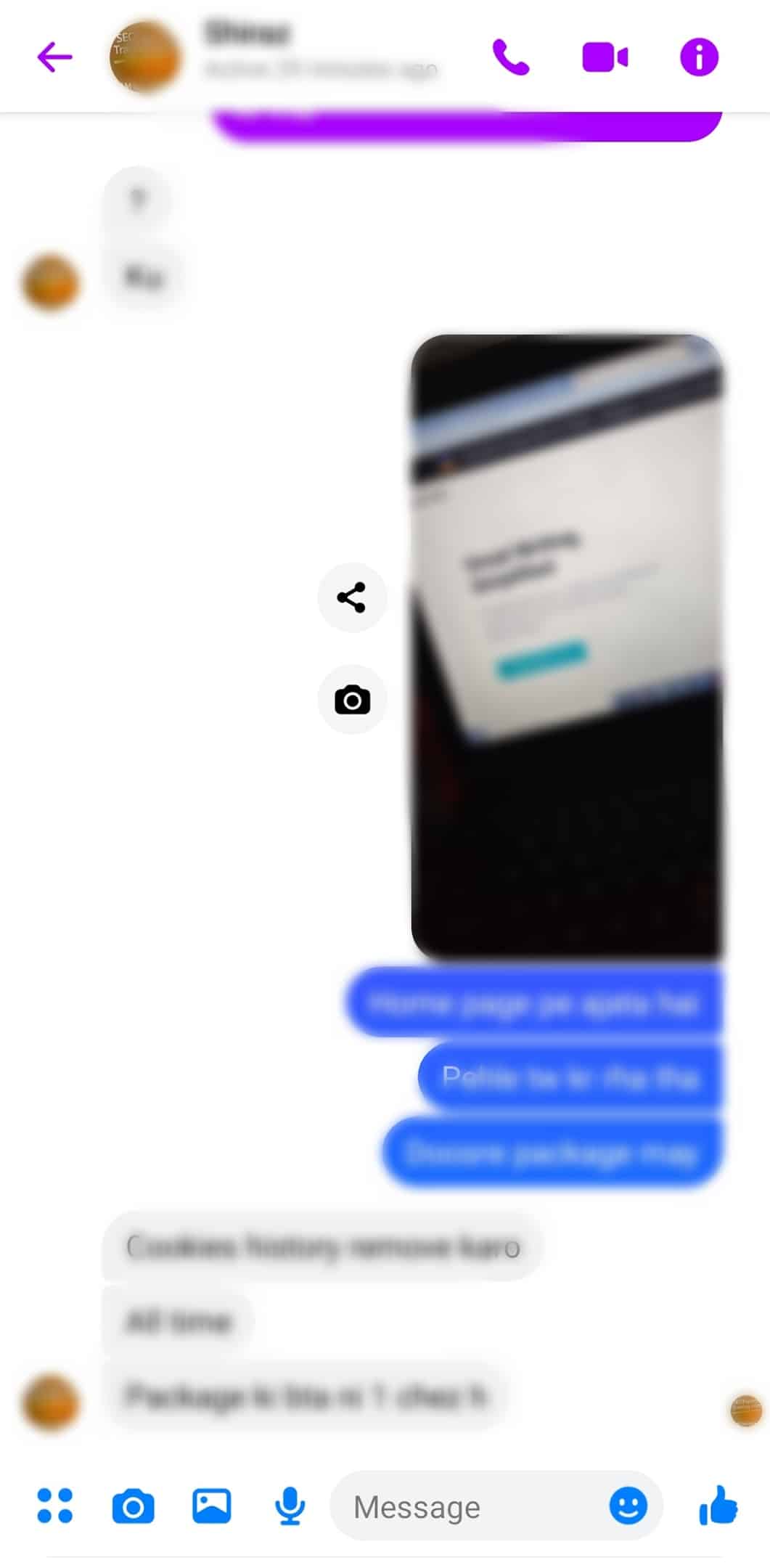
- Tap the smiley icon beside the text box.
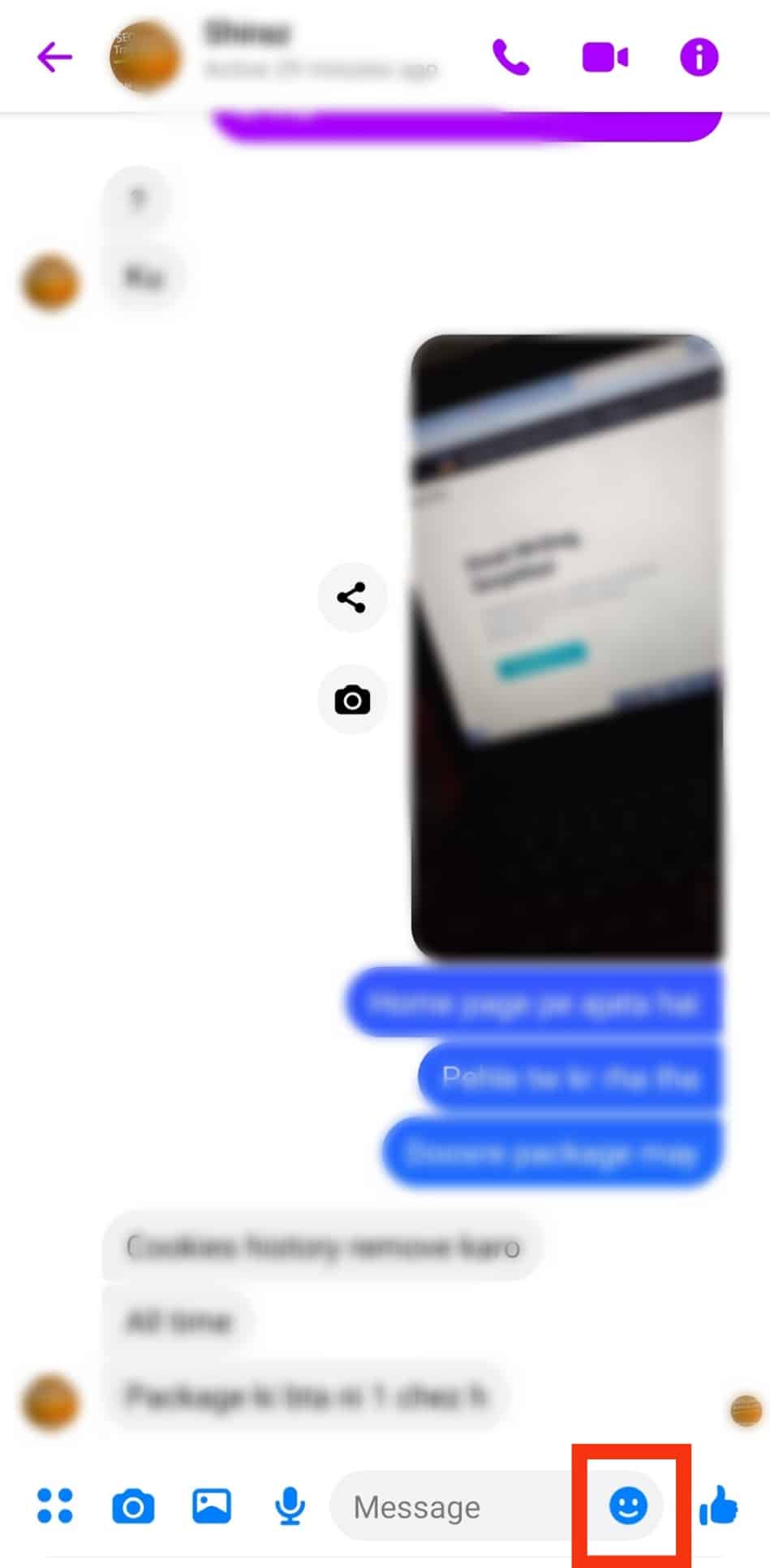
- You will see various options below the smiley icon.
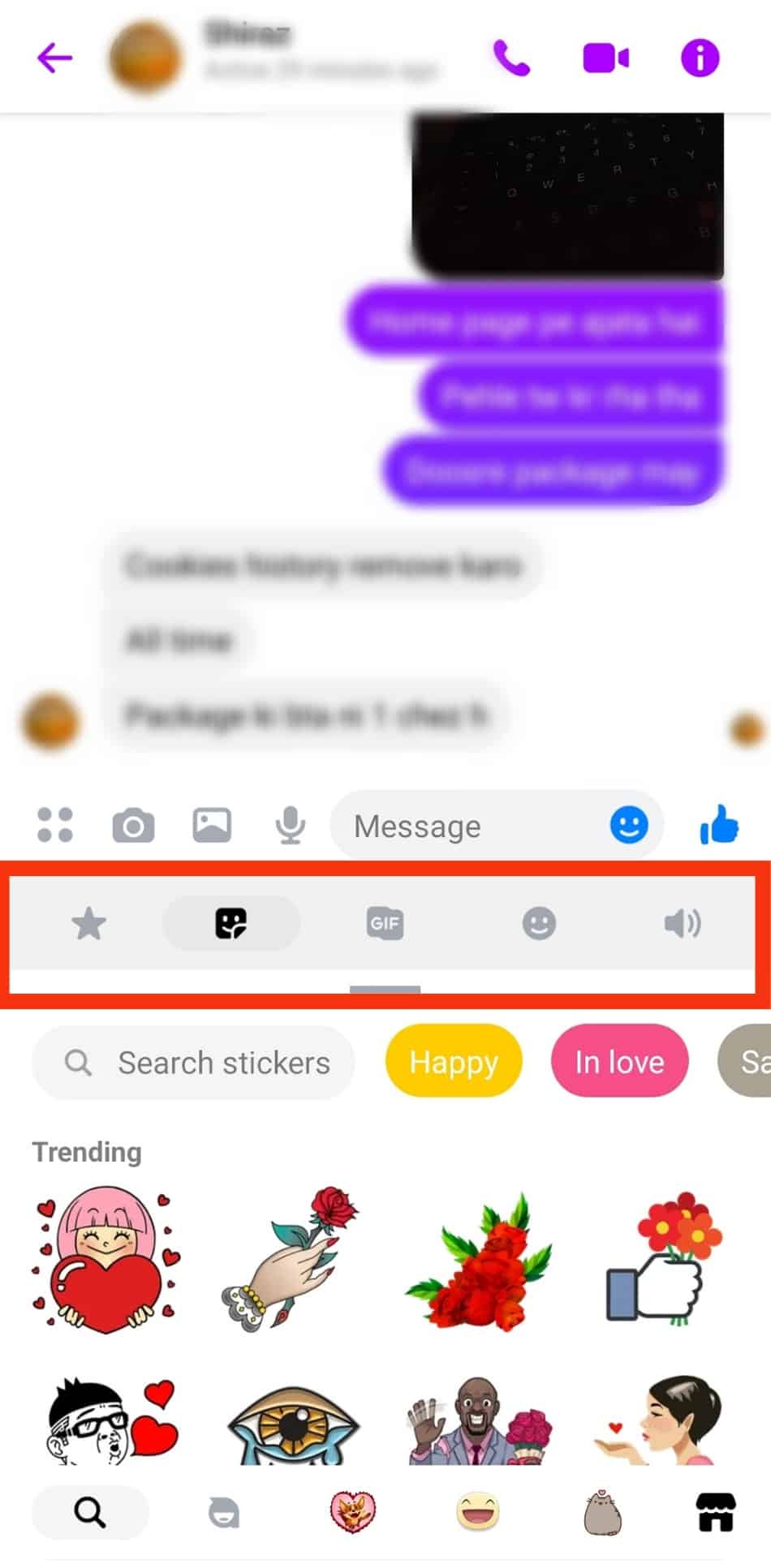
- Click on the icon labeled “GIF.”
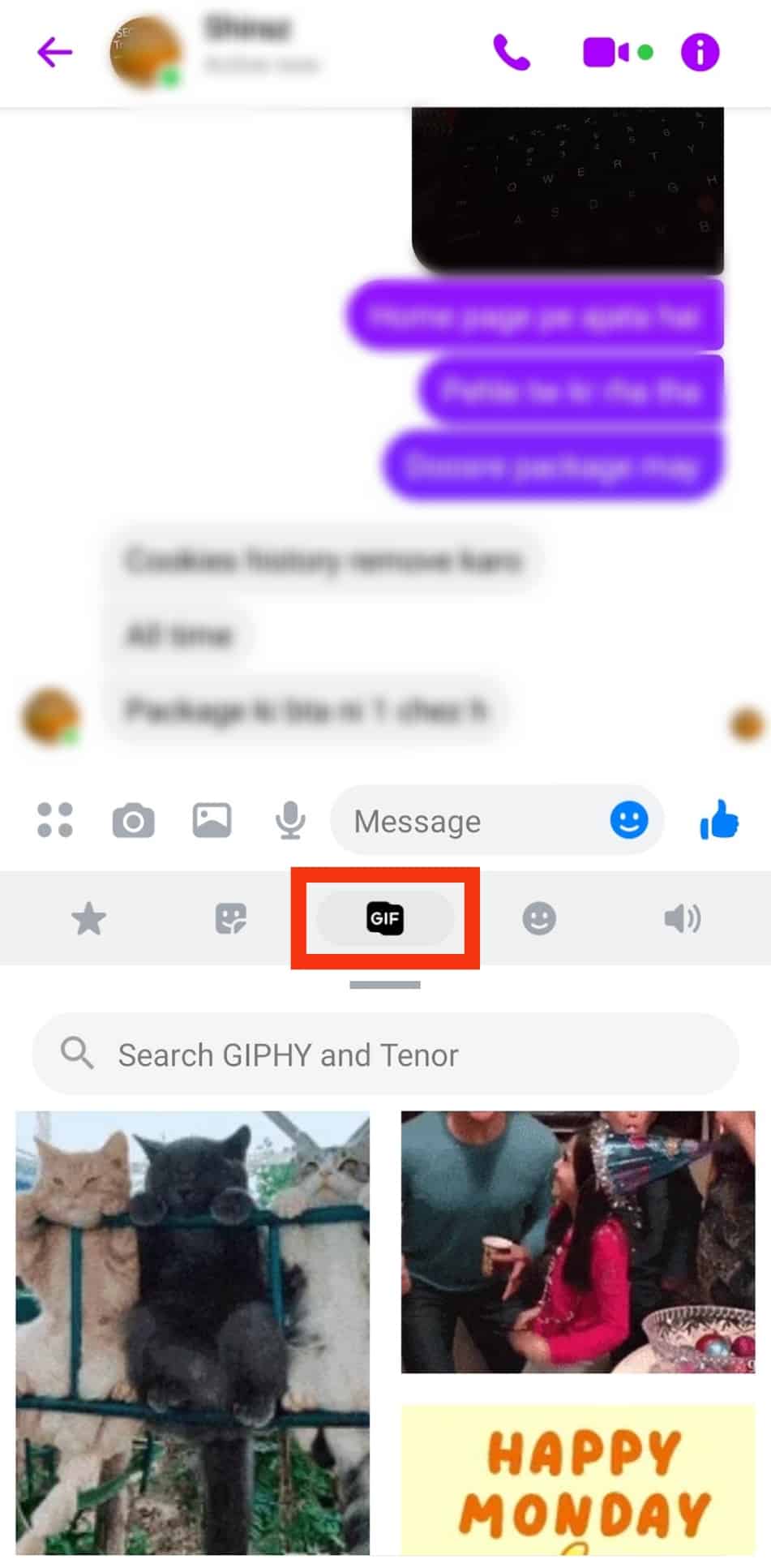
- Choose the GIF you wish to use.
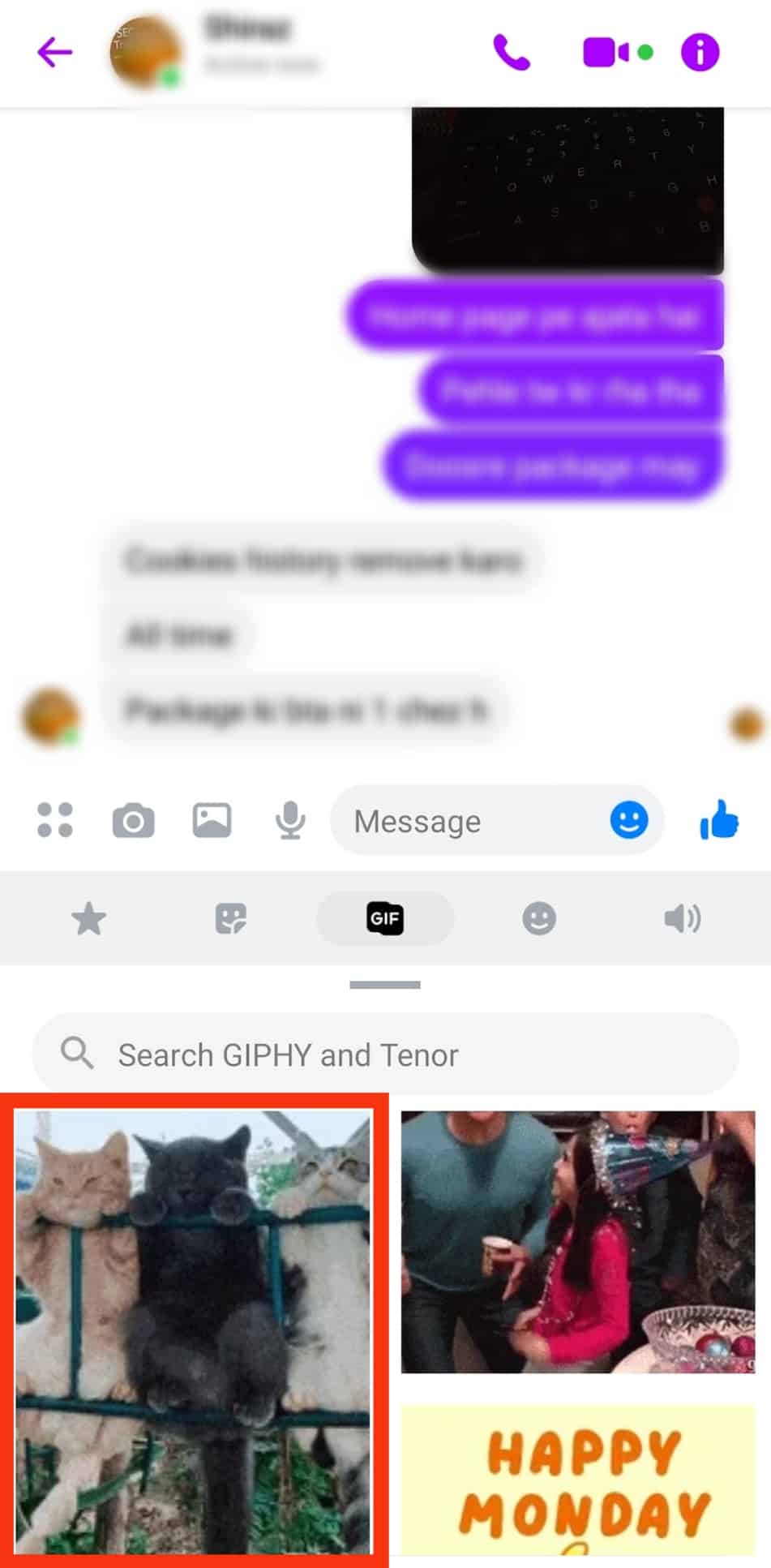
How To Send GIFs on Facebook Messenger on Desktop
Users accessing Facebook Messenger through a desktop can still use the GIFs to send a message to their friends, as explained here:
- Navigate to Facebook on your favorite browser.

- Go to Messenger by tapping the Messenger icon at the top.
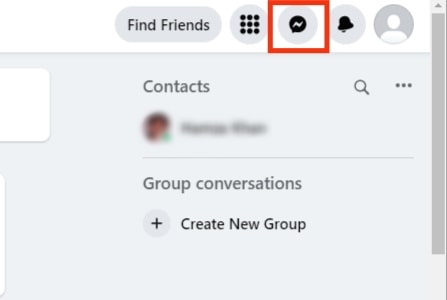
- Open a chat where you wish to send a GIF.
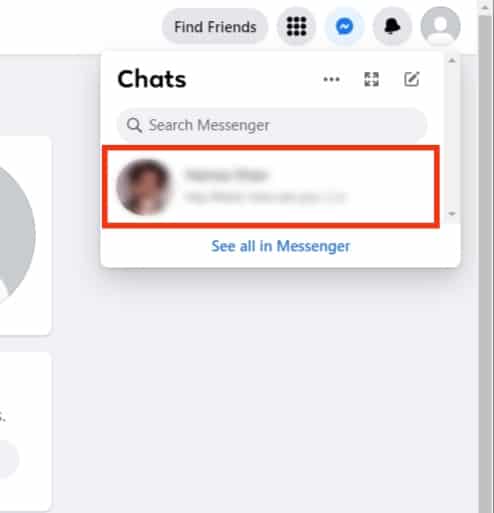
- Tap the GIF icon. It is right beside the text input.
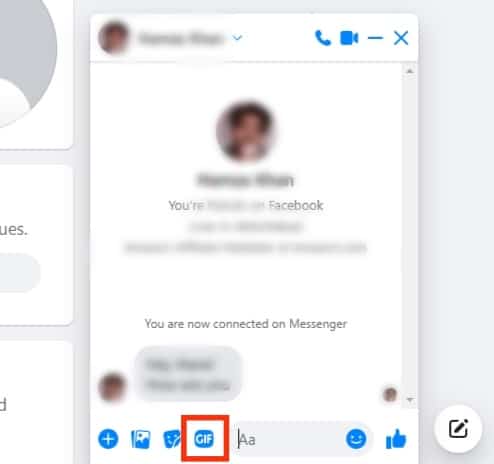
- Choose a suitable GIF from the collection of GIFs.
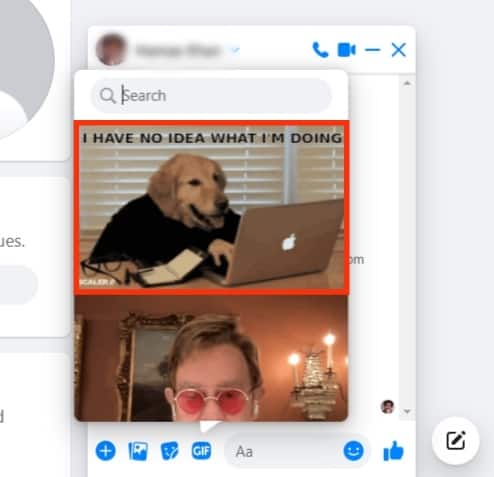
When sending a GIF on Messenger, you will not be asked if you are sure of the GIF you have selected. The moment you tap on a GIF, it is immediately sent to the receiver without a confirmation pop-up.
Therefore, it is essential to be careful when choosing the GIF and be sure of the one you want to send because you cannot undo the action.
Can I Post a GIF on Facebook?
Did you know that you can post GIFs as your status or post?
Moreover, you can comment with GIFs on a person’s post on Facebook.
If you wish to post a GIF as your Facebook status using the mobile application, use the steps below:
- Start typing to create a post as usual.
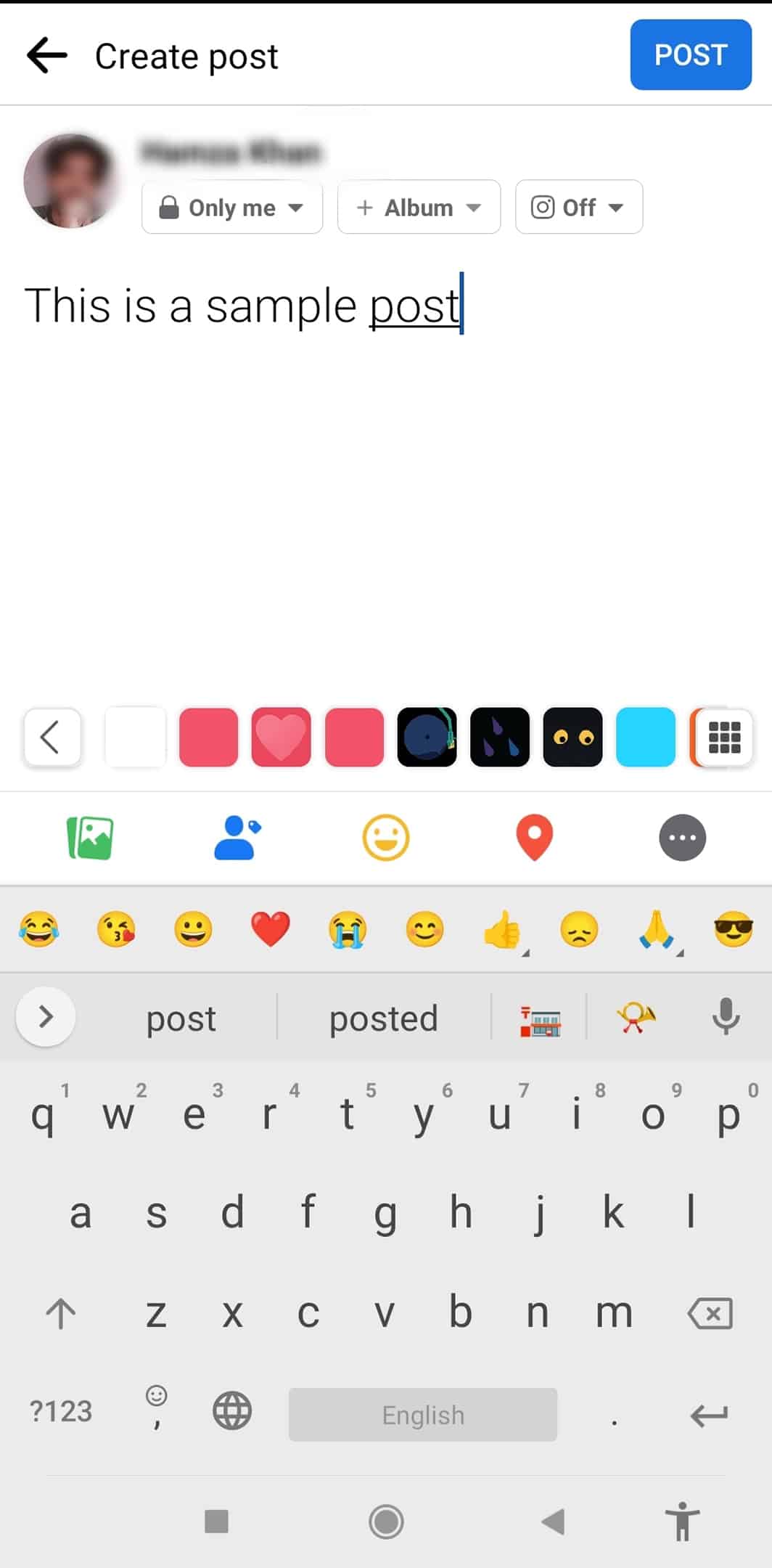
- Tap on the three dots icon from the list of options at the bottom.
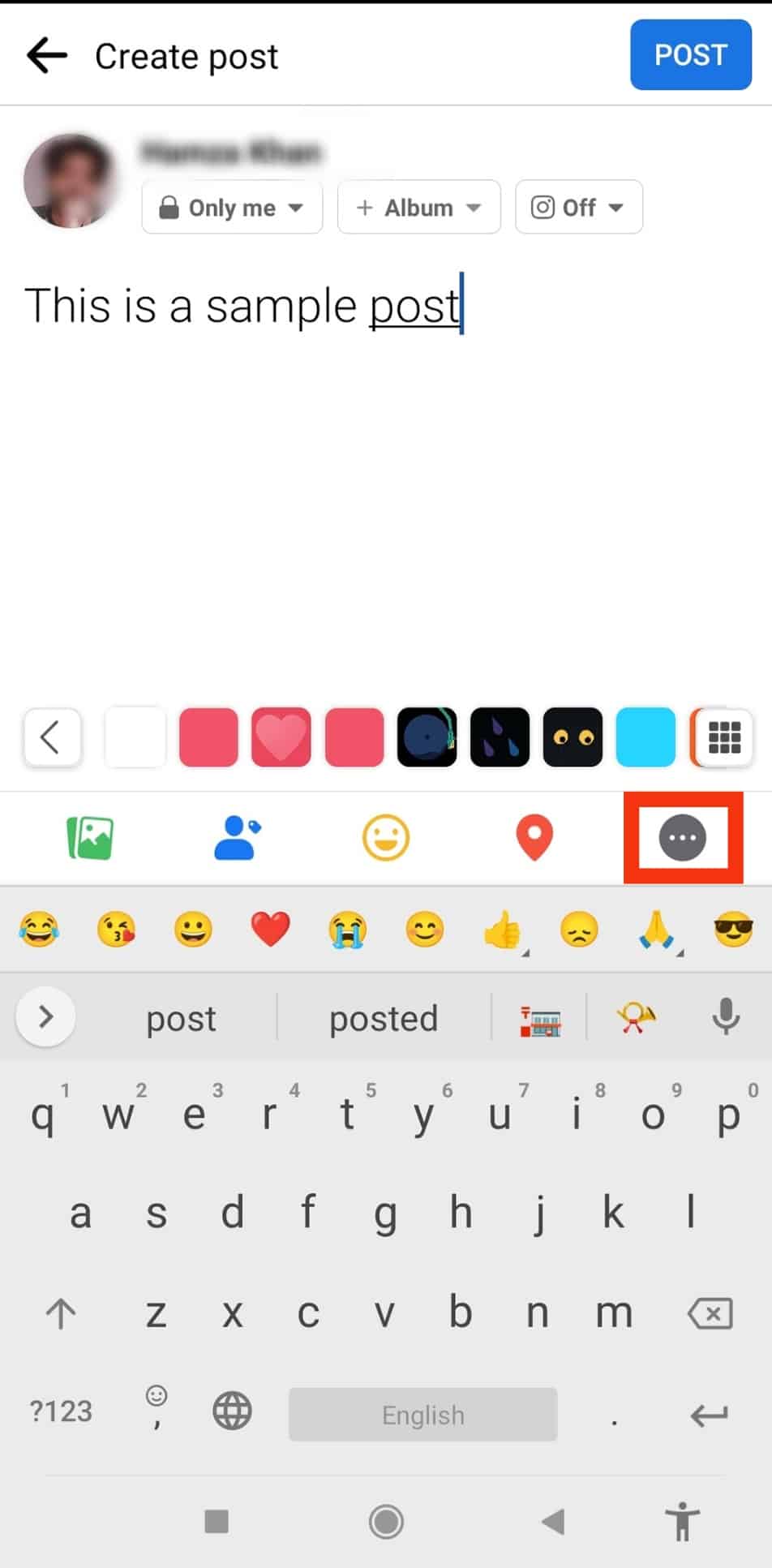
- Choose “GIF” from the listed options.
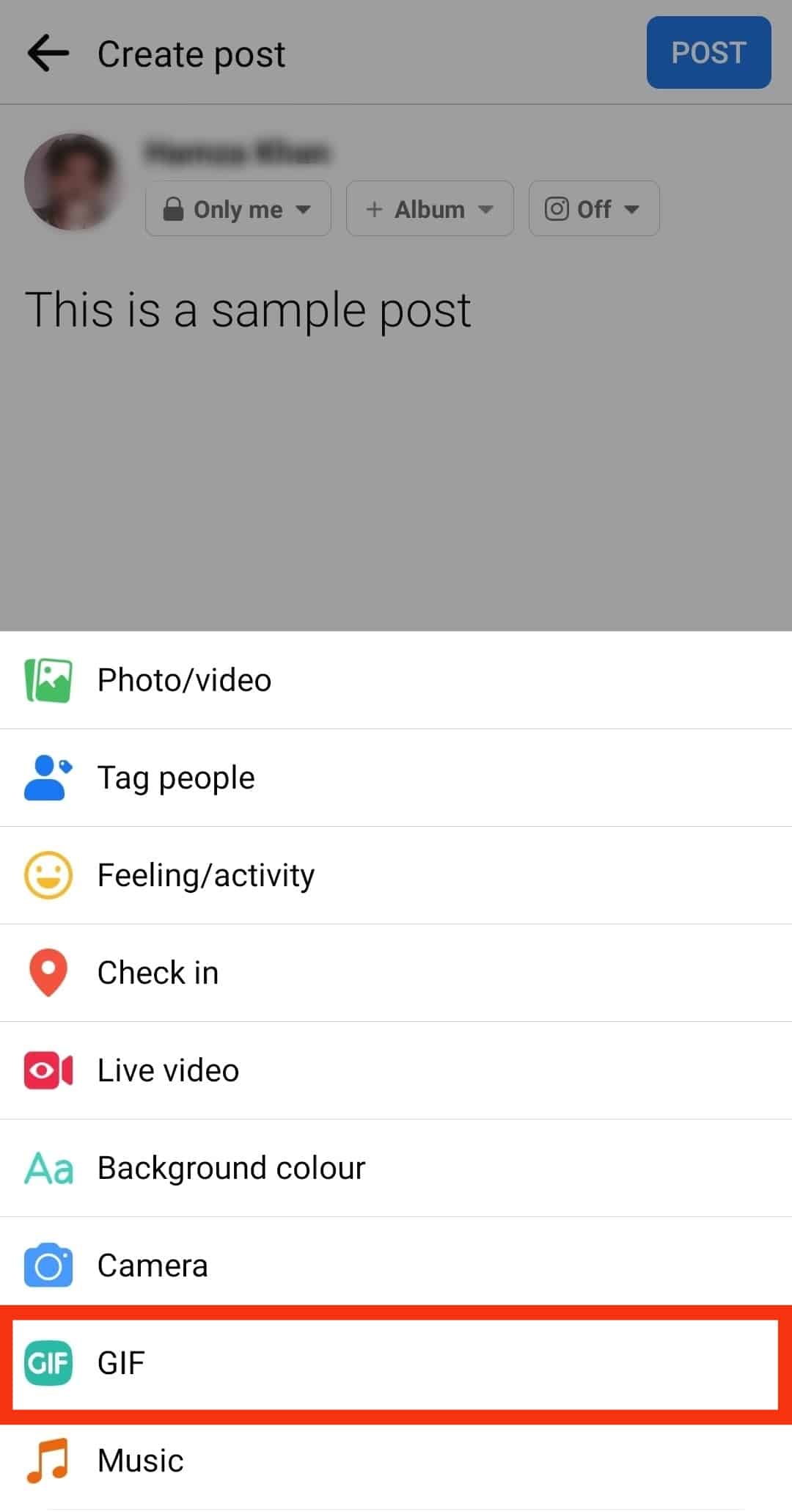
- Choose the GIF you want to post on your status.
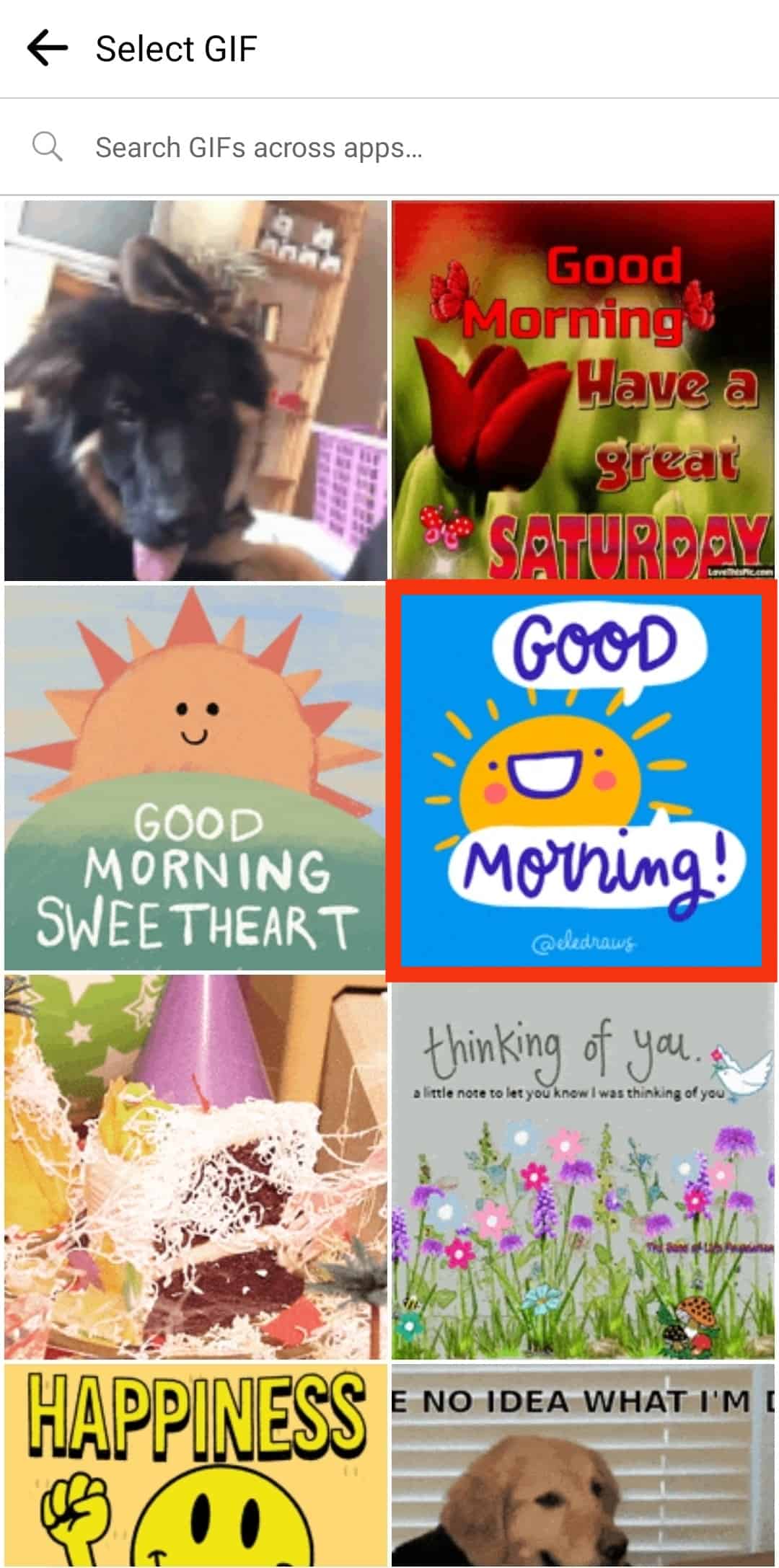
If you use a desktop, click the three-dot icon and select the “GIF” option. Moreover, replying with a GIF on someone’s post is easy because you will see the GIF icon once you click the text box.
How To Fix Messenger When GIFs Are Missing
If the steps explained here do not enable you to access GIFs on Messenger, you may need to perform some fixes and see if the GIF icon will start appearing on your Messenger.
Method #1: Log Out
When you realize the GIF feature is misbehaving on your Messenger, a simple act like logging out and logging in again can enable you to reaccess GIF.
Method #2: Install a GIF Keyboard on Facebook
If your Facebook Messenger keyboard is not showing GIFs, you may have to install another keyboard that offers you the option.
You can use numerous keyboards, and we recommend ones like GIPHY and GIF Keyboard.
Method #3: Restart Your Messenger
When GIF usually works, and you notice it no longer appearing, you must force close Messenger and relaunch it.
Restarting your application lets the app load all the necessary features, including GIFs.
Method #4: Update Facebook Messenger
A lack of essential app updates can cause some features to misbehave.
Therefore, opening the Play Store or App Store and trying to update Facebook Messenger is crucial.
Conclusion
Facebook Messenger is a suitable application that has enabled the easy usage of GIFs to pass messages easily.
But, in the recent updates, you may notice that the GIF icon is not showing as it used to.
The guide has explained where you can find the GIFs on Messenger.