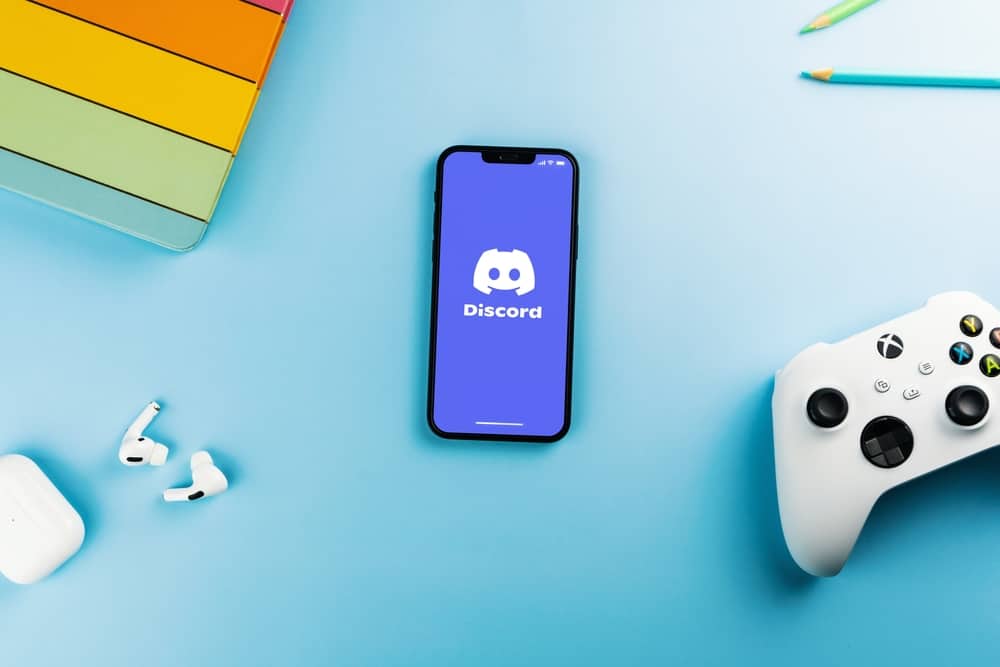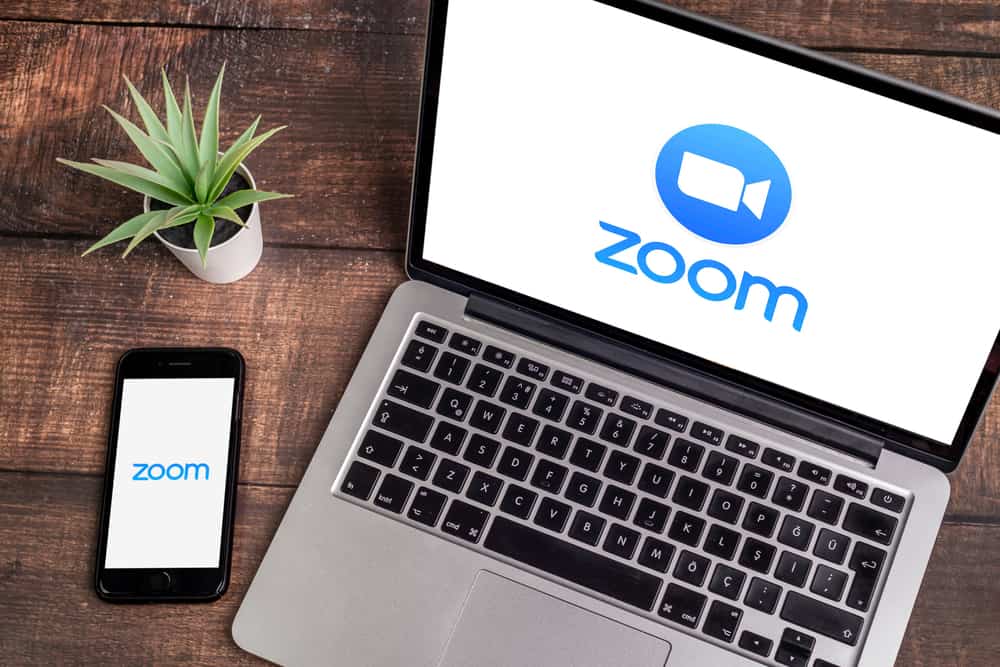Viber is a free messaging platform that supports text, calls, and sharing media files.
The application is available on mobile and desktop versions.
When you share pictures with your friends, you may want to transfer them to another location or share them to an external drive.
In that case, you must know where Viber saves the pictures on your PC.
Many people need help locating where they can find their saved Viber pictures on their PC. Here’s the thing, any image saved on Viber can be found in the downloads folder for Viber. The actual path is Users\<current-user>\Documents\ViberDownloads\. Once you open this downloads folder, you will find all the saved Viber pictures in different formats. You can then copy the images or move them to another storage location.
We will begin by understanding what Viber is and the features it offers as a messaging platform. Further, we will discuss where to find the saved pictures on your PC and conclude by answering common questions about Viber. Let’s get rolling!
What is Viber?
Viber is a free messaging platform that works the same as WhatsApp.
Viber supports making calls, sending texts, sharing media files, etc.
The messaging platform is available for mobile phones and desktops, and teens love using it for communication.
With Viber, only your phone number is required for identification. Once installed, you can sync your contacts to find those with a Viber account and connect with them.
Viber offers various features, including the following.
Free Messaging
You can find any friend on Viber and message them at no cost.
The only catch is that the friend must have a Viber account for you to connect with them and start messaging each other.
Besides, you can create a Viber group chat with 200 participants.
That way, you can join with friends to discuss a common topic or join other Viber groups to share ideas with like-minded individuals.
Free Calls
With Viber, you can make free calls to any friend with a Viber account.
Moreover, you can initiate a video chat and connect conveniently face-to-face.
Sharing Media Files
Viber allows users to share pictures, videos, and other media files.
So, whether it’s a picture, document, GIF, or video you want to send, Viber has no limitations and is free to share files.
When you download a picture on Viber using the desktop version, it makes sense that you want to know where Viber saves it.
Read on to find out.
Where Does Viber Save Pictures on PC?
Viber has a desktop version for various operating systems.
When chatting with friends and sharing media files, the pictures are saved in the ViberDownloads folder.
This folder is available in the Users\<current-users>\Documents\ViberDownloads\ path.
Once you open the folder, you will find any pictures that you’ve downloaded on Viber.
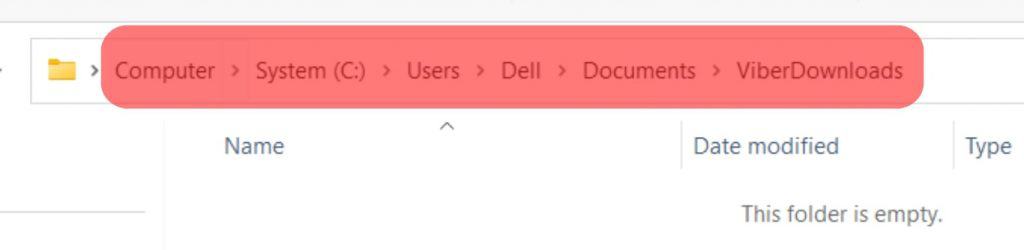
Feel free to copy the images or move them to another location. So, unless you’ve changed the downloads folder for Viber, you will manage to find all your pictures using the path provided above.
Conclusion
Viber is a free messaging platform that supports calls, texts, and media files.
You can use Viber on your mobile phone or your PC.
Pictures shared via Viber are in the ViberDownloads folder; we’ve seen the path to access it.
Frequently Asked Questions
Yes, it is. Viber is a free messaging platform, and it operates similarly to WhatsApp. Once you identify your account using your phone number, you can text friends on Viber or join a group chat.
Many people find it challenging to access their Viber pictures on a PC. The images are not in your Downloads folder. Instead, you can open the <users>\<current-users>\Documents\ViberDownloads\ path. Once you do, all the shared photos will be available in different formats.
Suppose you have Viber on your phone and want to transfer the downloaded pictures to your PC. In that case, you can use a cloud platform, such as Google Drive, a data cable to transfer the images directly, or a wireless connection, such as Bluetooth, and select the pictures you want to transfer.