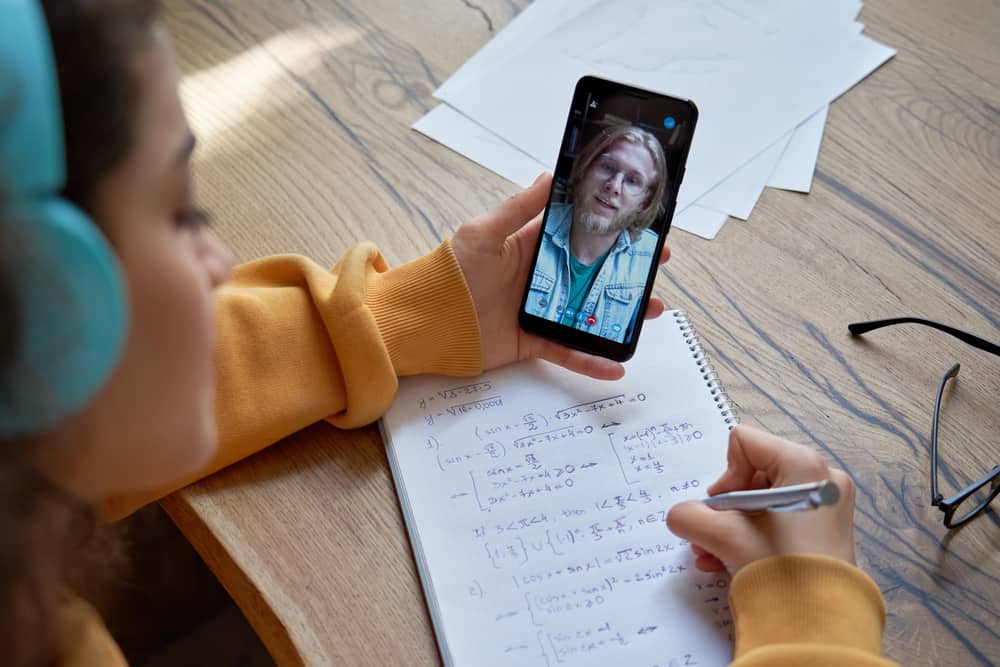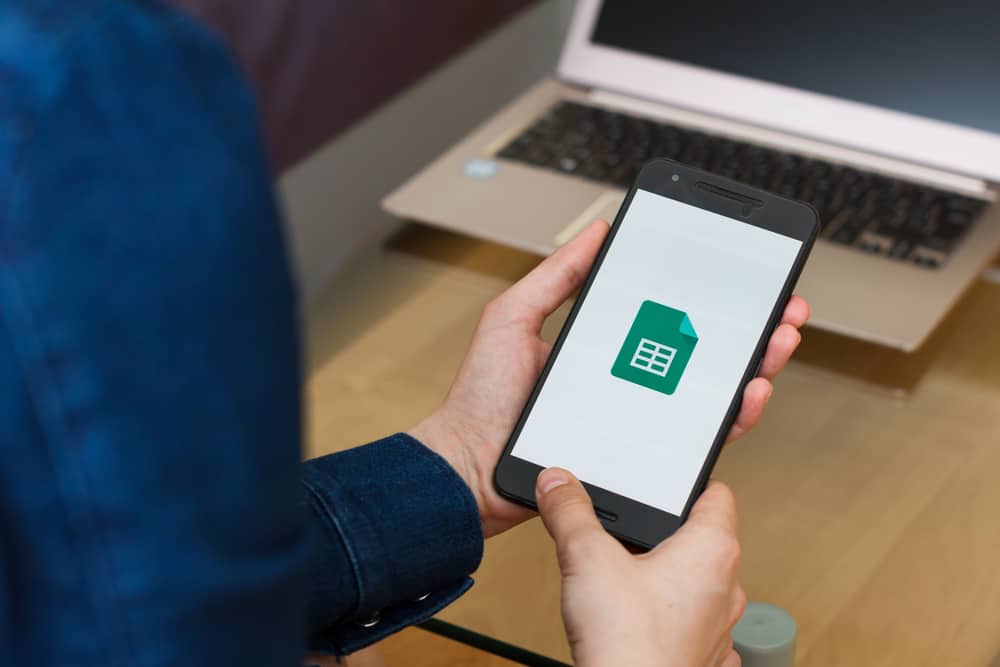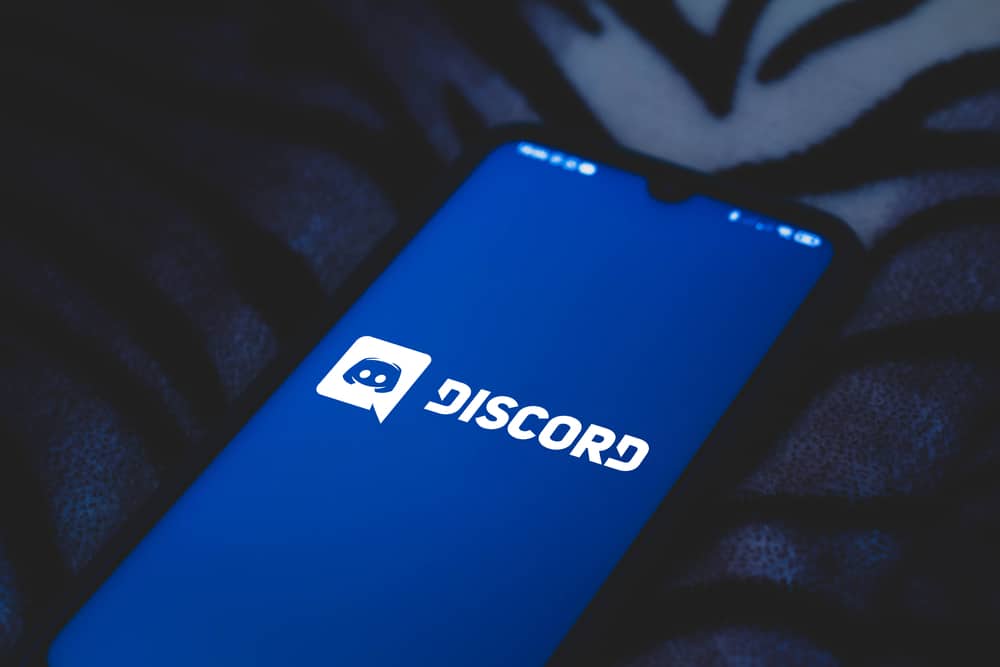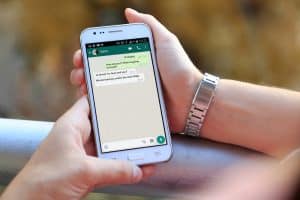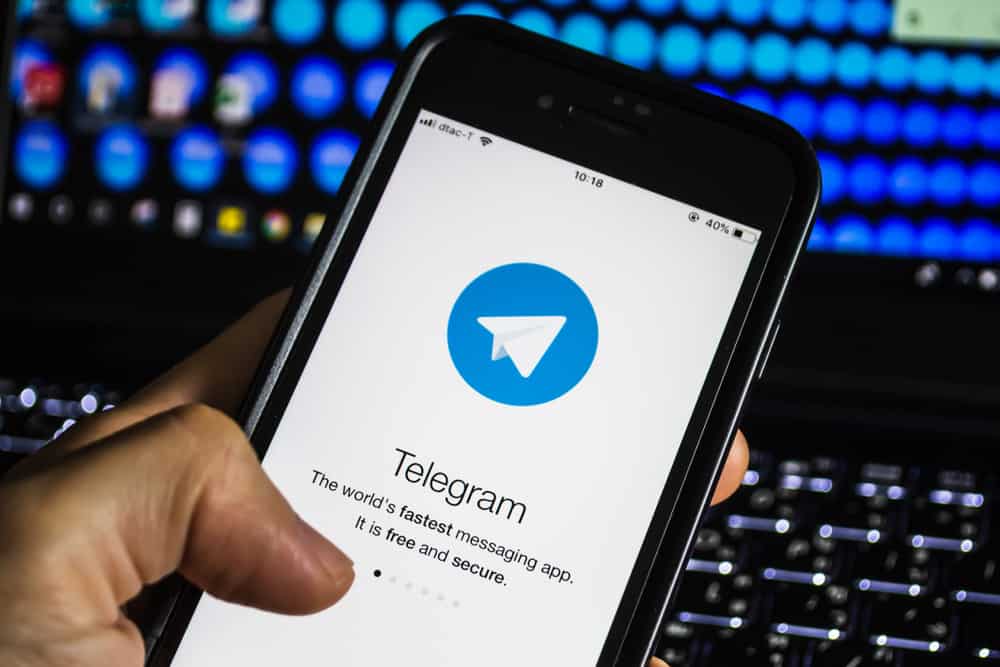
As a Telegram user, you must have encountered a QR code. You could have tried to access Telegram on your desktop and saw the option to use a QR code.
Still, it could be you wanted to join a Telegram group or channel, and someone shared its QR code for you to scan and join. Many users don’t understand a Telegram QR code or how to access their QR code. We will guide you on the steps to follow.
When you want to access your Telegram QR code and share it with people you want to communicate with on the platform, start by opening the Telegram app. Hit the menu icon at the top corner and open “Settings.” At the top, tap the QR code icon. Your Telegram QR code will appear, and you can hit the button to share the QR code with your friends. You use the Telegram scanner to log in to link your Telegram to a desktop.
Today’s post begins by discussing what a Telegram QR code is. We will then give the steps for accessing your Telegram QR code when you want to share it with people. Still, we will see how to use the Telegram QR code to link to your Telegram desktop. Let’s dig in!
What Is a Telegram QR Code?
Telegram is an excellent messaging platform. When you want to connect with people on Telegram, you can use their username or connect with people in your phone contacts or various Telegram groups. Still, someone can message you on Telegram using your QR code.
Your Telegram QR code is an image that represents your Telegram profile, such that when someone scans it, they will find you on Telegram and can communicate with you. Ideally, the Telegram QR code is an image of your username.
When you want people to message you on Telegram, you can find your QR code and share it with them. Once shared, they will scan it and open a conversation window with you on Telegram.
Where Is My Telegram QR Code?
There are different instances where you can generate a Telegram QR code. You can generate it when you want people to join your Telegram group when sharing your Telegram profile and logging in to your Telegram account on another device.
Our focus is on generating a QR code for your Telegram profile. For that, follow the below steps.
- Open your Telegram application.

- Click the menu icon (three lines) at the top.
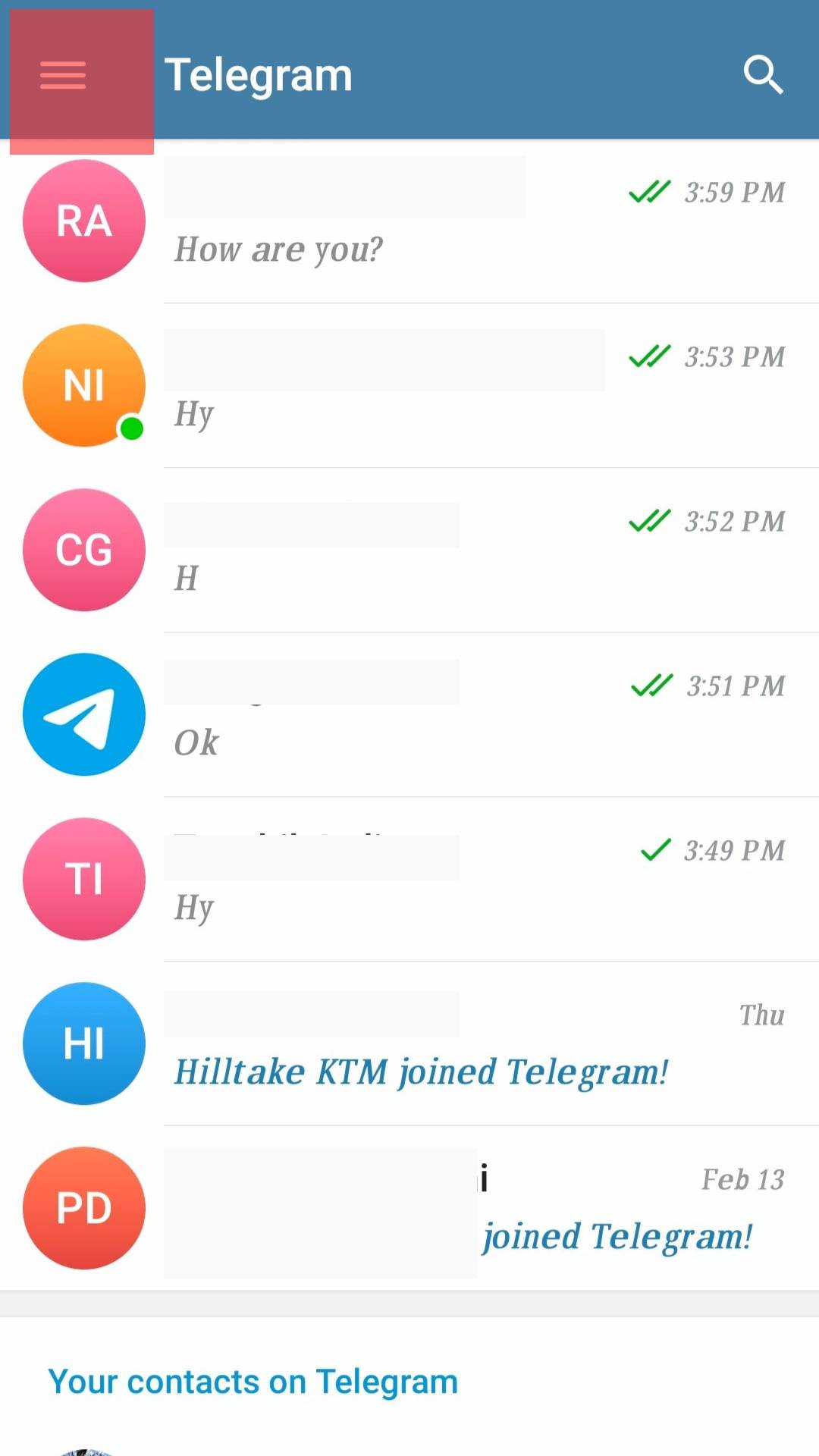
- Select “Settings.”
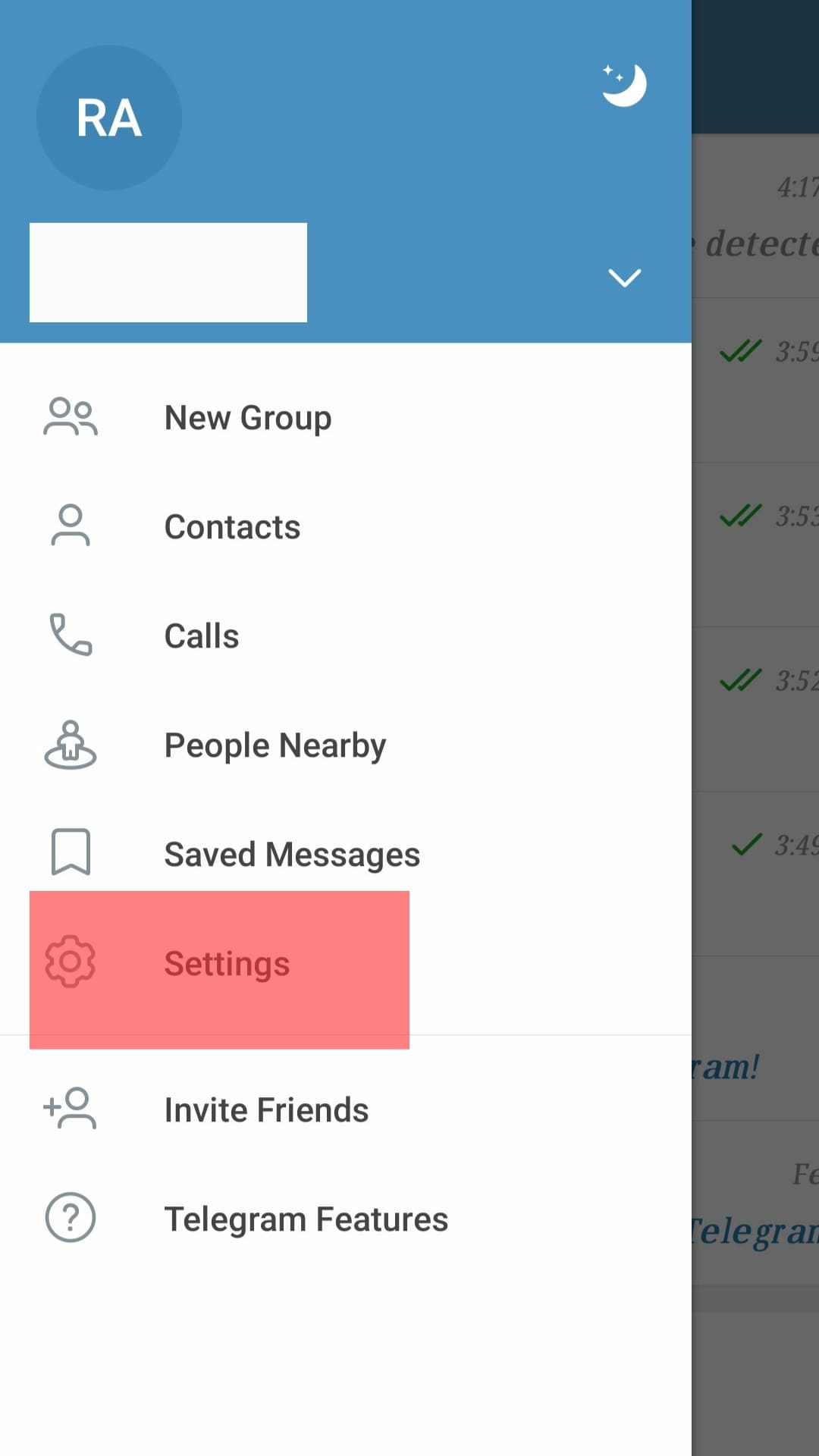
- Tap the QR Code icon at the top.
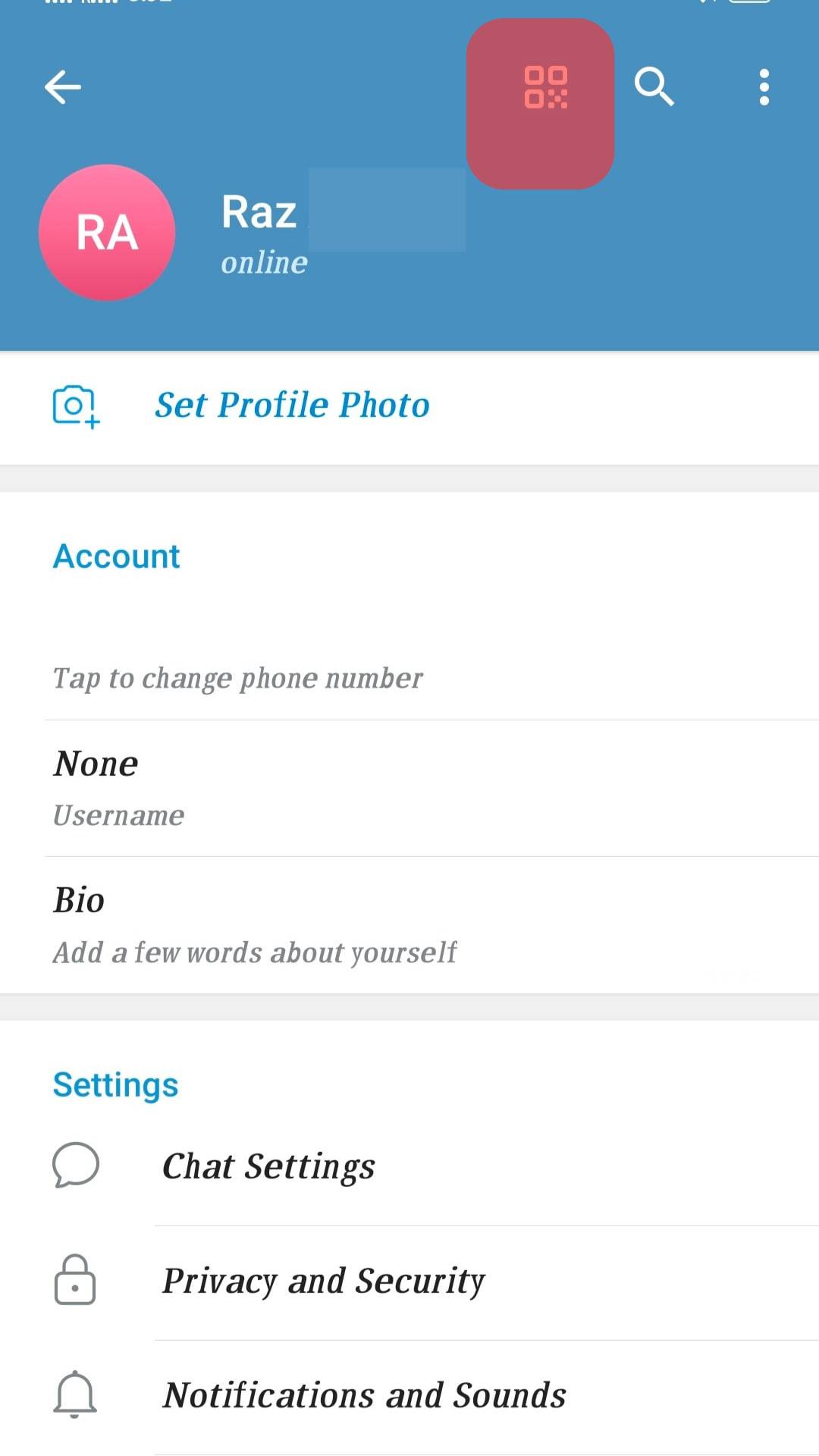
- Your Telegram QR Code will appear.
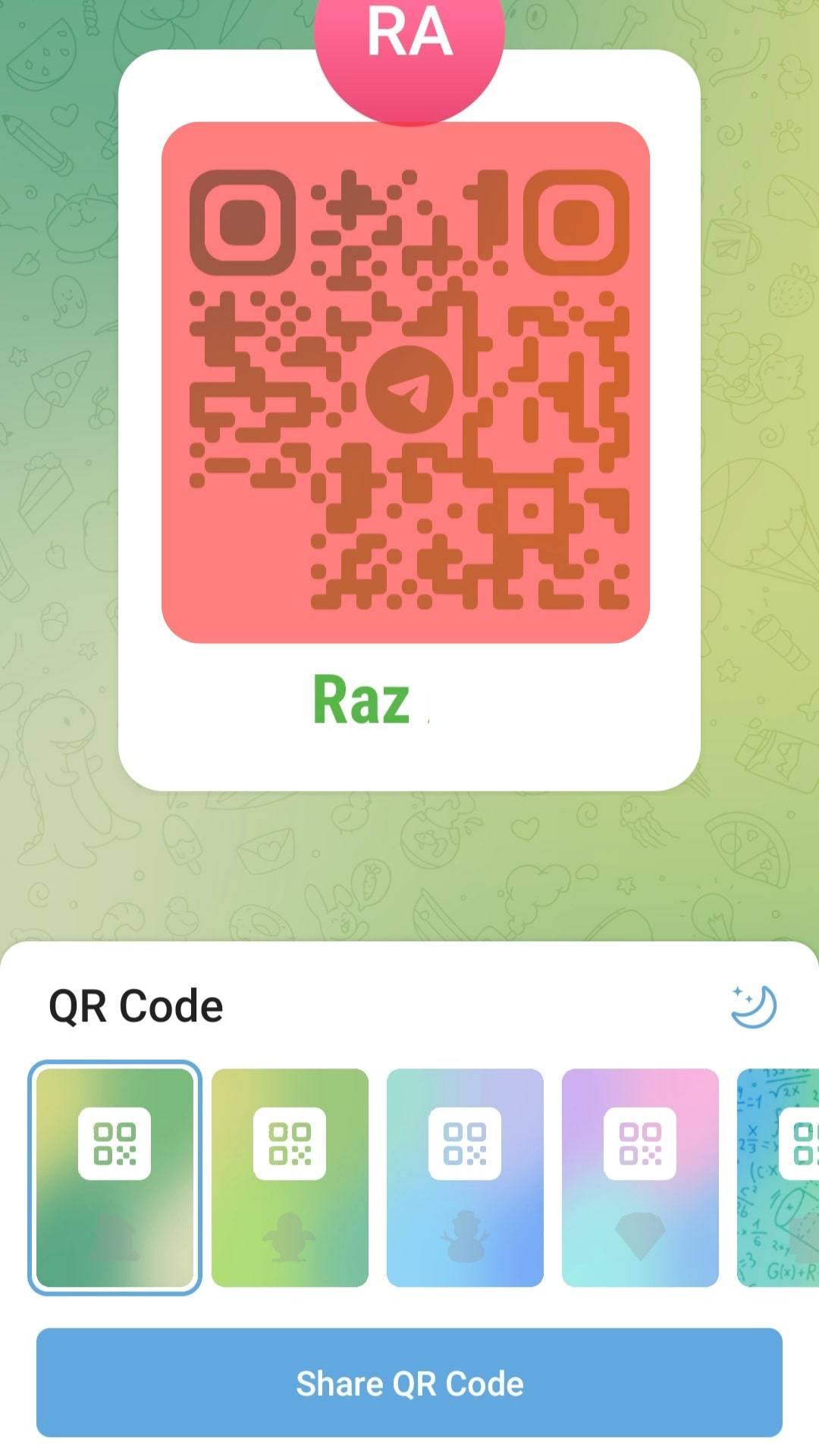
- Select how you want it to appear and tap the “Share QR Code” option.
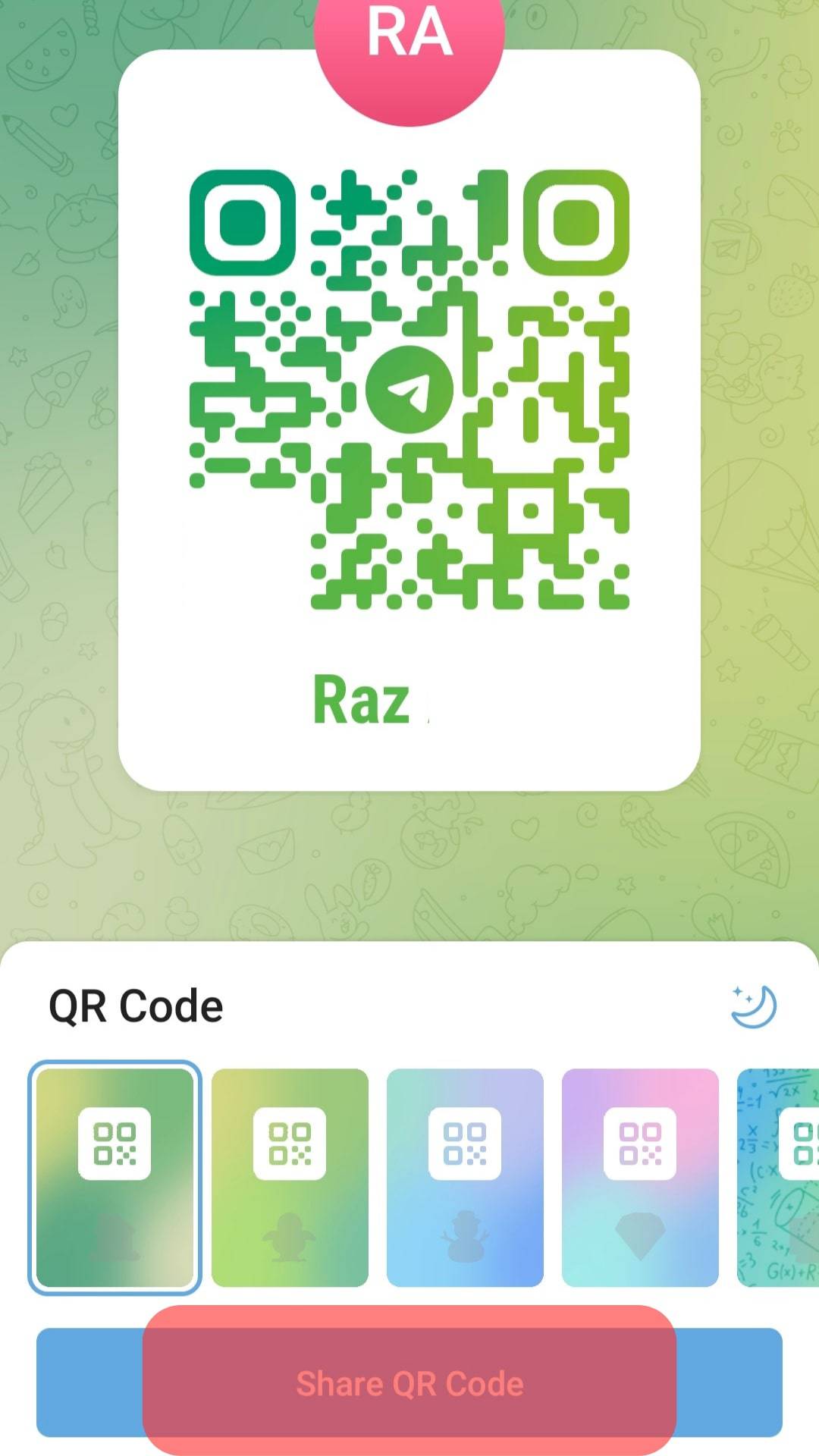
- Select how to share your Telegram QR Code and share it.
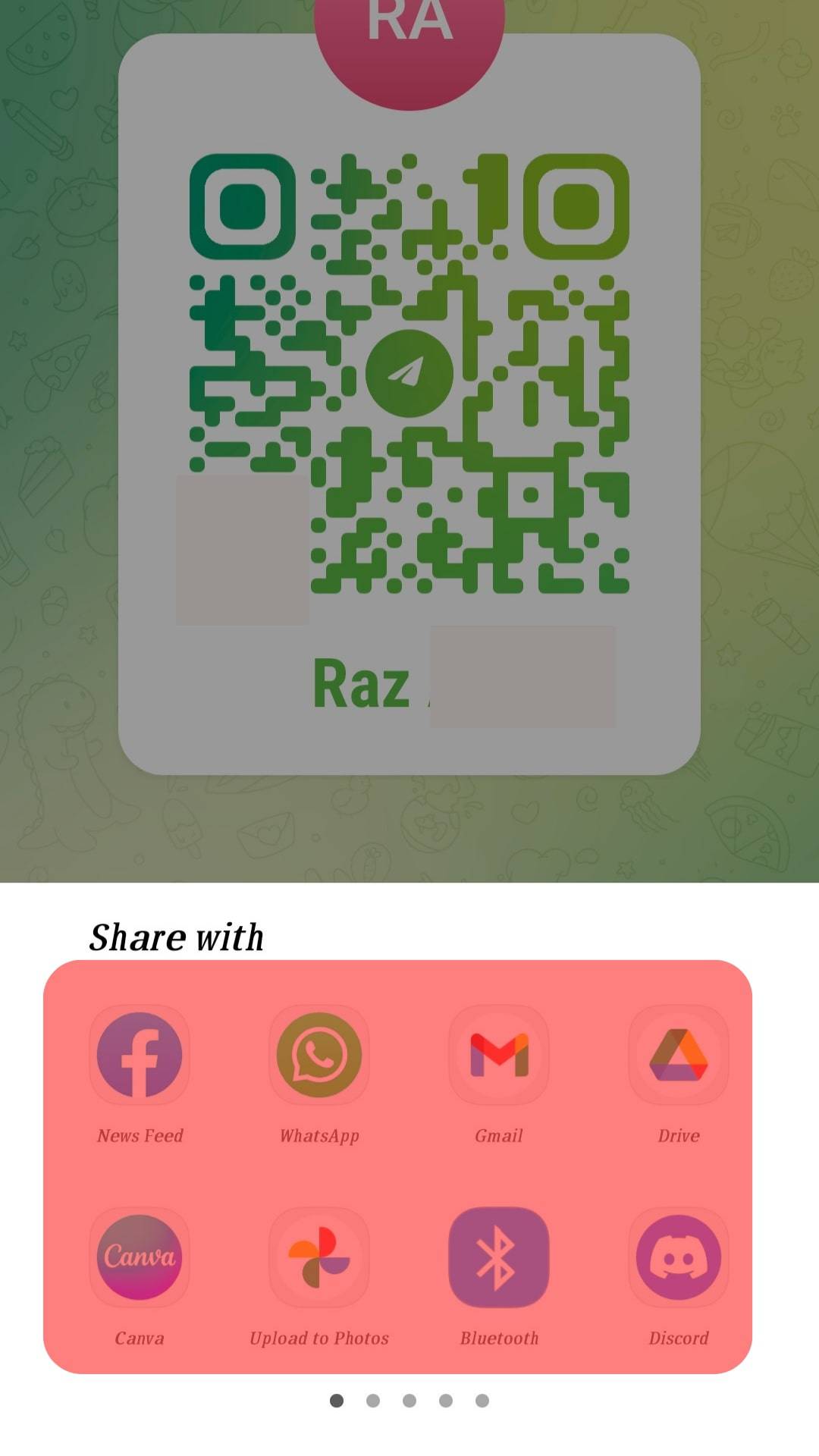
That’s how you access your Telegram QR code and share it with the target audience.
Other Ways of Using a QR Code on Telegram
We’ve seen where your Telegram QR code is, but that’s not the only instance where you need a Telegram QR code. You may also use a QR code when you want people to join your Telegram group or when you want to sign in on Telegram on another device. Let’s see the steps for each case.
Telegram Group QR Code
- Open your Telegram application.

- On the chats window, open the target Telegram group.
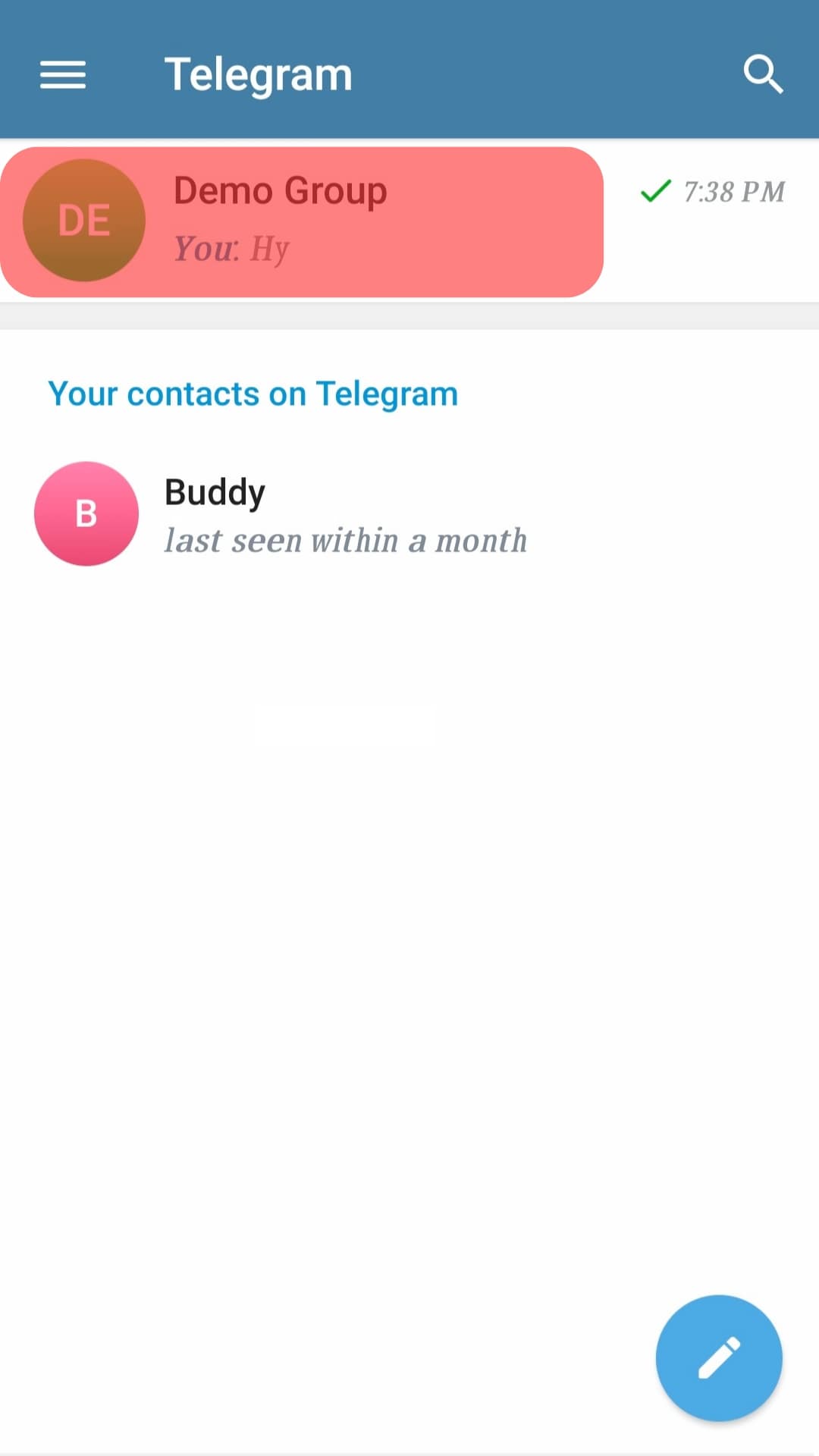
- Tap on the group’s name at the top.
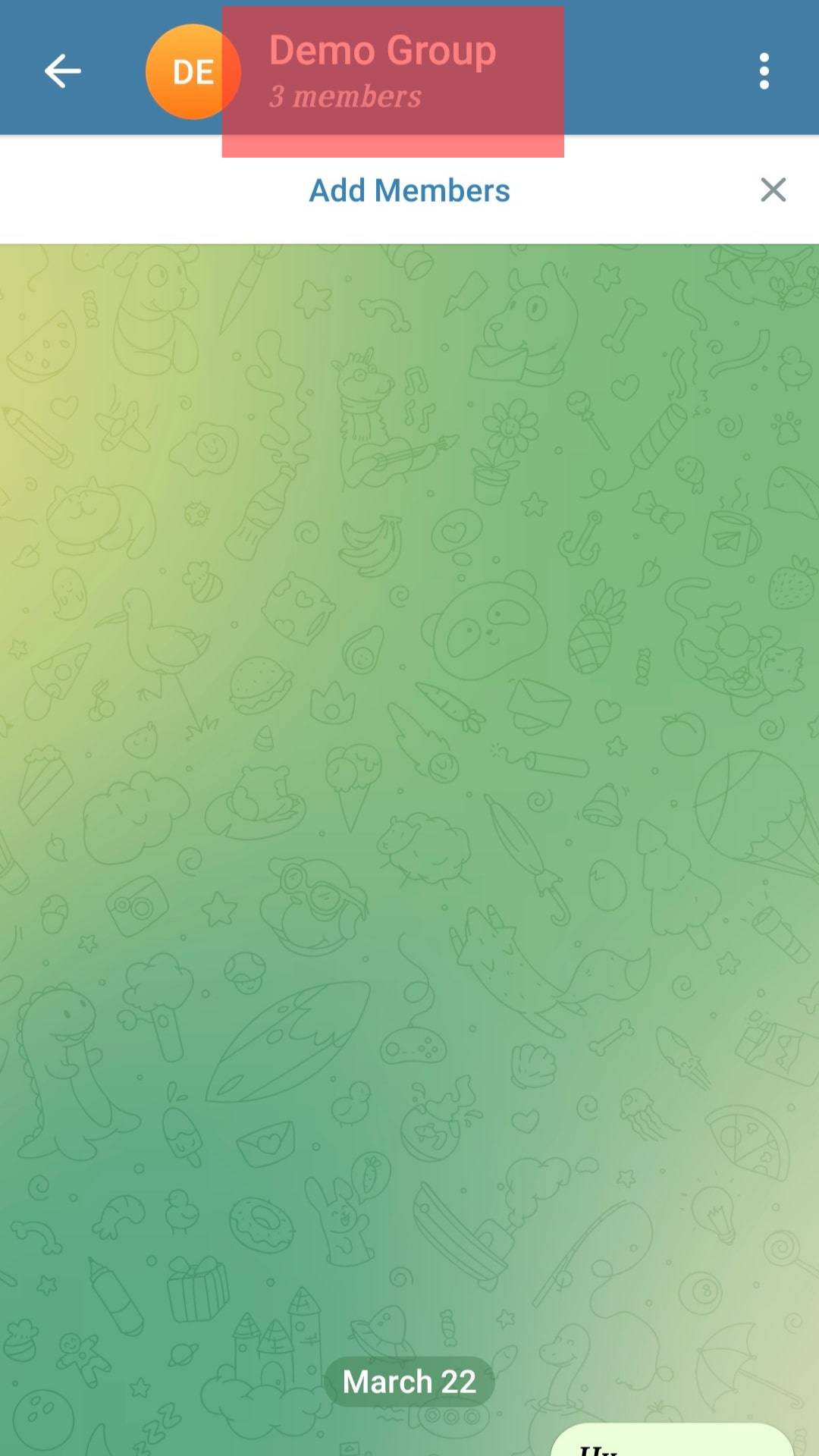
- Tap the pencil icon and open the “Group Type” section.
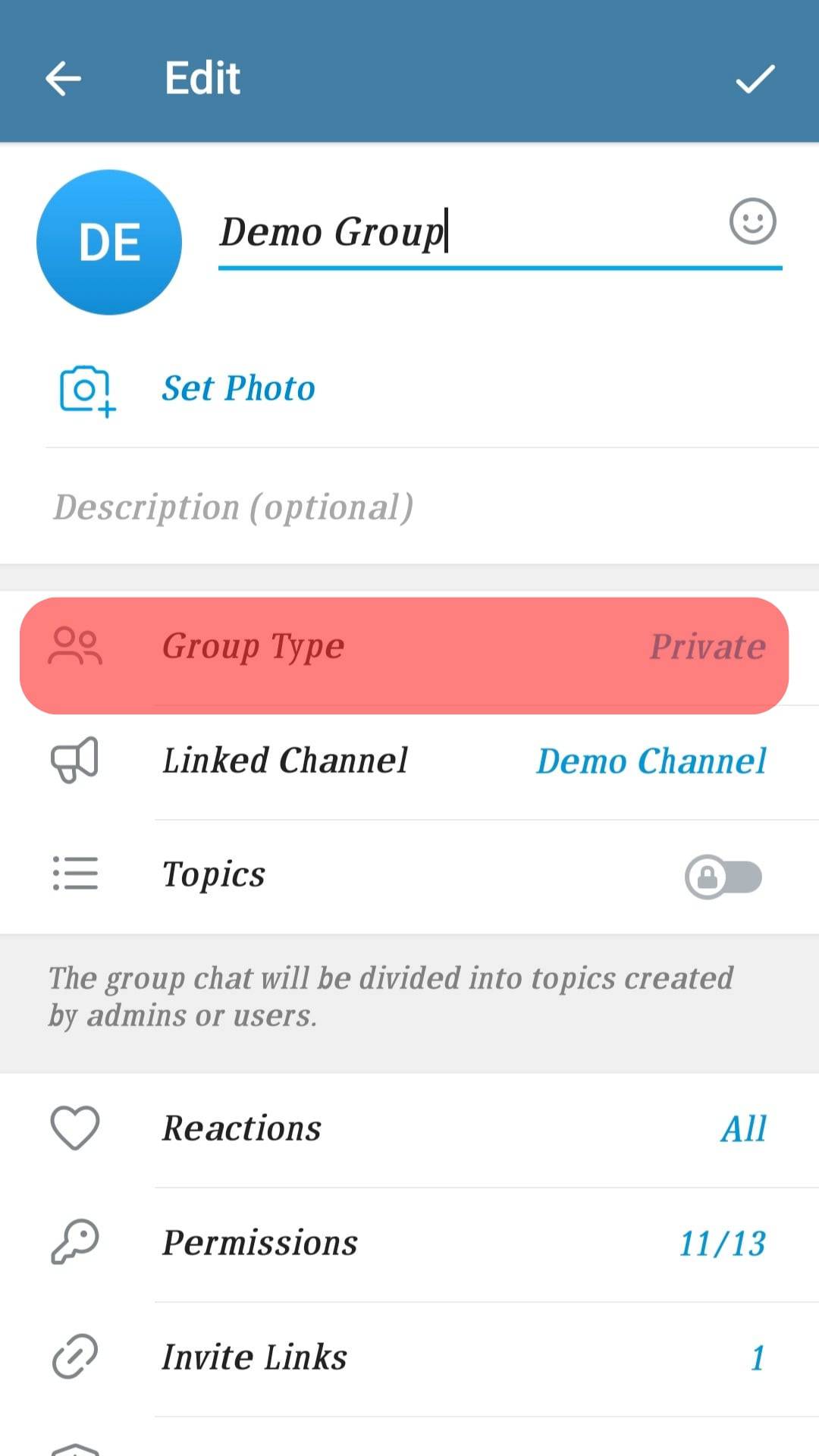
- Find the invite link, tap the three dots icon next to it, and select “Get QR Code.”
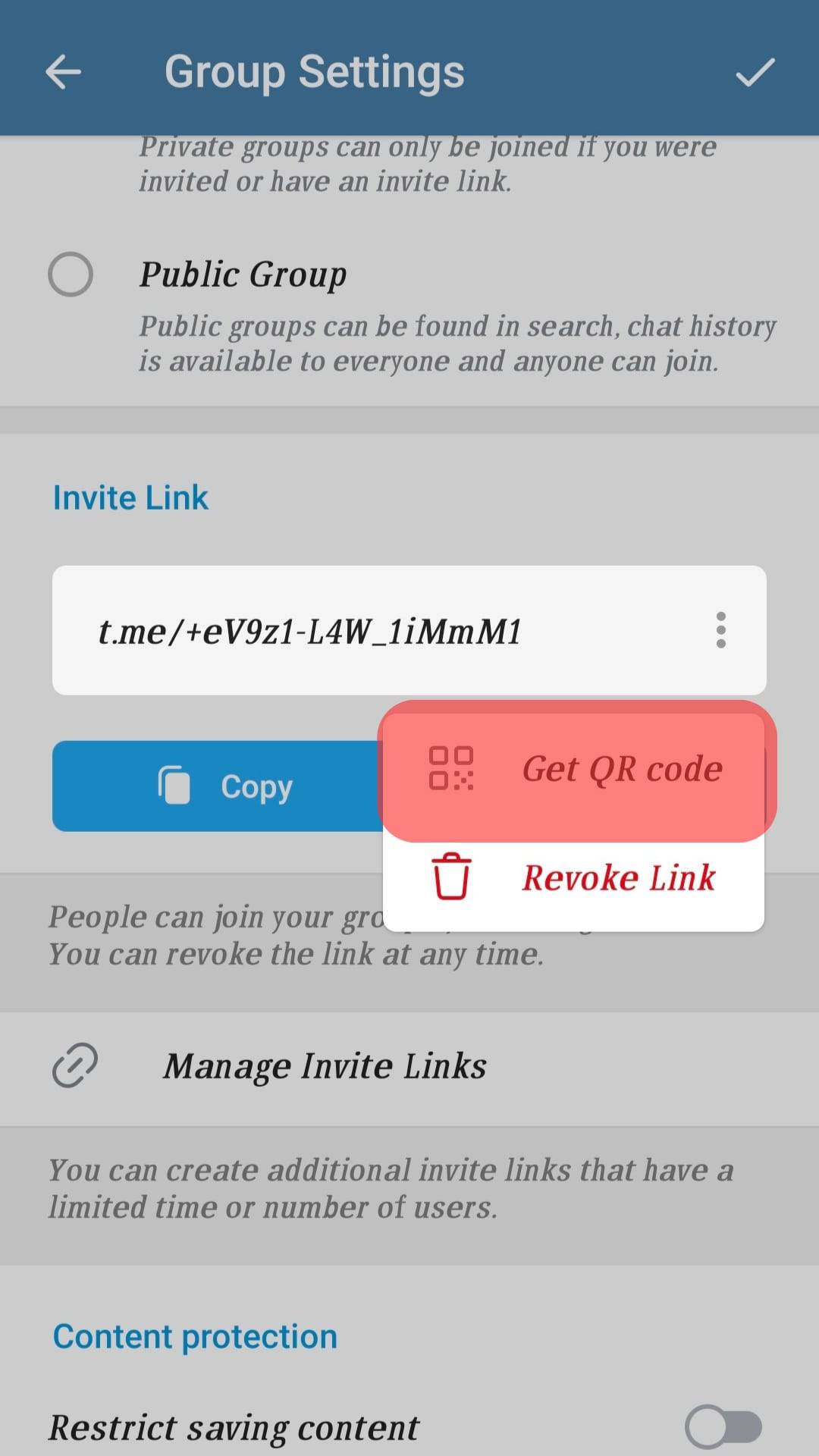
- Tap the “Share QR Code“ button and share it with people you wish to invite to the Telegram group.
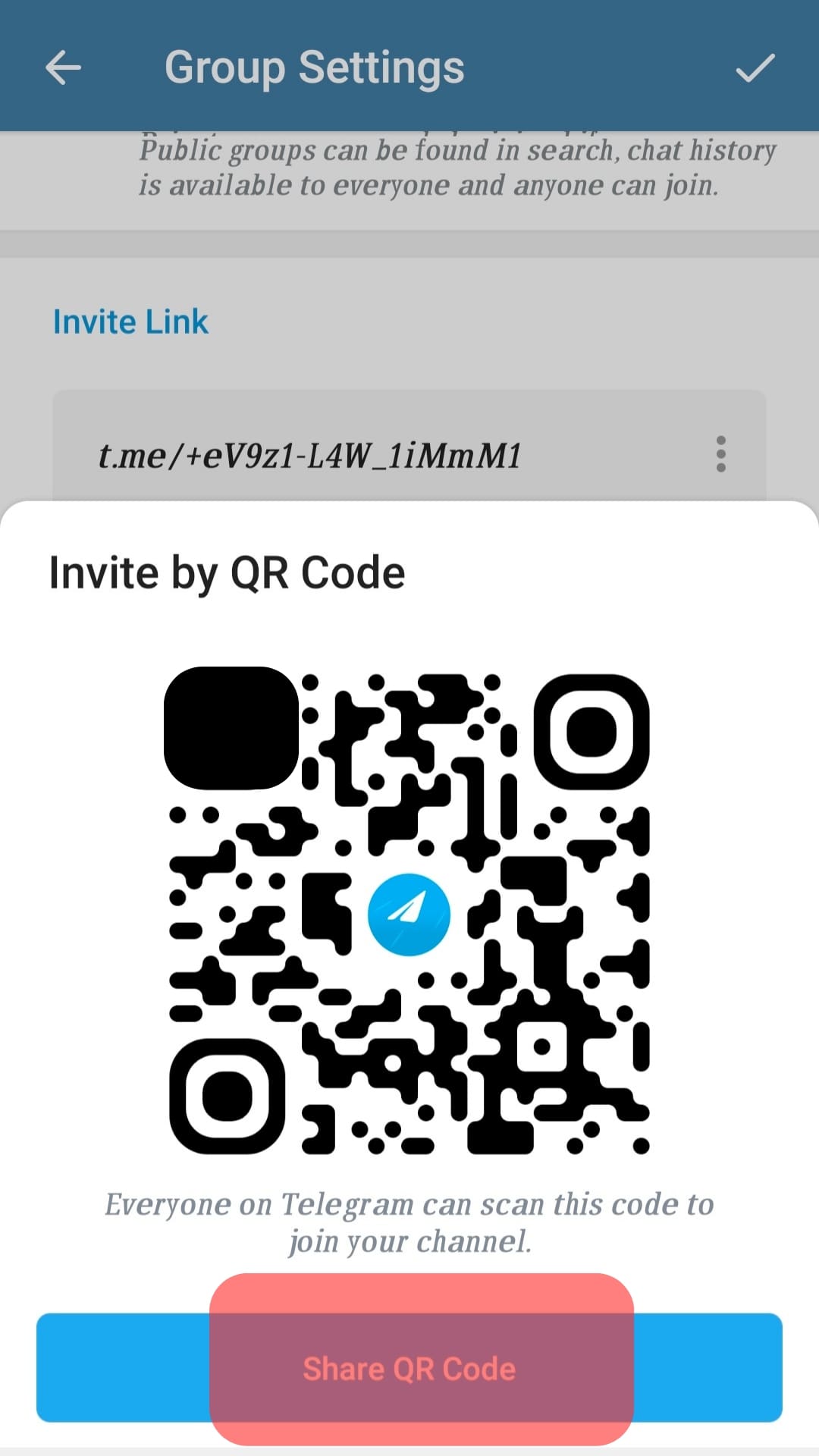
Once they receive it, they can scan the QR Code and join the Telegram group.
Telegram Login QR Code
When you open Telegram on the desktop or browser, you will get the option for scanning the QR code to sign in. For that; you can scan it with the steps below.
- Open your Telegram application.

- Tap the menu icon at the top and tap the “Settings” option.
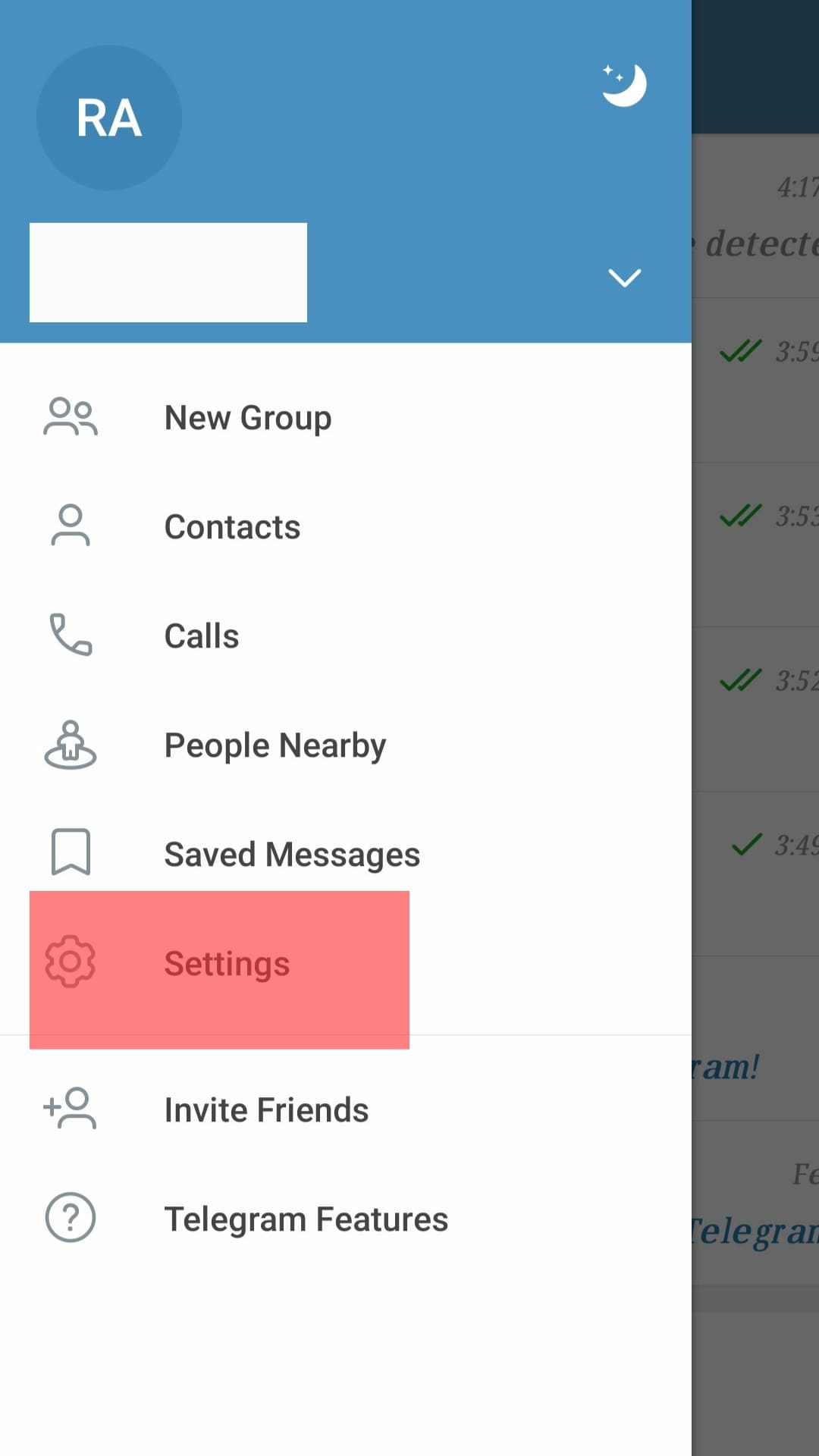
- Scroll down and select the “Devices“ option.
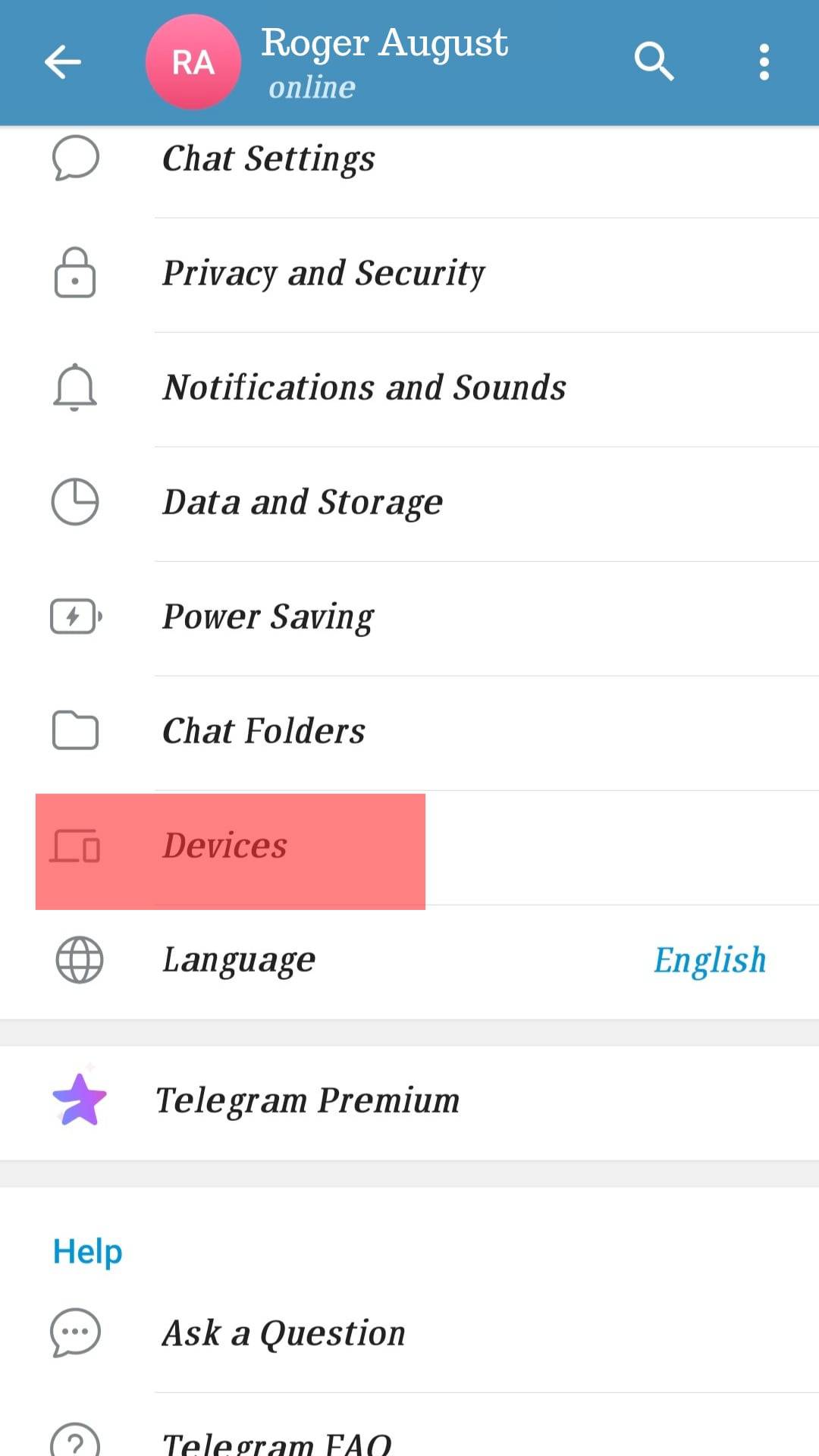
- Tap the “Link Desktop Device.”
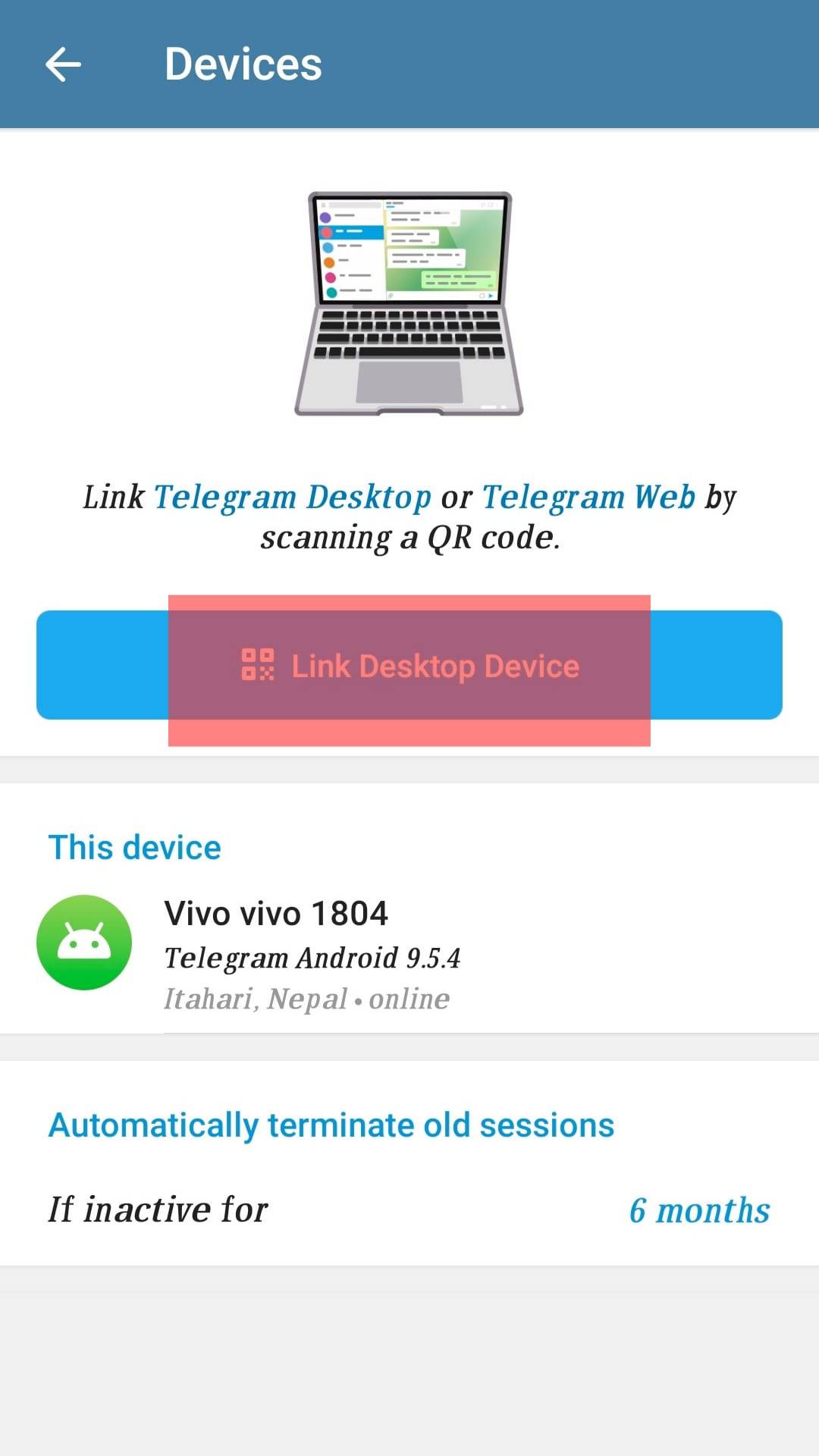
Scan the QR code for Telegram to authenticate you.
Conclusion
we’ve discussed what a Telegram QR code is and seen the steps to find your Telegram QR code. With that, you now understand what a QR code means on Telegram.