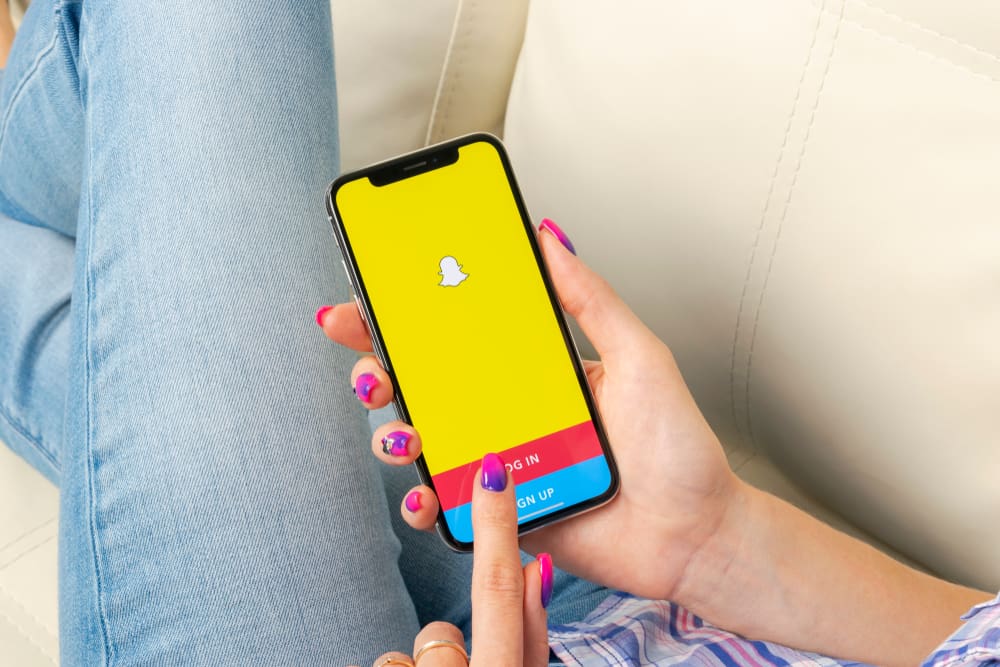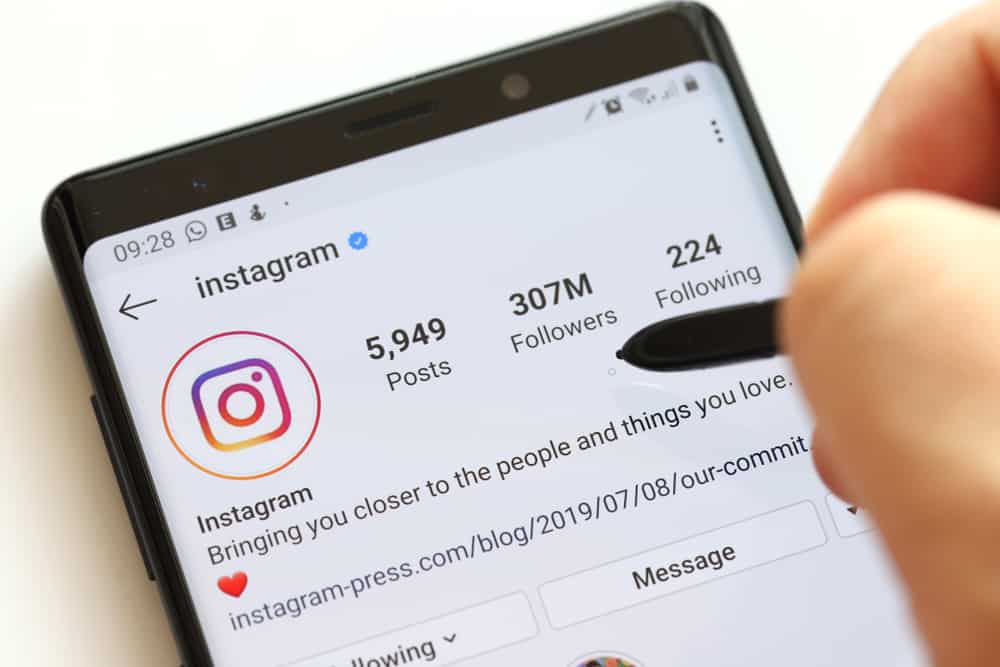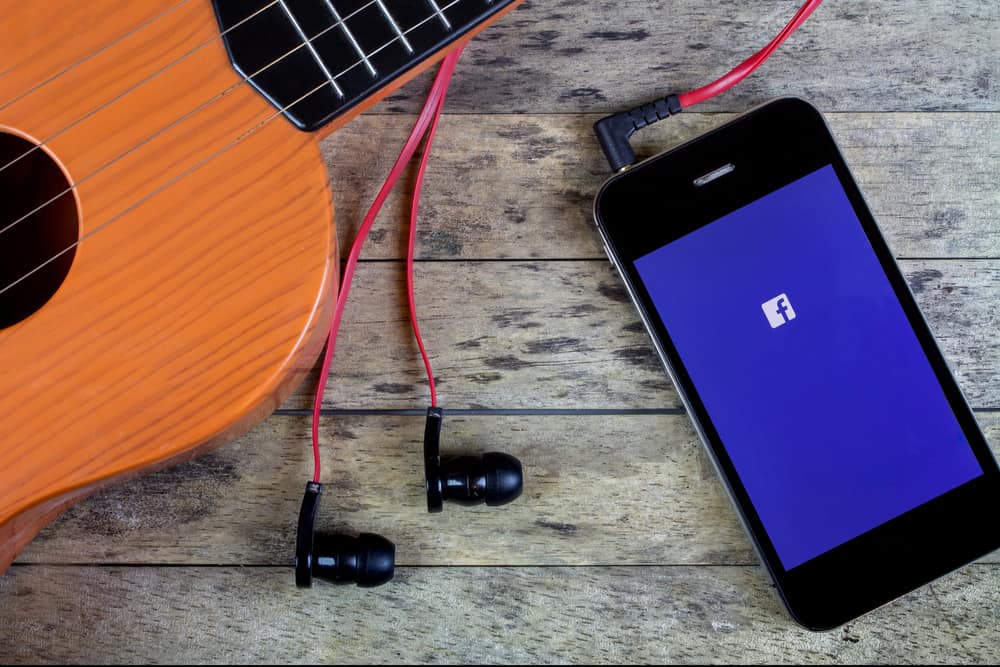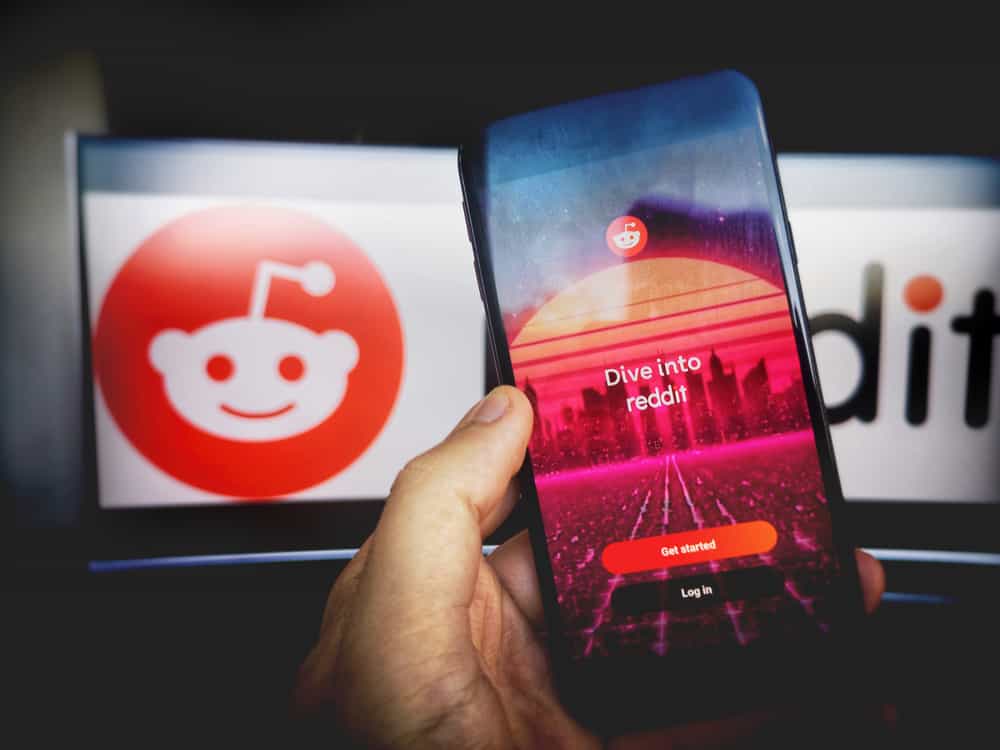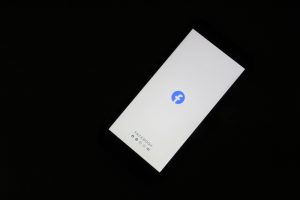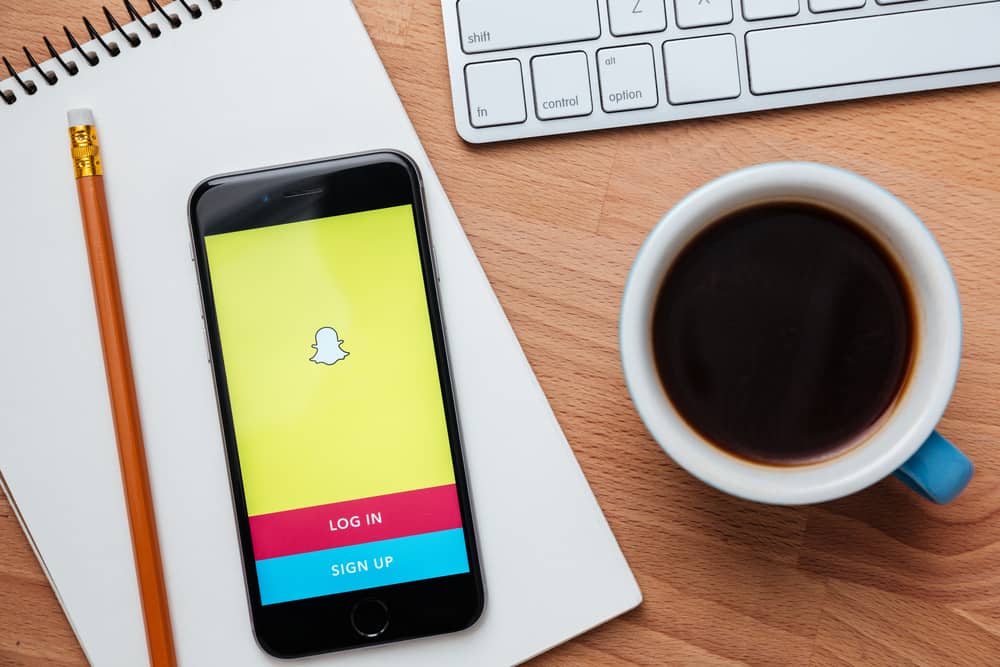
Snapchat allows anyone to add you as their friend, provided you have the “Quick Add” feature enabled.
Besides, they don’t need your phone number or username to add you.
When someone adds you as their Snapchat friend, you can view them, accept the friend request, or ignore it.
Snapchat makes it easy to see all the people that have added you on Snapchat.
There are various ways of seeing who added you on Snapchat. You can start by checking your friend request, which represents the requests of all people that have added you as their Snapchat friend. Also, if you sent someone a friend request, there are ways you can see if they added you back on Snapchat.
This guide covers different ways of knowing who added you on Snapchat and who added you back as their Snapchat friend. We will cover steps for Android and iOS, ensuring everyone gets accommodated. Stick around!
Who Added Me on Snapchat?
You have different ways of adding someone on Snapchat, including searching for them using their username or seeing the suggested people by Snapchat.
Besides, you can use the Snapcode to scan and add someone as your Snapchat friend. The many ways of adding someone on Snapchat means you will often get multiple friend requests.
To know who added you on Snapchat, check the pending friend requests. They represent all the people who added you as their Snapchat friends.
Follow the steps below:
- Open Snapchat and access your account.

- Tap on your Bitmoji in the top left corner.
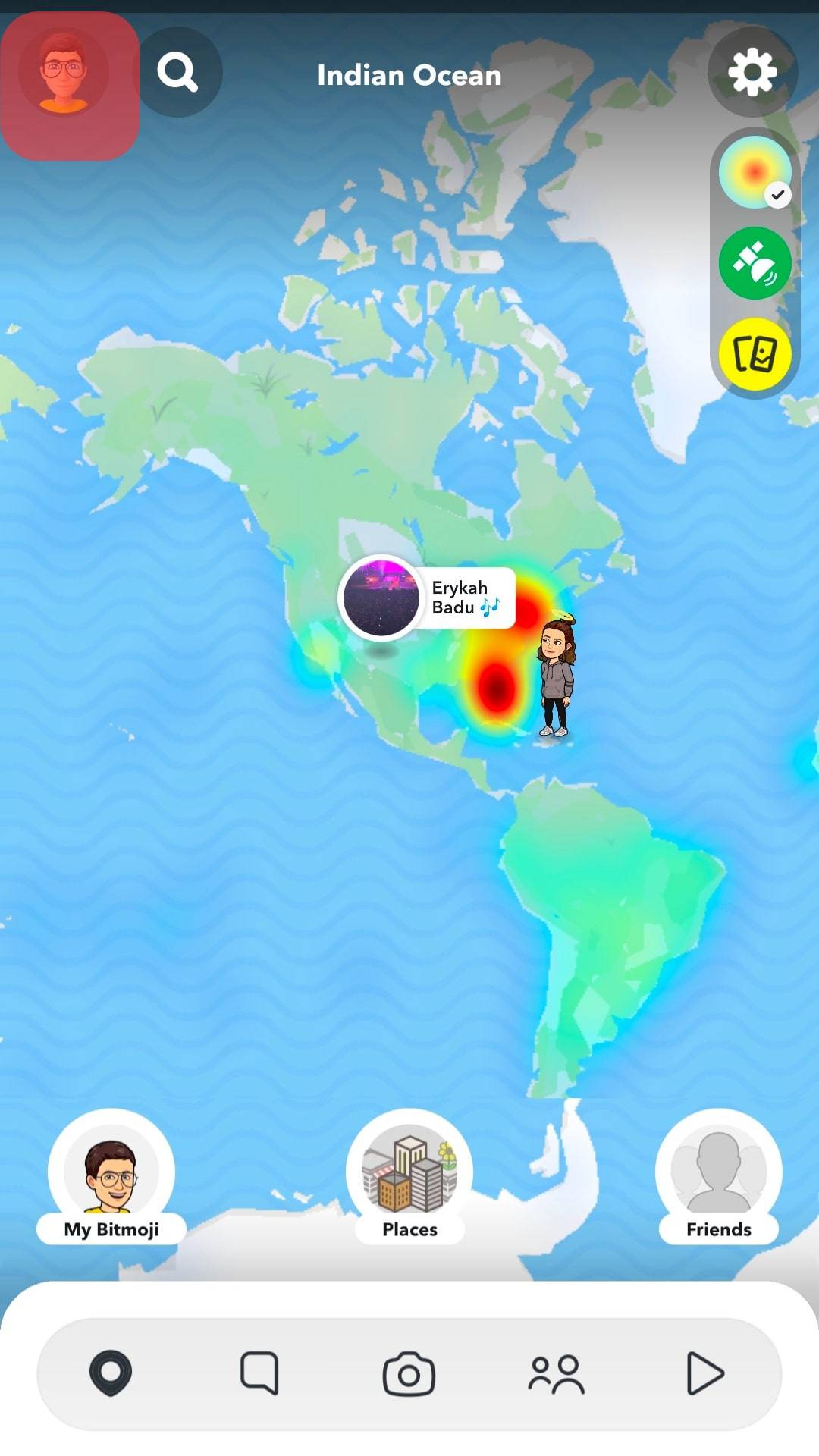
- Once on your profile page, tap the “Add Friends” button under the “Friends” section.
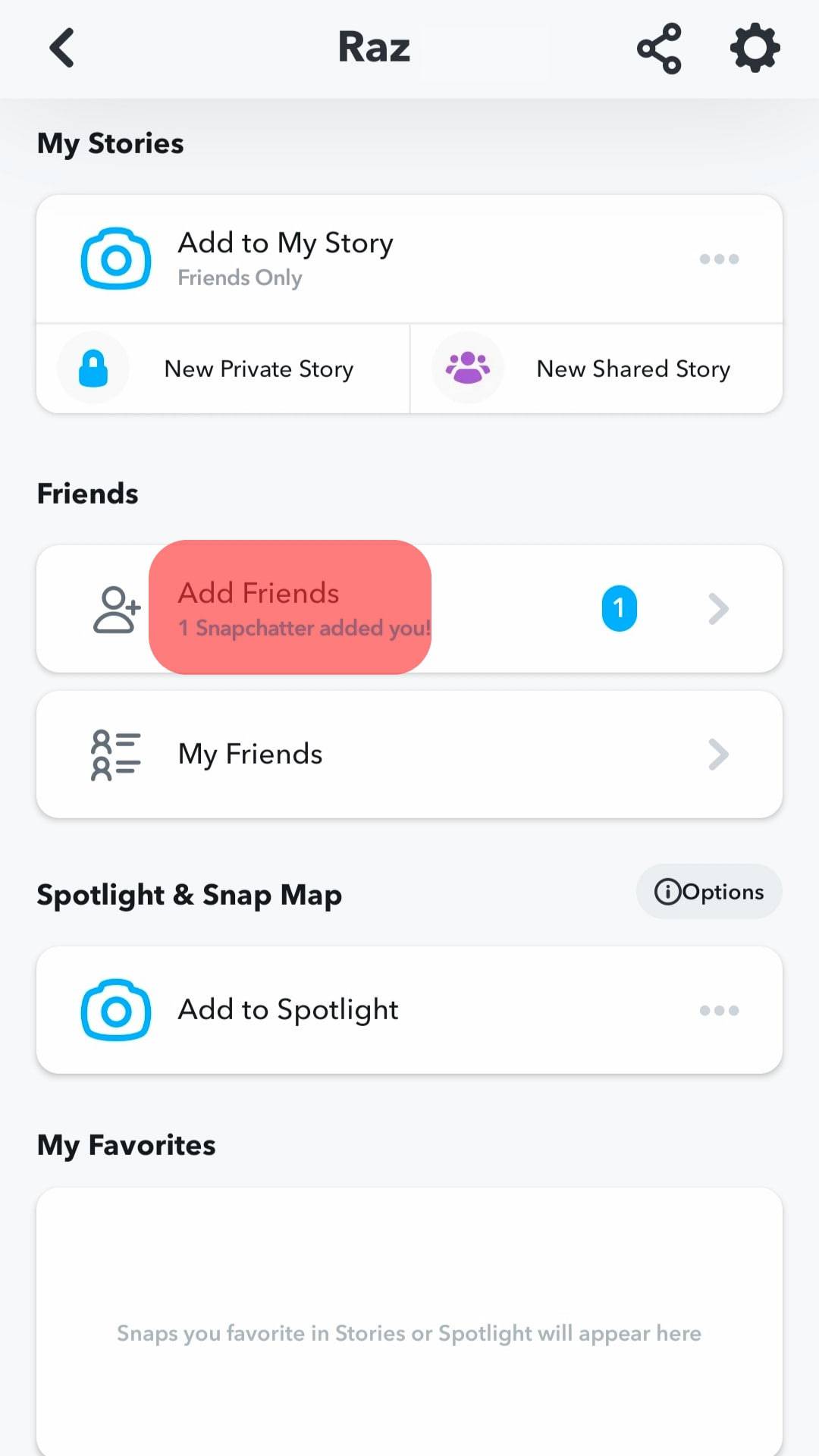
- If someone added you on Snapchat, you should see an “Added Me” section.
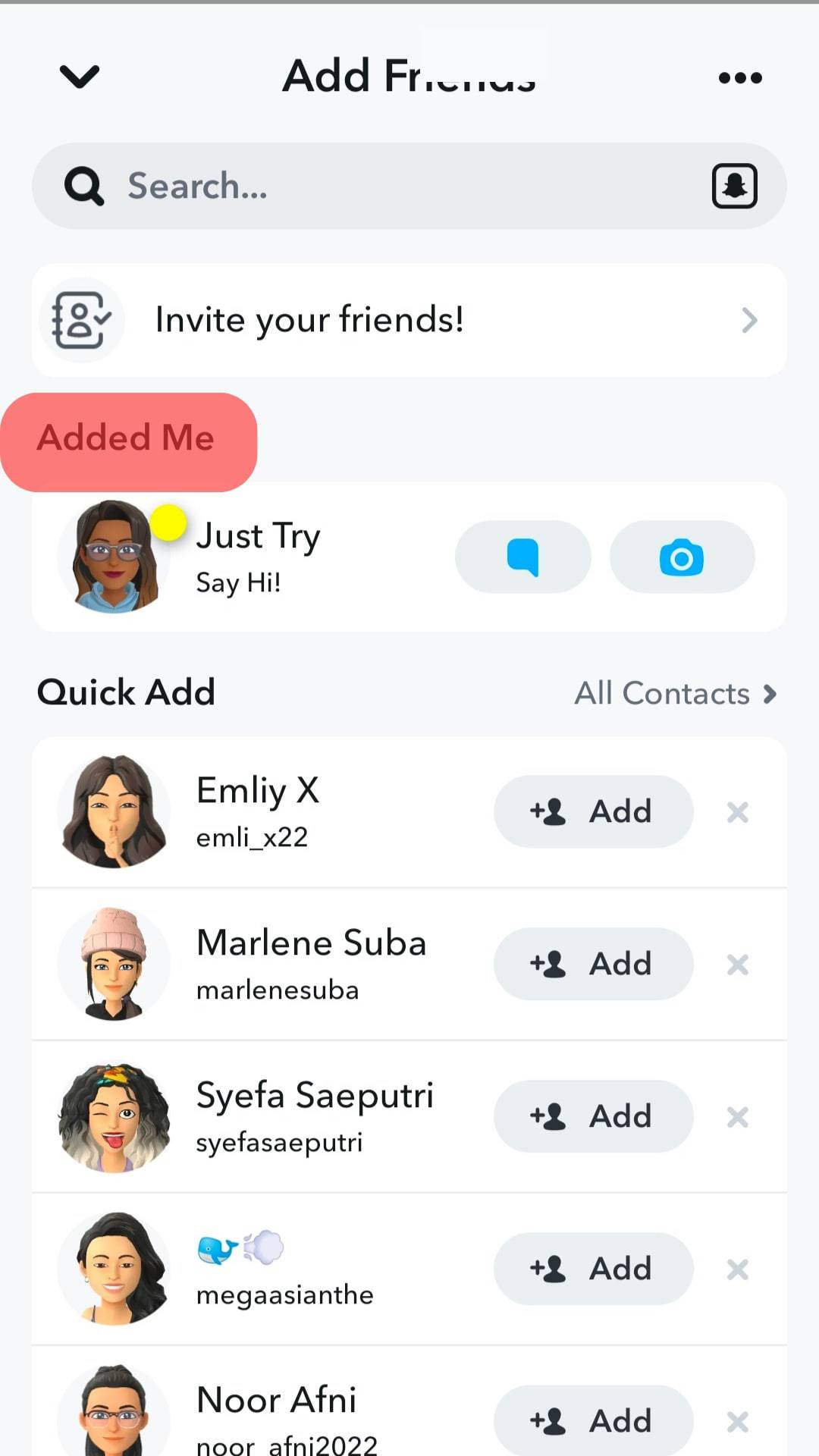
- The contacts with an “Accept” button on the right are all the people that have added you on Snapchat.
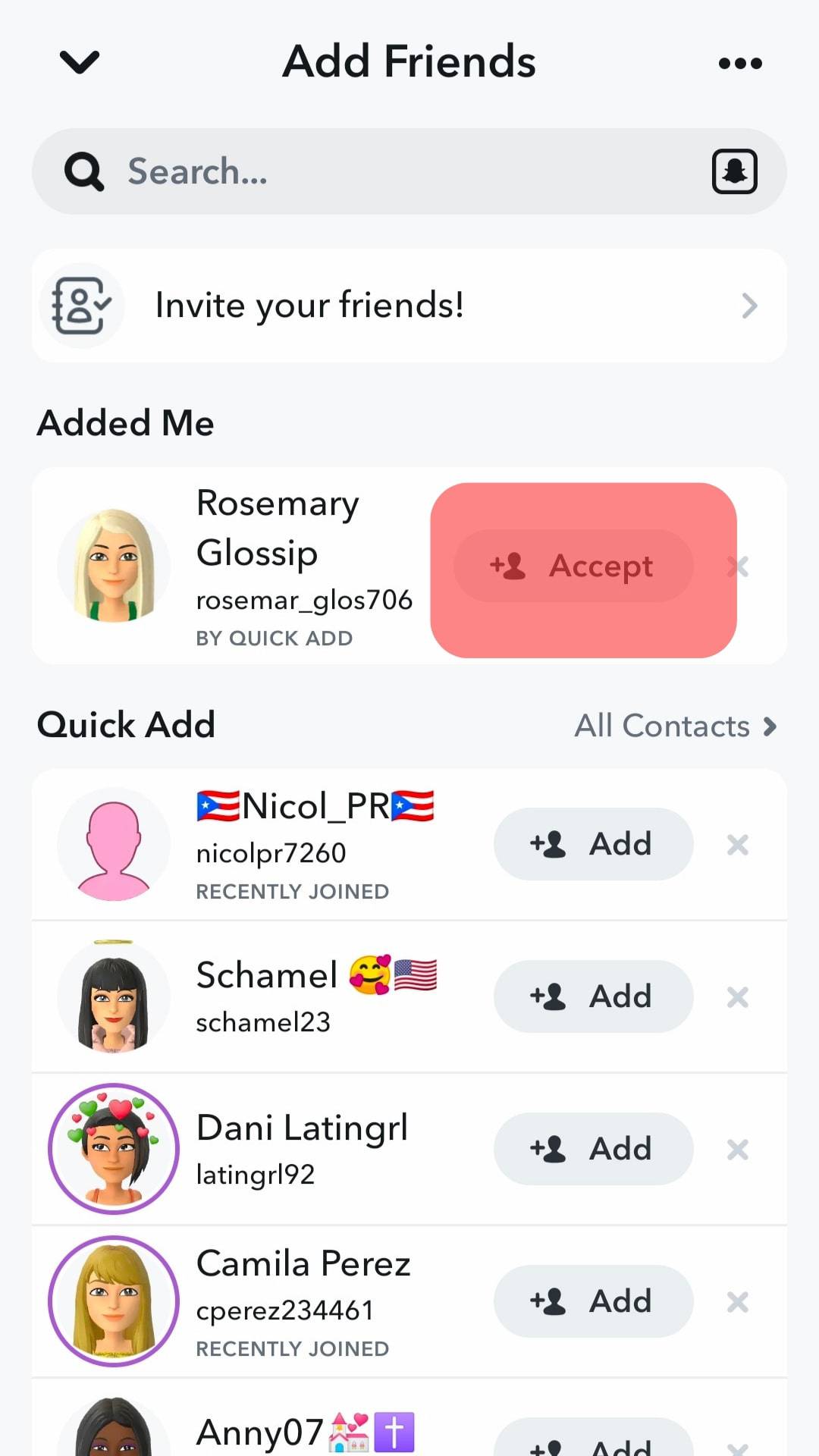
That is the easiest way of telling who added you on Snapchat, and you can add them back or ignore their friend request.
How To Tell If Someone Added You Back on Snapchat
Another way of knowing who added you on Snapchat is by checking who accepted your friend request and added you back as their Snapchat friend. The quickest way of knowing who added you is to check if there is a notification of them adding you back.
The downside is that you may miss seeing the notification, which is why we offer a comprehensive alternative below.
For iPhone Users
Use the steps below:
- Login to your Snapchat account.
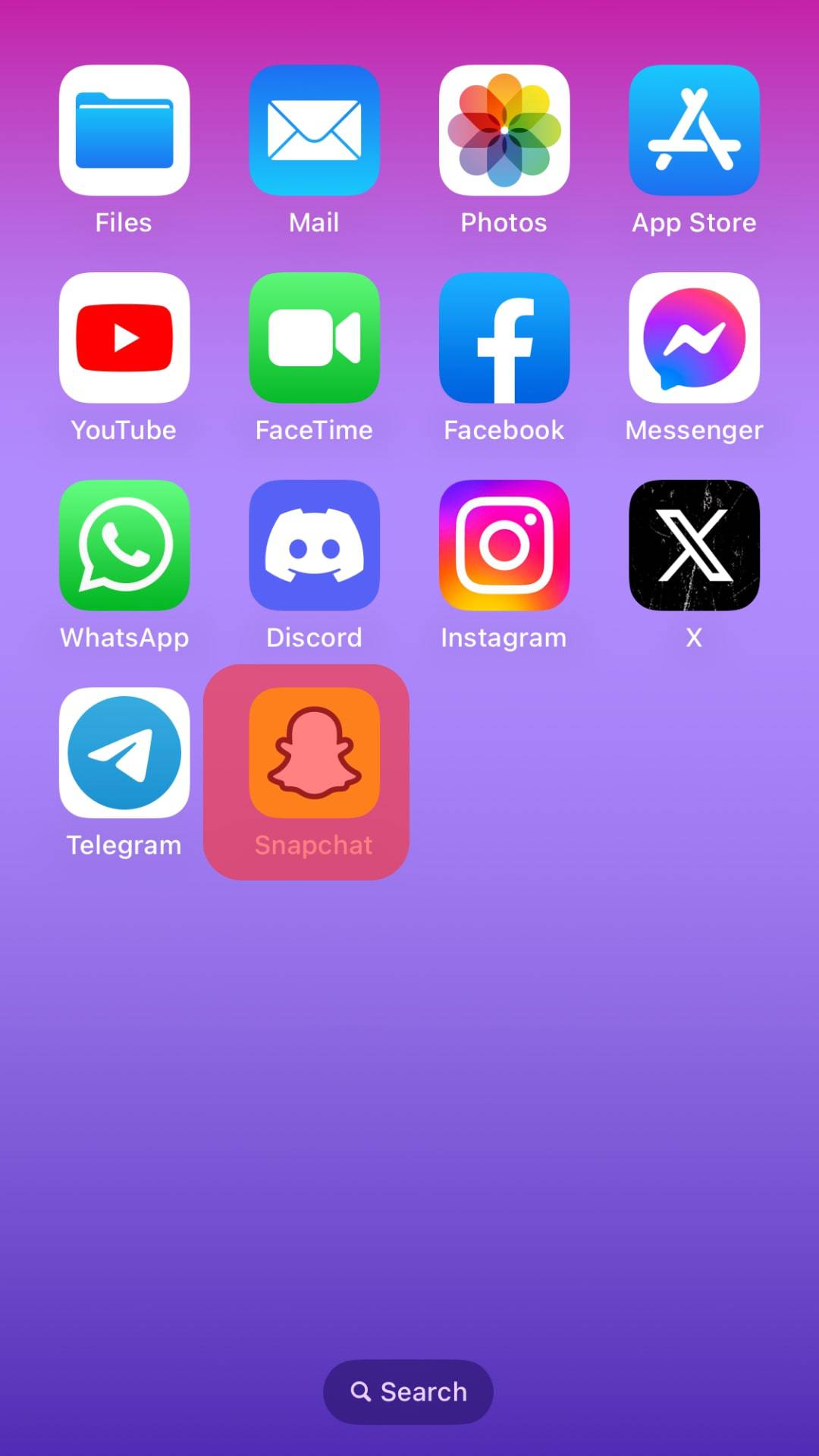
- Locate the chat icon at the bottom and tap on it.
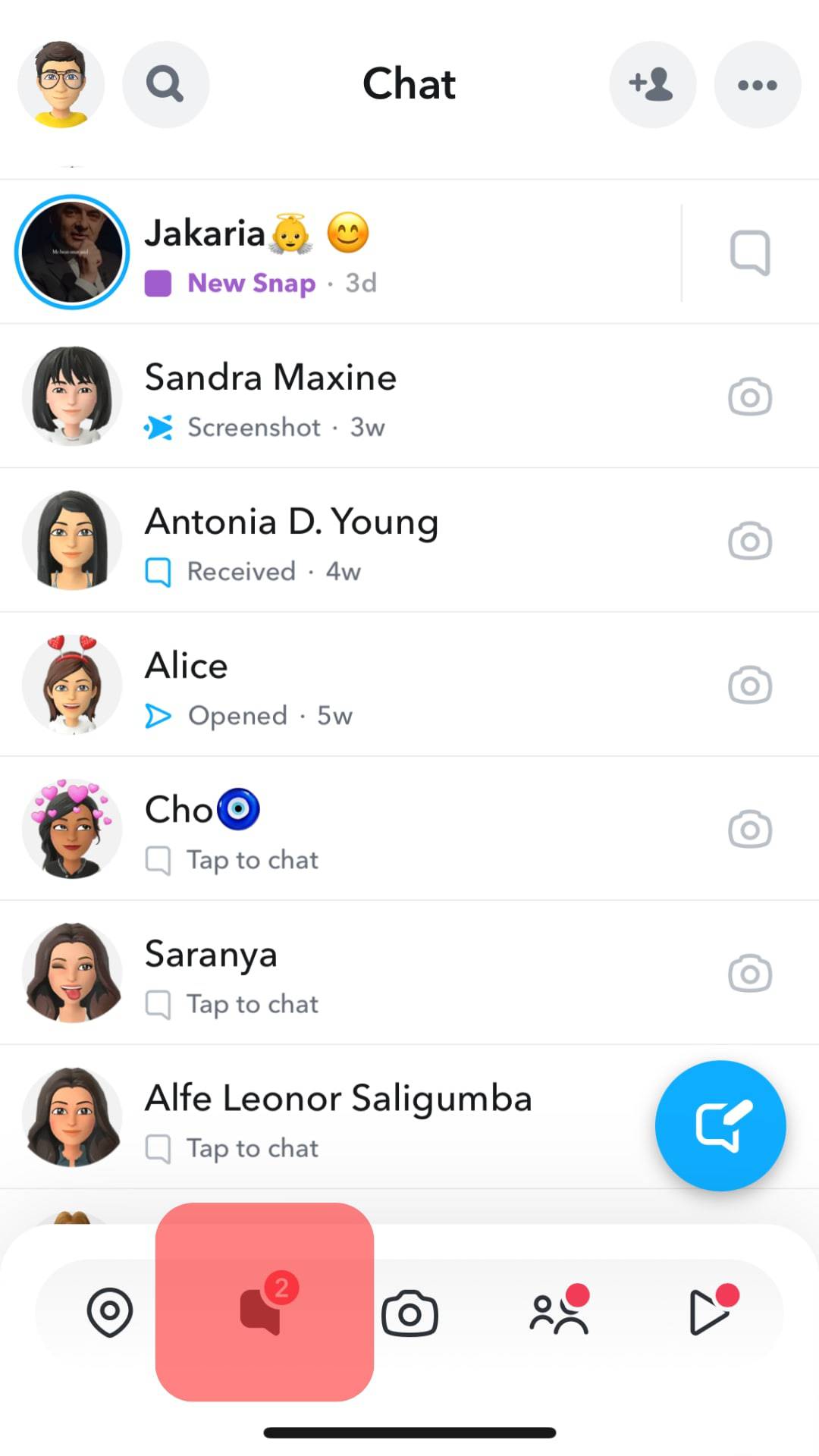
- Tap the new chat option at the bottom of the next screen.
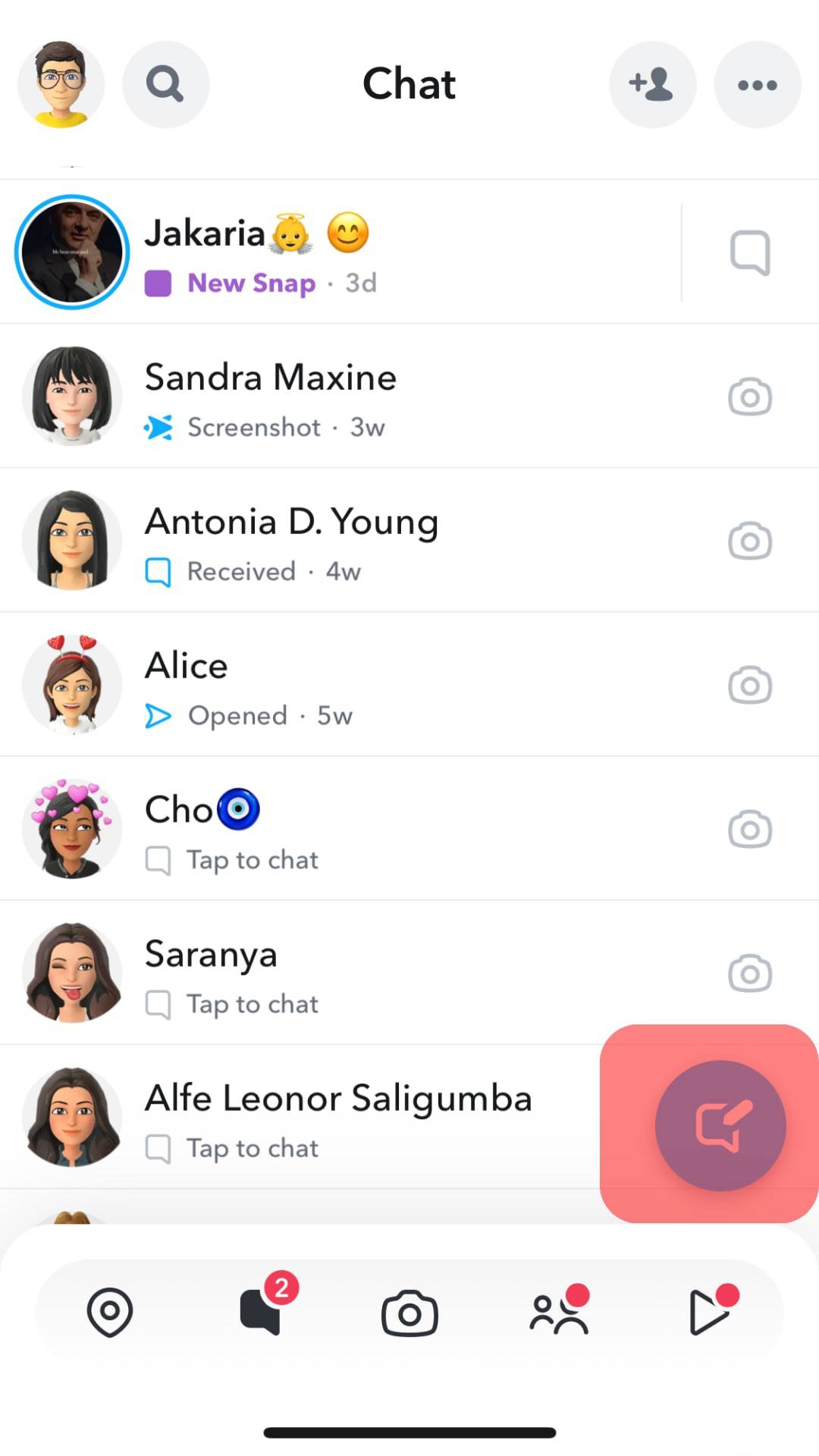
- Scroll down and locate the person you want to know if they have added you back as their friend.
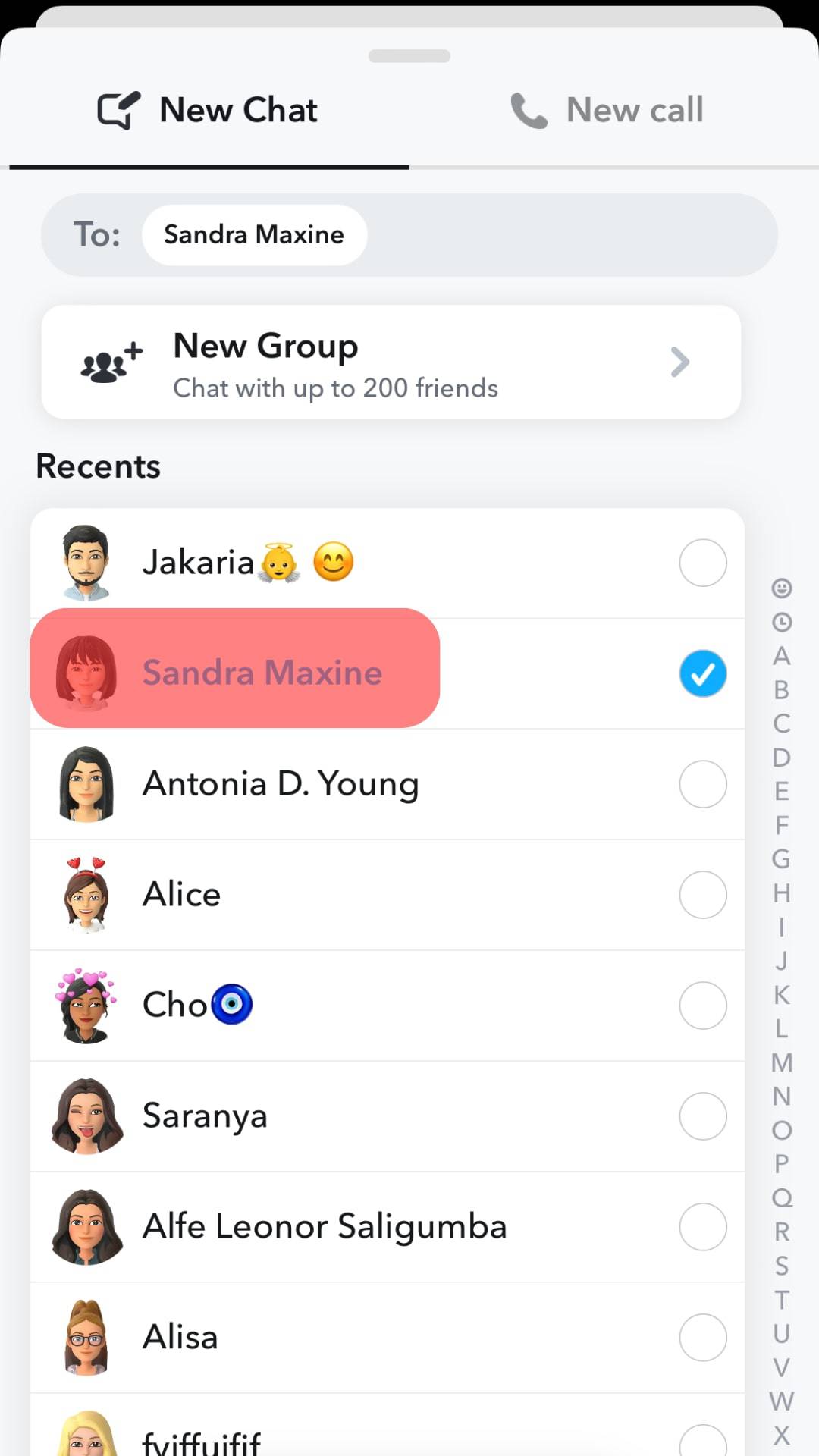
- Once you find them, tap and hold on to their name until a new window appears.
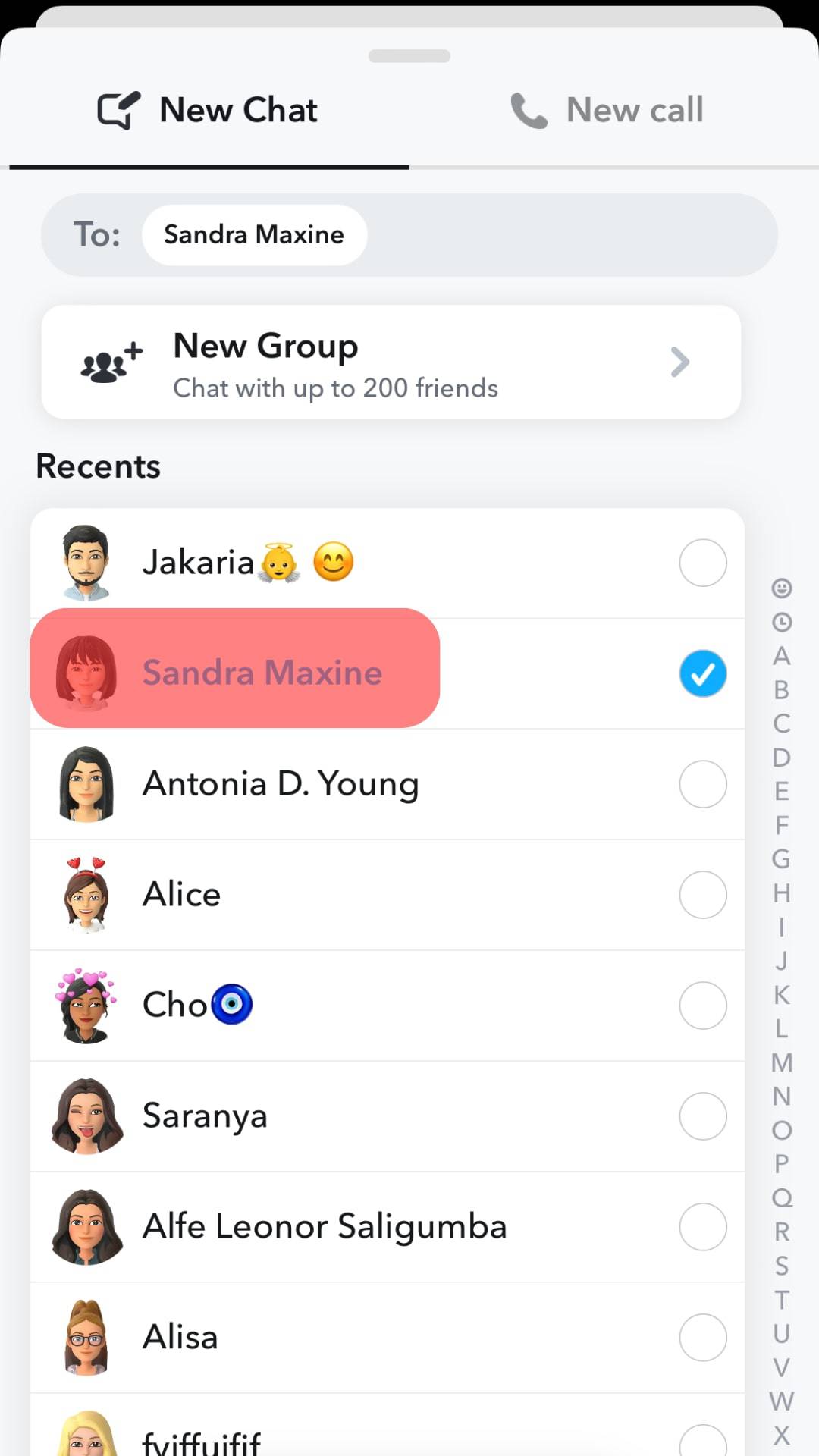
- Tap the “Manage Friendship” option from the menu.
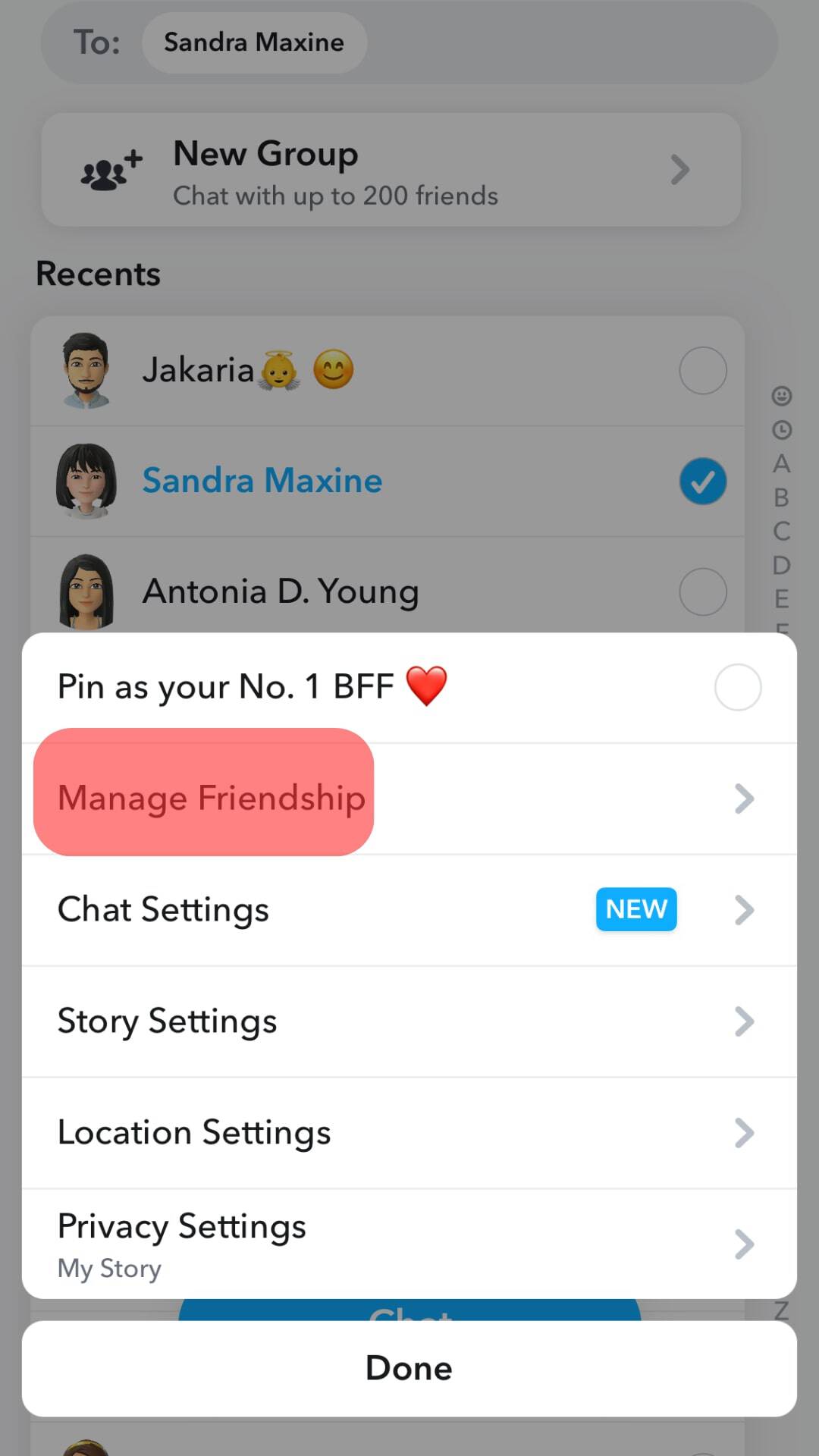
- The trick to knowing if someone added you back is if you see the option for “Remove Friend.” If not, they haven’t added you as their friend.
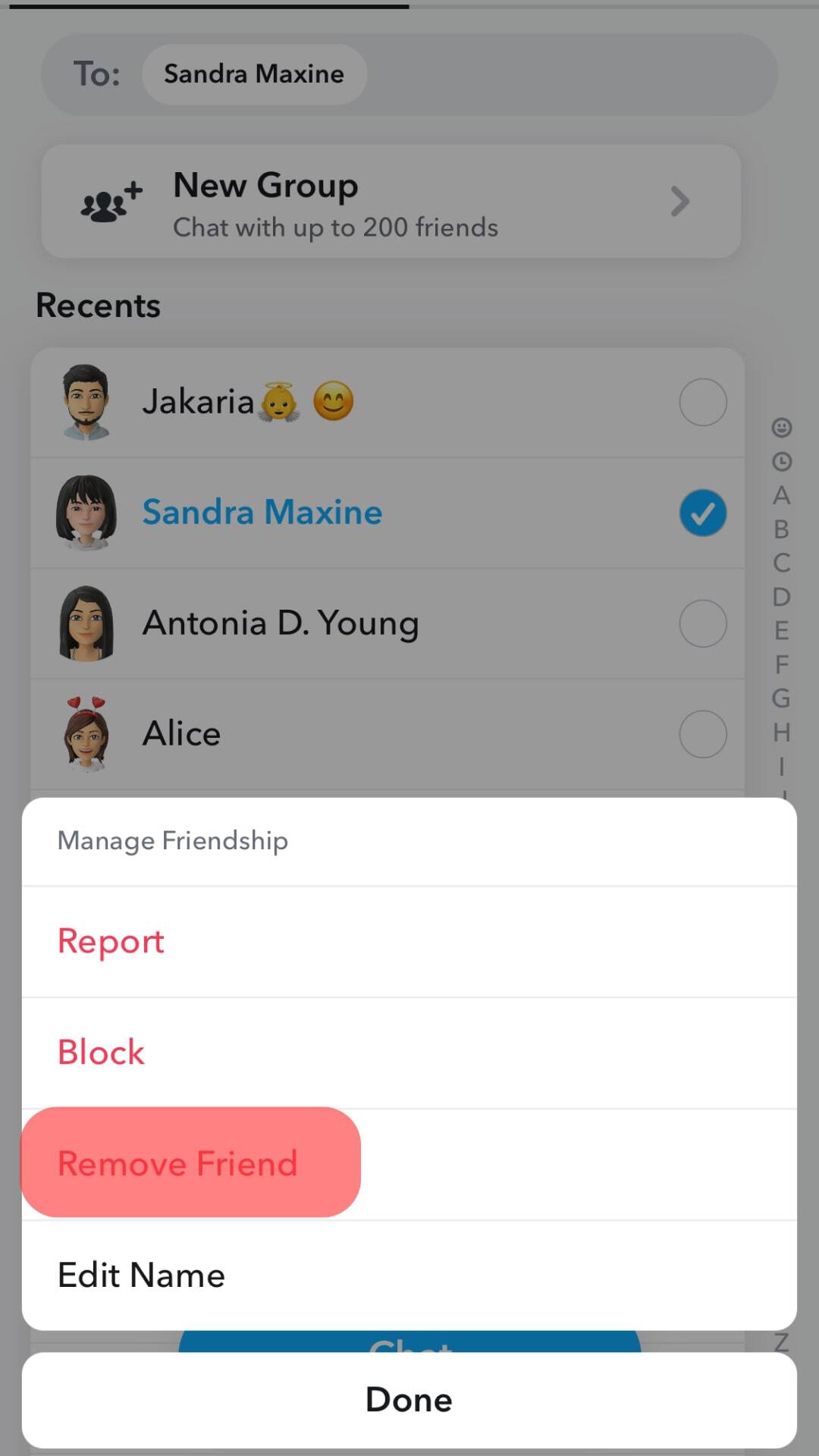
For Android Users
For Android, your best option is to send a snap to the person you want to know if they added you back as their friend.
Use the steps below:
- Open Snapchat and take a snap. It could be a random one, provided it is appropriate.
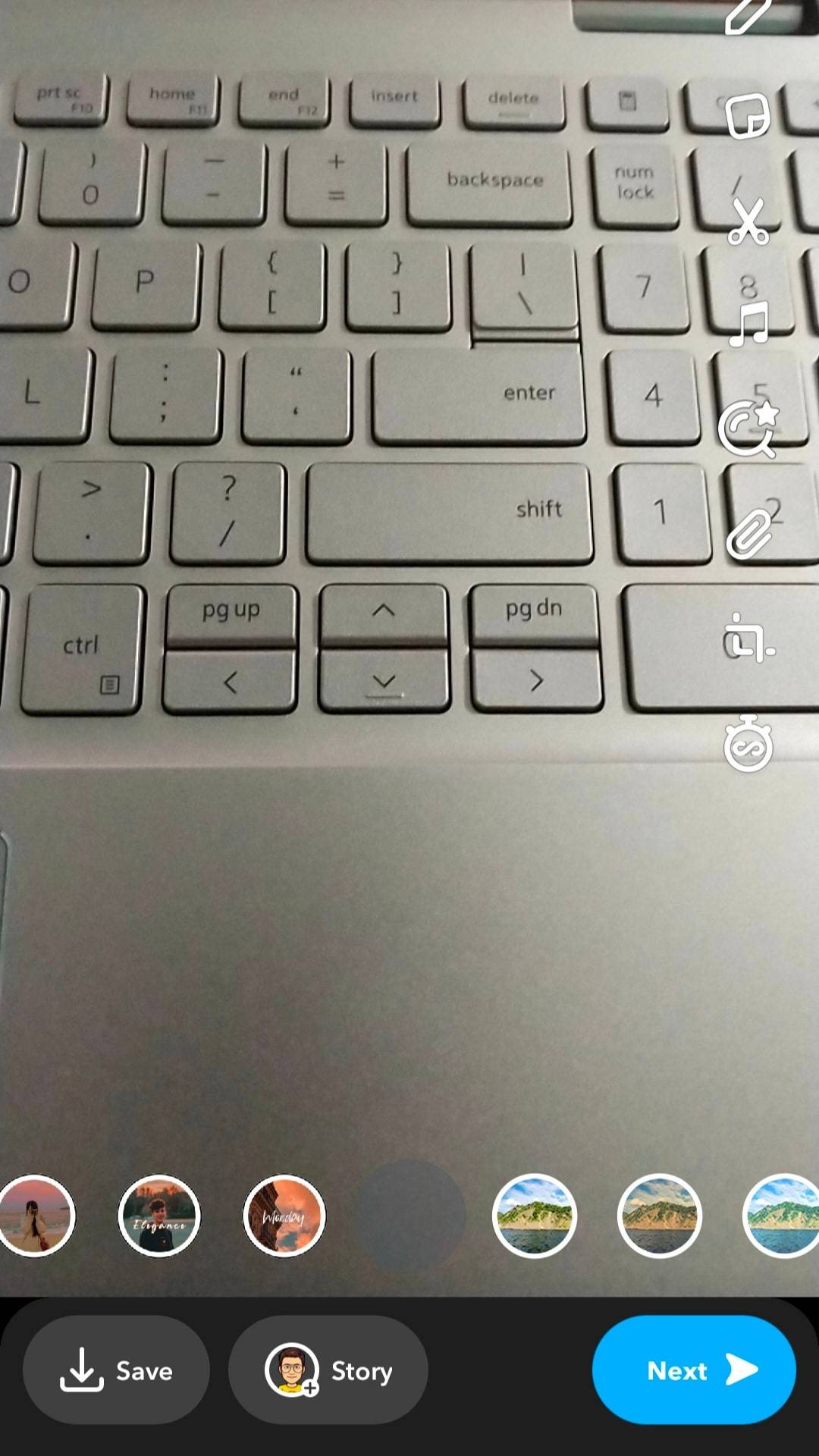
- Once you have your snap, tap the “Next” button at the bottom.
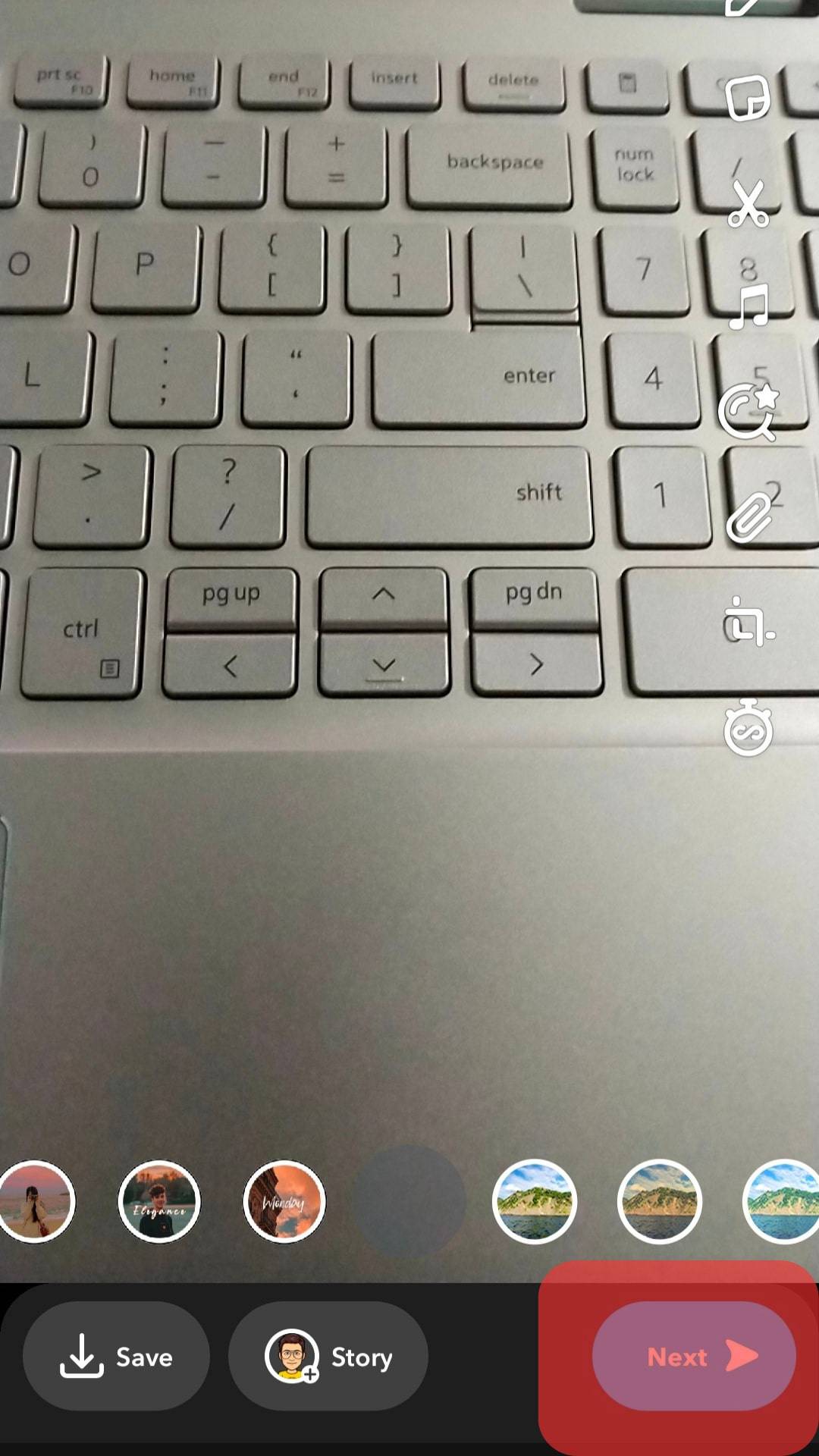
- Find the user you are targeting and tap on their name.
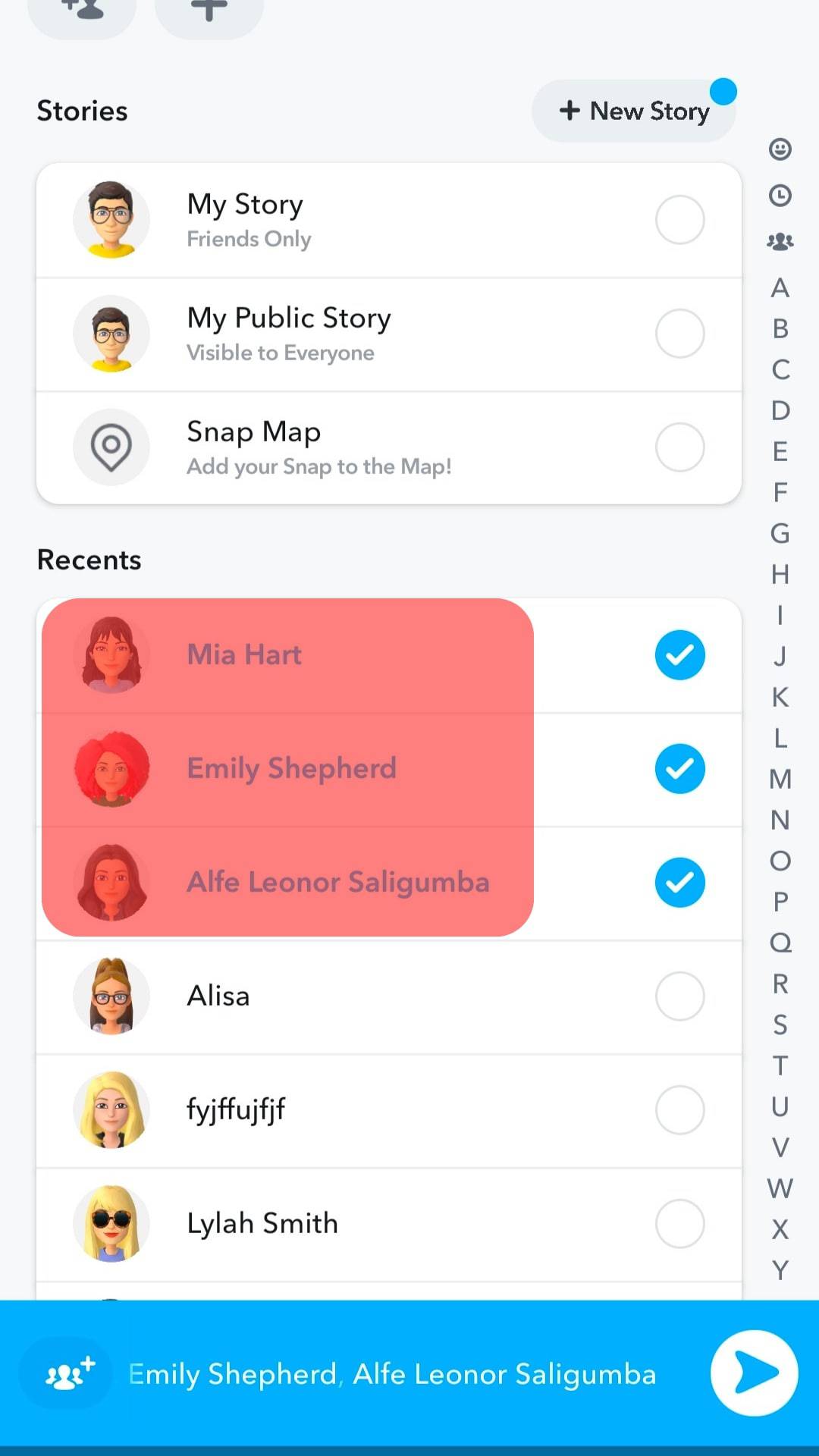
- Tap the send button to share the snap with them.
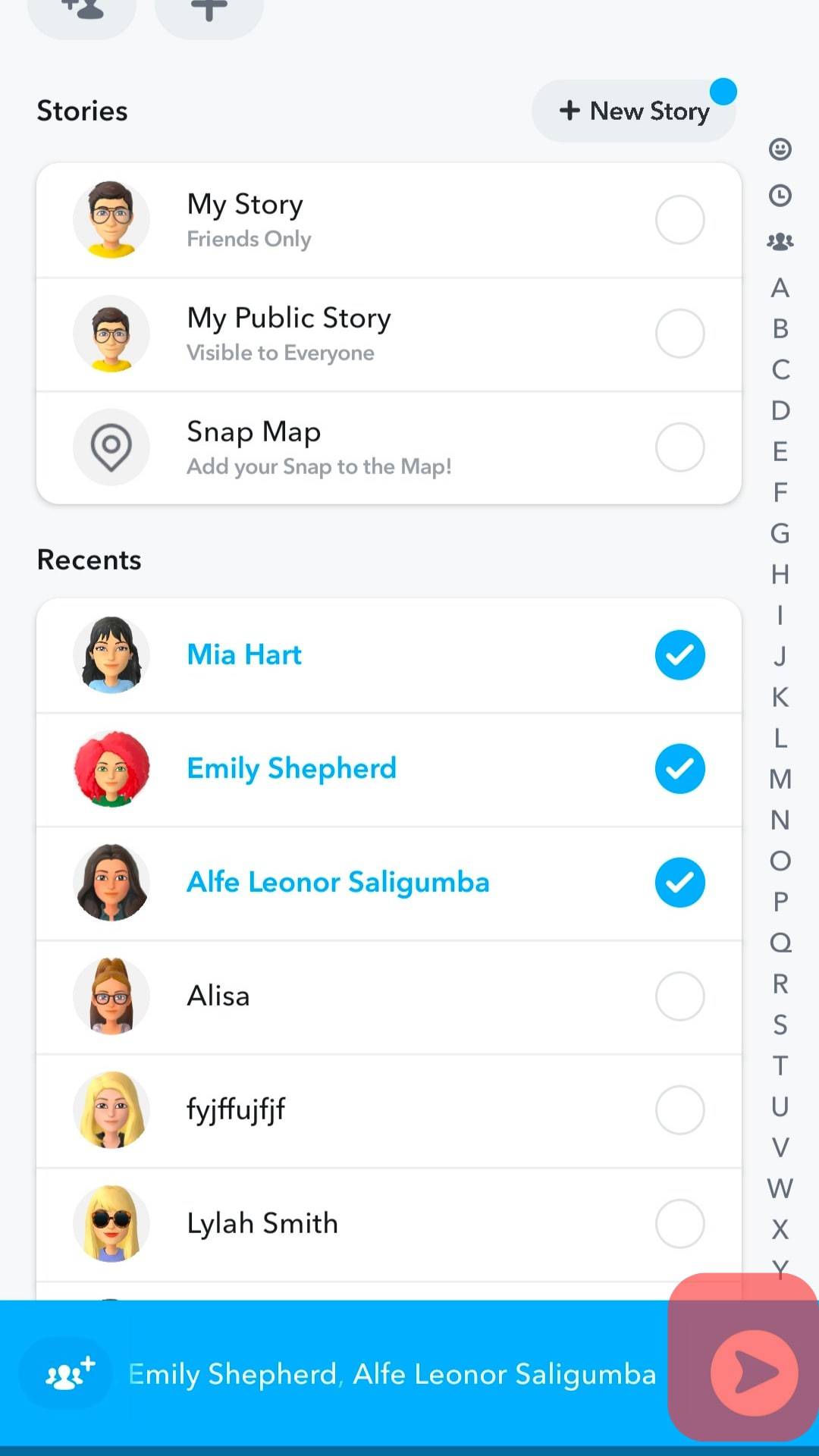
- Once you send the snap, you will get redirected to the “Chats” screen.
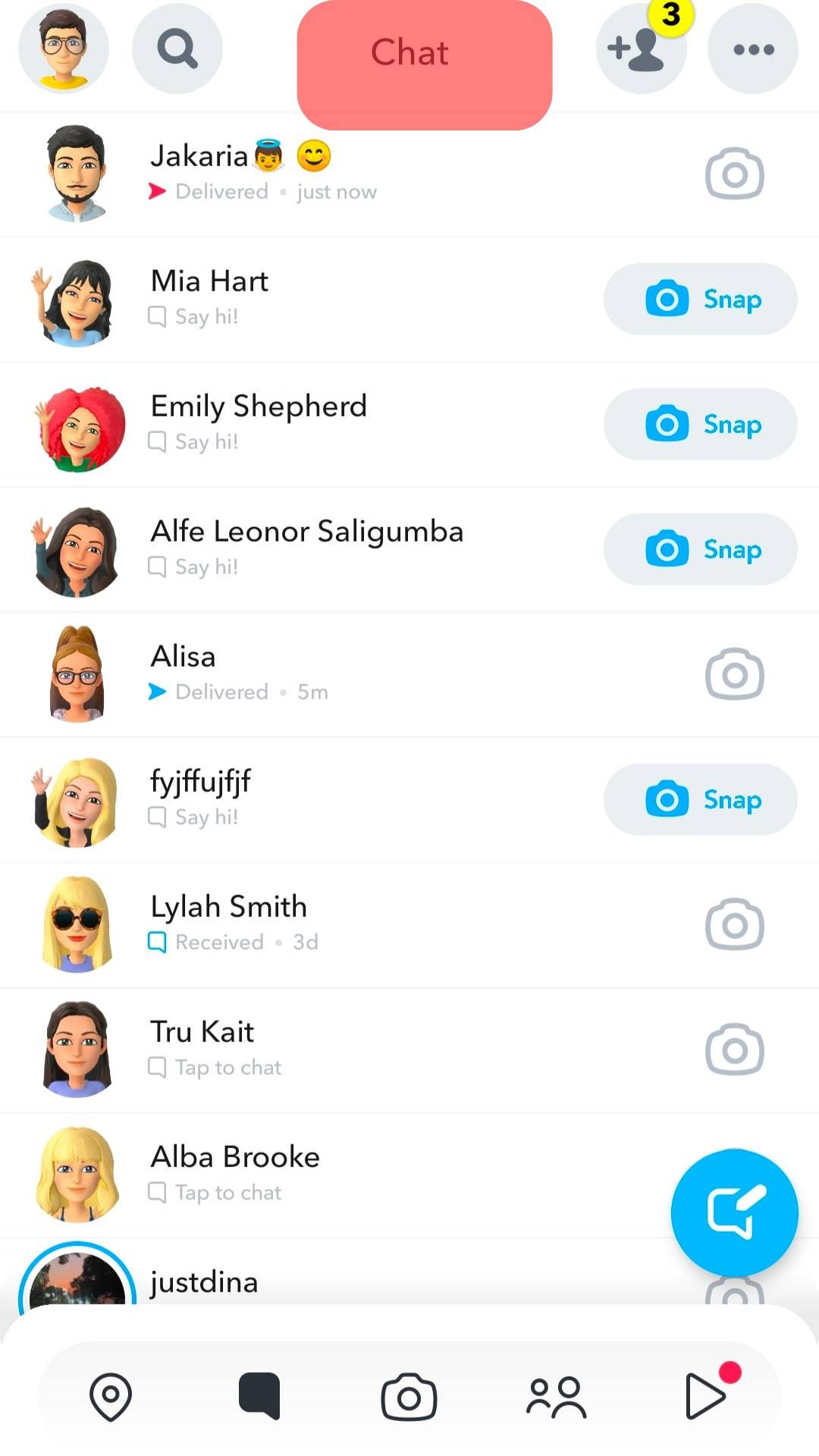
- Refresh the screen by dragging and then releasing your finger on your screen.
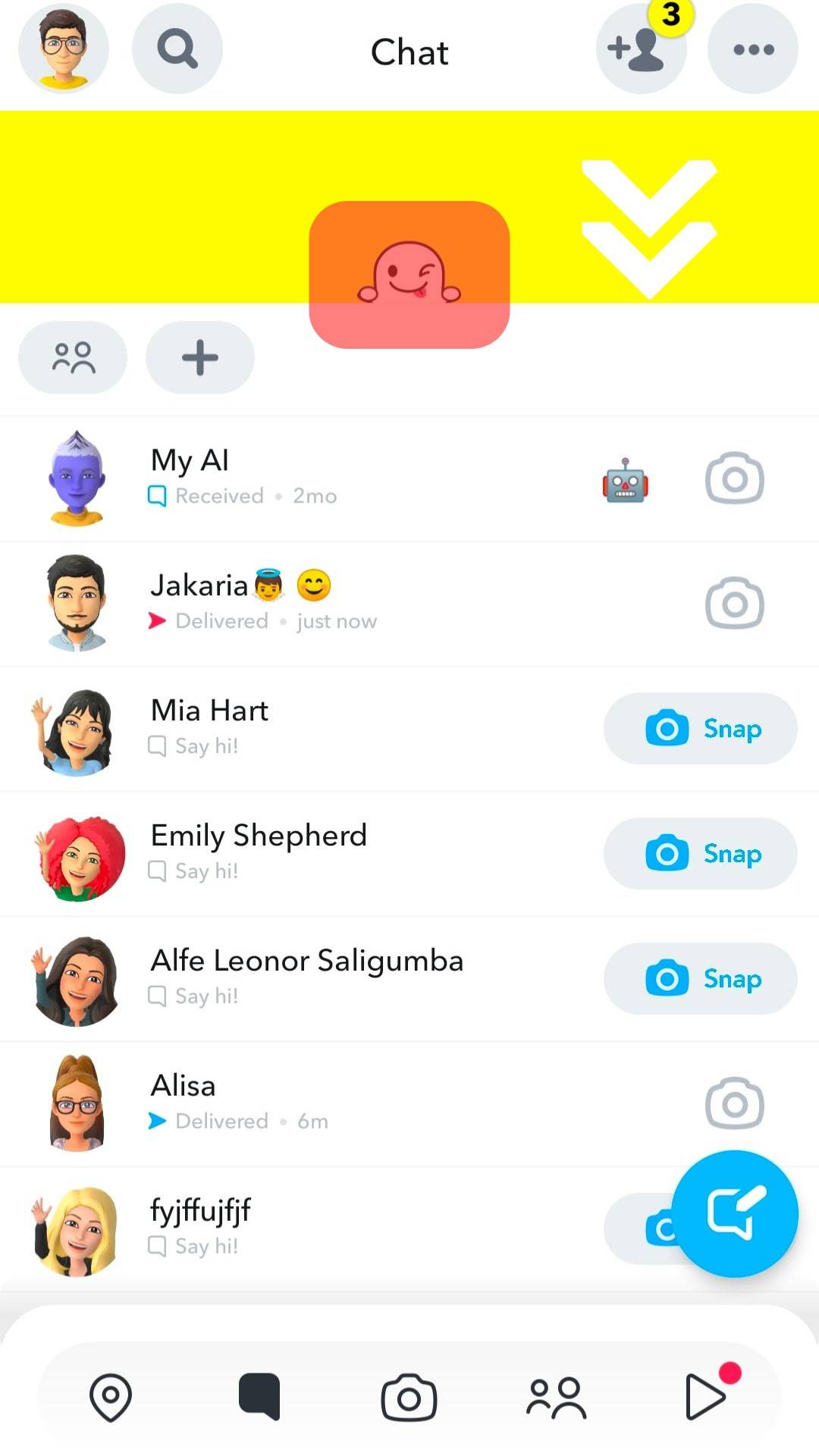
- Here’s the trick; if that person hasn’t added you as their Snapchat friend, you will get a grey “Pending” arrow below their username. On the other hand, if you see a “Delivered” icon below their name, it means they have added you back as their Snapchat friend.
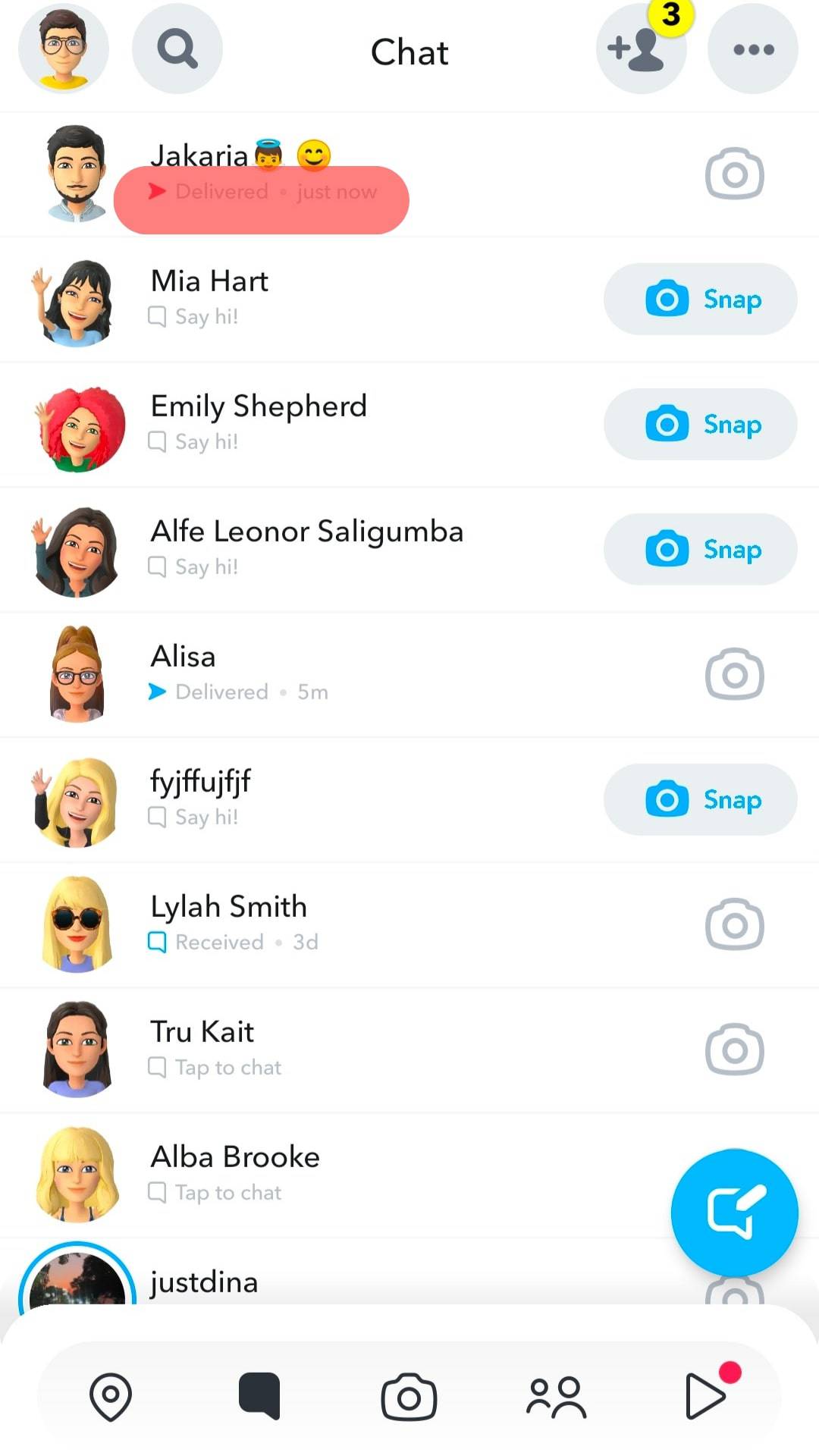
How To Block Random People from Adding You as Snapchat Friends
Snapchat allows random people to use the “Quick Add” feature to add you as their friend.
If you feel not everyone should add you as their friend, you can block random people from adding you on Snapchat.
If you disable the quick add feature, your name won’t appear to random people on Snapchat.
Here’s how to go about it:
- Open Snapchat .

- Tap on your Bitmoji.
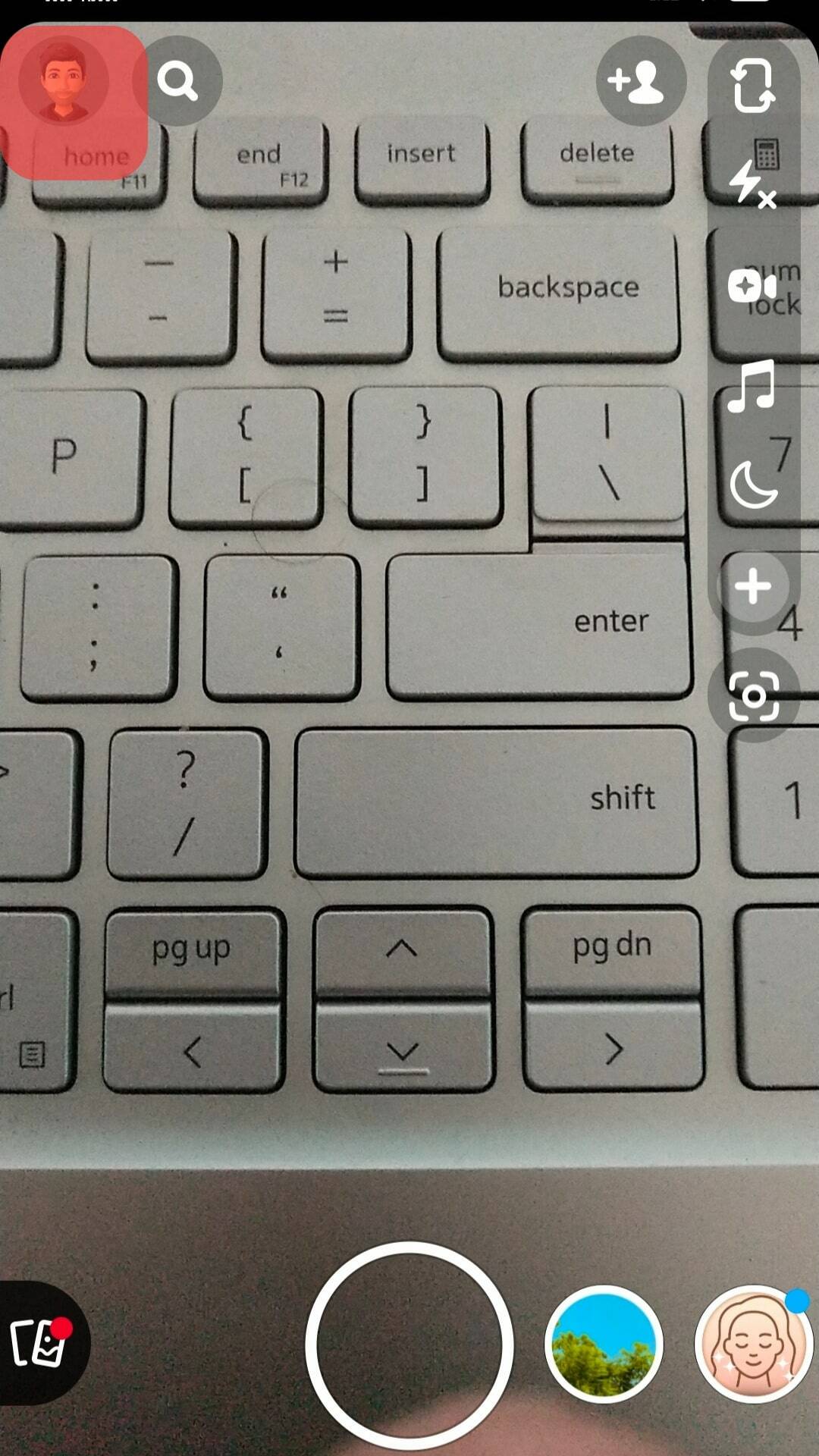
- Tap on the settings button at the top.
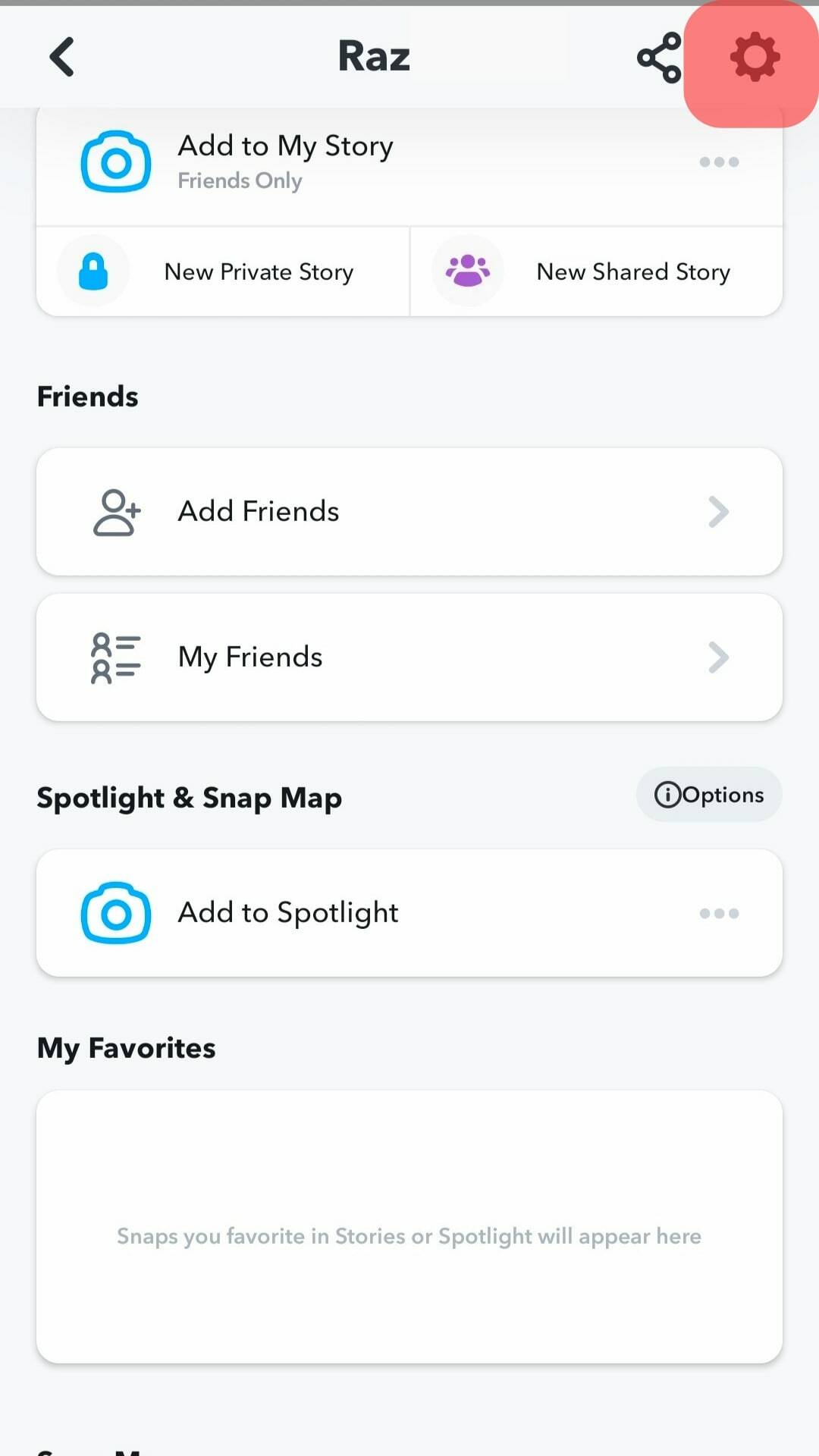
- Tap the “See me in Quick Add” option.
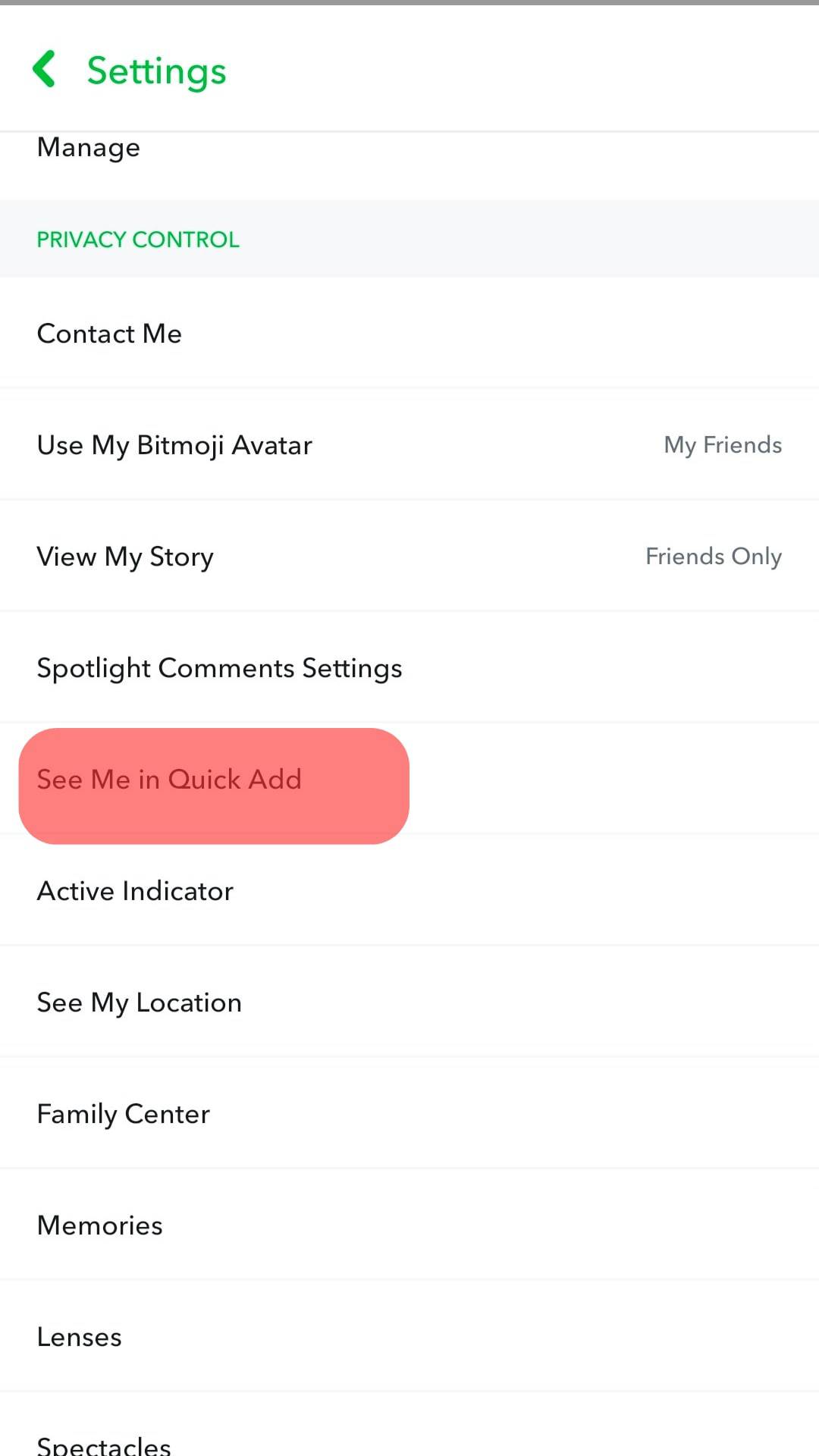
- Tap the “Show me in Quick Add” option and toggle it off.
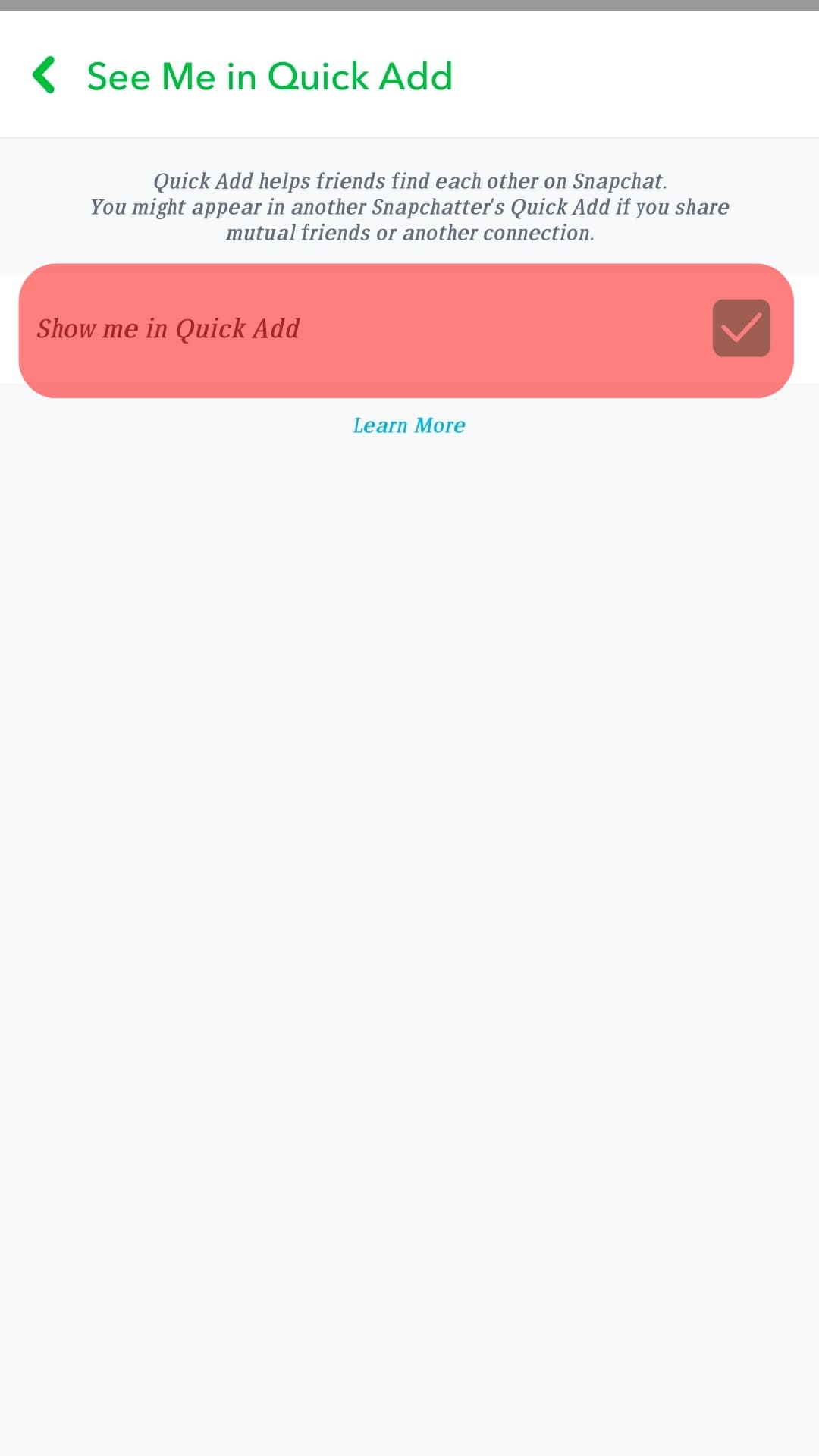
With Quick Add turned off, random people won’t be able to add you as their Snapchat friend. Doing so is appropriate when you don’t want to get annoyed with notifications of people adding you as their friends on Snapchat.
Conclusion
Snapchat is a popular platform flooded with the vibrant young generation to enjoy its amazing features.
While on Snapchat, you can easily add someone using the Quick Add feature, and other people can also add you or add you back by accepting your friend request.
This guide discussed how you could know who added you on Snapchat and offered a solution to preventing anyone from adding you as their friend on Snapchat.