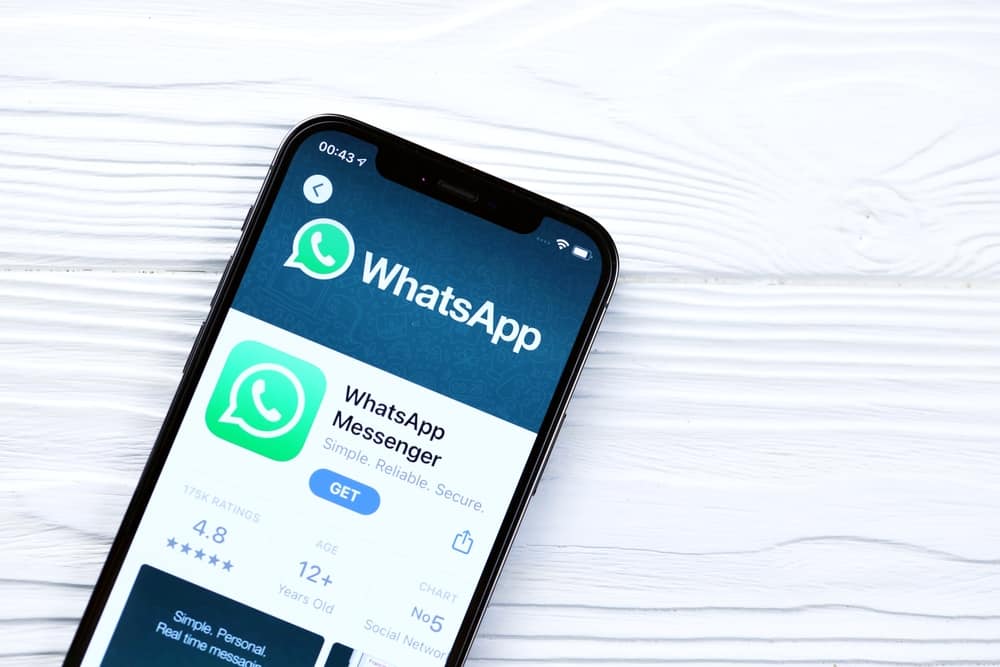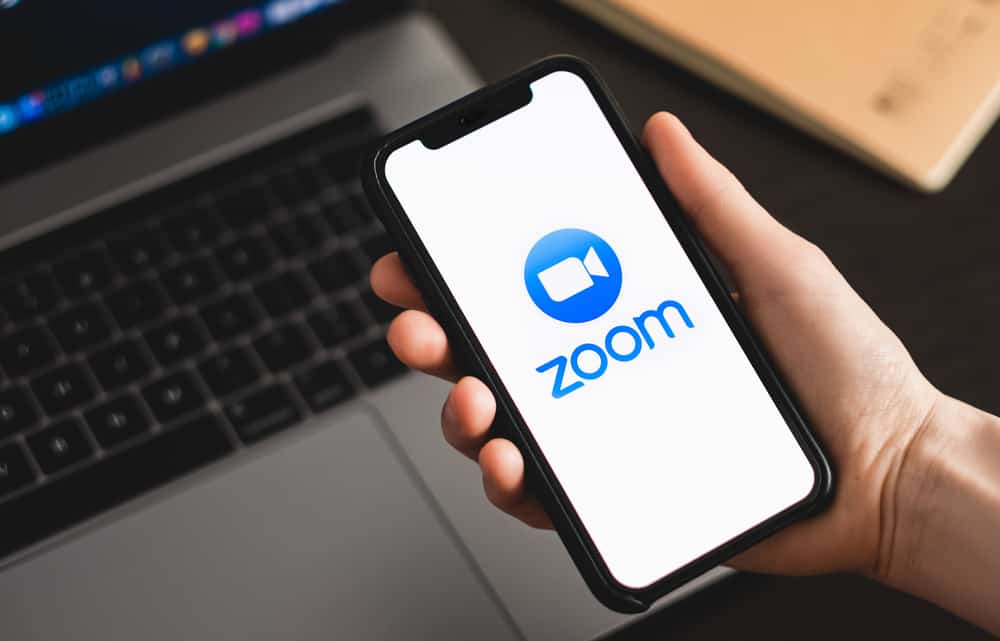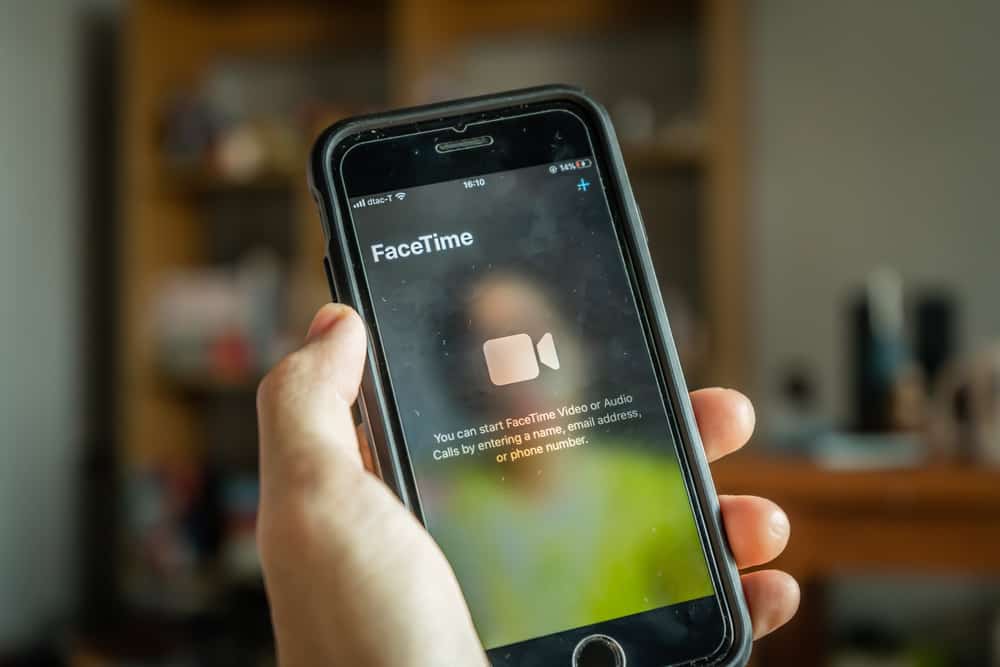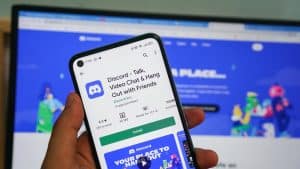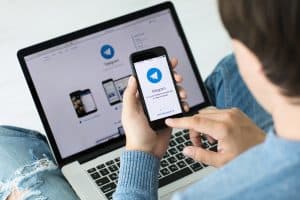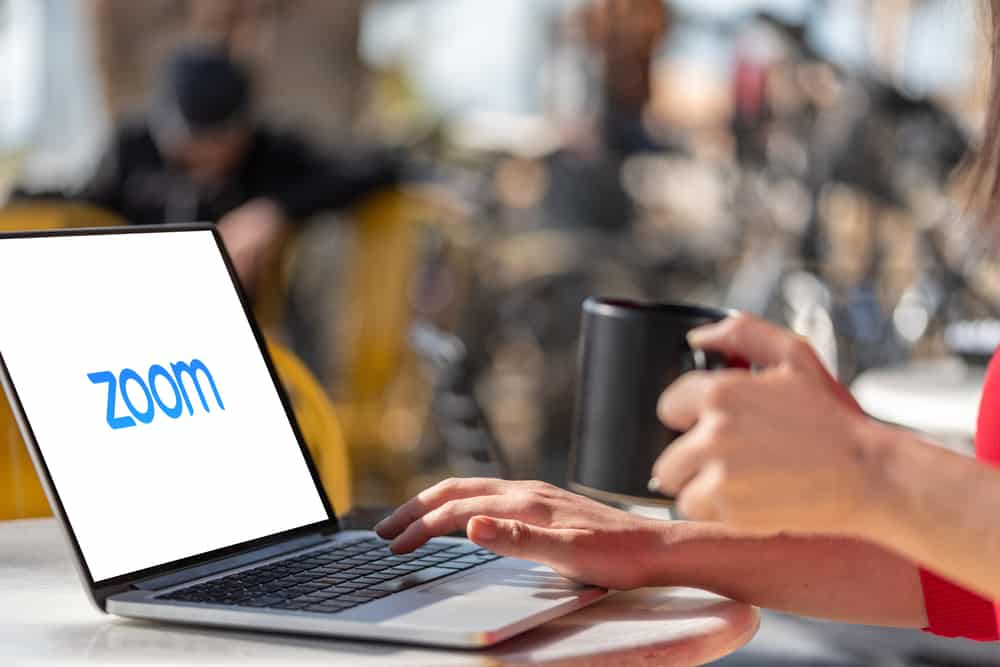
While Zoom is an excellent video conferencing platform, it can be challenging to set up and use, especially in lighting, posture, and appearance. Sometimes you are too faded, too pale, blurry, or with an orange saturation.
If you are reading this post, you have had the bad experience of appearing orange on Zoom and are looking for ways to resolve the issue.
You might have guessed something is wrong with your camera, Zoom settings, or lighting or, even worse, thought the tan on your face was too much for video calls.
This post will examine why you are orange on Zoom and how to resolve the issue.
There are predominantly two reasons why you are orange on Zoom. First, you might be using an incandescent light as a light source. Such a bulb casts yellow light on your body, making it look orange because of incorrect white balance. Secondly, your image is underexposed. Enough light isn’t getting into the camera to create a well-balanced image.
This post examines in detail why you are orange on Zoom and how you can correct it.
Overview of Appearing Orange on Zoom and Camera
Lighting, angle, exposure, and distance from the light source all play a critical role in how you appear on camera.
You need to choose a light source with a proper white balance to prevent flaws like appearing orange, blue, pale, or having shadows.
Failure to maintain a correct white balance makes your image appear distorted in shape, color, or form.
As for the angle, you need to face the light source. Other angles, like the light source at the back or the side, may lead to the face appearing distorted, exposing features that are better hidden or casting a shadow on the face.
Lastly, distance from the light source and exposure affects the hue and saturation of an image on camera.
You might appear orange if you are too far from the light source. On the other hand, posing too close to the light source can lead to a whitish, ashy, or pale look.
Let’s focus on why you look orange on Zoom below.
Why Am I Orange on Zoom?
Does your face look extra tanned while the rest of the body appears to have an orange hue all over?
There are various reasons for appearing orange on Zoom, but two take the lead; underexposure and using an incandescent light as your light source.
Reason #1: Under Exposure
Lighting is critical in creating the perfect images, so it plays a vital role in making you look your best on Zoom.
Enough light has to enter the camera for a precise and natural-looking image on camera. This light can come from a natural source, like a doorway or window, or an artificial source, like an LED bulb.
If the light is not enough, your image will be underexposed. Underexposed images take different forms; they may appear blurry or have an awkward saturation, such as orange or red.
If your skin tone seems tanned more than usual with an orangish look, adjust your lighting to provide proper exposure to your face and body.
There are several ways to improve your exposure while video calling on Zoom. The easiest one is to ensure your set-up is facing natural light.
For instance, choose a spot facing the window in your room or office. The natural light will illuminate your figure and provide enough light for the camera to capture your image clearly and as naturally as possible.
Reason #2: Using an Incandescent Light (White Balance Issue)
Have you held any night Zoom meetings and noticed your face looks orangish, unlike the natural daylight look? The incandescent light in your study or office is to blame.
An incandescent light produces a yellow light that casts a yellowish or orangish shadow on your features. This creates a wrong white balance that creates a false saturation on the footage.
Whether using artificial lights during the day or at night, replace the incandescent bulb with a LED bulb with proper white balance or white light.
LED lights imitate natural light and are less likely to create an orange look on camera. Turn off the artificial lights if it’s daytime and your room has a natural light source.
However, as you turn off the artificial lights, ensure you face the natural light source. For instance, sit with your face facing a window or a doorway. Remember to diffuse natural light because too much of it will result in overexposure.
Overexposure will create another problem: your video or image appears washed out and pale. You can diffuse with a translucent curtain or white linen.
Wrapping Up
Lighting, angle, exposure, and distance from the light source affect how you appear on camera, such as when video-conferencing on Zoom.
You are orange on Zoom for two reasons, your footage is underexposed, or your light source is incandescent light that casts a yellow or orange saturation on the footage.
An incandescent light creates an incorrect white balance that creates this orange look.
FAQs
The principal reasons you look orange on video conferencing platforms like Zoom and Google Meet are underexposure to footage and using an incandescent light as a light source which causes an incorrect white balance.
Zoom uses your computer’s or phone’s front camera. These front cameras tend to flatten your face and make your facial features appear distorted depending on various factors. These factors include lighting, camera angle, and distance between you and the recording device.
Choose a light source with a great white balance to look natural on Zoom calls. Also, position the light source in front of you, just behind the device camera. Additionally, the device camera should be slightly above your eye level.