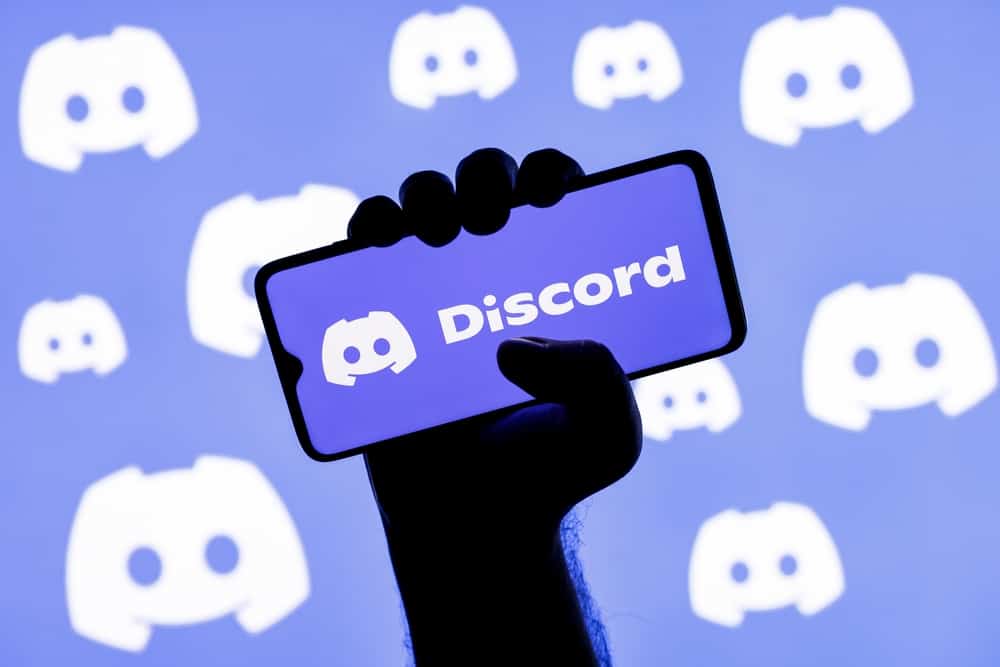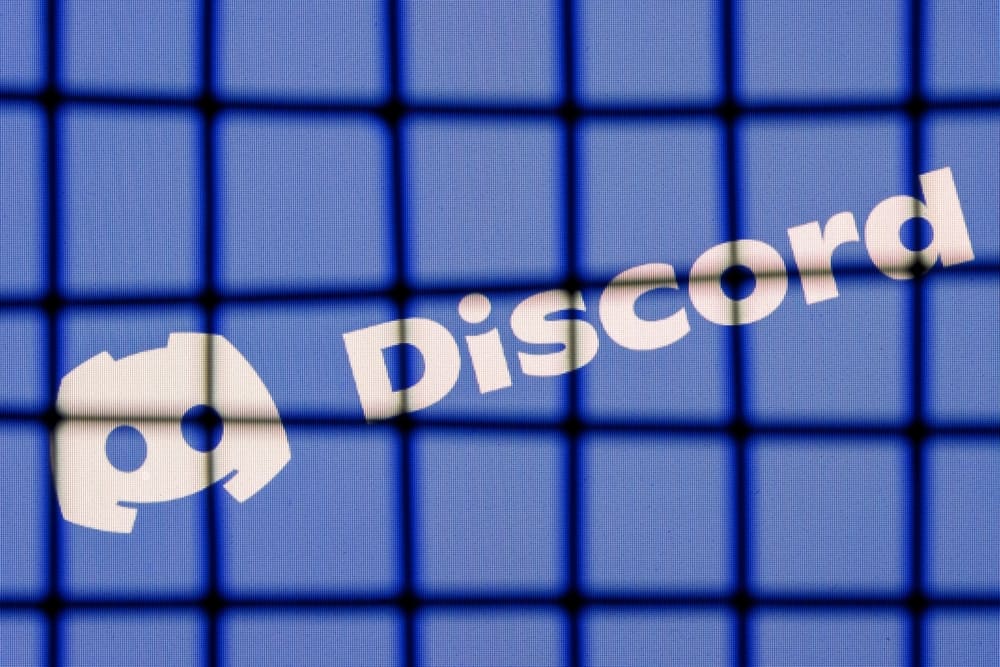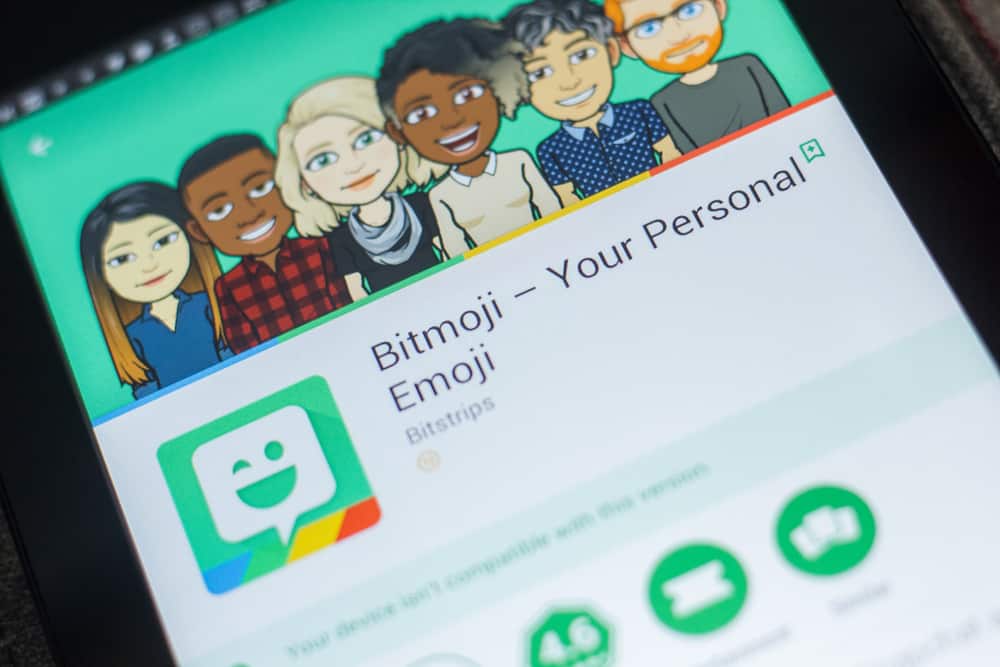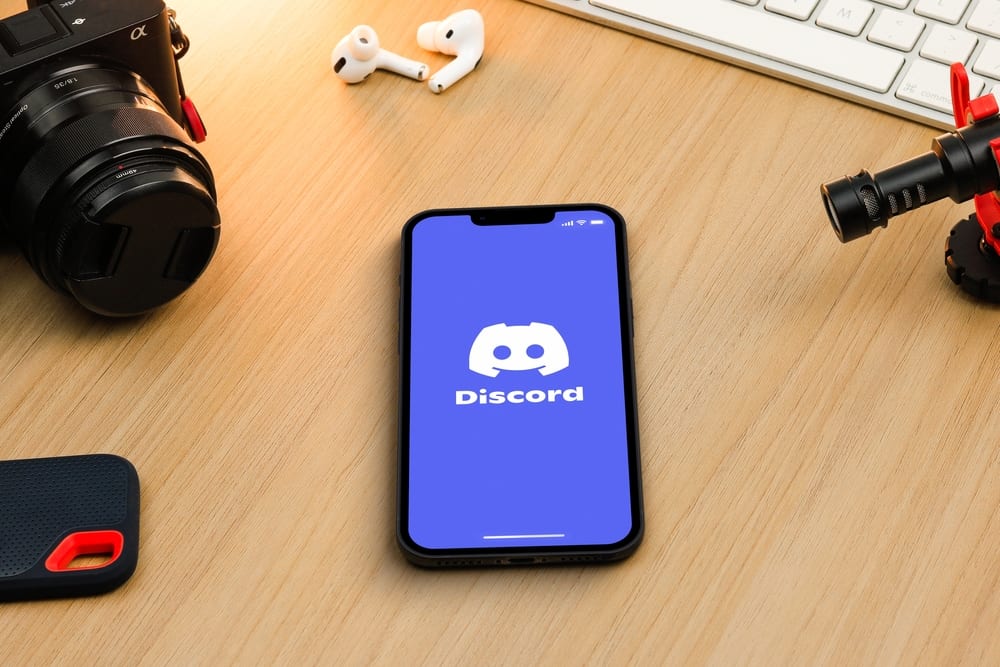Are you unable to click or open links sent via Messenger? You are not alone.
This issue is common among Messenger users where a link fails to open, and the app only allows you to copy or share the link.
The glitch can affect your work, communication with friends, sales, and much more.
So why can’t you click on links in Messenger? Is it the app or the device that has a problem? Read on to discover why you can’t open a shared link sent via Messenger.
Various reasons may cause the inability to click on links in Messenger, including a faulty link, app settings, device settings, accumulated data and cache, faulty internet connection, and app glitches.
This post highlights why you can’t click on links in Messenger and how to resolve the issue.
Overview of Messenger Links
Messenger is a beloved communication platform for individuals, businesses, coworkers, friends, and family.
You can share fun messages and files with friends and family, products and service information with prospects, and important work links and documents with coworkers.
When you receive a link sent by someone via Messenger, the link should be clickable and open on the respective site.
For example, if it’s a shared PDF document, you should be able to click and open the link in a PDF reader app showing the document’s contents.
Similarly, if someone shares a link to an article on a website, clicking the link leads to the website in question.
Sometimes, the link sent via Messenger may be unclickable or fail to open when you click it. When this happens, is there a problem with the app, the sent link, or your device? Let’s find out below.
Why Can’t I Click on Links in Messenger?
If you can’t click on a link sent via Messenger, there are various explanations for the glitch. Let’s discuss the reasons below.
Reason #1: Faulty Link
The first probable reason you can’t open a link shared via Messenger is that it’s faulty. Double-check the link to ensure it’s complete and correct.
For instance, you can copy and paste the link to your browser to see if it’s clickable. The issue is not the link if it’s clickable in the browser.
Reason #2: App Settings
There is a setting on Messenger that may interfere with how you open links. If you enable the “Open links in default browser” feature, the links may fail to open in Messenger.
Follow the below steps to disable the feature on Messenger.
- Open Messenger mobile app and log in to your account.
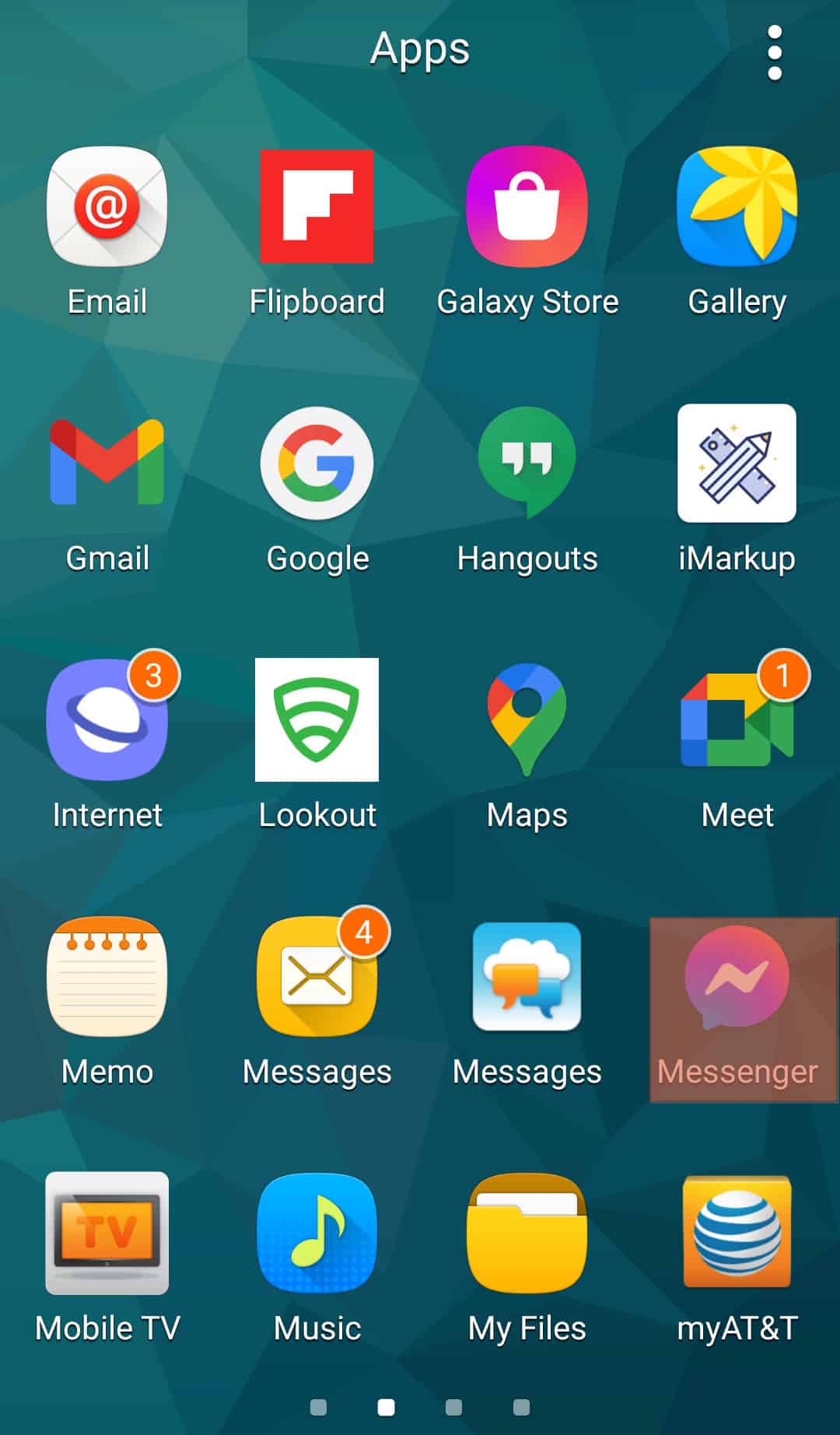
- Tap the hamburger menu icon in the top left corner.
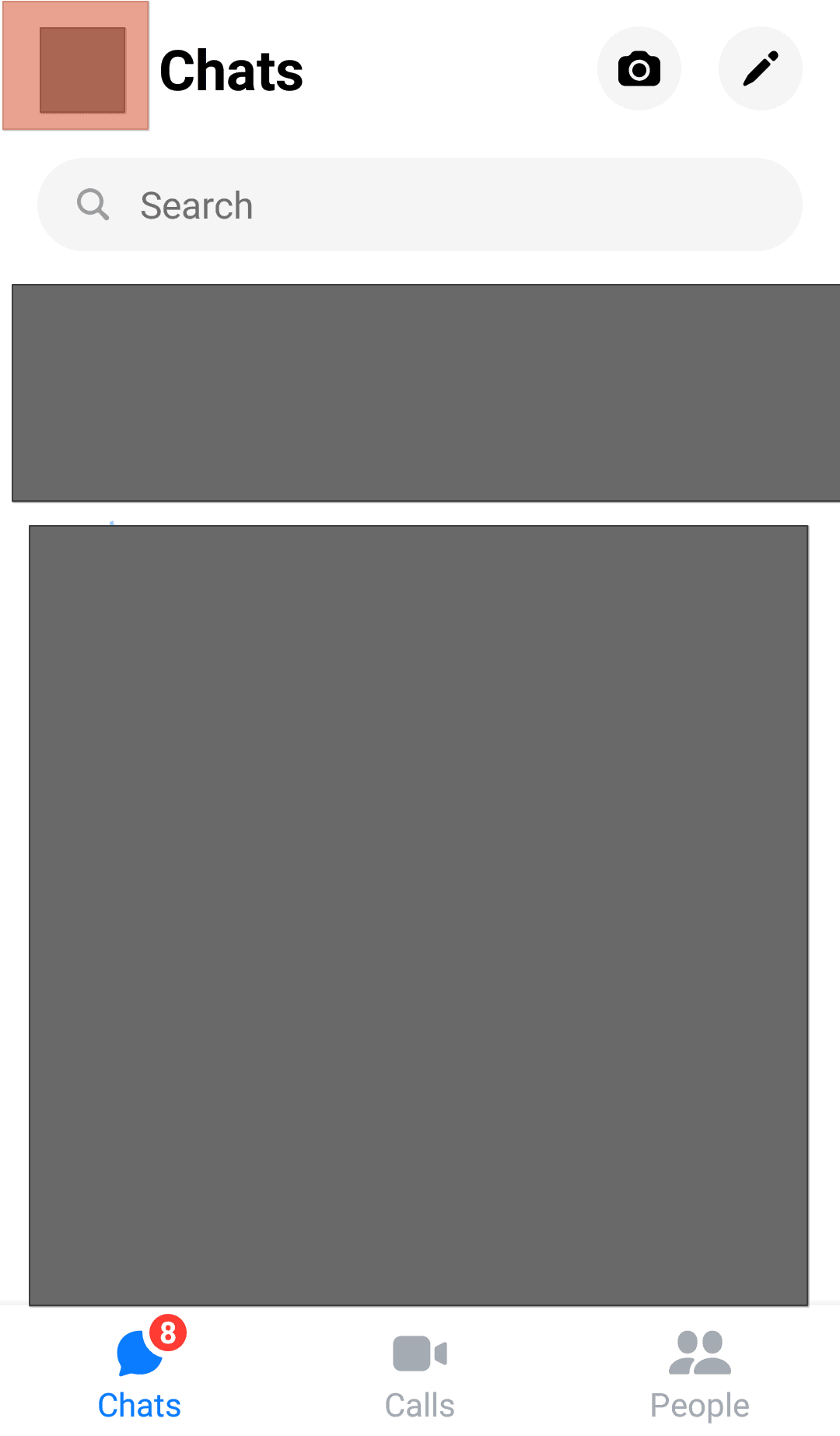
- Tap the settings icon at the top.
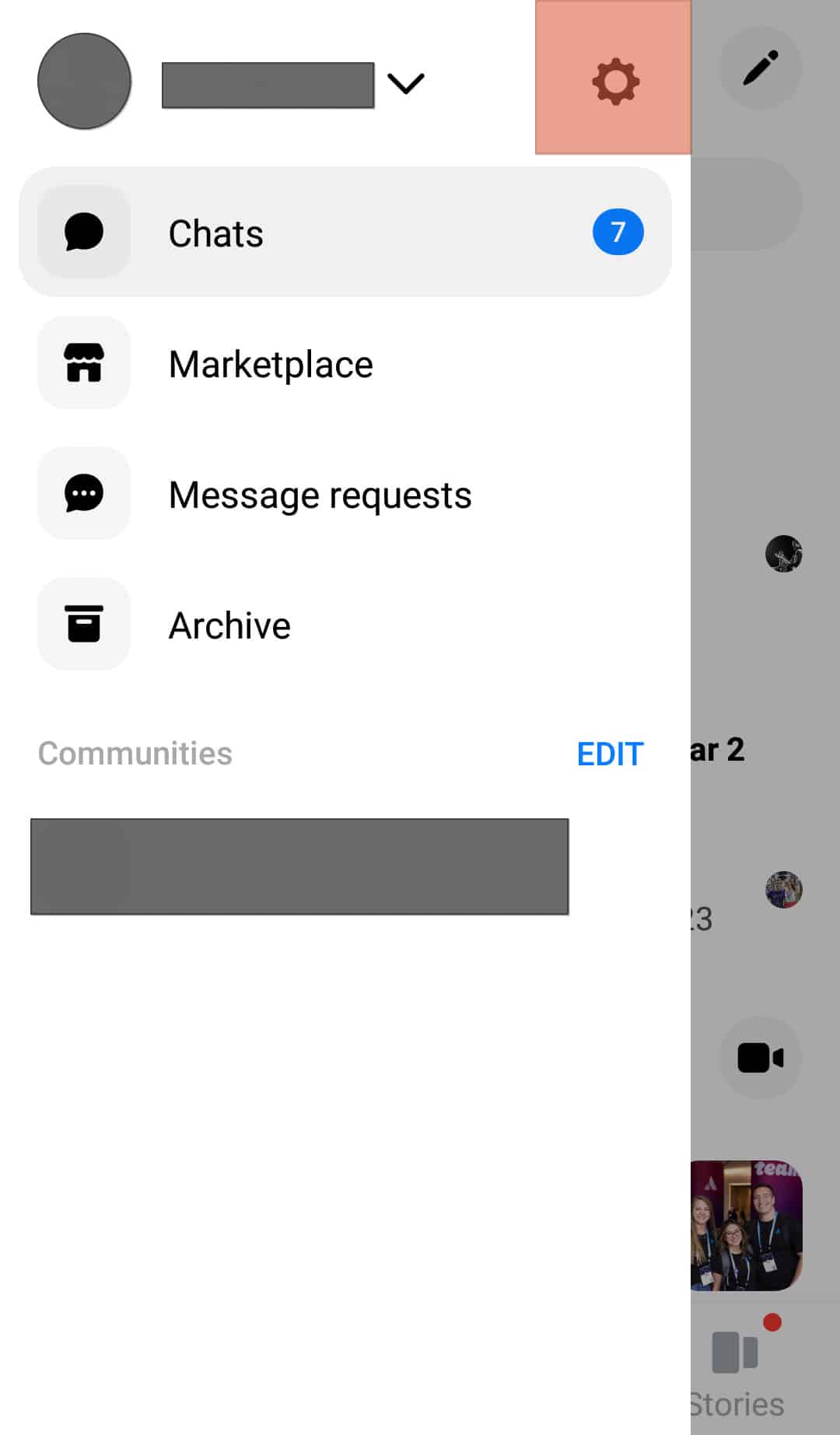
- Scroll down and select “Photos & media.”
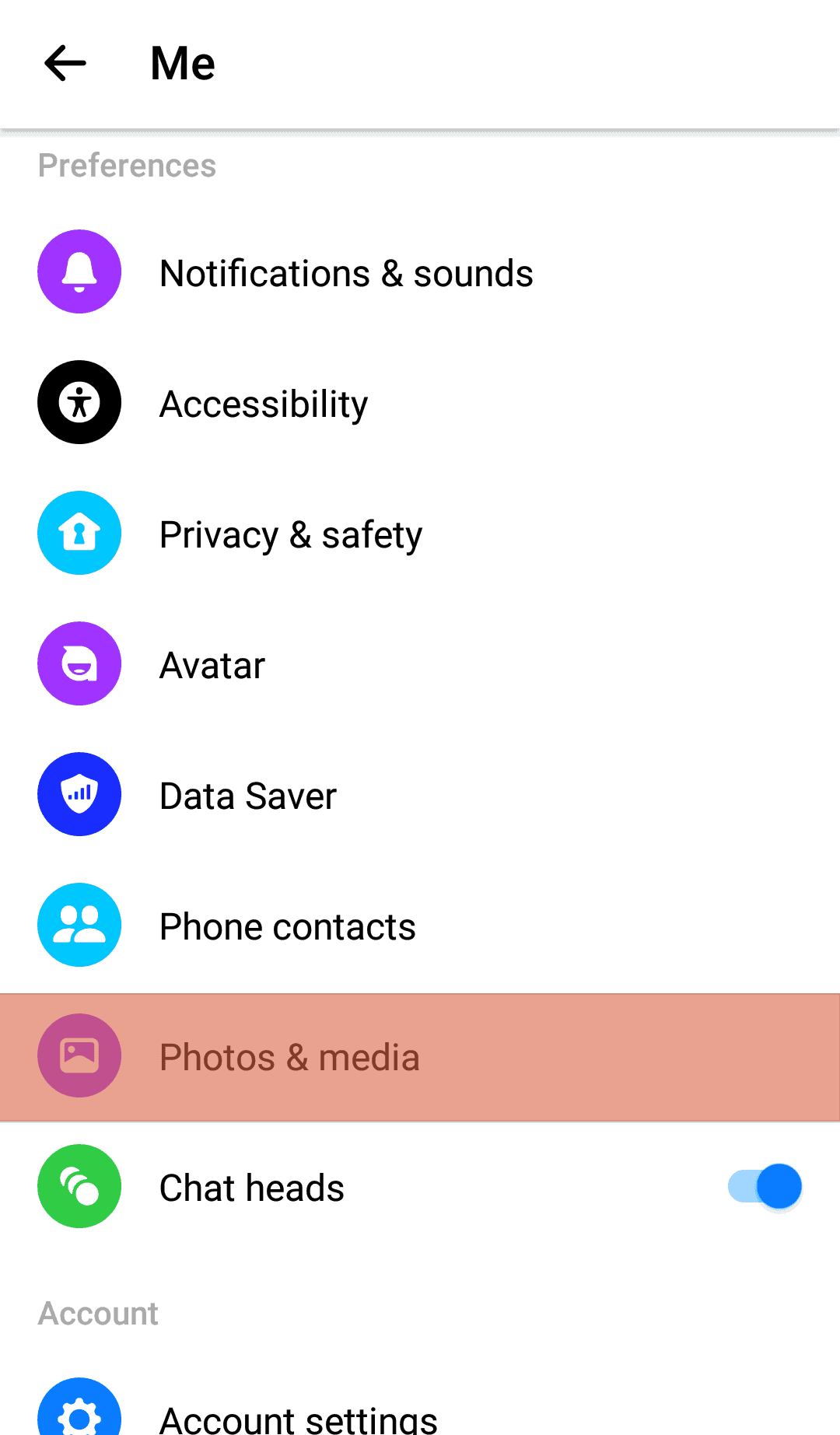
- Disable the “Open links in default browser” option.
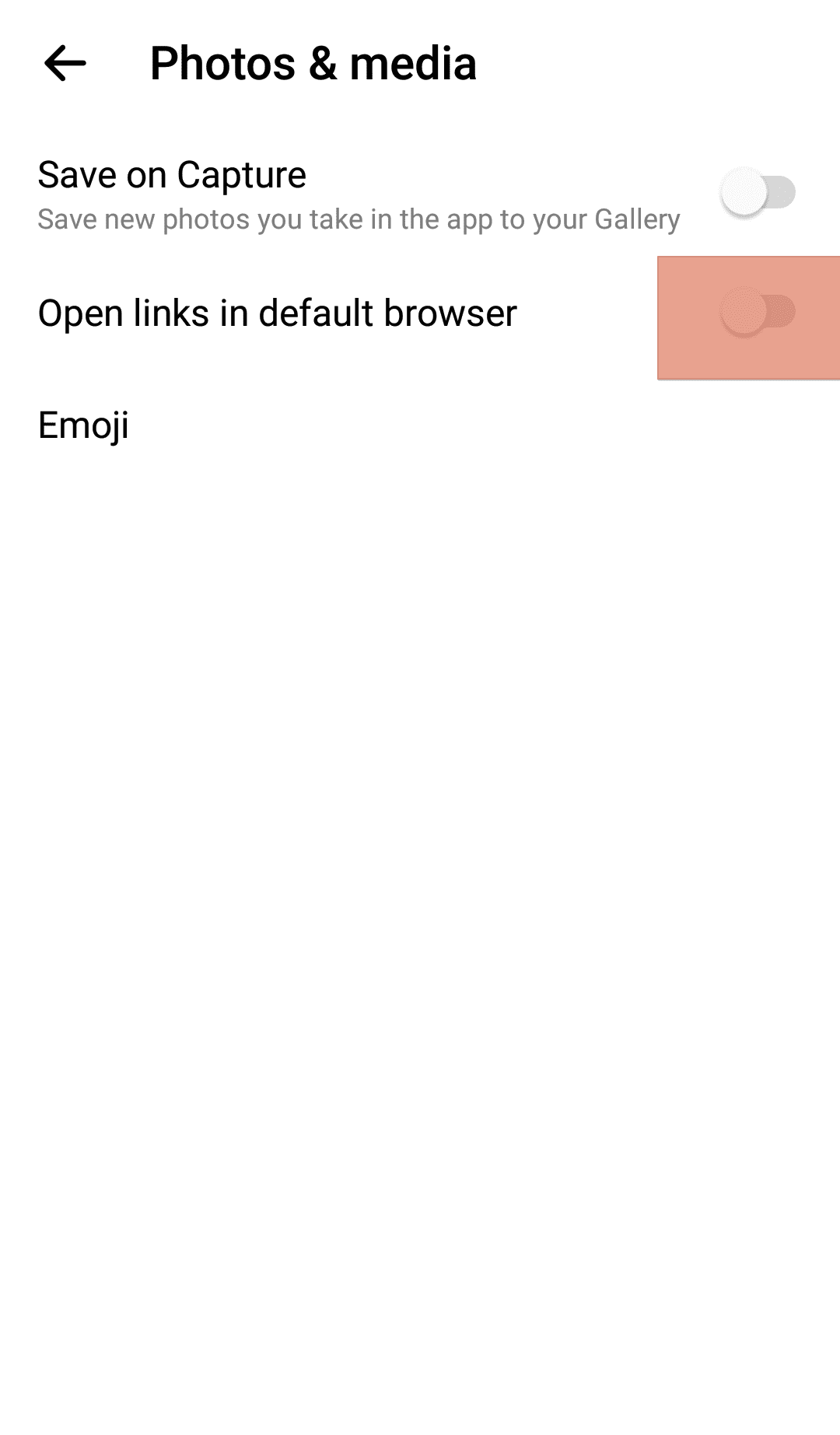
Reason #3: Cache Build-Up
When an app accumulates a cache, it may malfunction in several ways, including freezing, crashing unexpectedly, and failing to open links.
Clear the app cache to fix the issue of unclickable links in Messenger. Below are the steps to clear the cache in Messenger.
Clearing Messenger Cache on Android
Follow these steps:
- Open the Settings app on your phone.
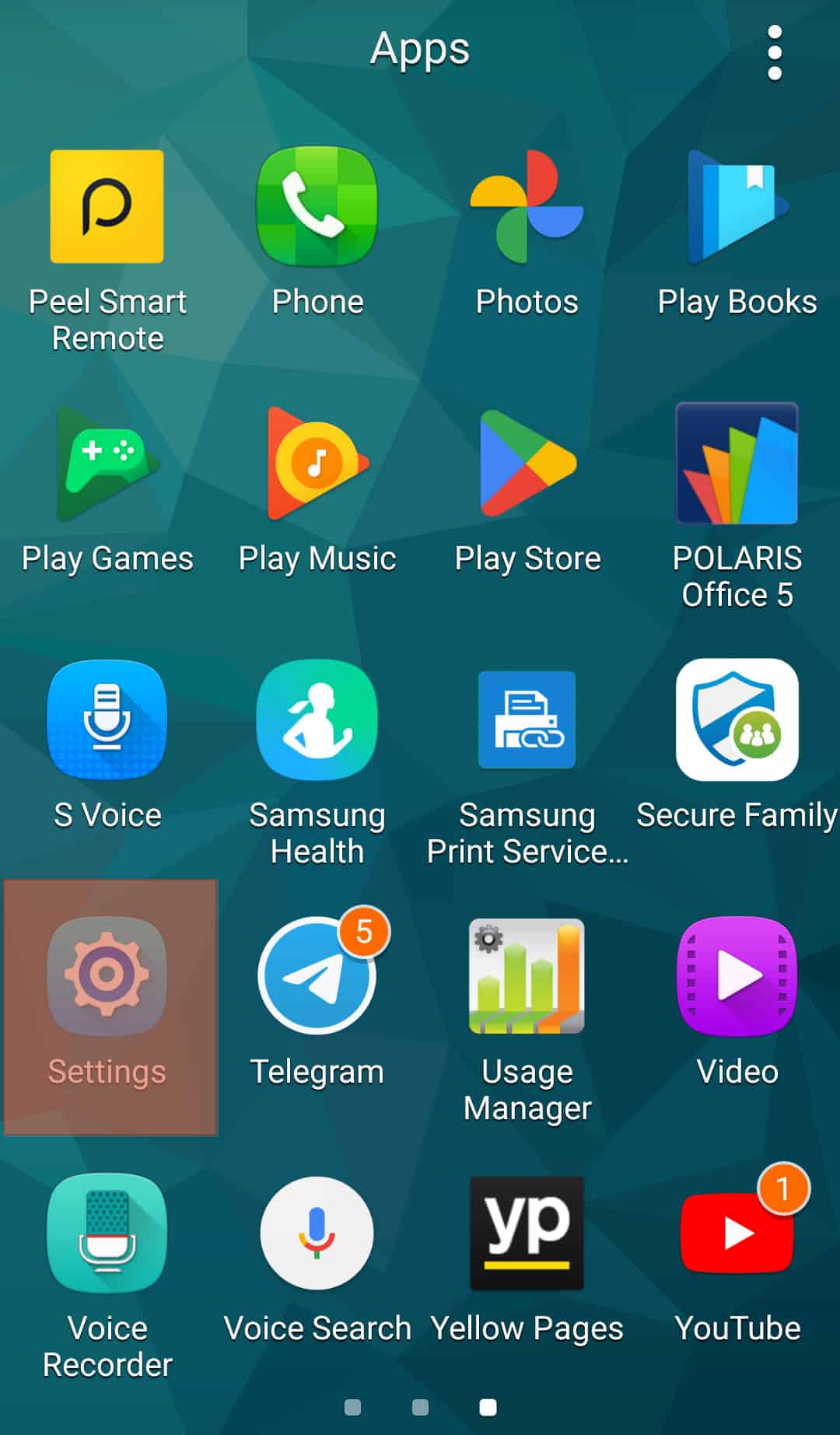
- Select “Apps,” “Applications,” or “App Manager.”
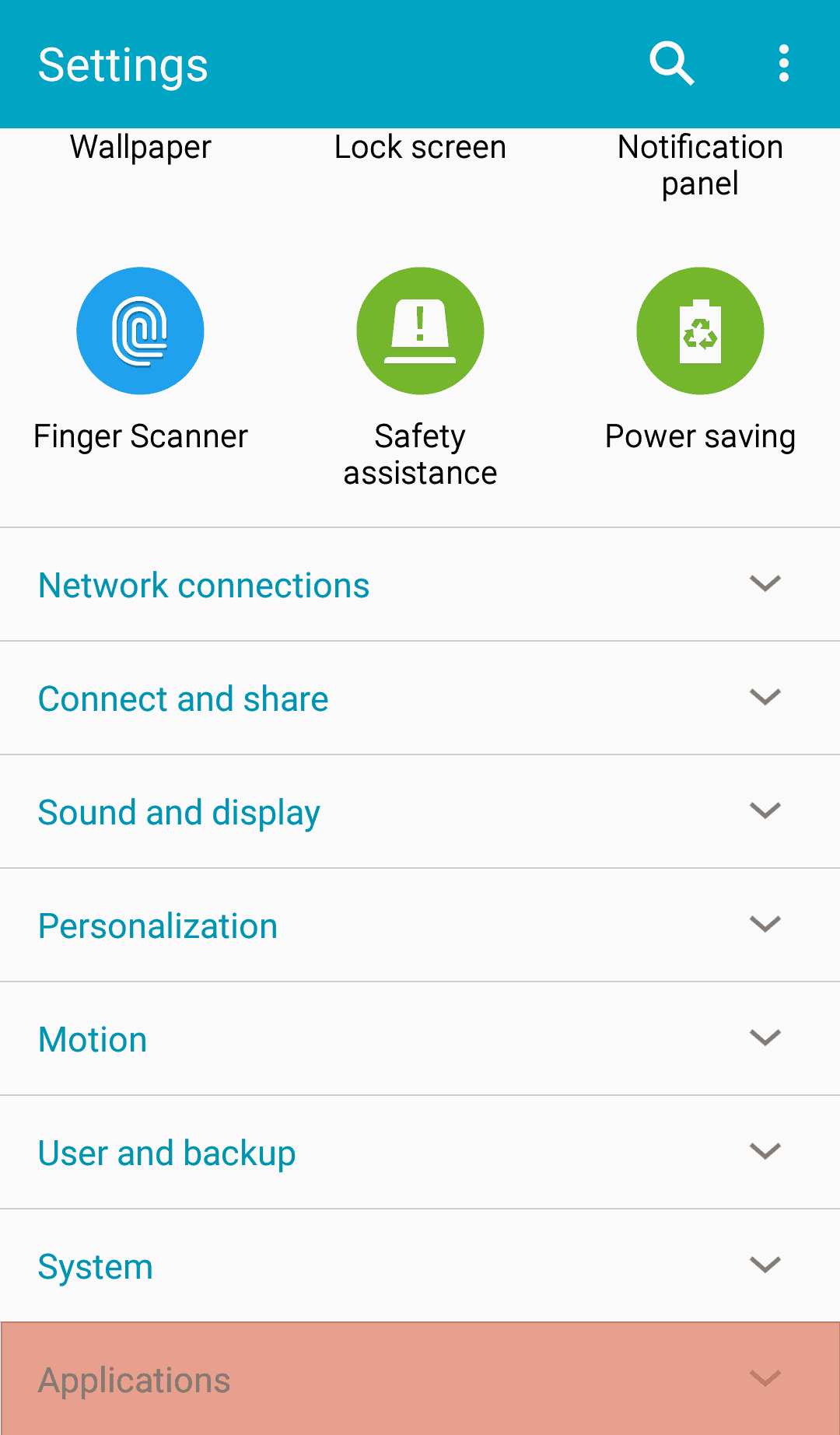
- Choose “App manager” or “Application Manager.”
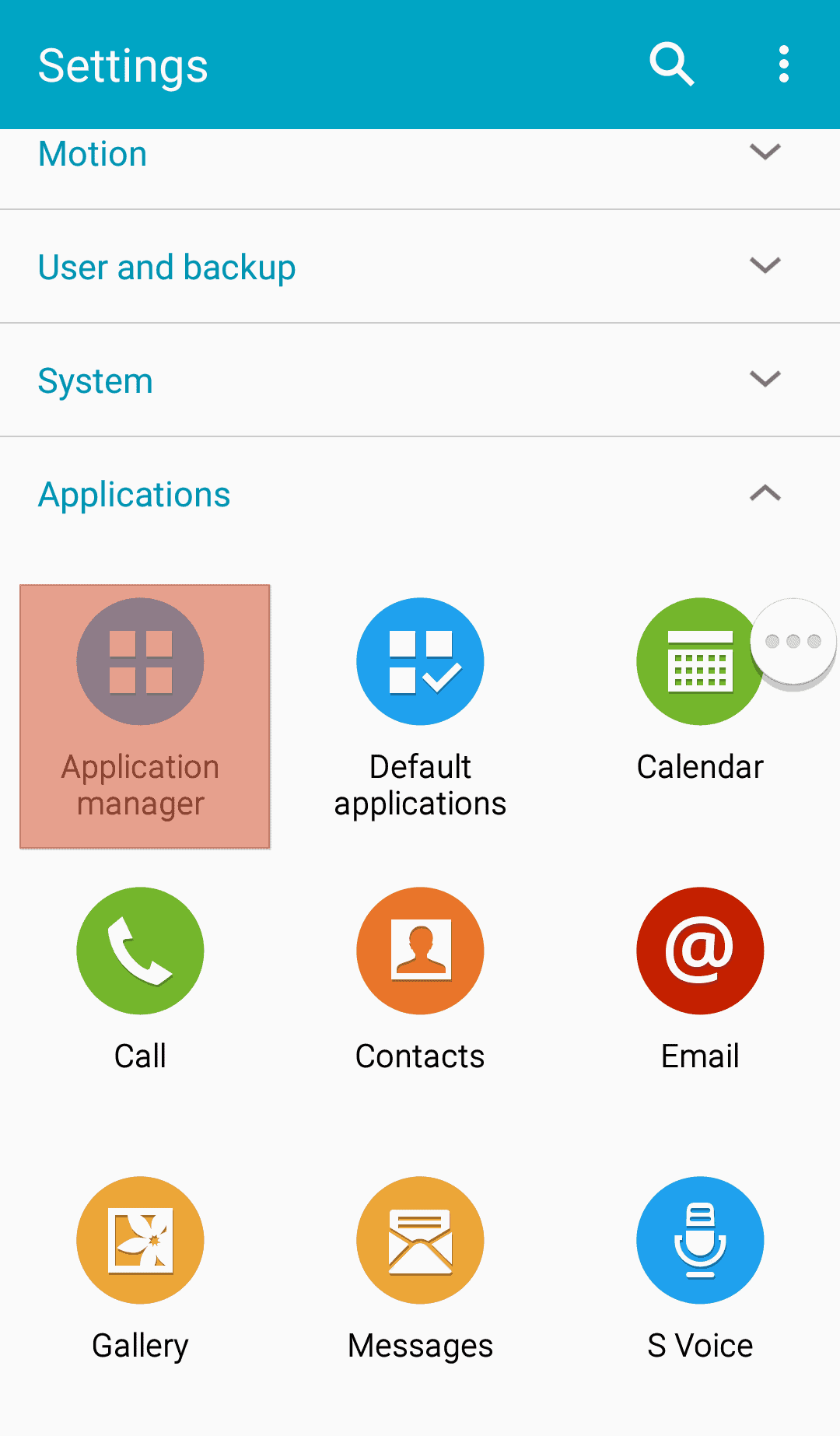
- Scroll down until you find Messenger; tap on it.
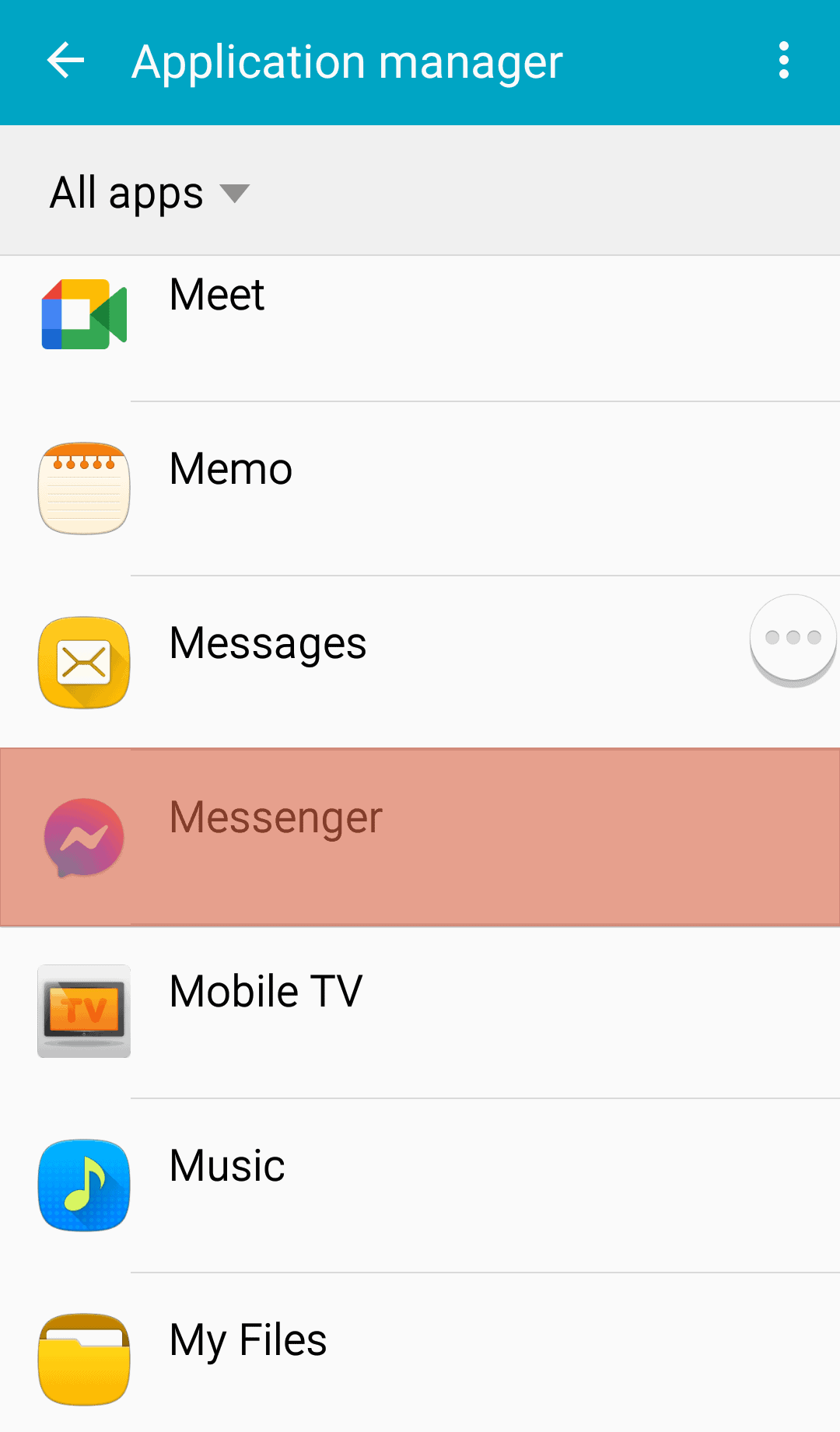
- Tap on “Storage & Cache” or “Storage.”
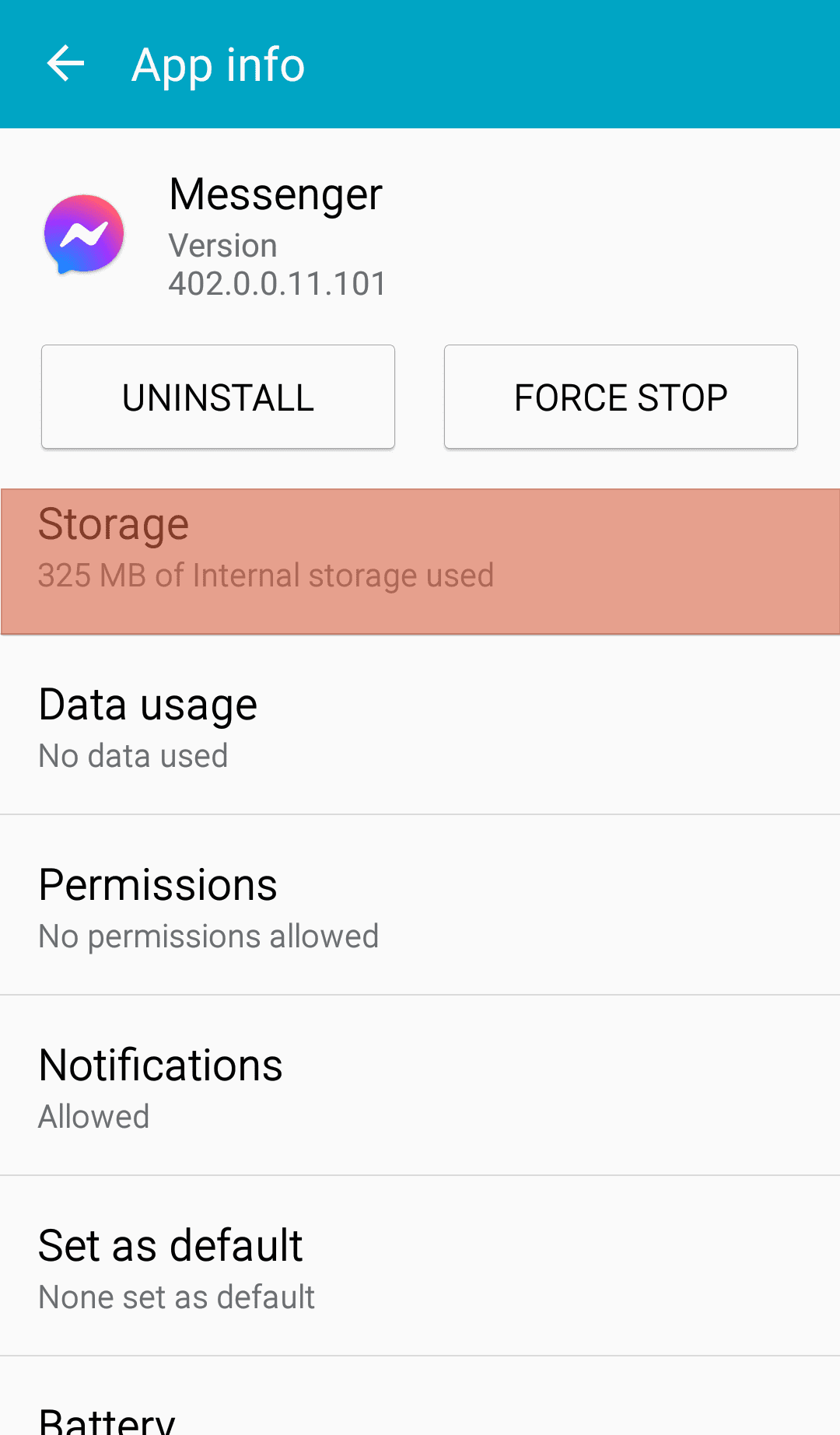
- Tap “Clear Cache.”
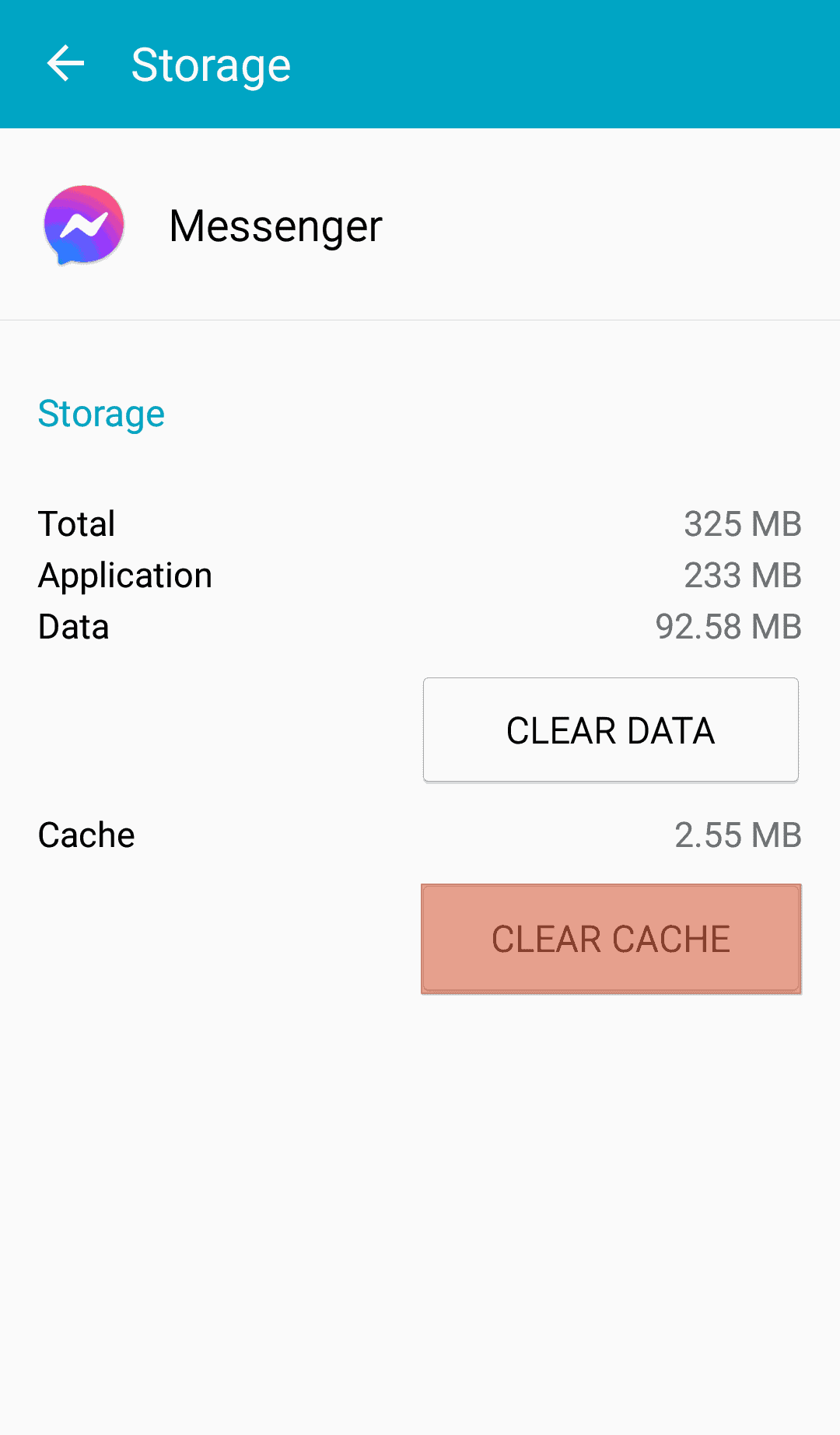
Clearing Messenger Cache on iOS
Follow these steps:
- Open the Settings app.
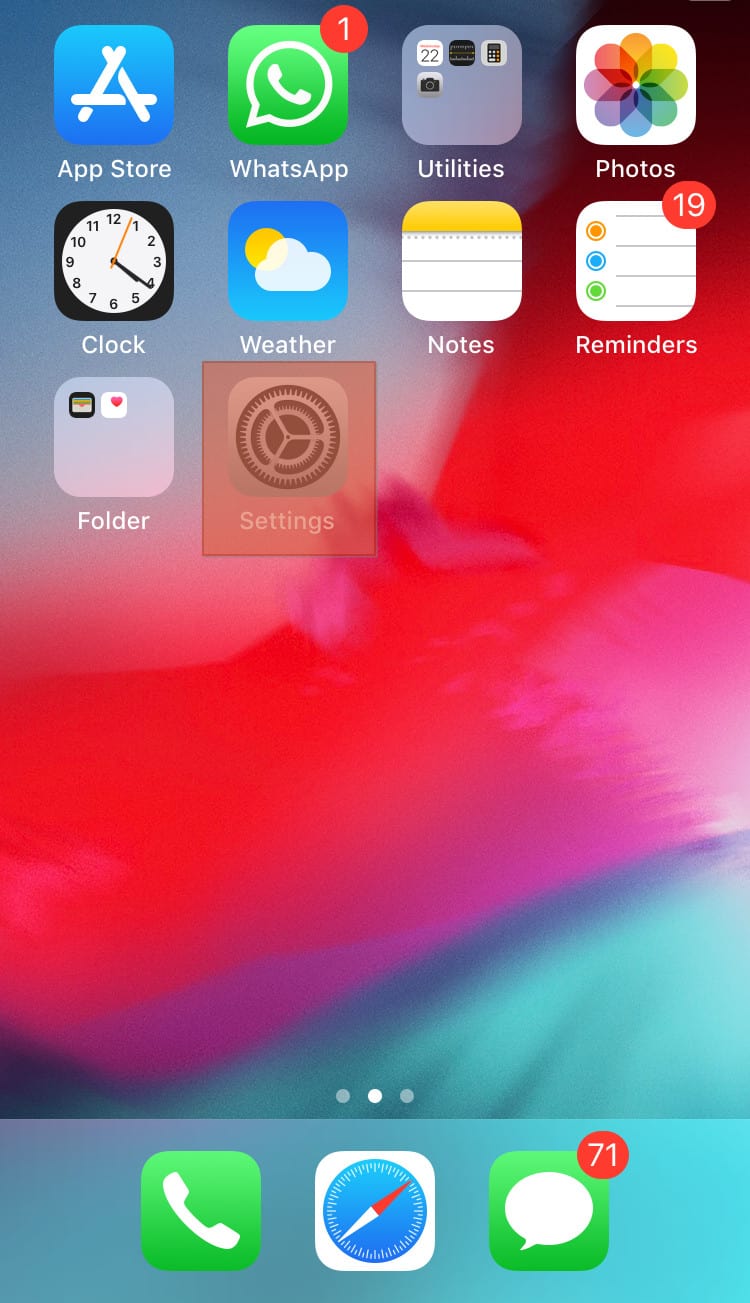
- Choose “General.”
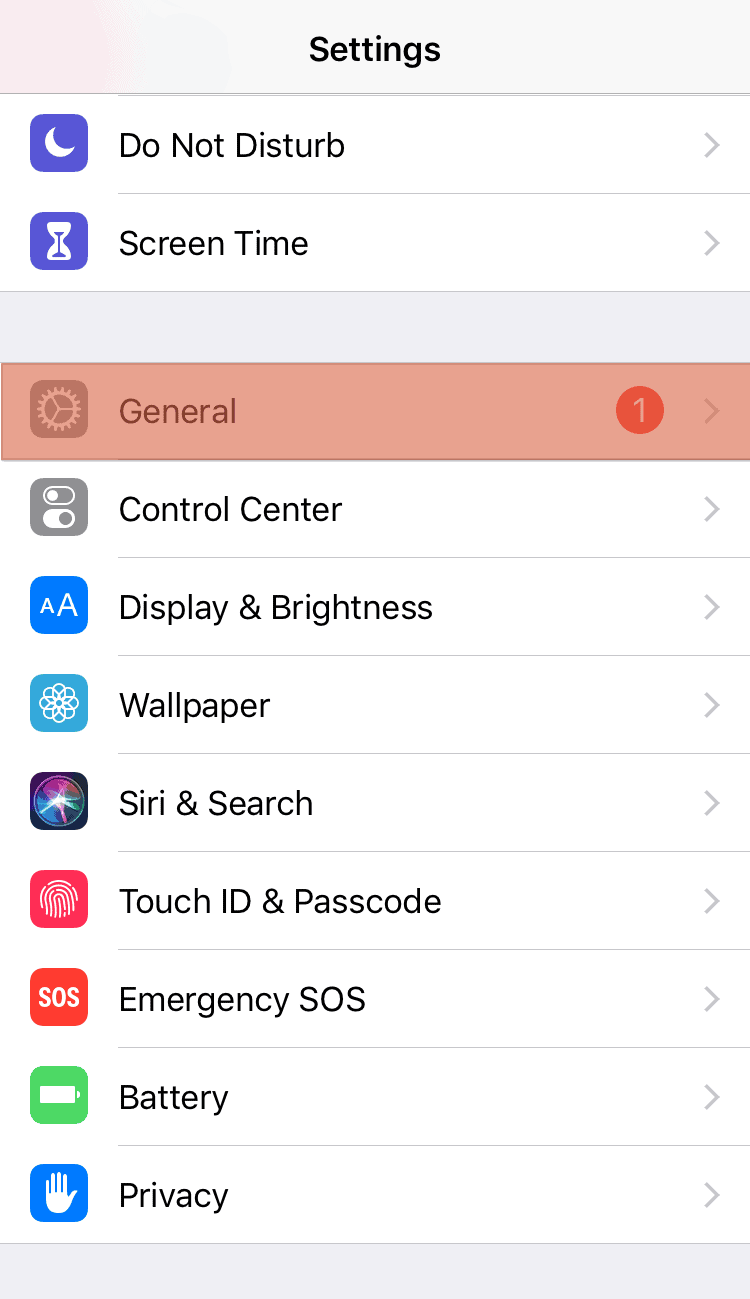
- Select “iPhone Storage.”
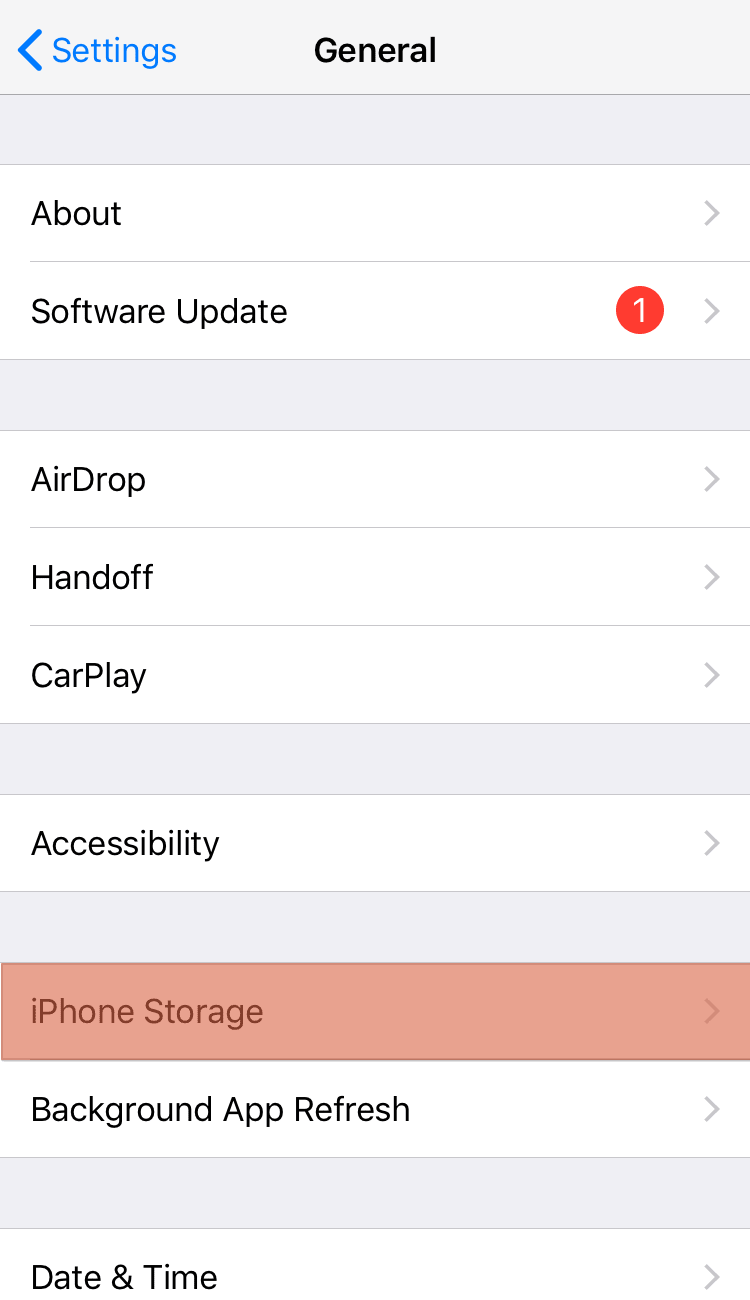
- Scroll down and select “Messenger.”
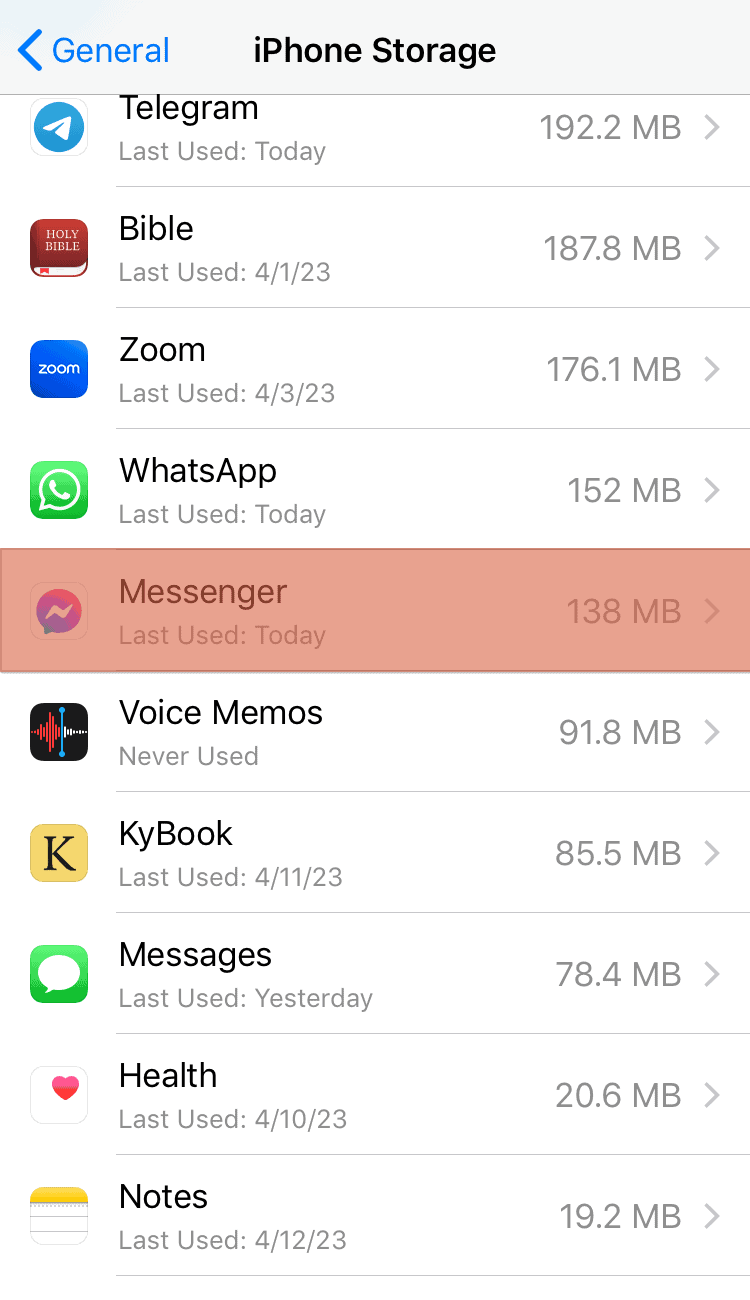
- Select “Offload App.”
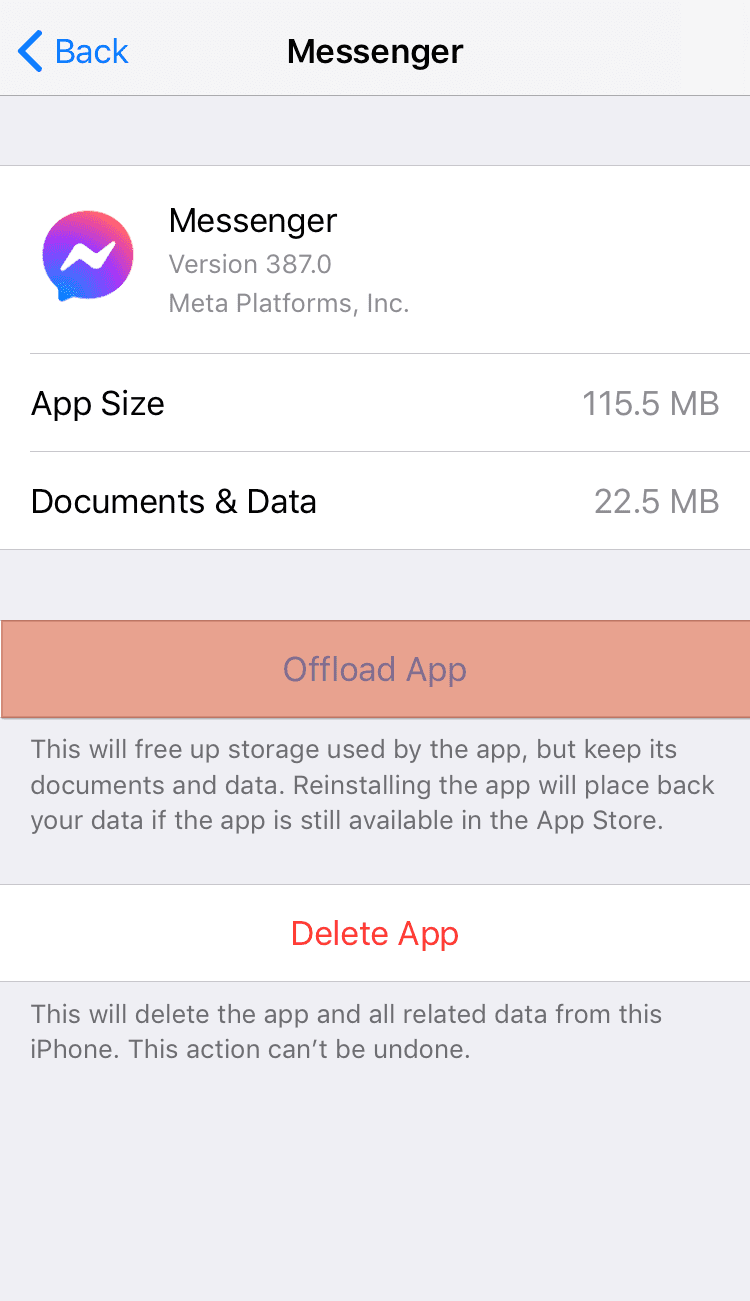
Reason #4: Device Settings
Some device settings affect the functionality of Messenger.
For instance, if you have enabled the “Data Saver” settings and try to open a link while using mobile data, the link may fail to open. The same link may open while browsing on a Wi-Fi connection.
Disable the Data Saver feature on your device to fix the issue. Below is the step-by-step guide to disabling Data Saver.
Disabling “Data Saver“ on Android
Follow these steps:
- Open the Settings app.
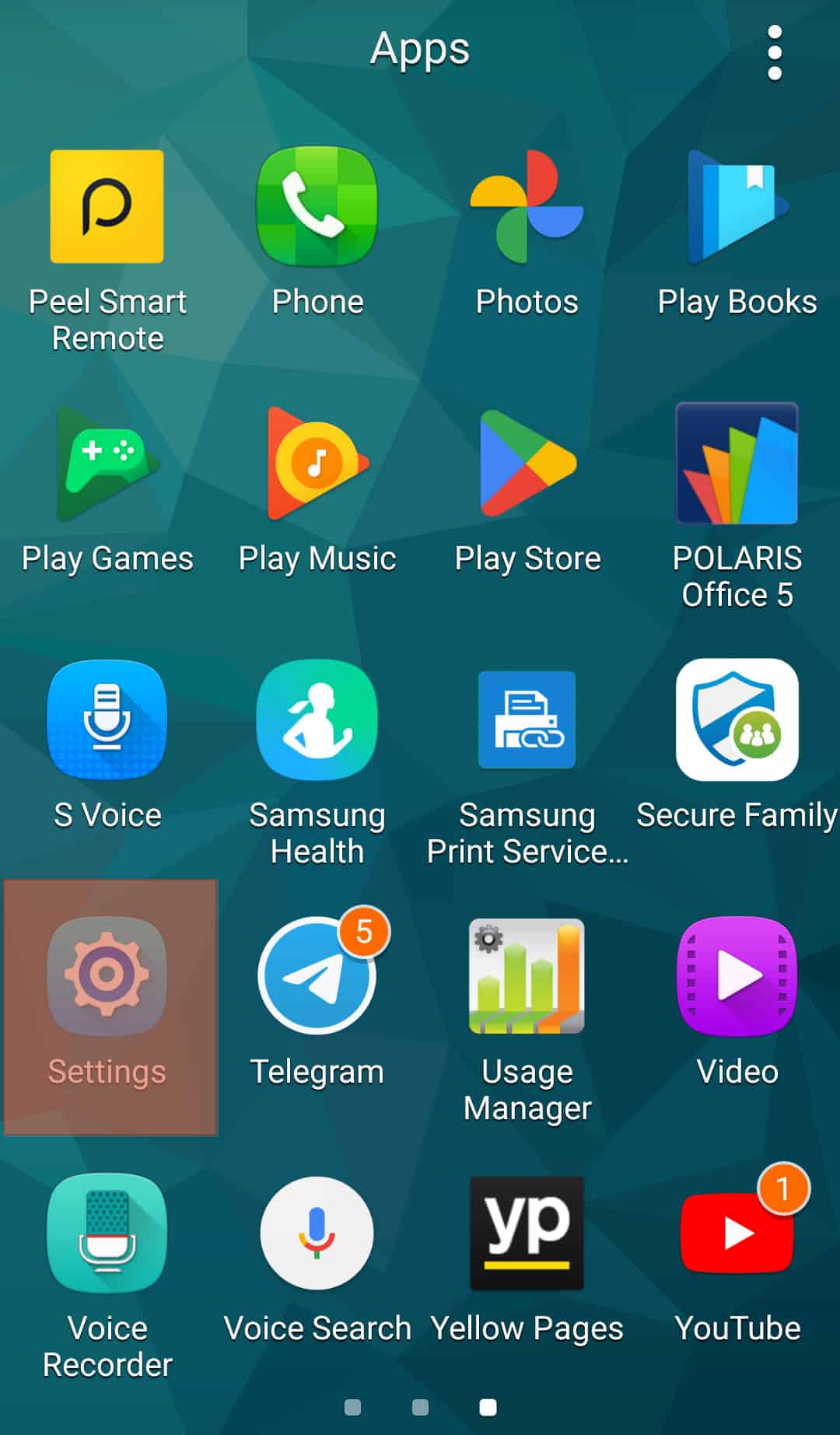
- Select “Mobile network” or “Network connections.”

- Select “Data settings” or “Data usage.”
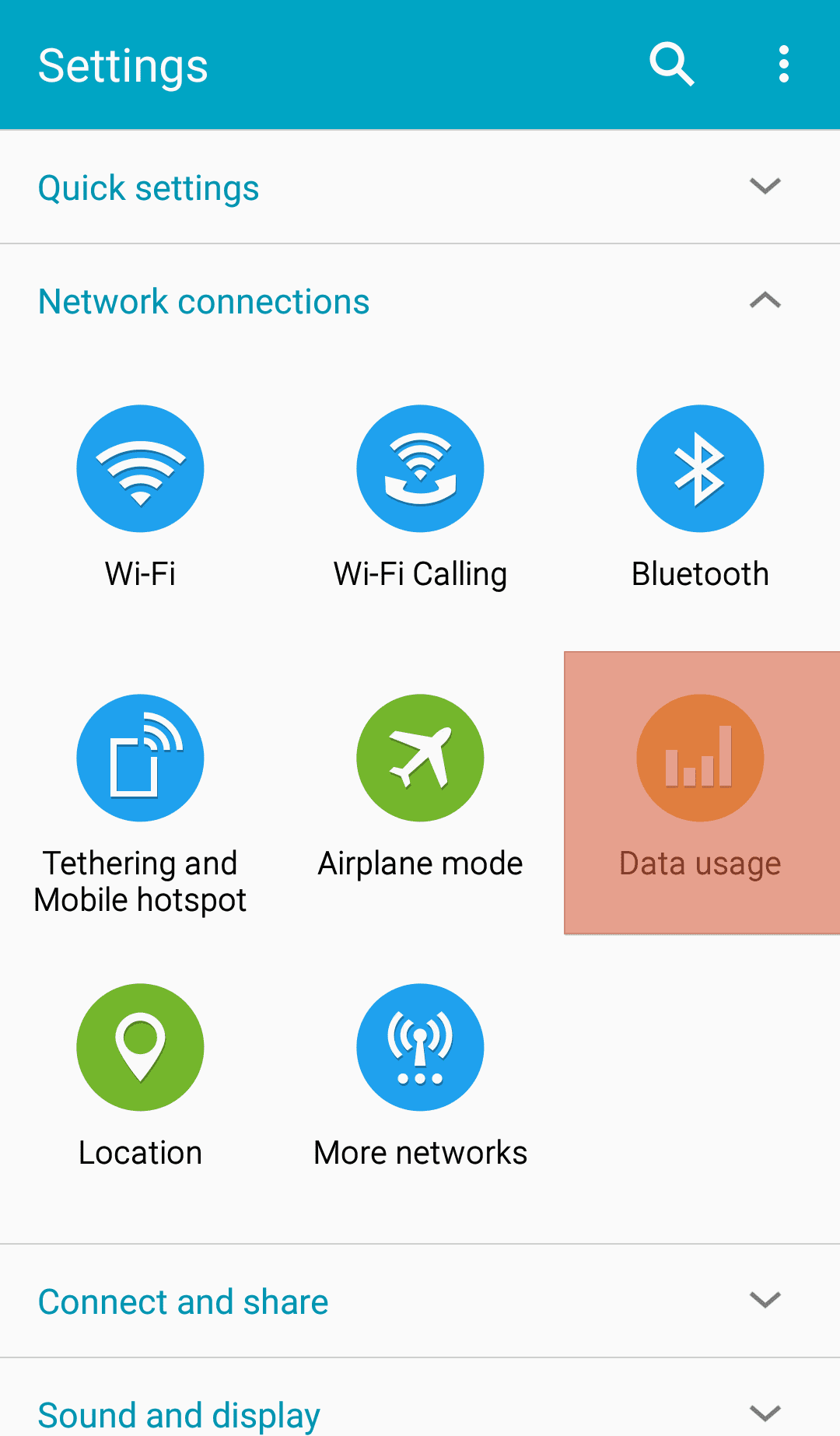
- Tap on “Data saving” or “Mobile data.”
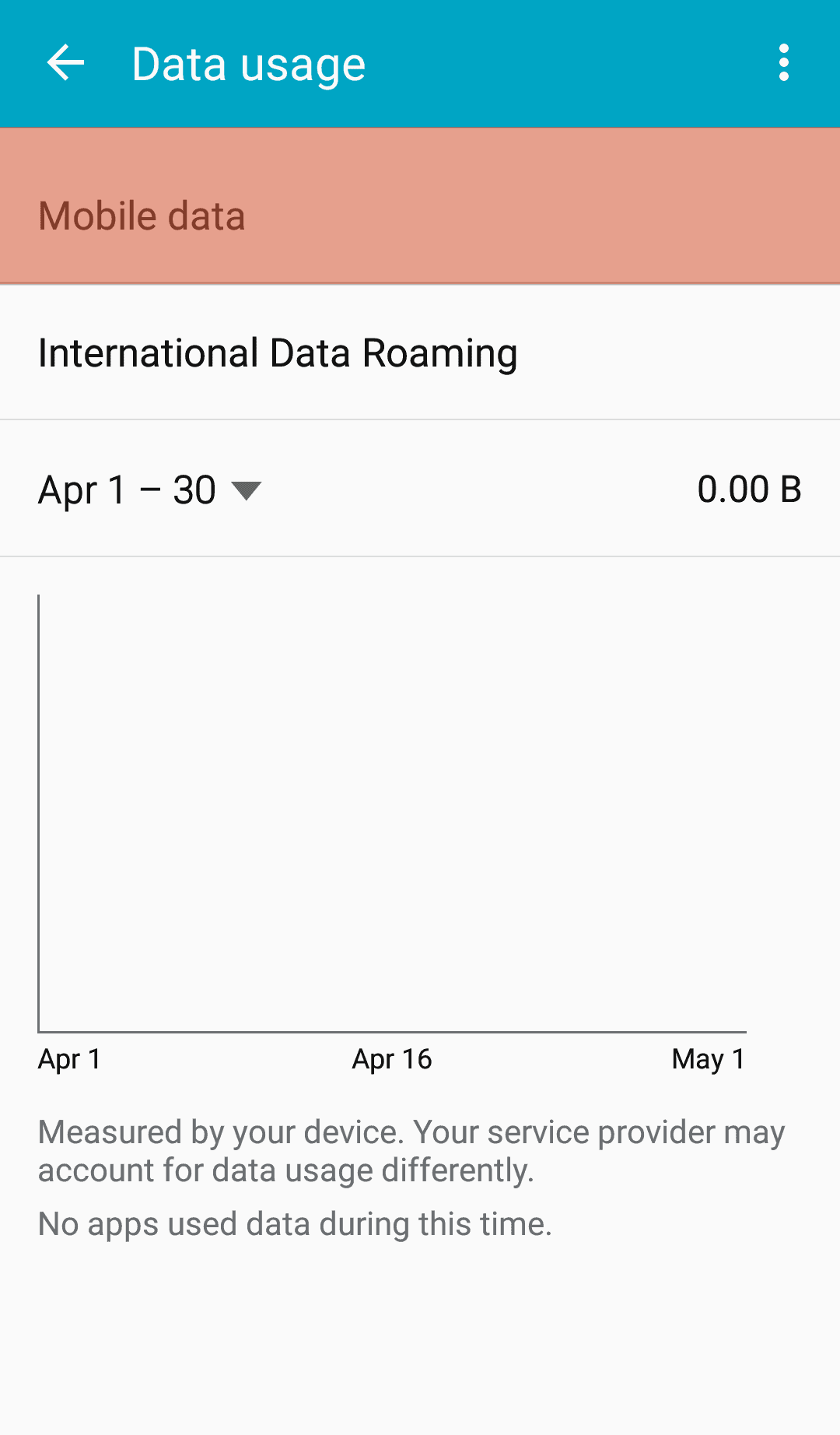
- Check the “Data Saver” or “Enhanced LTE Services” box to enable the setting.
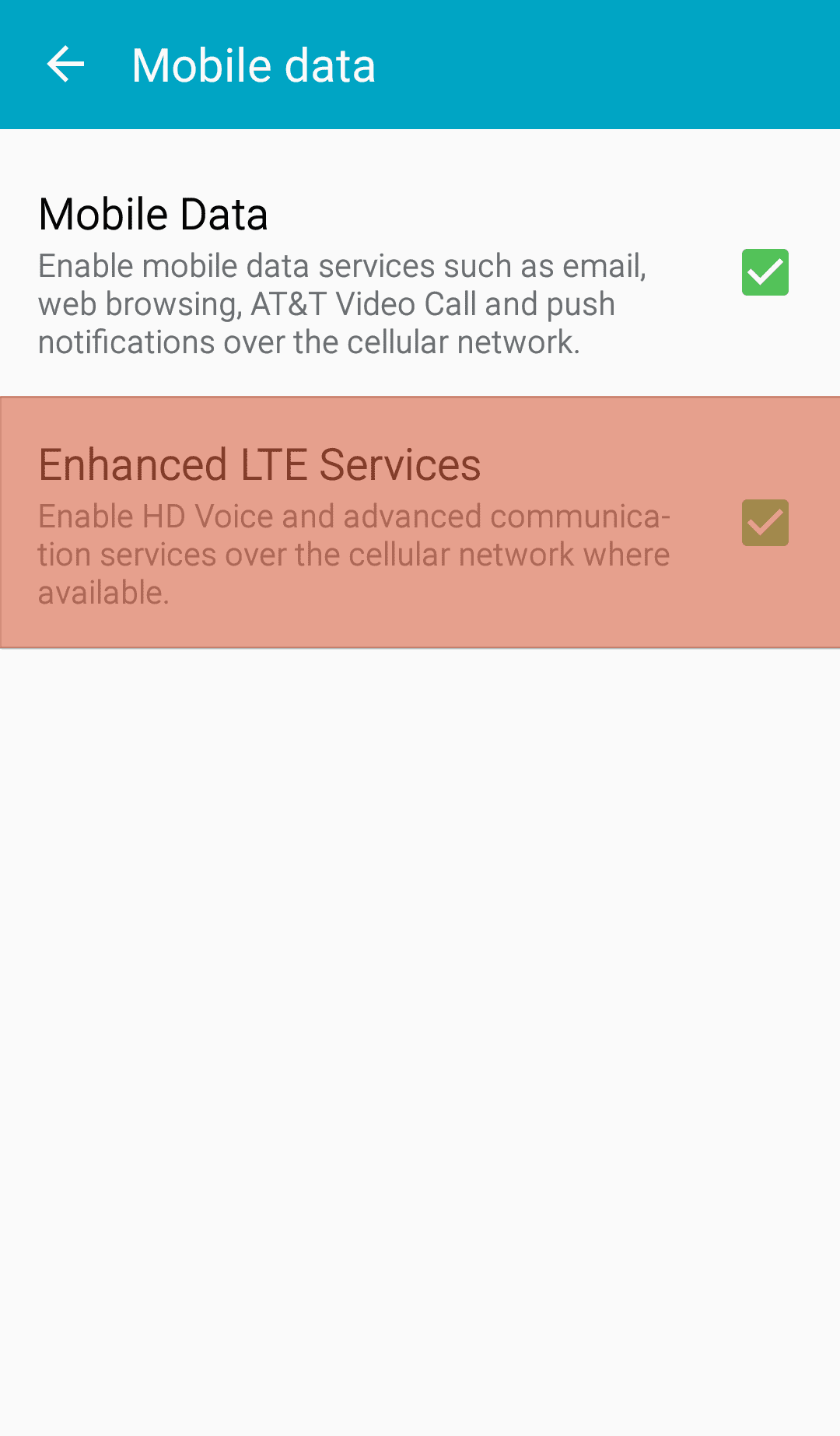
Disabling “Data Saver“ on iOS
Follow these steps:
- Open the Settings app.
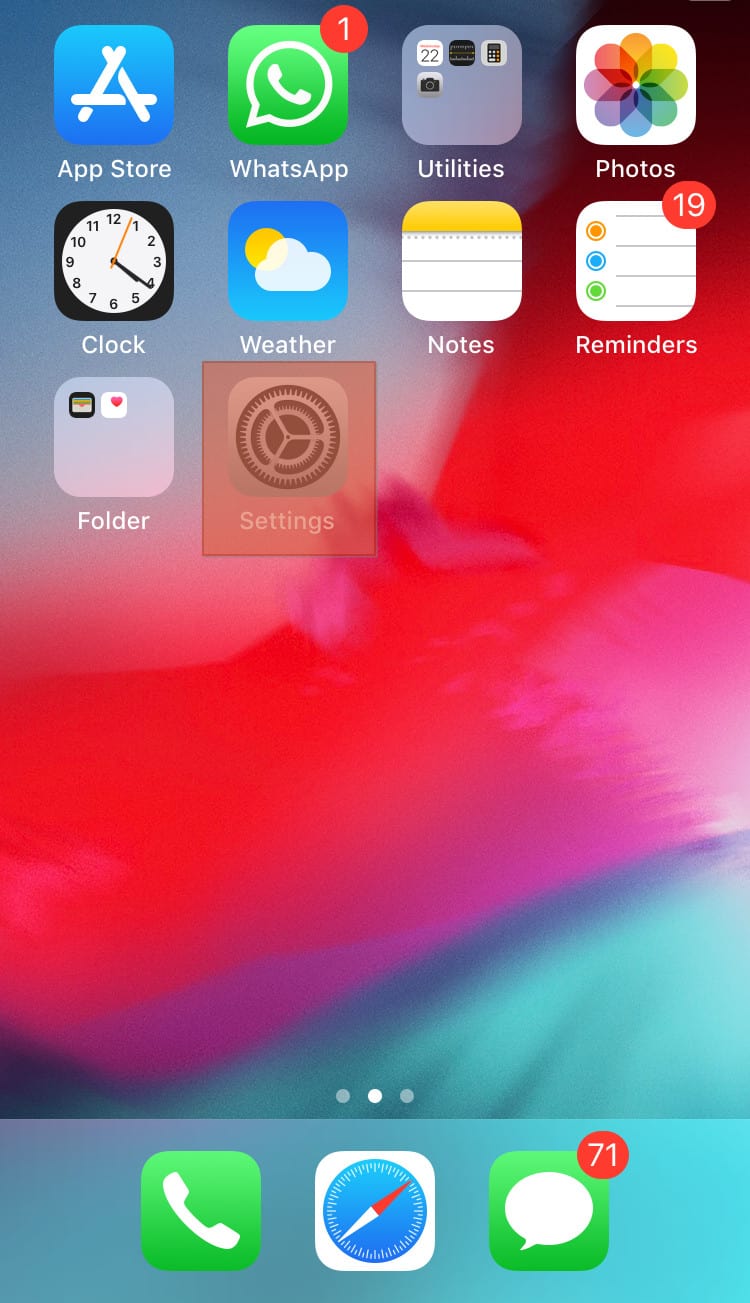
- Select “Cellular.”
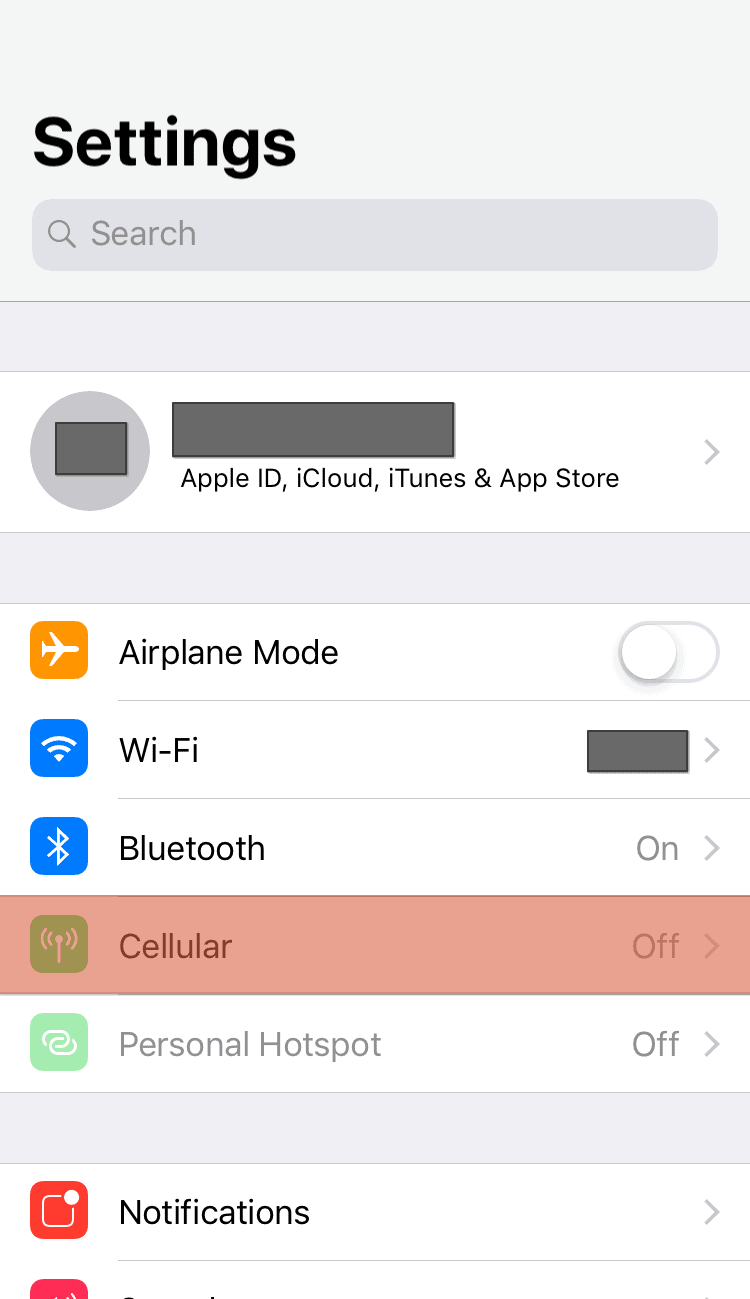
- Tap on “Cellular Data Options.”
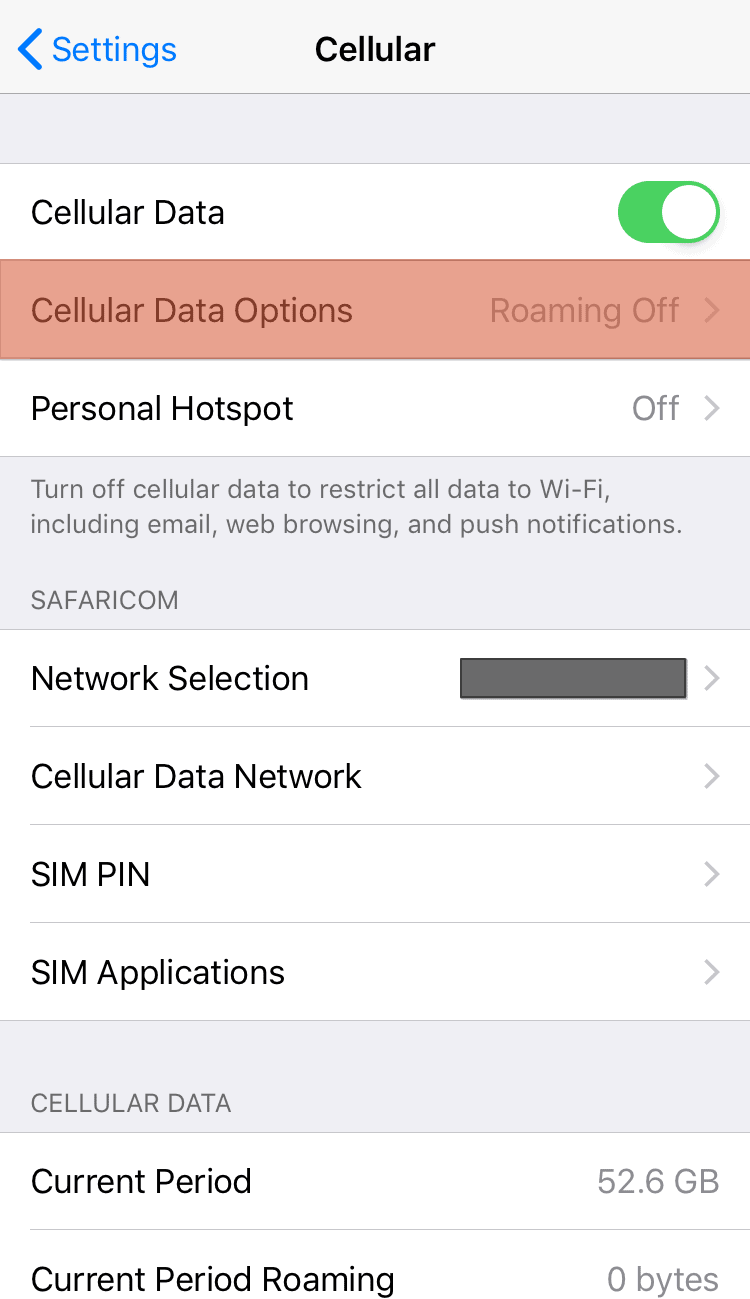
- Select “Low Data Mode.”
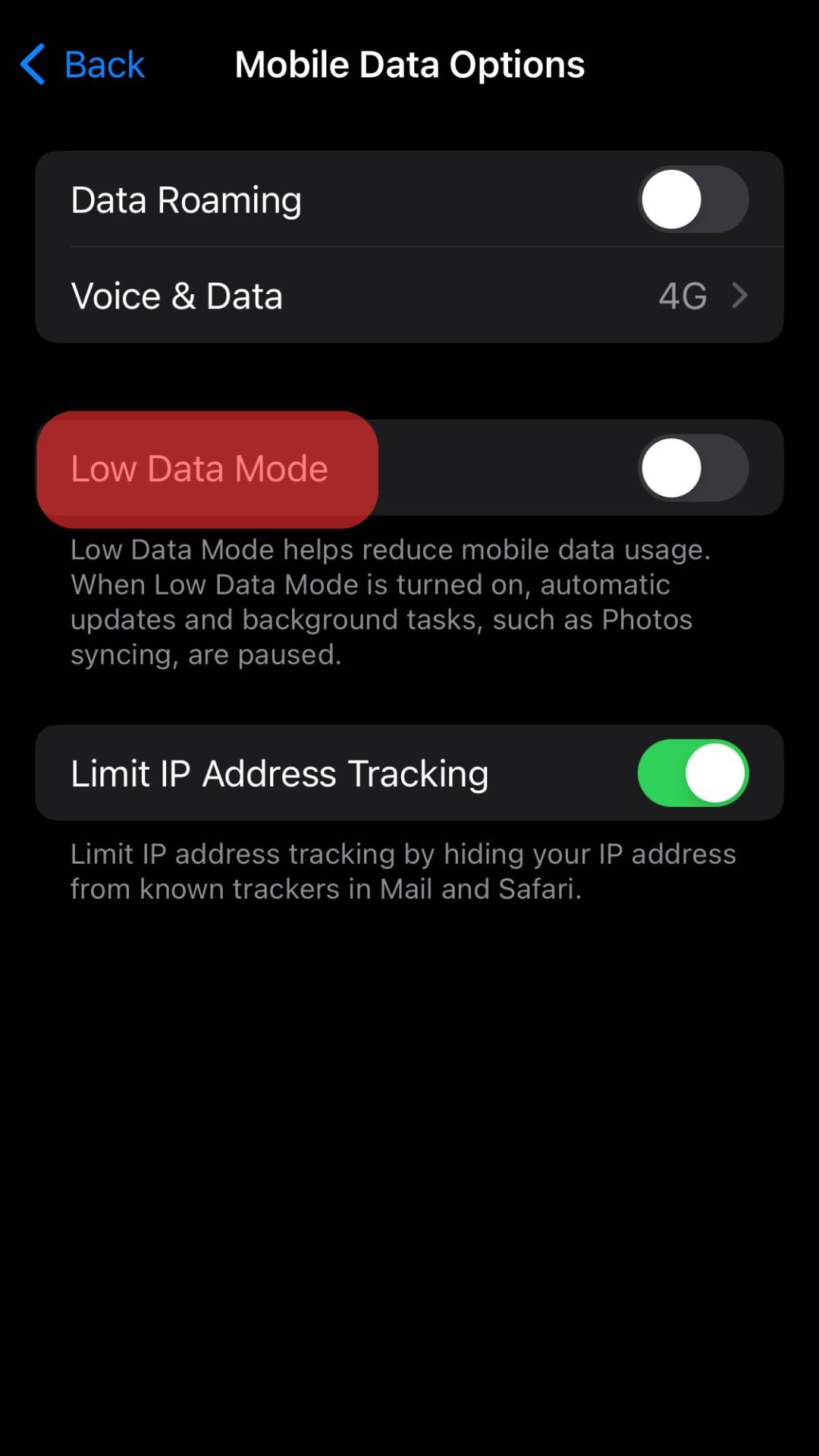
Reason #5: App Glitches
Messenger may malfunction if it’s outdated or has been affected by a malicious bug. Updating the app may fix most of the common glitches.
Uninstall the app, restart your phone, and then re-install the app. If the app was outdated or infected by a software bug that prevents links from opening, re-installing the app may fix the issue.
Winding Up
You can’t click on links in Messenger because of faulty links, app settings such as the Open links in default browser feature, device settings, accumulation of cache, and app glitches.
We hope this guide has helped you figure out why you can’t click on links in Messenger and how to resolve the problem.