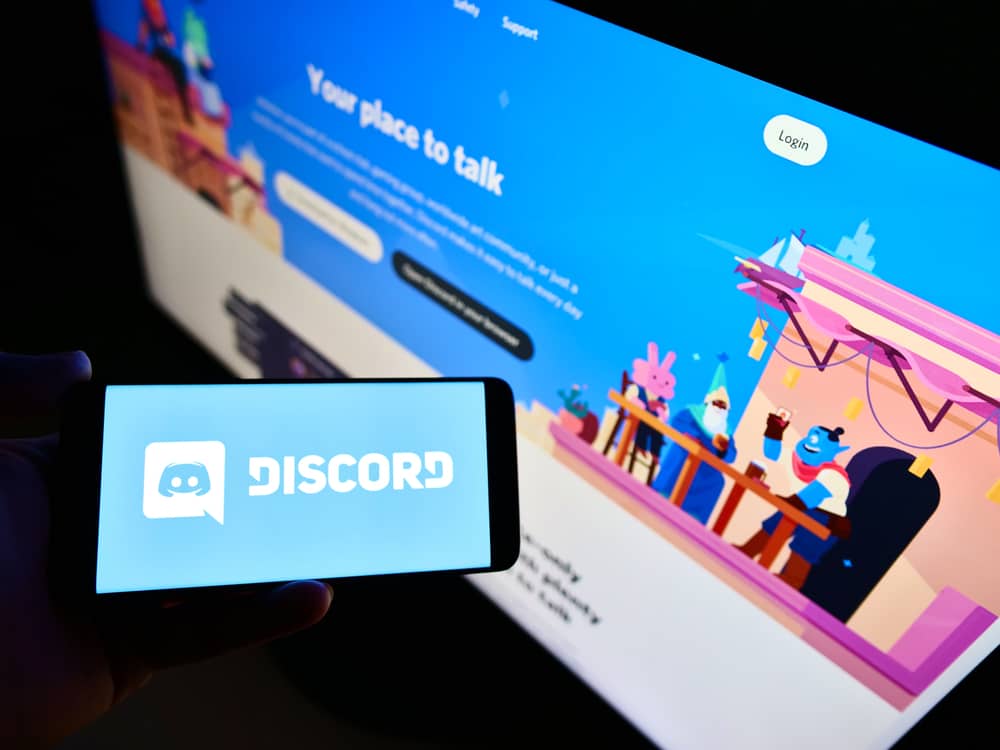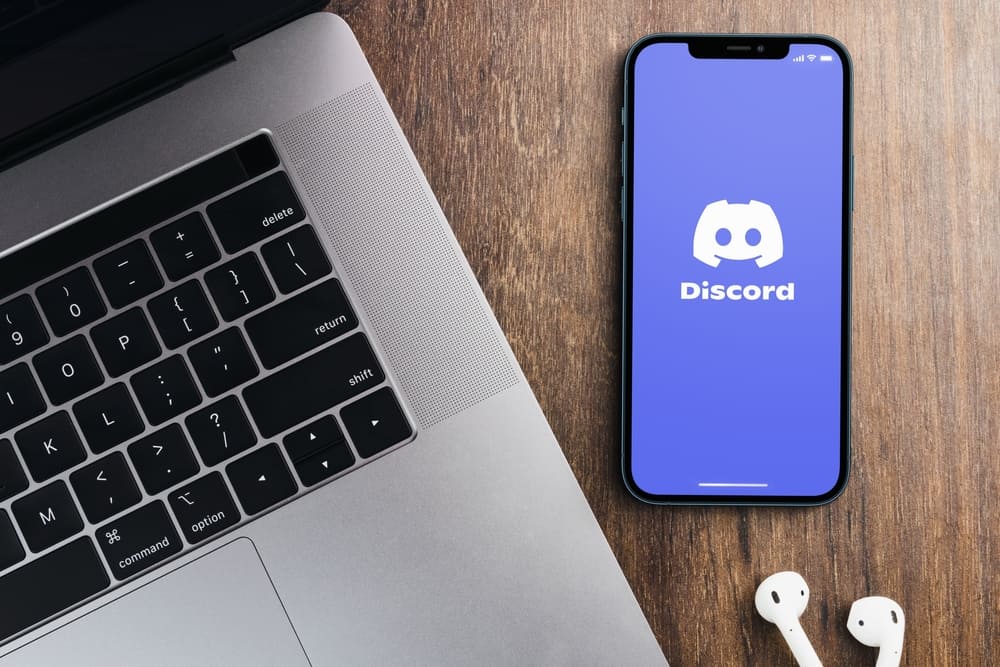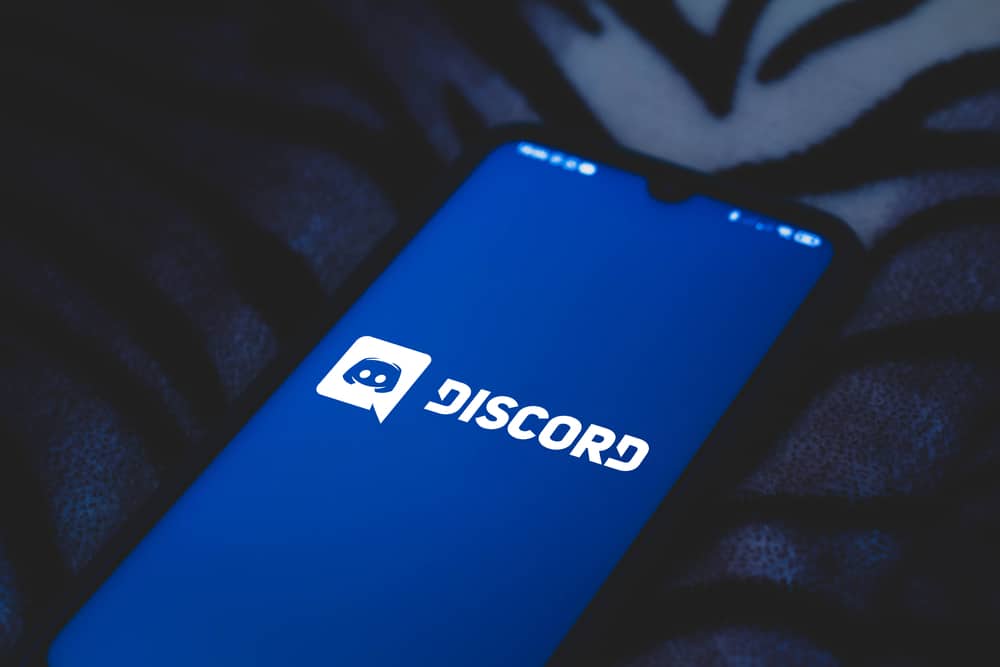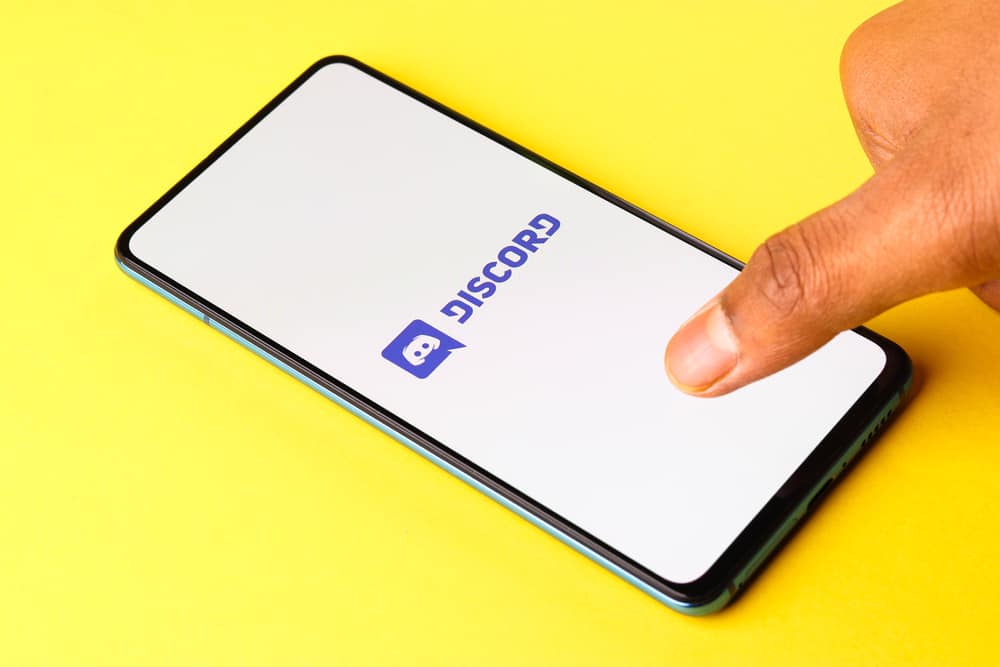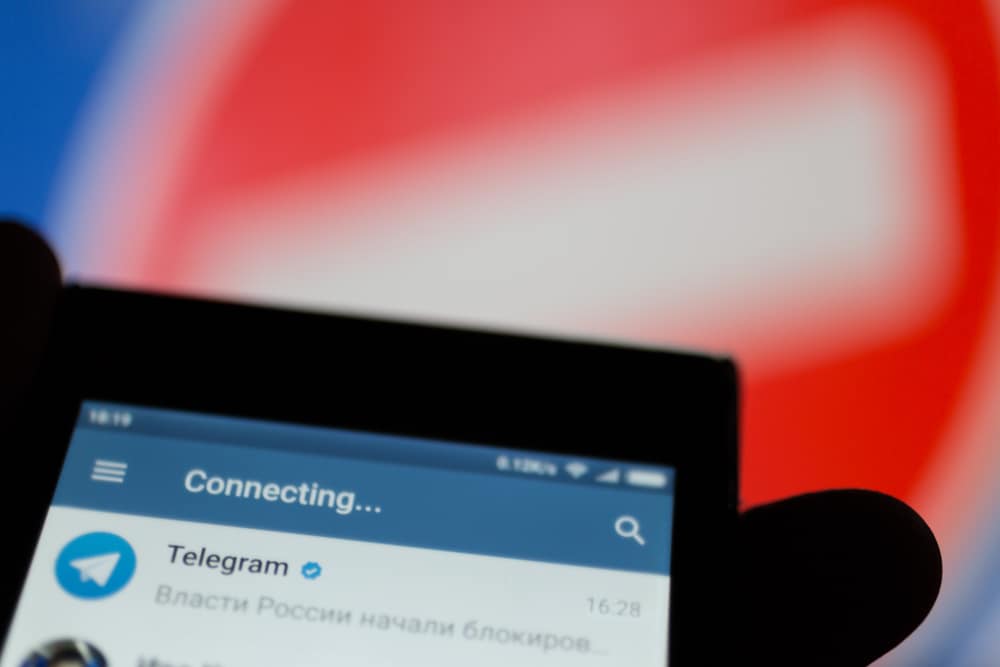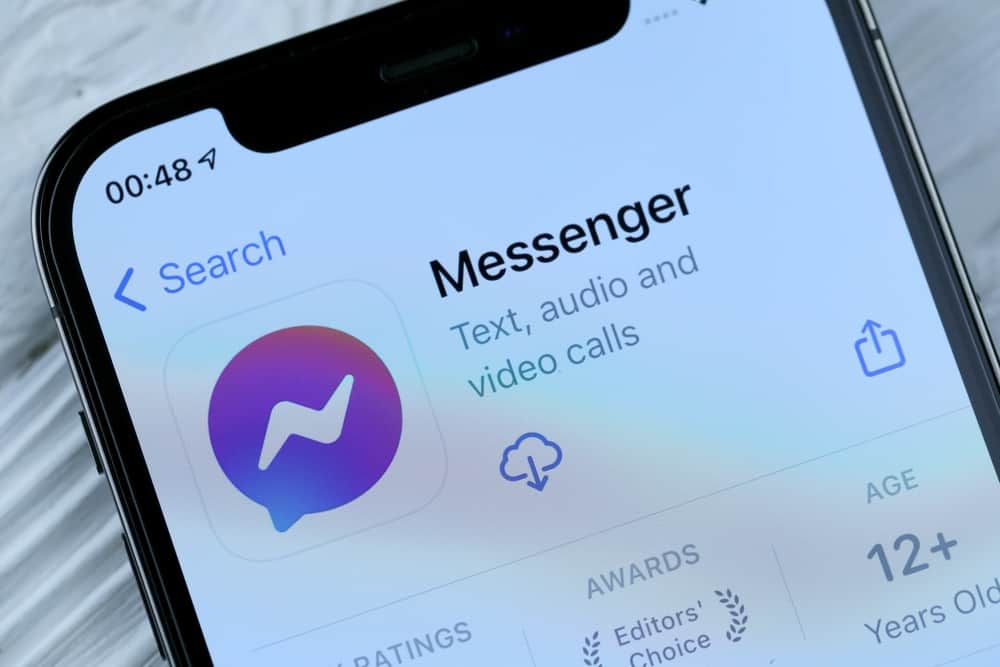
Messenger is an instant messaging app developed by Facebook. Although it used to be embedded in the Facebook app, it was separated into a dedicated interface in 2015.
This action gave users access to many messaging features, including polls on the Messenger app. If polls are available on Messenger, why can’t you create polls on Messenger?
The polls option is only available to groups of more than two participants. This means polls do not work for a private chat. Polls are also unavailable in regions like Japan and some parts of Europe.
This article explains why you cannot use polls in Messenger and the best ways to create polls using different devices.
- Why You Can’t Create a Poll
- How To Create a Poll on Messenger Using a Desktop?
- How To Create a Poll on Messenger Using an iPhone?
- How To Create a Poll on Messenger on an Android Device?
- How To Vote on a Poll on the Messenger Desktop Version?
- How To Vote on a Poll on the Messenger Mobile App?
- In Conclusion
- FAQs
Why You Can’t Create a Poll
The poll feature allows you to sample the thoughts of people conveniently. You can easily set up questions and options and share them in a group.
In 2016, Facebook removed the poll feature from Messenger during an update of the platform. It has, however, been reintroduced to the platform.
Here are a few reasons why you may be unable to create a poll:
- The polls option is only available to groups of more than two participants. You won’t be able to create a poll in a private chat.
- Polls may be unavailable in your region. They are unavailable in countries like Japan and some European countries.
How To Create a Poll on Messenger Using a Desktop?

To create a poll on Messenger, you must ensure the poll is allowed on the group. If you cannot create a poll in your group, open a new one and try.
Here is the process to create a poll on Messenger using a desktop:
- Navigate to Messenger on your PC.
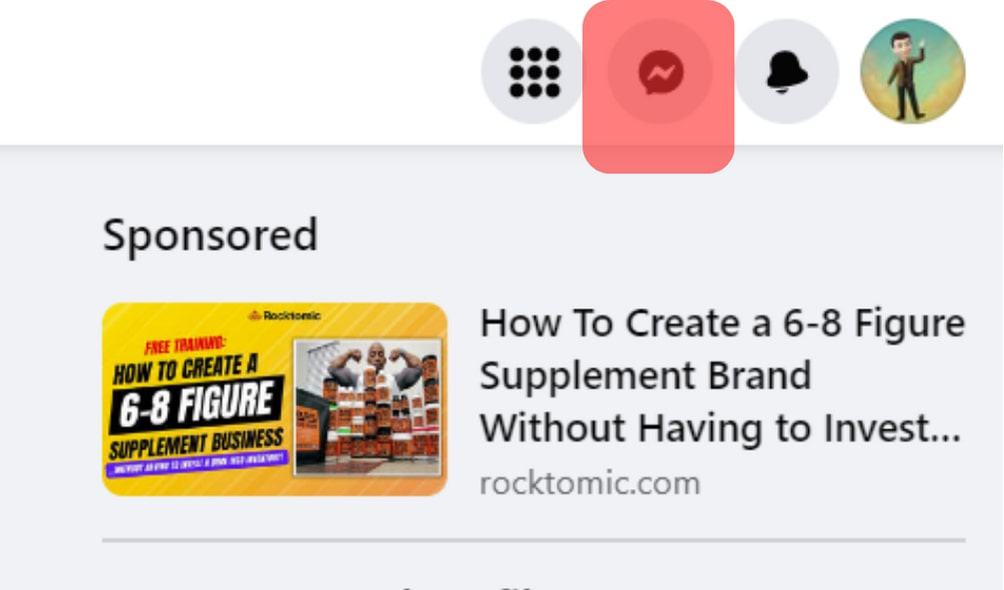
- Click on the Group chat you wish to share the poll on.
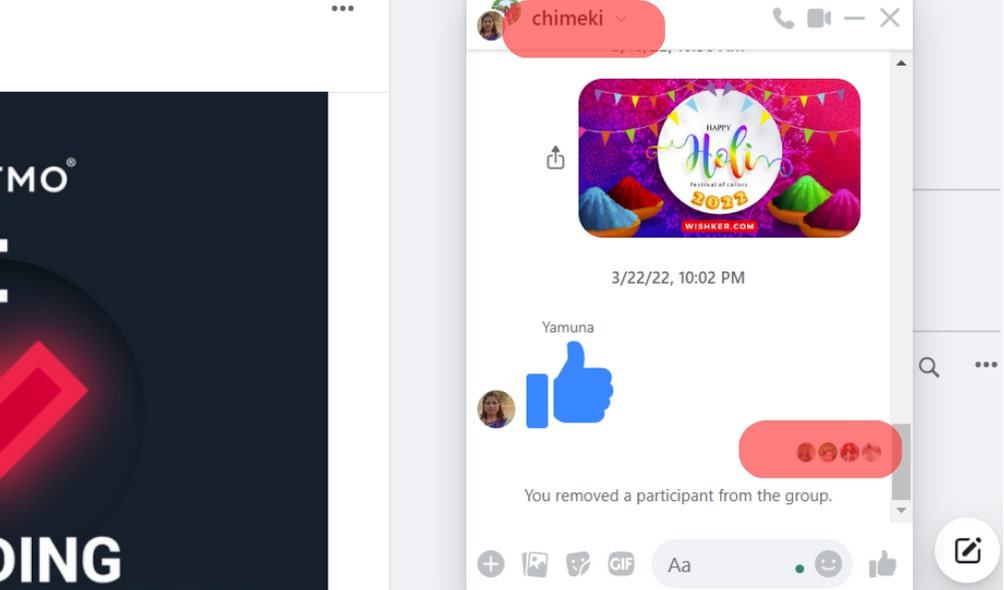
- Click the ‘+’ icon at the bottom left.
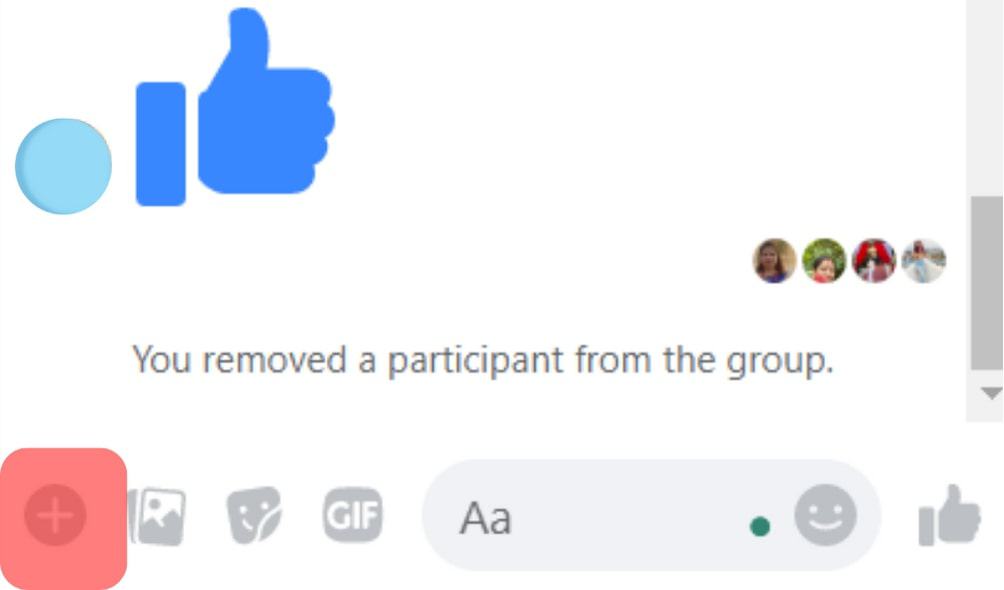
- Click on ‘Create a poll.’
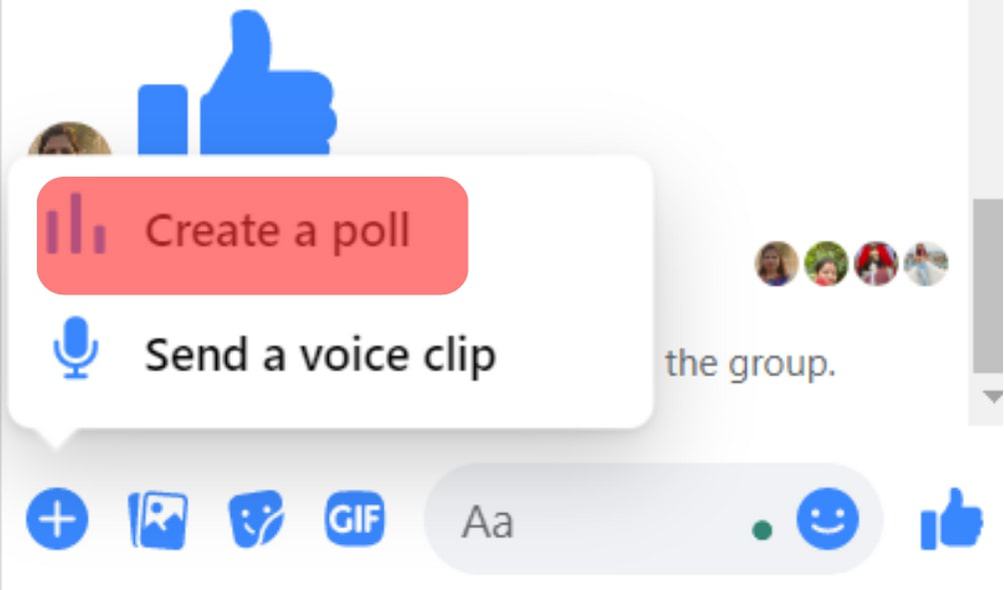
- Enter the questions and answers as per the required poll.
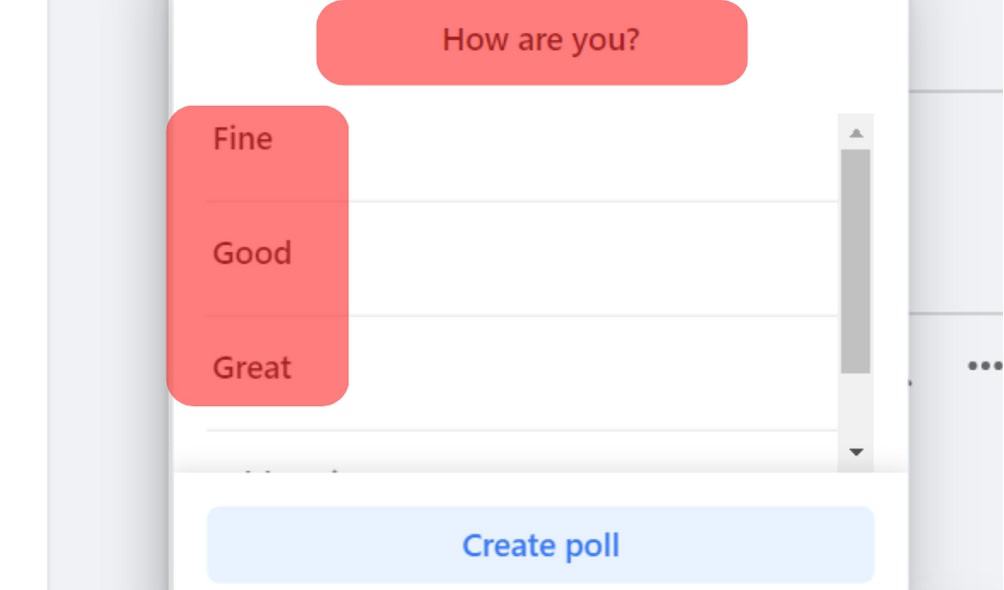
- Click on ‘Create poll.’
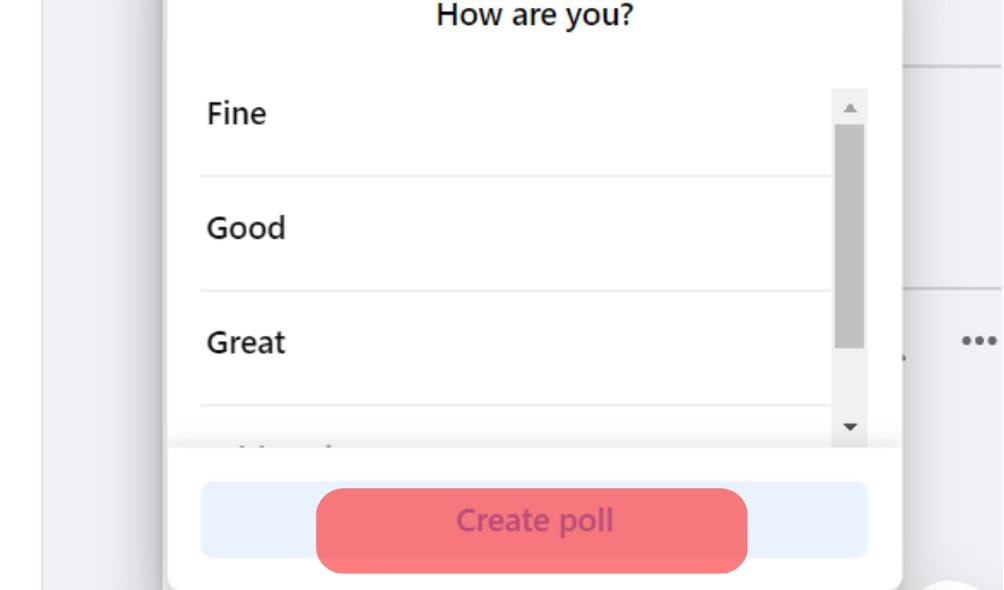
Once you have done this, you can share your poll directly into the group chat and inform the members to interact with the poll.
How To Create a Poll on Messenger Using an iPhone?

You can create a poll on a group chat using your iPhone. To do this, you must ensure that your questions and answers are set. This will enable you to fill in the required boxes during this process.
Here is how to create a poll on Messenger using an iPhone:
- Open the Messenger app on your iOS device.
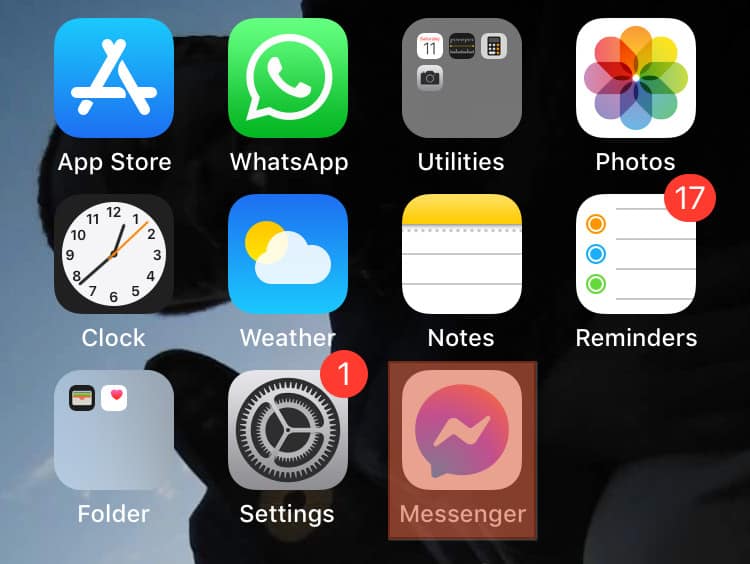
- Open the group chat.
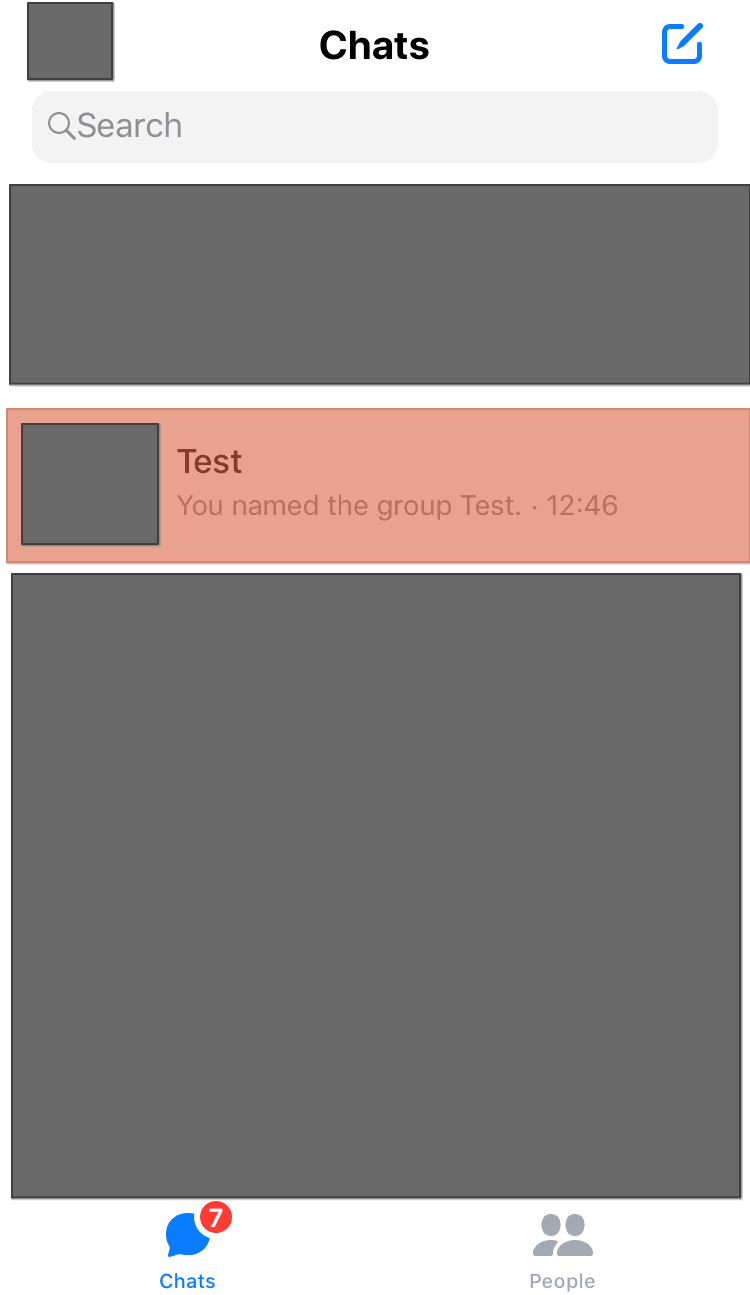
- Tap the ‘+’ icon at the bottom left.
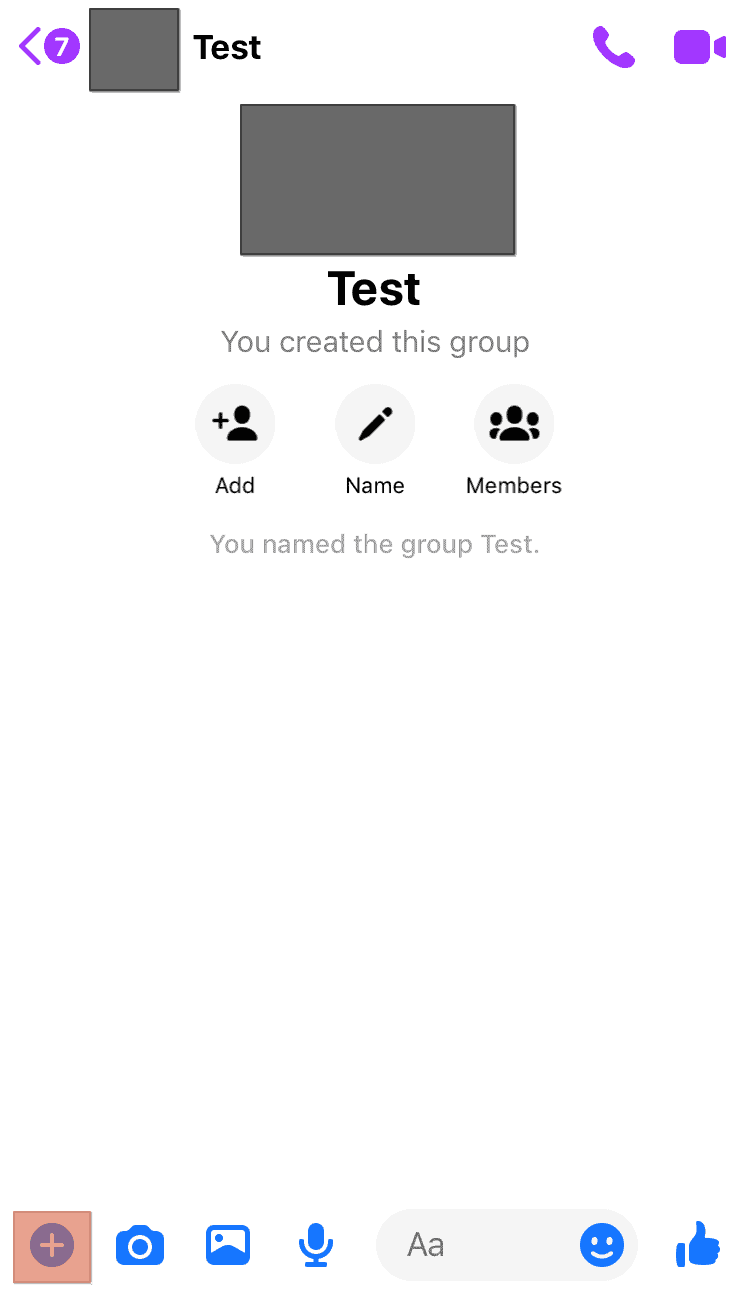
- Tap the triple-line icon.
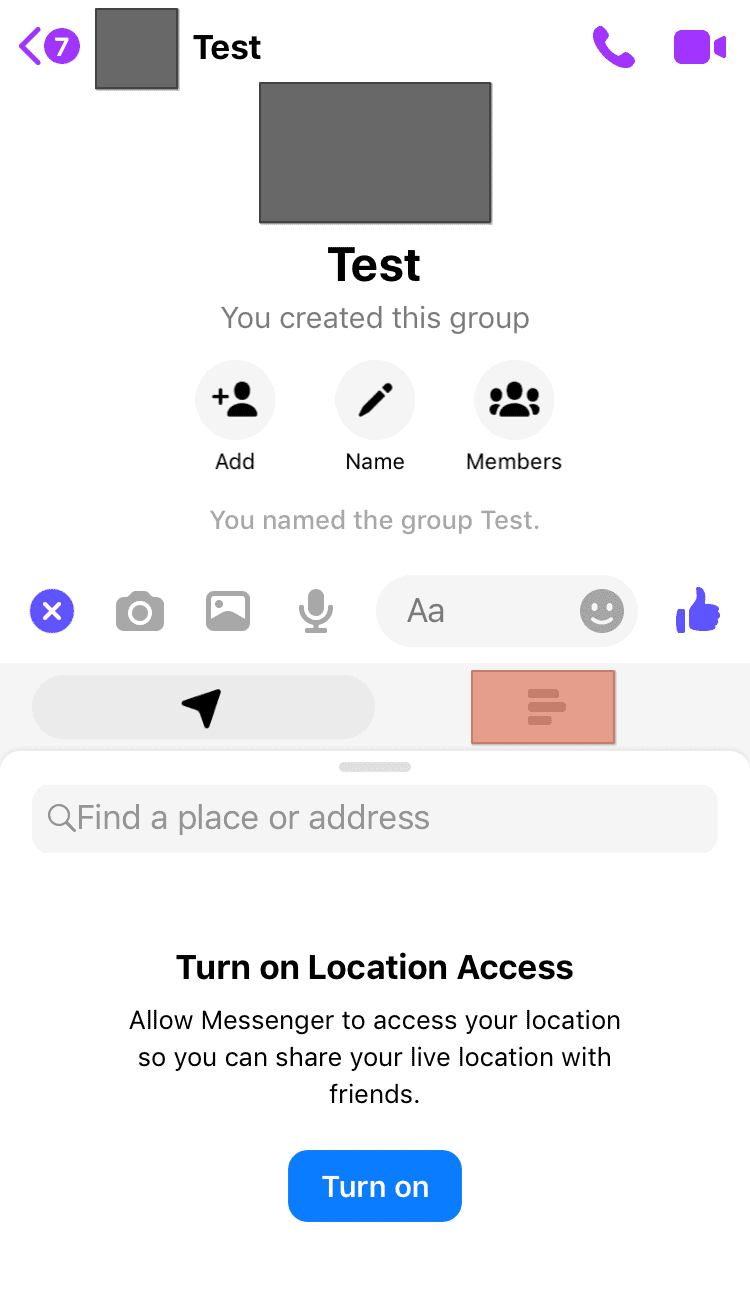
- Type out your question.
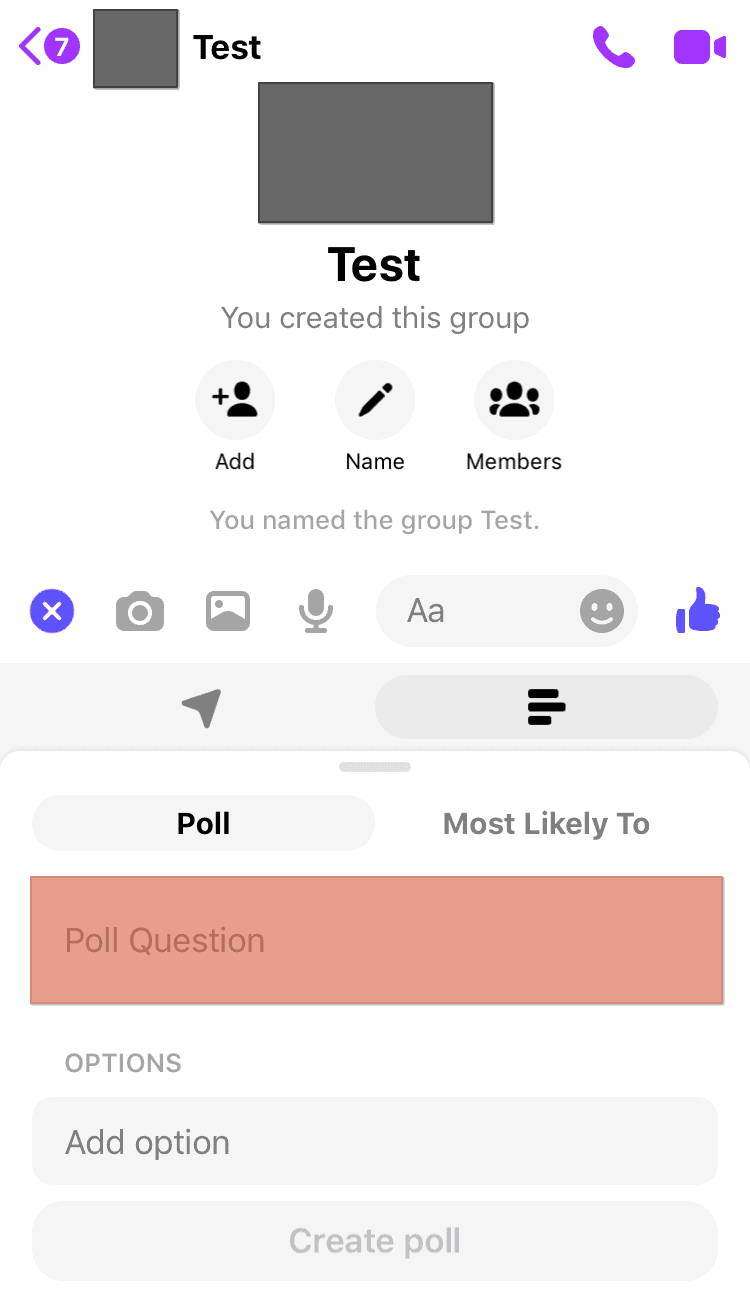
- Input the options.
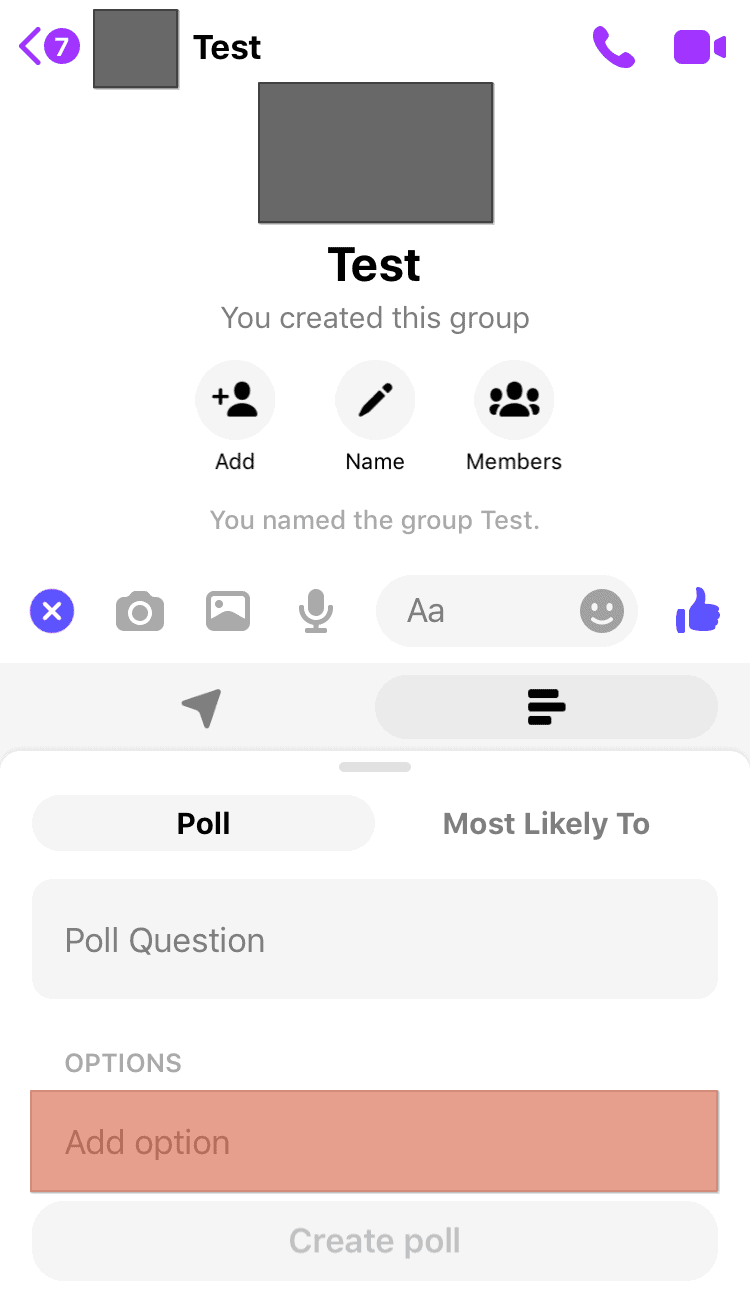
- Tap on ‘Create poll.’
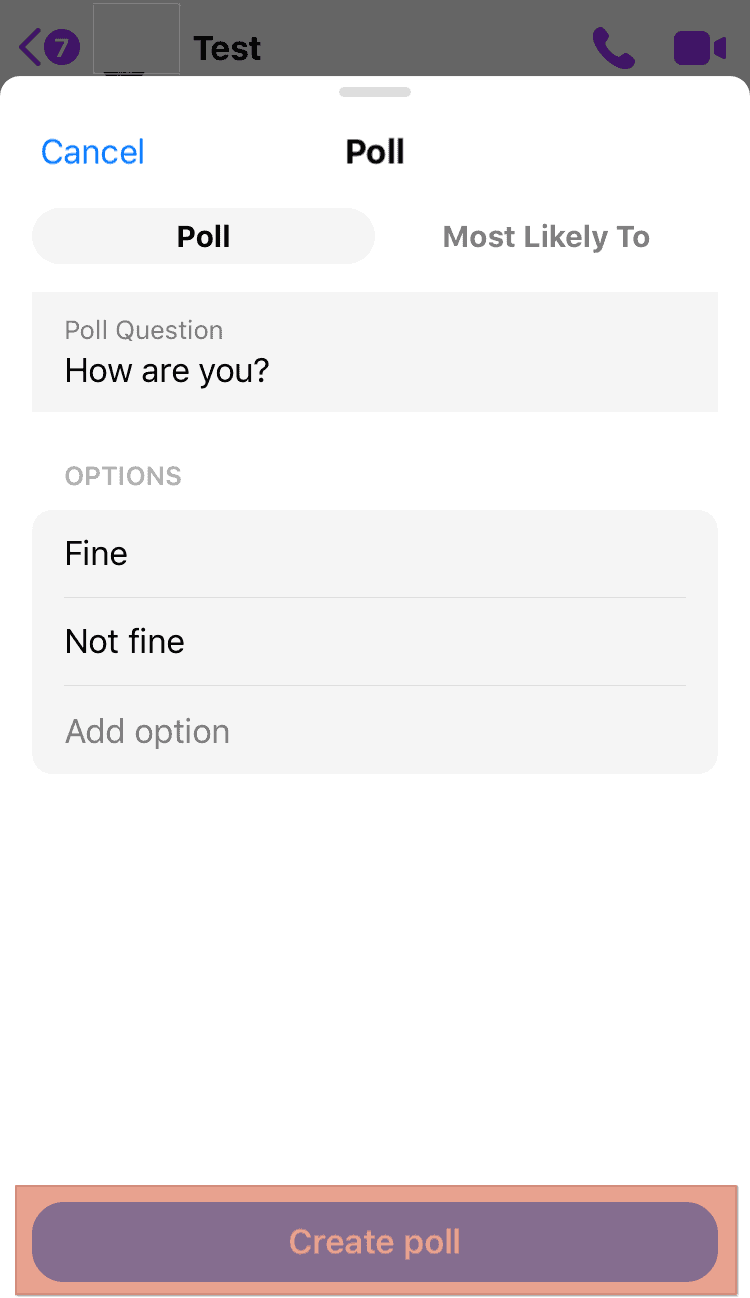
Once this is done, your poll will be posted on the group. The members of your group can begin to interact with the poll.
How To Create a Poll on Messenger on an Android Device?

Creating a poll on an android device is a simple process. Only members of a group can create and post polls.
Here is how to create a poll on Messenger on an android device:
- Open the Messenger app on your Android device.
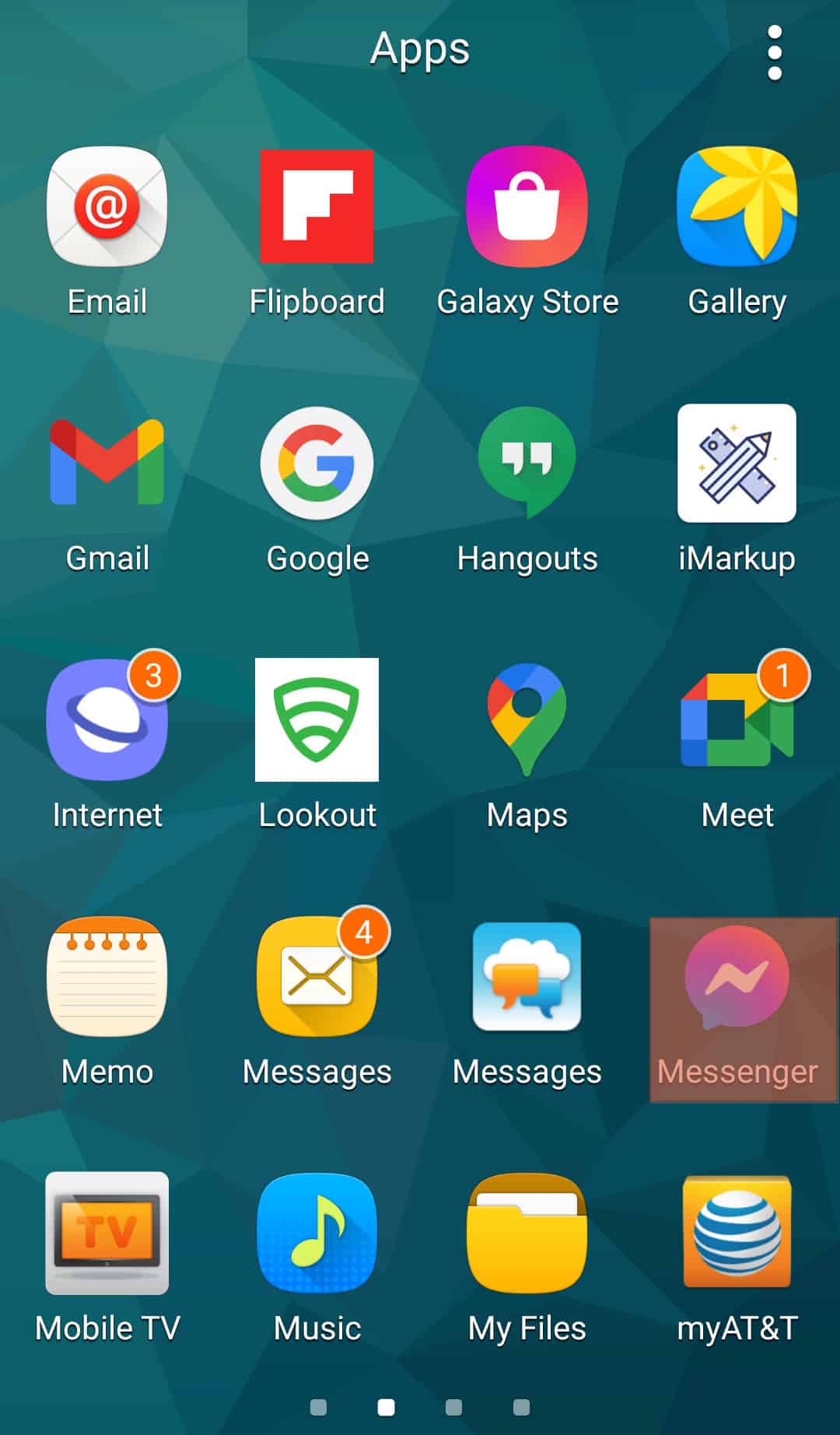
- Open the group chat.
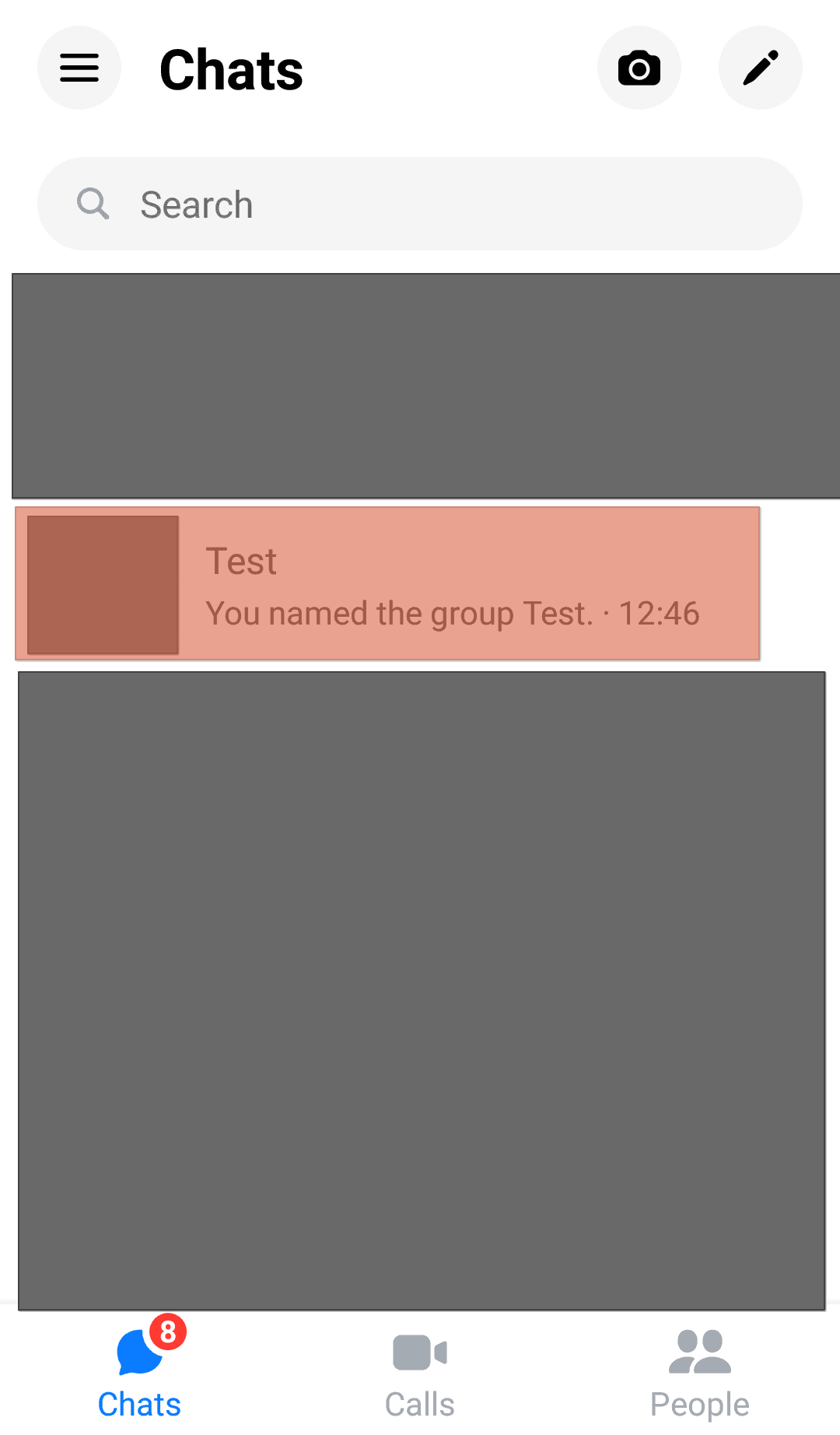
- Tap on the four dots icon at the bottom left of your screen.
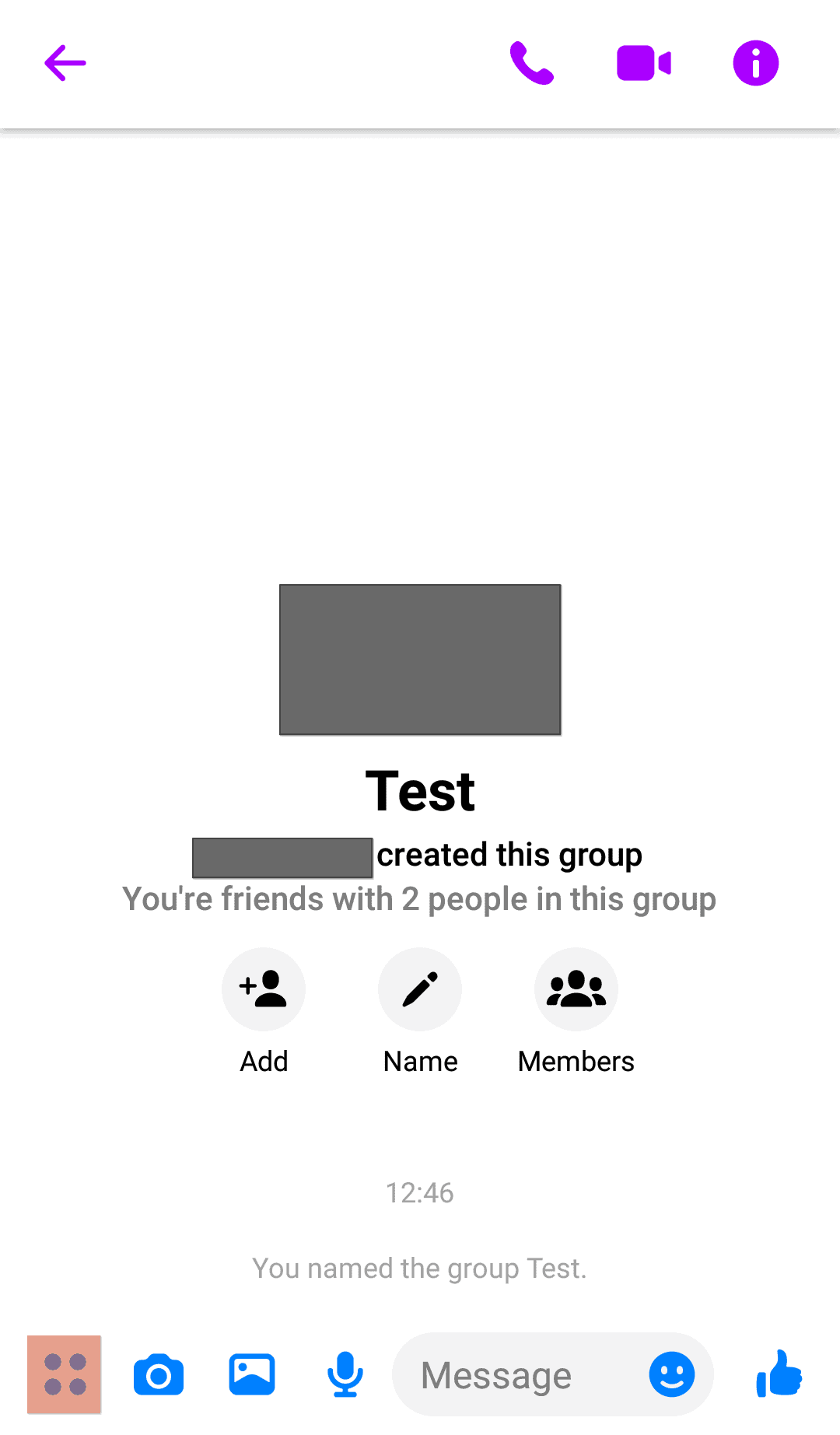
- Tap on ‘Polls.’
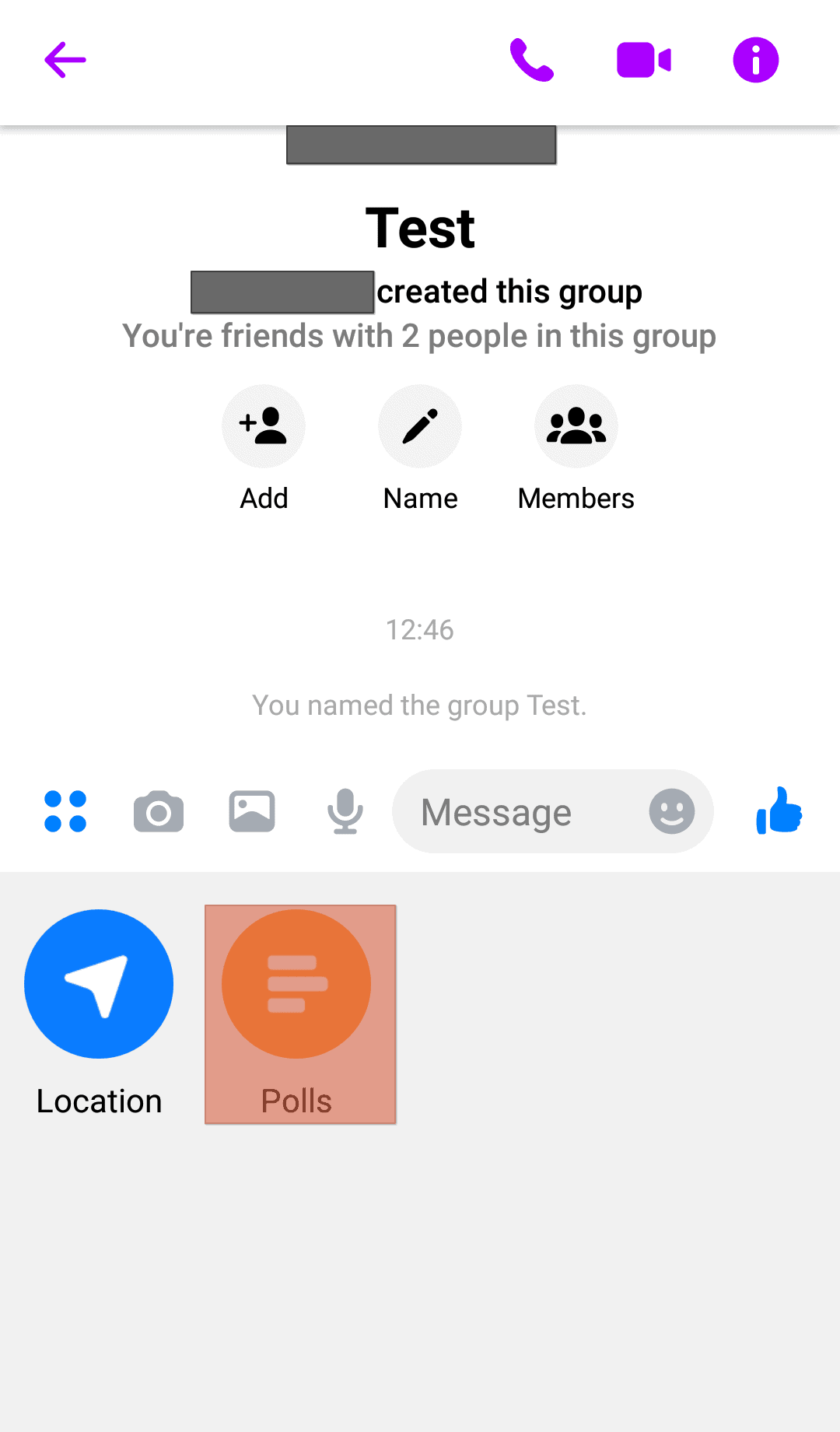
- Type your question below ‘Question.’
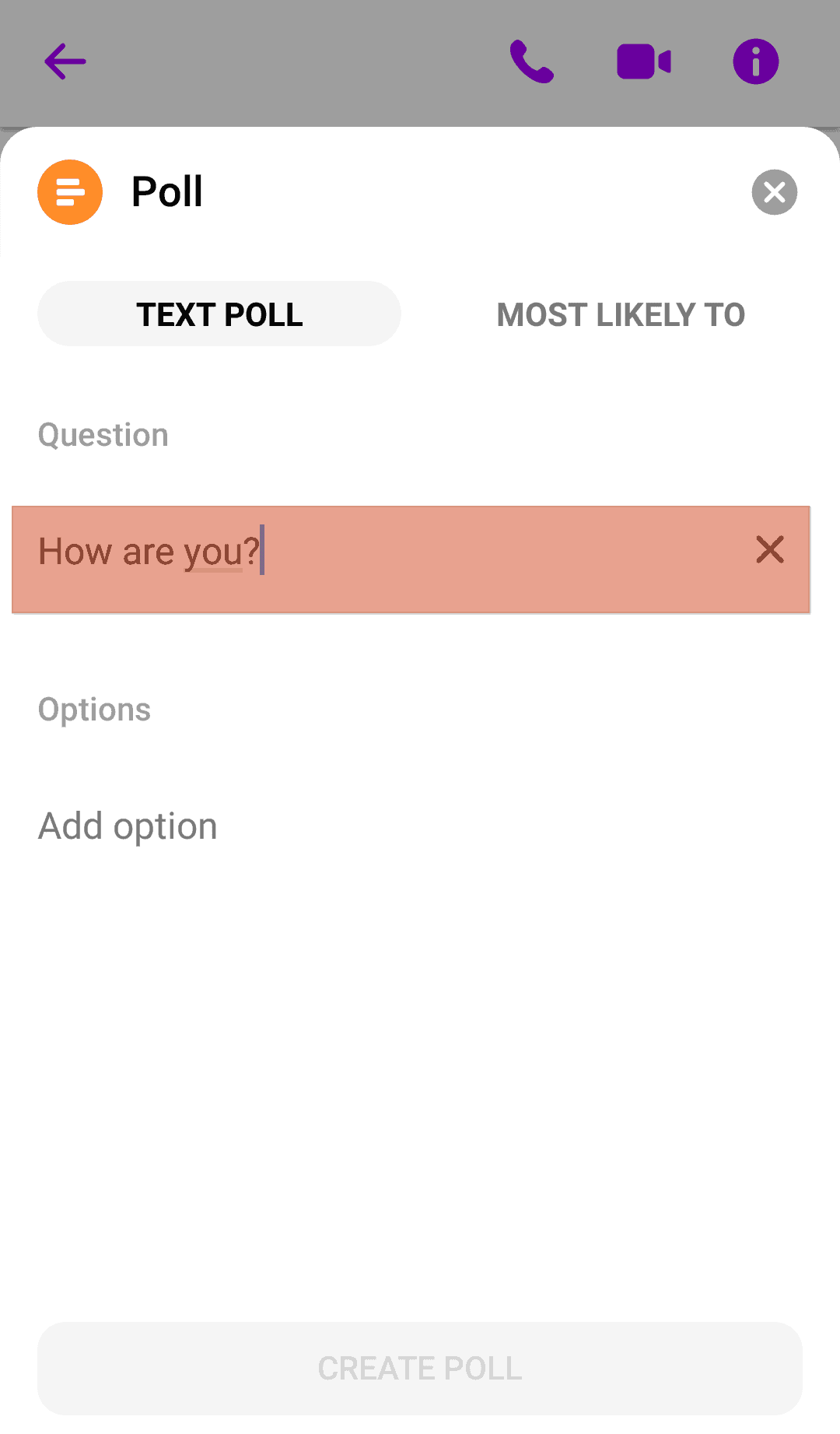
- Input your options in the ‘Options’ section.
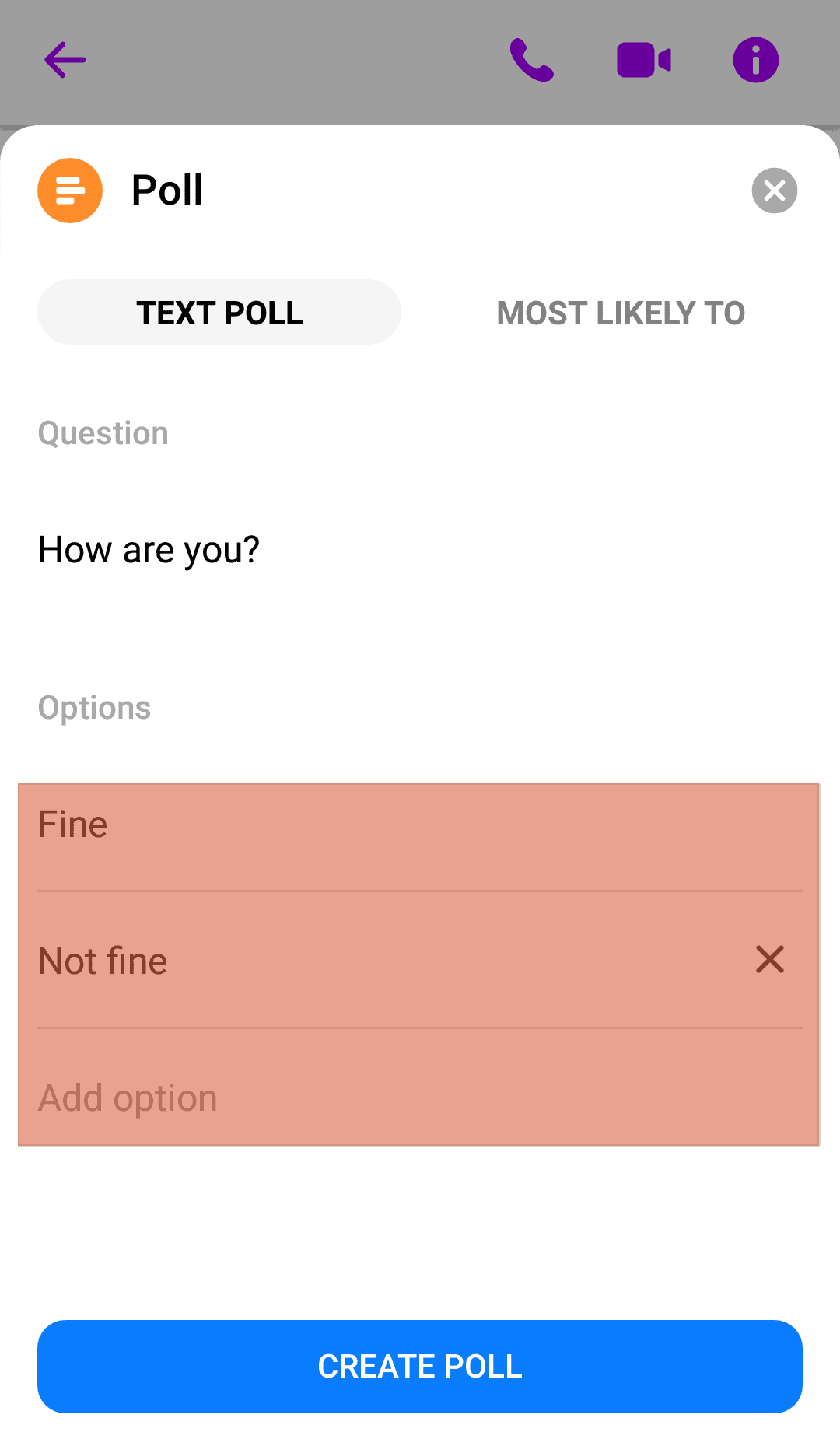
- Tap on ‘Create Poll.’
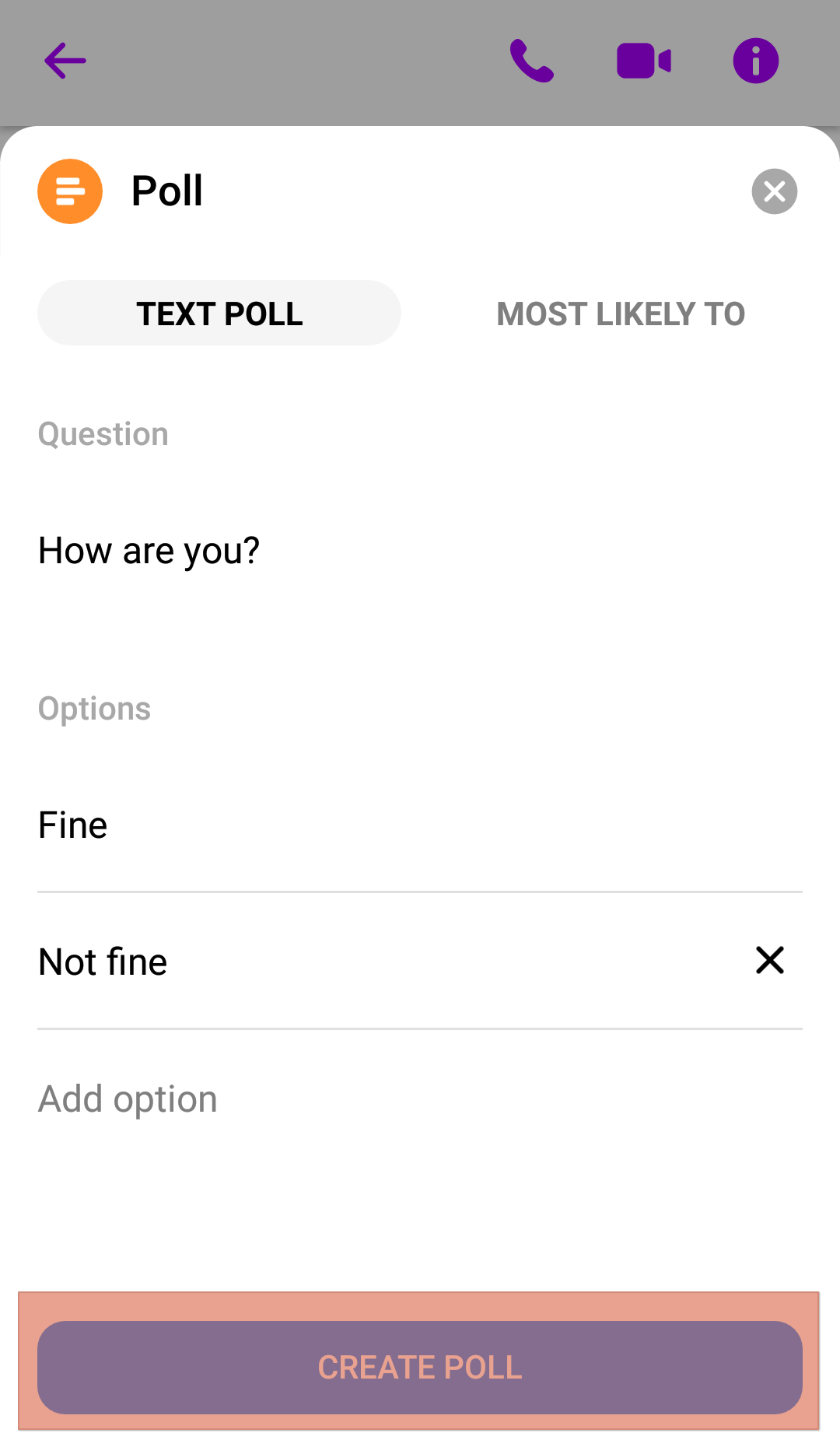
How To Vote on a Poll on the Messenger Desktop Version?
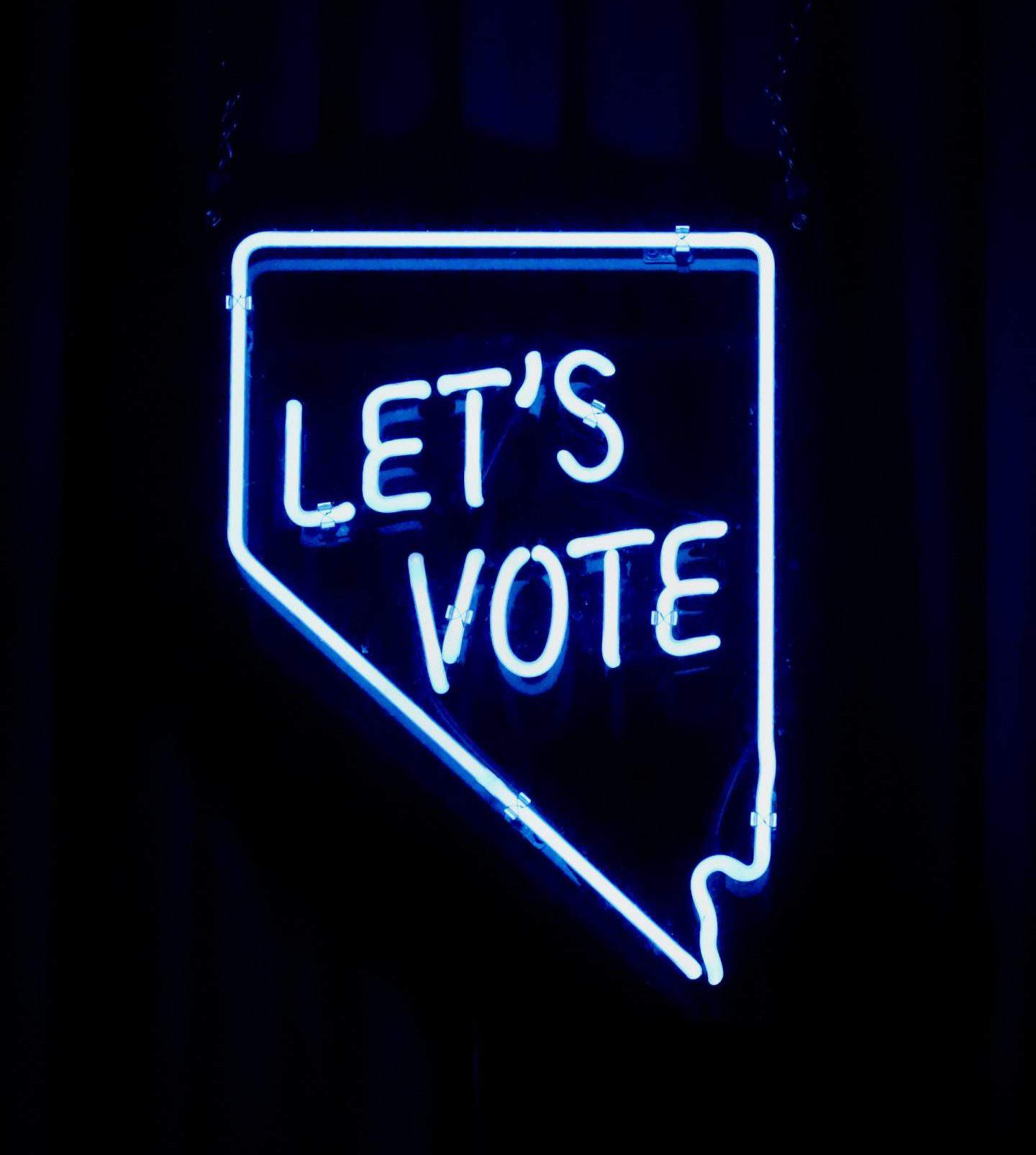
Voting on a poll on a desktop is easy. You need to be a member of the group chat before you can have access to the poll.
Here is how to vote on a poll using the desktop app:
- Open the group chat.
- Click on ‘Vote.’
- Click on the option of your choice.
- Click on ‘Submit.’
Once you click on ‘Submit,’ your response is automatically registered. You can change your vote by clicking on ‘Change Vote’ and selecting another option.
You can also click ‘Add Another Option’ to add an option you believe should be on the poll.
How To Vote on a Poll on the Messenger Mobile App?
Here is how to vote on a poll using the mobile app:
- Open the group chat with the poll.
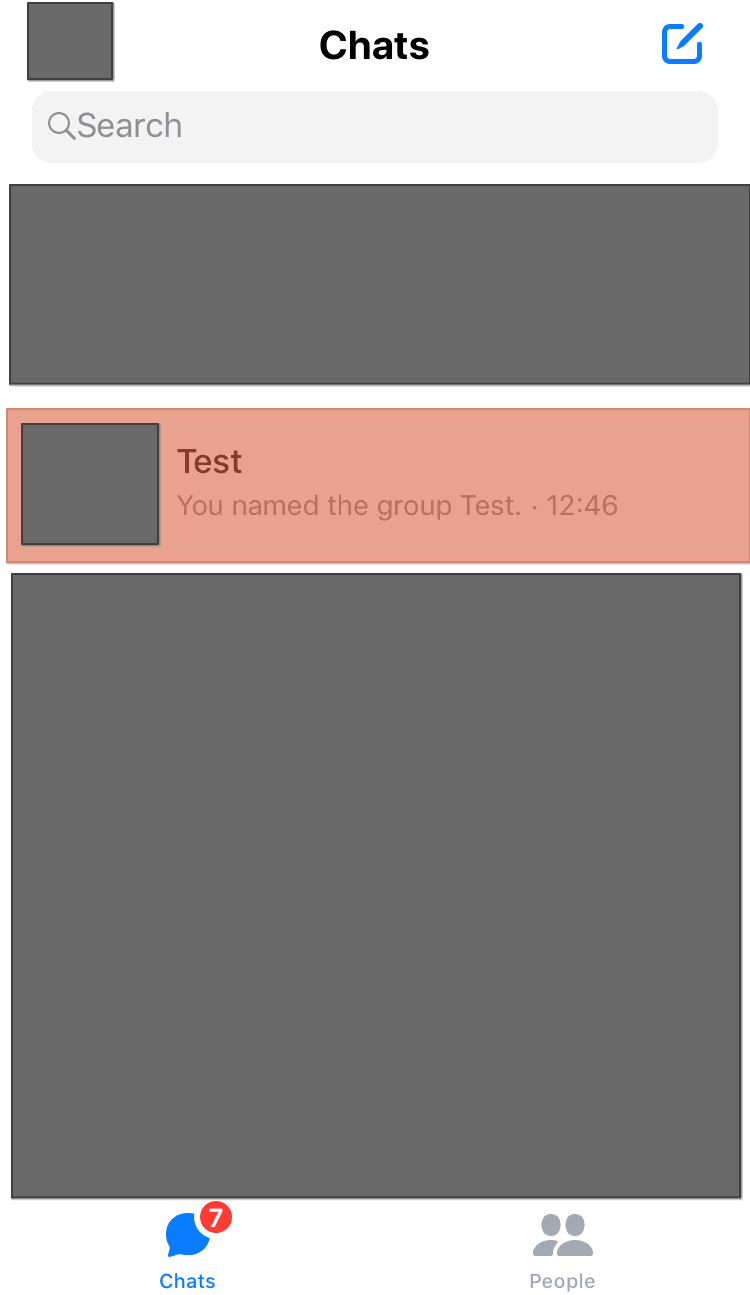
- Tap on ‘Vote.’
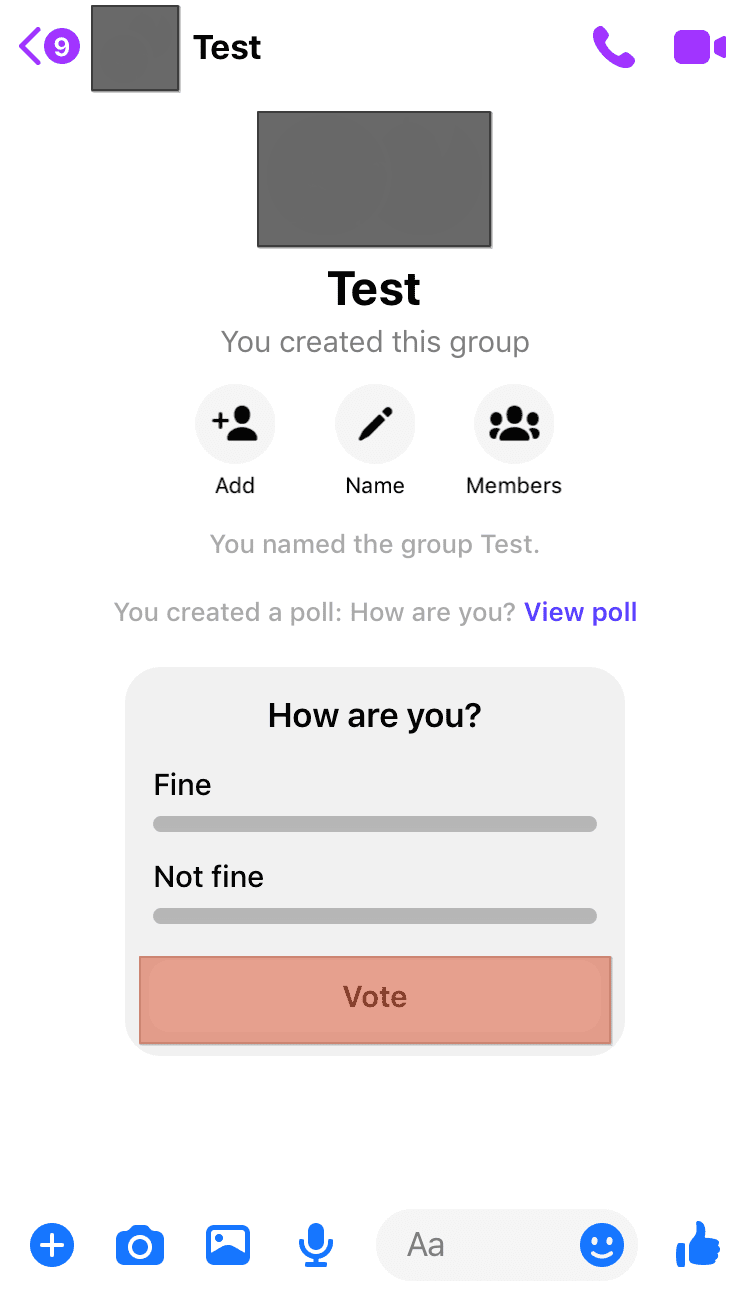
- Tap the bubble next to your option.
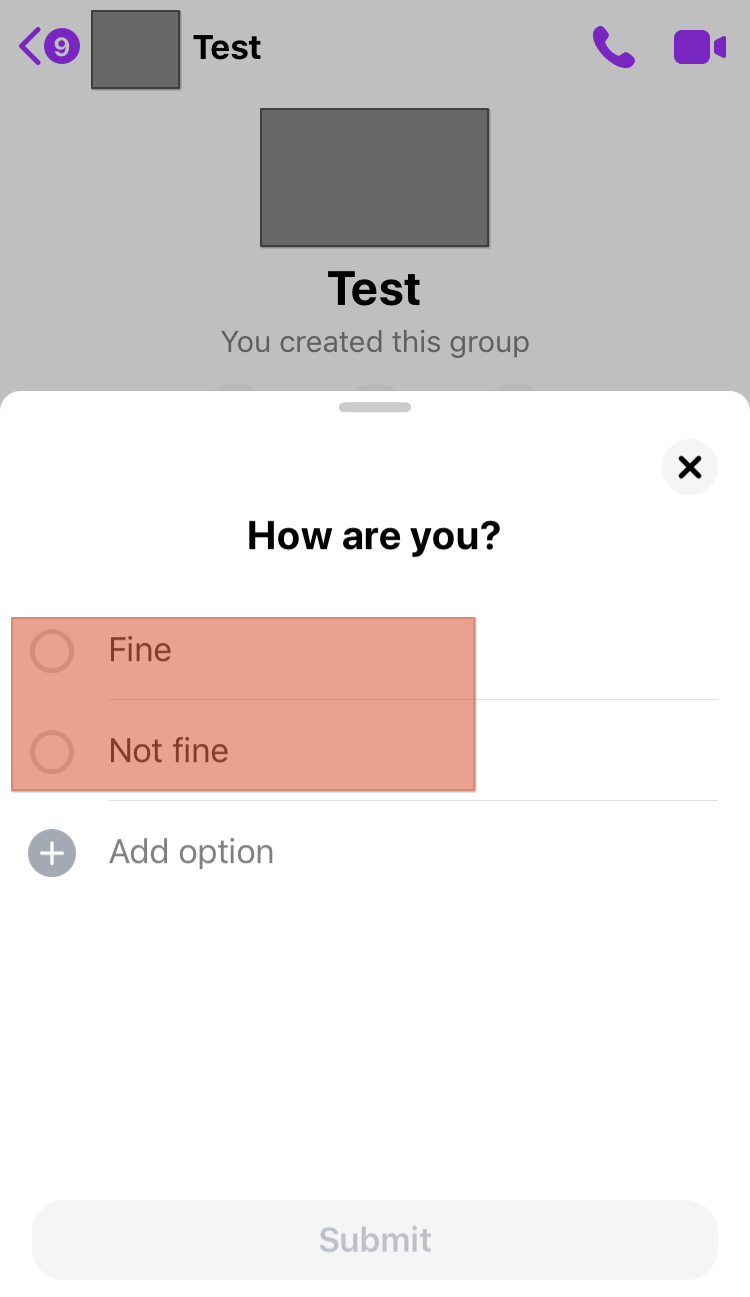
- Tap on ‘Submit.’
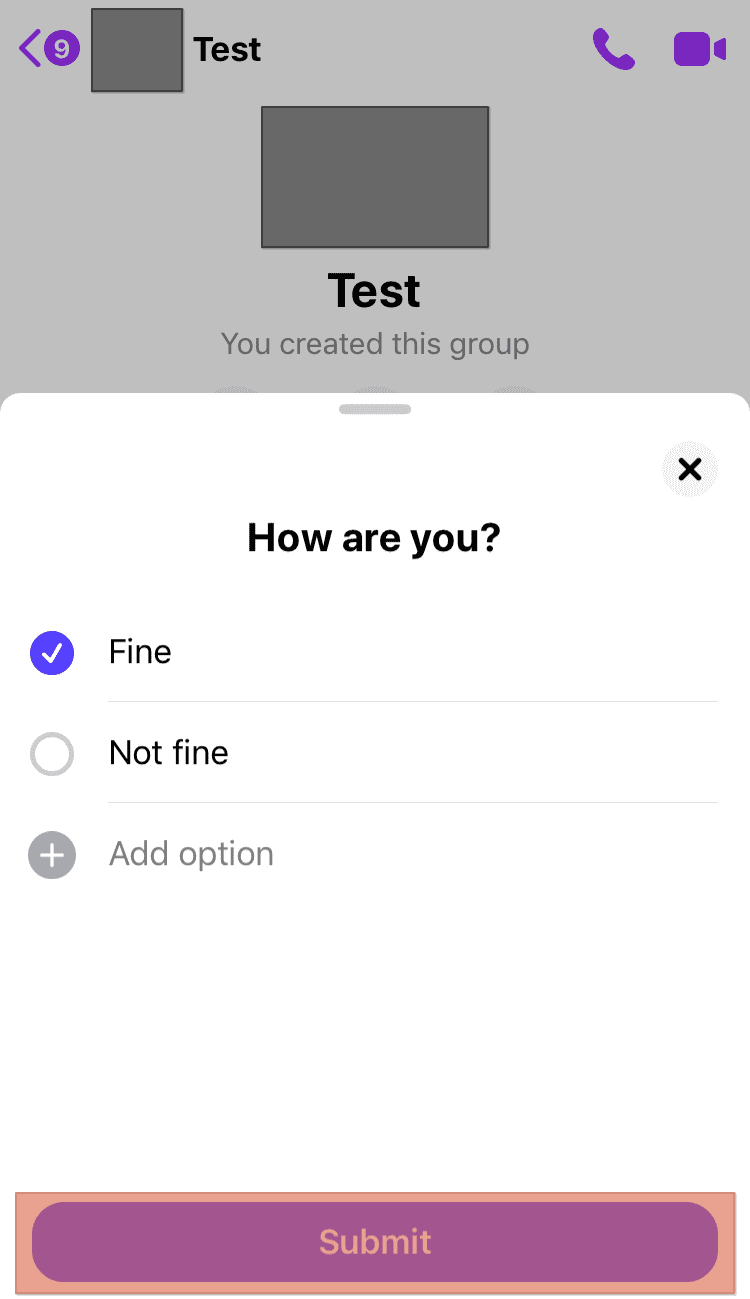
This process works for both iPhone and Android devices.
In Conclusion
The poll feature is a great way to gather group members’ opinions. It is easy, convenient, and cheap. It is, however, not available in certain regions like Japan and some European countries.
It can be frustrating if you cannot set up a poll on Messenger. Not to worry, the details required to set up a group chat poll have been clearly outlined above.
FAQs
Yes. Any member of a messenger group can set up a poll and have other members vote on it.