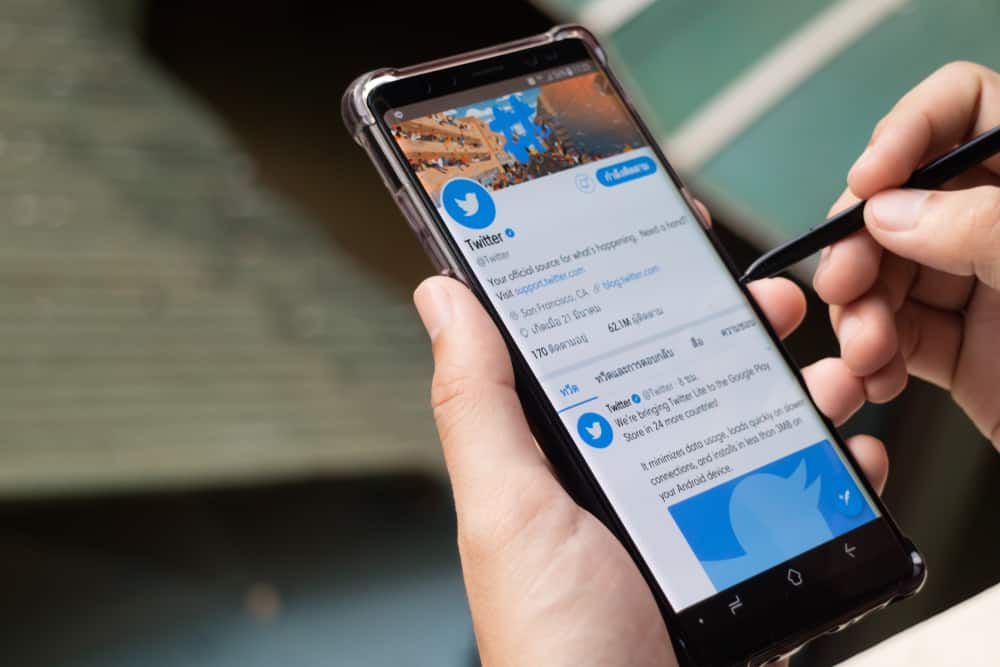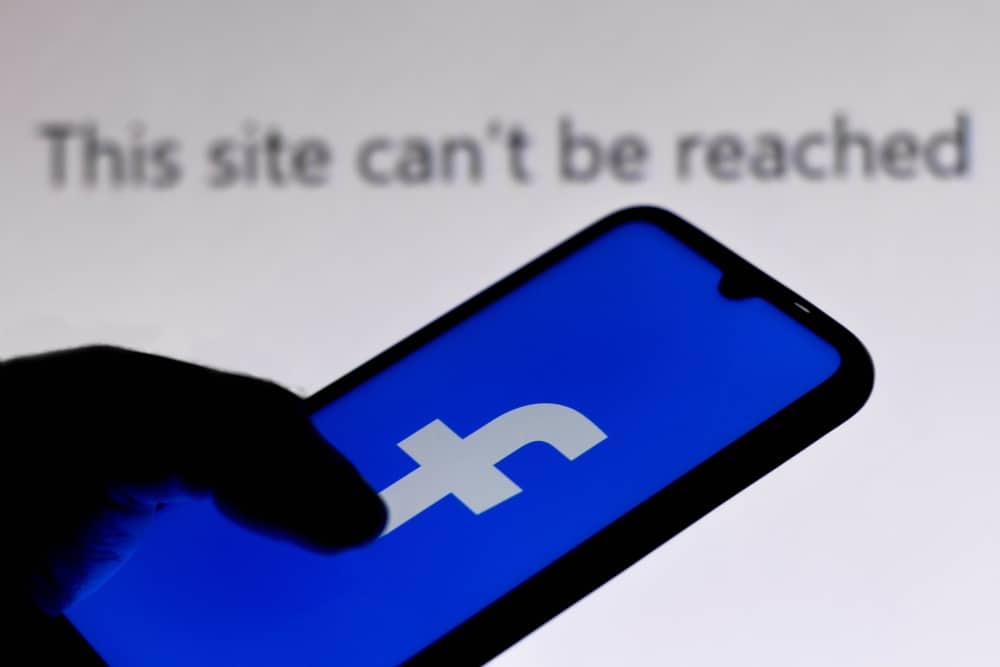
There is a satisfaction that comes with posting something on your Facebook page.
Once you upload something, your Facebook audience can interact with it, and Facebook posts are great for sharing something with people.
Are you having trouble posting on your Facebook page?
It is annoying when you try to post on Facebook but to no avail.
So, why is this happening?
Uploading to Facebook but to no avail is not a new issue. There are various causes, including network error, a technical glitch with Facebook, a blocked Facebook account, cache or cookies errors, incorrect photo format, and ad-blocking software. These issues can hinder your Facebook account and block you from posting.
This guide presents why you can’t post on your Facebook page. We will discuss each post in detail and offer a solution to ensure you regain your posting functionality on Facebook. We will conclude by addressing commonly asked questions about issues with uploading Facebook posts.
Reasons Why You Can’t Post on Your Facebook Page
Are you confused about why you can’t post on your Facebook page?
Facebook has become part of people’s lives, and when you can’t post anything, that is a big blow to any user, as uploading posts makes the platform fun. Besides, businesses rely on their posts to drive sales.
Let’s see why you cannot post on your Facebook page.
Reason #1: Facebook Glitch
Facebook is not perfect. It is a heavy platform, and it is no surprise when Facebook encounters various glitches causing it to freeze and deny users the ability to share posts.
Moreover, it could be a minor glitch with Facebook, or in some extreme cases, the Facebook servers could be down, paralyzing the platform.
Reason #2: Network Error
Network connectivity is needed when uploading a post on Facebook.
So, if you are unable to upload your post, chances are that maybe you lack a good internet connection.
Still, it could be your subscription is depleted, or there is an issue with your router or Wi-Fi connection.
Reason #3: Blocked Facebook Account
If you’ve been violating Facebook’s community guidelines repeatedly, your account could have been placed under a temporary block.
If that’s the case, Facebook limits your activities on the platform, including sharing posts.
Reason #4: Cache and Cookies Error
Facebook uses cache and cookies to function properly.
If there is an issue with your cache, such as it being full or a case of missing data, the issue will affect posting on the platform.
Cache quickly becomes problematic when full and can block the uploading of posts.
Reason #5: Ad-Blocking Software
If you use ad-blocking software on your device, it could be flagging Facebook and limiting its functionality.
The problem is true if everything works fine when you’ve turned off the ad-blocking software, but Facebook posts refuse to upload when turned on.
Reason #6: Wrong Photo Format
While most people focus on editing pictures before uploading, the photo format will likely change when you edit the photo.
If the new format doesn’t align with the required format by Facebook, the post won’t upload. Besides, the post size should be relatively small, preferably below 1 MB.
Reason #7: Outdated Browser
When you access your Facebook page from a browser, it could be that the browser is outdated.
If so, it may be a hindrance to uploading posts to Facebook.
How To Fix It When You Can’t Post on Your Facebook Page
Do any of the above causes sound familiar? It’s time we covered the various solutions you should use to fix the error and hopefully regain the uploading of your posts normally.
Method #1: Re-Login to Facebook
Most minor glitches with Facebook can be fixed by logging out from the platform.
Once logged out, log in to the account again, then try uploading your posts to your page.
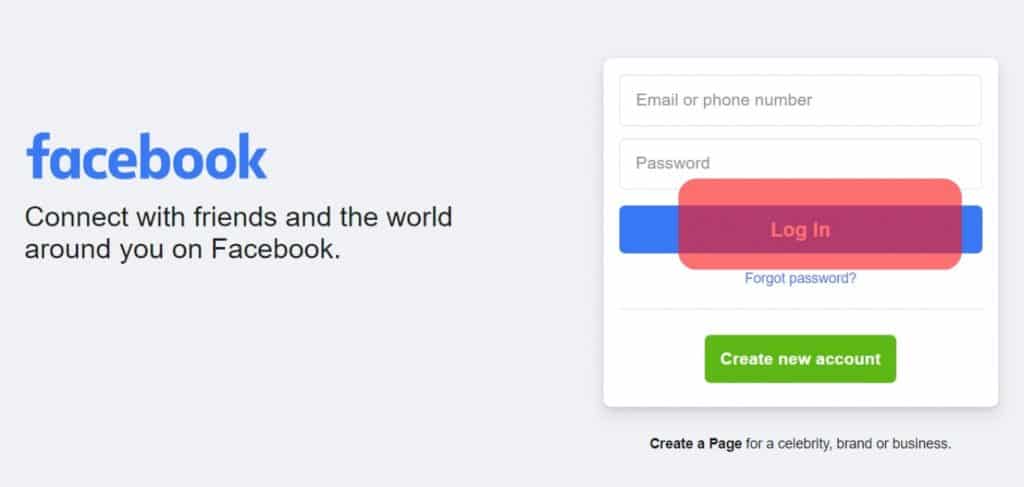
The trick is to allow the browser to reload your Facebook data fresh and create new connections with servers.
Method #2: Correct the Photo Format
What picture format are you trying to post? Facebook recommends using JPEG, PNG, BMP, or TIFF format.
Besides, the picture size should be kept below 1 MB for effortless uploading.
So, if your picture doesn’t match the format, consider converting it or using a different photo.
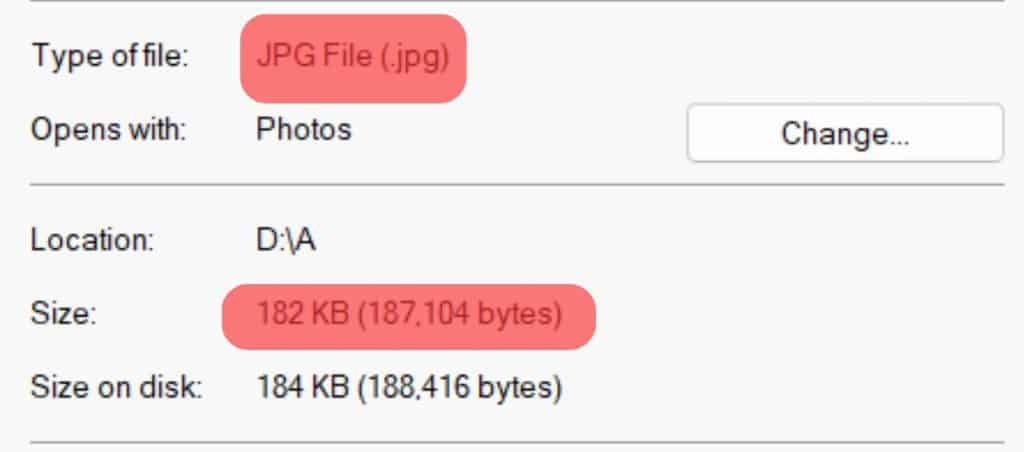
Method #3: Check Your Account Status
If you’ve received various warnings from Facebook about your account activities, it is likely that Facebook temporarily blocked your page.
Unfortunately, if that’s the case, you must wait till Facebook unblocks your account for you to upload posts.
Method #4: Turn Off Ad-Blocking
If you are using an ad-blocking software or extension on your browser, consider turning it off.
Most ad-blocking software may flag Facebook and hinder its normal operation.
So, turn off the ad-blocker and try re-uploading your post.
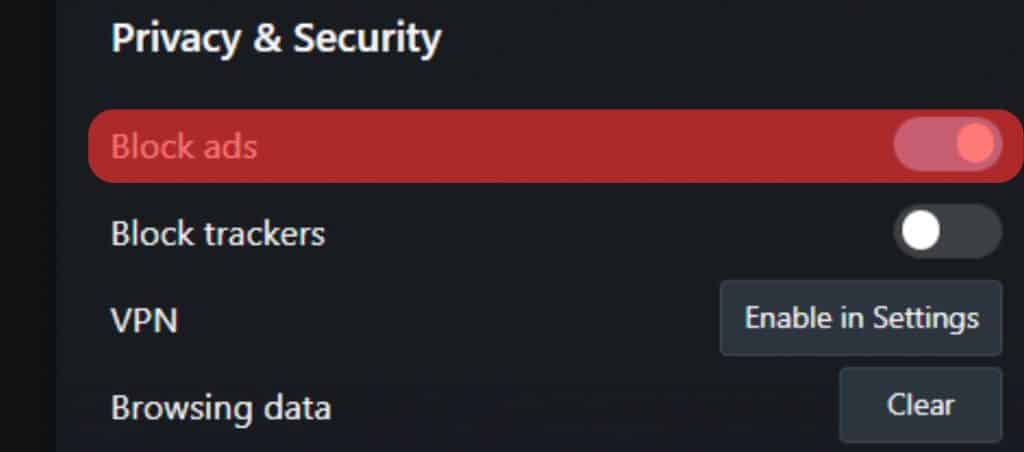
Method #5: Clear Your Browser’s Cache and Cookies
Most browsers store cache on your computer to increase the loading time of websites. When the cookies and cache get corrupted, the impact is negative. Besides, too much cache size can also lower the performance of Facebook.
Use the steps below to clear cache and cookies:
- On your browser, navigate to settings.
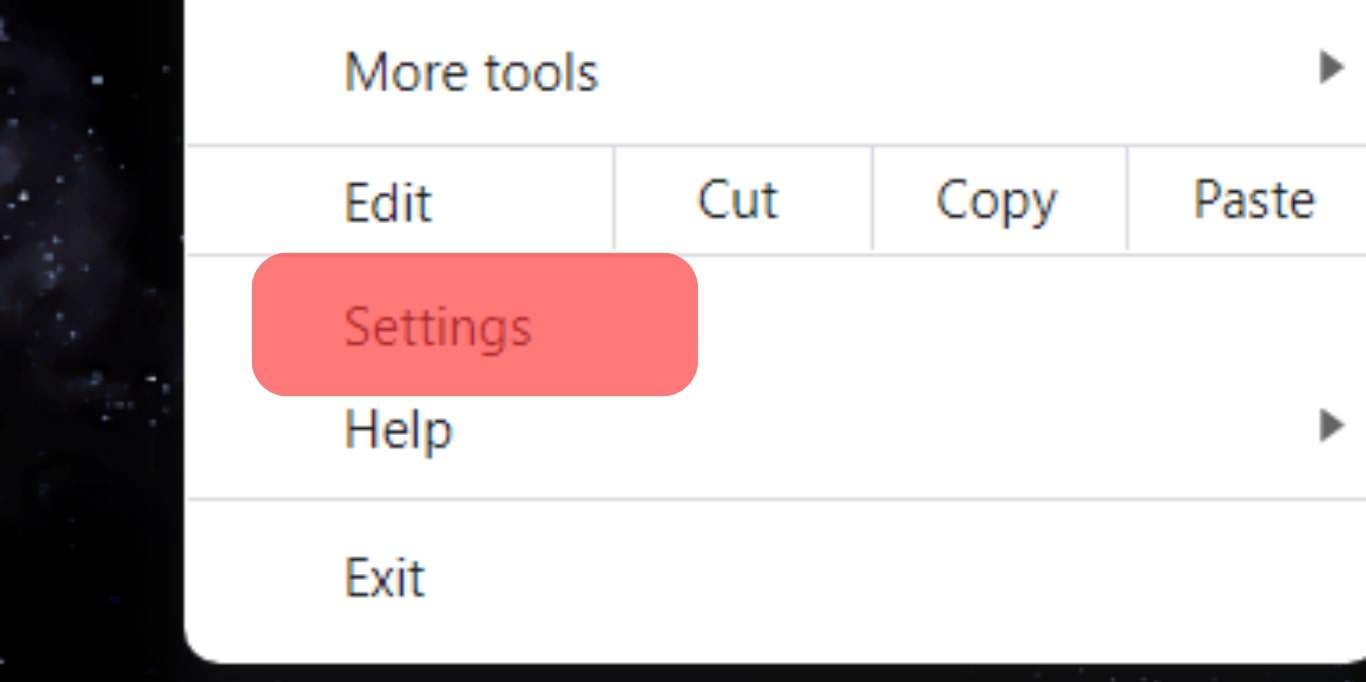 For Chrome, click the three dots on the right to open the menu options.
For Chrome, click the three dots on the right to open the menu options. 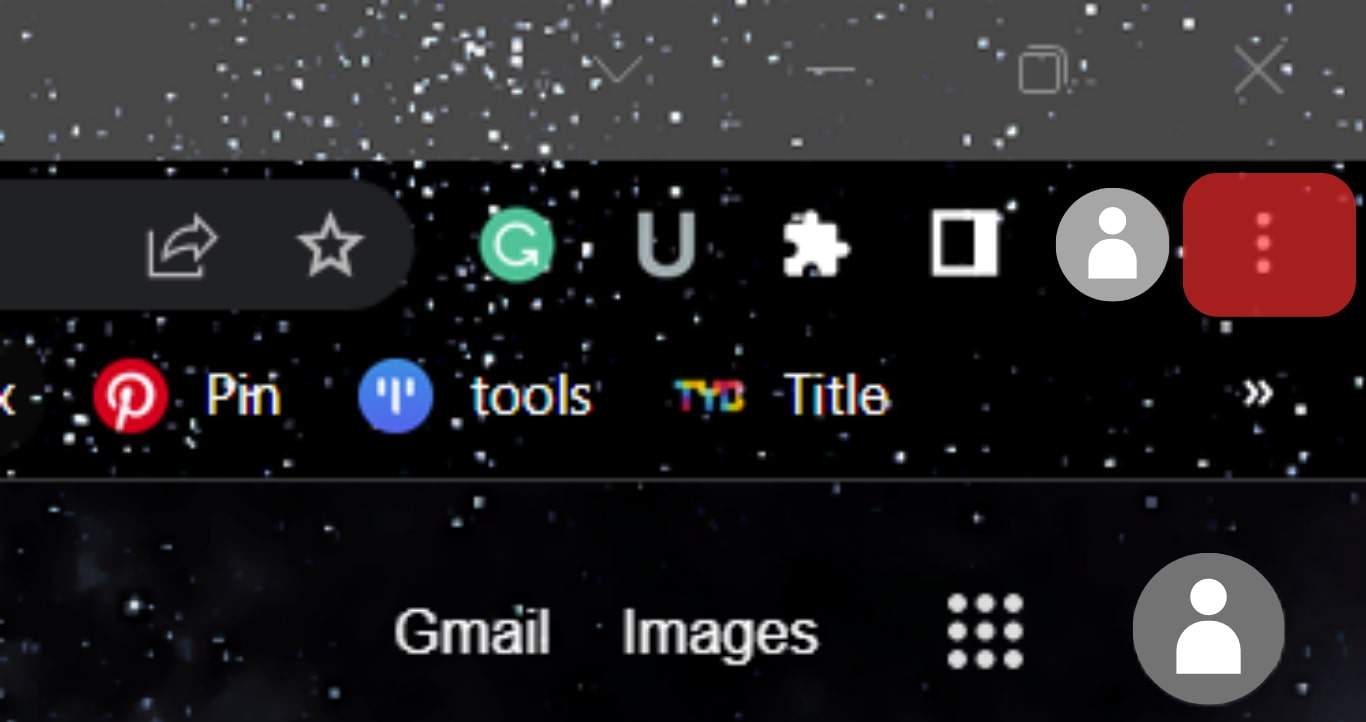
- On the settings page, locate and click on “Privacy and security.”
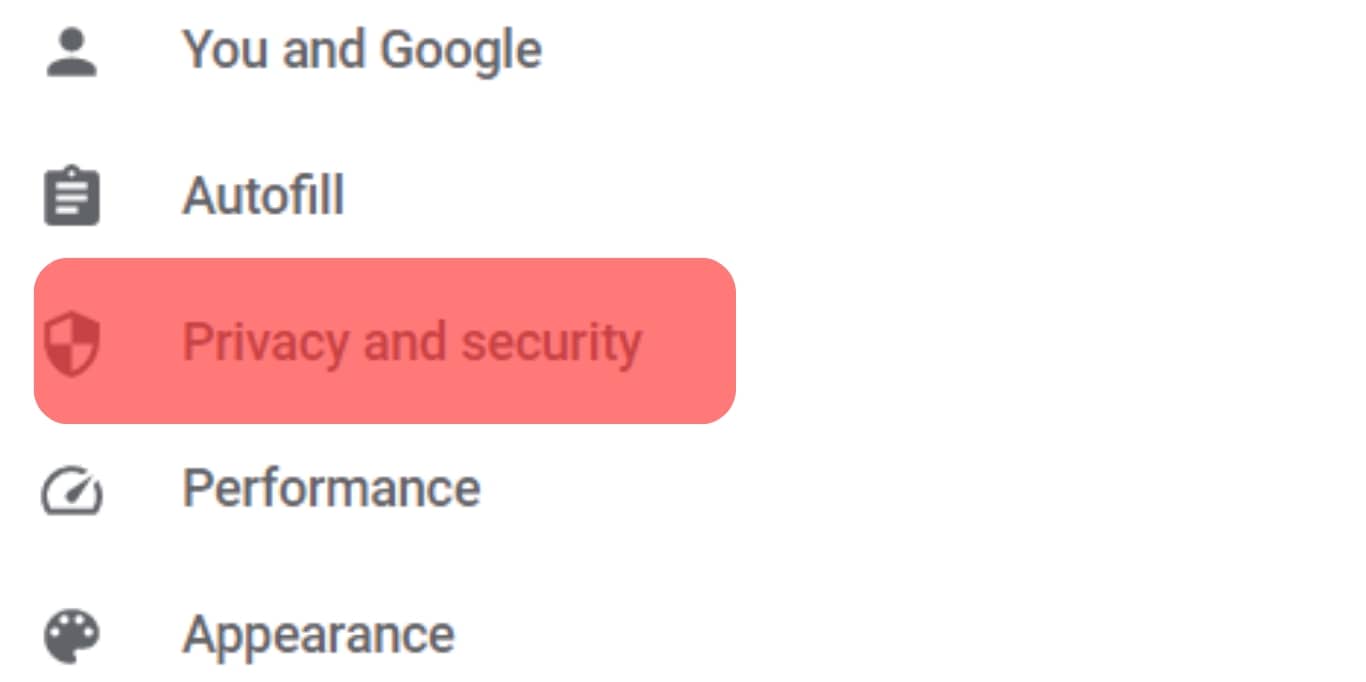
- On the next page, click the “Clear browsing data” option.
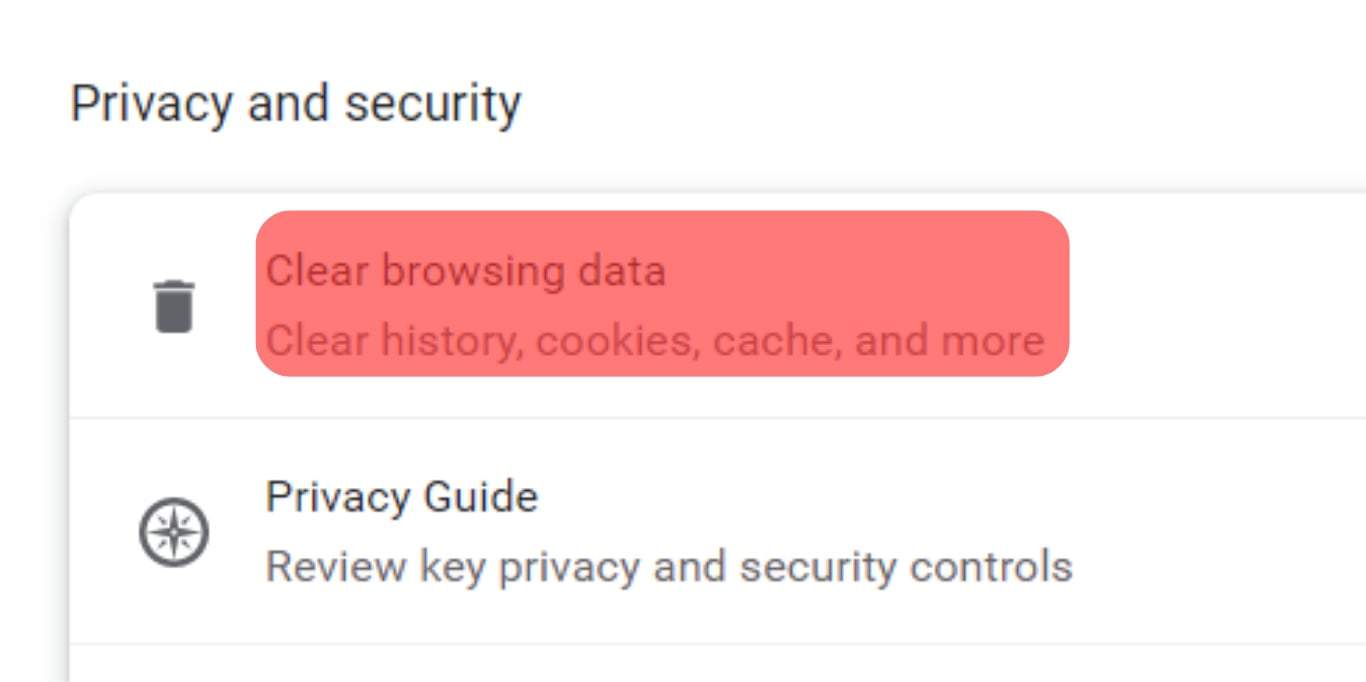
- Select a time range of when to clear the cache data.
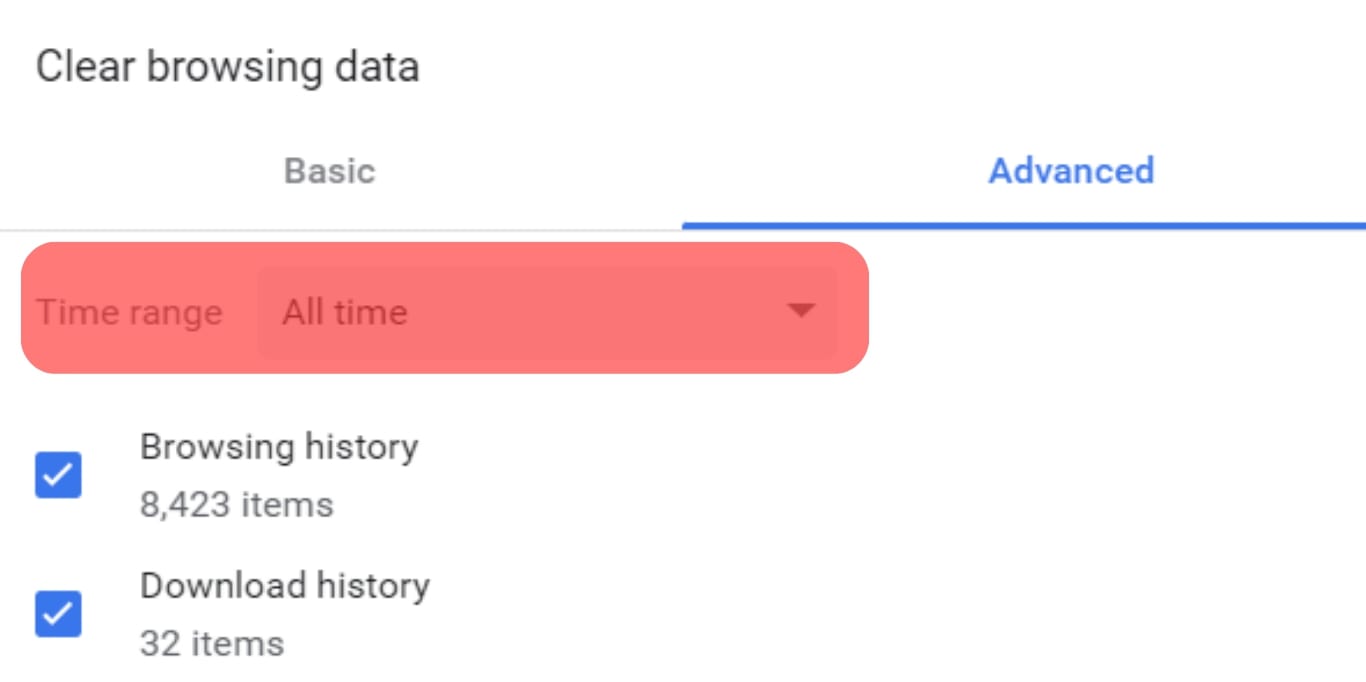
- Lastly, click the “Clear data” button.
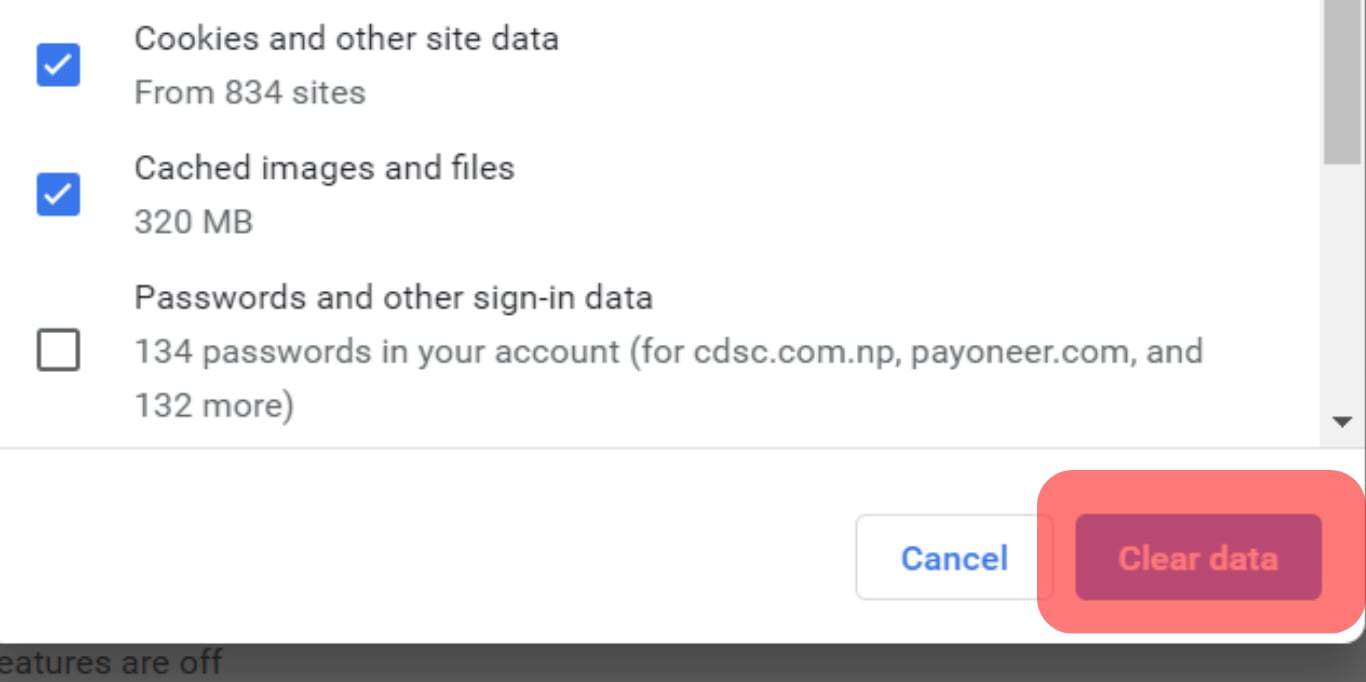
Method #6: Check Your Network
Ensure that you have an active subscription if using mobile data.
For Wi-Fi, try opening other tabs or configuring your router.
Also, consider checking with your ISP to ensure you are connected.

Method #7: Update Your Browser
Using the latest browser version has multiple benefits.
In this case, open your browser settings, and under the “about” section of the browser, ensure you are using the latest version. If not, update it.
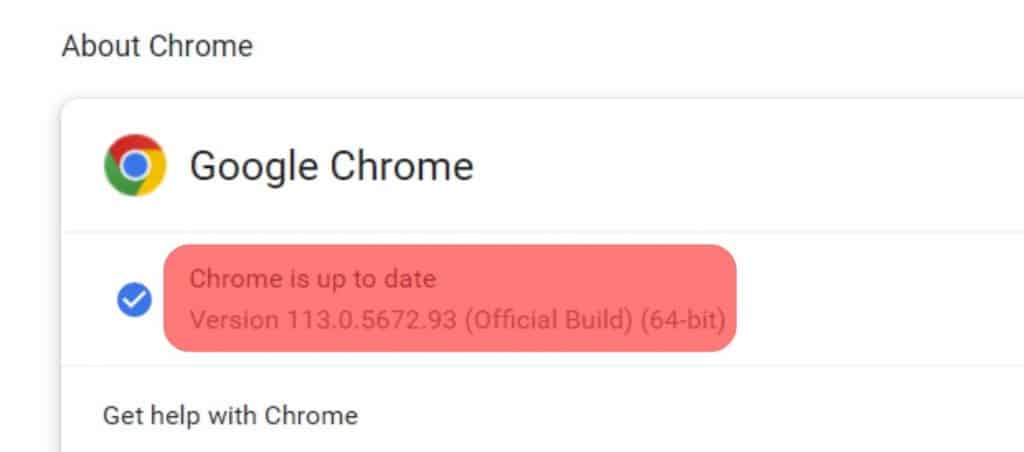
Conclusion
There is fun in sharing Facebook posts.
This guide discusses why your Facebook uploads may fail and offer various solutions to resolve the error.
You now have a working solution to fix it when you can’t post on your Facebook page.