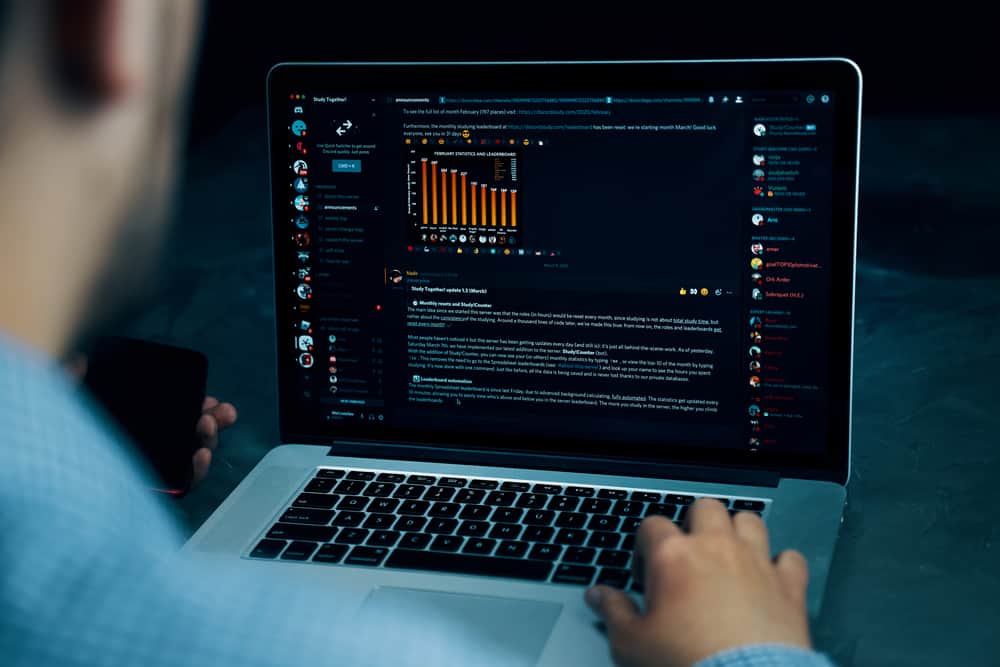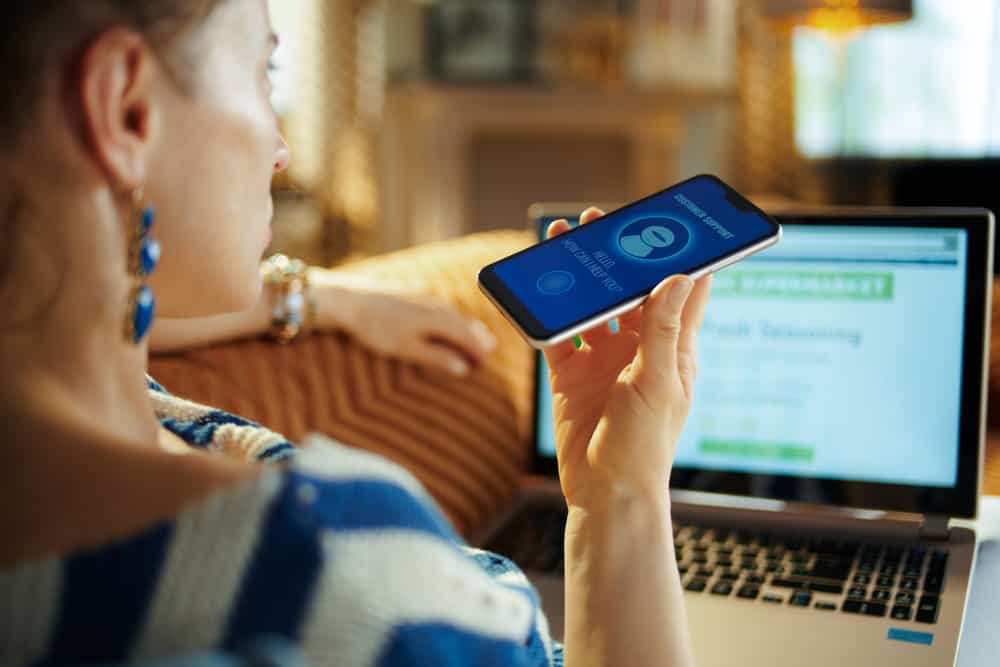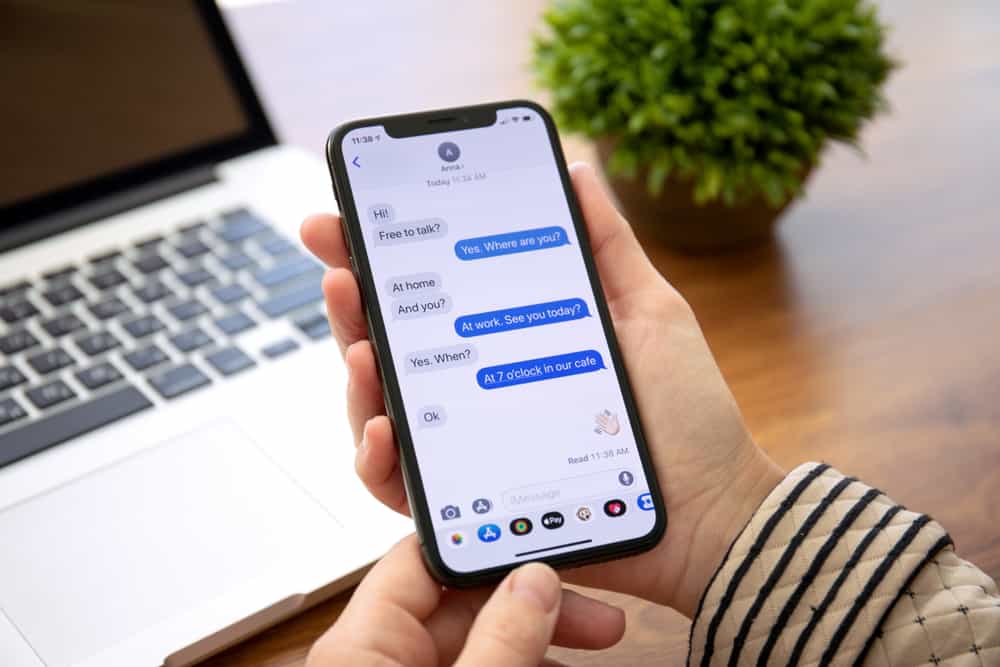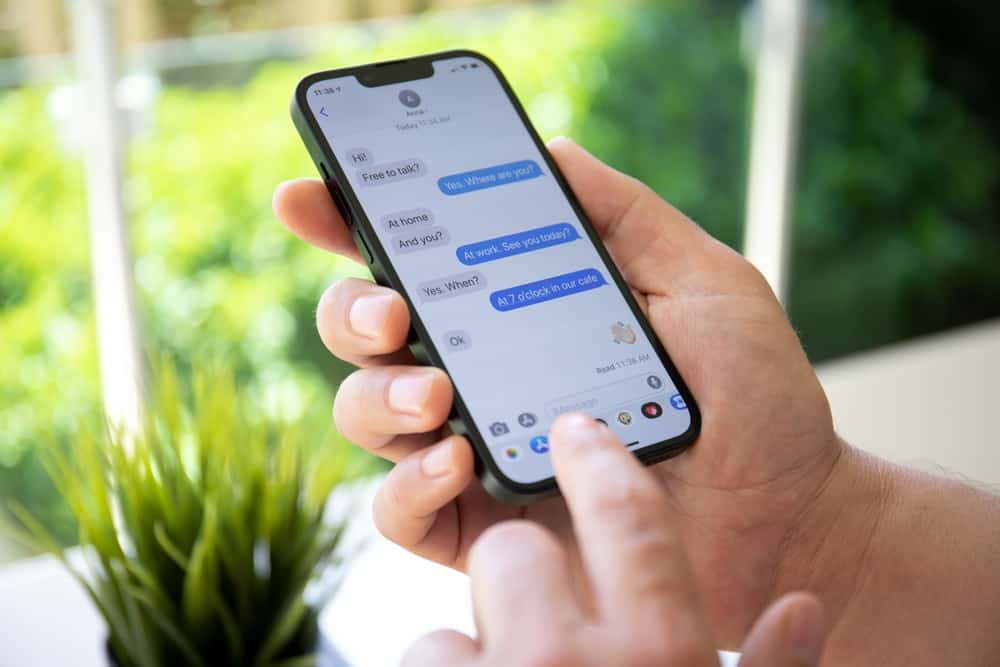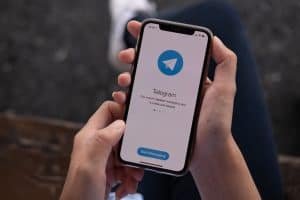One thing gamers love about Discord is how it allows VoIP communication.
You can chat while gaming and screen share your screen with friends for them to follow along as you enjoy your game.
If you are a Minecraft gamer, you probably want to screen share your favorite game with friends on Discord.
Suppose you are running into an error; we will understand why you can’t screen share Minecraft on Discord.
When you want to screen share Minecraft on Discord, you can “Go Live” when in a Discord voice channel. If that doesn’t work, ensure you’ve not opened Minecraft in full-screen mode. Some users have had issues due to that. Again, it could be Discord doesn’t recognize the game, or you’ve disabled the game overlay feature. Still, it could be an error due to hardware acceleration affecting Discord’s performance and normal functioning.
This article covers why Discord sometimes causes an issue with screen sharing. We will see how to fix it when you can’t screen share Minecraft on Discord to ensure you get a solution by the end of this post.
How To Screen Share on Discord
Before we understand why you can’t screen share Minecraft on Discord, it’s worth understanding the detailed steps to follow when you want to screen share on Discord.
After following the steps, you can check out the causes and fixes if you still face a problem.
We will see the steps to screen share when using Discord on a desktop:
- Open your game on your desktop.
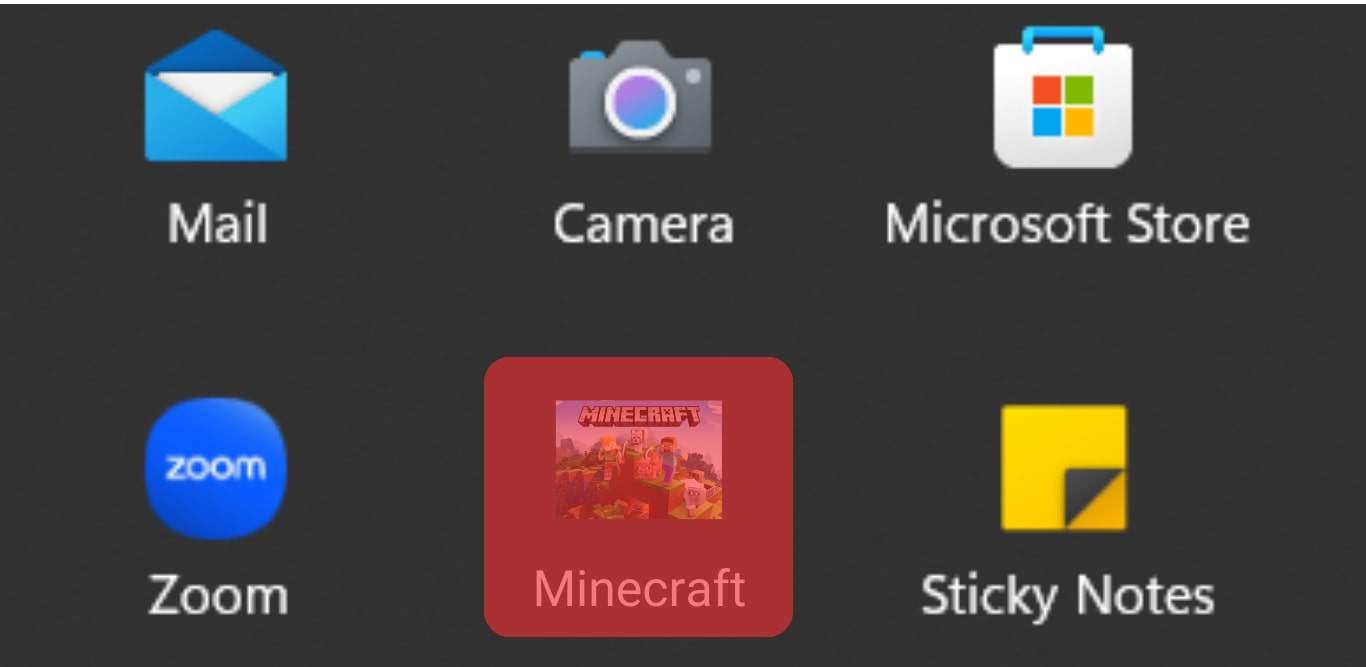
- Open the Discord desktop app.

- Open your Discord server, where you screen share your game.
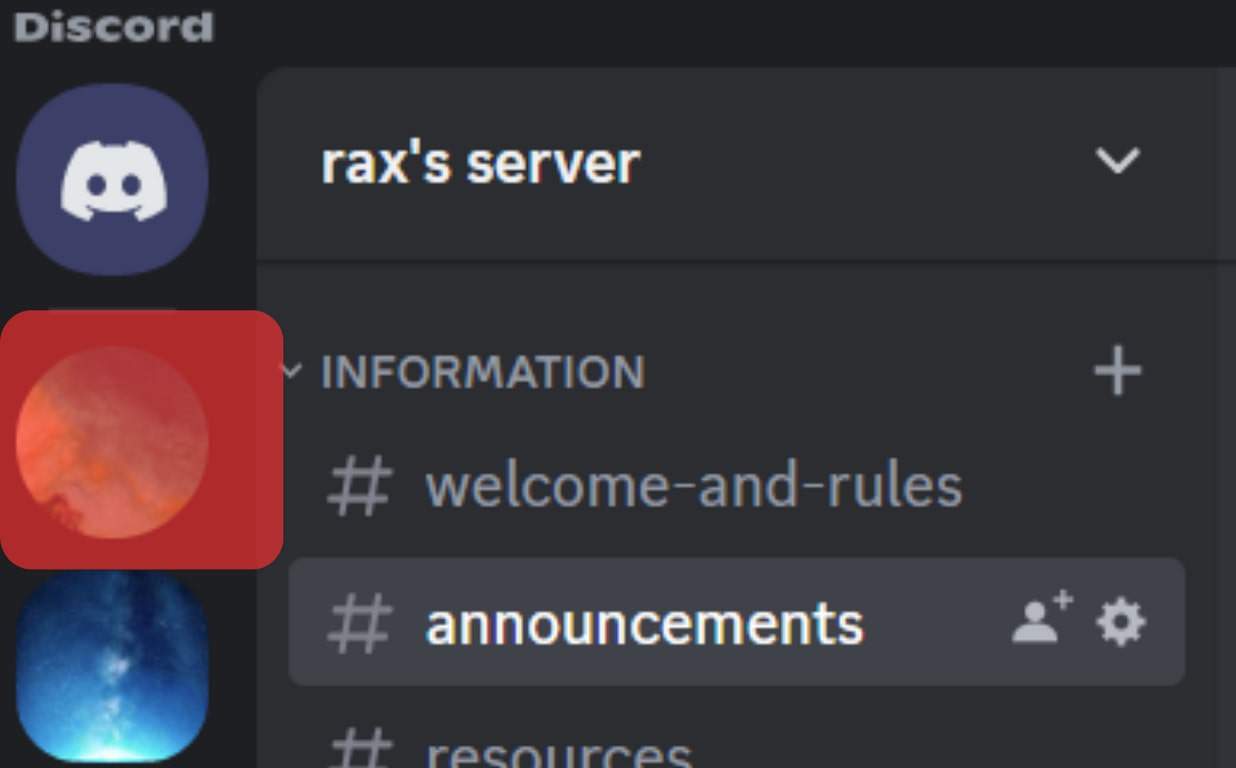
- Join a voice channel.
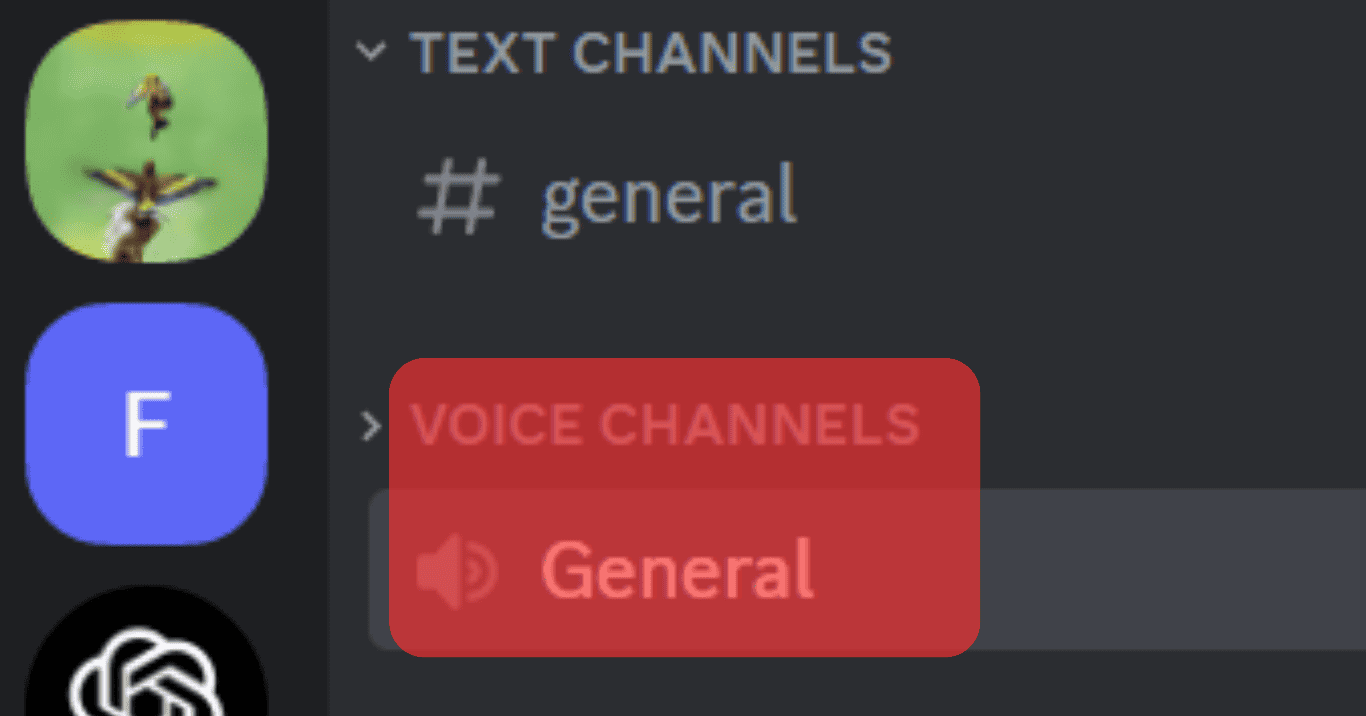
- Locate the screen icon at the bottom and click on it.
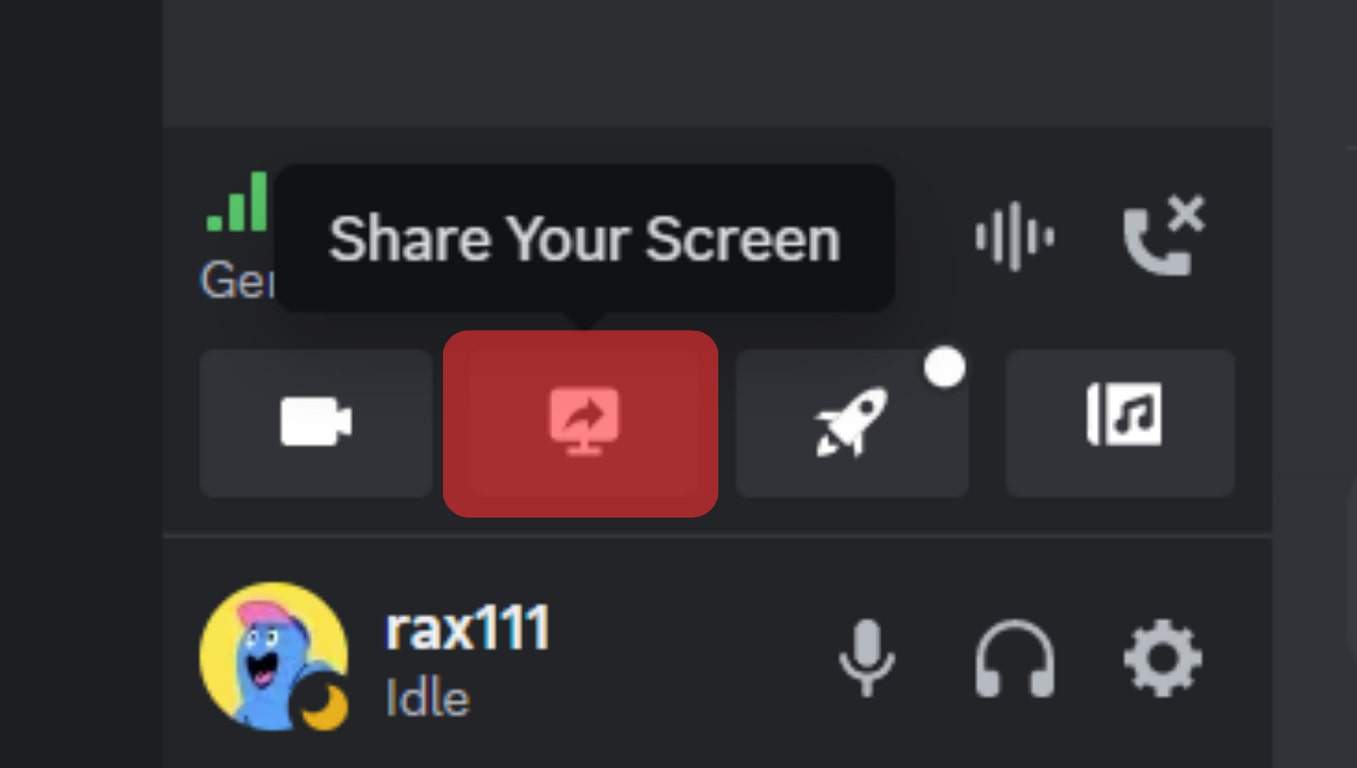
- Select the app you want to screen share from those open on your desktop.
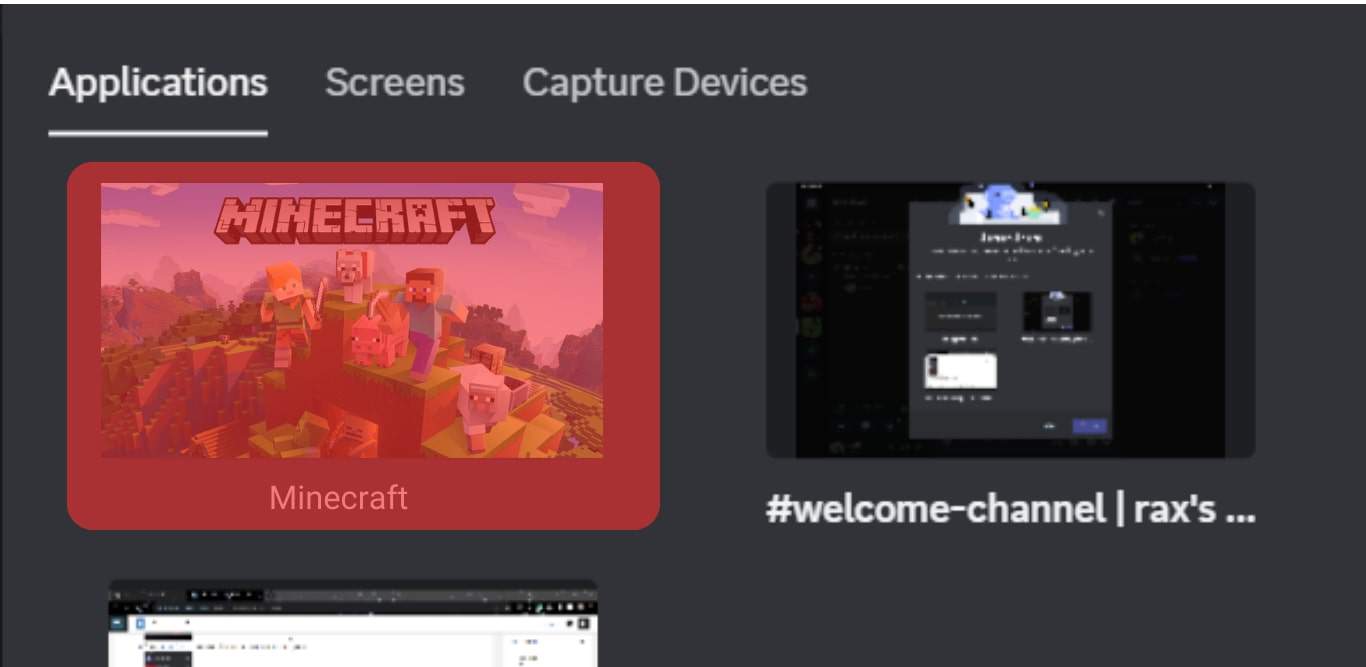
- Configure the various settings, such as frame rate, resolution, etc.
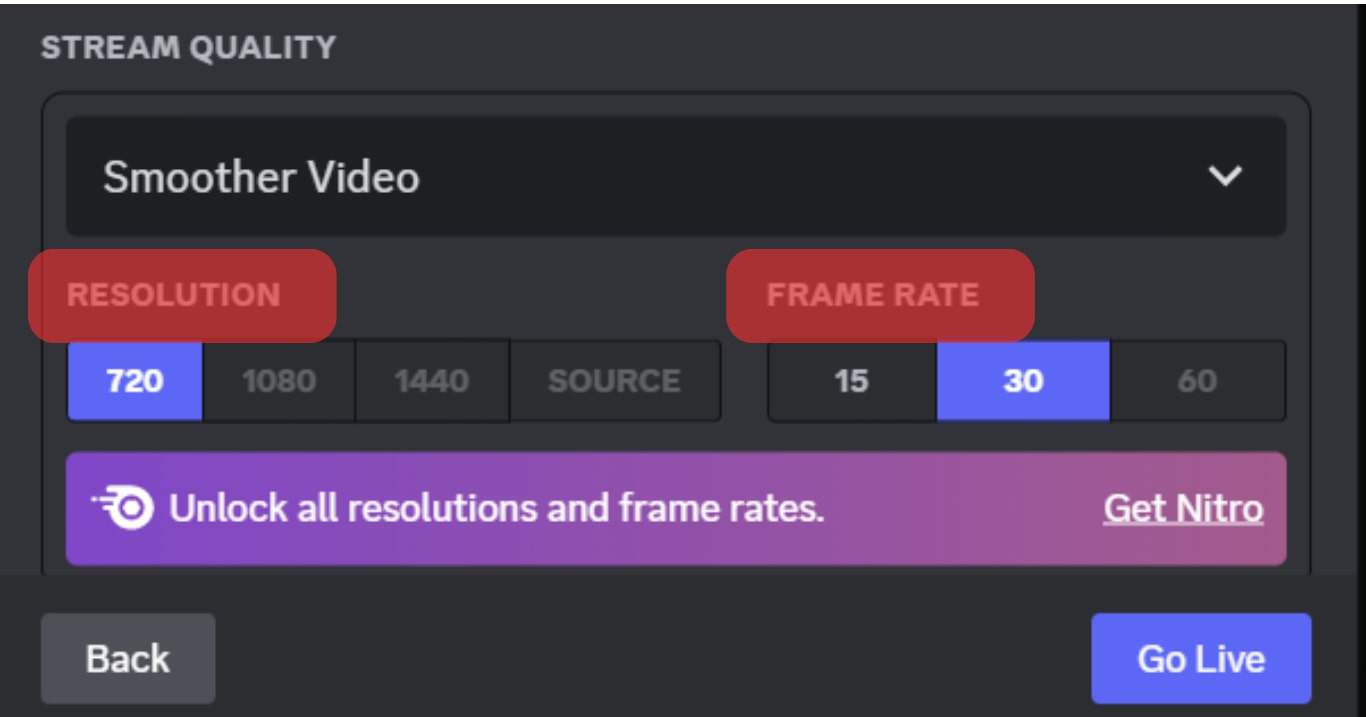
- Once all settings are in place, click the “Go Live” button.
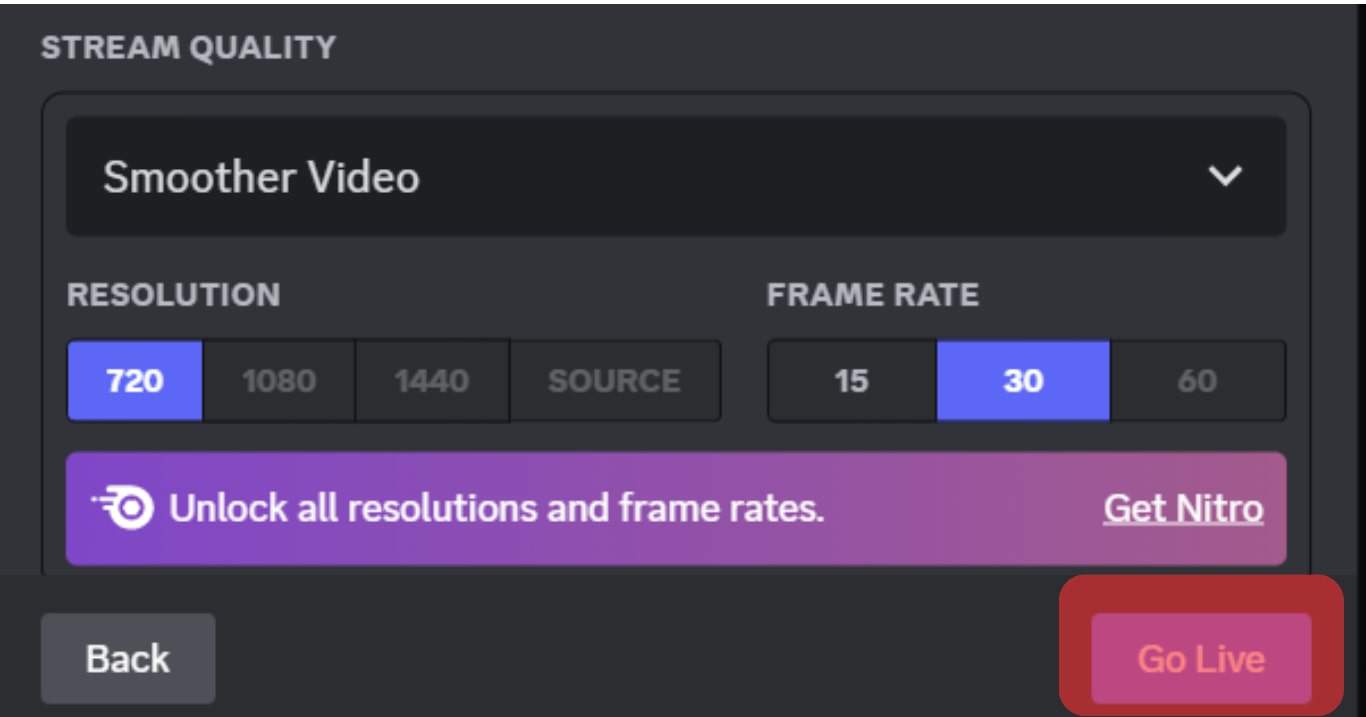
Discord will start screen sharing your game, and you can open it to continue gaming. Others who join the voice chat will see the screen you share and can watch you in action.
Why Can’t I Screen Share Minecraft on Discord?
Are you getting an error trying to screen share Minecraft on Discord? If you can’t screen share Minecraft or if you are getting a black screen, there is an issue causing this.
Many users have reported that when they try to screen share Minecraft, they end up with a black screen, and members can’t see what is being shared.
In that case, here are the common causes for this and a solution for each case.
Full-Screen Error
Discord doesn’t work well with a full screen when screen sharing. Thus, if your Minecraft game is full-screen, you will likely be unable to screen share it on Discord in the full-screen state.
However, you can switch the game to windowed/borderless screen mode to screen share Minecraft. You can try pressing the F11 keyboard key and see if that switches the screen size.
Alternatively, press the Shift key on your keyboard and switch the screen size using the window controls at the top right or left on your Discord desktop on Mac and Windows.
Once you attain the windowed screen, that should eliminate the issue affecting Discord, and you will successfully manage to screen share Minecraft.
Hardware Acceleration
Some users have had their cases solved by disabling hardware acceleration:
- Open Discord and access the “User Settings” page.

- Open the “Advanced” tab.
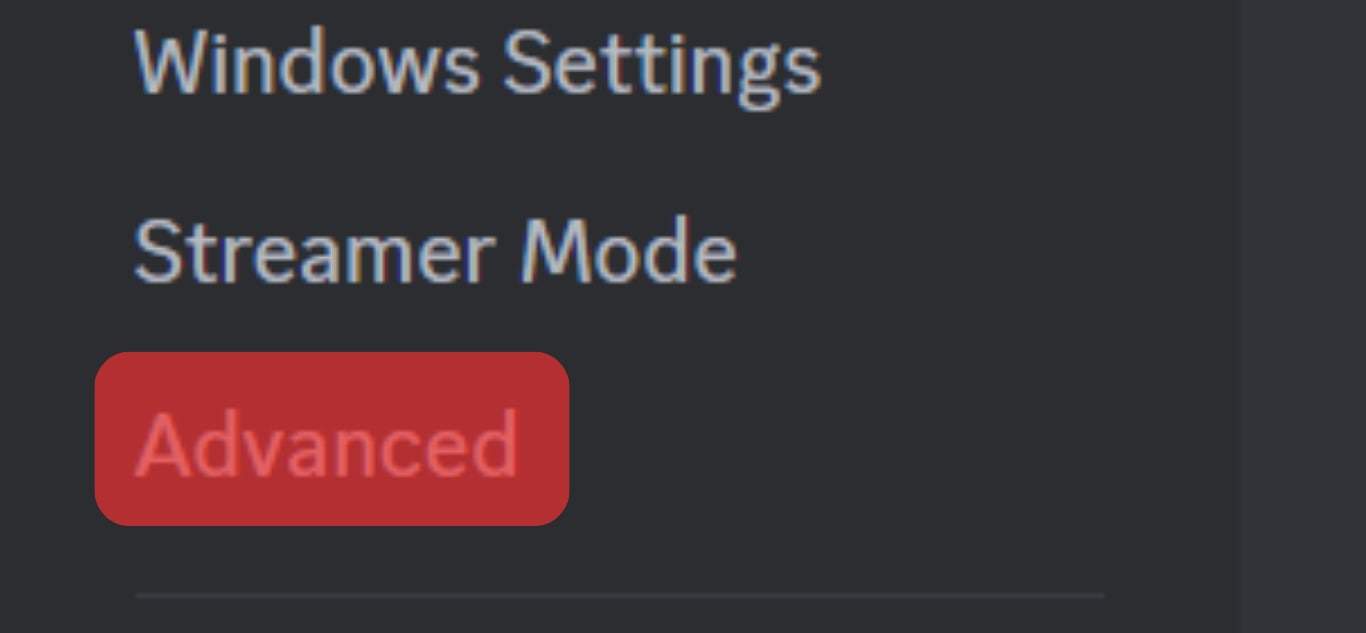
- Locate “Hardware Acceleration” and disable it.
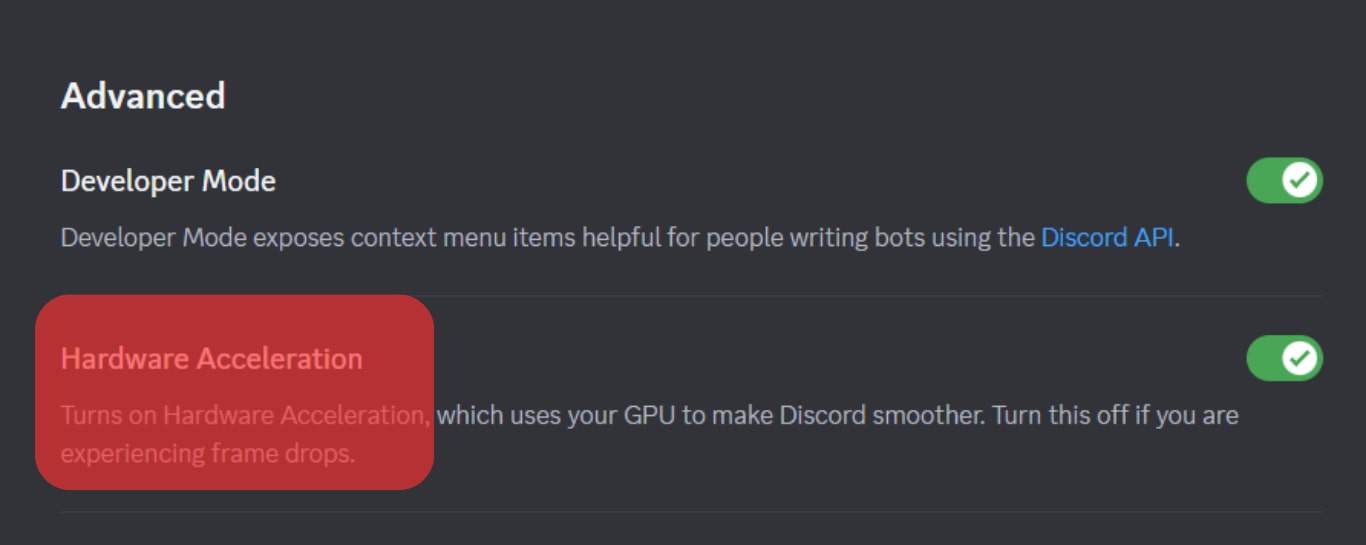
Disabled Gave Overlay
When the game overlay is disabled, it may also cause Minecraft to fail to be successfully screen-shared on Discord.
So, ensure game overlay is enabled:
- Open Discord and access the “User Settings” page.

- Open the “Game Overlay” tab.
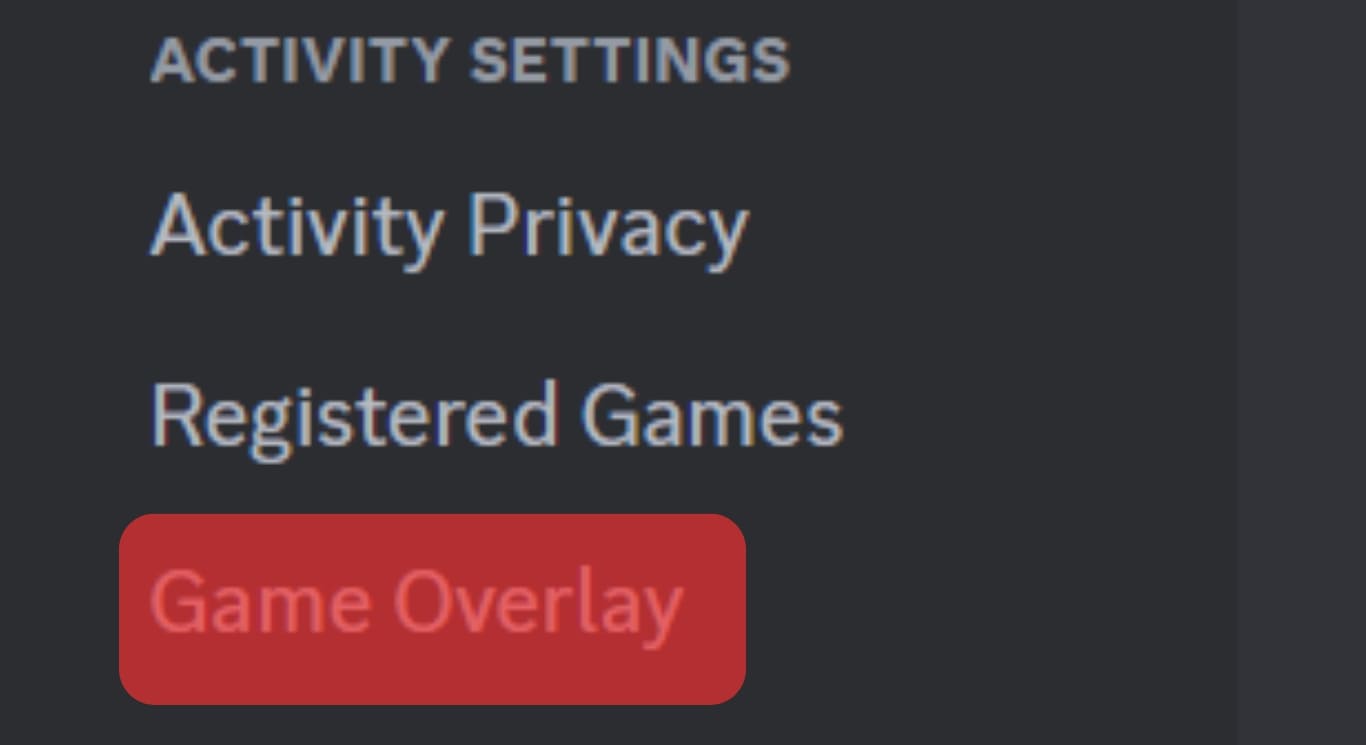
- Enable the switch next to the “Enable in-game overlay” option.
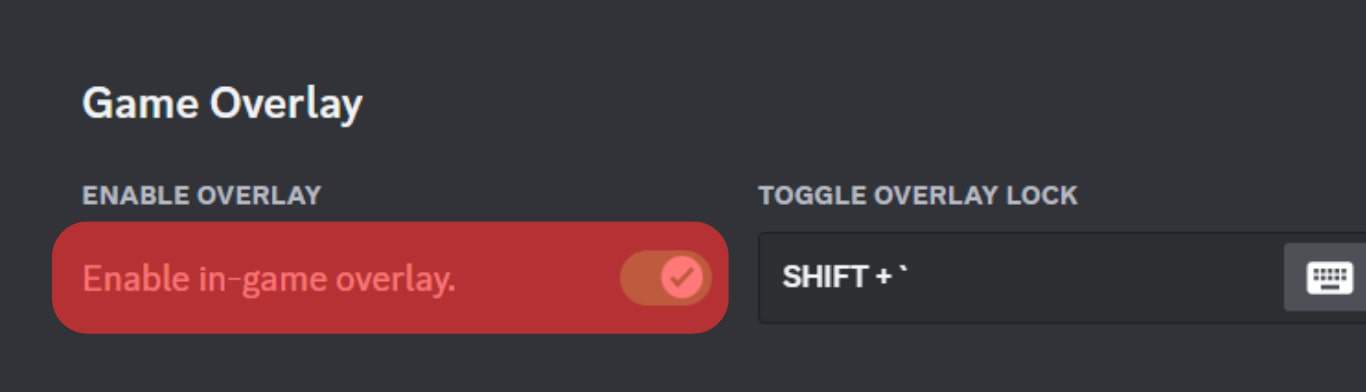
Minecraft Not Detected
If Discord fails to detect Minecraft, it could be why you can’t screen share it.
Add Minecraft with these steps;
- Open Discord and access the “User Settings” page.

- Open the “Registered Games” tab.
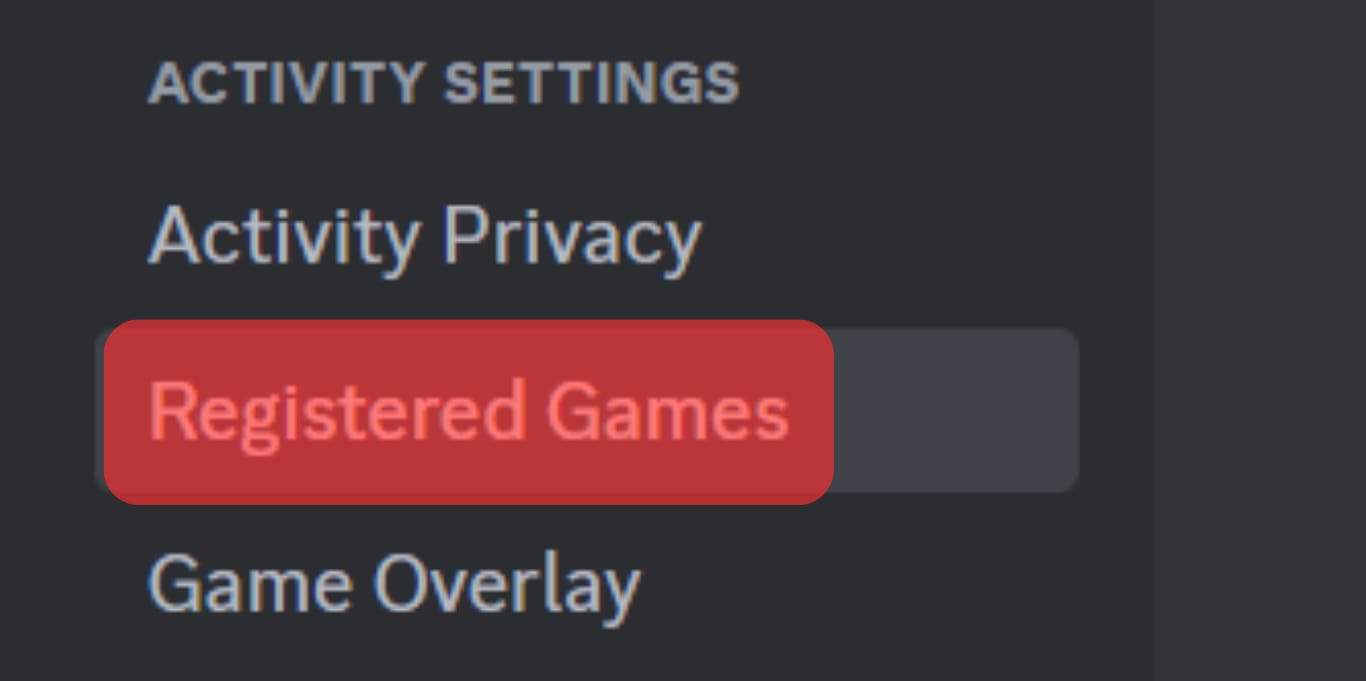
- Click on “Add it!“
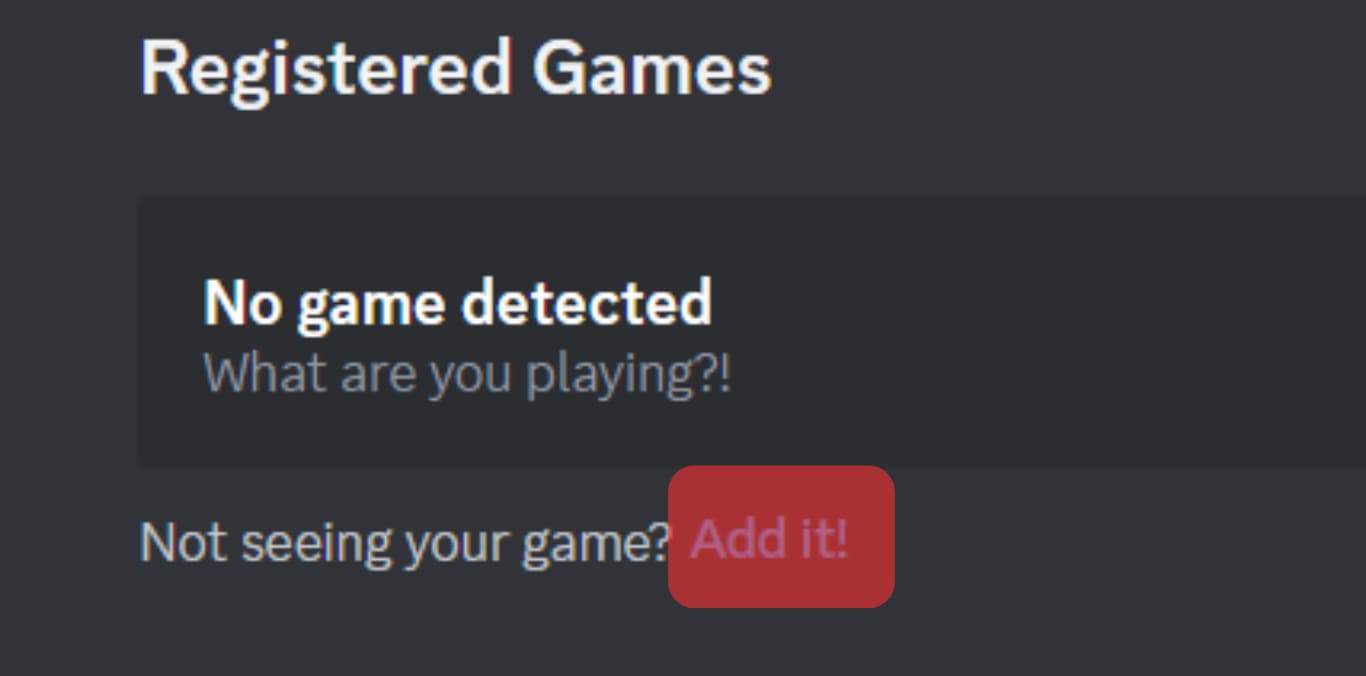
- Select “Minecraft” and click the “Add Game” button.
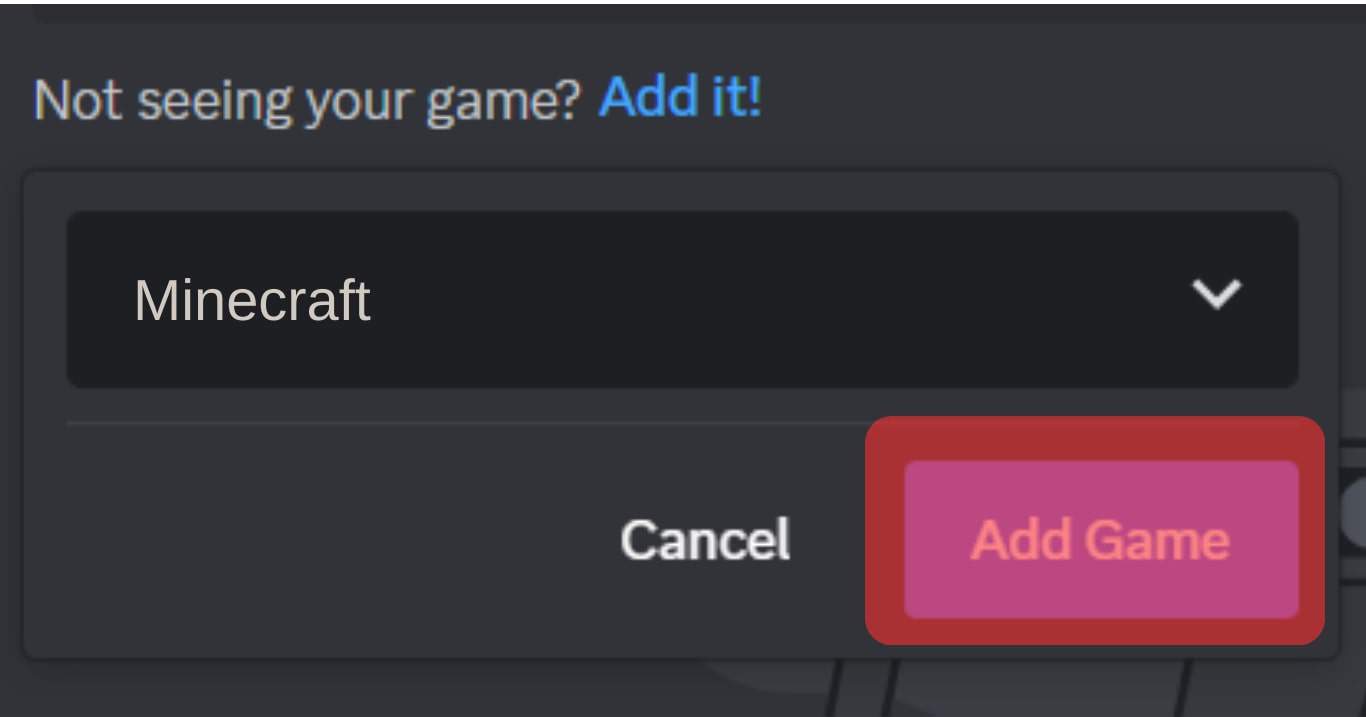
Also, ensure that the “Overlay” option is enabled for Minecraft.
Conclusion
Different causes can hinder you from screen-sharing Minecraft on Discord.
We’ve discussed these causes and given a solution for each case.