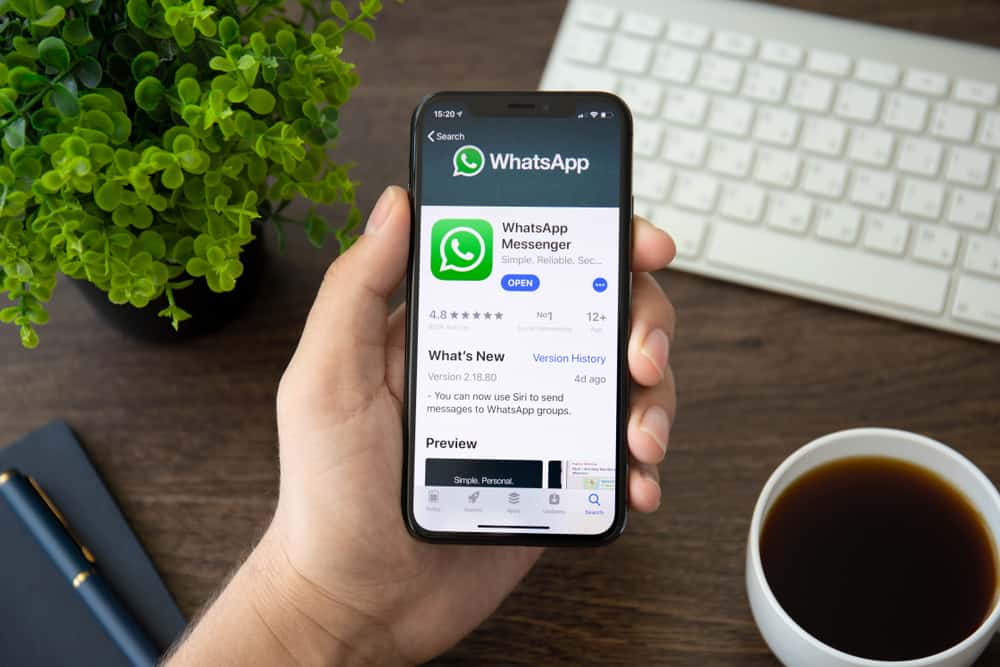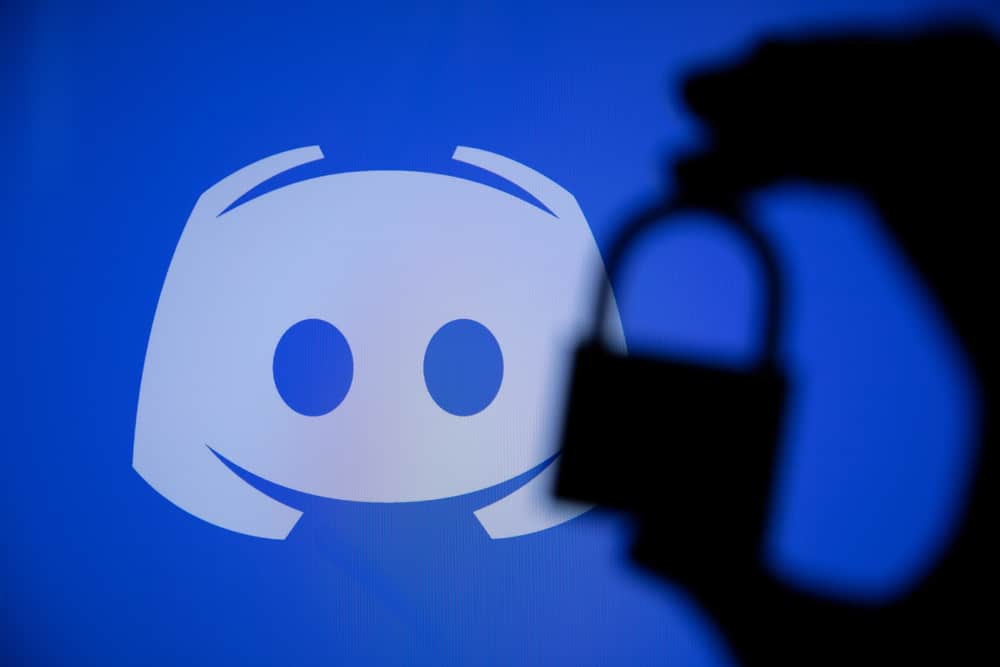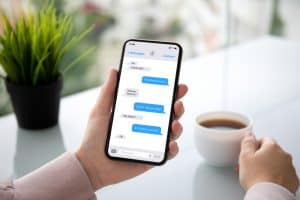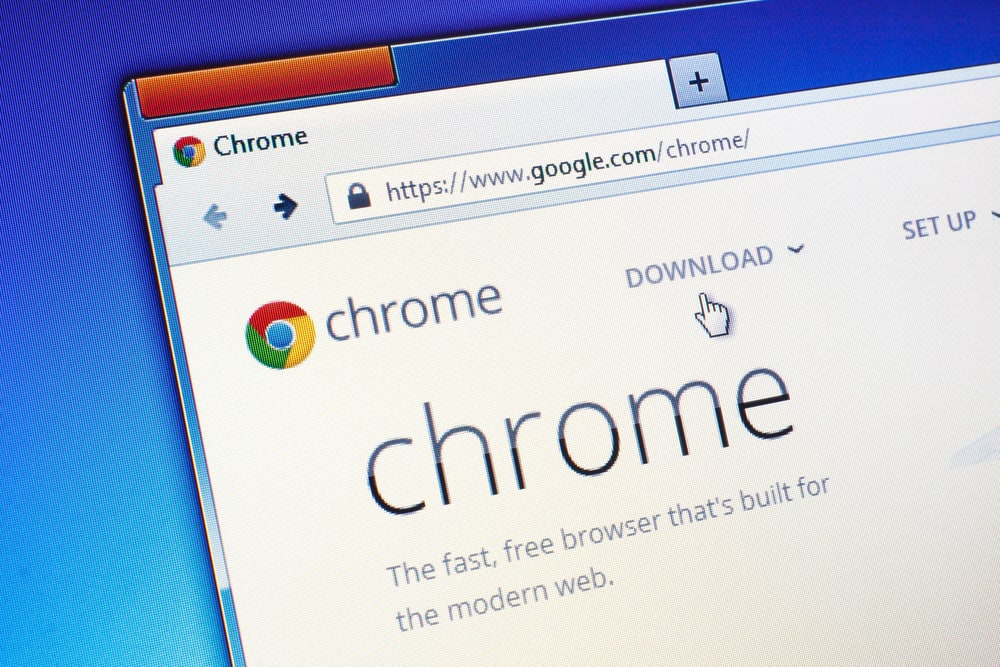
It’s possible to share your screen while on Discord. It could be you want your friends to follow along on the open browser window or game on your device.
In that case, screen sharing is your best option. However, many Discord users have reported that the screen share doesn’t work with Chrome.
If you can’t stream Chrome on Discord, don’t panic. You could be trying to open Chrome in full-screen, or hardware acceleration is enabled. Moreover, if you’ve not opened Discord and Chrome with admin privileges, your PC may hinder sharing of your system’s screen. Sometimes, the “Use our advanced technology” feature on Discord could cause the problem, and you must disable it to screen share Chrome on Discord successfully.
We will give the steps to screen share Chrome on Discord. From there, we will see different causes and their fixes for why you can’t stream Chrome on Discord. Let’s get into it!
How To Stream Chrome on Discord
When you have something opened on your Chrome browser and want to share it with your Discord friends, you must know how to screen-share your Chrome. Discord’s screen-share feature lets you join a voice channel and share your browser or applications. Anyone who enters the voice channel will see the shared application or window.
So, if you want to stream Chrome on Discord, follow the steps below to screen share Chrome on Discord.
- Open your Discord app on your device.
- Once you access your account, open the server where you wish to stream Chrome.
- Join the Voice channel for the particular server.
- Open your Chrome browser and access the tab you wish to stream.
- On Discord, click the screen icon that will appear at the bottom.
- Select Chrome under the screen section.
- Adjust the necessary settings for the streaming session.
- Hit the “Go Live” button to start streaming.
Go back and open the Chrome browser. The opened tab is what your friends who join the voice channel will see on their end.
Why Can’t I Stream Chrome on Discord?
When screen sharing your Chrome on Discord, many users run into an error hindering them from streaming Chrome on Discord. In most cases, you will run into an issue of a black screen, such that your friends will see nothing on their end.
If that sounds familiar, we have a solution for your case. We will discuss why you can’t stream Chrome on Discord, giving fixes for each case. Let’s begin!
Lack of Admin Privileges
When you try to screen share Chrome without admin rights, you will run into a case of a black screen. This error occurs as both applications are third-party apps, and Windows restricts them from sharing your system’s screen unless you grant them admin privileges.
To fix this error, ensure you run Chrome and Discord with administrator privileges before you start streaming. Here’s how to run the applications with admin privileges.
- Click the Windows keyboard key on your PC to bring up the search option.
- Search for Discord and right-click on it. Select the “Run as Administrator” option.
- Repeat the same steps, search for Chrome, and open it with admin privileges.
Alternatively, you can find the shortcut menu for Discord or Chrome, right-click on either, and select “Run as Administrator.” You can then start streaming Chrome on Discord.
Error With Full-Screen
Discord is yet to fully allow screen-sharing full-screen windows without raising an error. So, if you start the screen share, but your Chrome window is open in full-screen, that explains why Discord gives an error.
The solution is to use the windowed version of the screen. To enable it, press the F11 keyboard key. Alternatively, you can use the window control options to minimize the Chrome full-screen, then retry streaming it again.
Hardware Acceleration
When hardware acceleration is enabled on Discord and Chrome, it can cause an error. Disable it with the steps below.
For Discord:
- Access Discord’s “User Settings” and open the “Voice & Video” tab.
- Find the option for “Hardware Acceleration” and disable it.
For Chrome:
- Open Chrome and tap the three dots and click on Settings.
- Navigate to “System” and disable the “Use hardware acceleration when available” option.
Disable “Use Our Advanced Technology“
Discord introduced the feature to enhance screen sharing. However, if you can’t stream Chrome, disable the feature with the steps below to fix the error.
- Open Discord and access the “User Settings” page.
- Open the “Voice & Video” tab and scroll to the “Screen Share” section.
- Disable the “Use our advanced technology to capture your screen” option.
Conclusion
If you can’t stream Chrome on Discord, refer to the explanations shared in this post. We’ve discussed the problem in detail and discussed how to fix the problem. All the best!