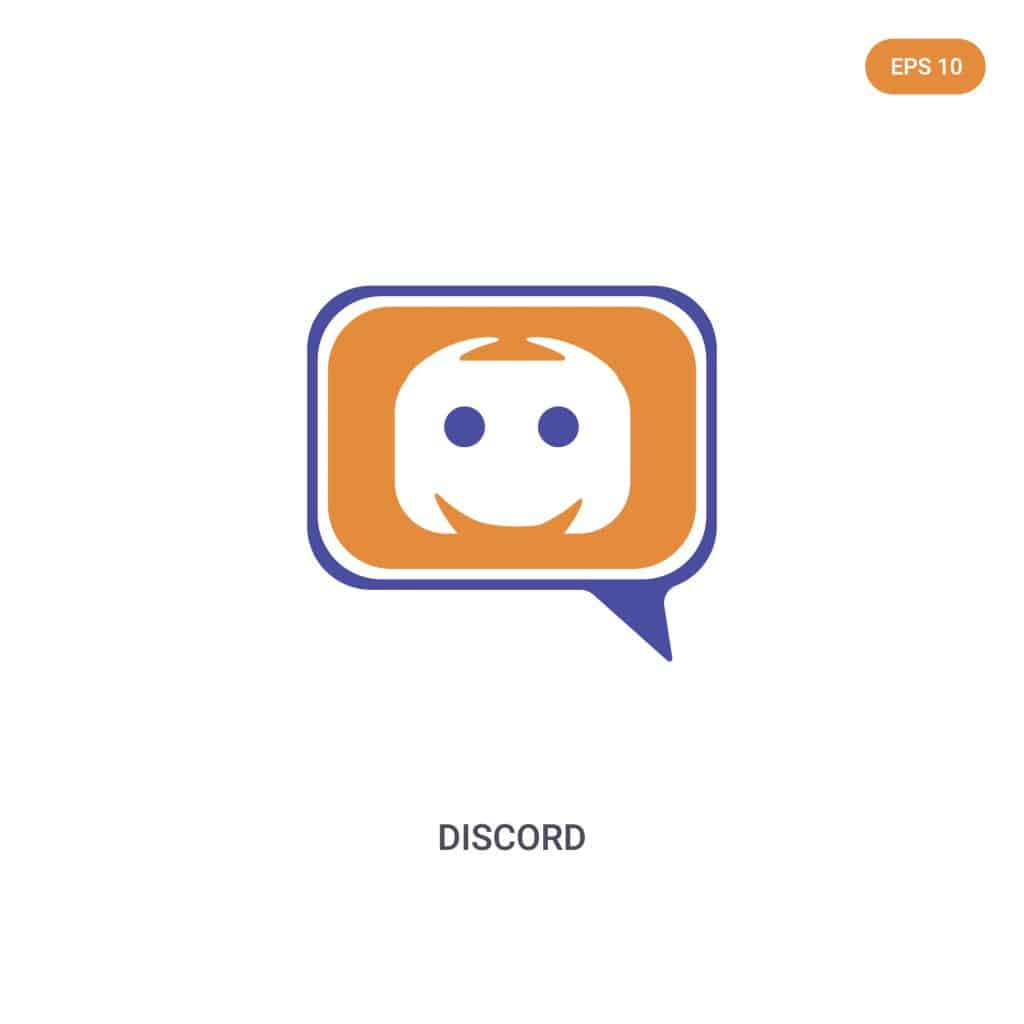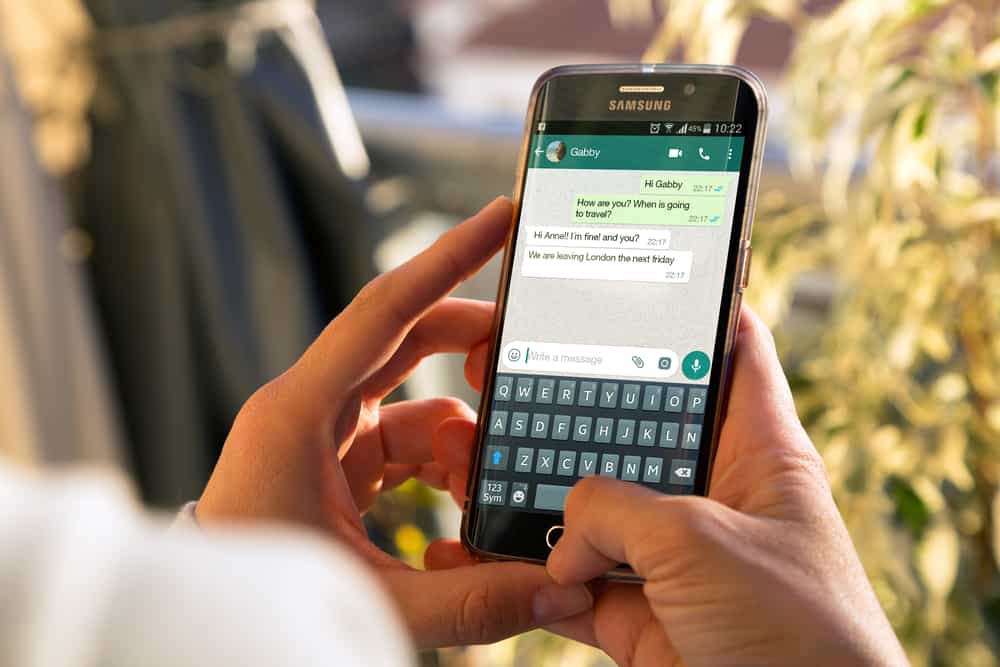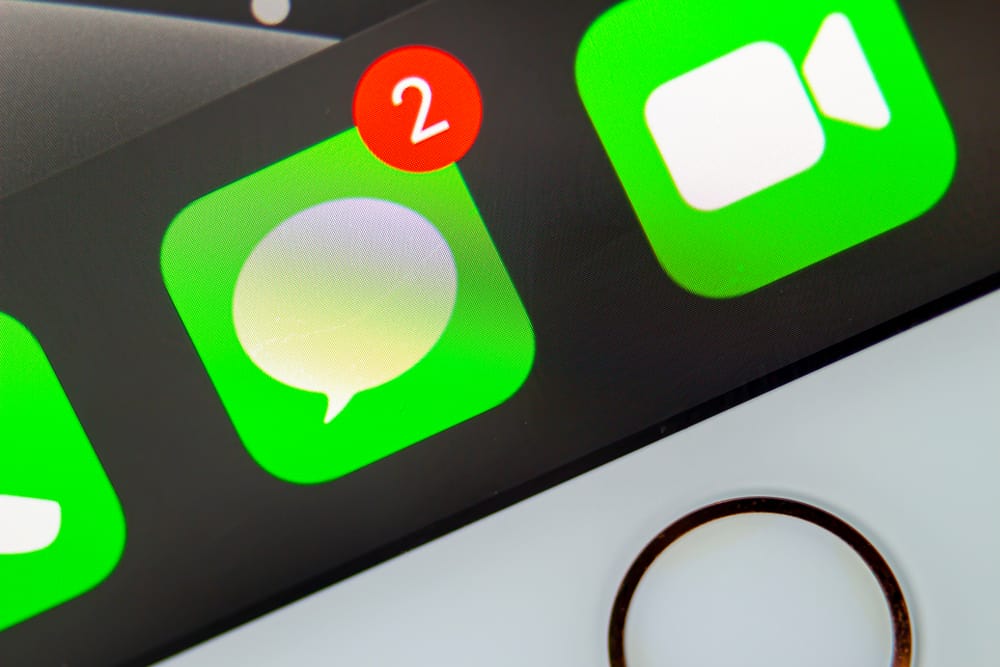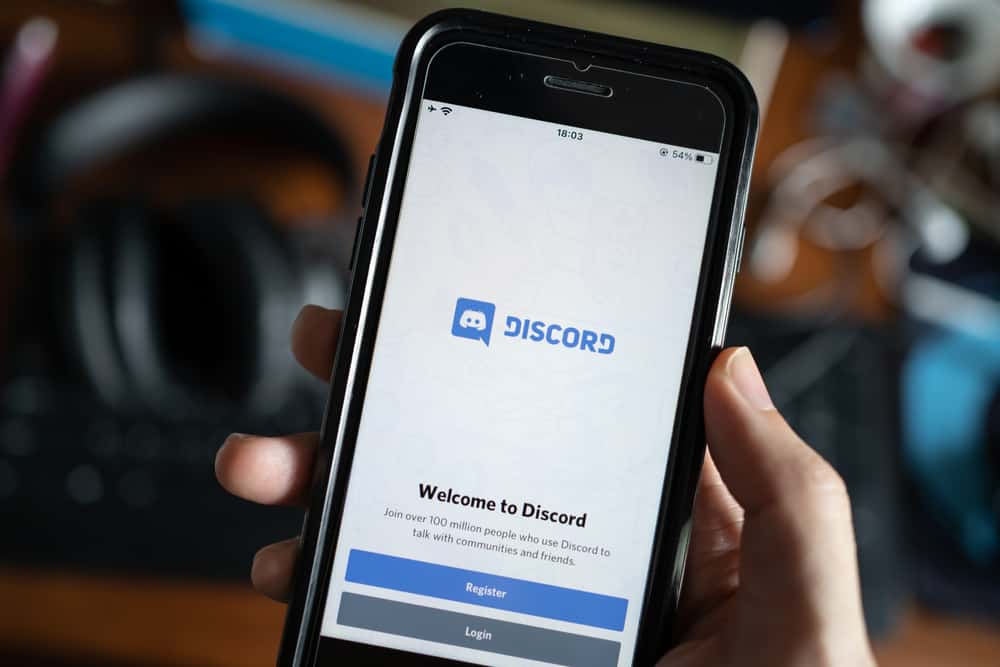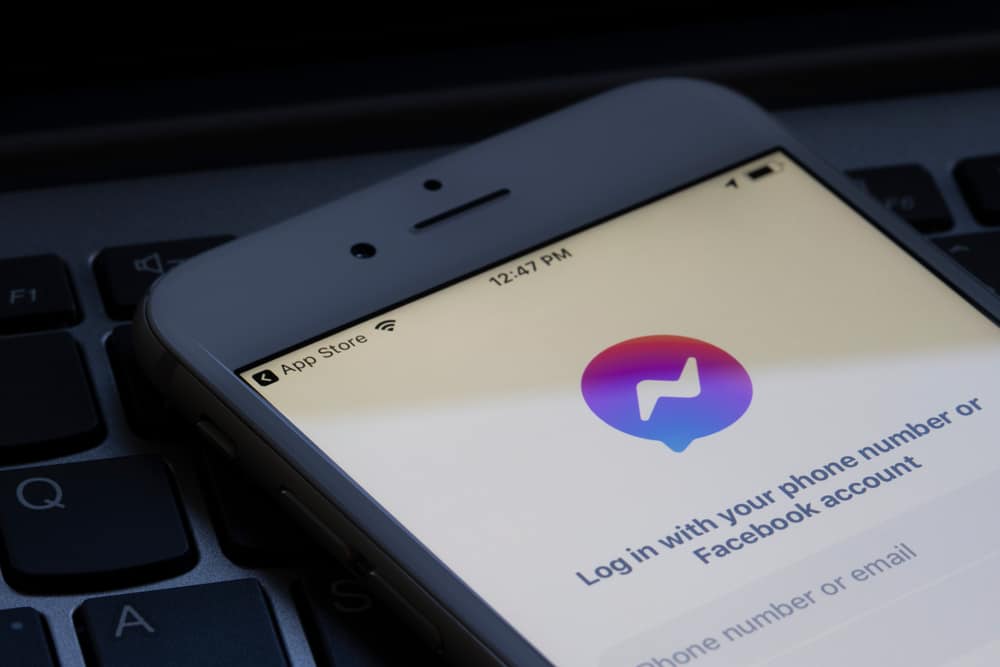
Facebook tracks users’ activities and time spent on its platforms. Hence, every user has an “activity” status button that shows when someone is active or last active on Messenger.
But at times, you may stop seeing the “Last Active” time notifier on Messenger. So, why did it disappear?
You might stop seeing someone else’s “Last Active” timestamp if they deactivated their “Active Status.” It may also disappear if they block you. Perhaps you mistakenly turned off your “Activity Status.” Maybe the person has been inactive for a long time. Sometimes, the “Last Active” timestamp may disappear because of a problem with your Messenger app. Also, cached data or poor internet may cause the “Last Active” timestamp to stop showing.
Let’s explore why you stopped seeing the “Last Active” timestamps.
Reasons Why the Last Active Time Disappeared on Messenger
Everyone on Messenger has an Active Status on their profile. The status shows other Messenger users when someone is active or last active on Messenger.
The “Last Active” notifier shows Messenger users the time a user was last active on Messenger. You’ll see an “Active 1hr ago” status beside their username if your Messenger friend exited the platform an hour ago.
However, the “Last Active” timestamp may stop showing.
Here are the reasons you stopped seeing the “Last Active” timestamp.
Reason #1: You Disabled Your Active Status
Facebook allows you to turn off the “Activity Status” button. Your Messenger friends will not see your “Last Active” time when it’s off. You’ll always appear offline on Messenger.
Similarly, you won’t see your connection’s “Last Active” timestamp. So, you’ll have to turn on your “Activity Status.”
Quick Fix
Check your “Active Status” settings. If it’s off, you’ll need to turn it on. Turn on “Active Status” on Messenger using these steps.
On an Android Device
To turn on the active status on an Android device, follow these steps:
- Open the Messenger app on your Android device.
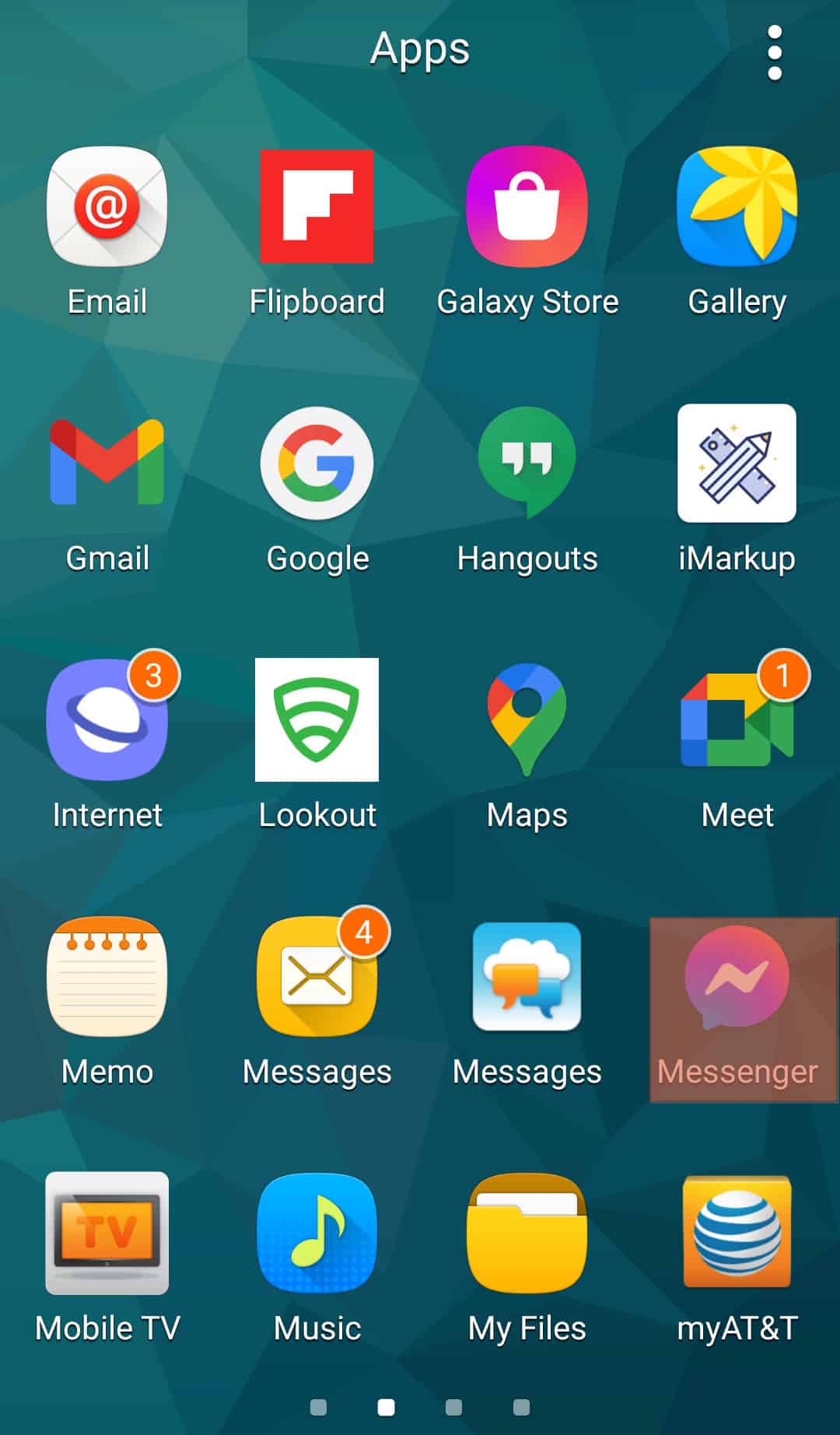
- Tap on your profile picture in the top left corner.
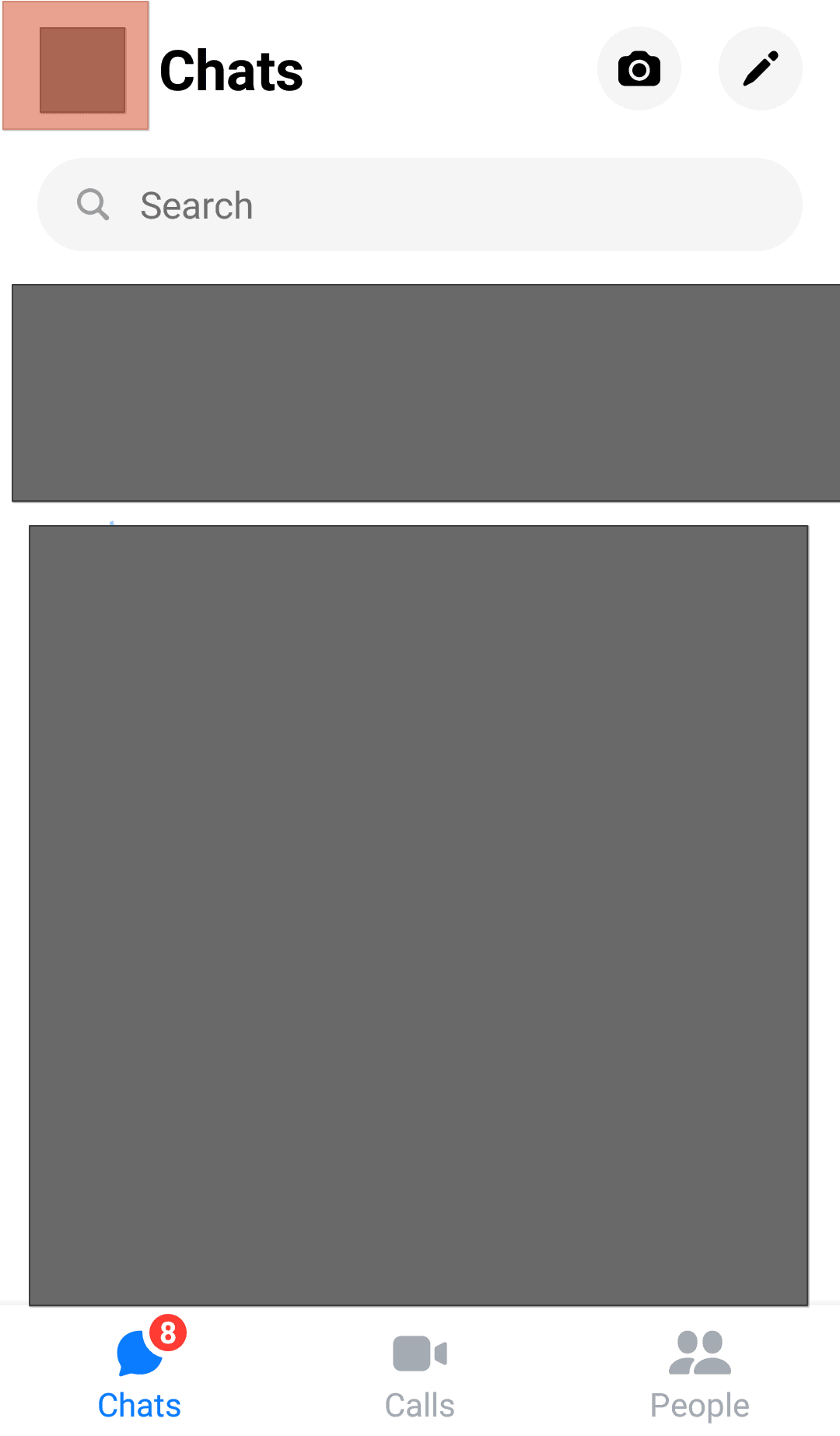
- Select “Active Status“.
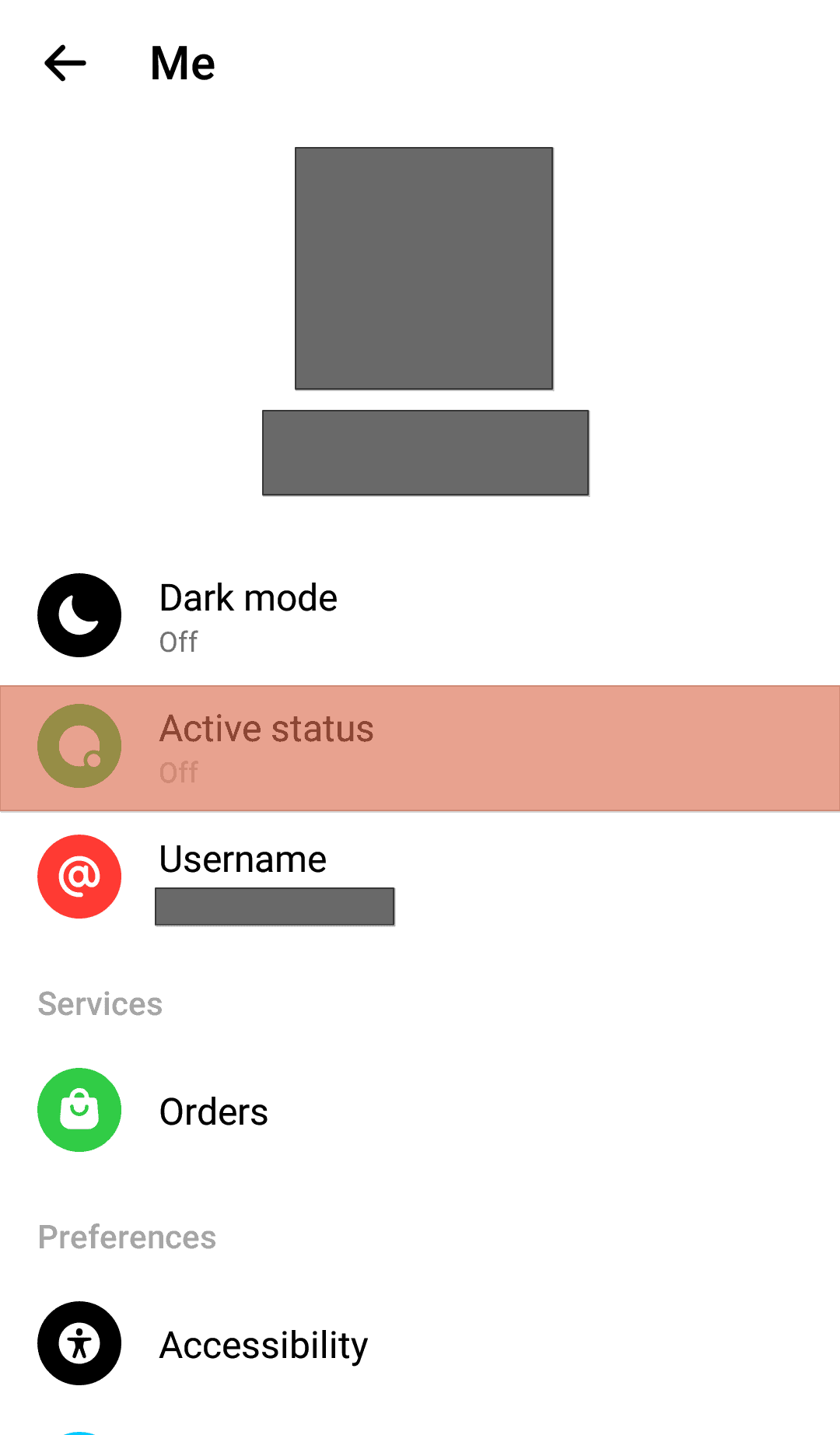
- Turn the toggle on.
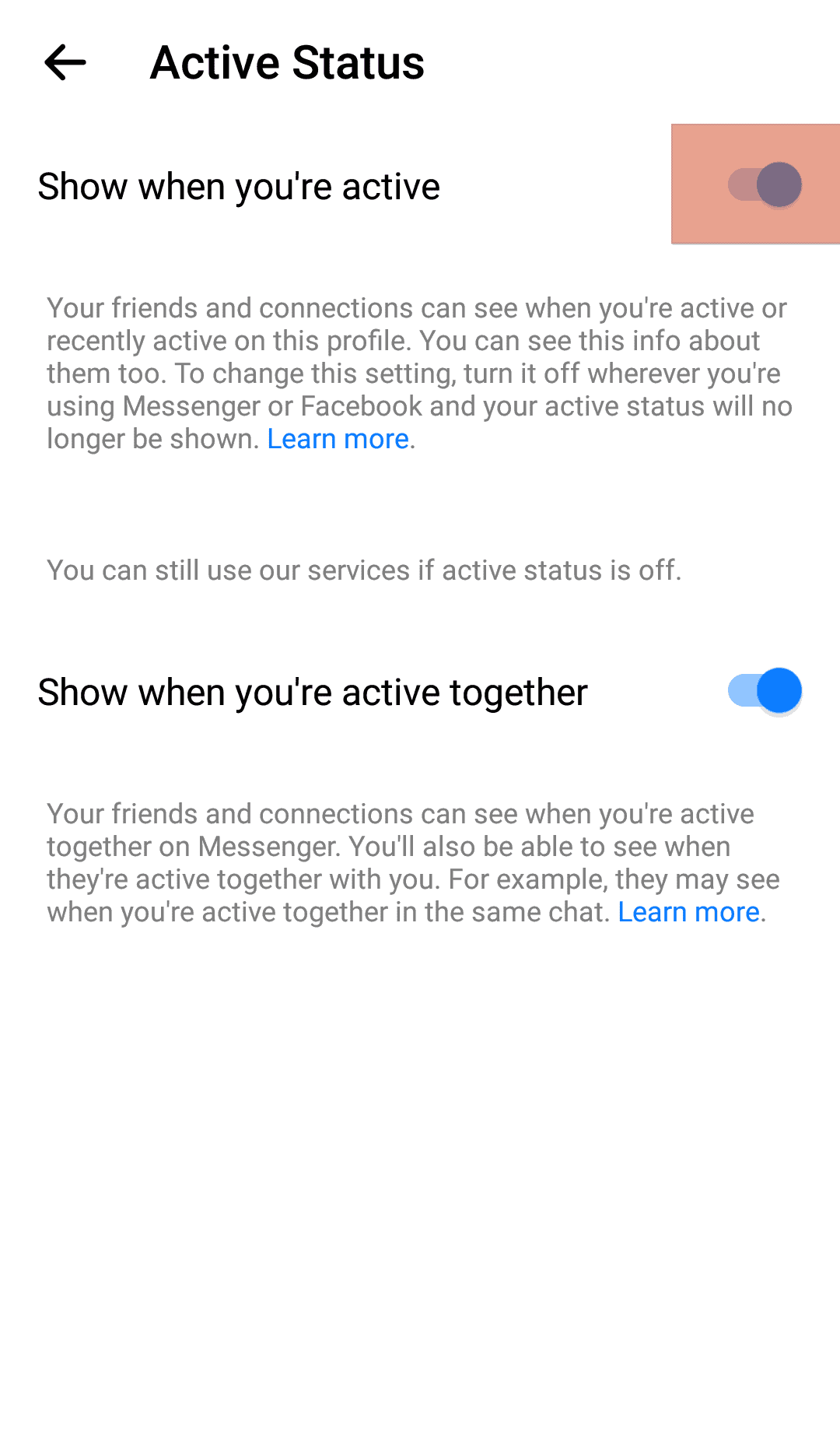
On an iOS Device
To turn on the active status on an iOS device, follow these steps:
- Open the Messenger app on your iOS device.
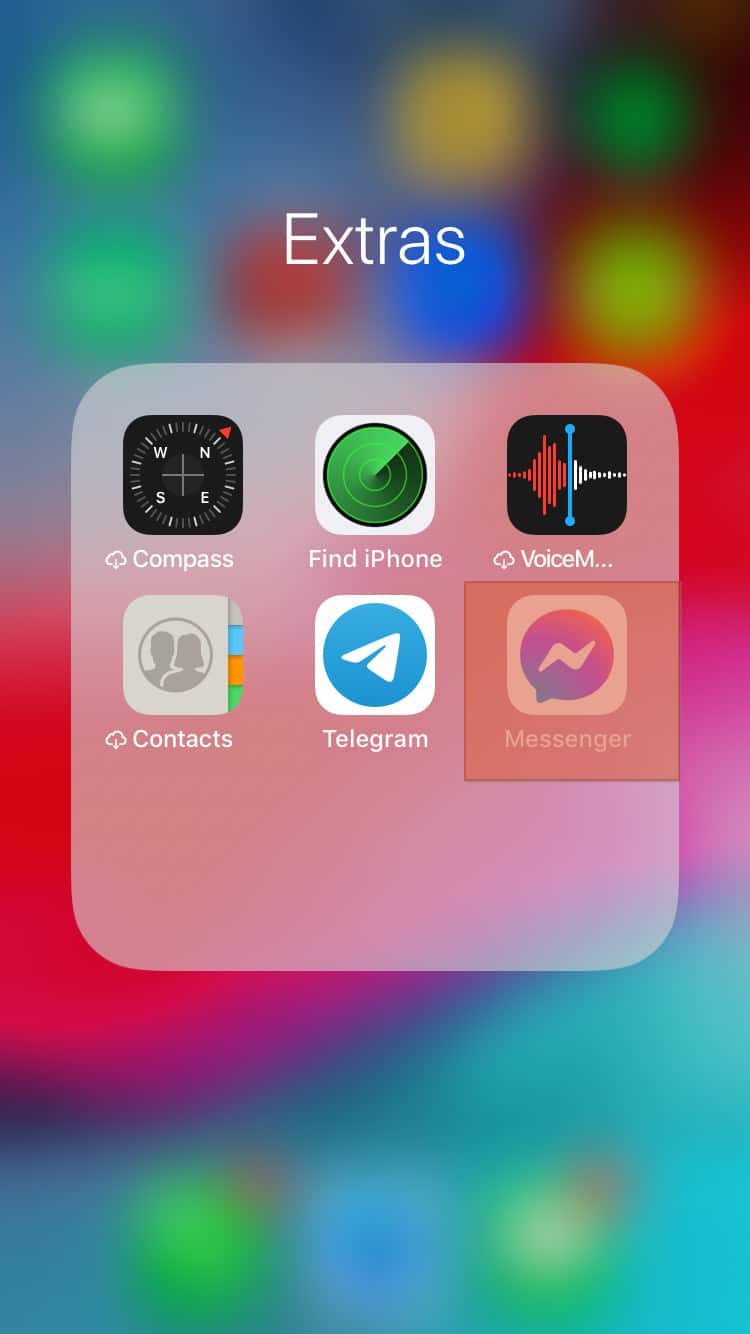
- Tap your profile picture in the bottom right corner.
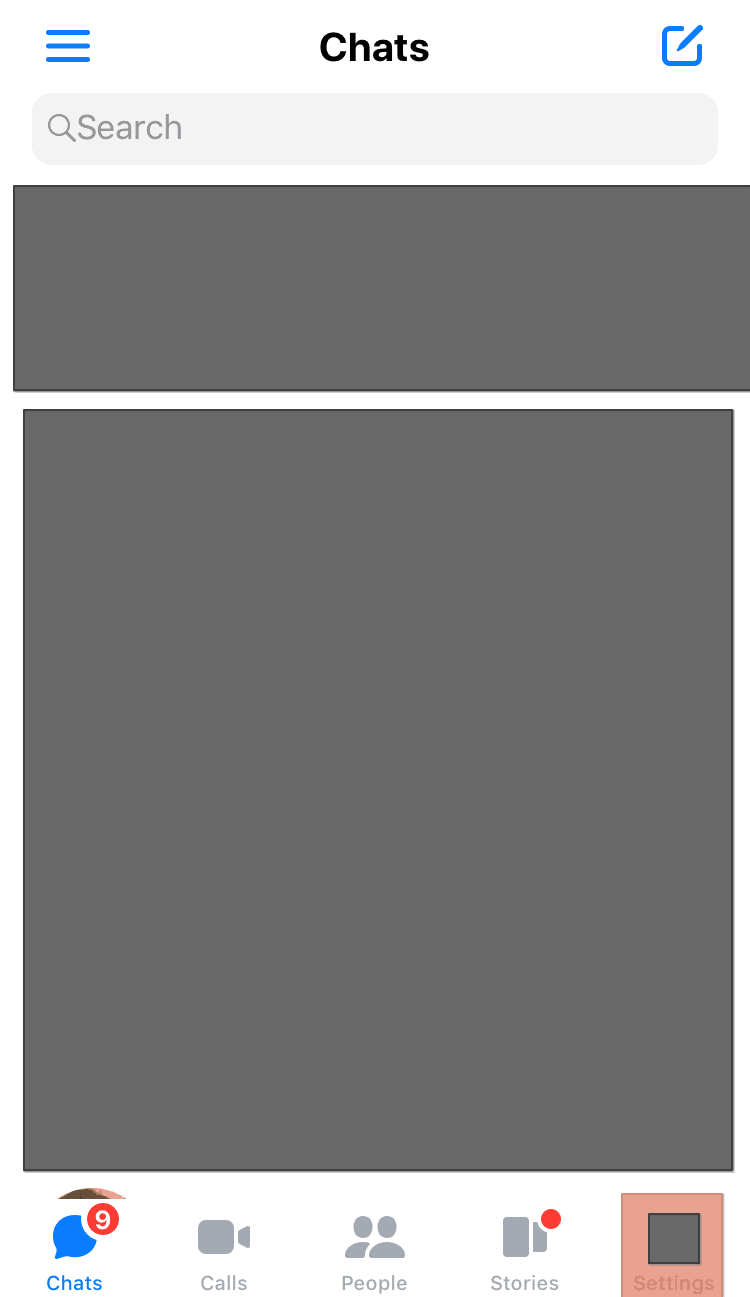
- Tap the “Active Status” option.
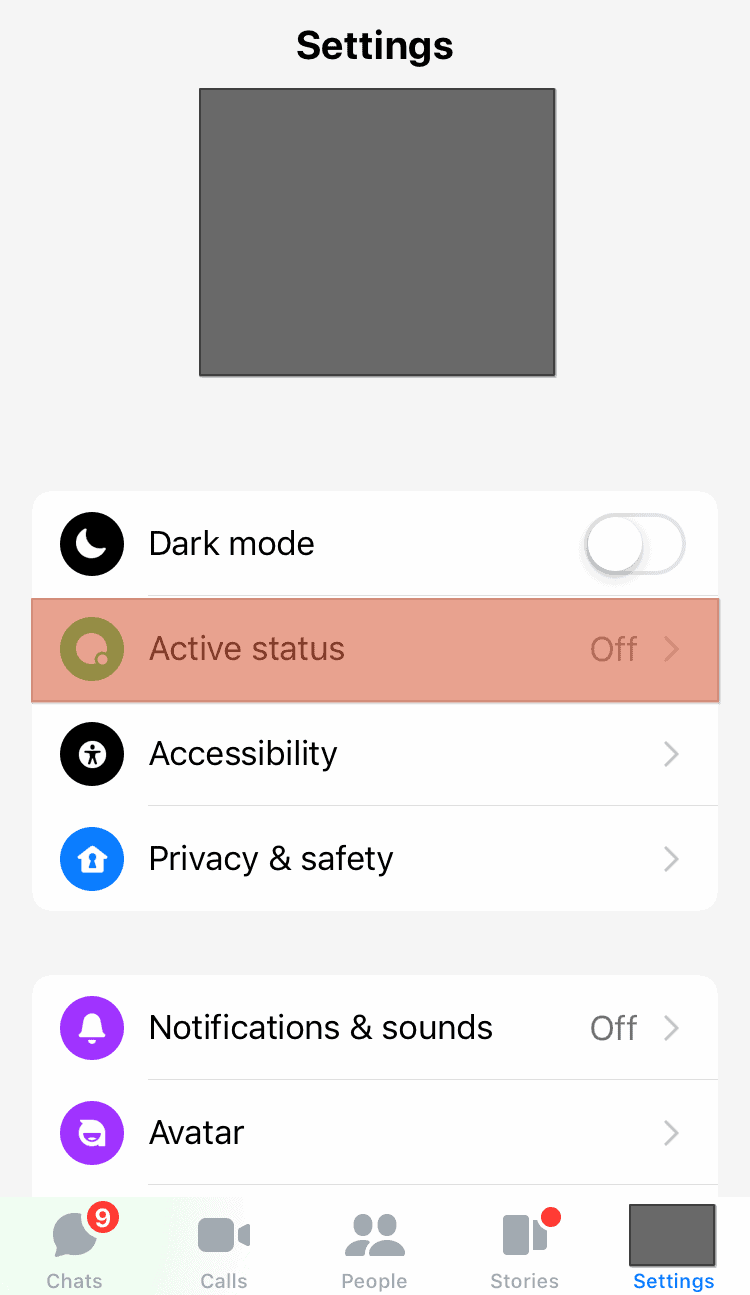
- Turn on the toggle.
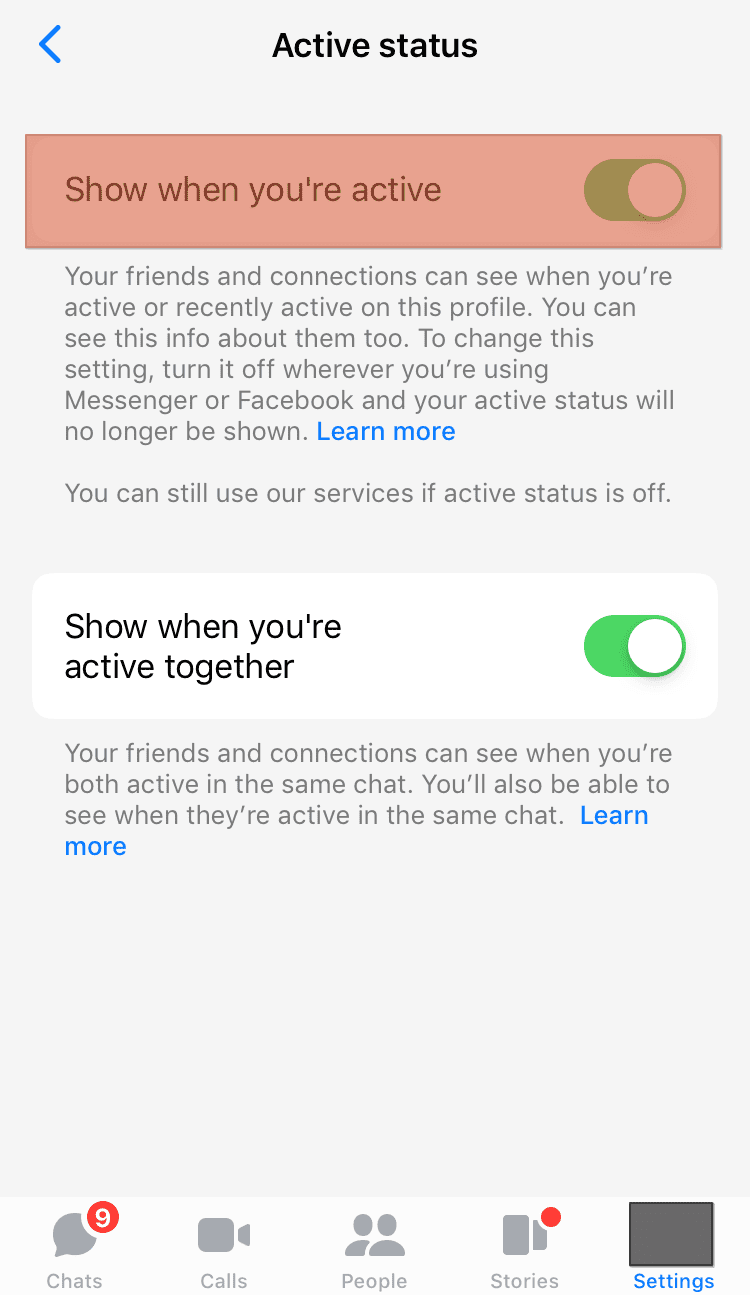
Reason #2: They Disabled Their Active Status
There is a chance the user disabled their “Active Status” if you cannot view the “Last Active” timestamp. If that’s the case, you’ll have to fall back on other tricks to see if they’re online or offline.
Send them a message via Messenger and see whether it will get a seen tag or a response. If it remains unseen, it means they’re offline.
However, there is a chance they disabled their “Active Status” if you get a reply or your message has a seen delivery tag.
Also, you can check their Facebook activity. If they recently posted anything on Facebook, they deactivated their “Active Status.”
Reason #3: They Blocked Your Account
When another user blocks you, you can’t send them a message, call them, or see their “Last Active” timestamp on Messenger. You’ll also not see if they are currently active on Messenger.
Facebook doesn’t let you know nor make the process easy. But there are ways to check if they decided to block you.
Here is how you can check if they blocked you.
- Start your Messenger.
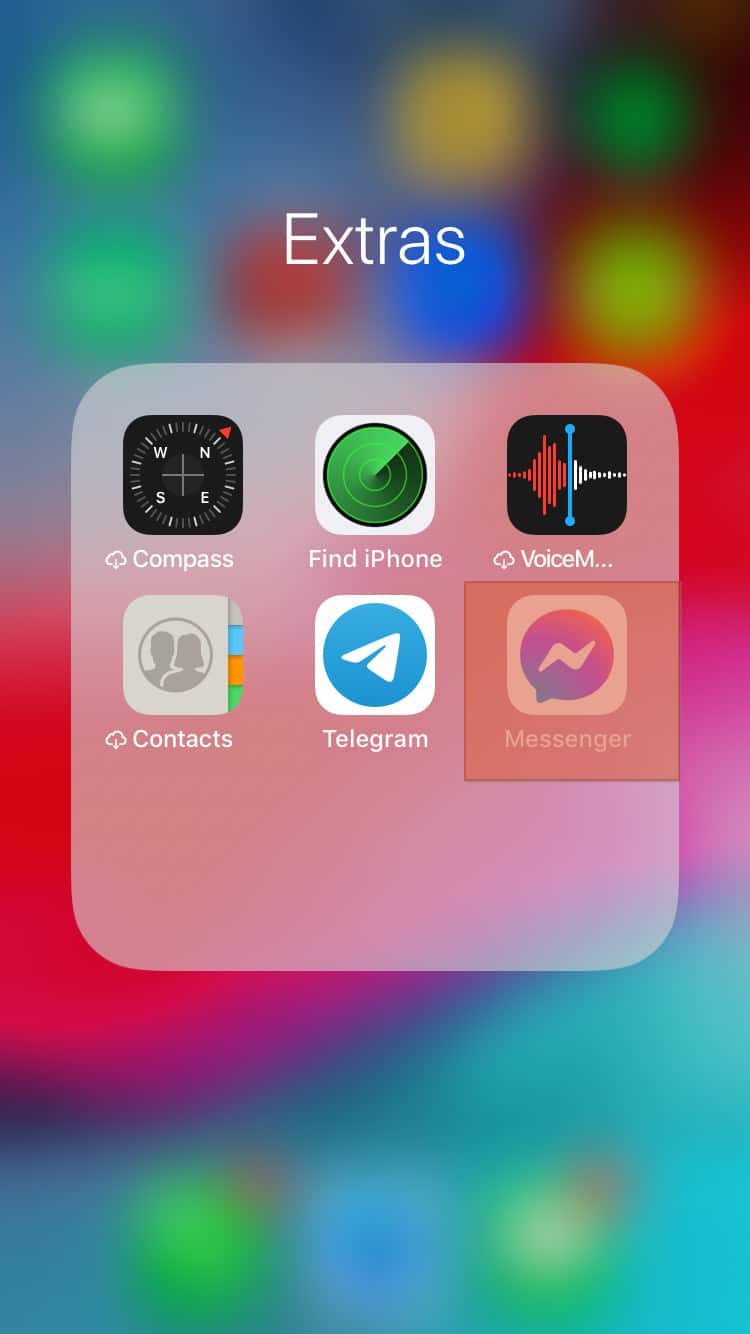
- Go to your conversation with the person.
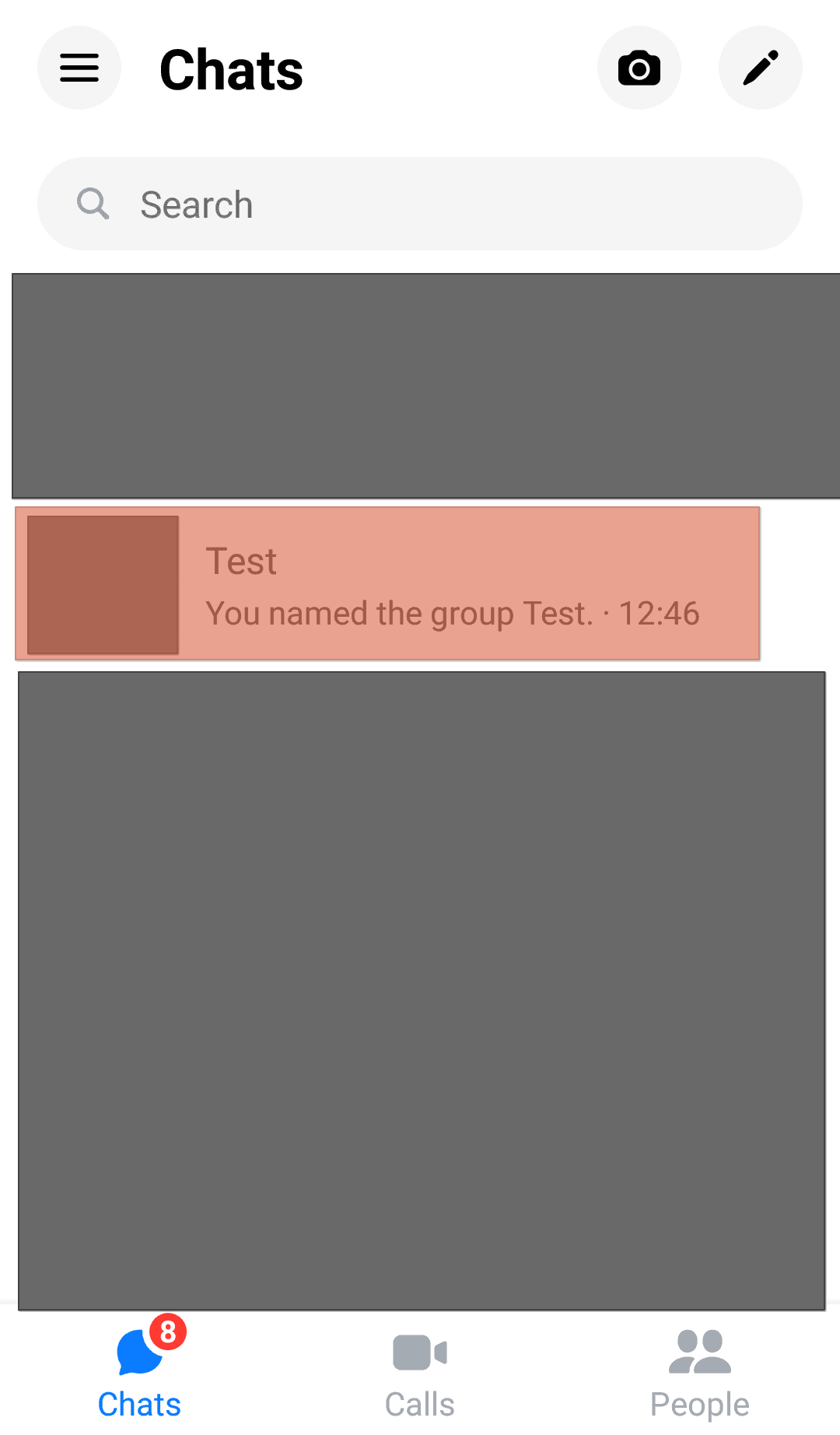
- Type something and tap the send button.
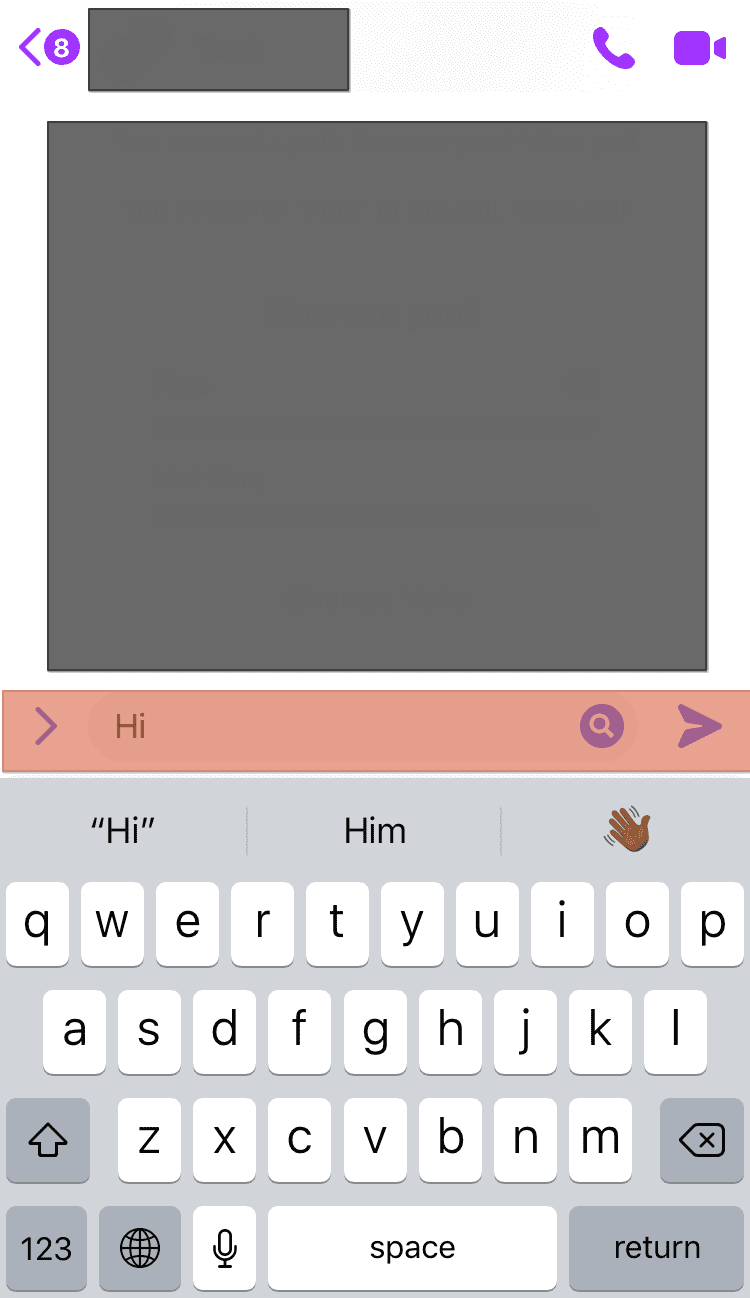
- Check the delivery status.
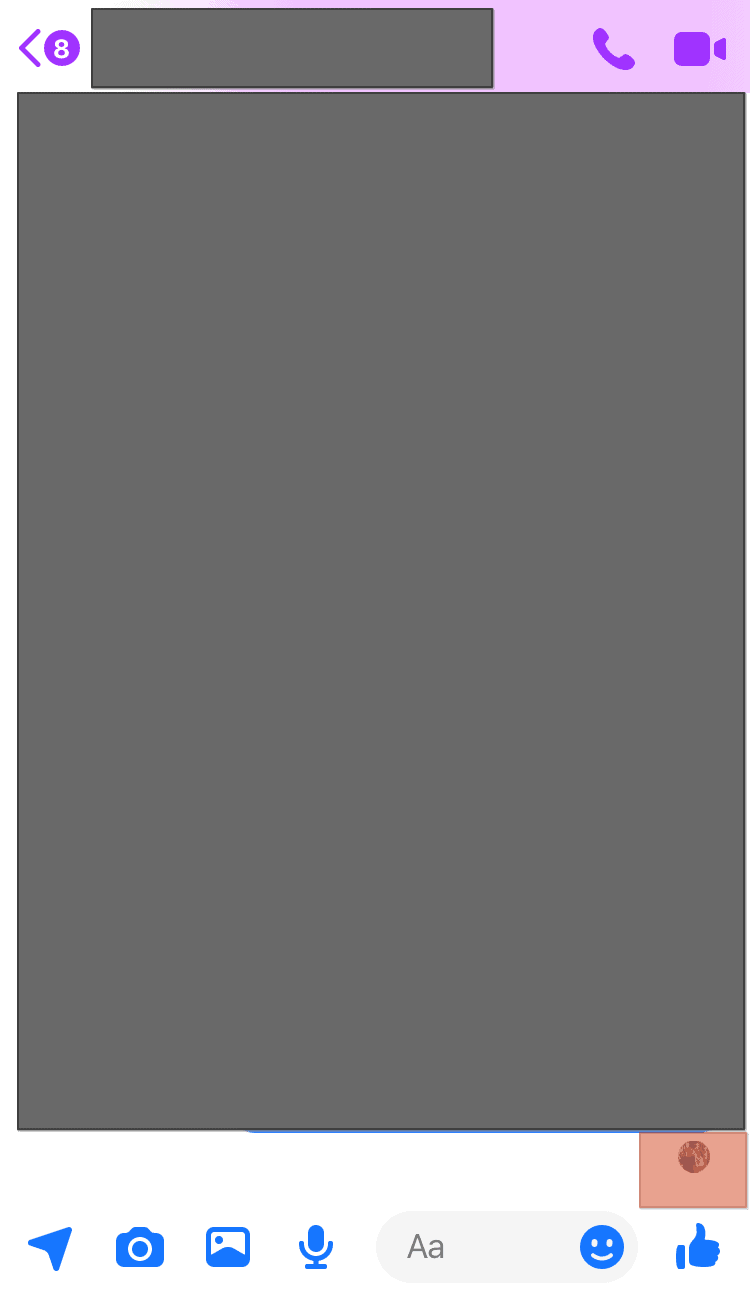
There is a chance they blocked you if you continue seeing an empty checked blue circle. Sometimes the delivery status may remain delivered but unread if they’ve been inactive in Messenger.
Check their Facebook activity to verify whether they are active or inactive on Messenger. They may have blocked you if you see recent posts or comments on their Facebook page.
Reason #4: Inactiveness
When a user has not accessed their Messenger for a while, the “Last Active” timestamp may disappear. Generally, the “Last Active” disappears if a user has not accessed their Messenger after 24 hours.
Messenger often stops showing the “Last Active” timestamp after 24 hours of inactivity.
Check their Facebook page to see if there is any recent activity on their Facebook page. If not, you’ll have to wait until they log into their Messenger.
Reason #5: Cached Data
Loads of cached data cause issues within an app. Therefore, there is a possibility the “Last Active” timestamp disappeared because your Messenger app has lots of stored data.
Therefore consider clearing your Messenger cache stored on your device. Clear Messenger cache as follows:
On an Android Device
To clear the Messenger cache on your Android device, follow these steps:
- Open the Settings app on your Android device.
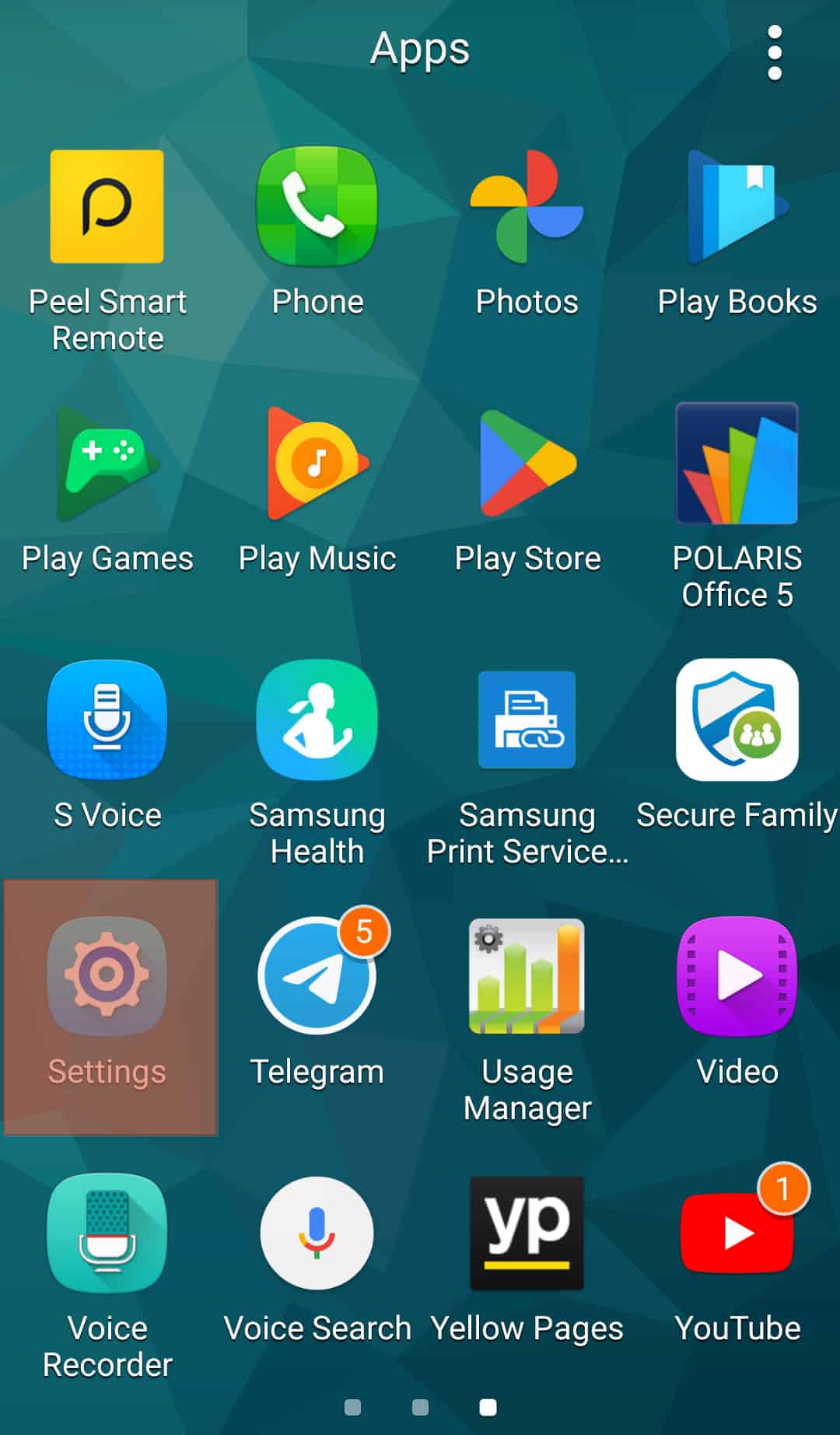
- Select “Apps.”
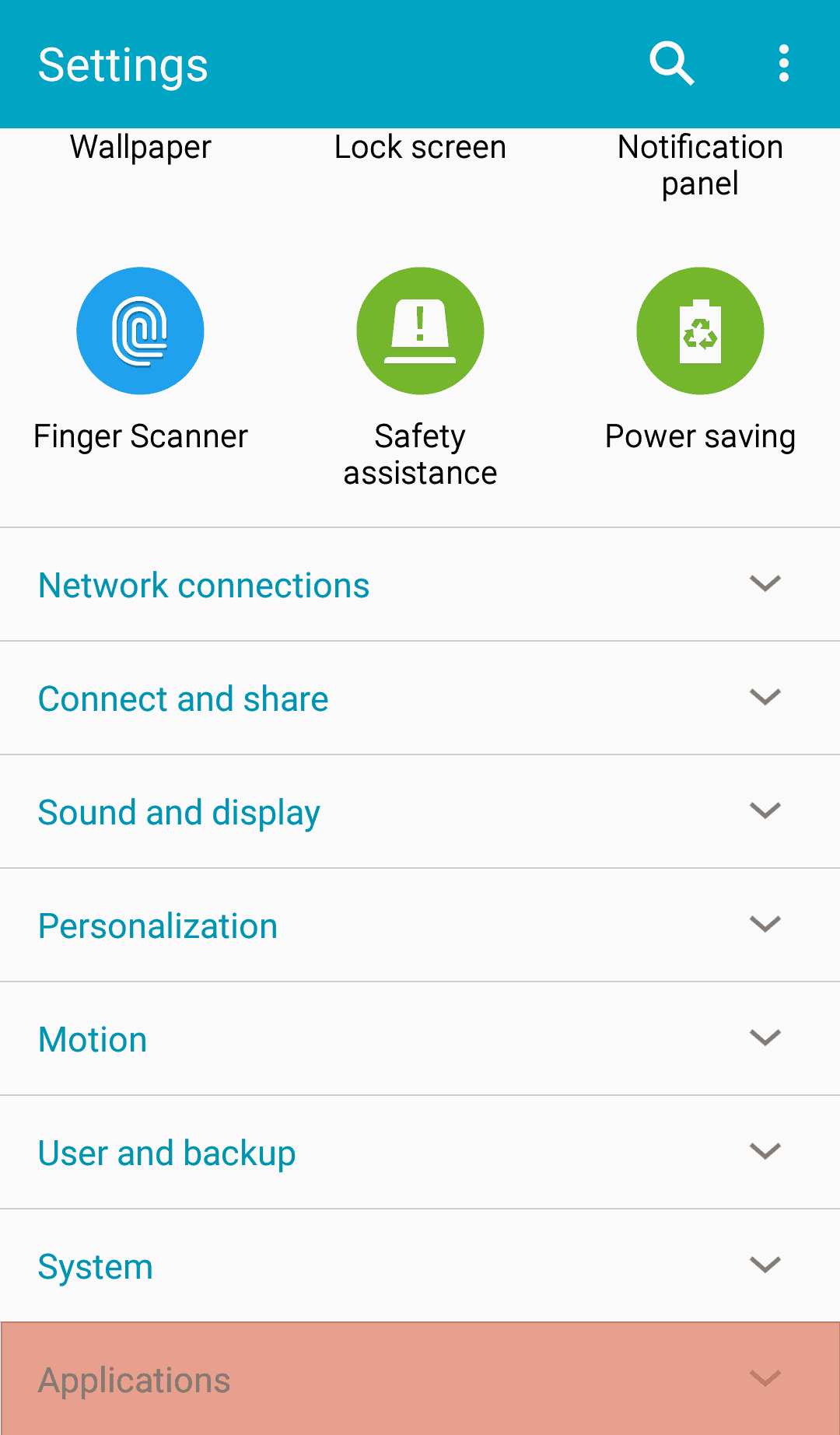
- Select “Apps” again.
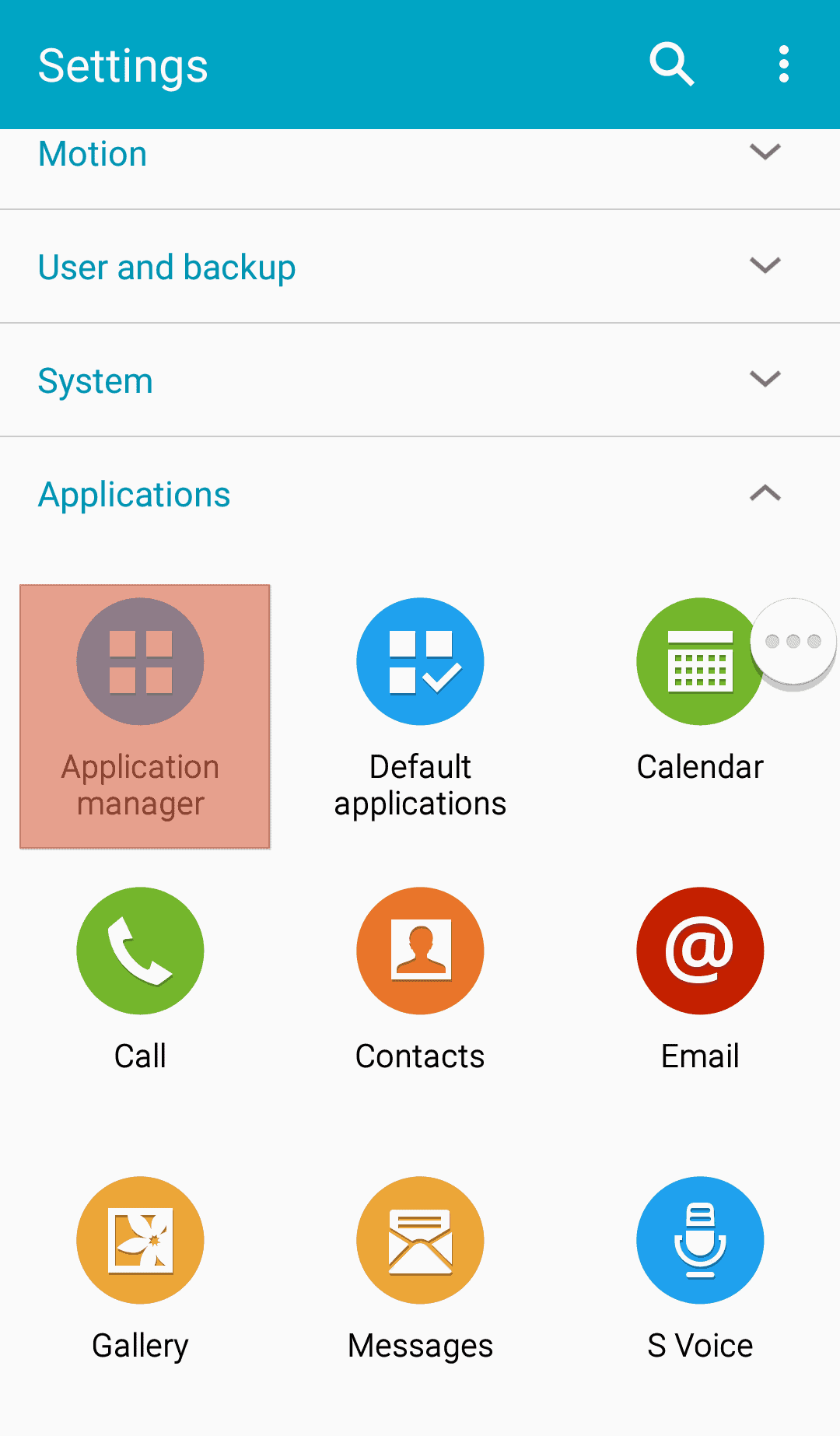
- Tap on “Messenger.”
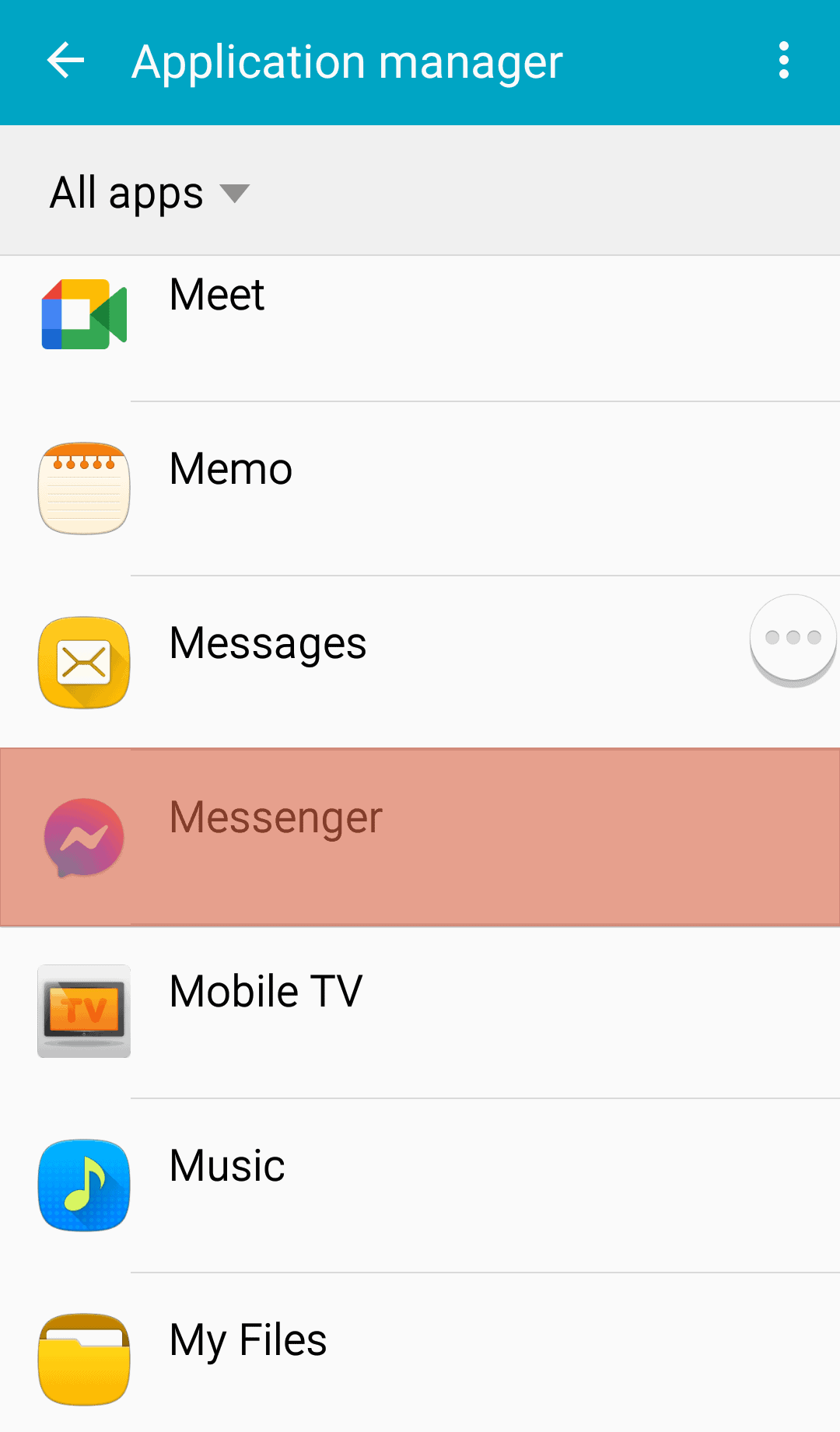
- Select “Storage.”
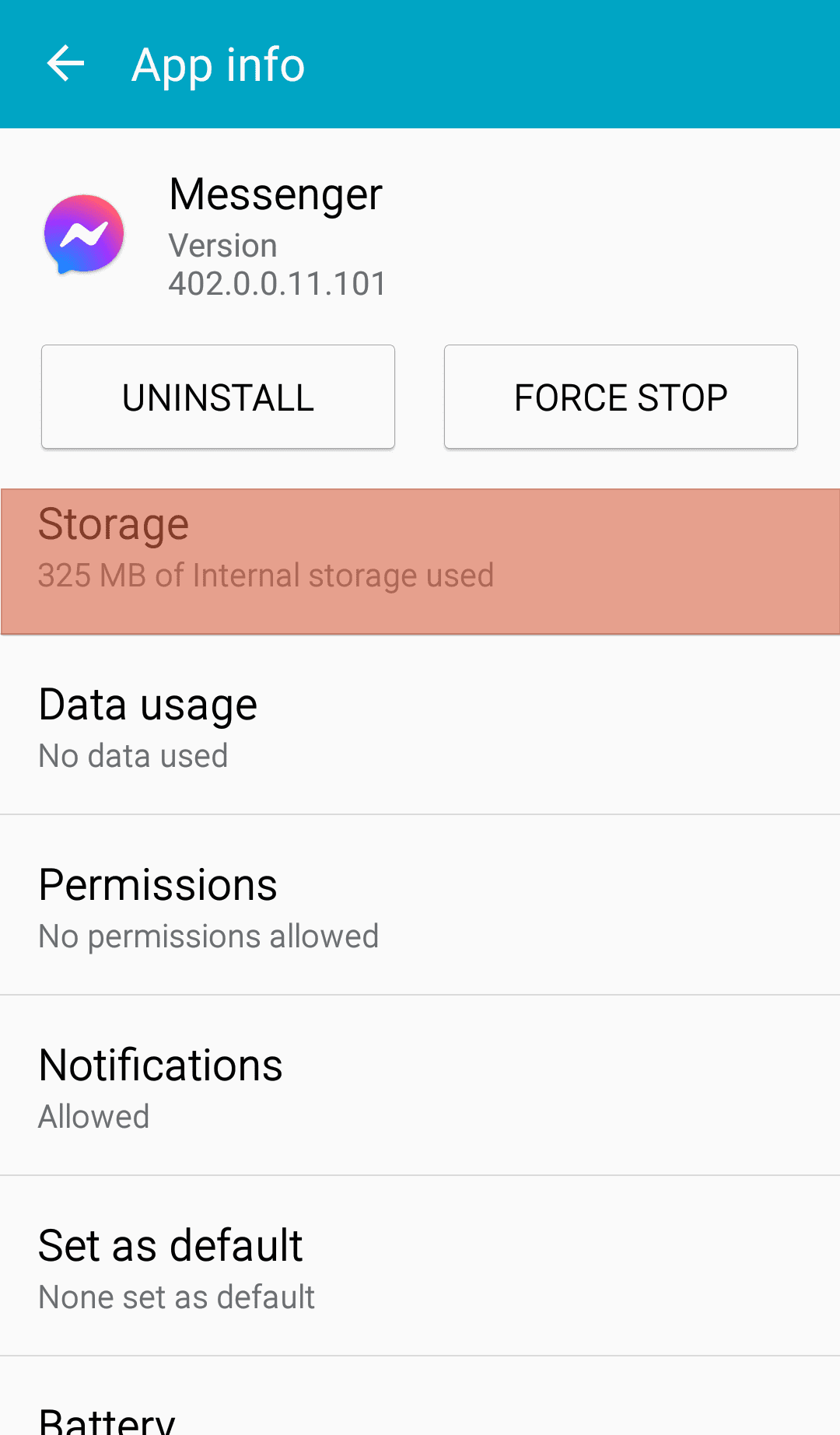
- Tap “Clear Cache.”
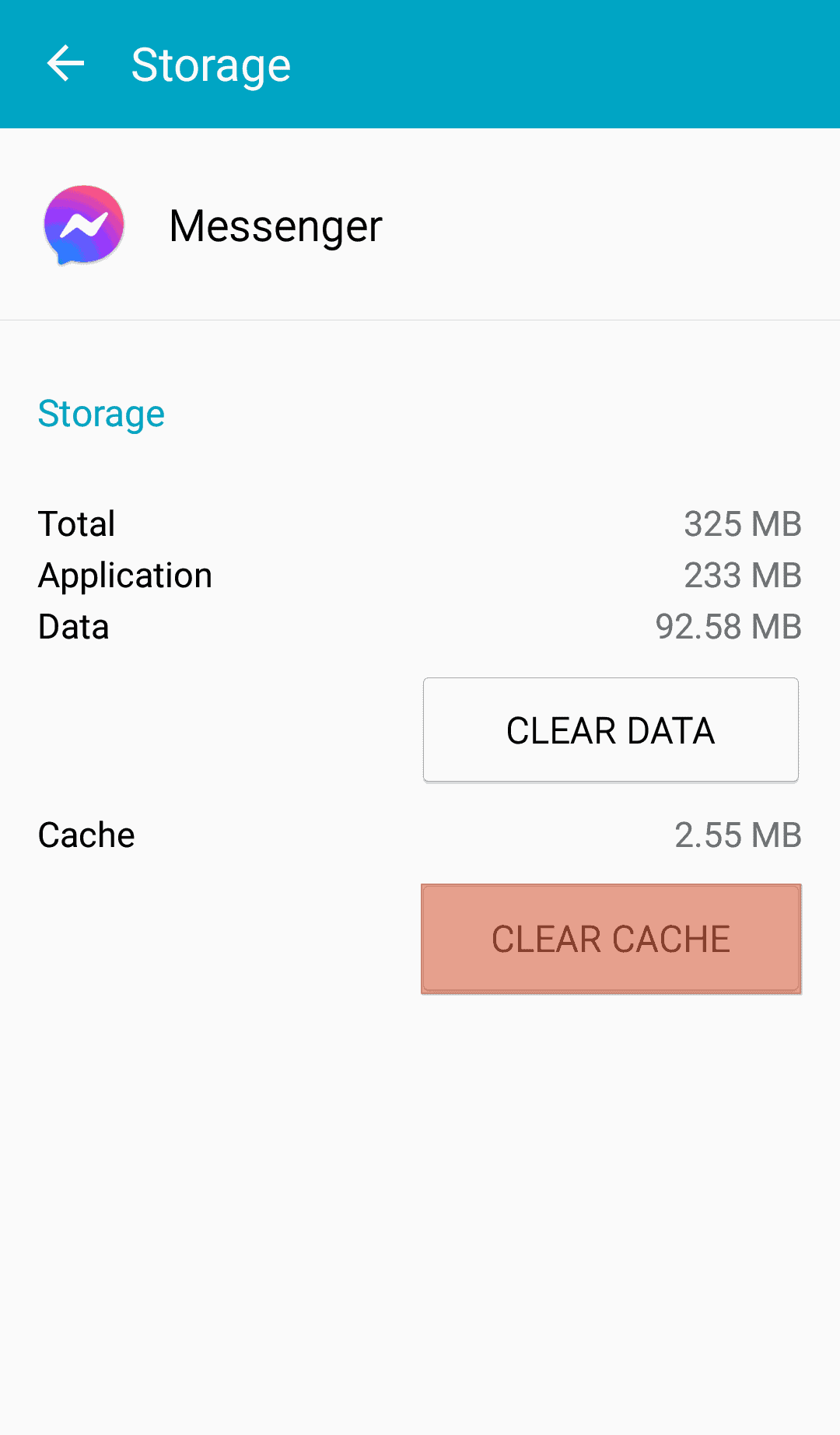
On an iOS Device
To clear the Messenger cache on your iOS device, follow these steps:
- Open the Settings app on your iOS device.
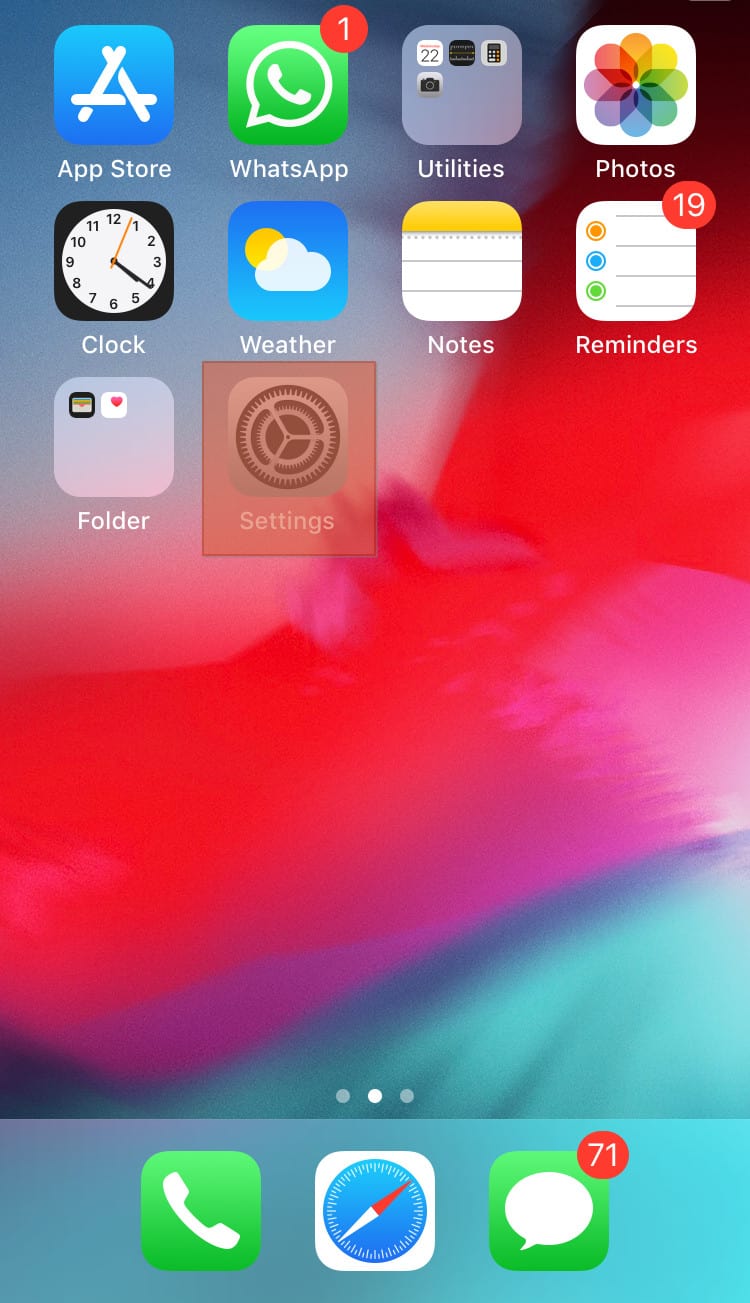
- Go to “General.”
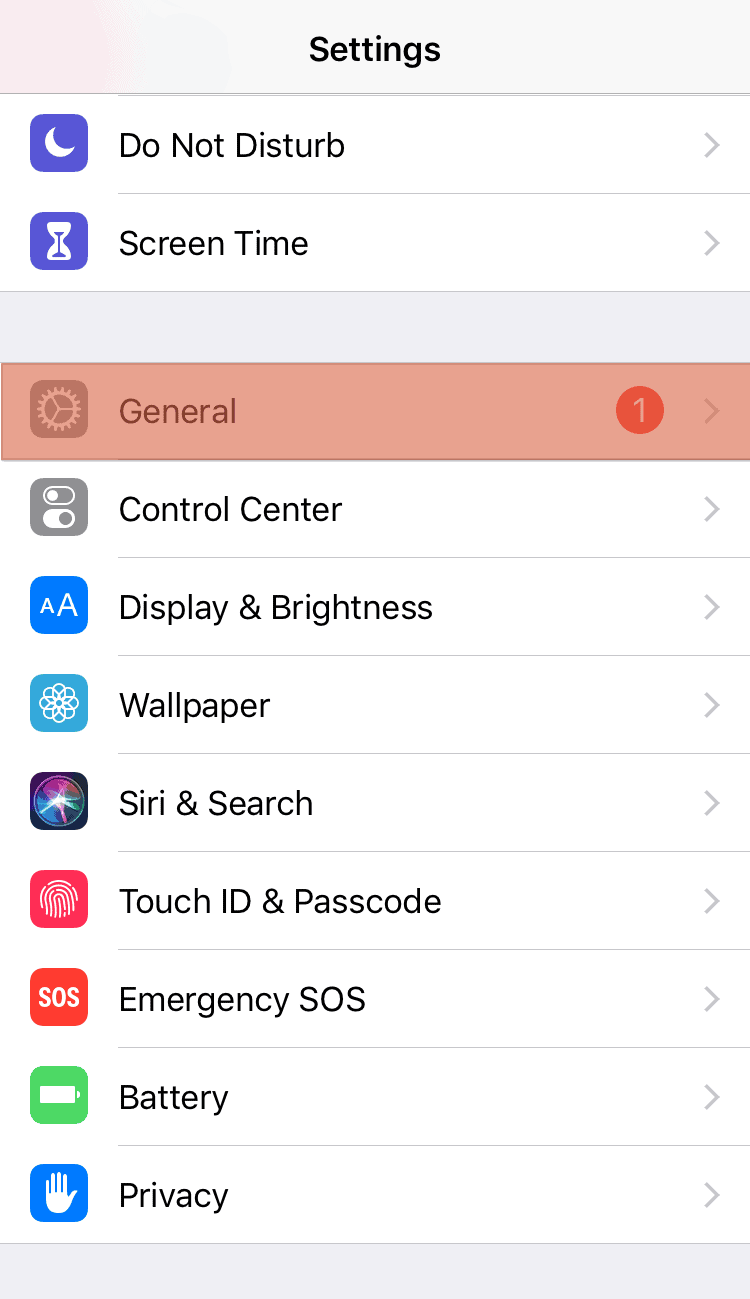
- Tap “iPhone Storage.”
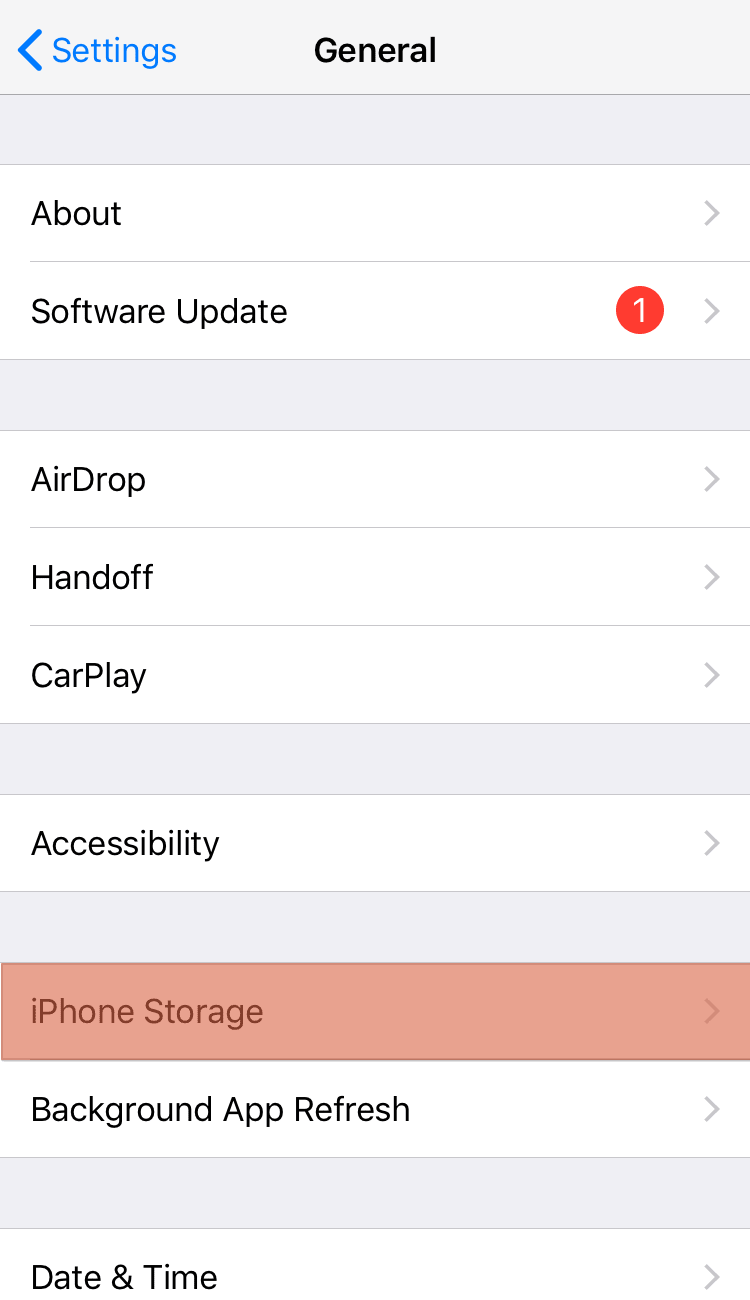
- Scroll to “Manage Storage” and tap the “Messenger” option.
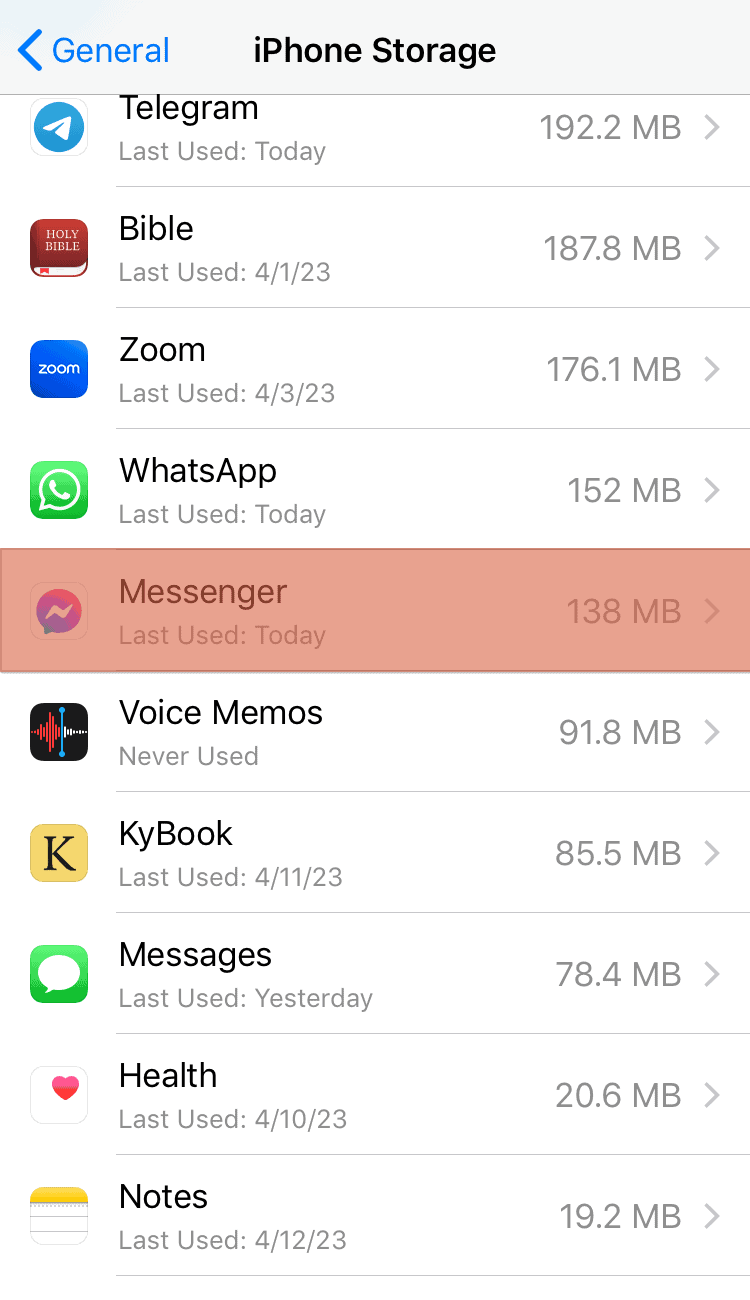
- Tap “Offload App”
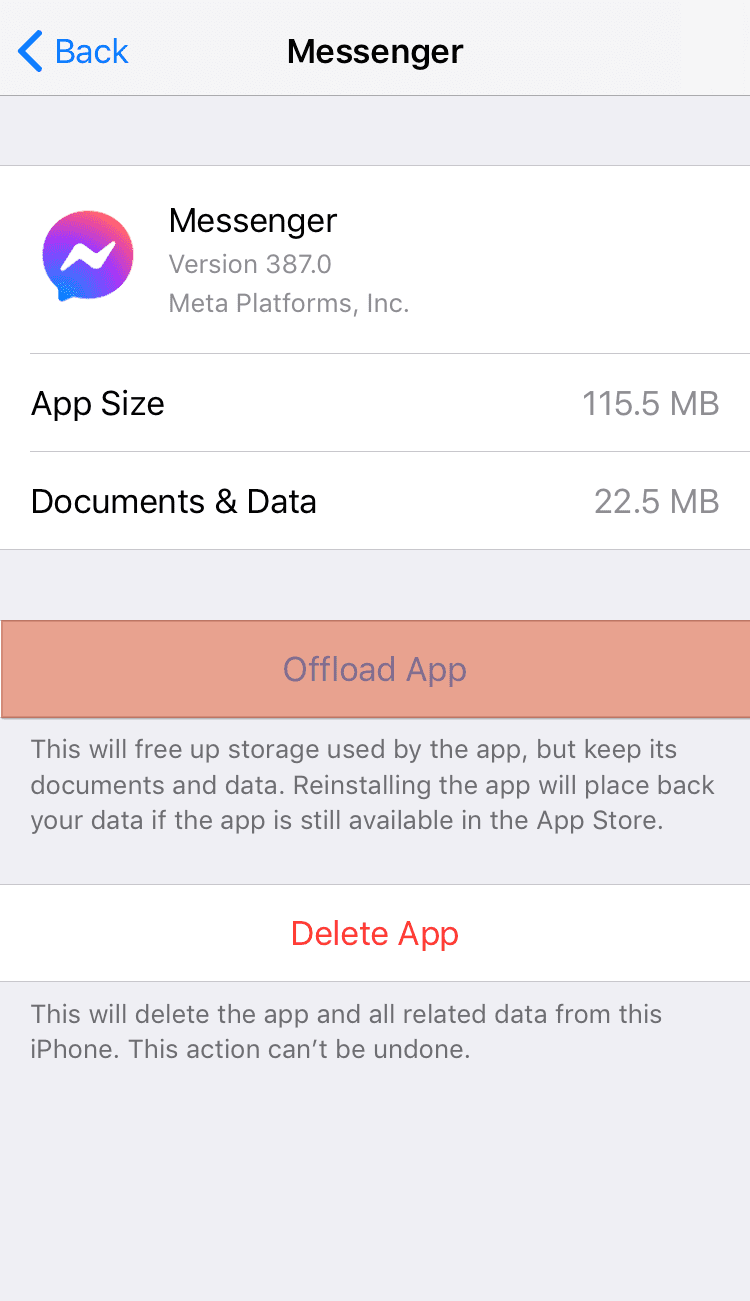
Reason #6: Messenger App Issues
The “Last Active” timestamp may have disappeared because of issues with your Messenger app. You may be operating an outdated Messenger app. Start by updating your app on Play or App Store.
If the issue persists, uninstall and reinstall the app. By doing so, you automatically clear any cached data. Reinstalling also lets you access the most recent Messenger app updates.
Reason #7: Unstable Internet
An unstable internet disrupts your Messenger experience. So, you may not be seeing the “Last Active” timestamp because of a poor internet connection.
Therefore check your internet. You’ll need to reconnect your router or mobile data. Check if you’ve exhausted your internet plan or reached your usage cap.
Alternatively, use Messenger Lite. It works best if you’re on an unstable internet connection.
Conclusion
As we’ve mentioned above, anything may cause the “Last Active” timestamp to stop showing. Try rechecking your “Active status.”
Also, update or uninstall and install your app to solve any app-related issues that could be causing the “Last Active” stamp to disappear.
Other times, it may stop showing because a user may have disabled their “Active Status” or has been inactive on Messenger.
FAQs
Yes, you can tell by checking the delivery status. There is a chance someone ignored your message if they’ve seen it but are yet to reply. Also, you can check their “Last Active” timestamp to see if they exited Messenger after seeing your message.