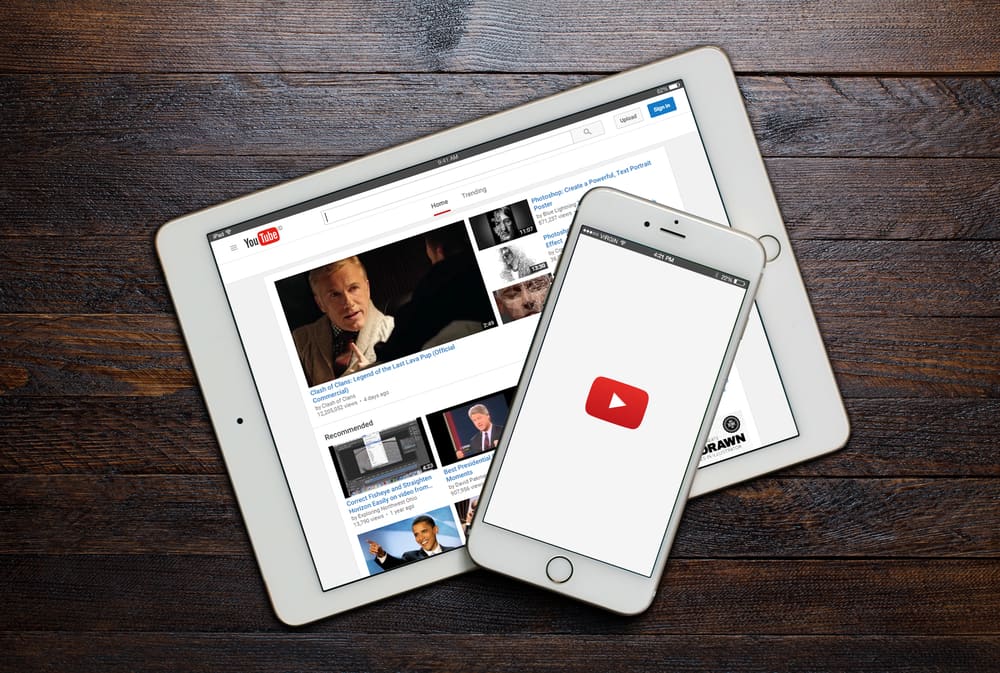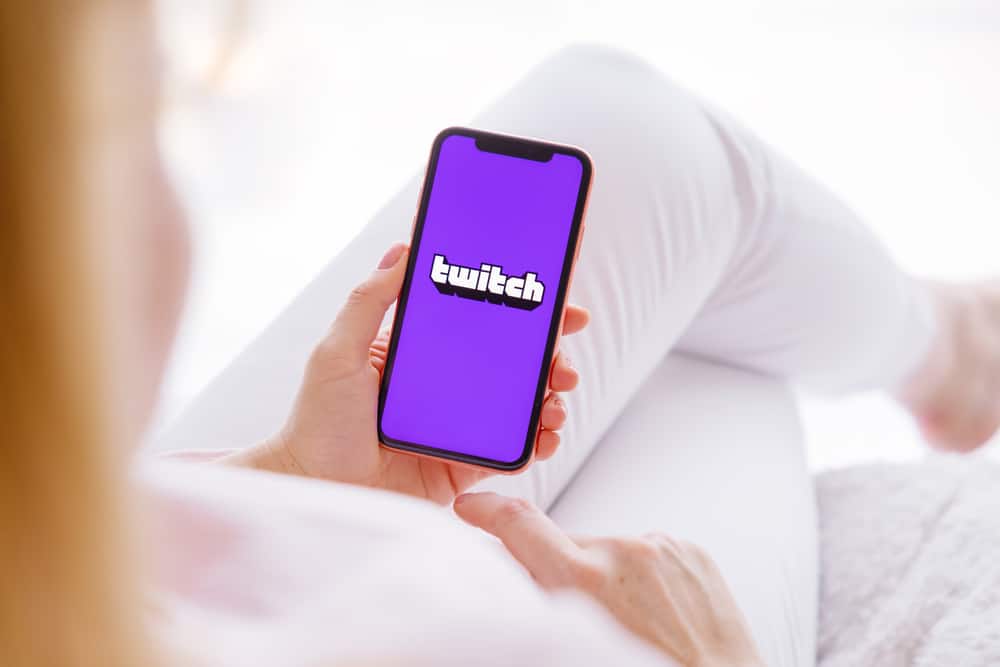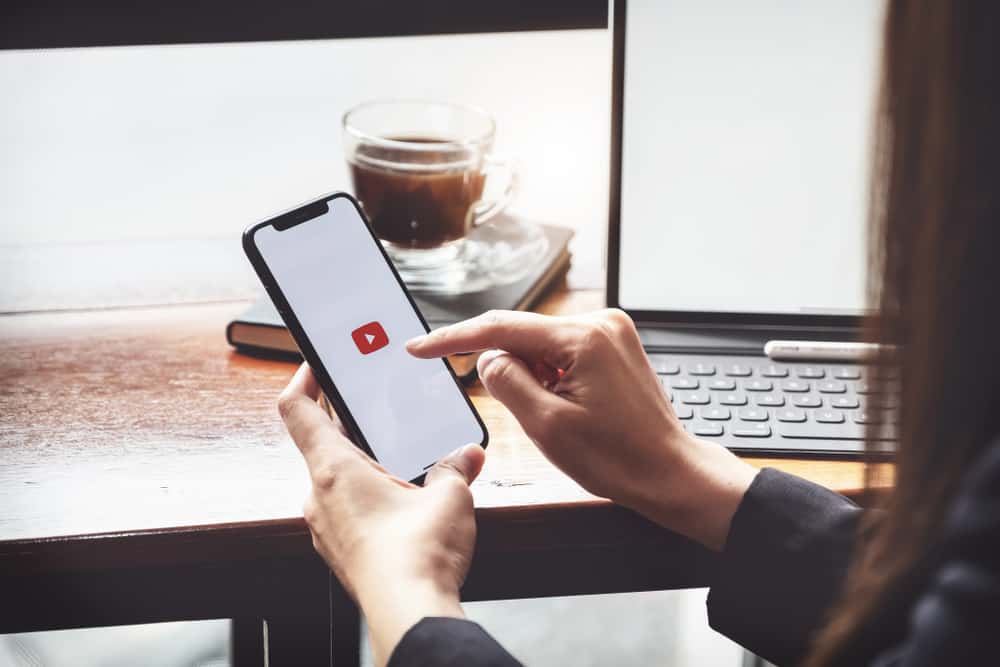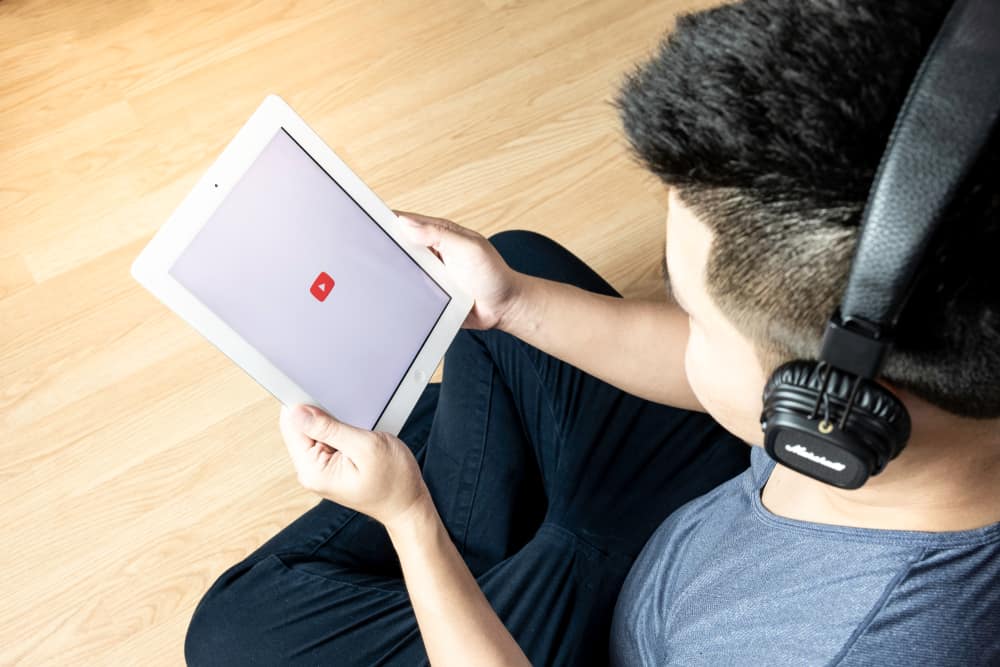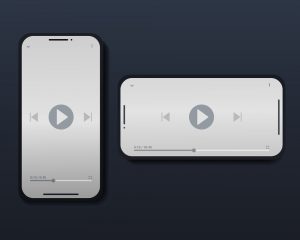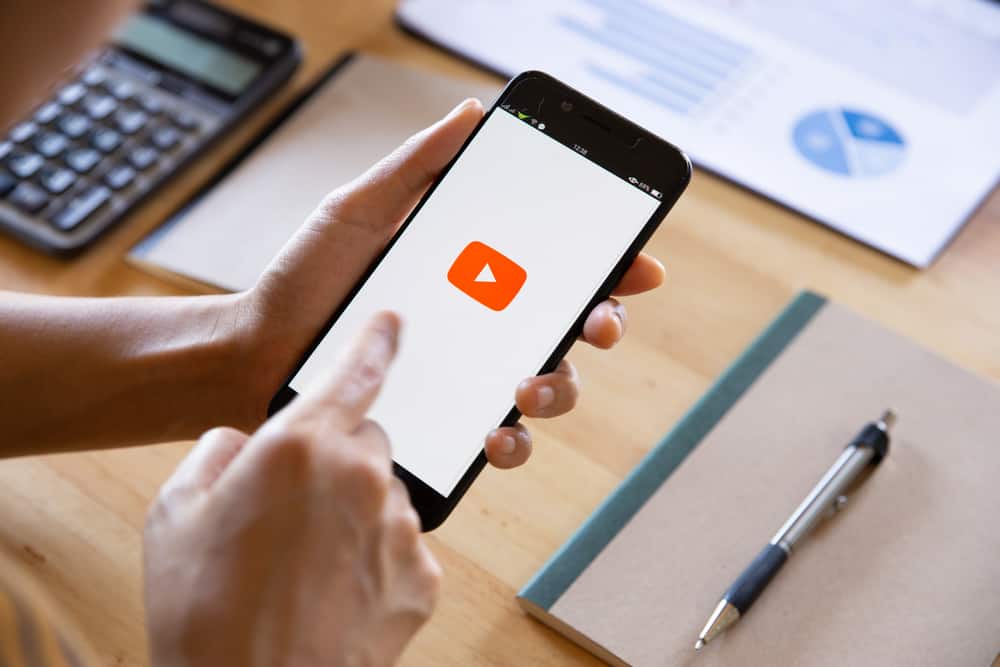
It’s surprising whenever you open YouTube to watch videos only to realize the videos don’t have an upload date.
Normally, each YouTube video has an upload date to let the viewers analyze it and know more information regarding that video.
If you encounter a case where the video you are watching doesn’t have an upload date, this post will discuss the matter in detail and offer a solution.
YouTube didn’t remove dates on videos. However, you may notice you can’t see the dates on videos when you are 100% zoomed. Still, if there is a glitch with the browser, no dates appear next to the video. To fix this, clear the browser cache and cookies. Additionally, consider adding the “YouTube Upload Time” Chrome extension to check the upload date of videos.
This guide discusses what dates mean on YouTube and why it appears like YouTube removed these dates. Still, we will cover various options you can use to fix the case where YouTube doesn’t show dates.
What Do the Dates on YouTube Mean?
You can upload a video at any date and time when you have a YouTube channel. Once the video is uploaded, anyone who accesses your video will see a date next to the video’s title. This date represents the date and time when you uploaded the particular video.
YouTube adds this date to help the viewer better analyze a given video. For instance, the date will help analyze how long it took a given video to obtain a given number of views. You will see this date when accessing YouTube on a mobile or browser.
Sometimes, you may watch a YouTube video only to notice it has no upload date. Why is this so, and how can you fix it? If having such a case, read on as we discuss the matter in detail in the next section.
Why Did YouTube Remove Dates?
Many users have complained that they no longer see dates when watching YouTube videos. While many think it’s YouTube that has removed these dates, that’s not exactly the case. There are different explanations for this.
Initially, a YouTube glitch caused dates on videos to disappear. However, YouTube fixed the glitch but didn’t completely fix the error. Sometimes, the error arises from different browser errors, such as cookies.
Let’s dig into the solutions below to understand better what causes the error in YouTube video dates and how to fix the problem.
Clear Browser Data
Sometimes, the browser you are using could be why you can’t see the upload dates for a video. So, open your browser and clear its cache and cookies.
Once you do, refresh the tab and access YouTube. This time, you will see the upload date of the video.
Use a Chrome Extension
A Chrome extension, YouTube Upload Time, lets you quickly access the date and time a YouTube video was uploaded. Here’s how you can utilize the extension.
- Open your Chrome browser.
- Search for YouTube Upload Time extension.
- Click the “Add to Chrome” button.
- Confirm your action by clicking the “Add extension” button.
- Open YouTube on your browser and access a target video.
Using the extension, you will see the upload dates for that video.
Adjust the Zoom Level
When watching a video, you can zoom in to around 90%. That way, you will see the upload dates for the particular YouTube video better than when zoomed 100%.
Utilize the Tablet View
You can change the orientation of the viewing window when accessing YouTube as a solution to accessing the hidden upload dates.
By enabling the tablet mode, you will easily view all YouTube video details, including the date. Here’s how to activate the tablet mode.
- Open YouTube on your browser.
- Right-click the YouTube window.
- Select the “Inspect” option to access the split screen.
- Activate the tablet/mobile mode by pressing the Ctrl + Shift + M keyboard keys.
With that, you will easily see the upload date.
Conclusion
If you get a case where you can’t see the upload date of a YouTube video, use the four tips covered in this post to fix the case. Hopefully, you will manage to see the upload dates of YouTube videos.