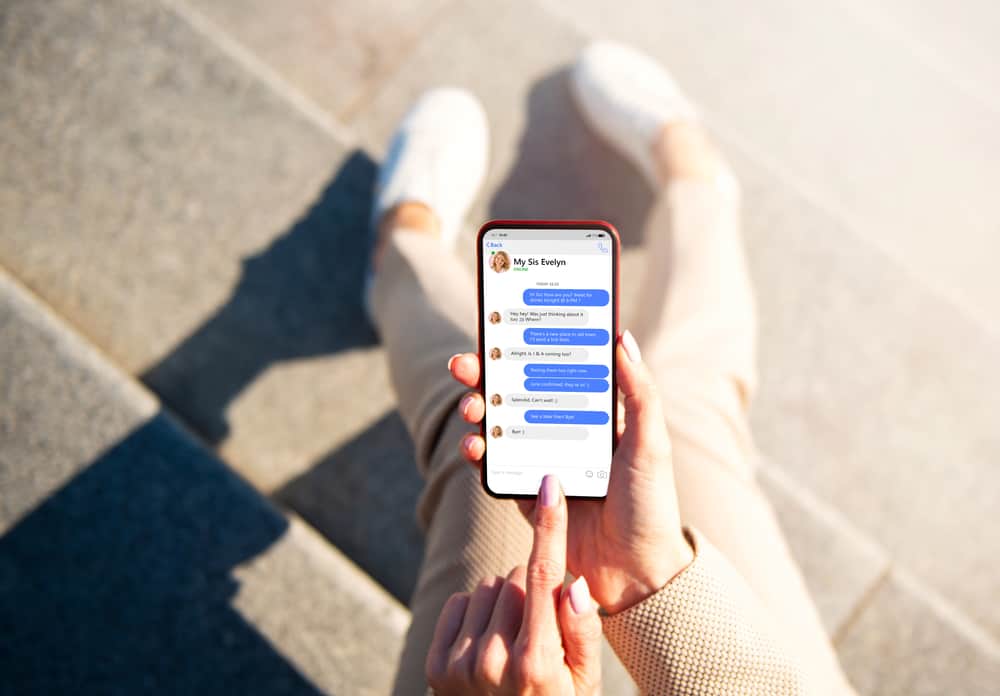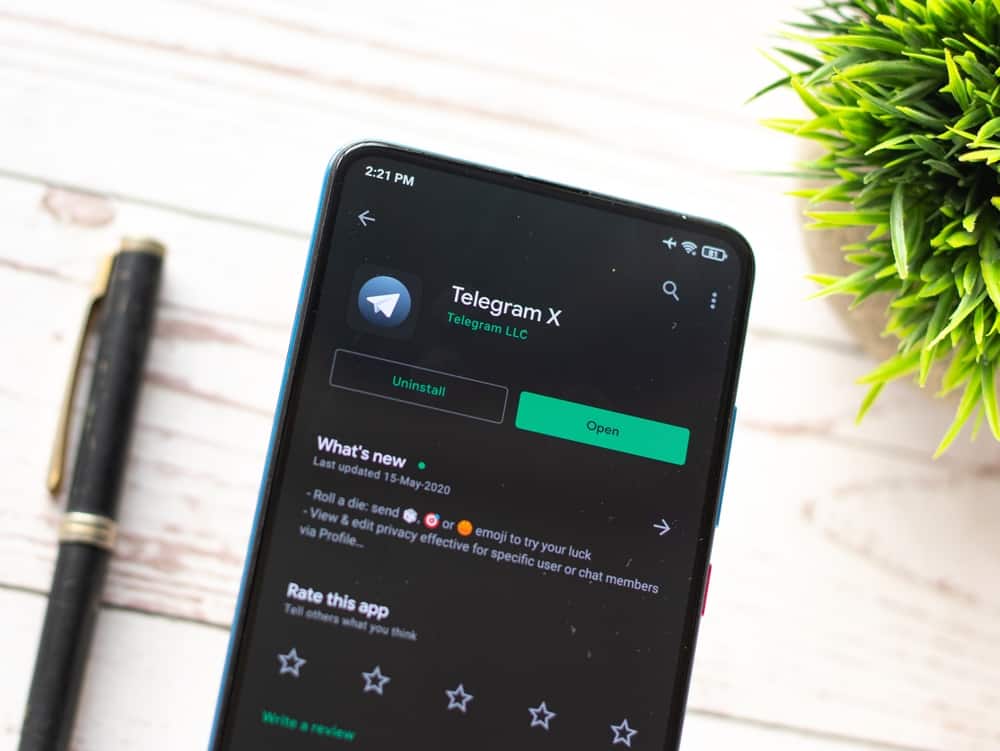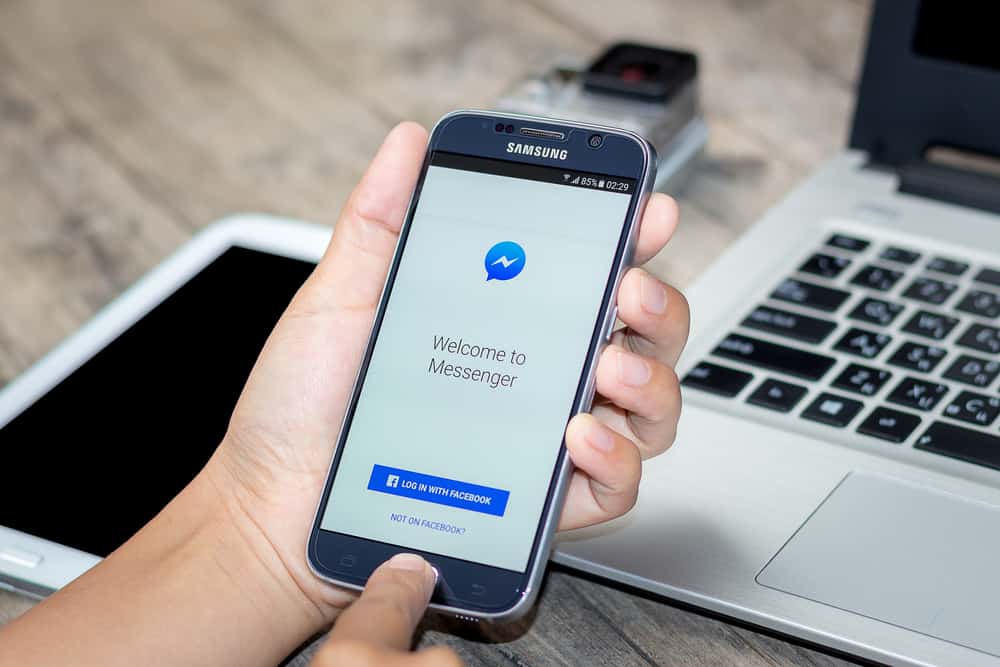
Messenger can access your phone contacts if you let it.
But can your Messenger appear on your call log? The answer is yes.
So, why do Messenger calls appear on the call log?
Although Messenger doesn’t use your phone number to make or receive calls, you may see Messenger calls on your call log. It can happen if you let Messenger access your contacts. The calls will either appear as incoming or outgoing calls.
We need to know what happens to our Messenger calls. Today’s article will cover why Messenger calls may appear on your call logs.
Do Messenger Calls Appear on Call Logs?
Facebook Messenger is a great way to get in touch with family or friends. You only need data to call or receive a call. The calls are free.
Ideally, your Messenger calls should not appear on your call log (depending on the opinion, of course). But Messenger has some privacy issues, like logging your calls and texts.
We’ve seen countless reports of people complaining about seeing calls they make or receive via Messenger on their call logs.
Messenger has no relationship with your call register. Therefore, you shouldn’t be seeing Messenger calls on your call log.
However, you may see Messenger’s outgoing and incoming calls on your log if you let Messenger access your contact list.
How To Prevent Messenger Calls from Appearing on Your Call Log?
Although Messenger uses your contact list to suggest new friends, Messenger can collect lots of sensitive data from your contacts.
You can stop Messenger from logging your calls and texts by disabling Messenger’s contact syncing. Also, deny it from accessing your contacts.
How To Turn Off Contact Syncing?
Turn off contact syncing on Messenger as follows.
On Android Devices
To turn off contact syncing on Messenger on your Android device, follow these steps:
- Open Messenger on your Android device.

- Tap the hamburger menu icon in the top left corner.
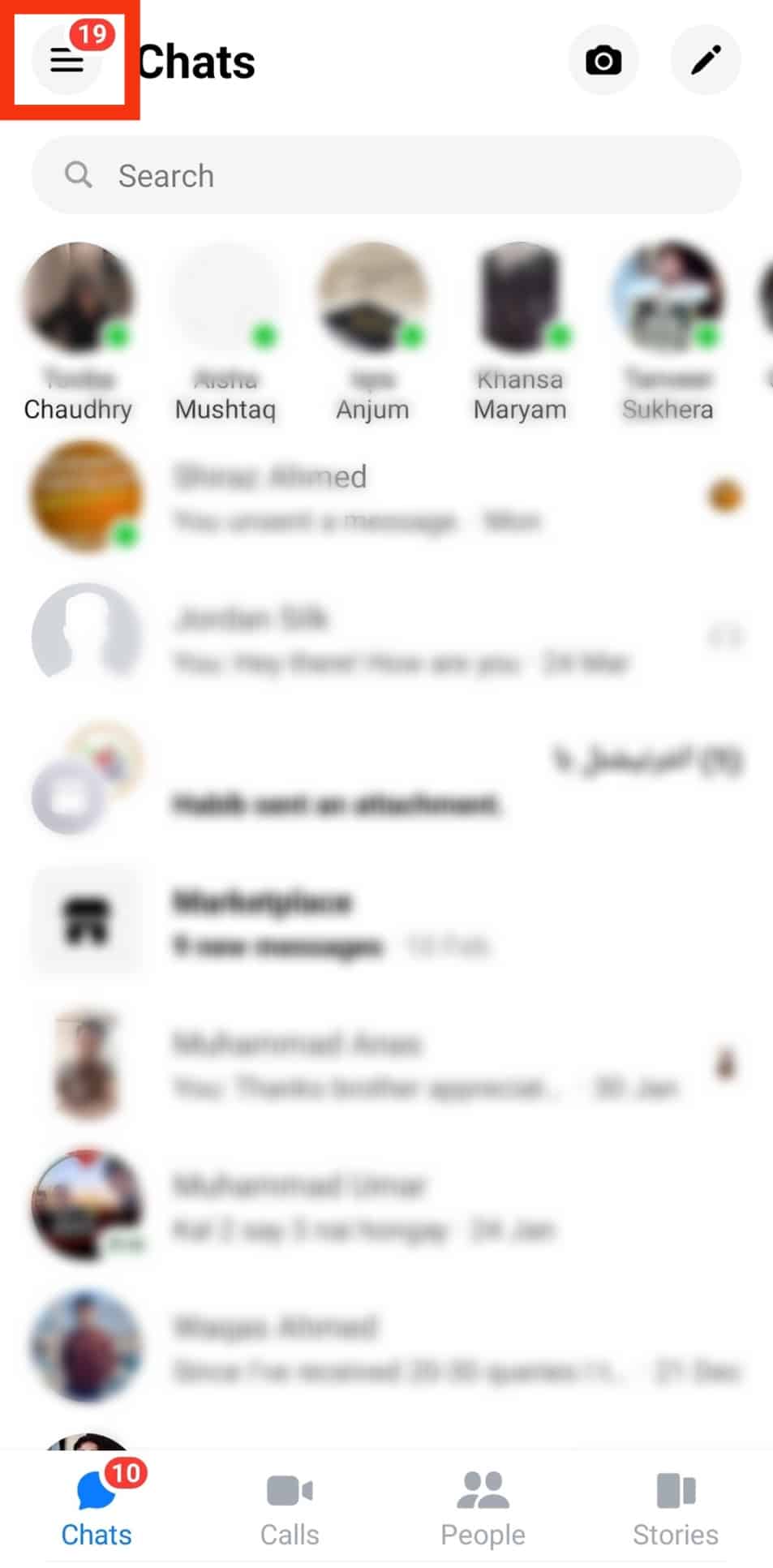
- Tap on the gear icon at the top right.
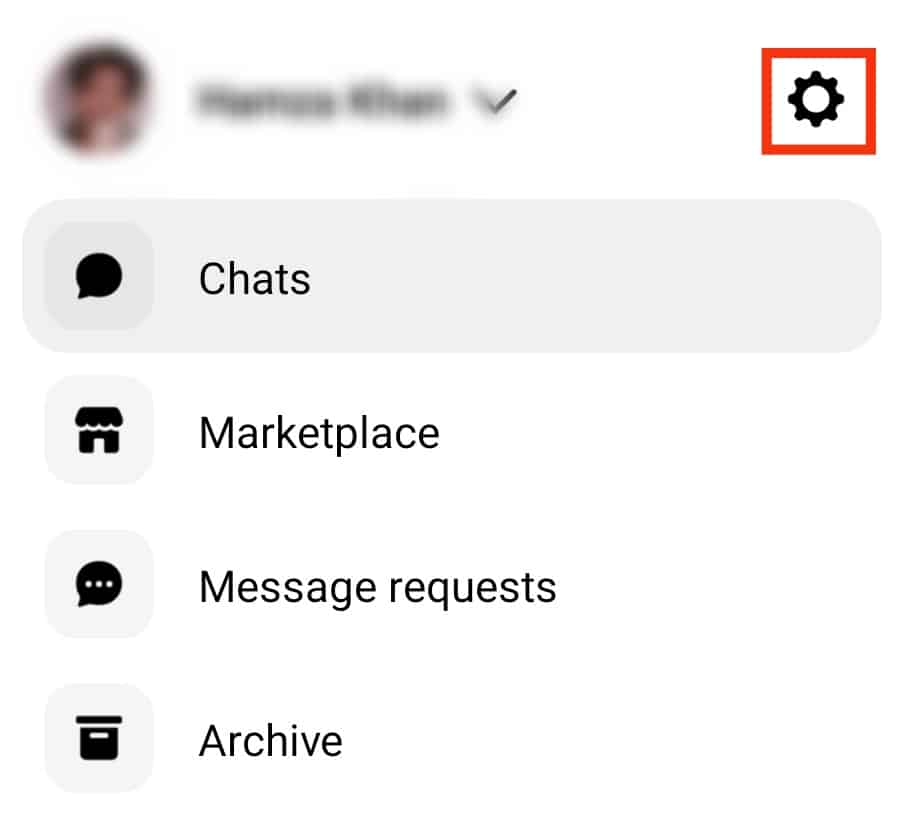
- Scroll down and select “Phone contacts.”
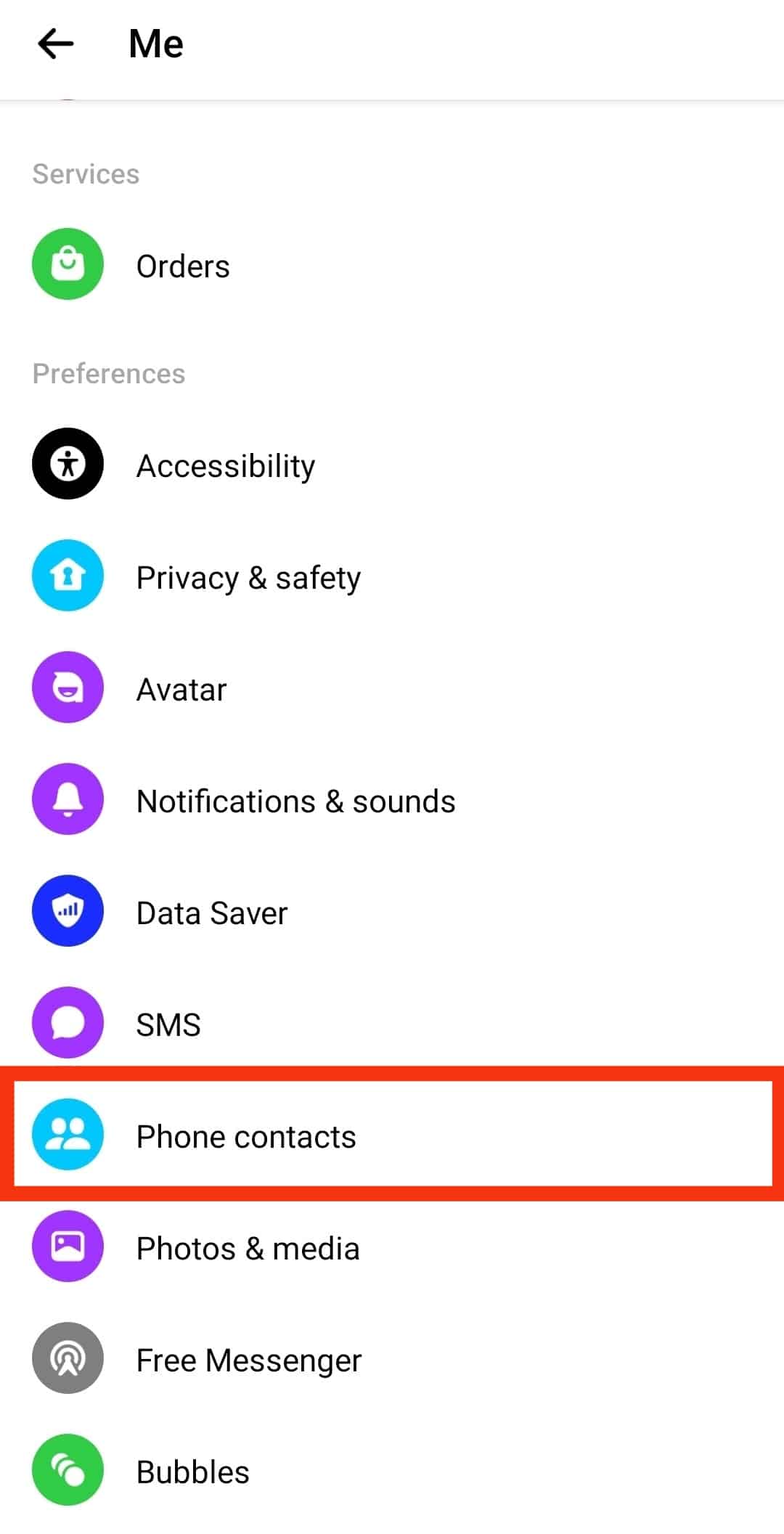
- Select “Upload contacts.”
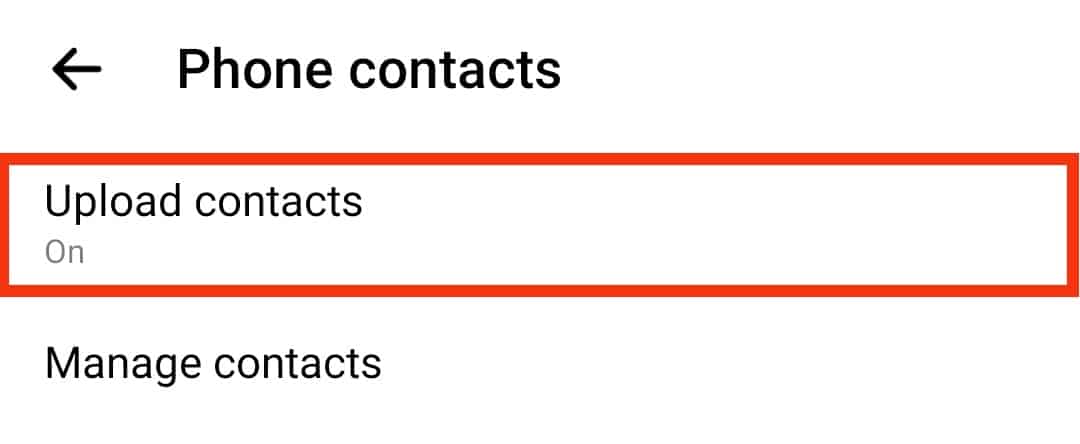
- Tap the “Turn Off” button at the bottom.
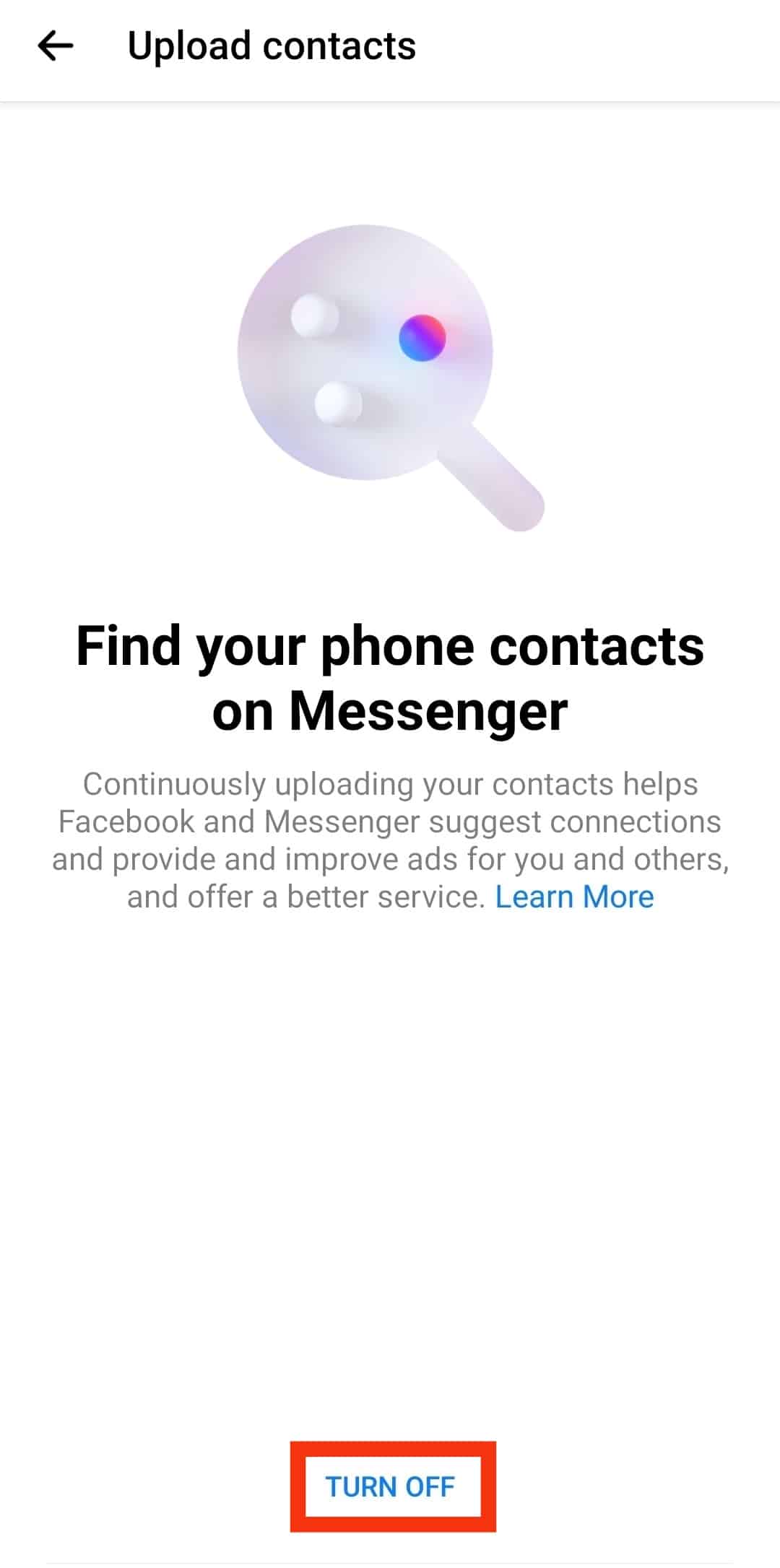
On iOS Devices
To turn off contact syncing on Messenger on your iOS device, follow these steps:
- Open the Settings app on your iPhone.

- Scroll down and select “Messenger.”
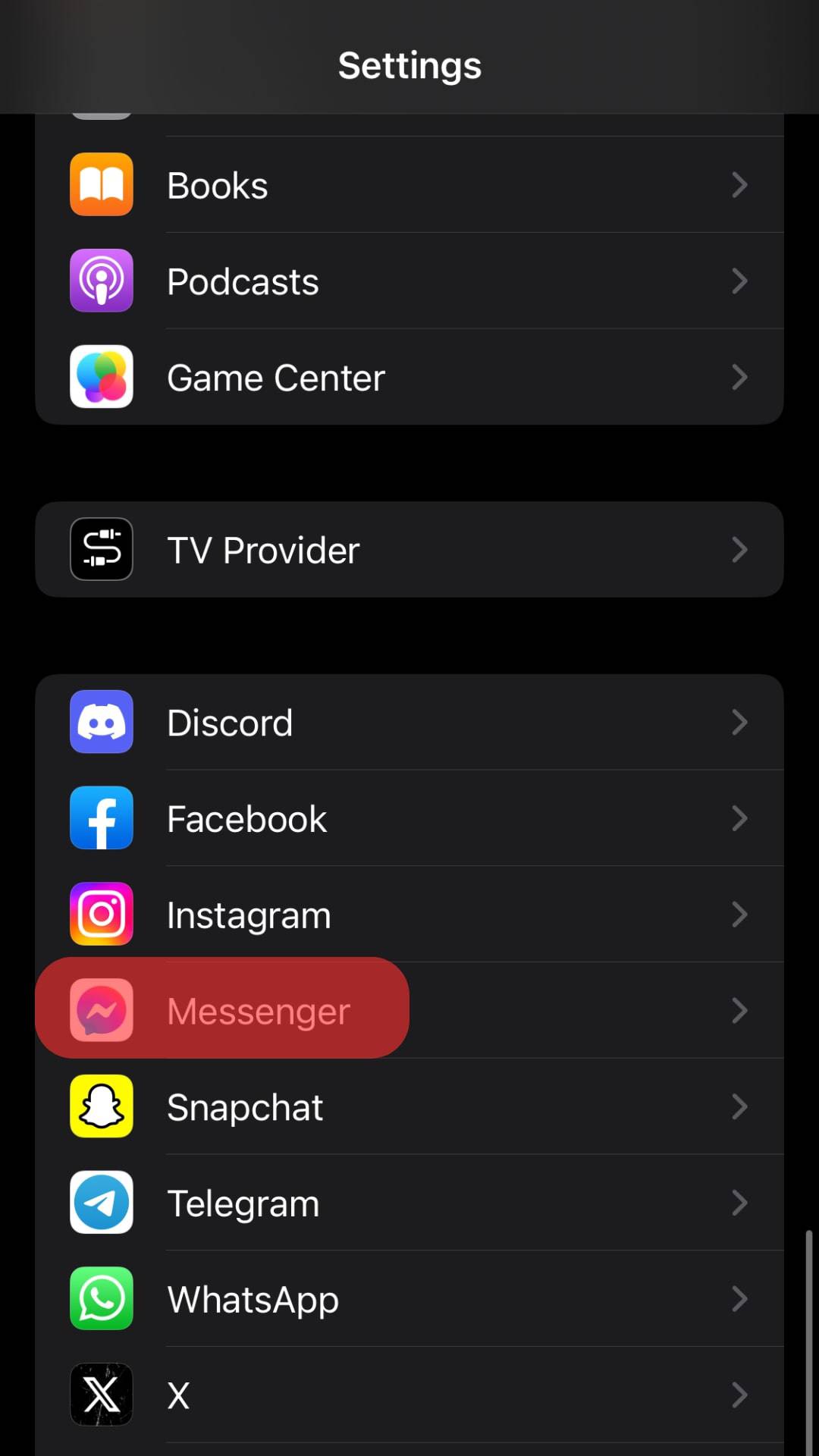
- Disable the “Contacts” toggle.
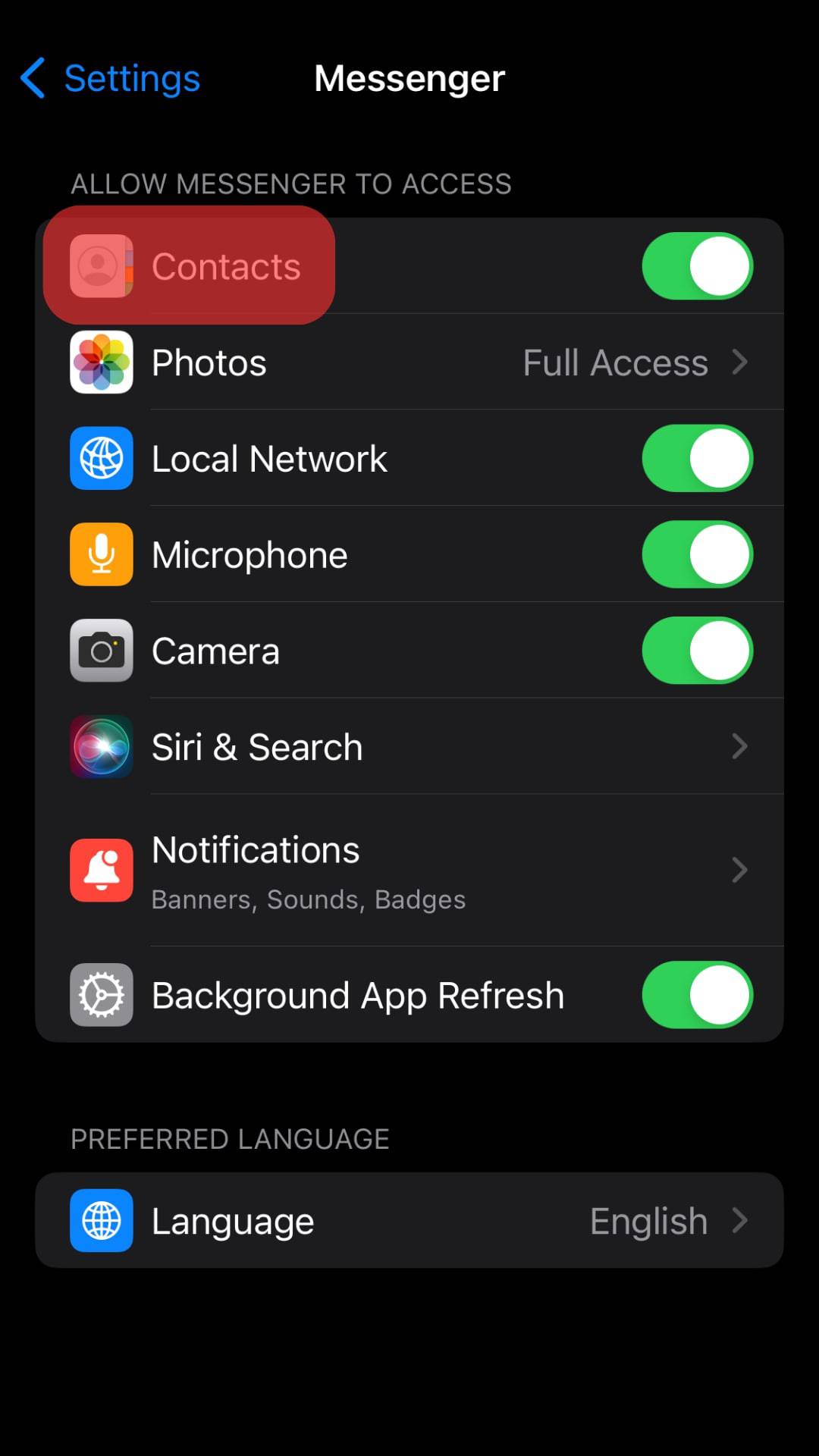
Alternatively:
- Open the Messenger app on your iOS device.
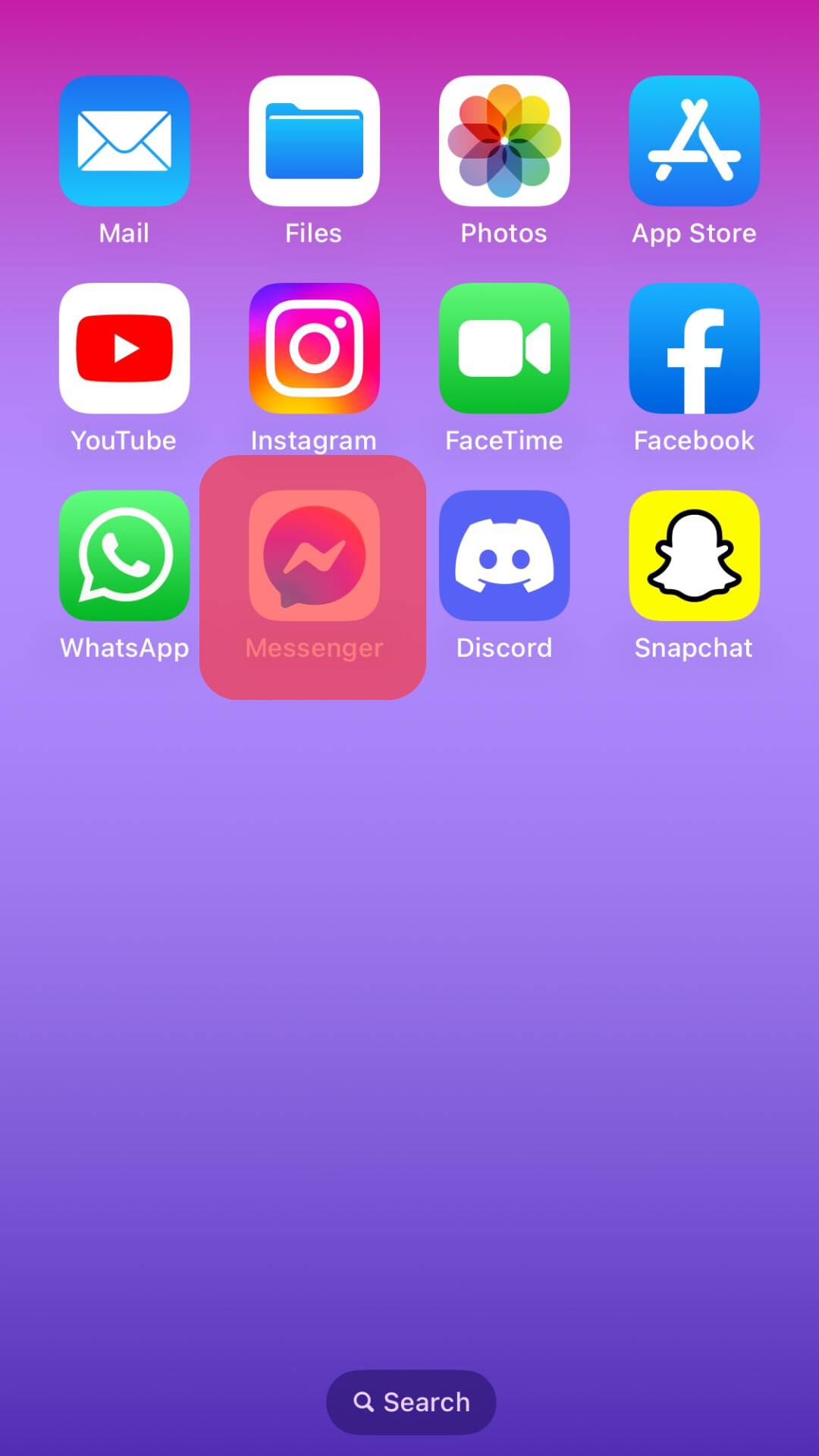
- Tap on the hamburger menu icon in the top left corner.
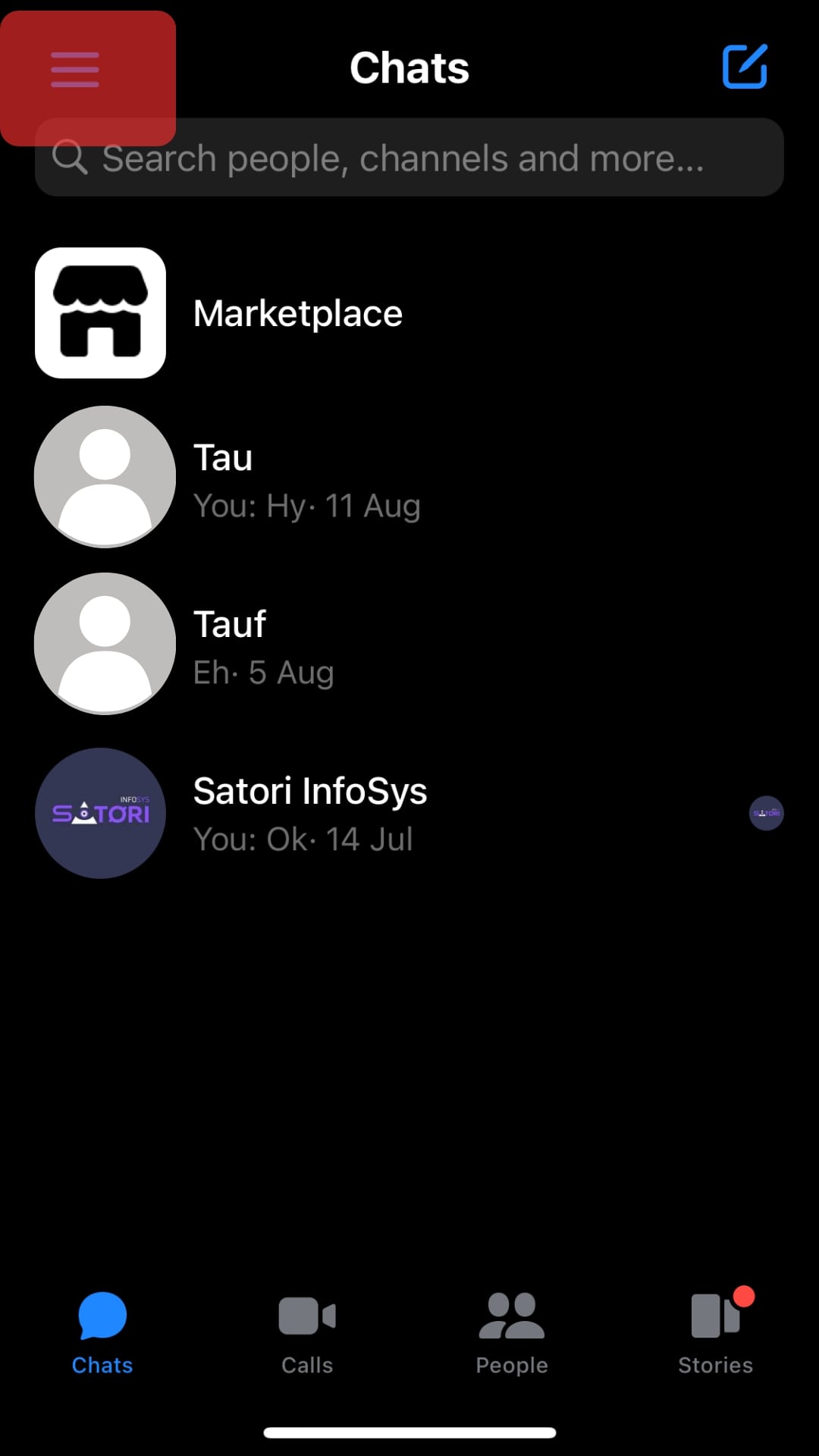
- Tap the settings icon at the top.
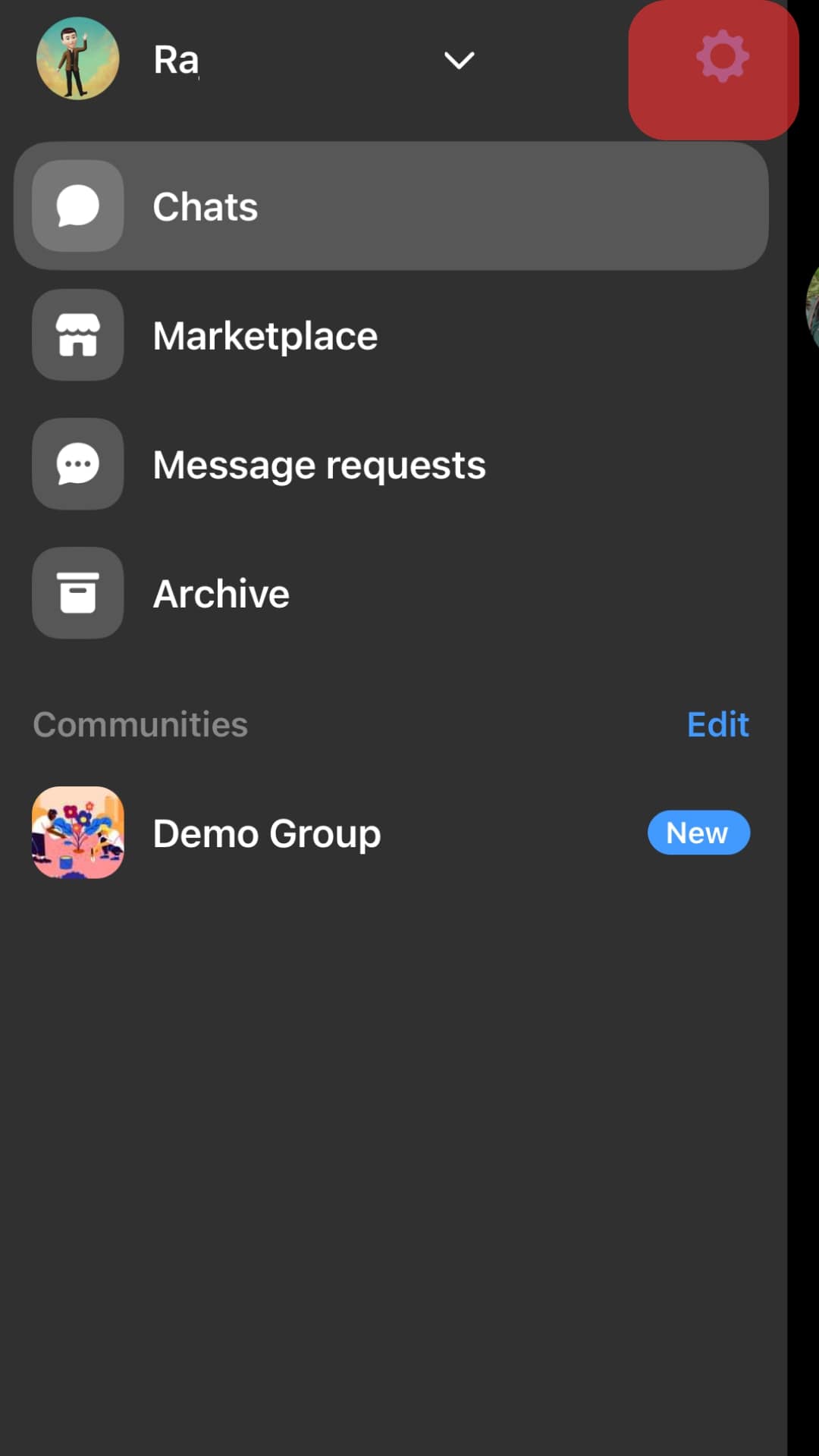
- Tap on “Upload contacts” in the “Your Information and permissions” section.
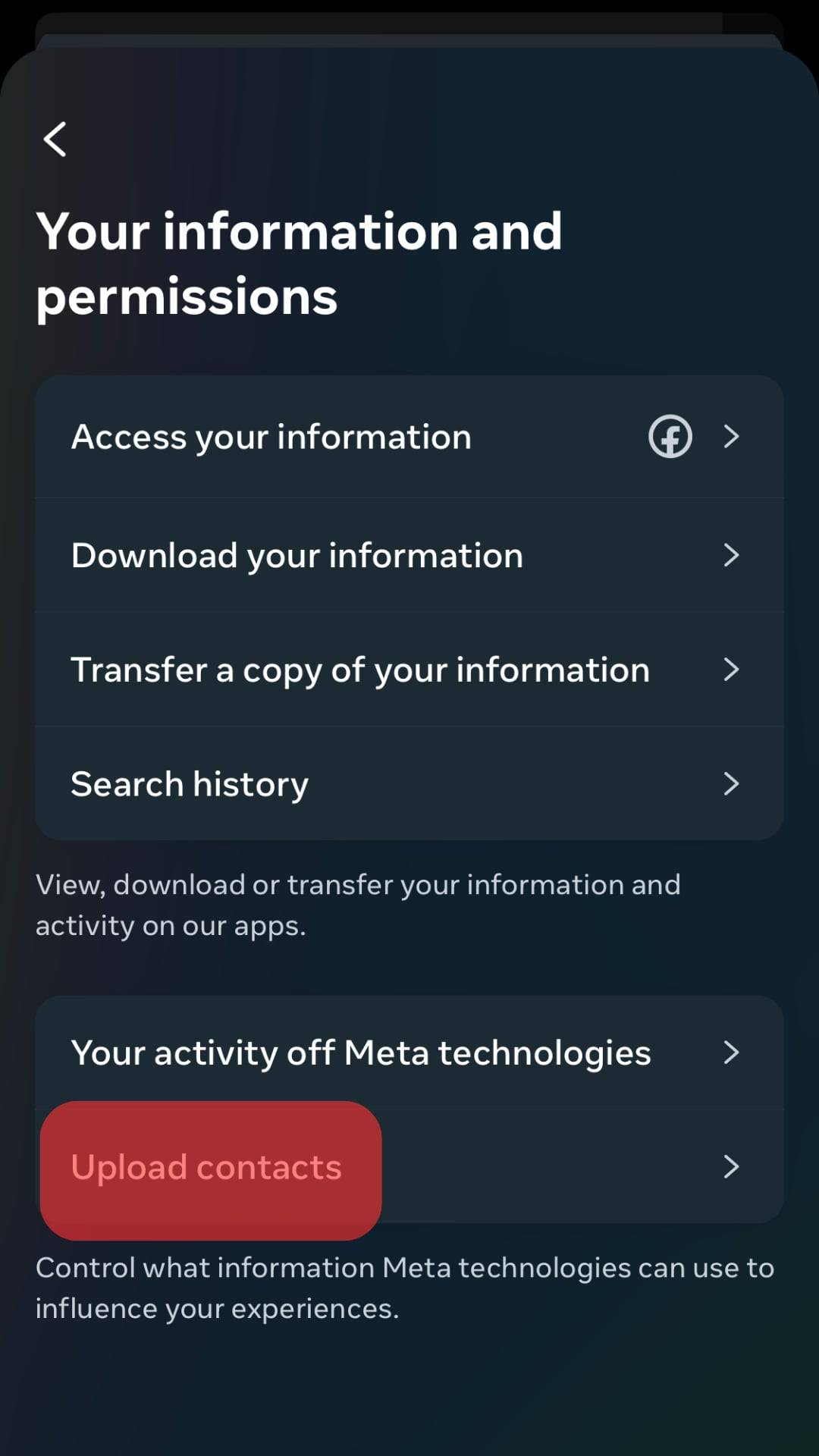
- Tap the “Turn Off” option in the “Upload contacts” section.
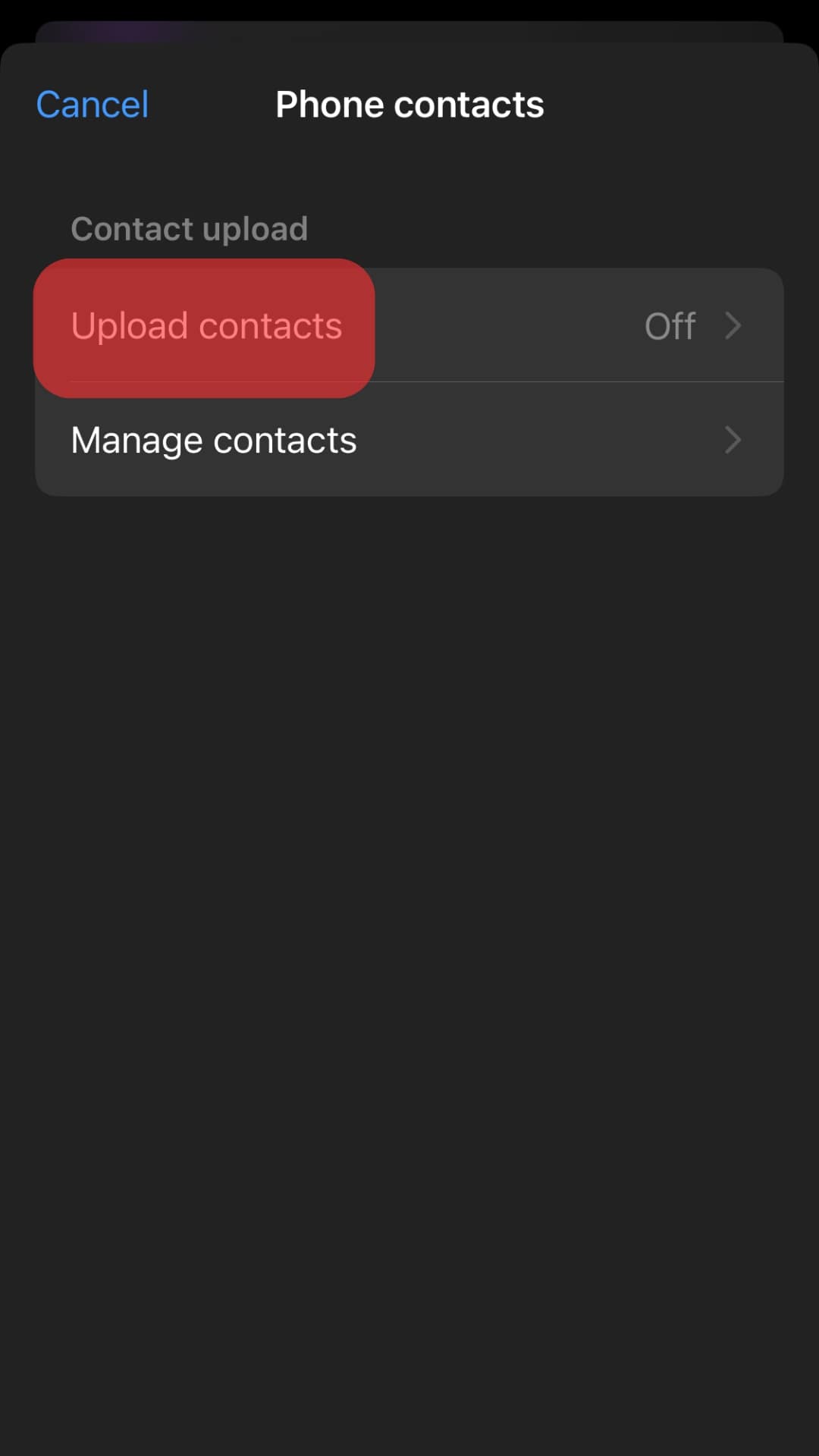
On Messenger Lite
To turn off contact syncing on the Messenger Lite app, follow these steps:
- Open the Messenger Lite app on your mobile device.
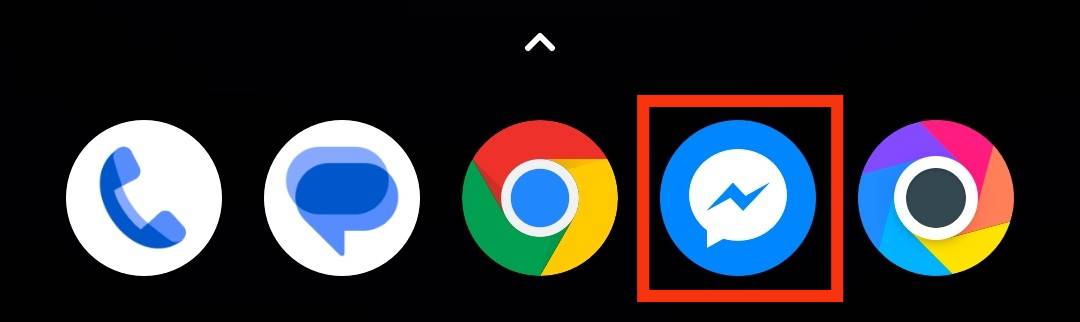
- Tap the gear icon.
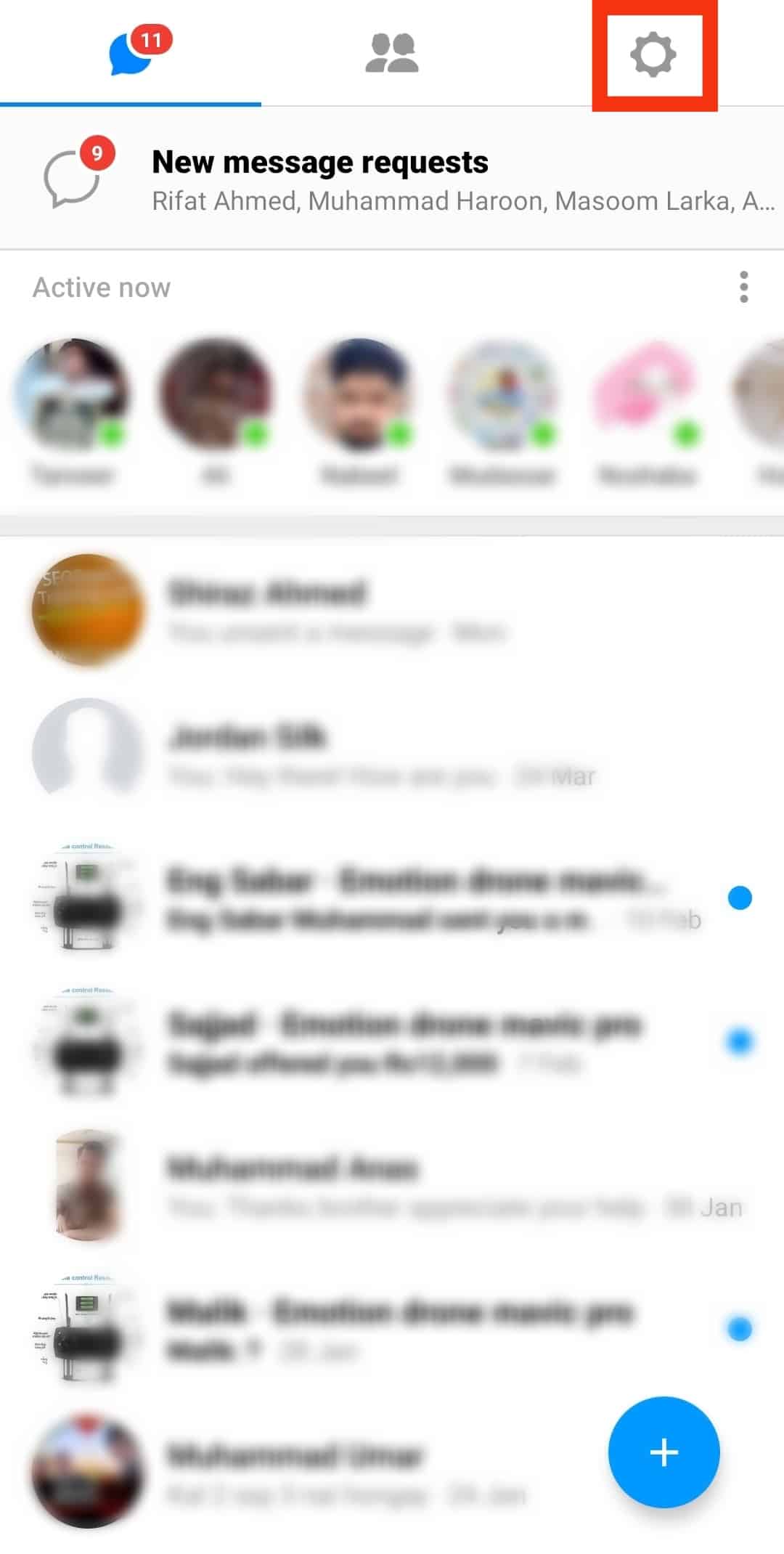
- Tap “People.”
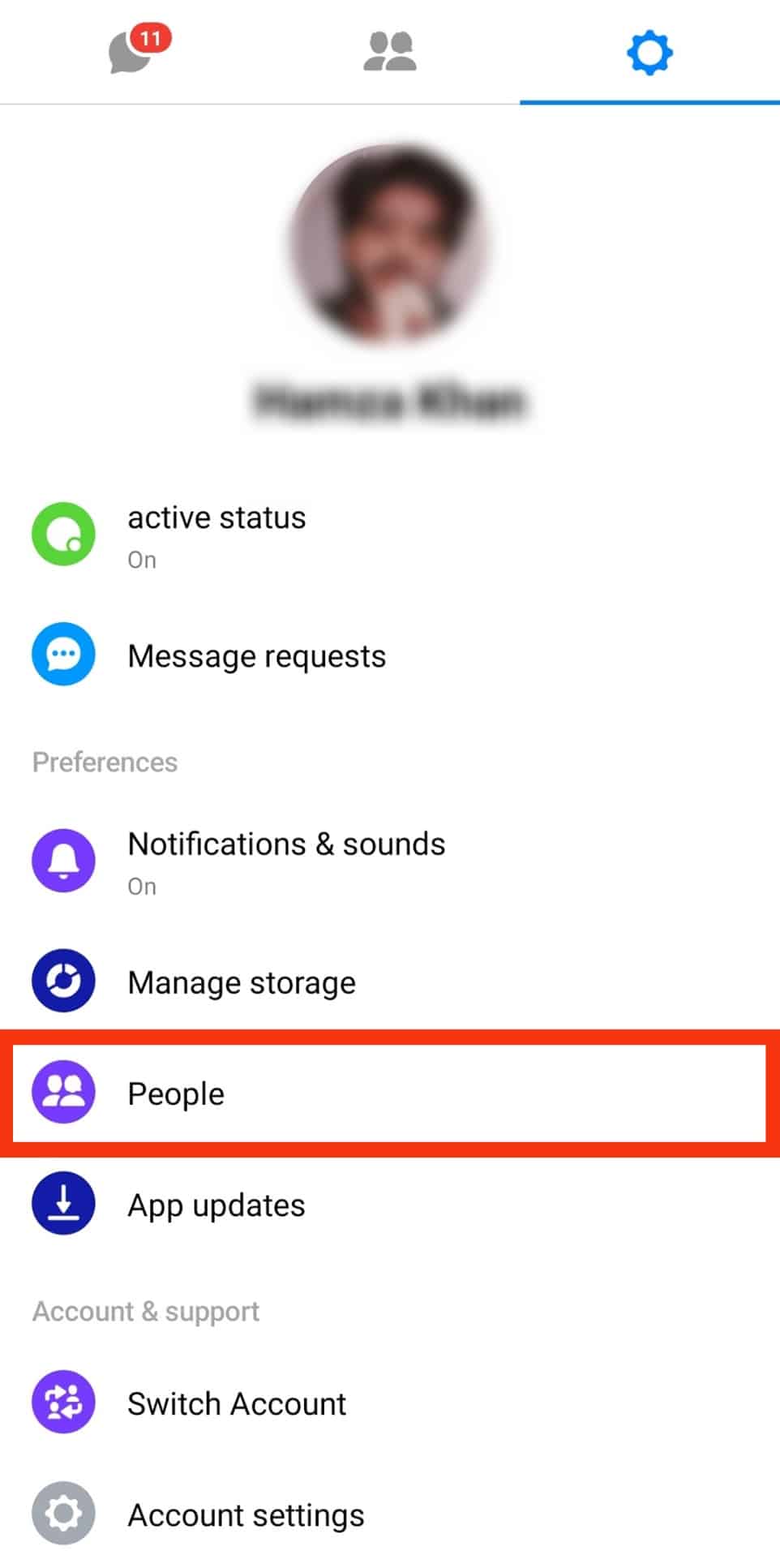
- Tap “Sync contacts.”
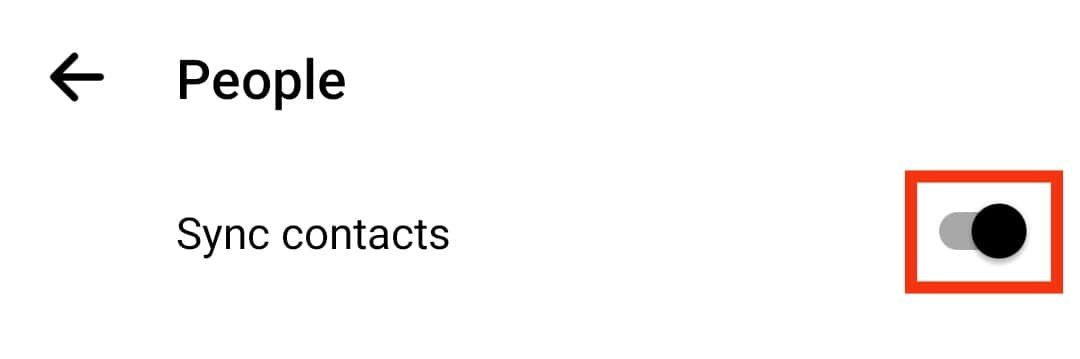
- Tap the “Turn Off” button to confirm.
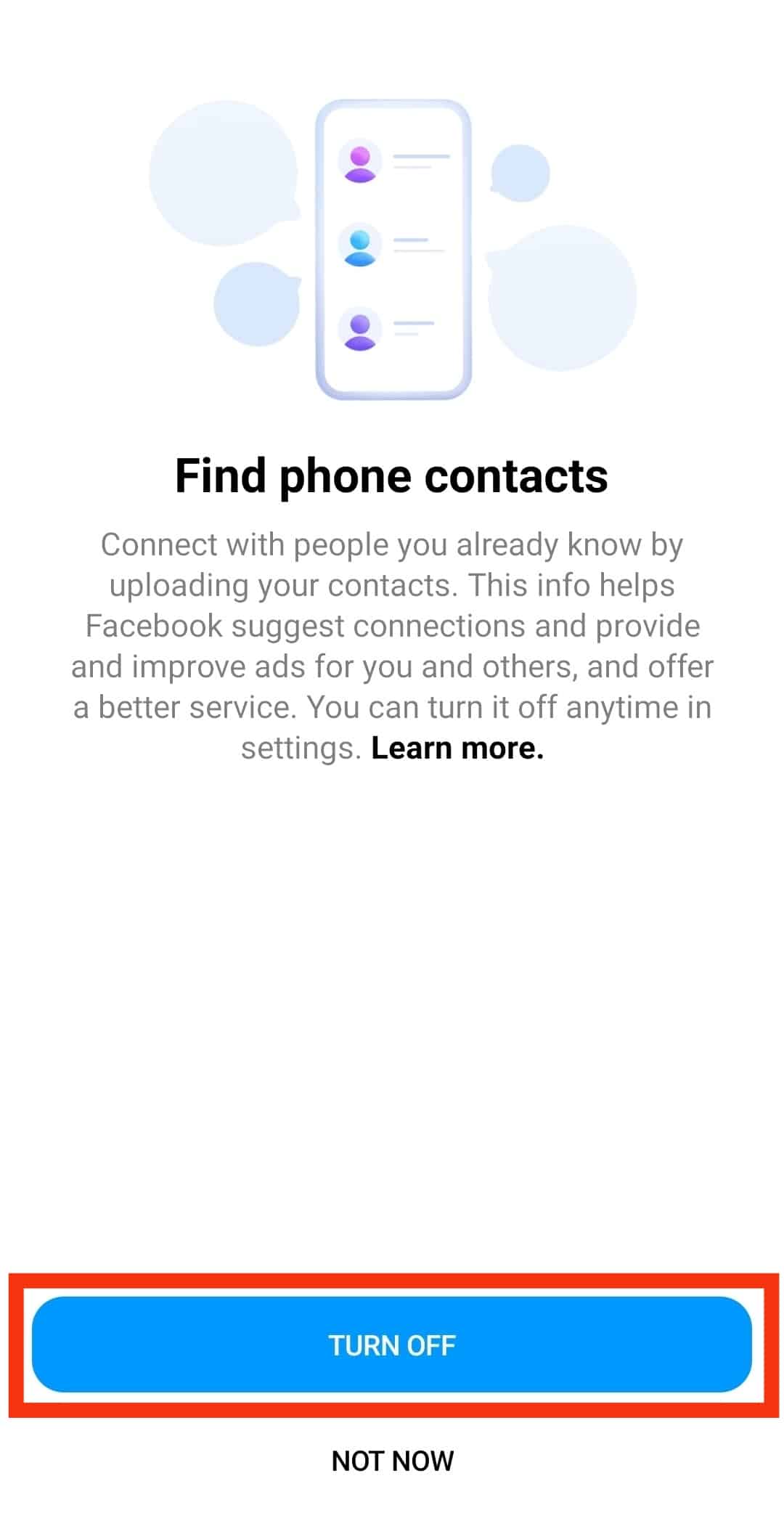
How To Delete Contacts from Messenger?
You can also prevent Messenger calls from sneaking into your call register by deleting the contacts uploaded to Messenger. Delete them as follows.
On Android Devices
To delete contacts from Messenger on your Android device, follow these steps:
- Open the Messenger app on your Android device.

- Tap the hamburger menu icon in the top left corner.
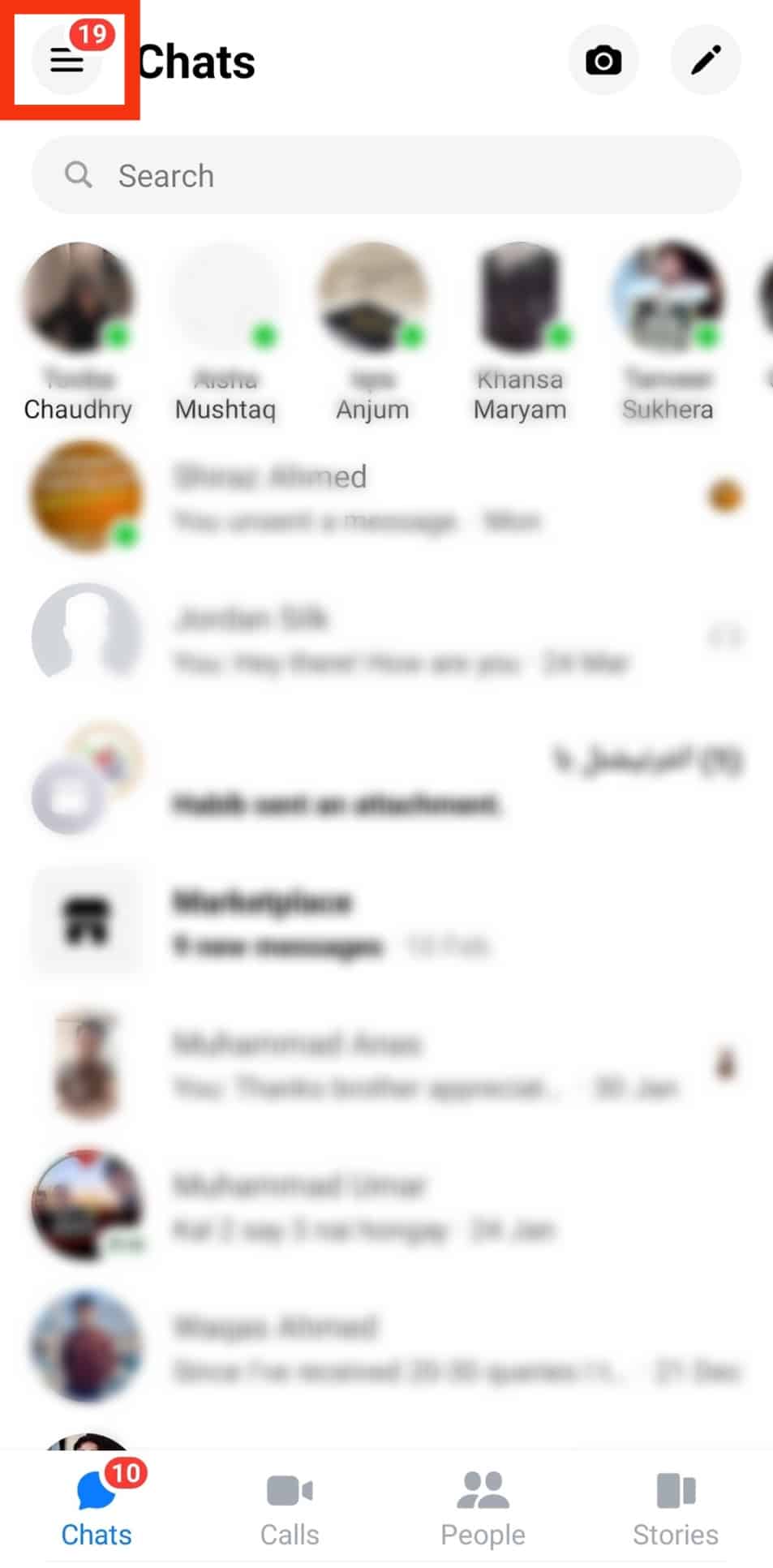
- Tap the gear icon in the top right corner.
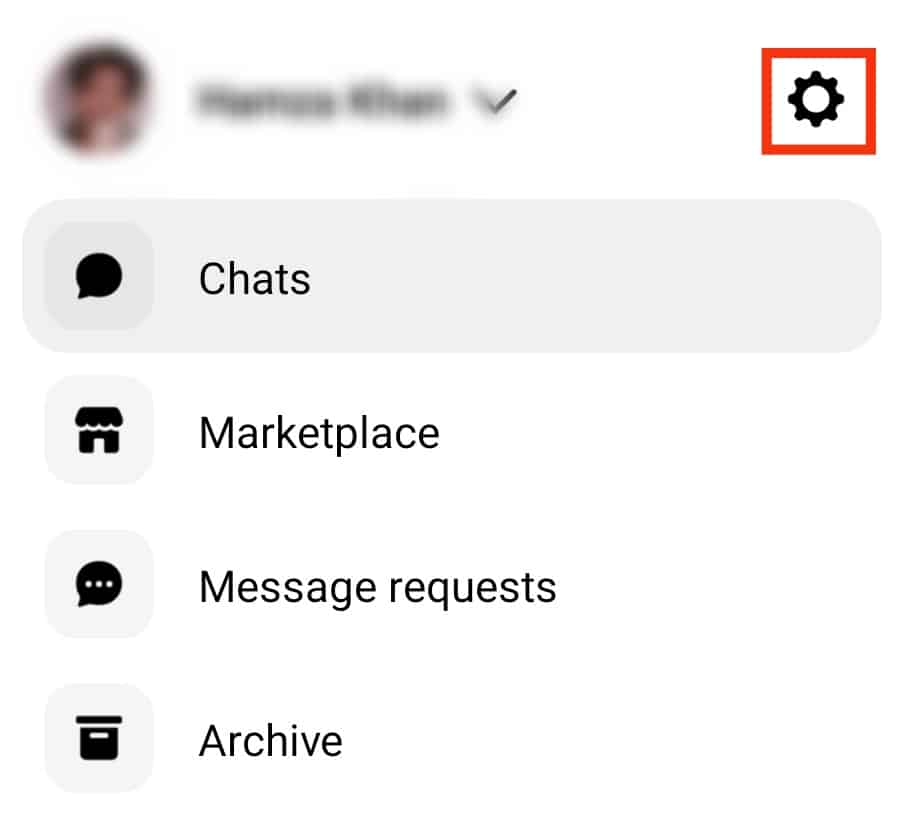
- Go to “Phone contacts.”
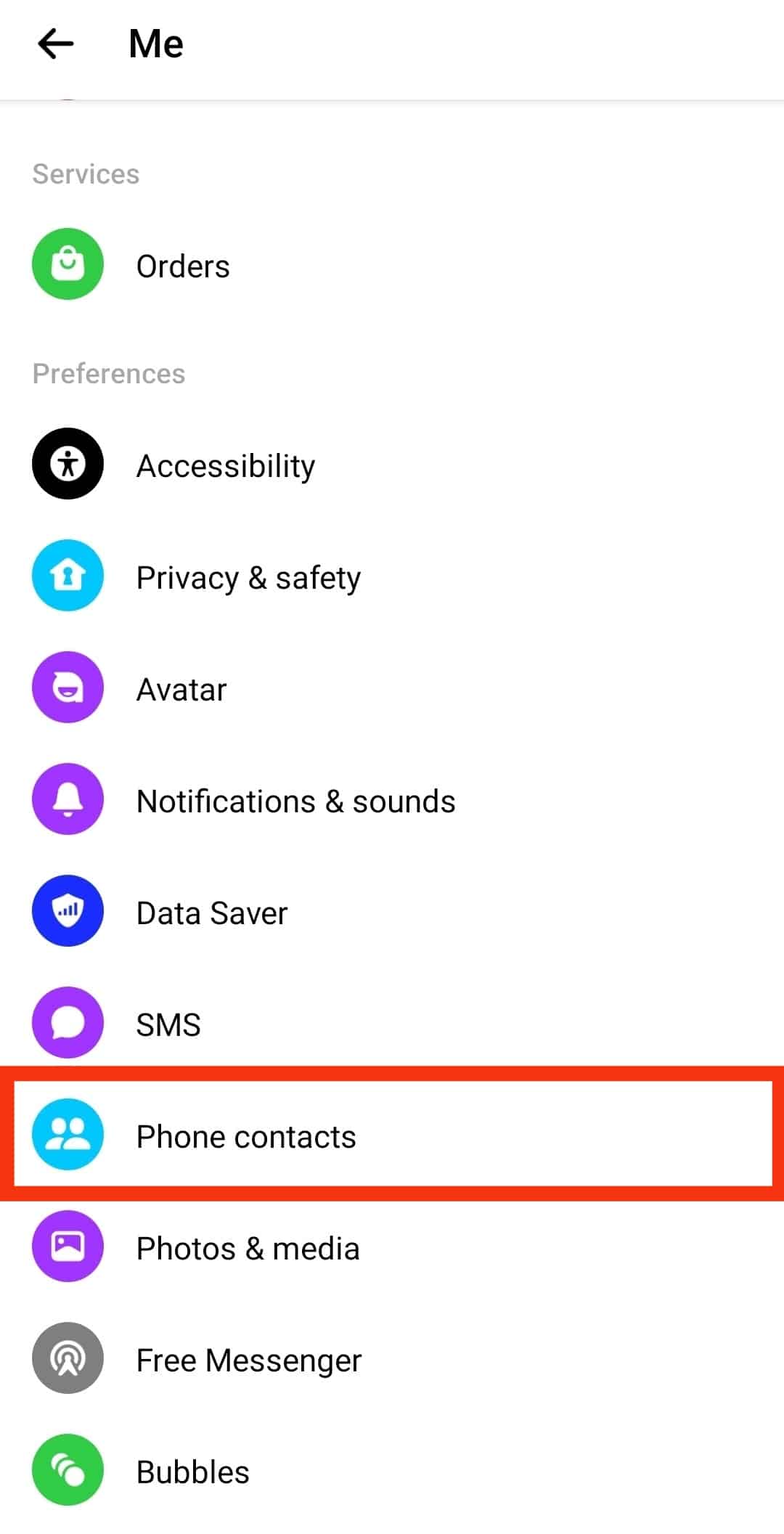
- Select “Manage contacts.”
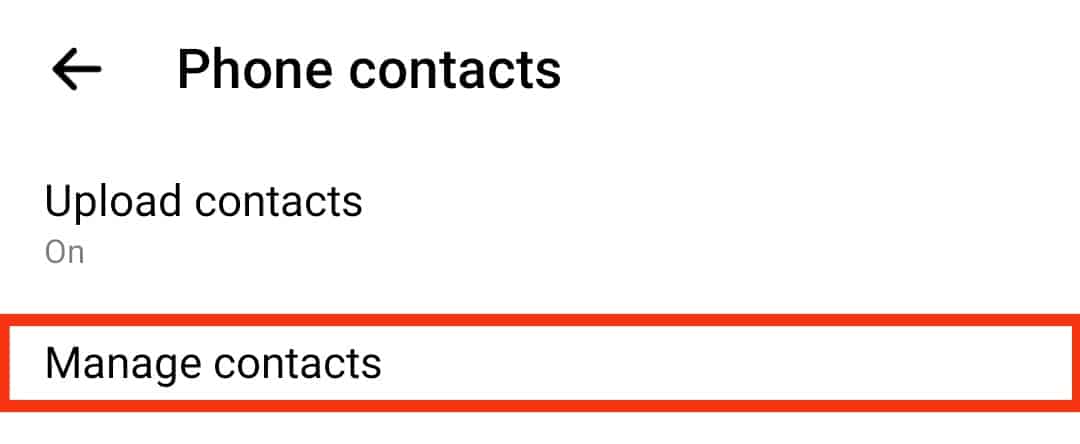
- Tap the “Delete All Contacts” button above the list of contacts.
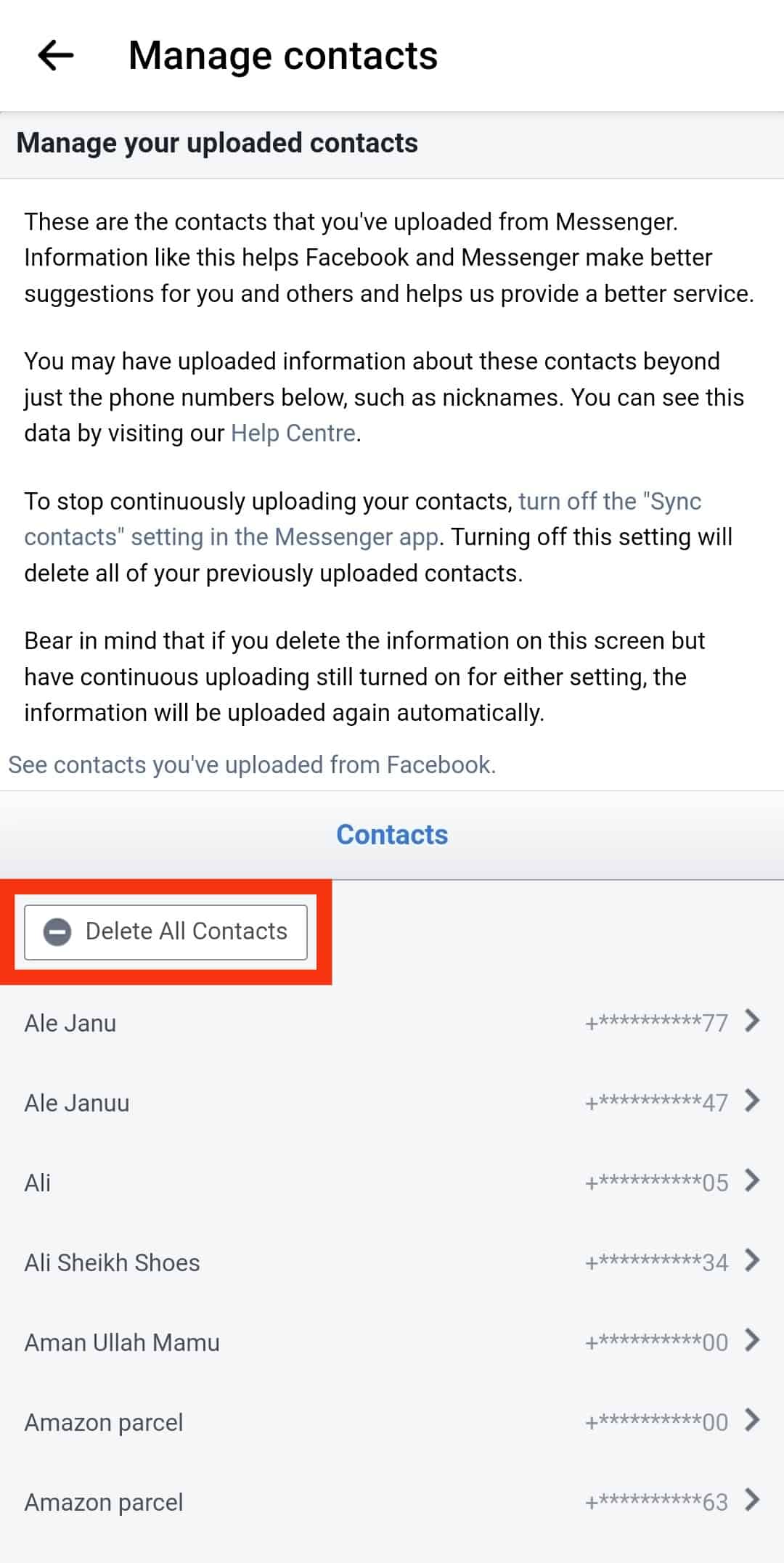
You’ll see a “Your imported contacts are being deleted” on the screen once you click the “Delete all contacts.”
On iOS Devices
To delete contacts from Messenger on your iOS device, follow these steps:
- Open the Messenger app on your iOS device.
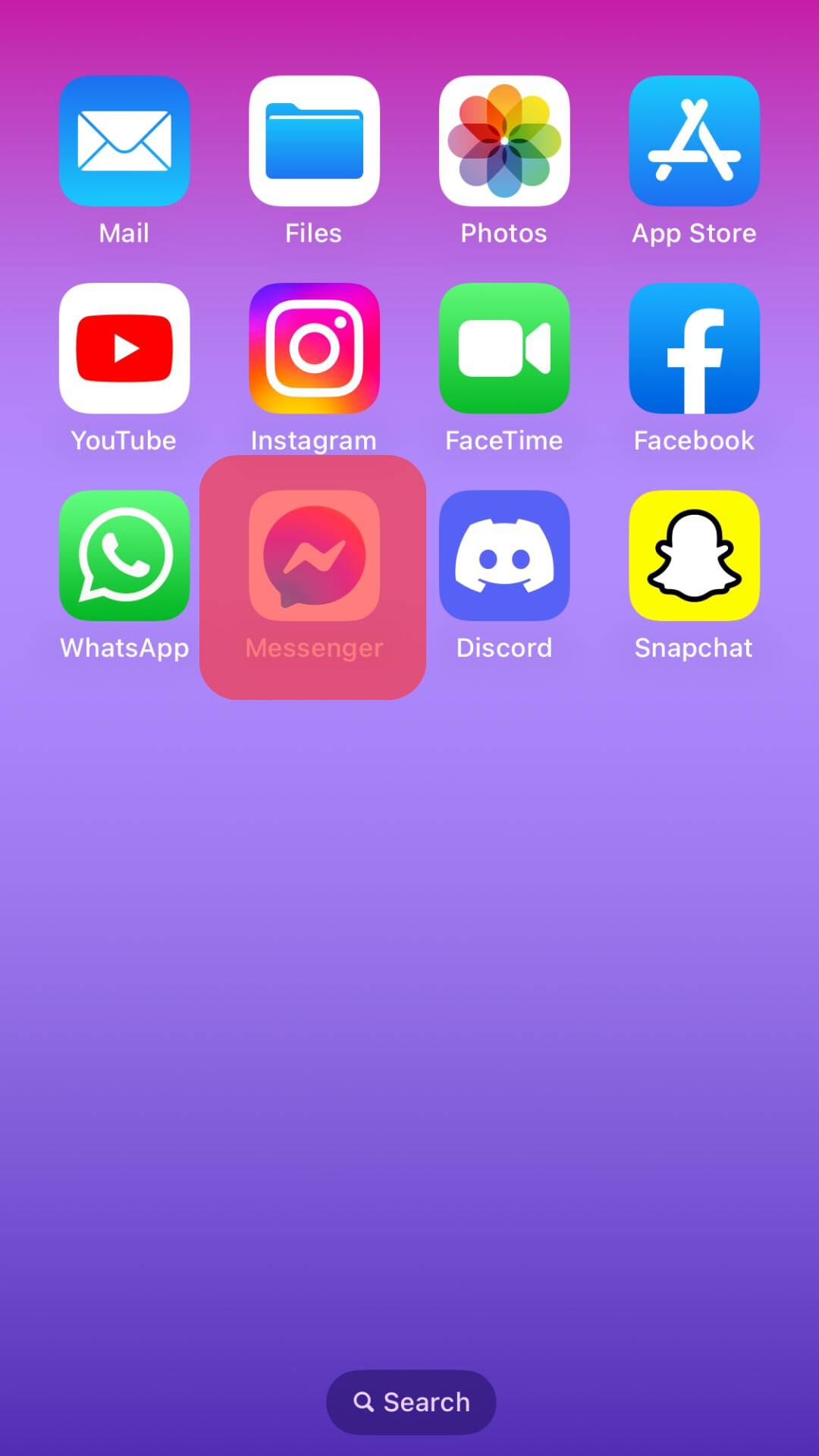
- Tap the hamburger menu icon in the top left corner.
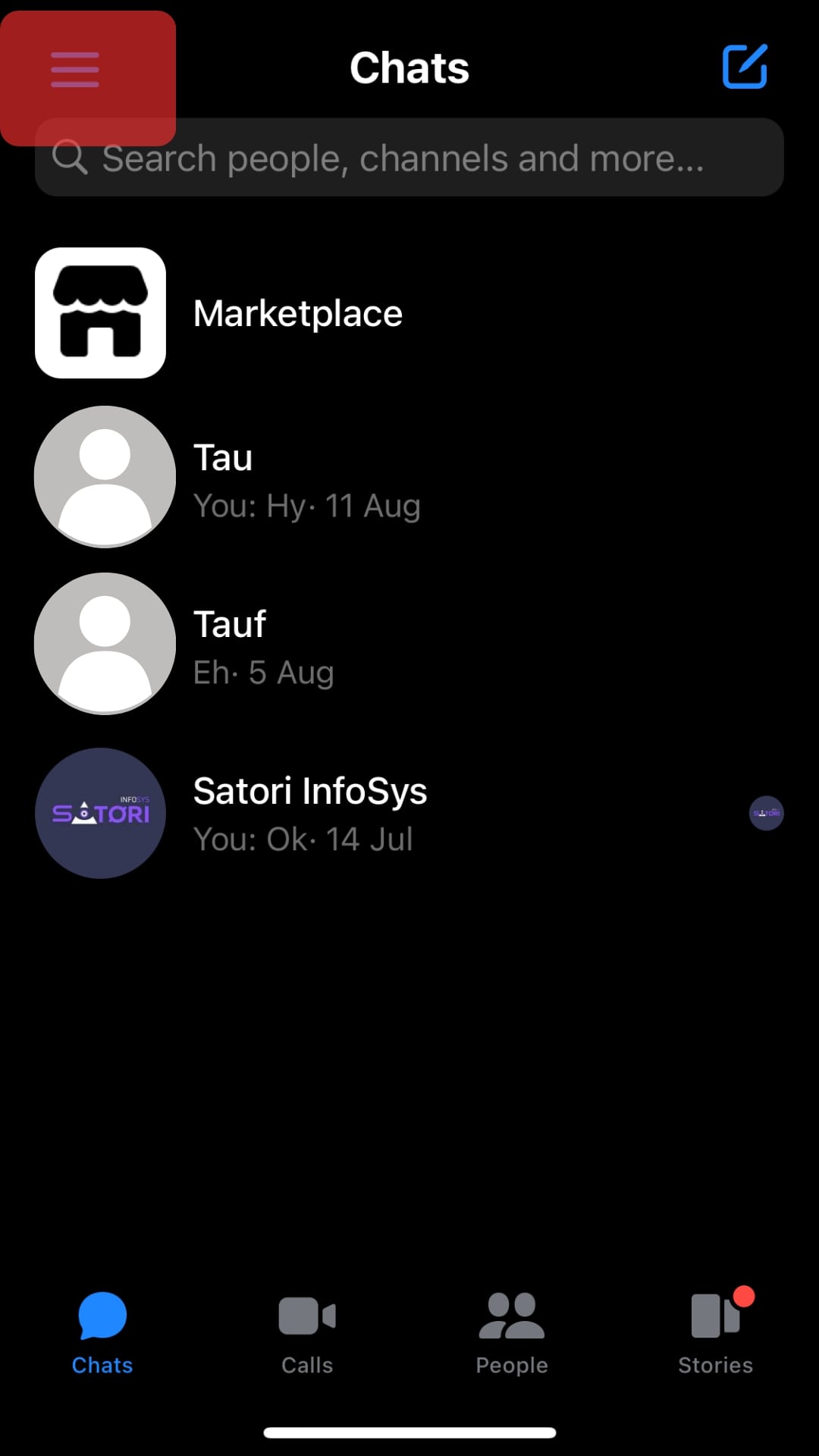
- Tap the settings icon.
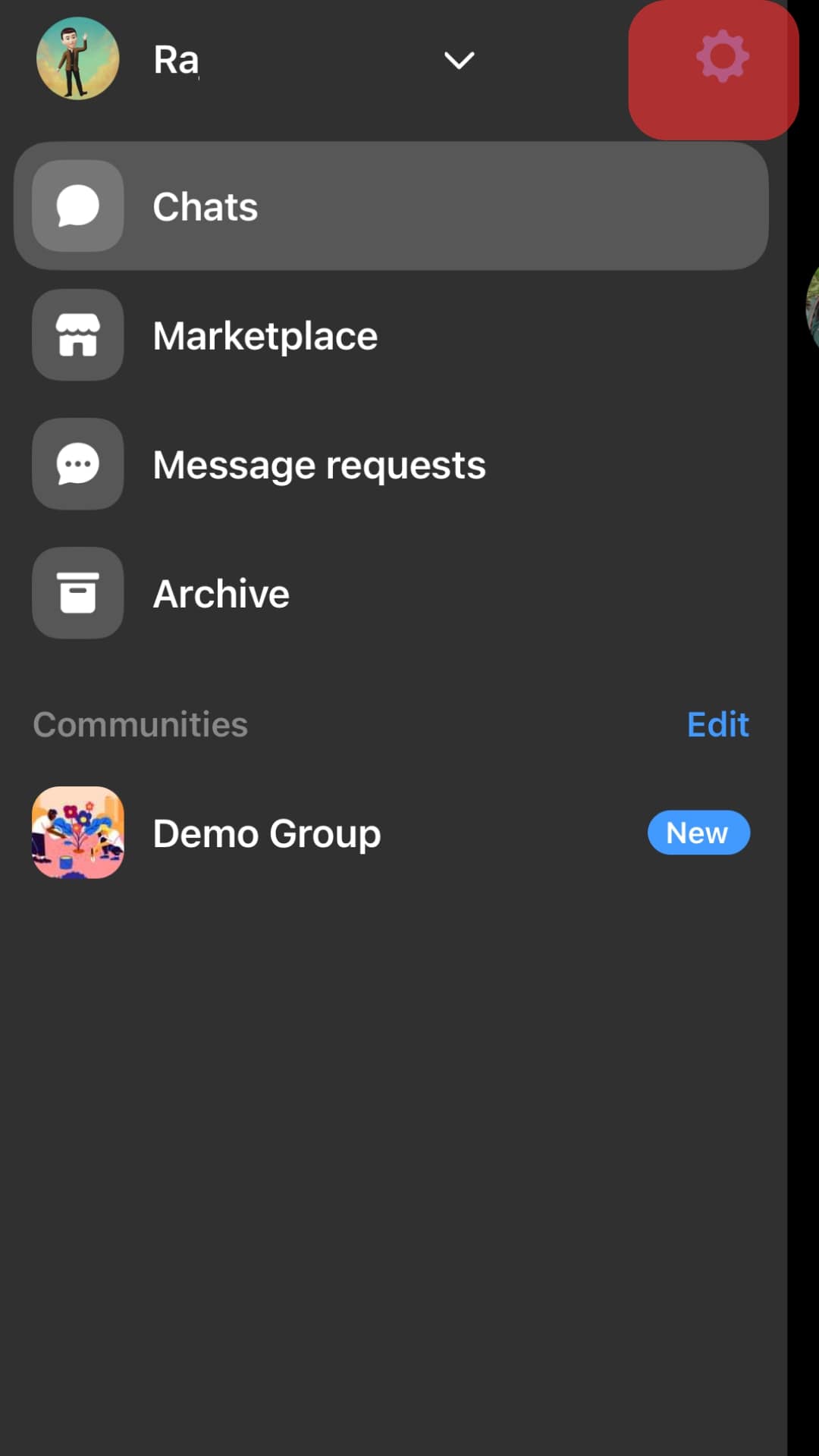
- Tap on “Upload contacts” in the “Your Information and permissions” section.
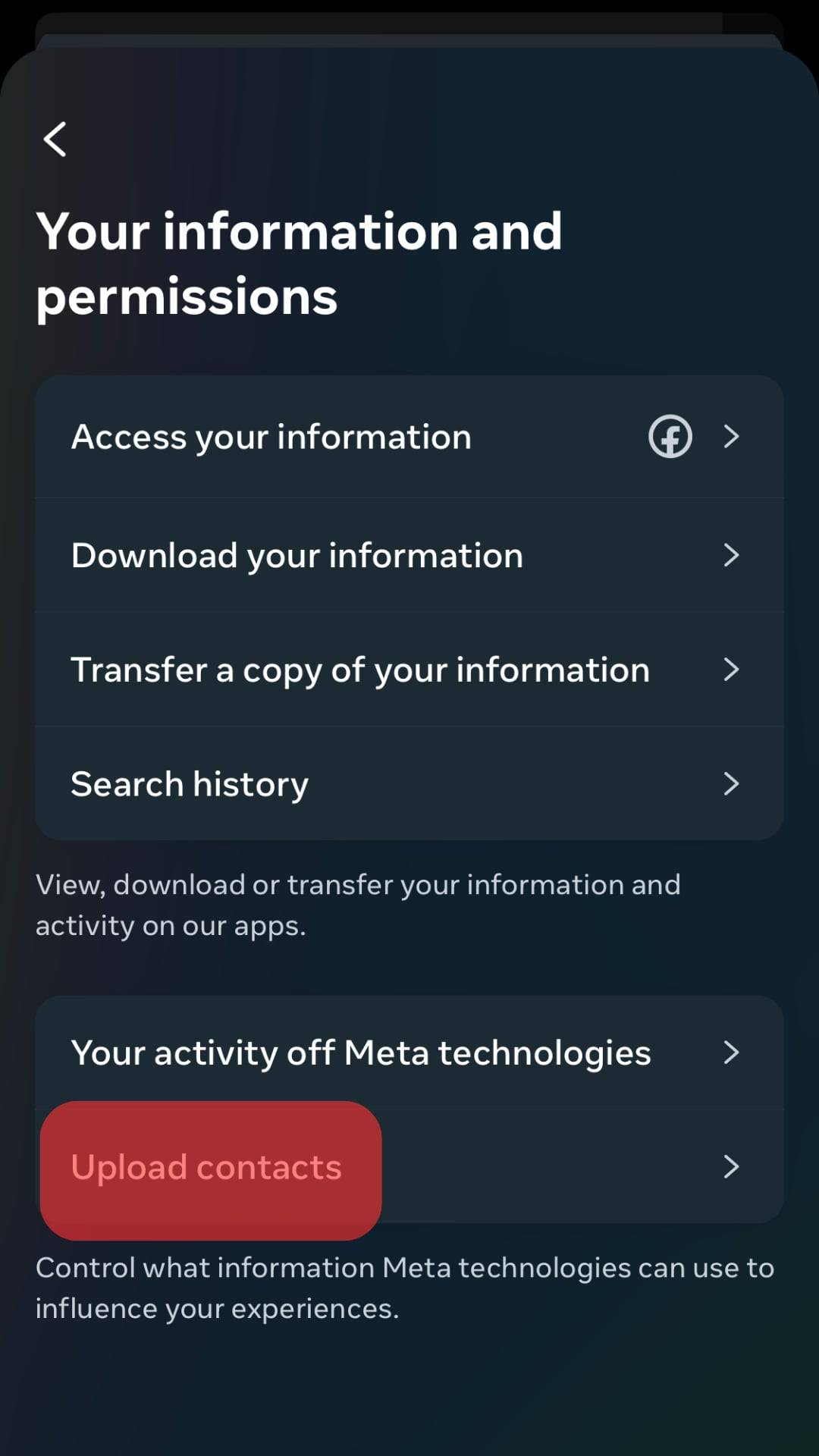
- Tap “Delete all contacts” in the “Manage Contacts” section.
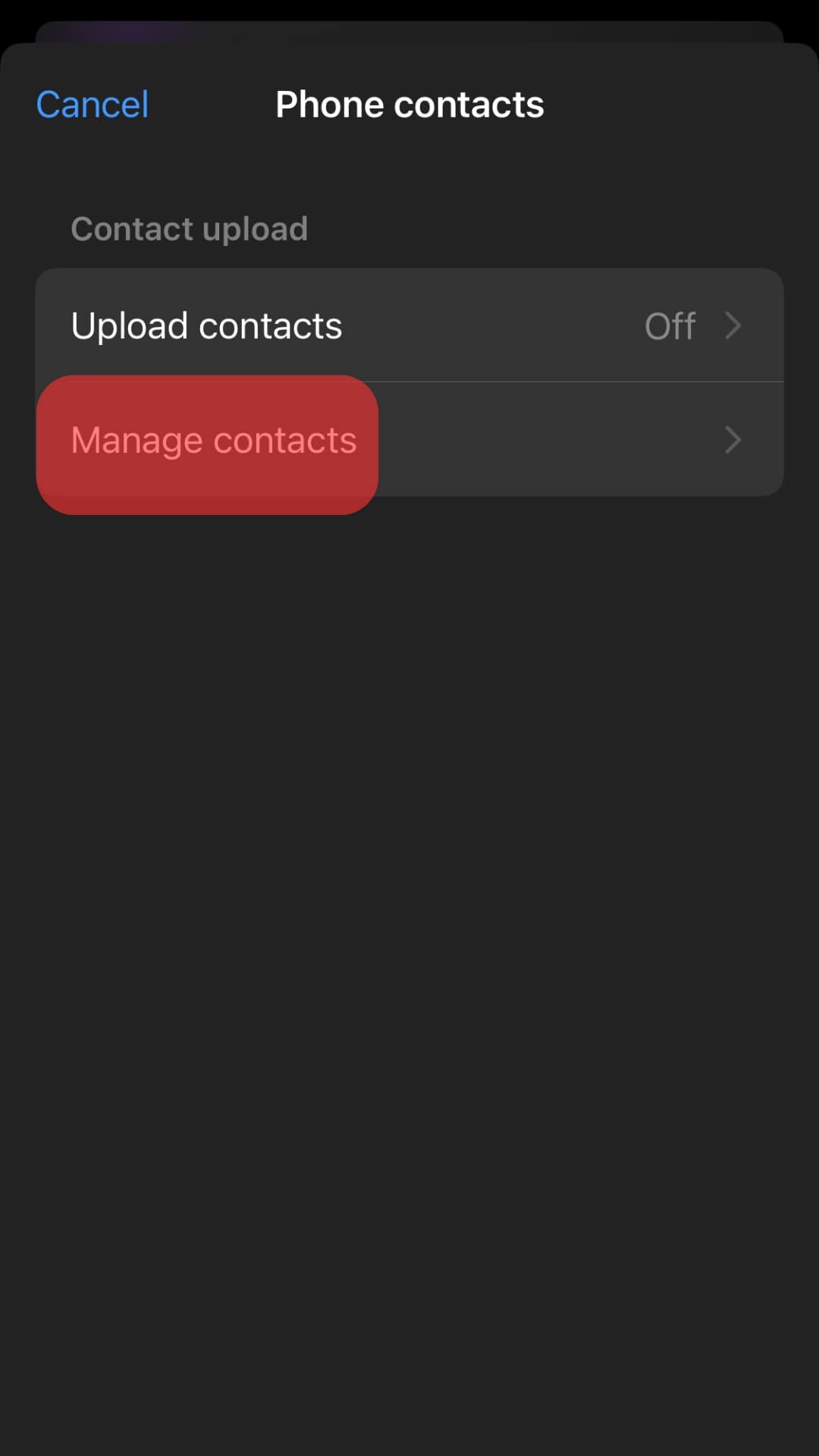
How To Block or Restrict Someone?
Here is how to block or restrict a contact on Messenger.
On Messenger App
The process is similar on both Android and iOS devices. Follow these steps:
- Launch the Messenger app on your mobile device.

- Pick a conversation or contact you’d wish to block or restrict.
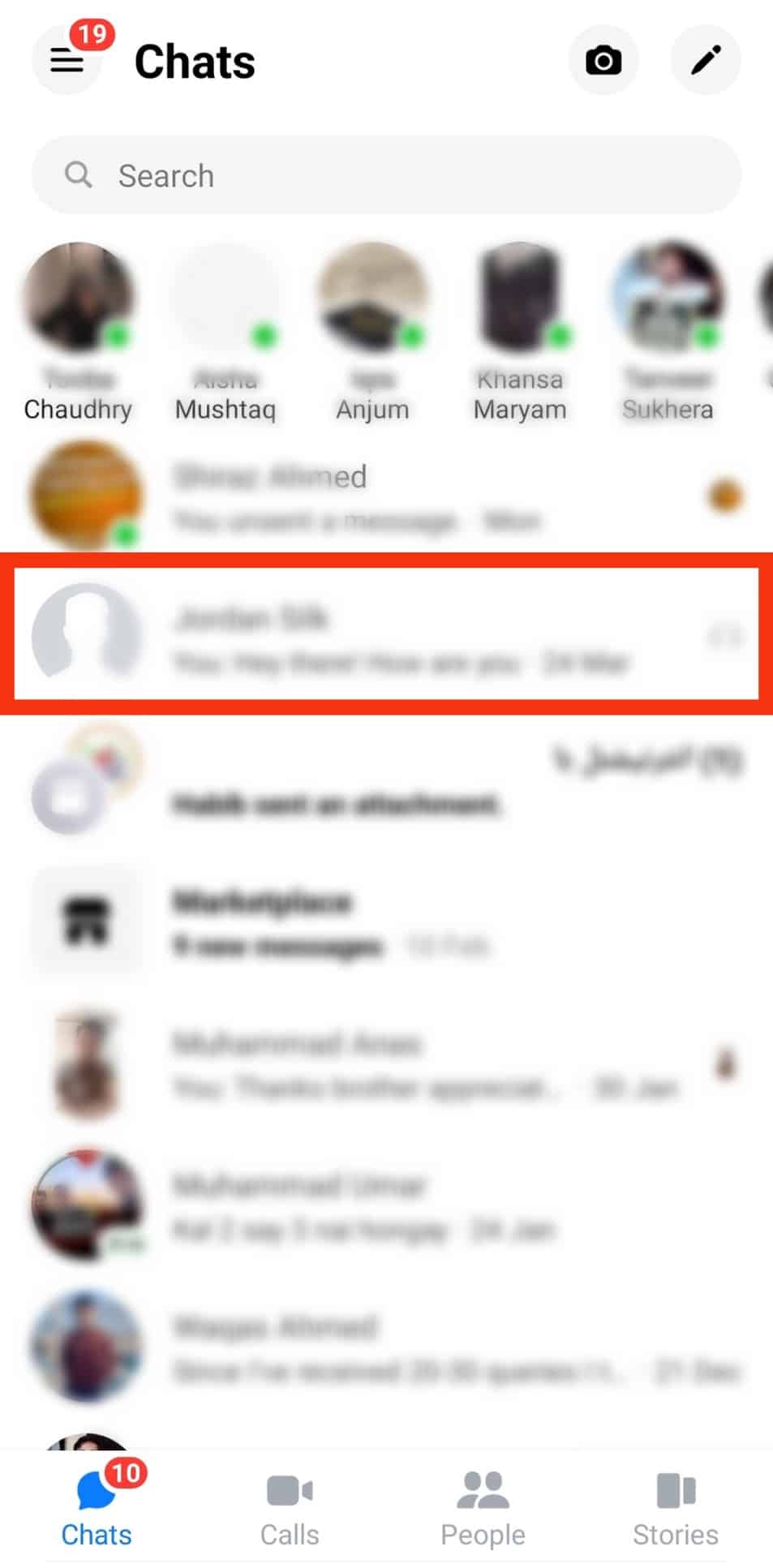
- Tap and hold on to the conversation until a pop-up menu appears.
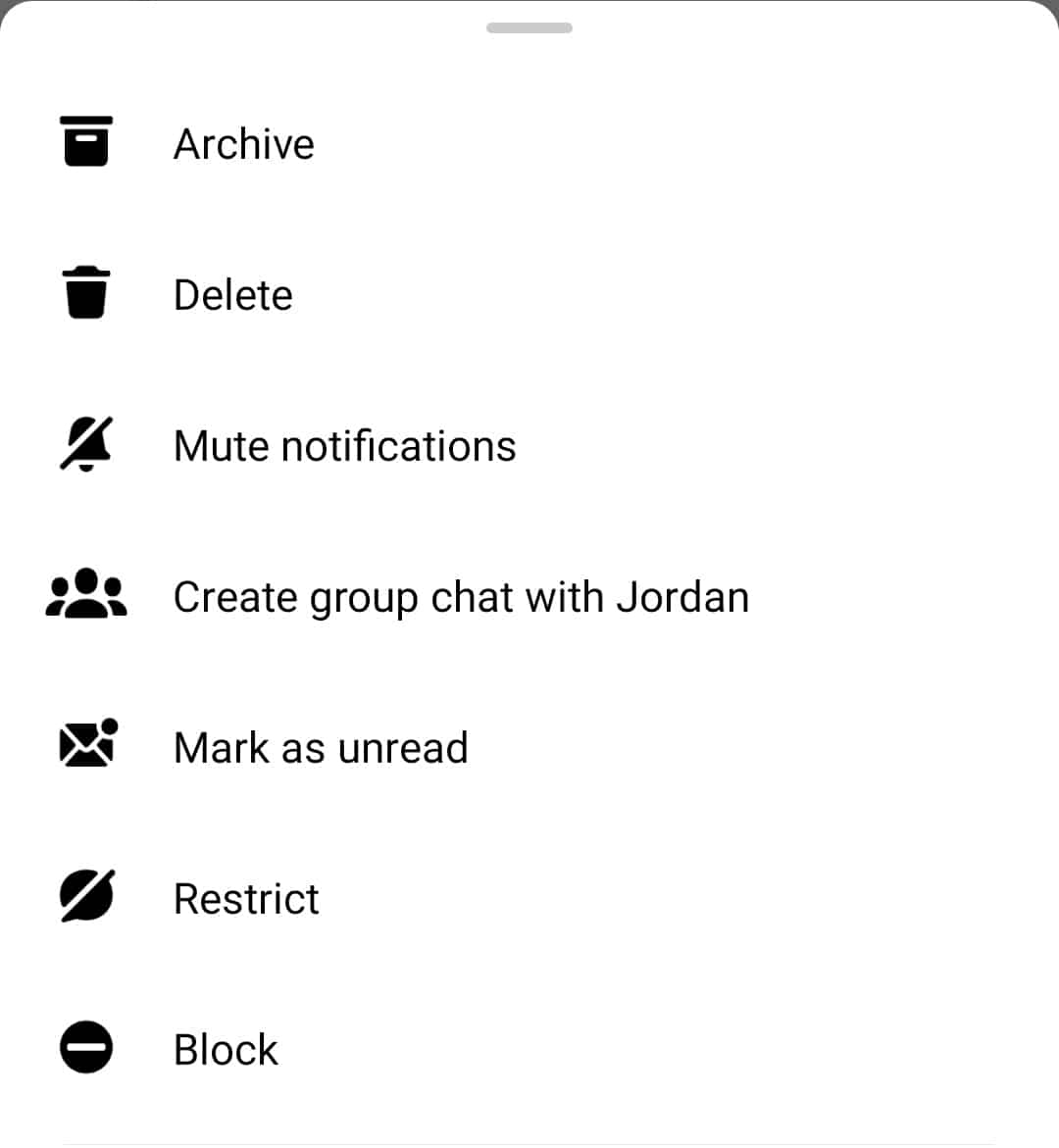
- Move to the bottom and select either “Restrict” or “Block.”
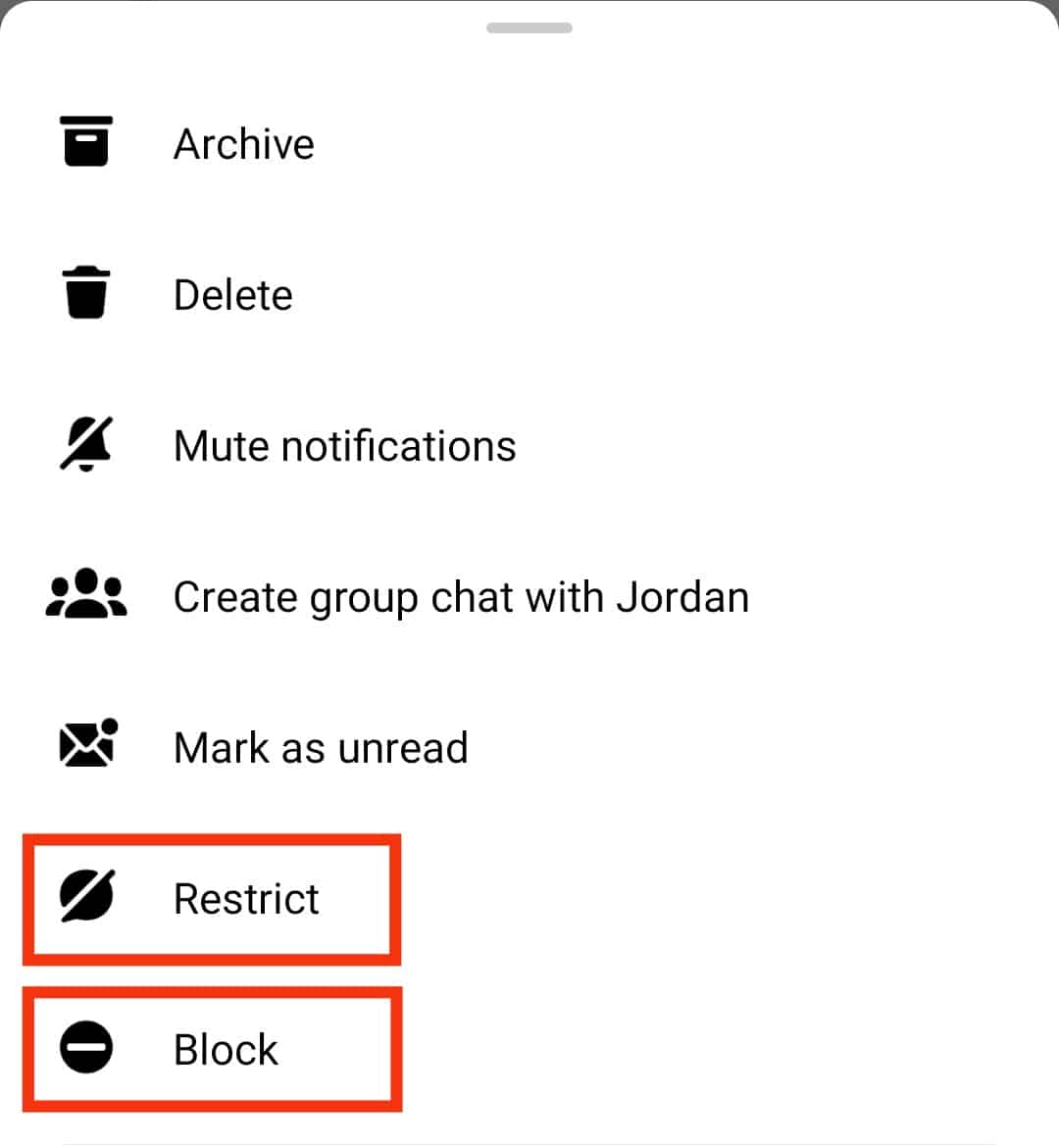
On Messenger Web
Follow these steps:
- Open Messenger on your favorite browser.
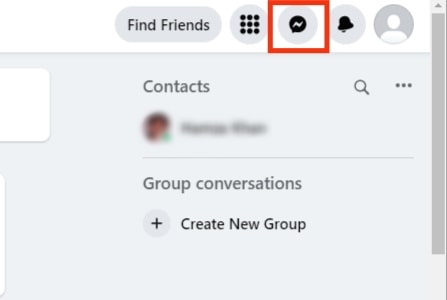
- Hover over the user you wish to block.
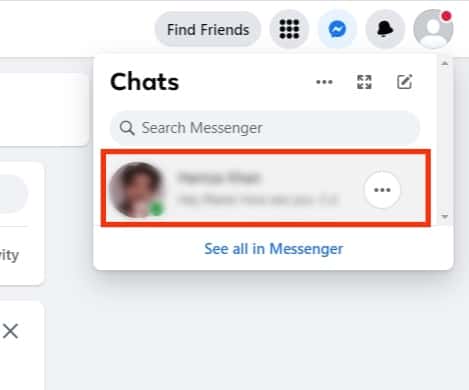
- Tap the three-dotted button.
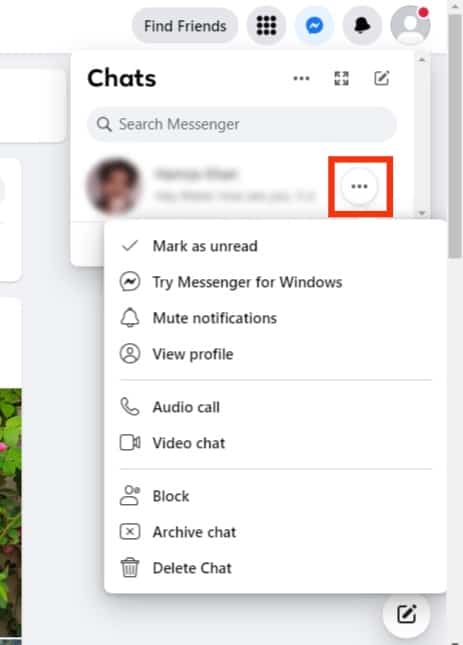
- Click on “Block.”
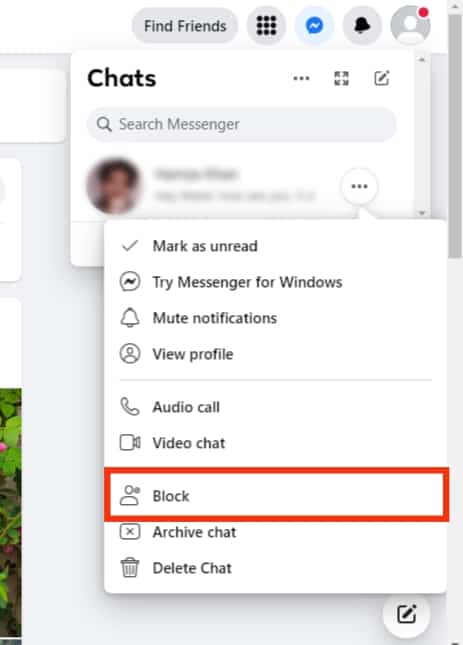
You won’t see a “Restrict” button on Messenger web.
Last Thoughts
Facebook Messenger can log your texts or calls if it can access your contacts.
It can also log your Messenger texts and calls.
The logging puts you at risk of being tracked or someone accessing your Messenger calls or text history.
So, you’ll have to deny Messenger access to your contacts.
Consider turning off the contacts uploading function on Messenger to stop Messenger calls from appearing on your call log.
Also, consider deleting all the contacts imported to Messenger.
FAQs
Yes, you can. You’ll need to download all your history on Facebook Messenger. Open Messenger and go to account settings. Scroll to “Your Facebook information” and tap “Download your information.” Check the “Messages” and “Activity Messages” options from the list of items given and select “Create File.” Messenger will notify you once the files are available. When you get the availability notification, go to “Download Your Information.” Tap on the “Available Copies” option and download the Messenger history.