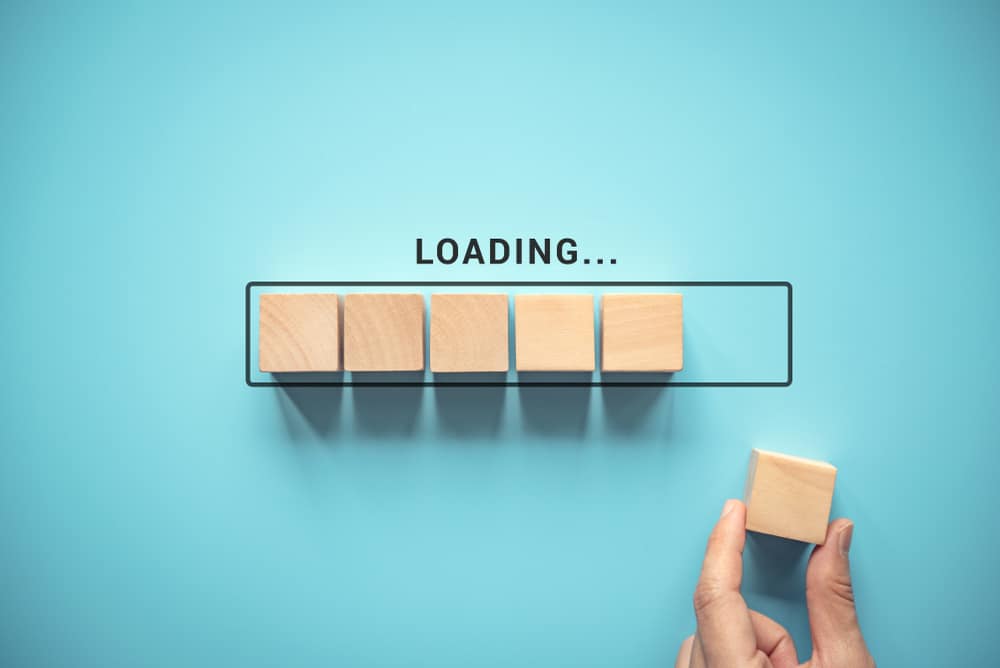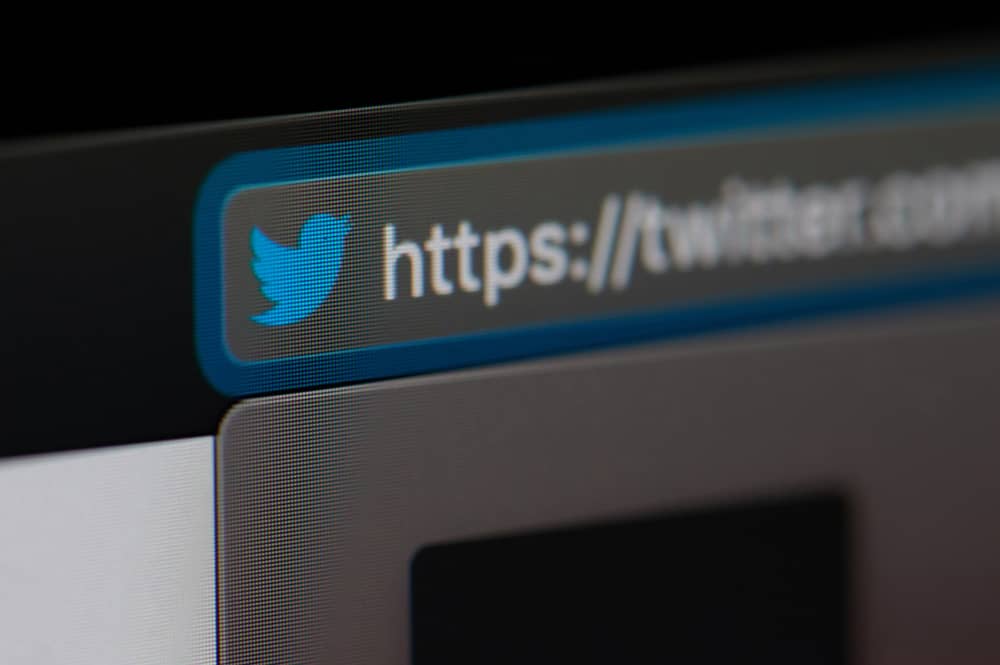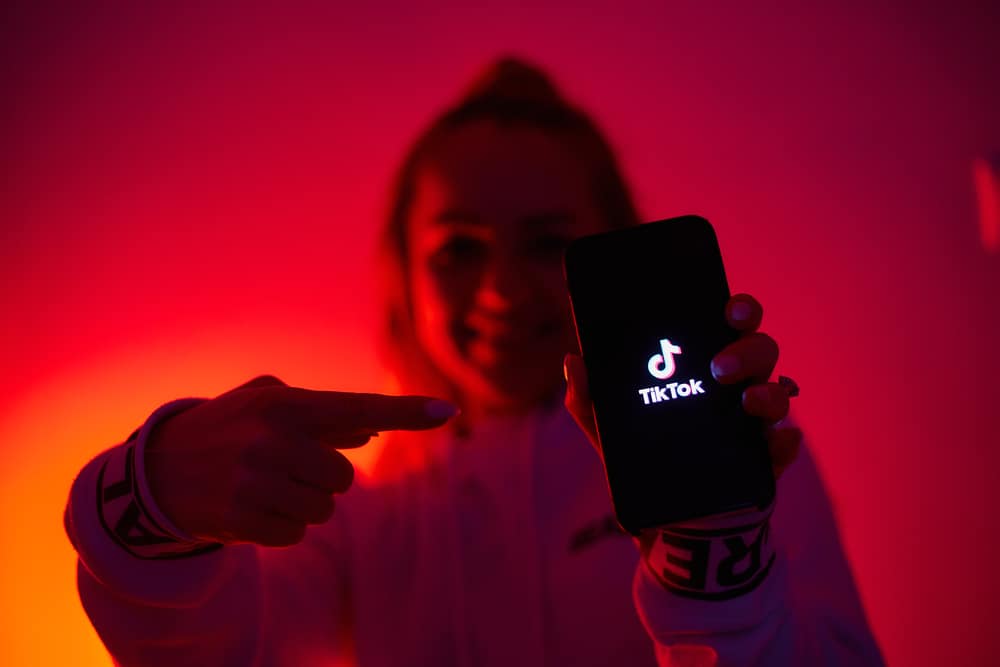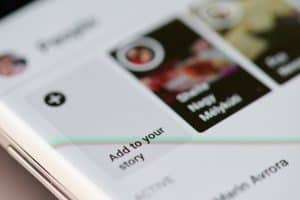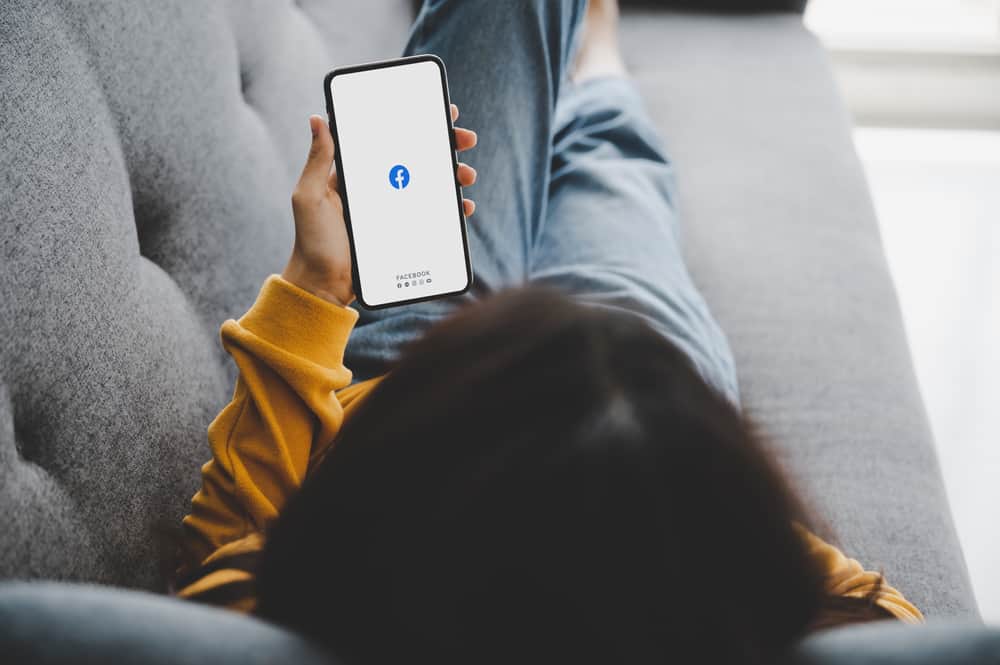
Facebook allows its users to connect with friends, family, and business partners through messages, links, videos, and photos.
That has been a constant feature for years, and users have benefited from it on all fronts.
But sometimes, when you upload a picture on Facebook from your device, it appears to be oriented improperly, mostly sideways.
This anomaly has proven to be a worrying concern for its users with daily complaints.
This article will show you why your pictures upload sideways and how the orientation can be changed.
Reasons Why Your Facebook Pictures Upload Sideways
Here are three reasons why your Facebook pictures upload sideways.
Reason #1: Your Mobile Device Orientation
How your phone orientation is set could play a major role in how your picture looks when you upload it on Facebook.
The two major orientations are Portrait and Landscape. The portrait appears vertically, while the landscape appears horizontally.
You might have taken the picture horizontally, but the auto-rotate properties set on the mobile phone can override it and make the upload appear sideways.
Here’s how to solve this quickly on your phone:
- Go to the Settings app.

- Select the “Display and brightness” option.
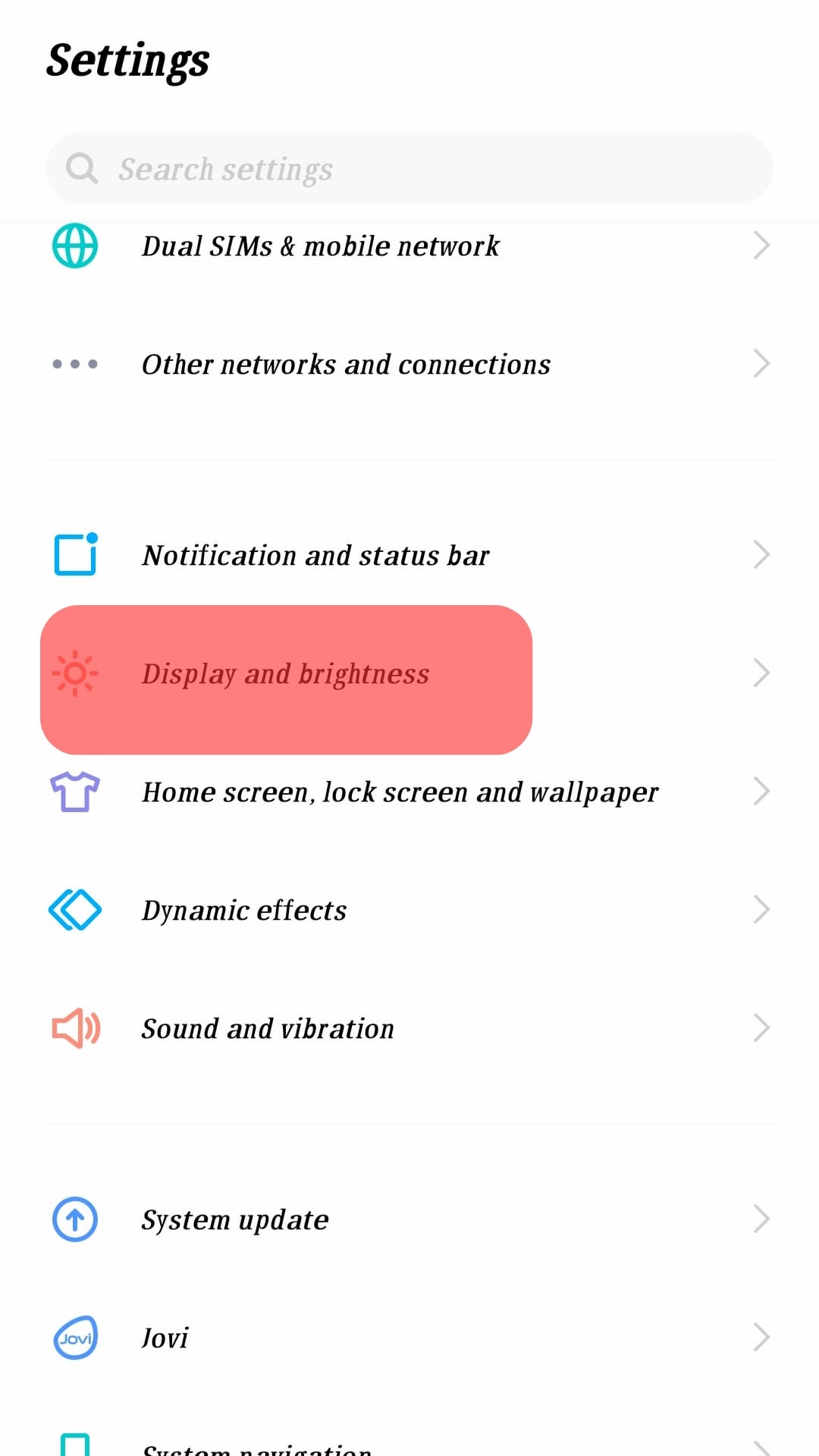
- Turn off the “Portrait orientation lock” option.
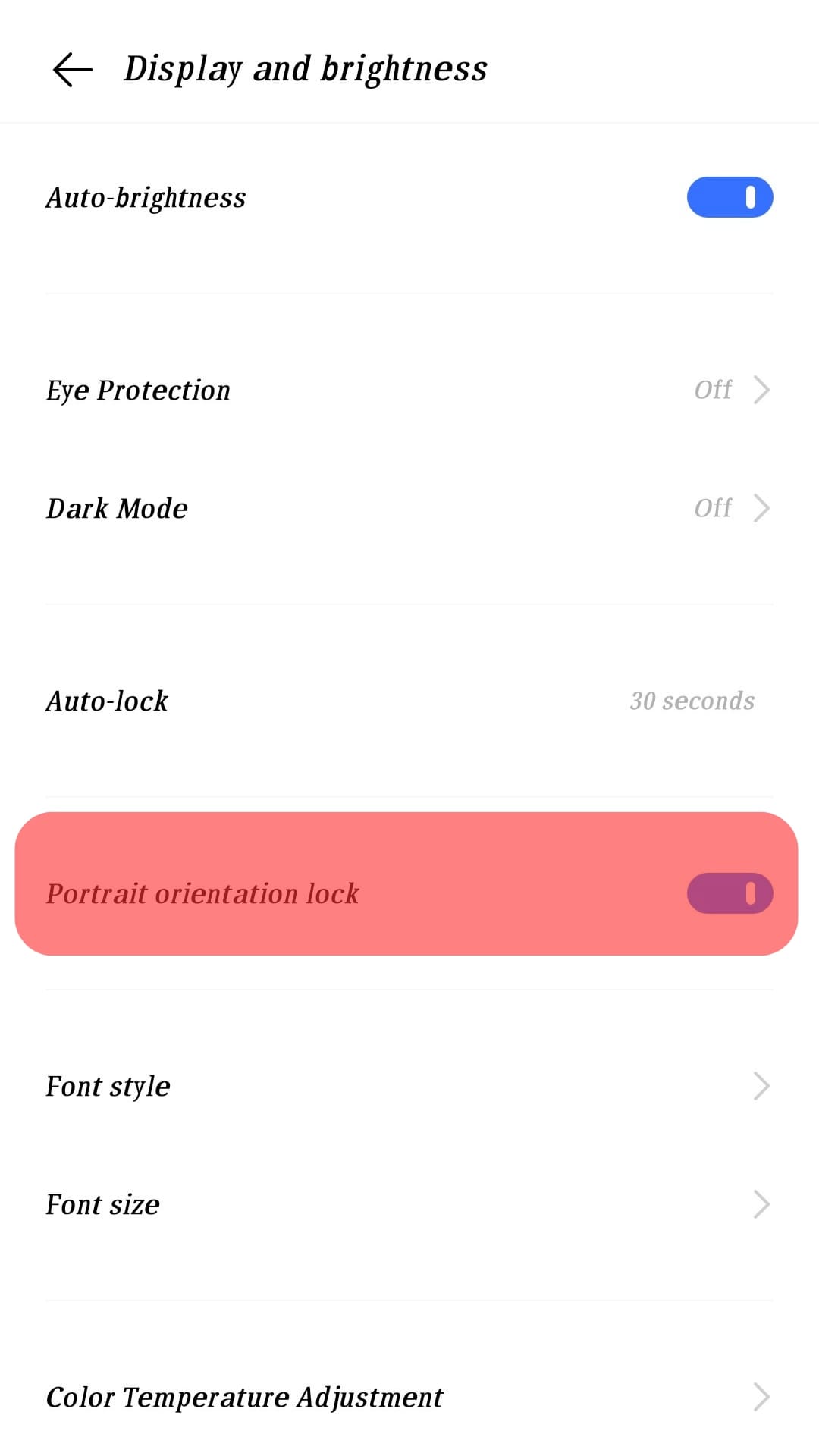
Reason #2: EXIF Metadata
This is a strange one, right? That’s right!
EXIF stands for Exchangeable Image File Format and is a standard that specifies the format for images, sounds, and ancillary tags taken by digital cameras, including smartphones.
This standard consists of all kinds of information about a picture, from the date it was taken, time, location, format, etc.
So, when you upload an image on Facebook, it can go along with the above information, including the orientation of your camera, which can end up displayed in a sideways manner.
Here’s how to solve the EXIF metadata issue
This is more technical than it appears, but the best-known way to fix this is to crop the picture before uploading it on Facebook.
Crop your picture this way:
- Open your phone gallery.
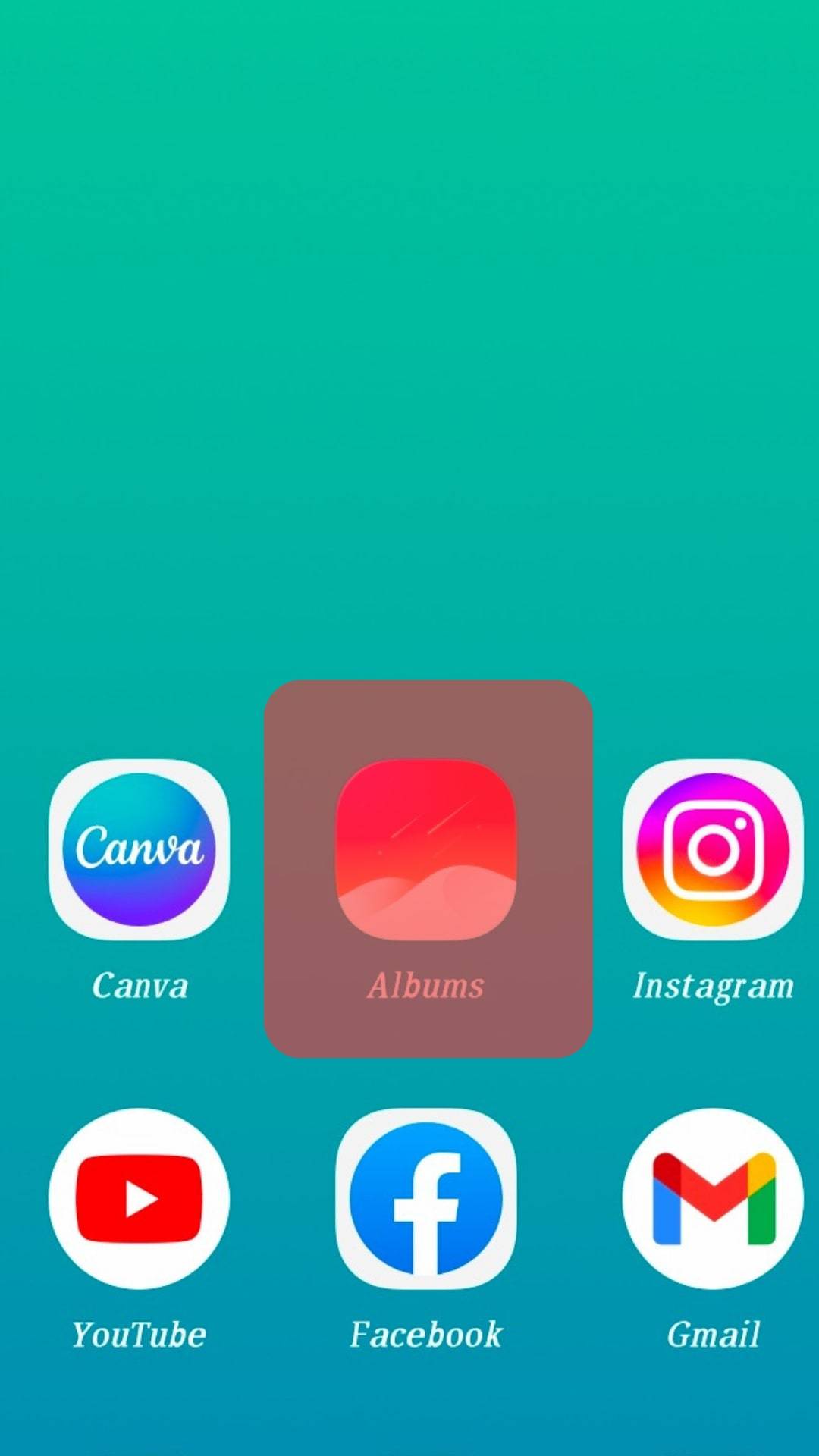
- Select the image you want to upload to Facebook.
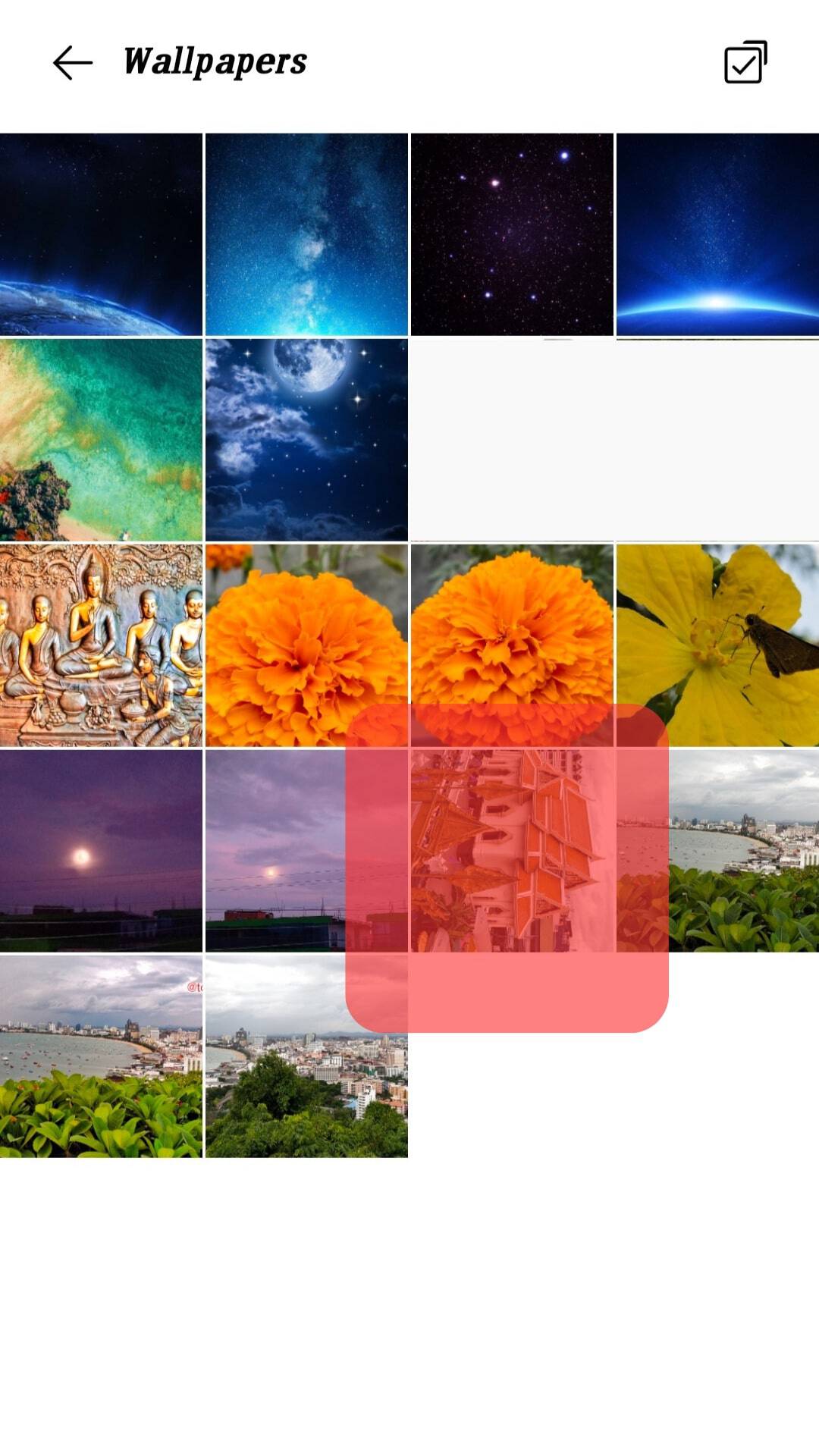
- Tap the “Edit” option.

- Select the “Clip+Rotate” option.
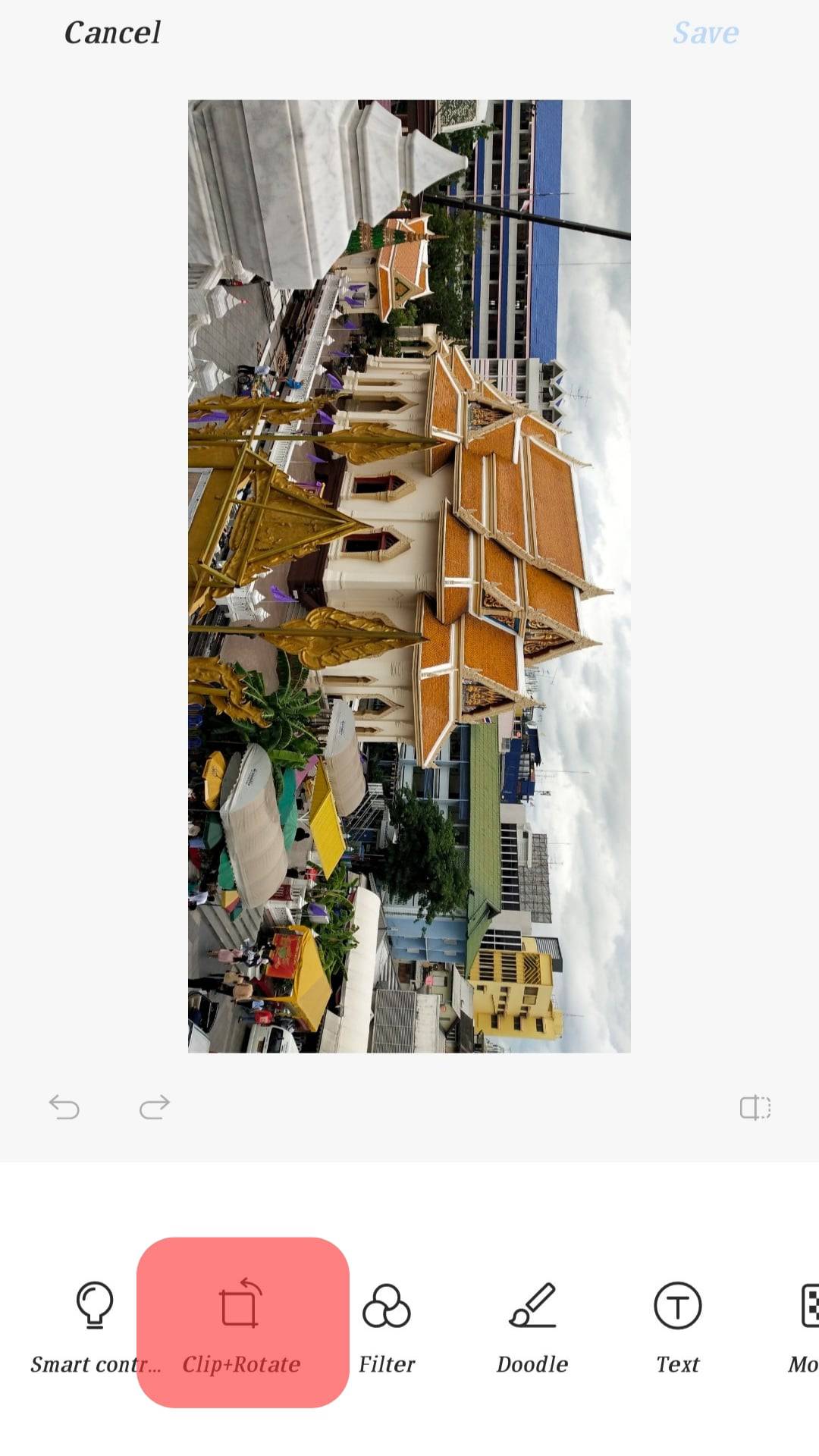
- Resize and adjust the image to a good fit.
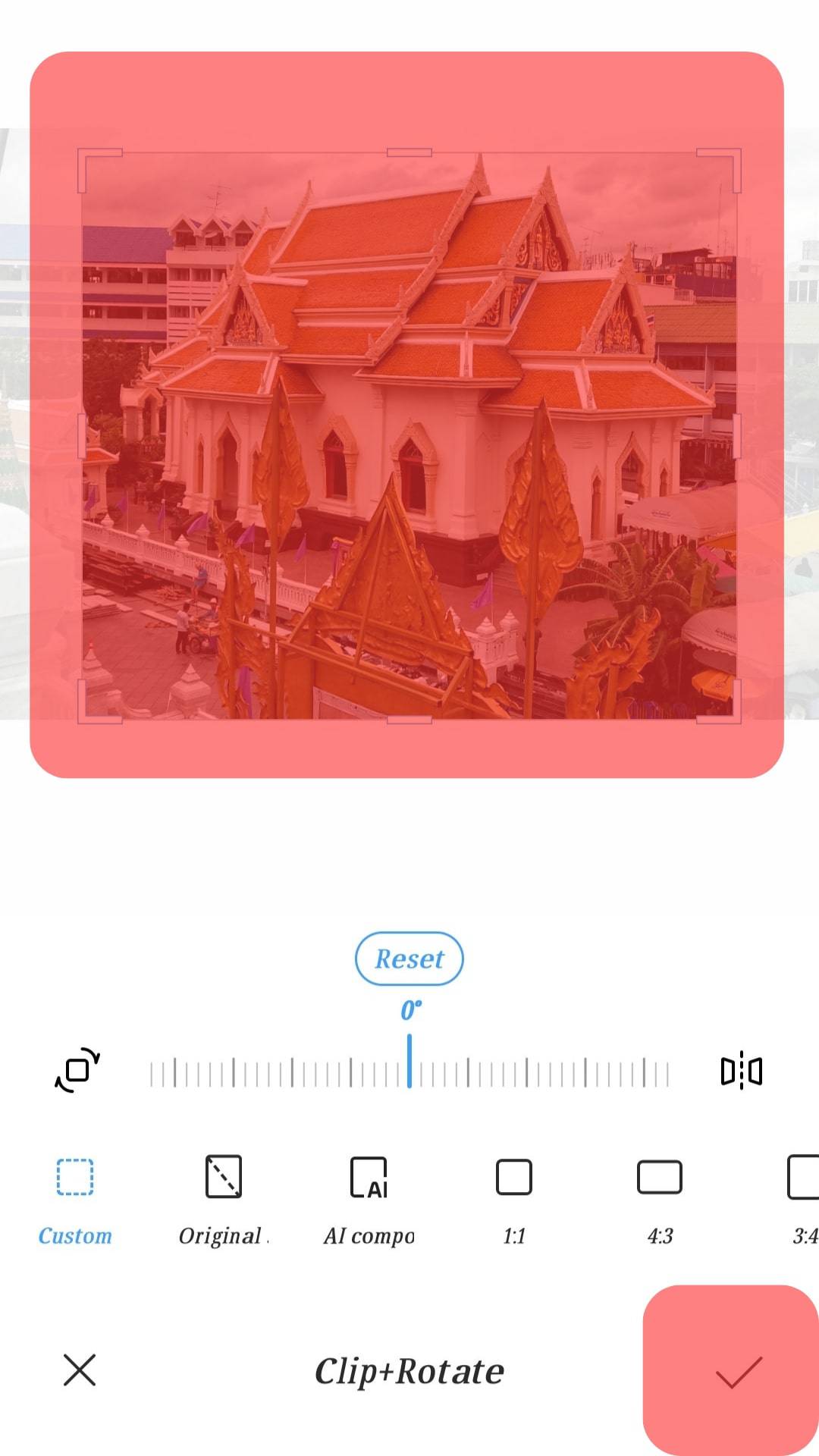
- Upload the image to Facebook.
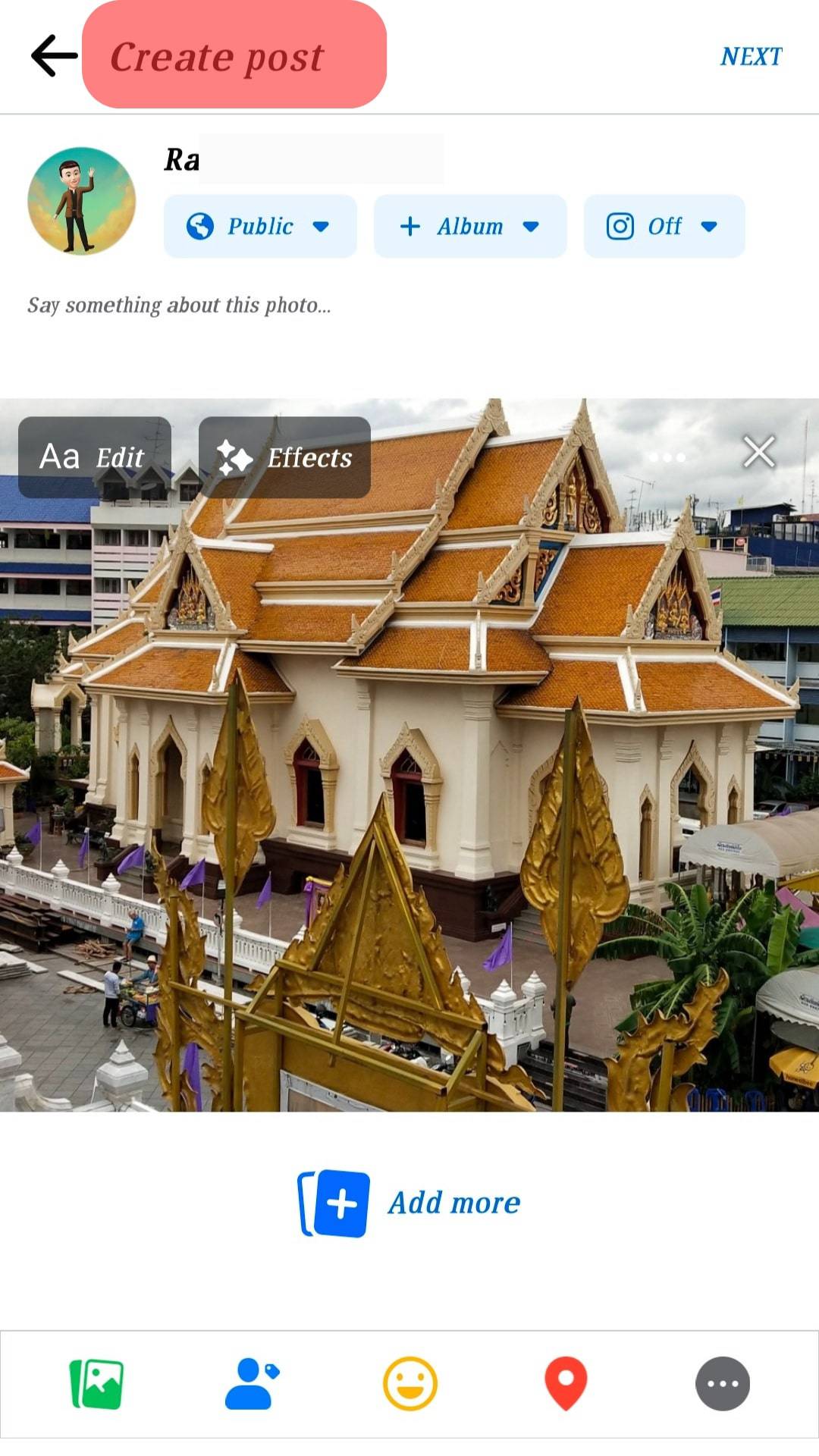
Reason #3: The Image Has Been Taken The Wrong Way
Research has shown that you have a better chance of having a great picture by taking the picture when your mobile device is held horizontally.
An iPhone, Android, iPad, or a digital camera gives a much better result when the picture is taken that way.
When a picture is not taken this way, it is possible that the image would appear sideways or even upside down when uploaded on Facebook.
To fix this issue, try to take a picture with the landscape mode and then upload it.
Summary
This article summarized why your pictures are uploaded sideways on Facebook.
It is one of the most common problems on the internet, and we tried to highlight solutions, too.
We hope this guide helps you fix this orientation problem whenever you try to upload that beautiful picture on Facebook.
Frequently Asked Questions
A survey was done, and it was discovered that for both the Facebook mobile app and its desktop view, landscape orientation came out on top, followed by square and then portrait.
Your picture appears that way, most likely because you took the picture with your phone sideways or upside down.
Today, you cannot rotate from your Facebook mobile app or through the Facebook website on your mobile phone. You can only rotate it using the Facebook website through your computer.
Yes. Swipe down from the top right corner of your screen to open the Control Center, and tap the Portrait Orientation lock button to ensure it is off.
If you take a picture on your phone upside down and it appears upside down, tap the picture, select options, click Edit, select the rotate option, and adjust it till it’s straight.