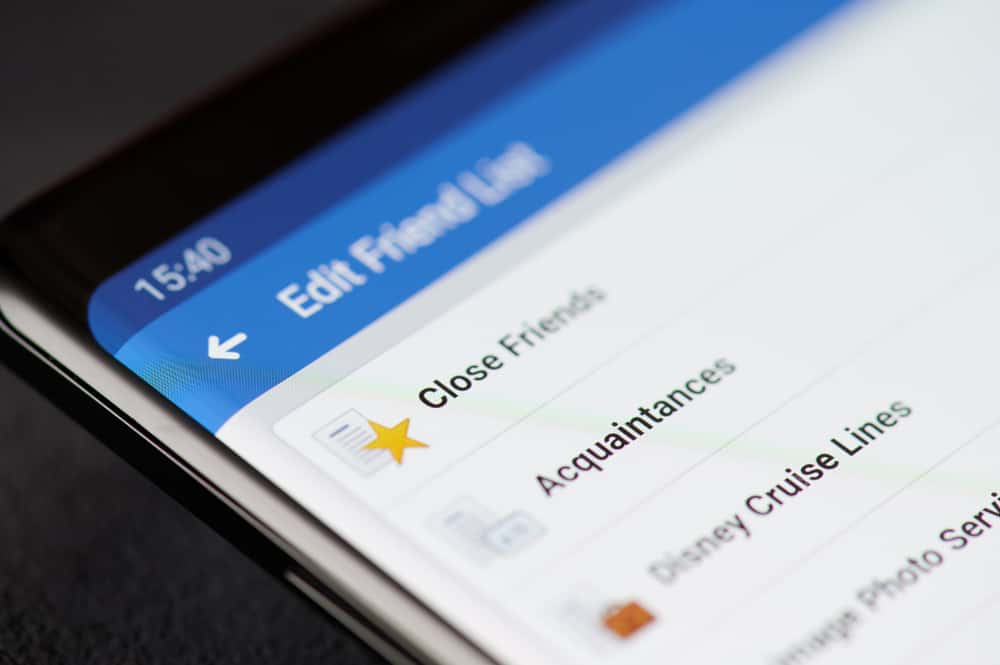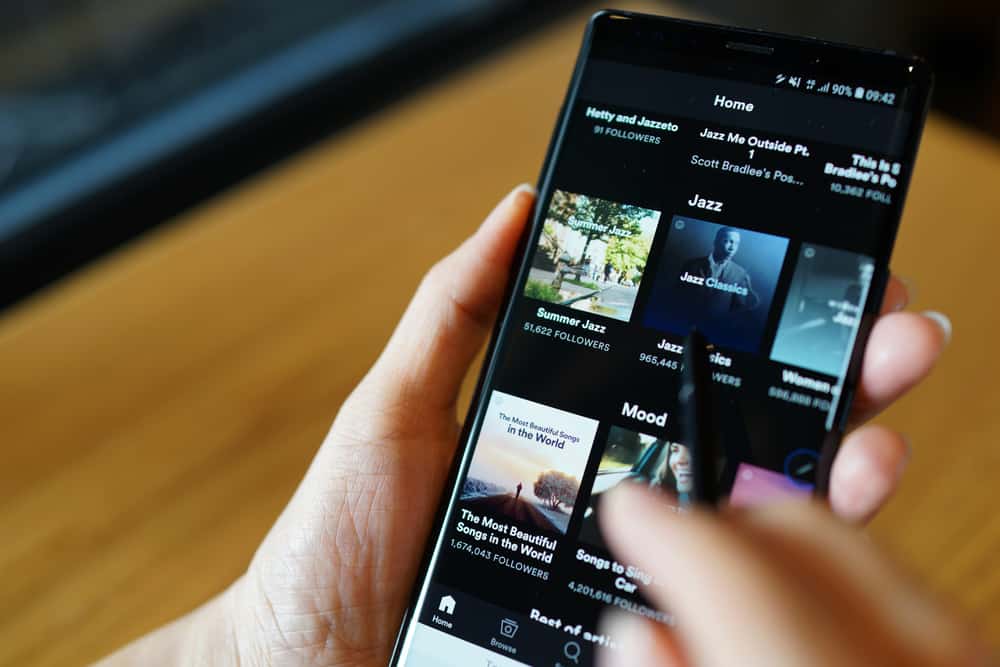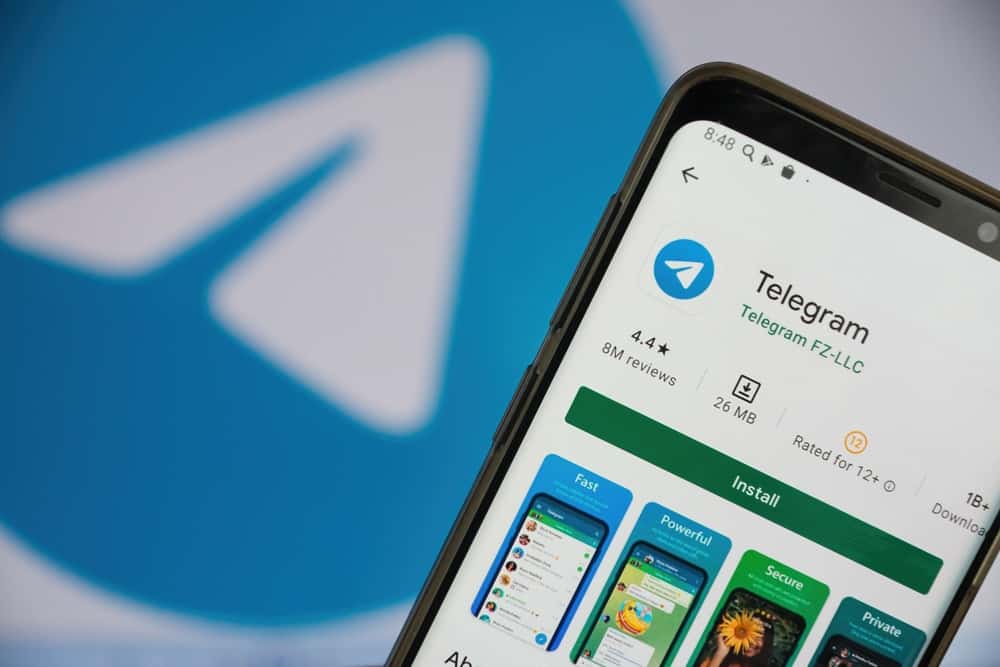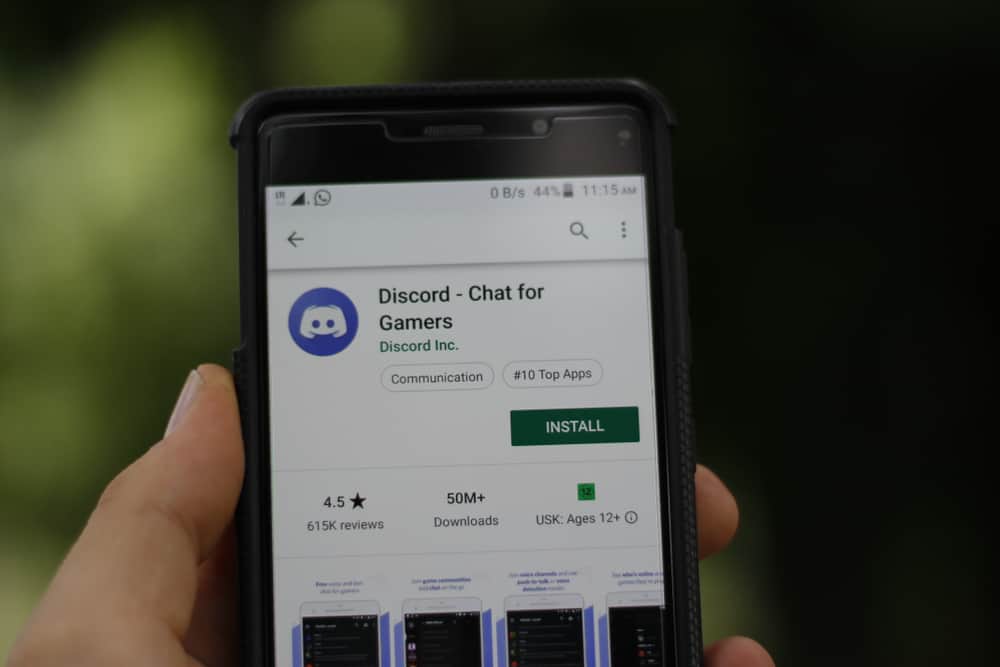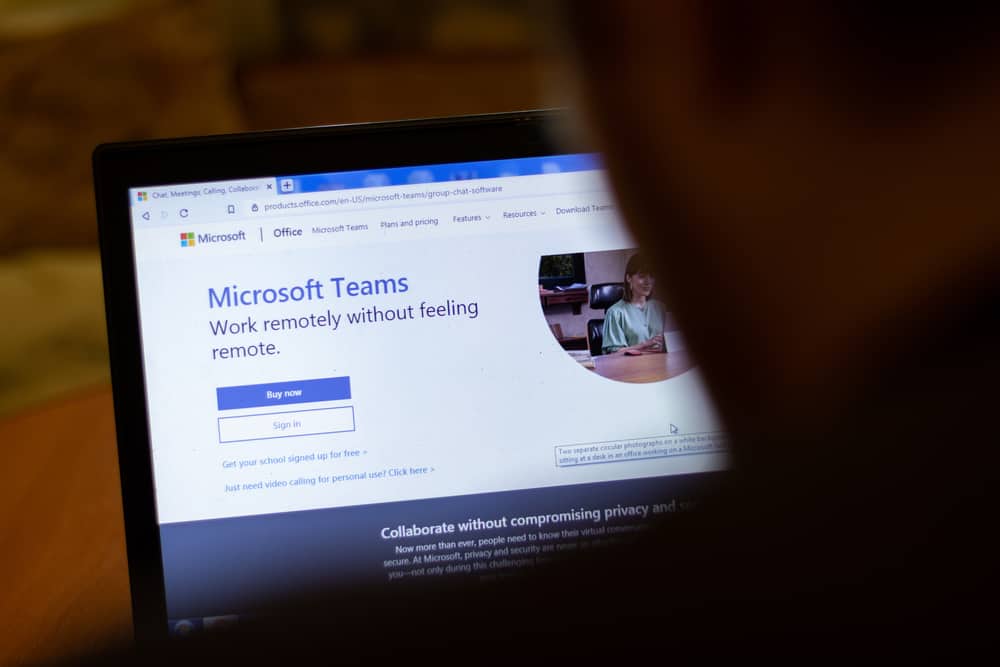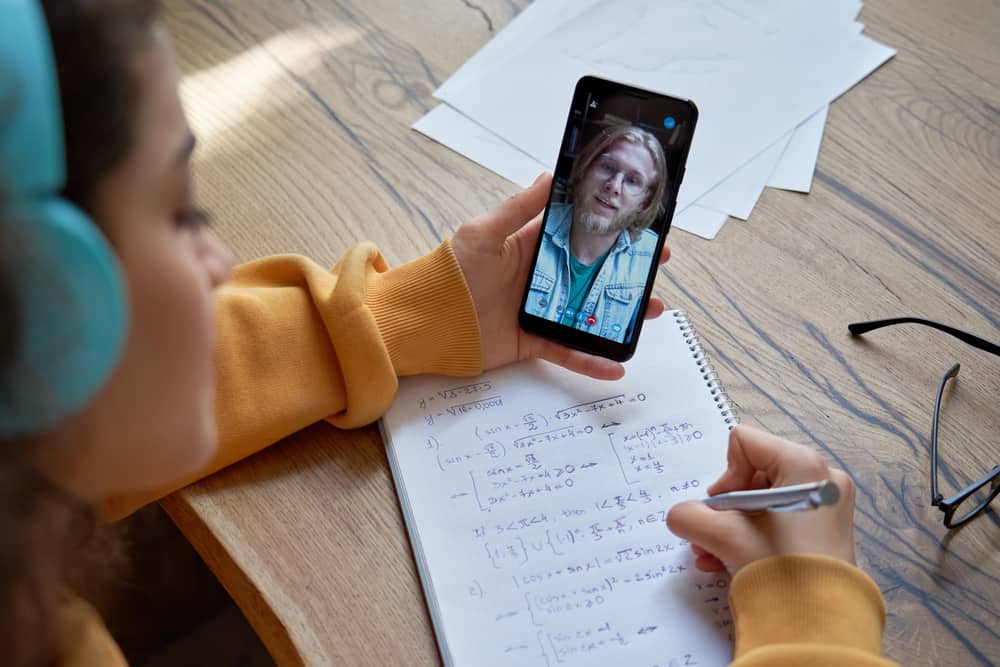
It is essential to look your best in a Zoom video call, whether it’s a friendly, work, interview, or sales pitch meeting. You need to dress for the occasion and set up your device and lighting appropriately. By doing that, you appear prepared for the meeting and show you value the time spent with the person on the other end of the Zoom call.
Your face may sometimes look pale and washed out despite all the preparations, leaving you wondering if you did something wrong. Read on to discover why your face looks so white on Zoom and how to resolve the issue.
Your face looks so white on Zoom due to several reasons. These reasons include incorrect lighting, device camera angle, and being too close to the light source.
This post reveals why your face looks so white on Zoom and how you can correct it.
Overview of Why Your Face Looks So White on Zoom
Zoom is one of the best video conferencing platforms for holding work meetings, webinars, interviews, lectures, and more. It is easy to set up and has various features to help you look as natural as possible.
However, some people don’t like how they look in Zoom meetings. There are various reasons for disliking how you look on Zoom, including appearing flat-faced with a big nose and pale. The latter is a huge concern because it makes you look so white and washed out, distracting the other participants.
Looking white on Zoom is also not a good sign on your side, especially when having a virtual meeting with a prospective client or interviewer or appearing before a vast audience. It shows your lack of preparedness for the meeting.
So what makes your face look white on Zoom? Let’s answer the question in detail below.
Why Does My Face Look So White on Zoom?
How your face looks on Zoom depends on various factors, including your device’s camera quality, lighting, camera settings, posture, and proximity to the device. Below are the reasons why your face looks white on Zoom.
Incorrect Lighting
One of the critical factors to consider when preparing for a Zoom meeting is lighting. The first option is to set up your conferencing location with natural light, such as facing a window. If you don’t have natural light, you can incorporate artificial lighting such as a ring light or LED light.
The position of the light source can make or break your appearance on Zoom. If the lighting is behind you, your face looks like a silhouette. If the light is in front of you but so bright, your face is washed out, making it look so white.
To resolve this mistake, use a diffuser to soften the light’s brightness. For instance, if you use natural light from your window, you can use a shower curtain to diffuse the brightness. Use a t-shirt, garbage bag, or wax paper to soften the illumination for LED lamps and other artificial lights.
Camera Angle and Settings
Several devices support Zoom, including smartphones, tablets, and computers. Your device’s camera angle and settings dictate how your face looks on Zoom.
For instance, you may look paler than usual when your device’s camera is in front of you but in a diagonal position. This happens when you use a laptop or mobile device placed below your head level.
At the same time, you may appear too white on Zoom because of the camera settings on the app. Fortunately, Zoom has features that let you enhance your appearance on video, including the Touch Up Appearance feature. Follow the steps below to enable the Touch Up Appearance on Zoom.
- Open Zoom.
- Sign in to your account.
- Open “Settings.”
- Click “Video.”
- Scroll down to “My Video.”
- Check the “Touch Up Appearance” box.
- Drag the slider until you achieve your most preferred appearance.
Posture and Proximity to Device
Your posture during a Zoom meeting speaks volumes about your mood, engagement, and value of the interaction with the other participants. In addition, it determines how you look from the other participants’ points of view. You should sit upright while slightly leaning in with your face and shoulders.
If you lean in too much, the proximity to your device’s camera and source of light may make your face look white. If you see your face looking pale on Zoom, move back until you achieve the appropriate brightness, hue, and saturation.
Bonus Tip – Touch Up Your Face
Your face may naturally look white due to your natural appearance. If you are naturally pale or shiny, touch up your face with light makeup before appearing in the Zoom meeting.
You don’t need a full face glam or different makeup products, but some face powder or tanning may enhance your Zoom appearance.
Winding Up
Your face looks so white on Zoom for various reasons, including the lighting, camera angle, camera settings, proximity to the device, and posture.
To resolve the issue and look good on Zoom, set up the lighting appropriately, stay in the right posture, touch up your face with some light makeup, and use Zoom’s Touch Up Appearance feature.