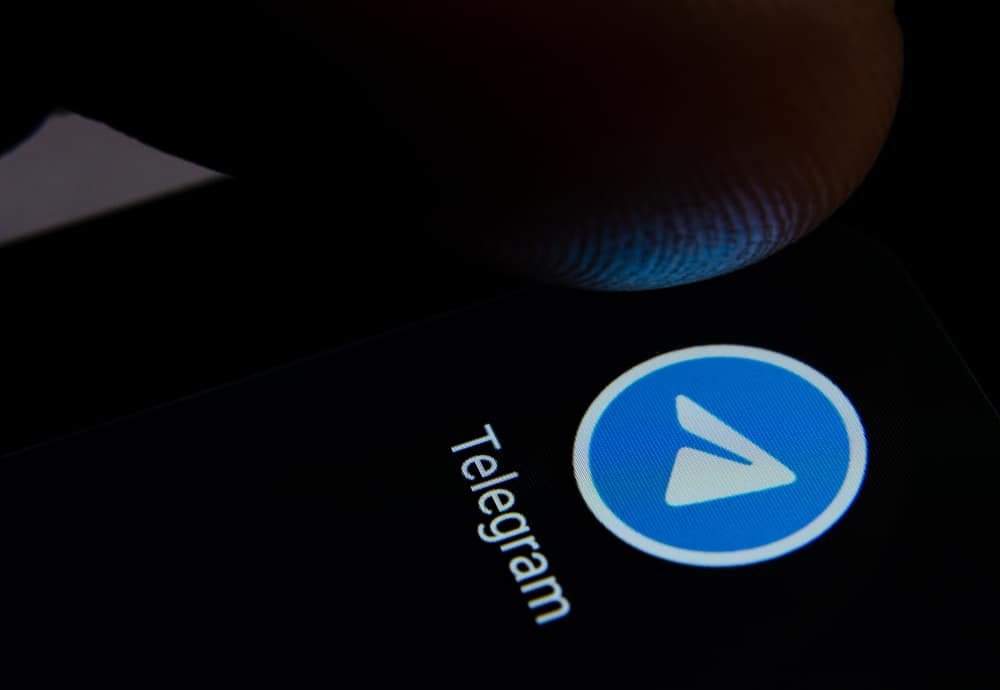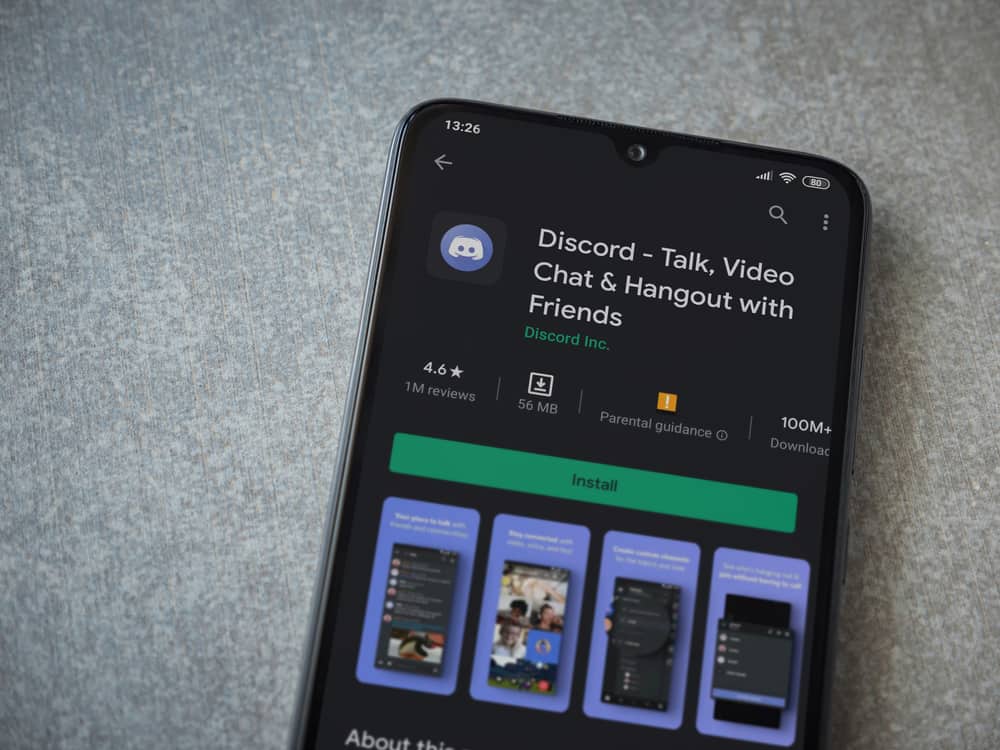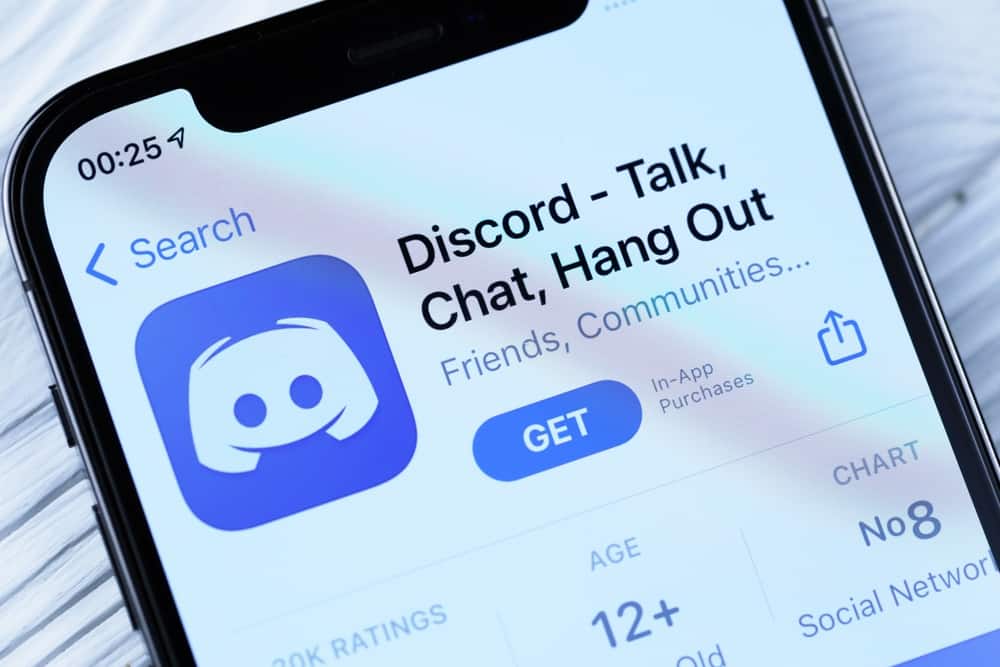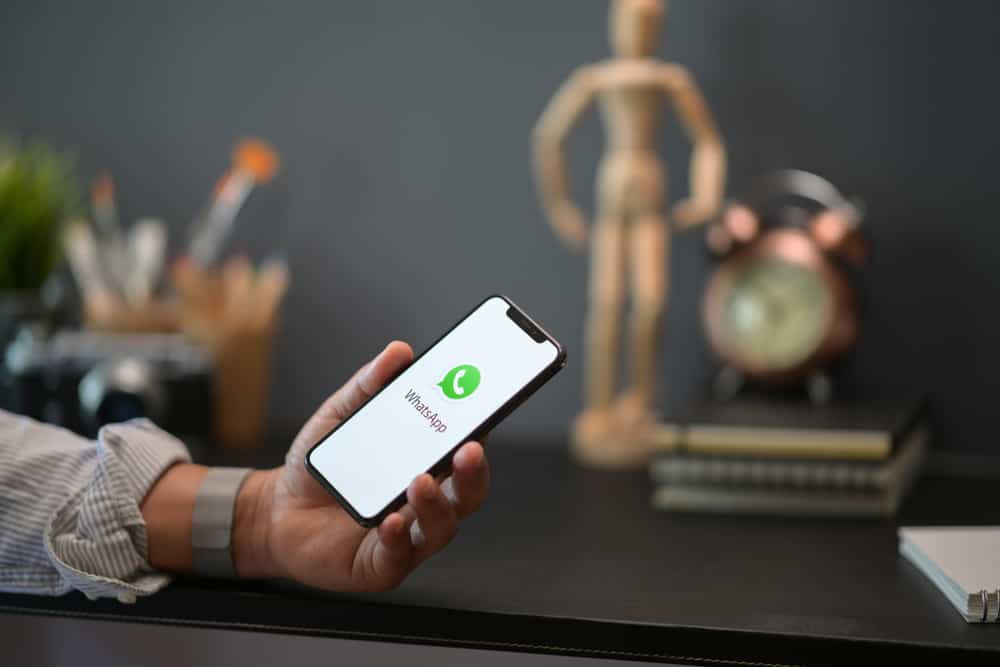
The WhatsApp status feature keeps users entertained at all times. You may have interacted with the feature if you use your WhatsApp application regularly. The feature allows users to post photos and videos to update and connect with family and friends.
However, you may notice that WhatsApp reduces video quality on status. It can be frustrating, especially when you are confident that your video quality was excellent before the upload on WhatsApp status. So, why do they do that?
WhatsApp reduces video quality on status using its advanced compression algorithm. The main reason is to ensure the WhatsApp servers upload the video using the shortest time and bandwidth. The end goal is always to make the videos suitable for mobile viewing.
This post gives an overview of why WhatsApp reduces video quality on status. You will also discover ways to maintain your video quality on status.
Overview of Why WhatsApp Reduces Video Quality on Status
A WhatsApp video status is only interesting when it is clear because most people focus on tiny details in the video. WhatsApp disappoints since the application reduces video quality on status.
Generally, WhatsApp does not allow for high-quality video uploads.
The main reason is that the application tries to compress a video you upload to allow for mobile viewing using its advanced compression algorithm. The compression also makes it possible for WhatsApp servers to upload a video within the shortest time.
After the compressions and the upload, the outcome will be a reduced video quality which may not be pleasant. The video could appear blurry, making it less exciting for viewers. The good news is you can try a few ways to maintain the quality of the videos you upload on your status.
You can look into one or all of the suggested ways to discover what works to maintain the video quality on your WhatsApp status.
Ways To Maintain the WhatsApp Video Quality on Status
The best thing about social applications is that you can always find ways to make things work. For example, here are a few tips you can try to maintain the video quality on status.
Adjust Your Media Settings
Social applications always have settings that allow you to make the necessary adjustments based on your preference. You have the option to customize your WhatsApp to some extent.
Follow these steps to adjust your settings for better video quality uploads on WhatsApp status:
- Open WhatsApp on your mobile device.
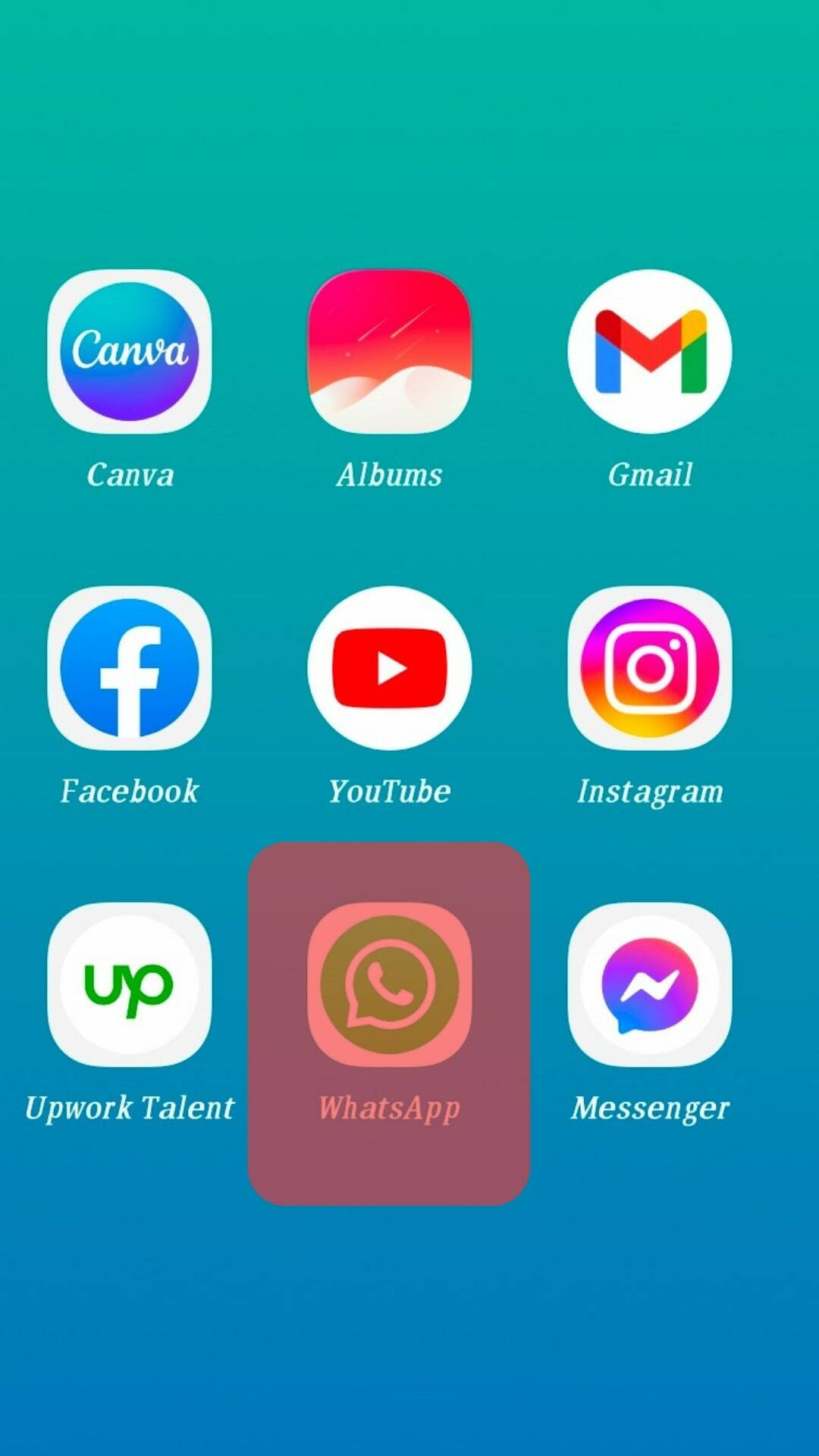
- Tap on “Settings.”
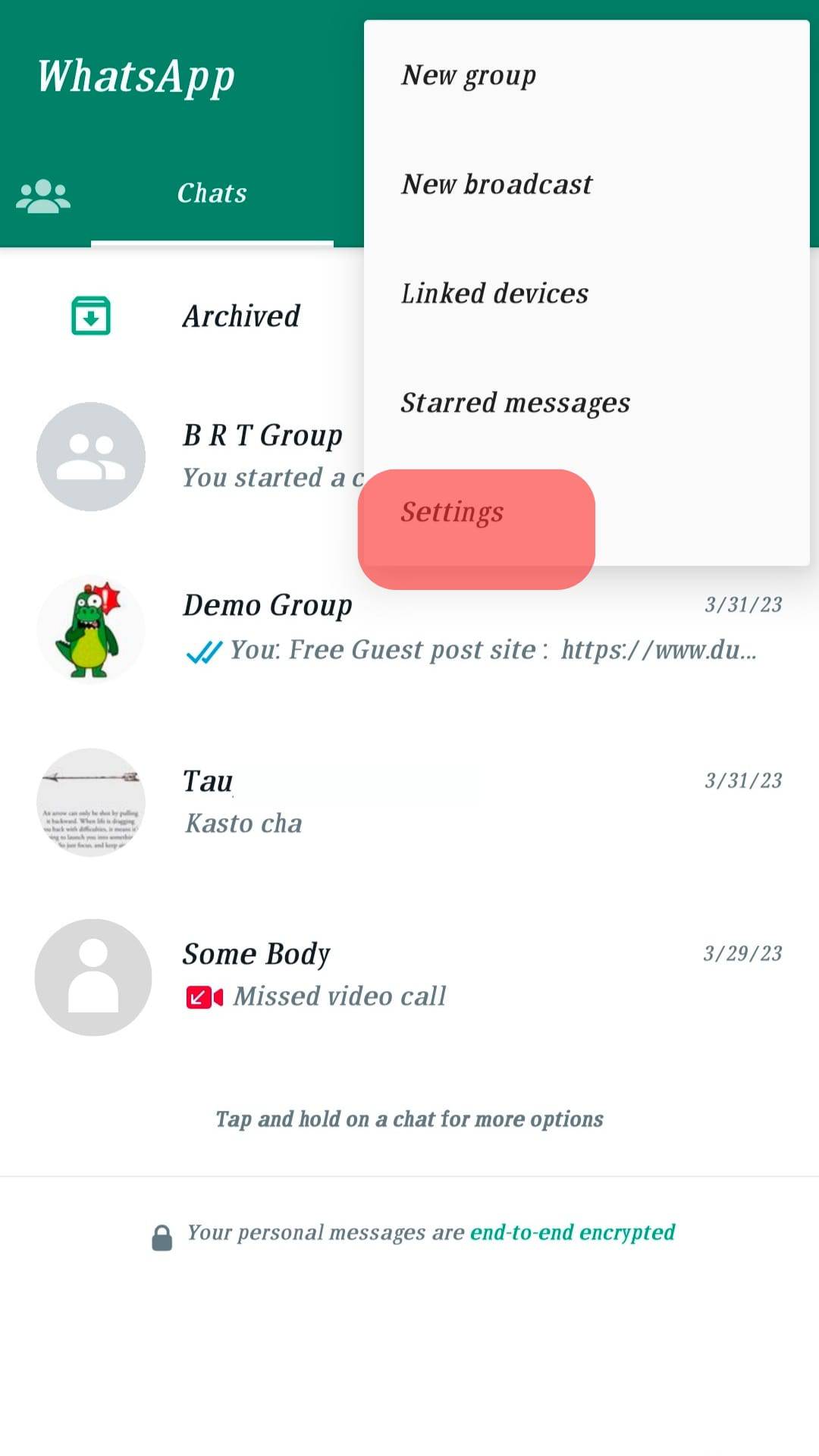
- Select “Storage and Data.”
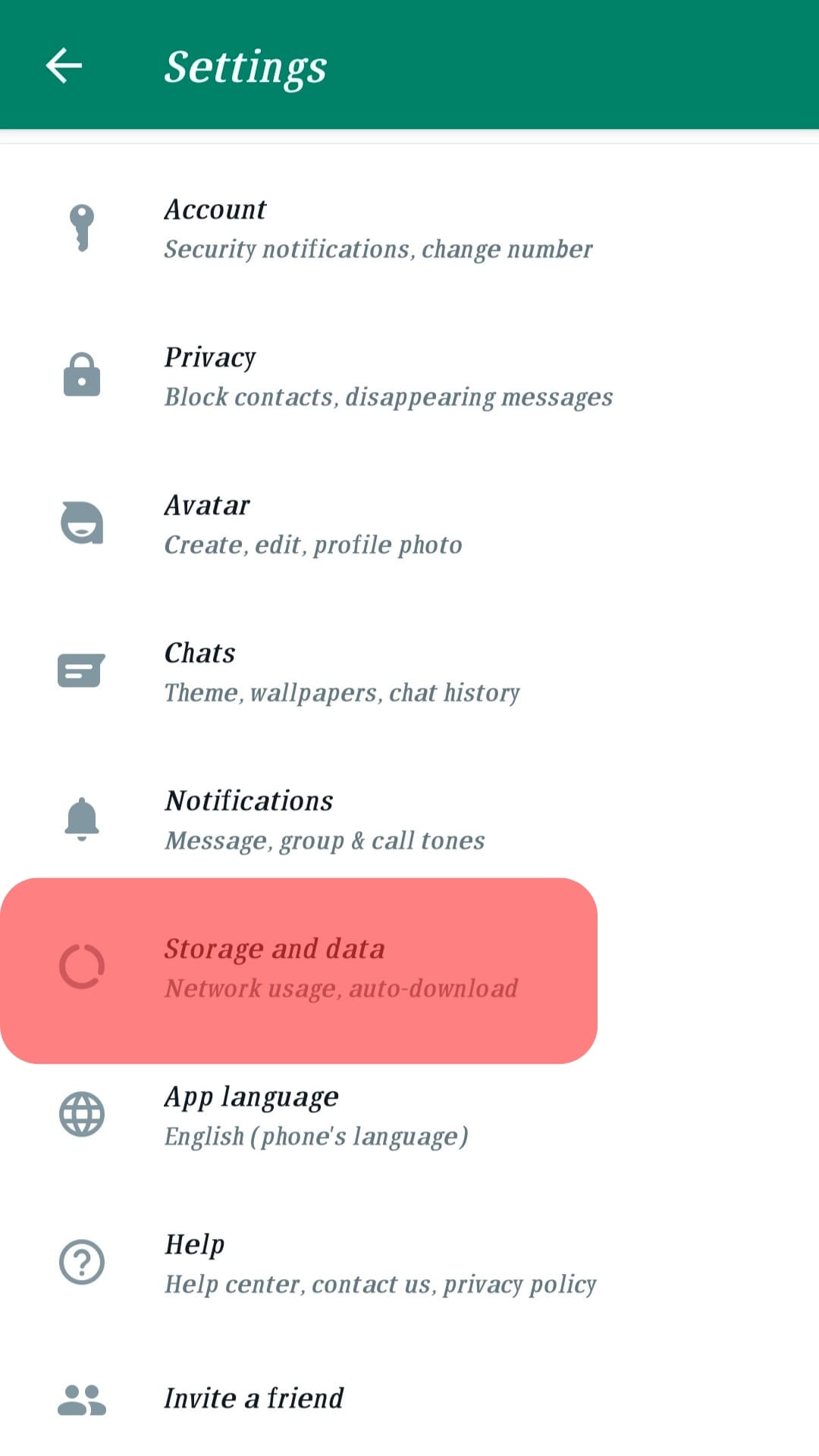
- Select “Photo Upload Quality” at the bottom.
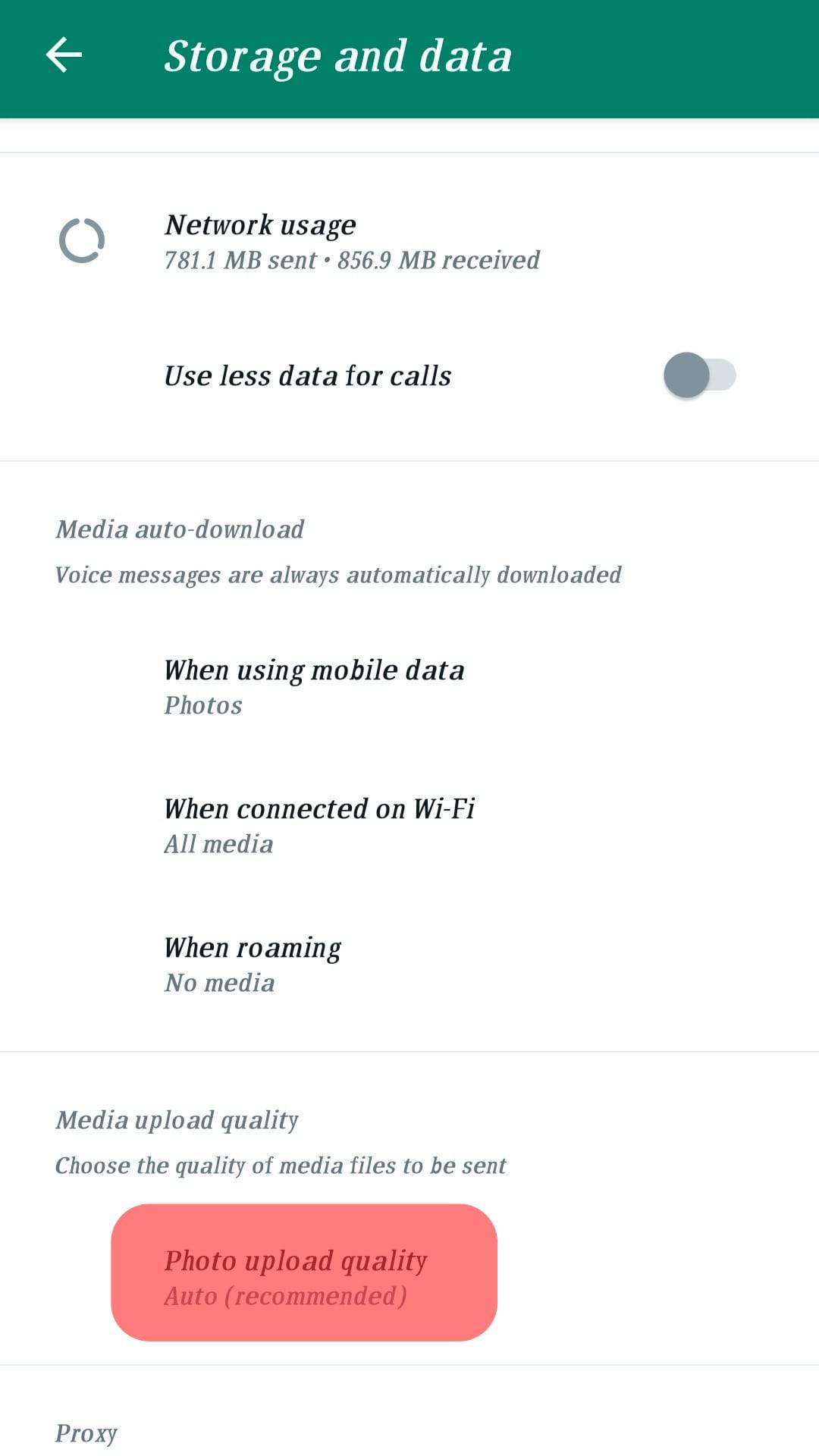
- Select the “Best quality” option.
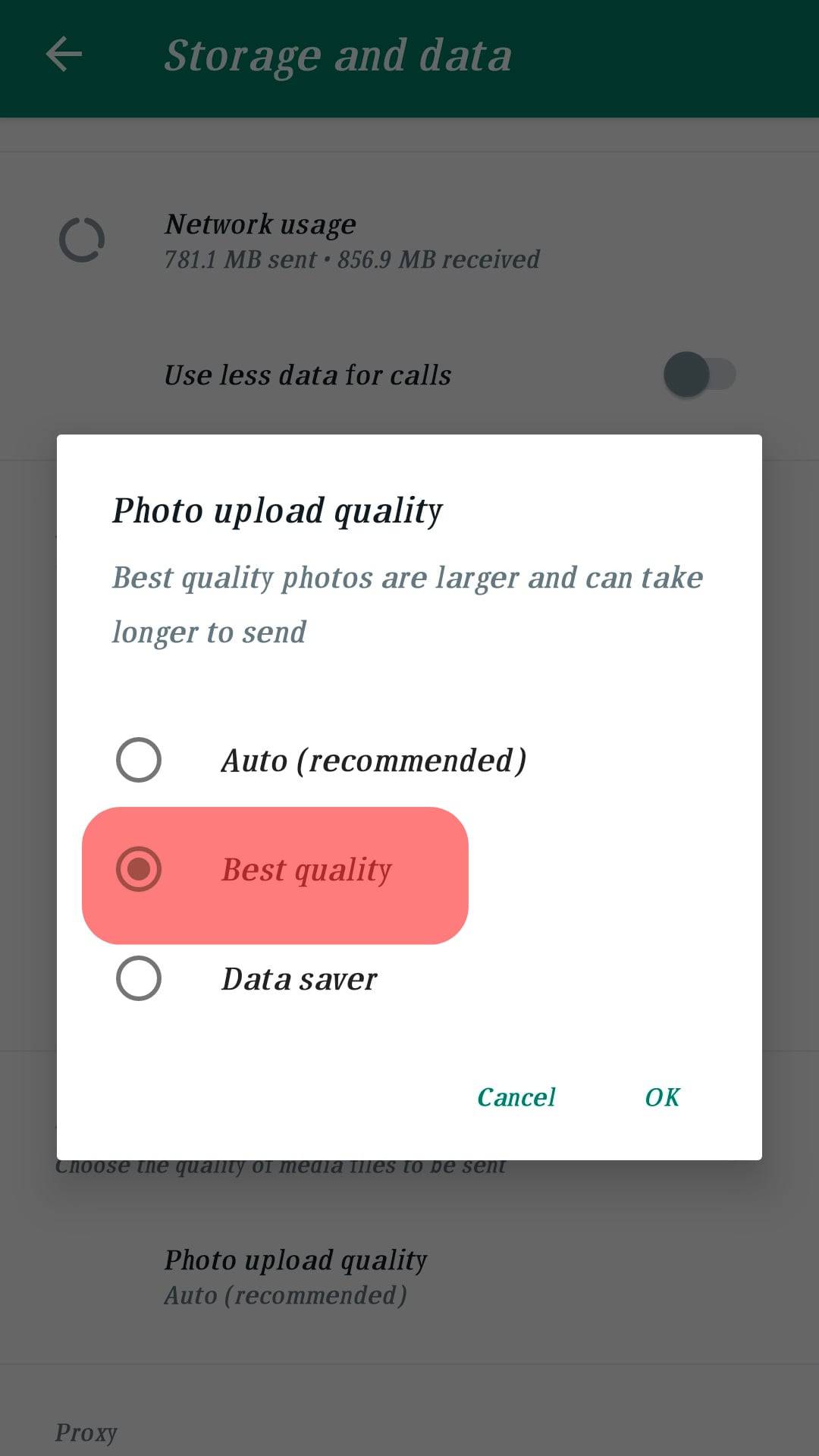
You will realize that the default media upload quality is Auto, as recommended by WhatsApp. However, you can select whichever media upload quality upload you prefer.
After the options are given, you will notice a disclaimer that states best quality media may take longer than usual to upload. You may wait an extended period, but your WhatsApp video quality status will be admirable.
Compress Your Video First Using a Third-Party Application
Before uploading a video on WhatsApp, you can use a third-party application to compress your video. You can go to the App Store or Google Play Store and select a video compressor application with good reviews.
One of the recommendable video compressor applications on the App Store is Compress Videos & Resize Video. The application has good ratings and a good number of reviews.
Here’s how you can download the application and then use it to compress videos:
- Open App Store or Google Play Store on your mobile device.
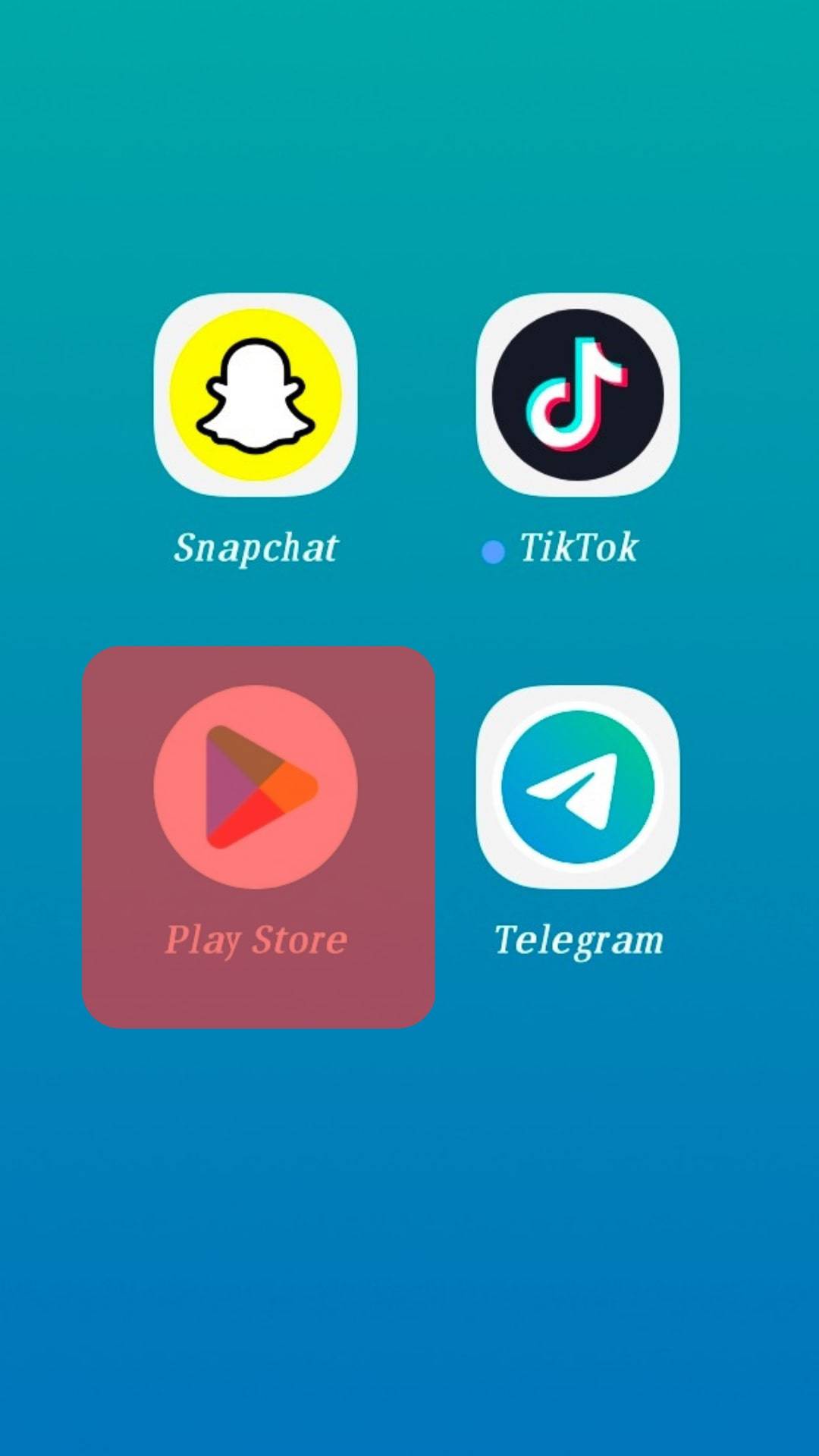
- Click on the search icon.
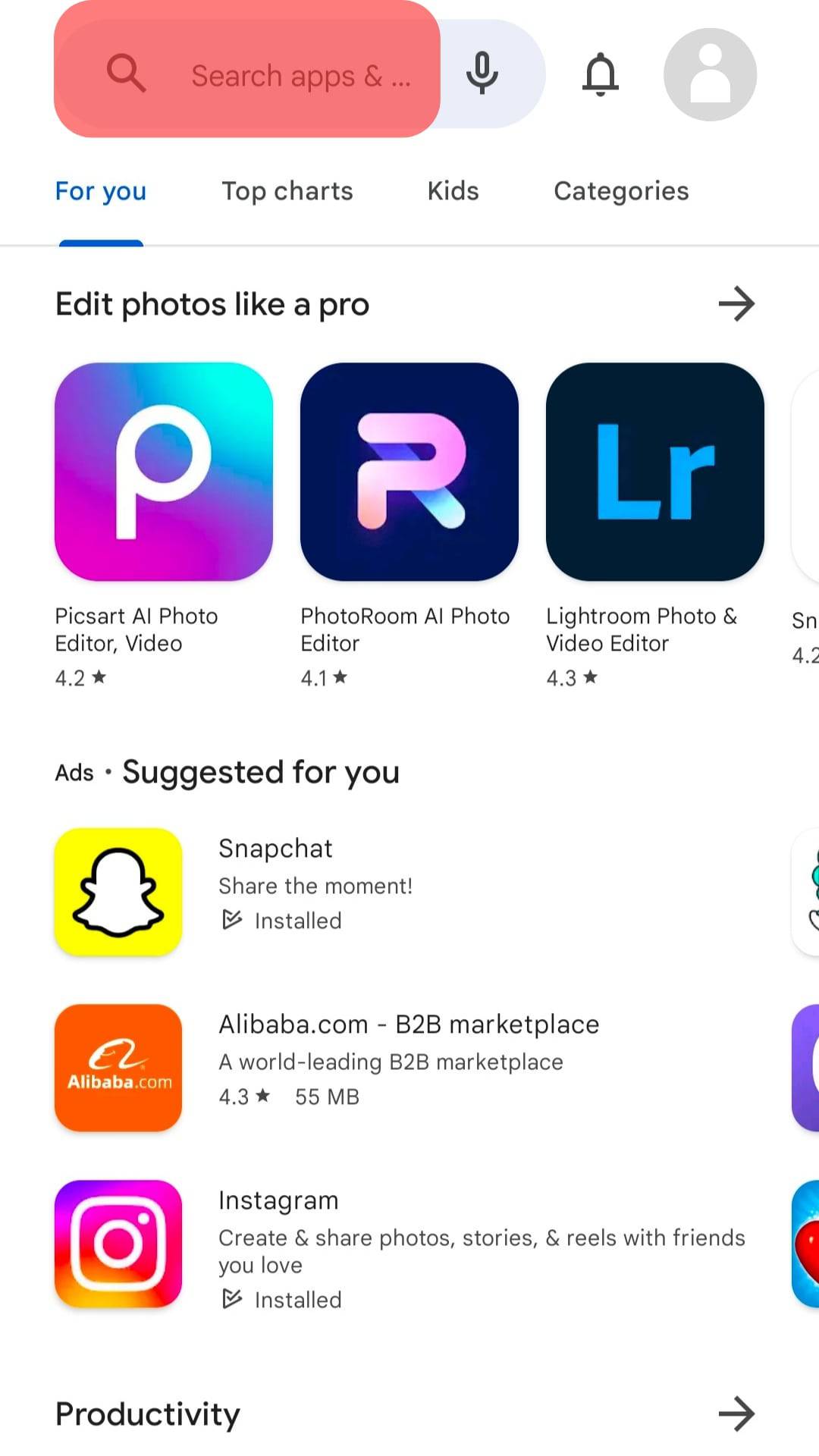
- Type “Video Compressor” into the search bar.
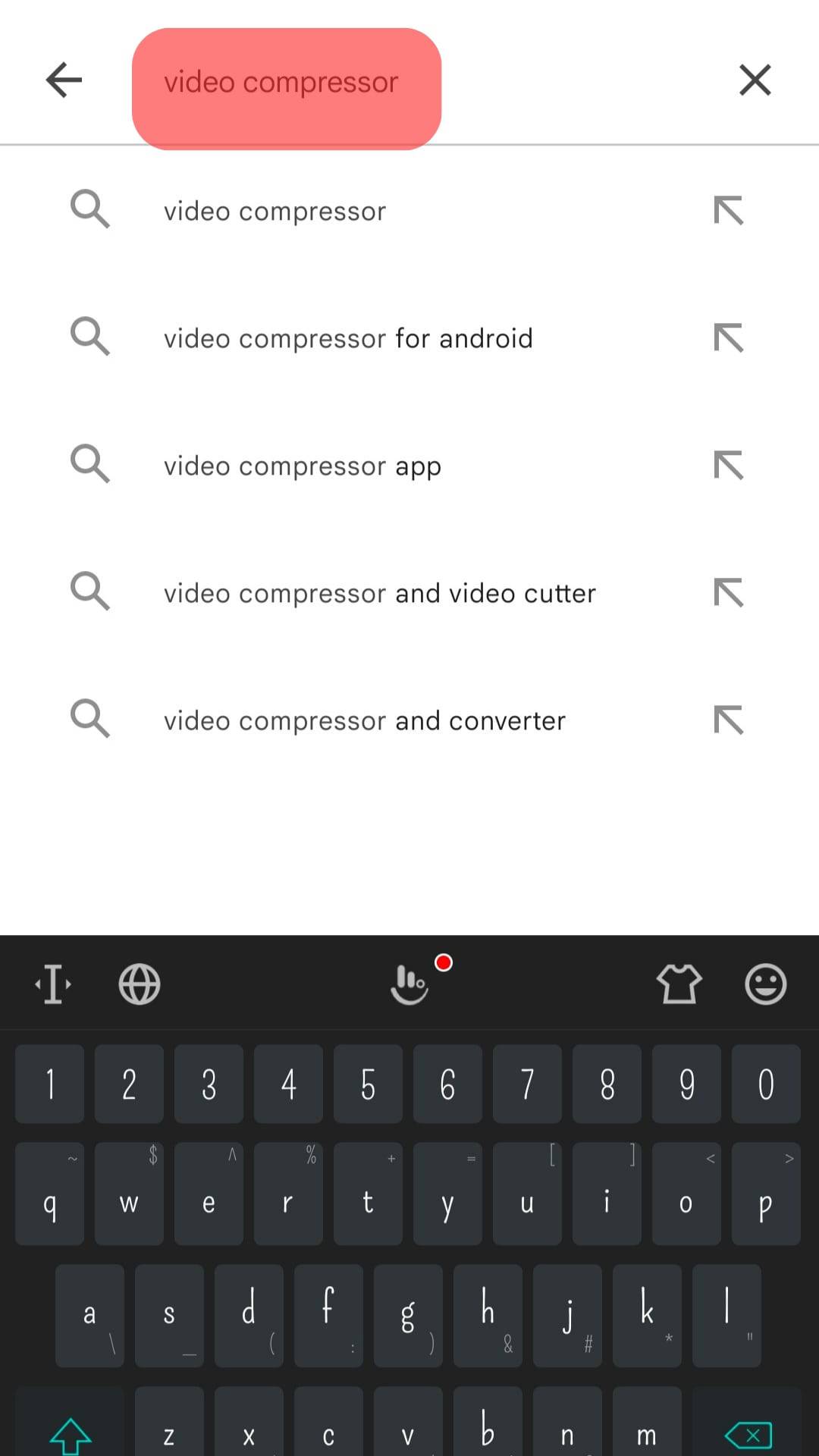
- Tap “Get” or “Install” next to the app you would like to download.
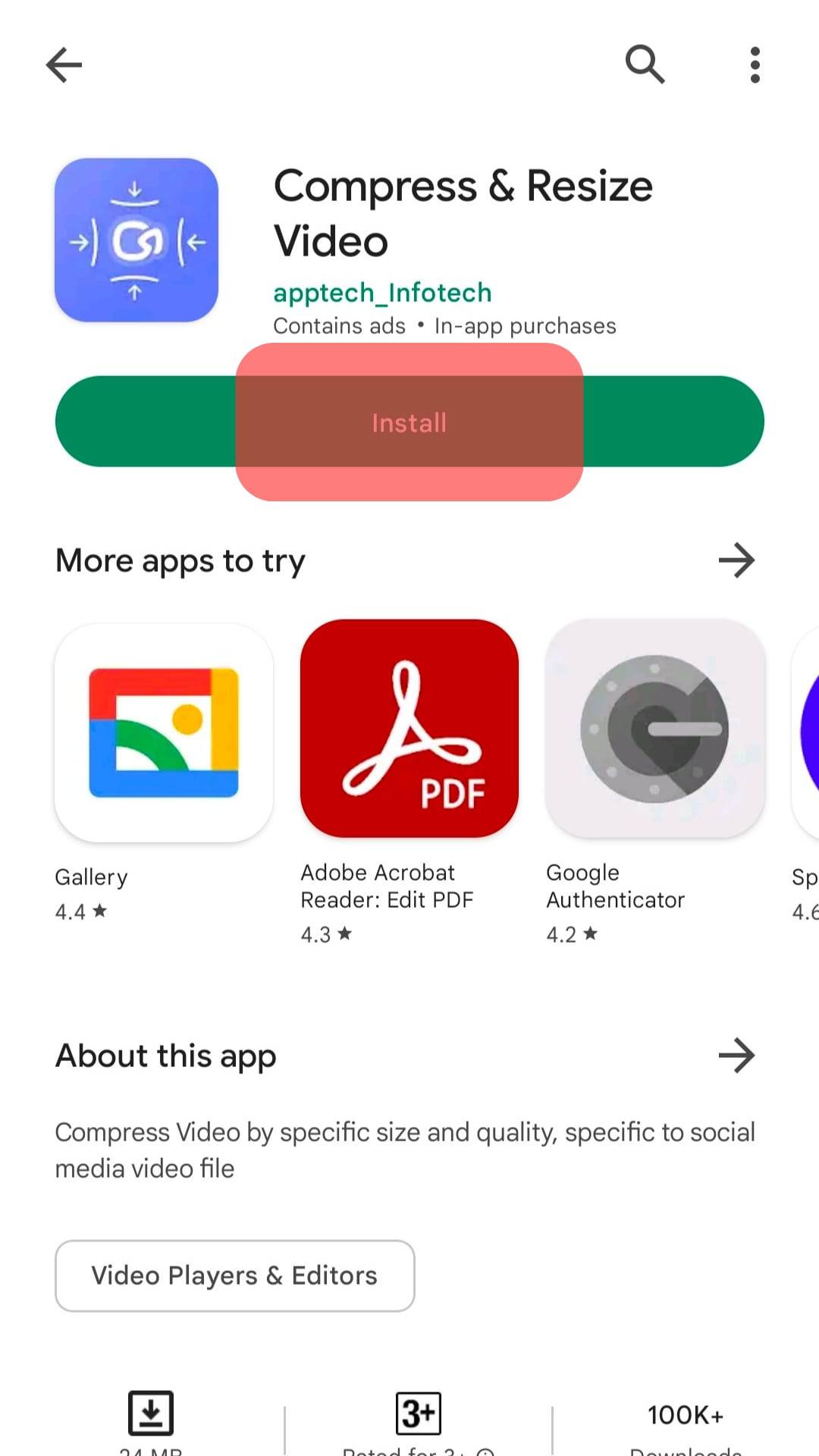
- After the installation process, open the app.
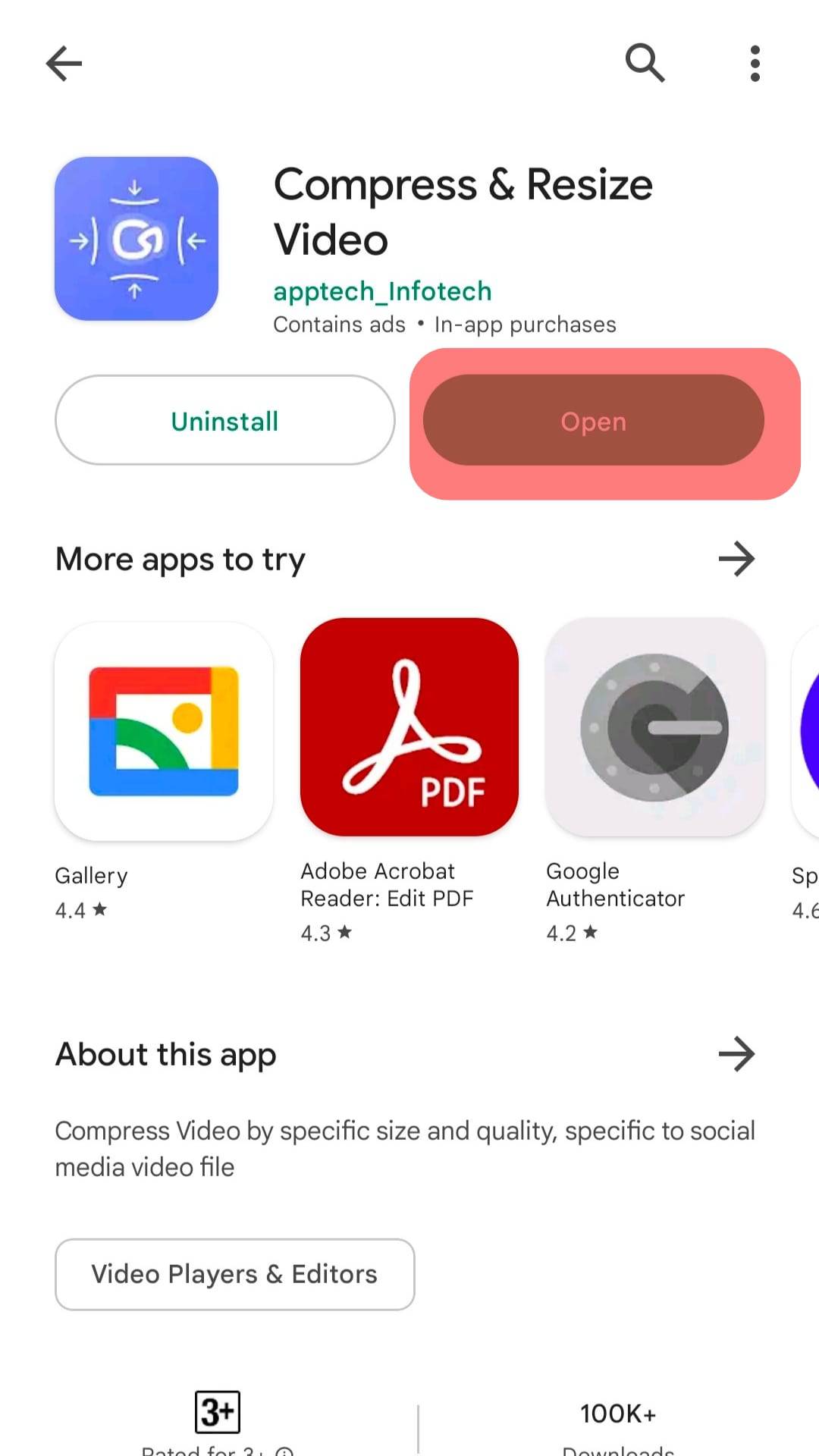
After installation, you can then use these easy steps to compress a video before you upload it (we use the Compress & Resize Video app for this tutorial):
- Open the “Compress & Resize Video” application.
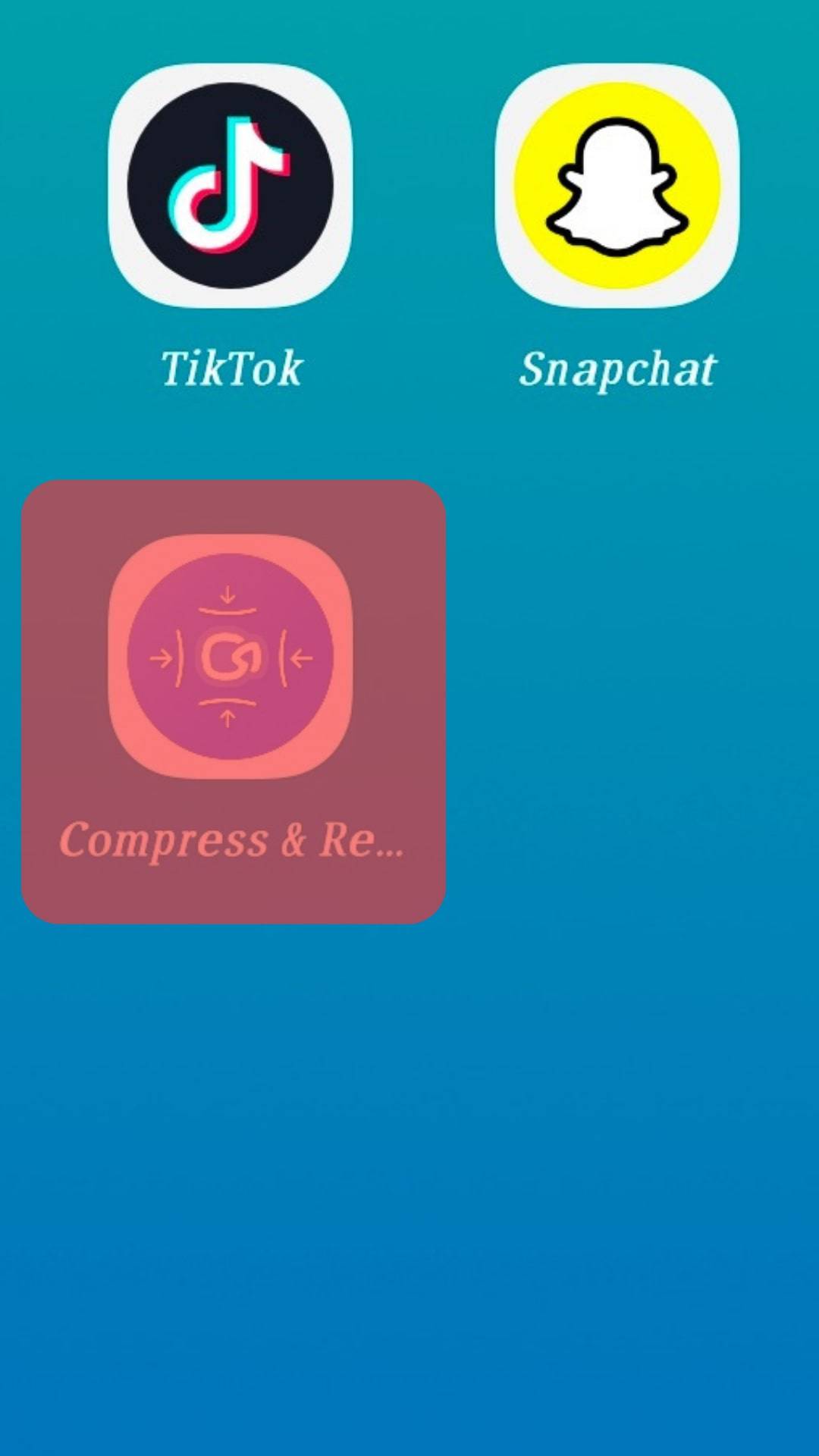
- Tap the blue “Select Videos” button.
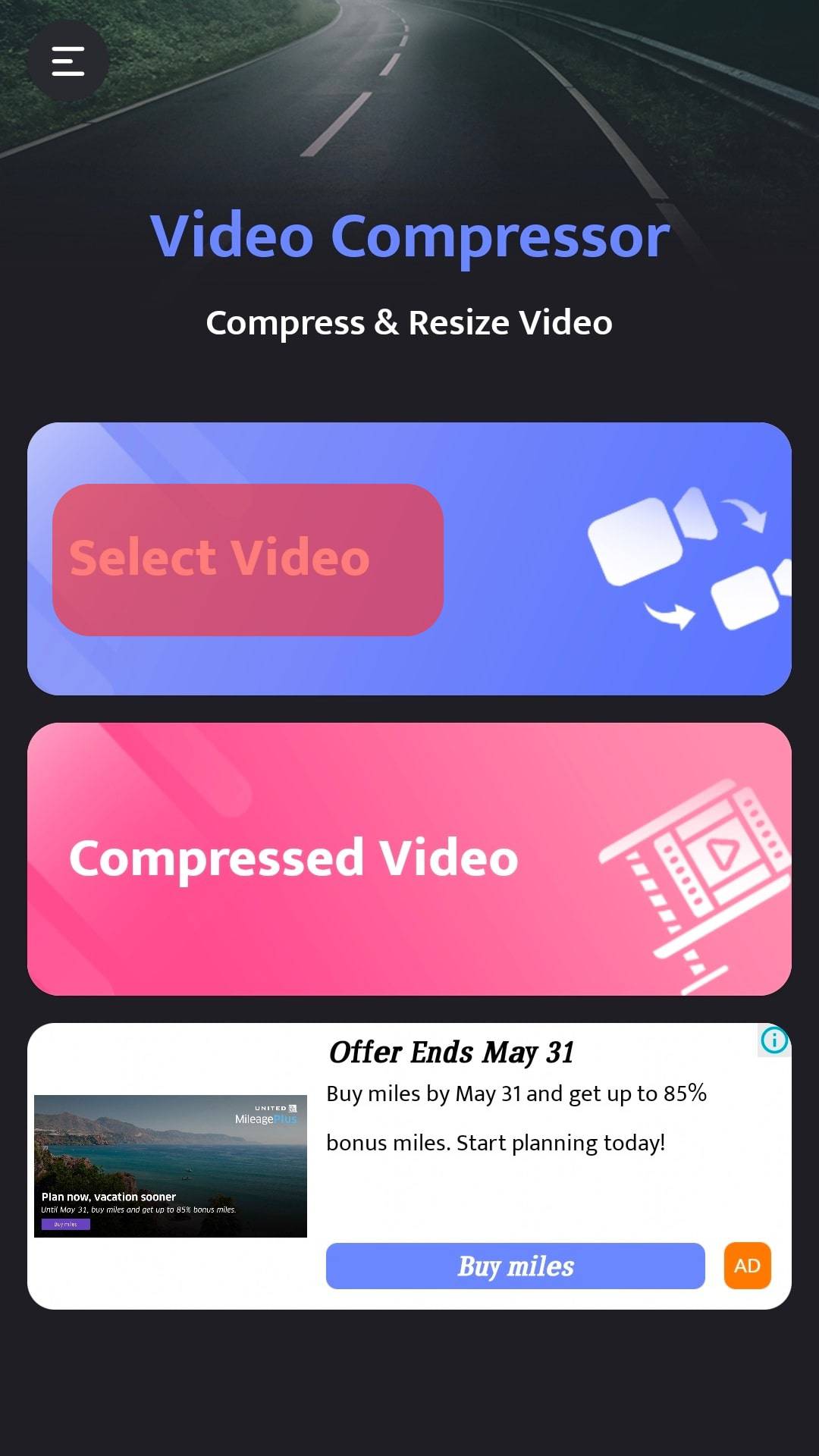
- Select the video you would like to compress from your gallery.
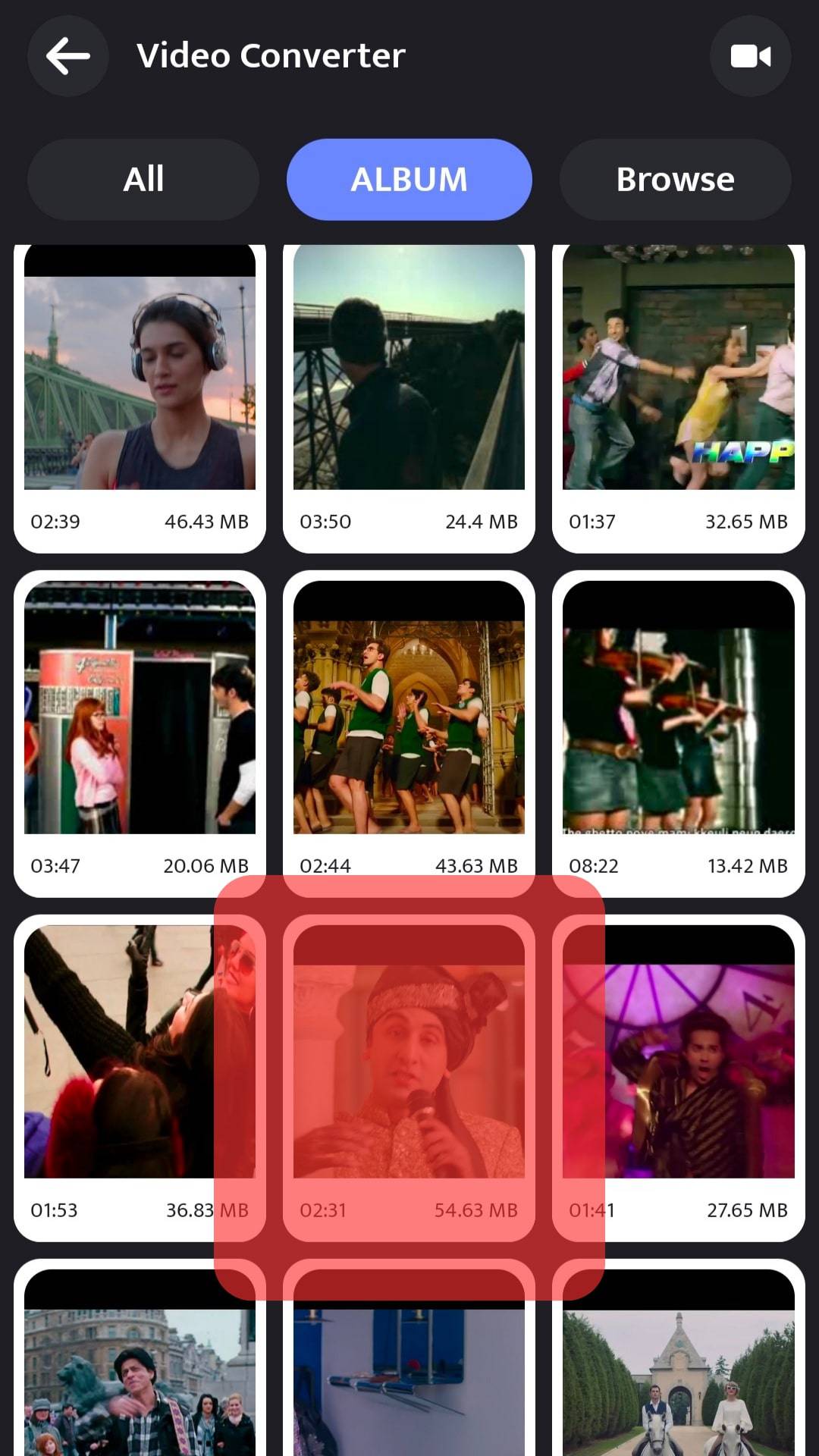
- Check the compression settings and adjust accordingly.
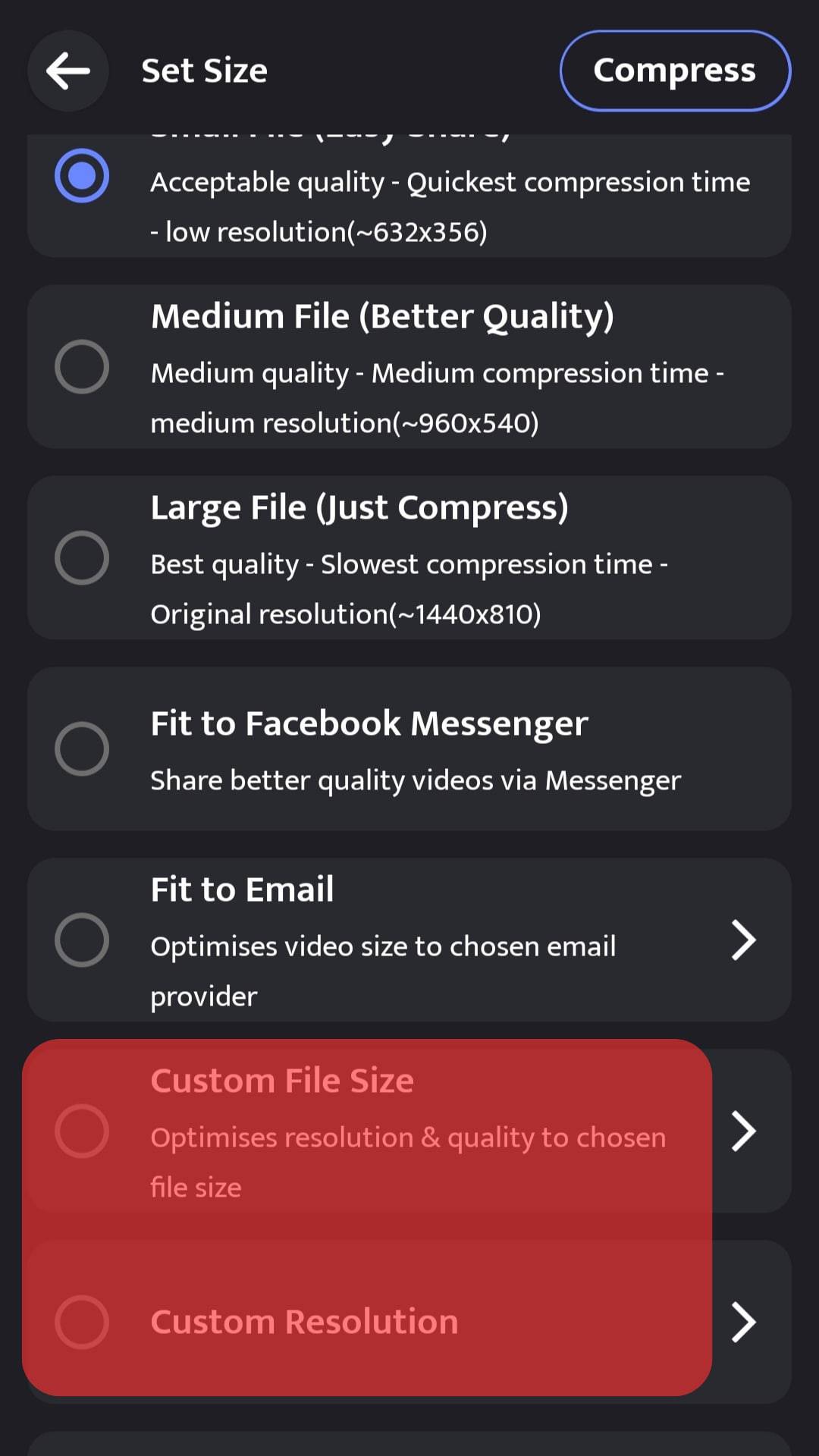
- Tap the “Compress” button to compress.
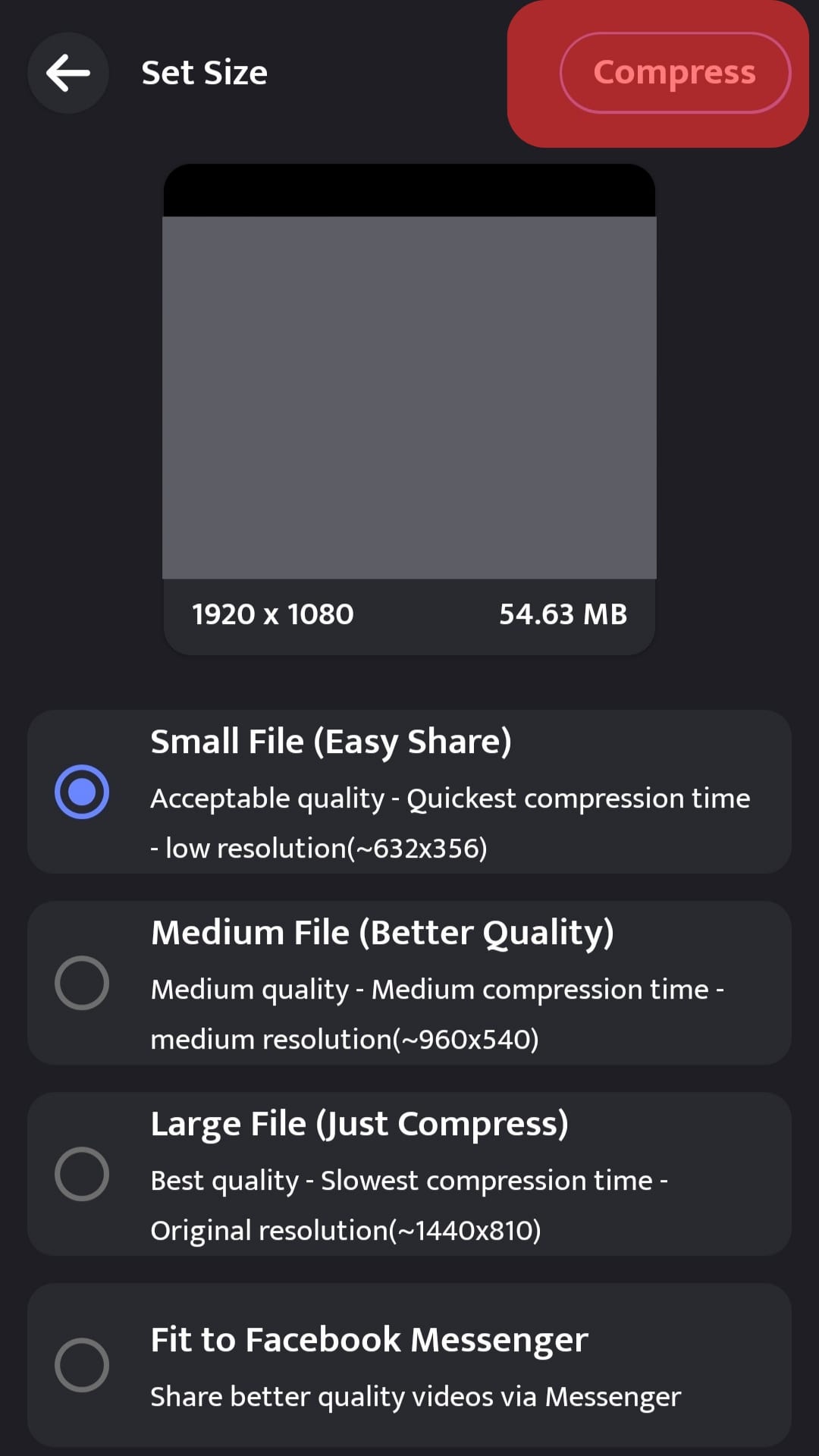
After compression, you can choose whether to delete or keep the original video.
Wrapping Up
Social media applications should be fun, so looking for ways to improve your experience is okay. WhatsApp often reduces video quality on status since it does not allow for high-quality uploads.
The best part is you can improve the situation through the suggested methods from the post. Try using the video compressor applications and upload the compressed video for better results.