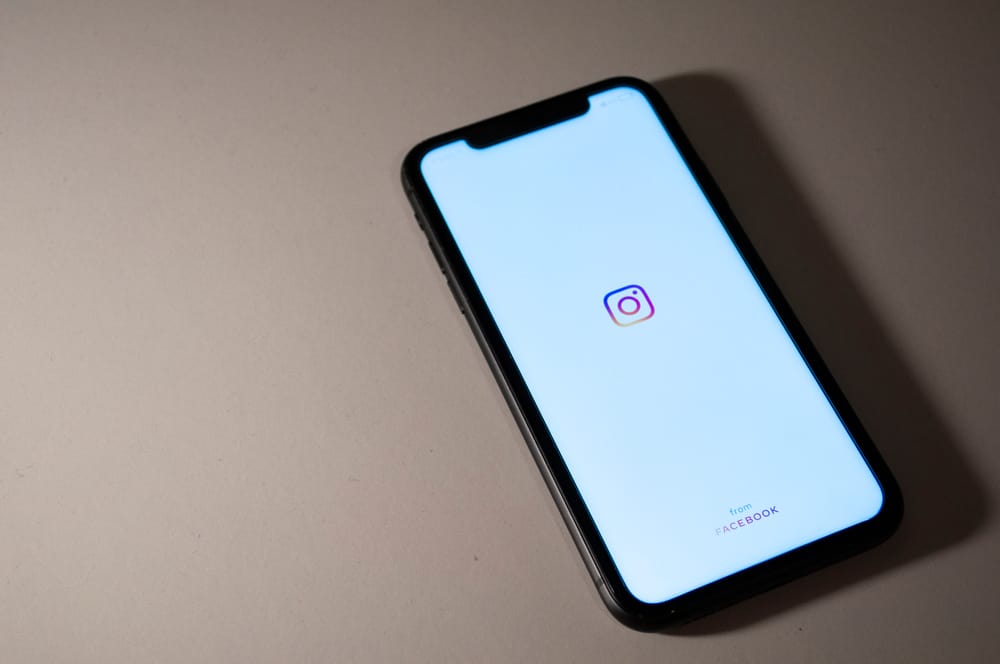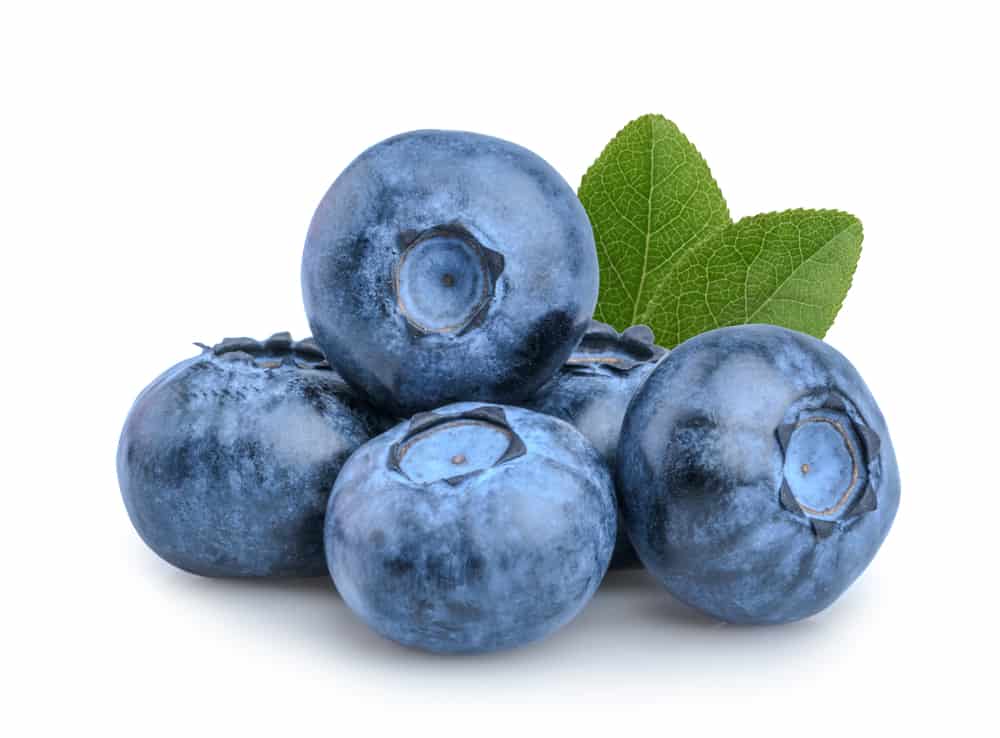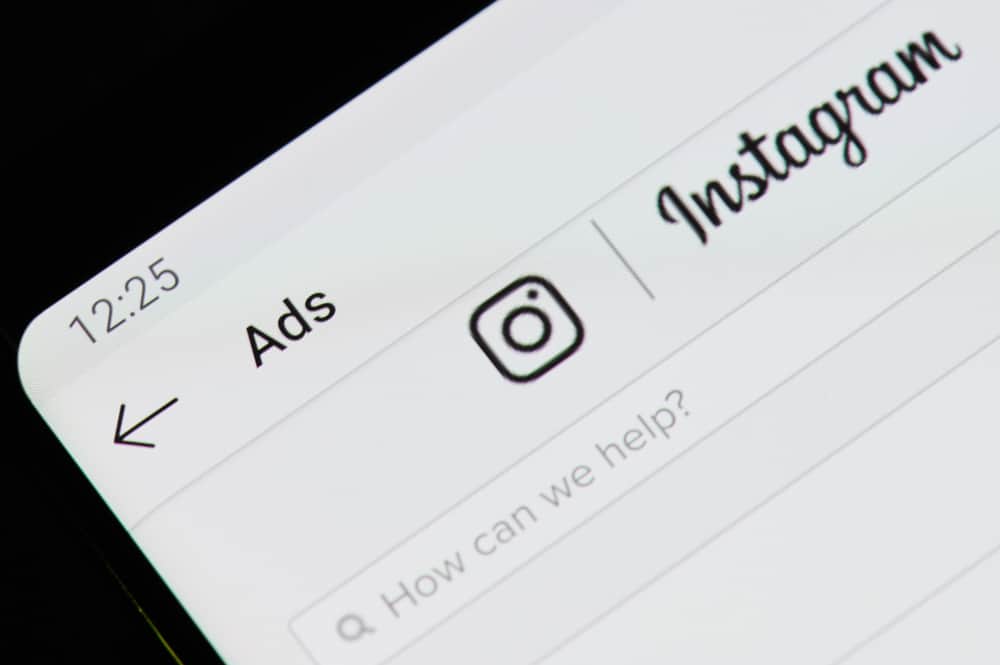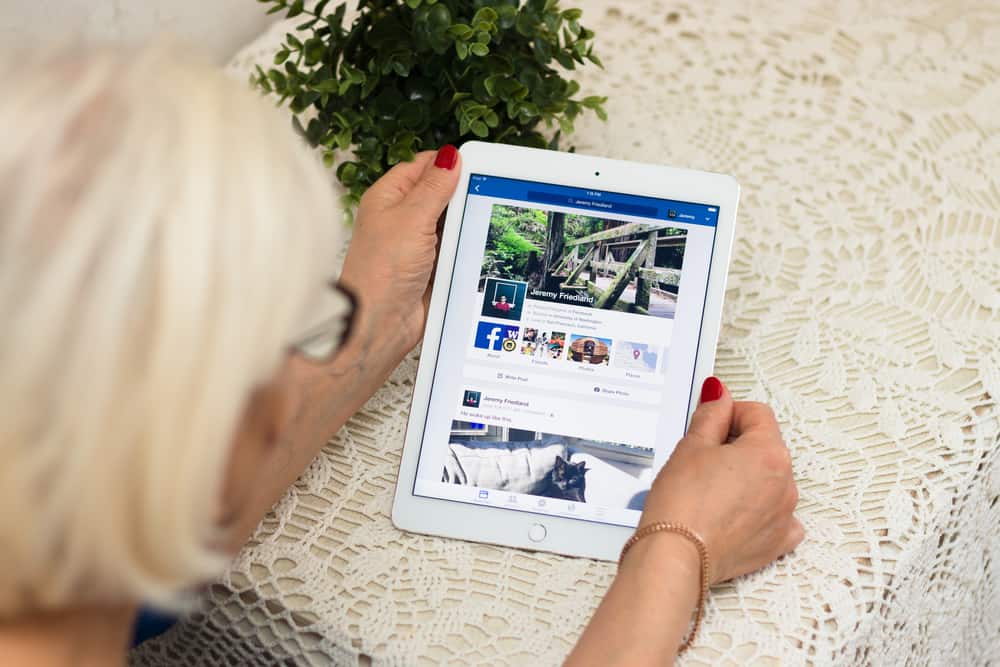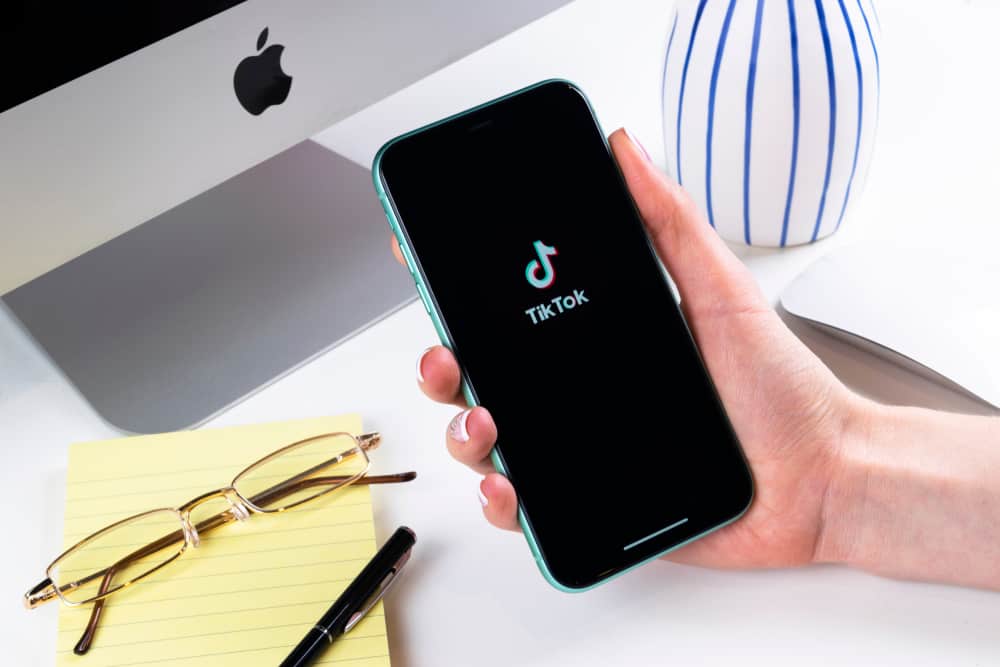Instagram application, like other apps, may experience glitches, sometimes slowing it. Instagram is usually very fast, and if you realize yours is slowing, it means something behind the scenes is making it slow down.
If you want to know the issue of Instagram becoming slow and how to fix it, please continue reading this guide!
Many things may be making your Instagram load slowly. If it is never like that, it may be because your internet connection is weak today. If the internet becomes weak, your Instagram will take longer to load than normal. Also, if the Instagram servers are down, Instagram may misbehave, affecting many Instagram users. Continue reading to discover more reasons for Instagram becoming slow.
Instagram can disappoint you sometimes when you want to do something with it but realize it is loading slowly. In this guide, we’ll cover various reasons why Instagram might be slow. Moreover, the guide has presented measures you can take to solve the issue.
Why is Instagram So Slow?
Before you fix an issue, you must know what the issue is.
Take a look at the various reasons below that might be causing your Instagram to slow down.
Reason #1: Instagram Servers are Down
Instagram may fail to load when the servers are down. Such issues are not experienced often, but many users of a given region get affected when they happen.
You can talk to your friends and enquire if they can access Instagram on their side. If they can, then it means the servers are working, which is not why your Instagram is slow.
Reason #2: Weak Internet Connection
A weak internet connection is another reason why Instagram may be loading slowly.
A strong internet connection is a must for undisturbed streaming on Instagram; if it is weak, it may fail to load or do so slowly.
Reason #3: Outdated Instagram Version
Instagram always releases new features to keep it up to date.
If you have not enabled updates, you may find your Instagram lacking many features that may make it slow.
Reason #4 Your Phone May Be Slow
Your phone may be slow, making it hard to load any application, including Instagram.
You can determine if your phone is the issue by trying to open another application like Snapchat or Twitter and see how they behave.
If they are slow, your phone is slow, affecting the opening of other applications.
Reason #5: Your Operating System May be Obsolete
When your phone operating system is not updated, Instagram may misbehave and become slower.
This is a common issue, especially for iOS users, and when such happens, they must update the OS to get other apps functioning well.
How To Fix a Slow Instagram
After knowing what is making your Instagram so slow, you can deal with the issue by using any of the following fixes.
Method #1: Check if Instagram is Down
Before clearing the app cache or trying other fixes, confirm the Instagram servers are not the issue.
If you know how to check it using the website, do so or ask your friends if their Instagram is working well.
If Instagram servers are down, you must be patient and wait for Instagram to solve the issue.
Method #2: Check the Internet Connection
As we mentioned earlier, Instagram uses the internet to load; if the internet is weak, it will make Instagram slow.
You can try restarting your router or switch and see if the network will behave.
Moreover, try switching to a different mobile connection and accessing Instagram if you use a mobile network.

Method #3: Clear Cache
If your phone is slow by default, you may need to clear your Instagram cache and try to boost its speed.
User data can make Instagram slow down, and you can clear the app cache by following the steps below:
- Navigate to the “Settings” app on your phone.

- Click on “Applications and Permissions” and select “App Manager.”

- Find Instagram from the listed apps.
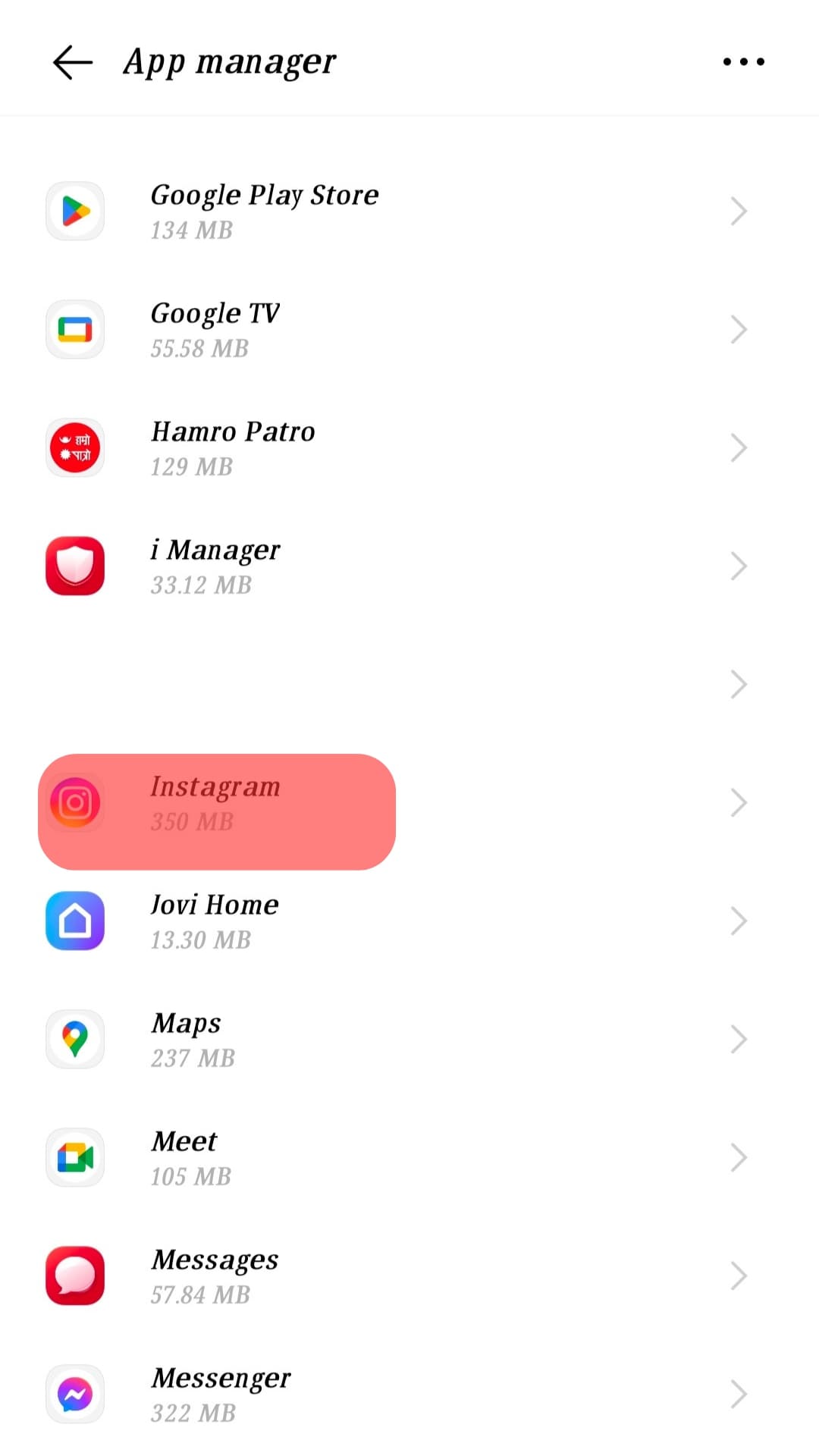
- Tap on “Internal Storage”.
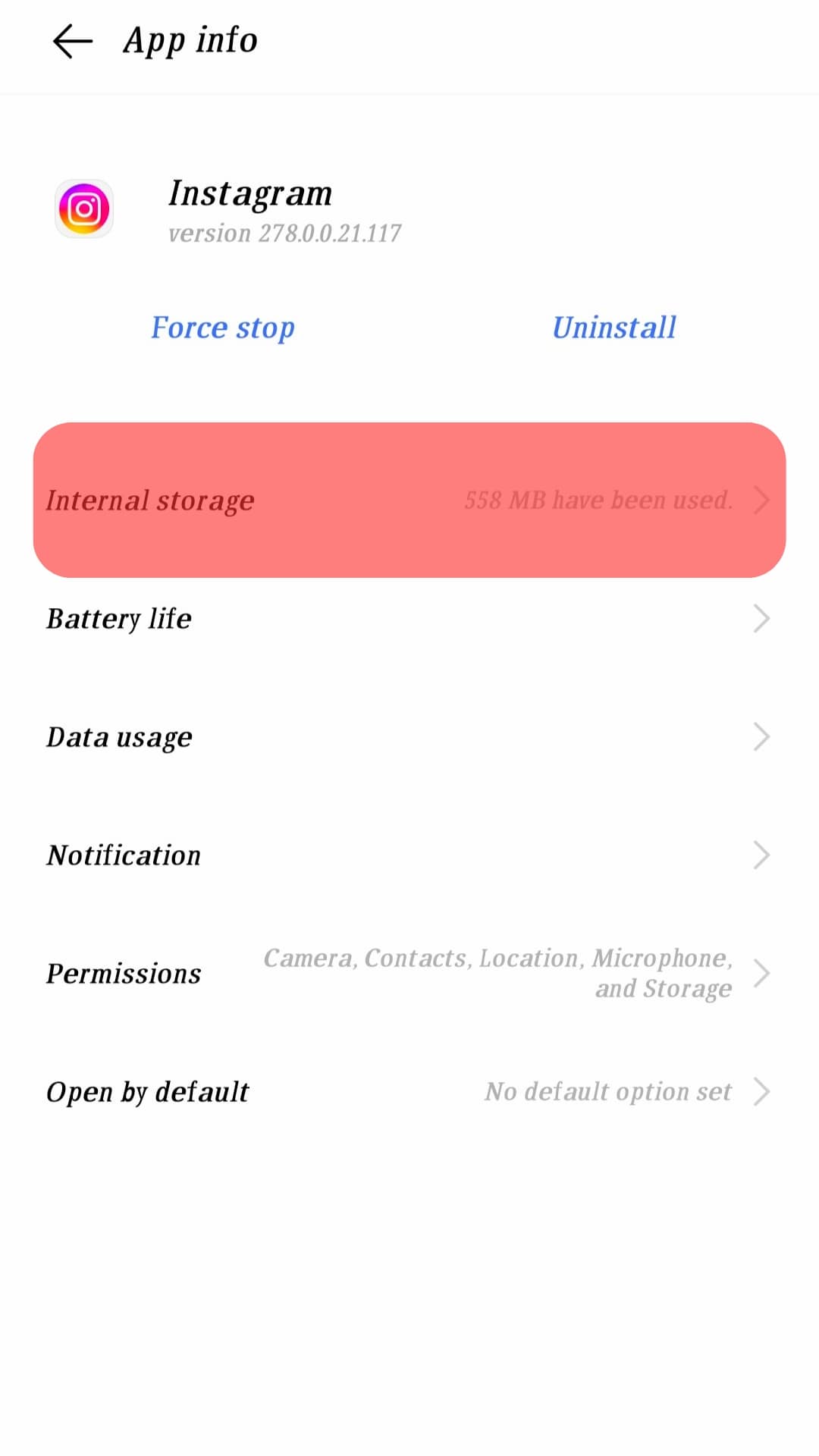
- Select the “Clear cache” button.
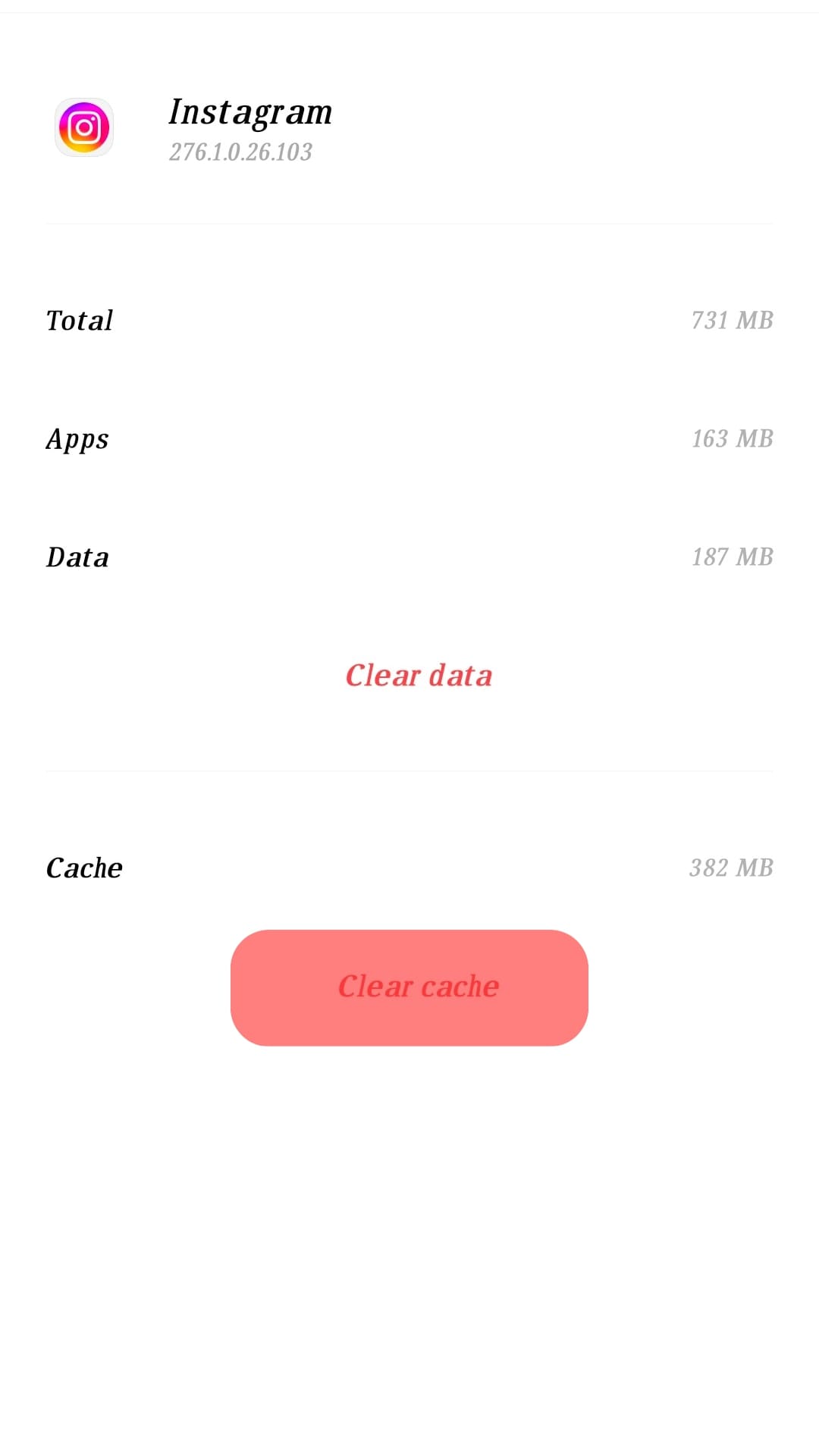
Method #4: Restart Your Phone
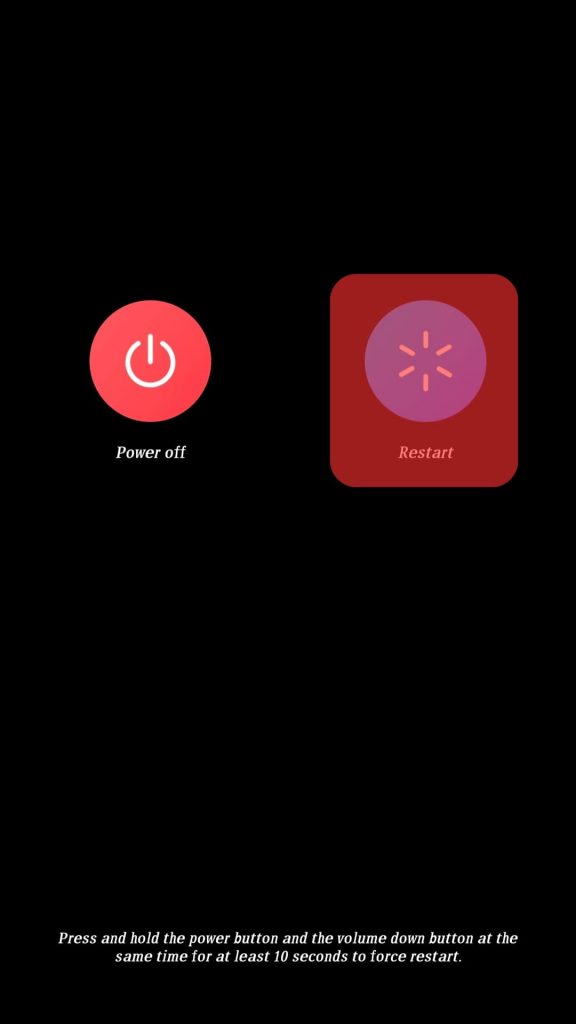
When your phone is naturally slow, you may need to restart it to see if it will start operating as expected.
Restarting your phone will enable you to clear several apps in the background that may make your phone slow.
Method #5: Update Instagram
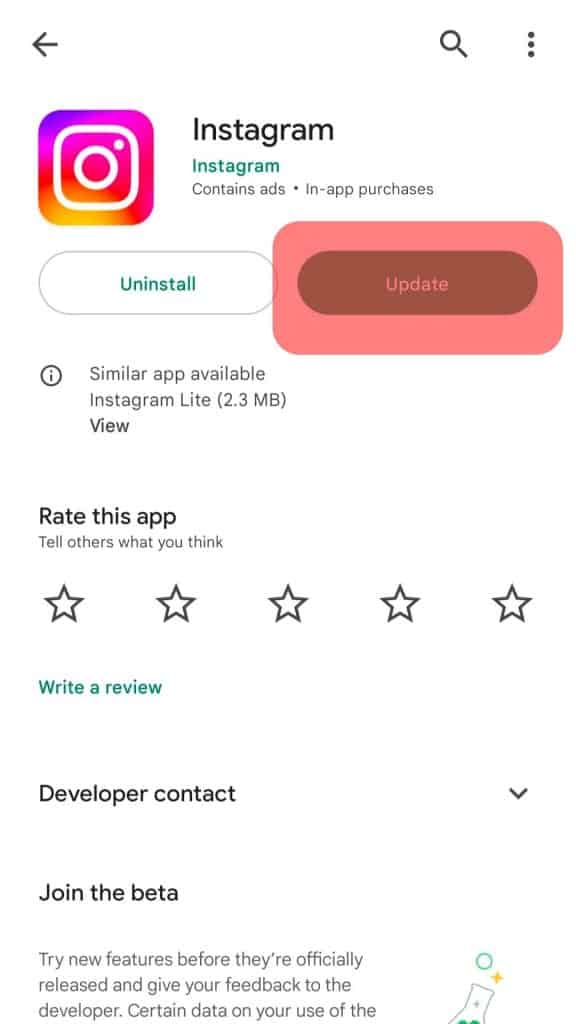
If you have not enabled automatic app updates, you may be required to update the app manually to fix some bugs that may make your Instagram slow.
Updating your Instagram is easy because you can achieve that from the Play Store or the App Store. After searching for the Instagram app on the App Store or Play Store, tap on the update icon and wait for it to finish the update.
Method #6: Update the OS
If your Instagram is getting slower because of the operating system, you must update it and try to fix the issue.
If you are an iOS user, you can update the OS as explained below:
- Go to “Settings”.

- Select the “System Update” option.
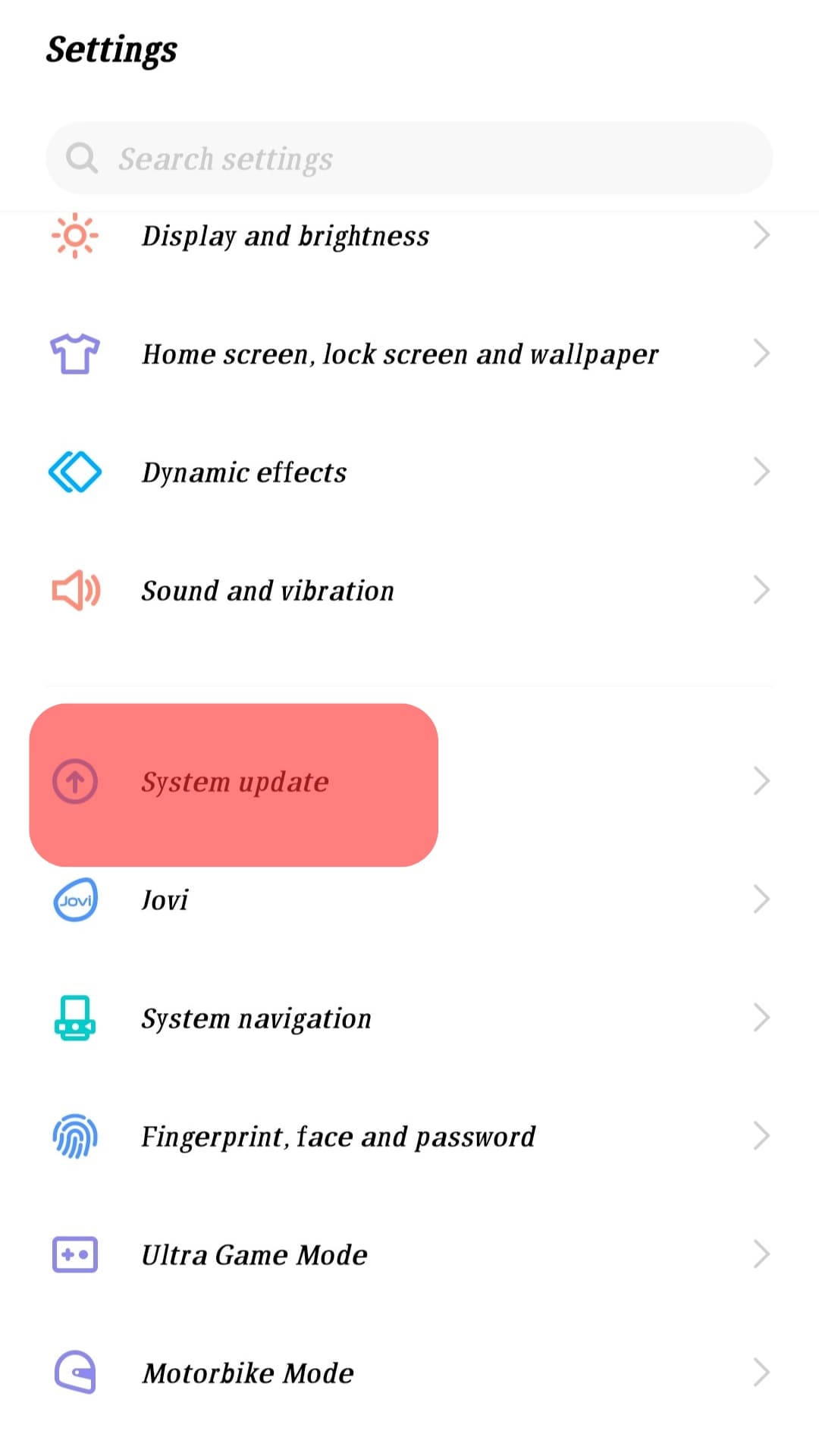
- If an update is available, click on it and wait for it to get updated.
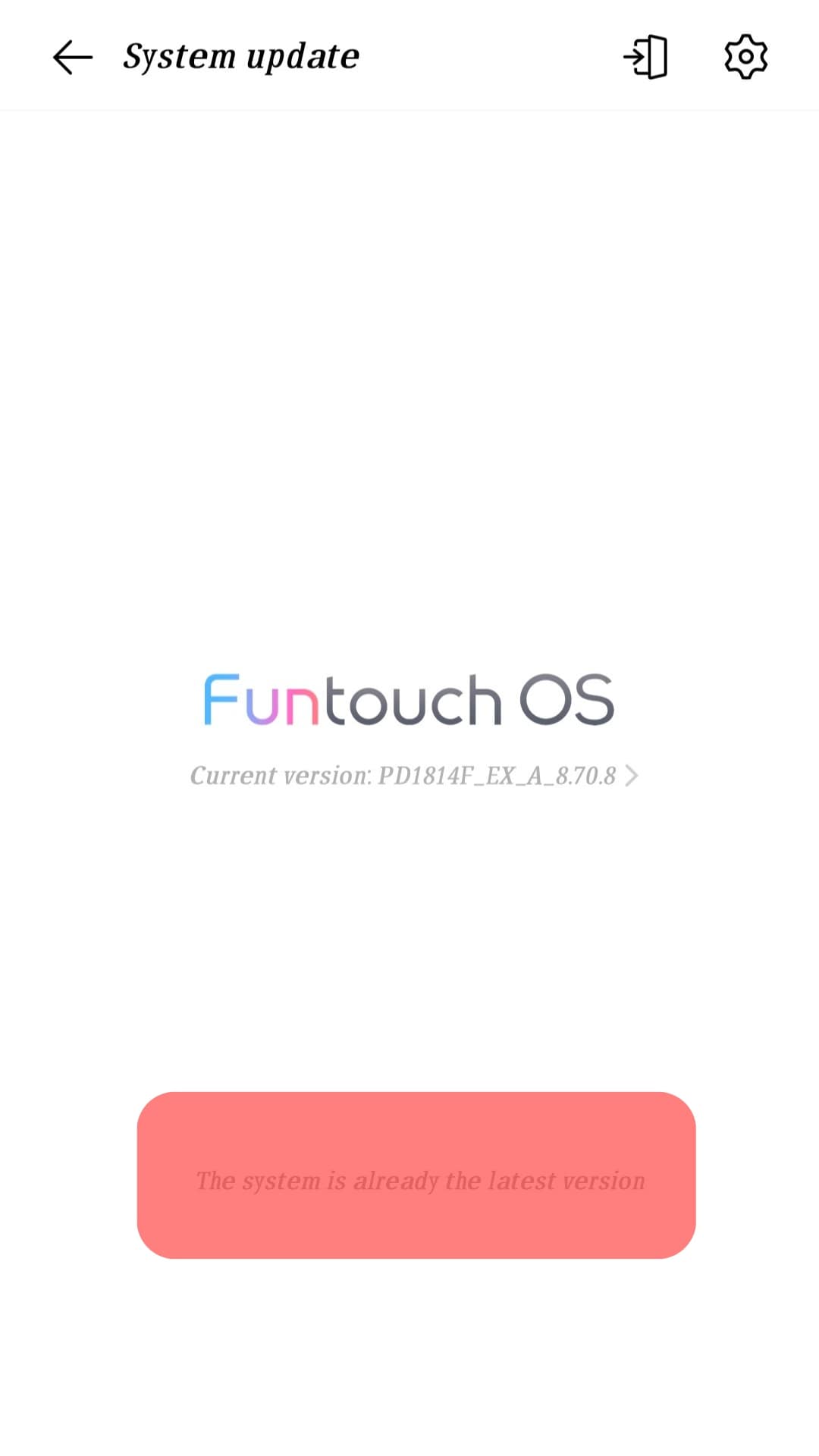
Conclusion
It can be frustrating when you want to use Instagram, and it is slow.
Read this post to understand why your Instagram may be slow and how you can deal with the issue quickly!
Frequently Asked Questions
Instagram may be getting slow depending on various variables. If your phone is slow by default, it will also make other apps slow. Also, if Instagram is outdated, it may have bugs that can make the app act slow.
Fixing a slow Instagram is easy when you know what the issue is. If the cause of Instagram being slow is your phone being slow, you can restart your phone or try clearing the background apps. If the app is slow because Instagram servers are down, you must wait for Instagram to solve the issue from their side.