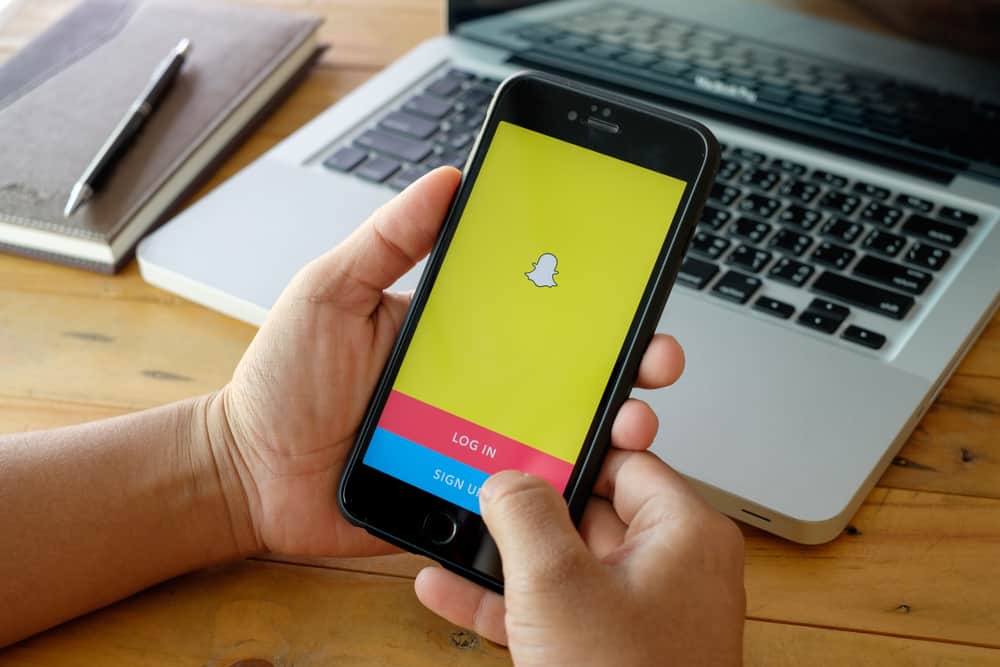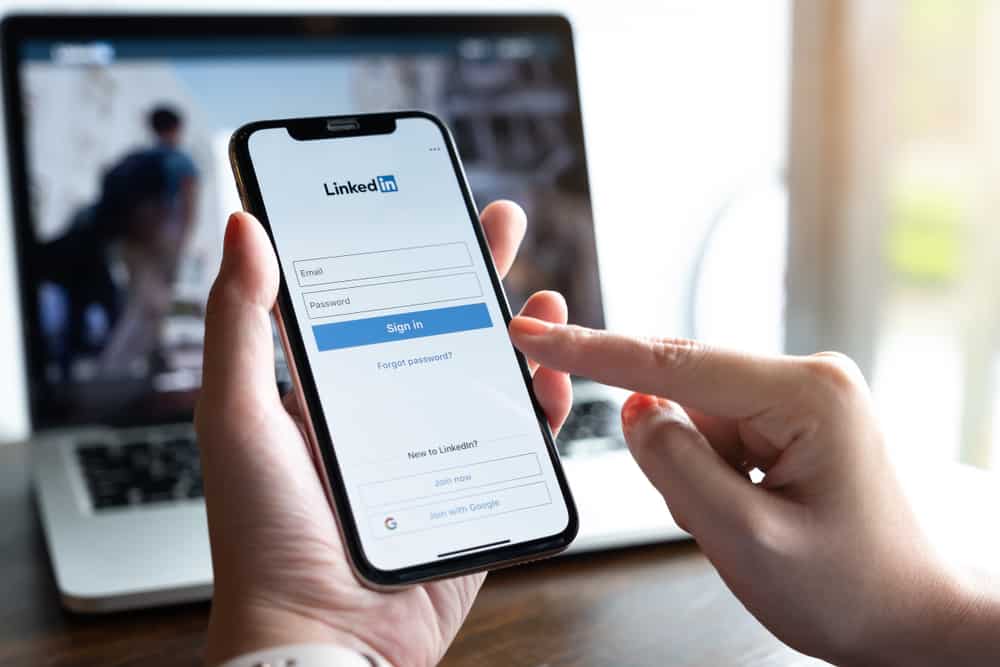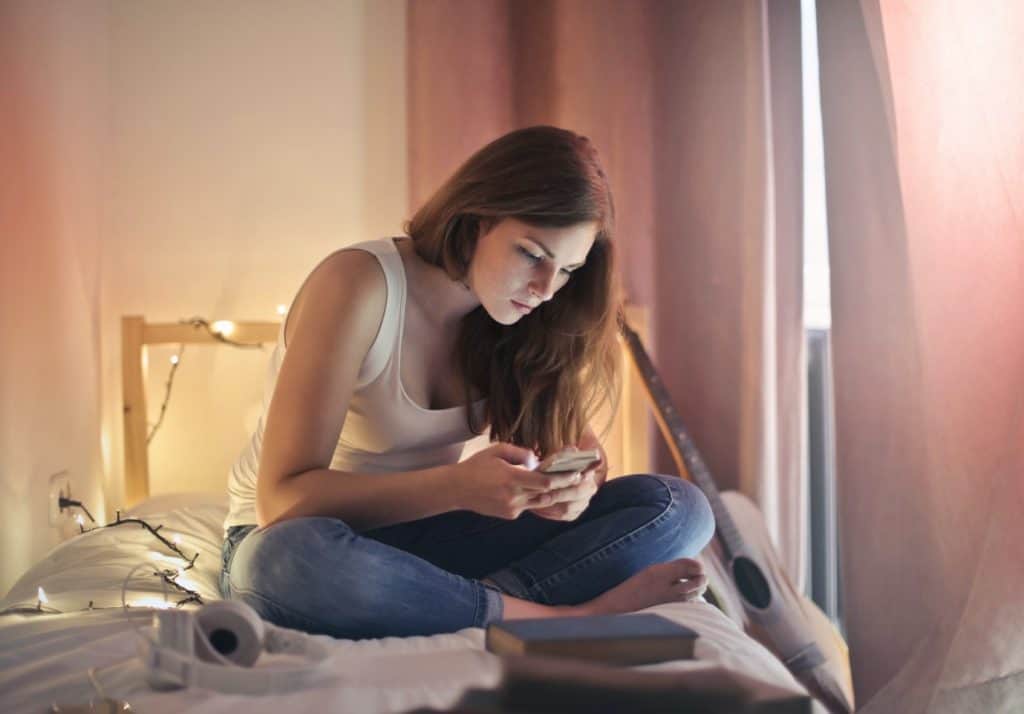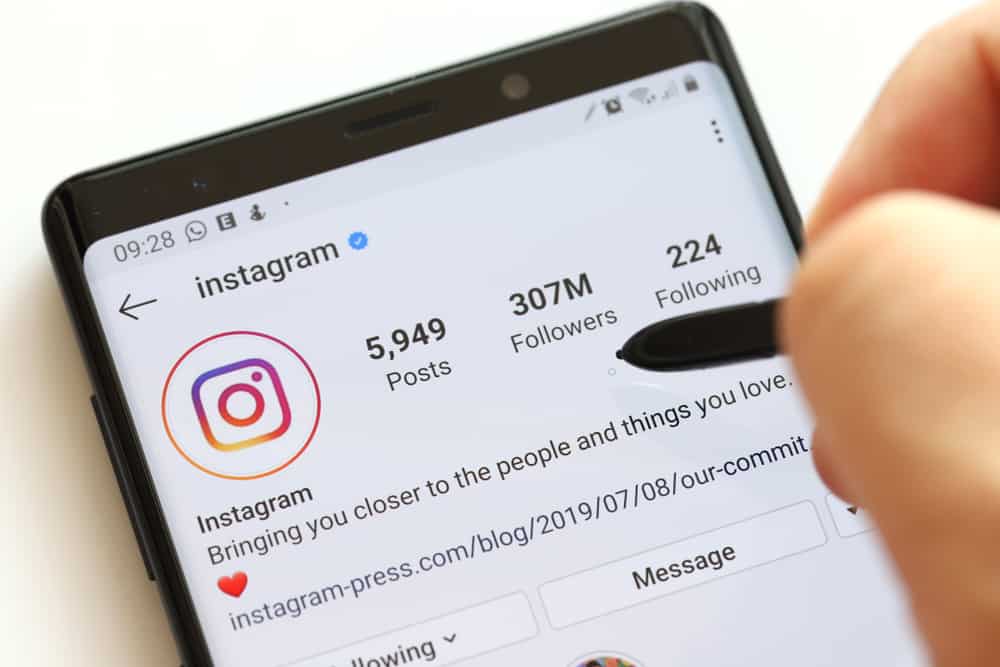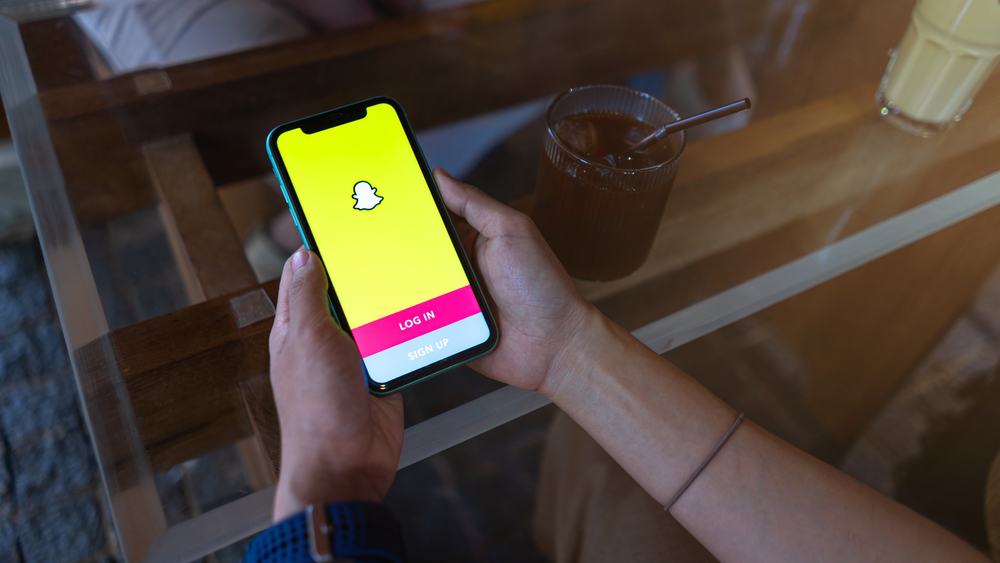Your Facebook clock always aligns with the timing on your browser, phone, or PC settings.
It doesn’t use an internal clock system.
What causes the time error on your Facebook?
Since Facebook does not base its timestamp on its internal clock, the problem could be on your phone or PC settings. Your browser’s or device’s time zone affects your time on Facebook. So, if the time zone is wrong, the error will reflect on your account.
Therefore, the timing error is not from Facebook’s end. You may have to change the time on your phone or PC. Also, correcting the time zone on the browser might help rectify the error.
The timestamps let you know when you created a post and how the interaction beneath the post progresses. Therefore, the wrong time on your account limits how you track the timing of your posts.
Continue reading the article. I will expand the top and discuss how to fix and undo the time error on your Facebook. Let’s get started.
How To Fix the Time Error on Facebook
Facebook doesn’t provide a direct way to alter the date and time on your account. You also cannot modify or undo the time zone after the initial account setup.
Thankfully, the time on Facebook always aligns with the time and time zones on your phone or PC. Therefore, you can fix the time error on Facebook using your phone or PC settings. Before resetting it, log out of your Facebook.
Here are various ways you can fix the time error on your Facebook.
Fix the Time Error on an Android Phone
Method #1: Clock App
Follow these steps:
- Tap the Clock app icon to launch it.
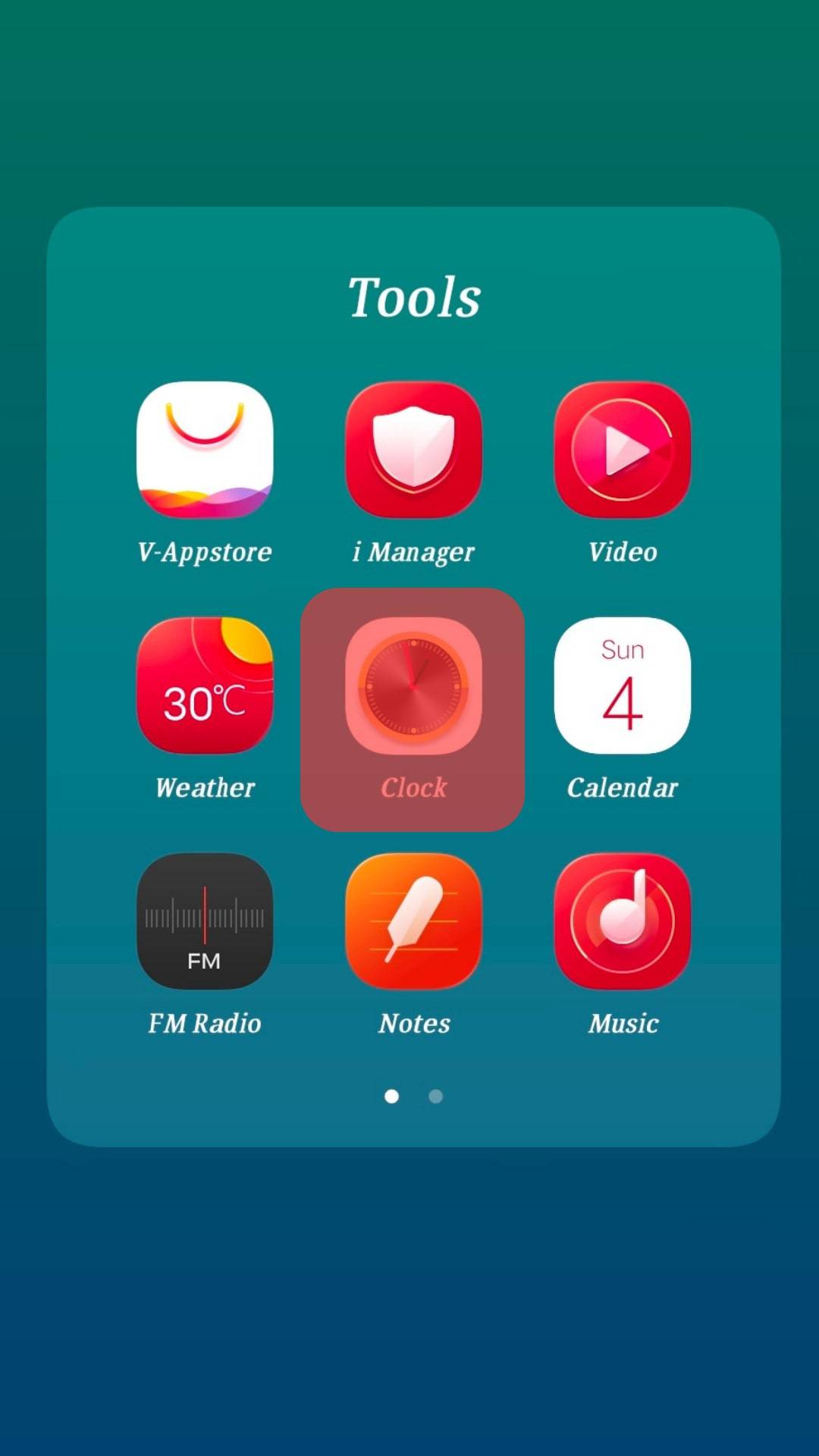
- Tap the cog icon to access your phone’s clock settings. Some Android phones have a menu button (three horizontal dots). You can access the clock settings through the menu icon.
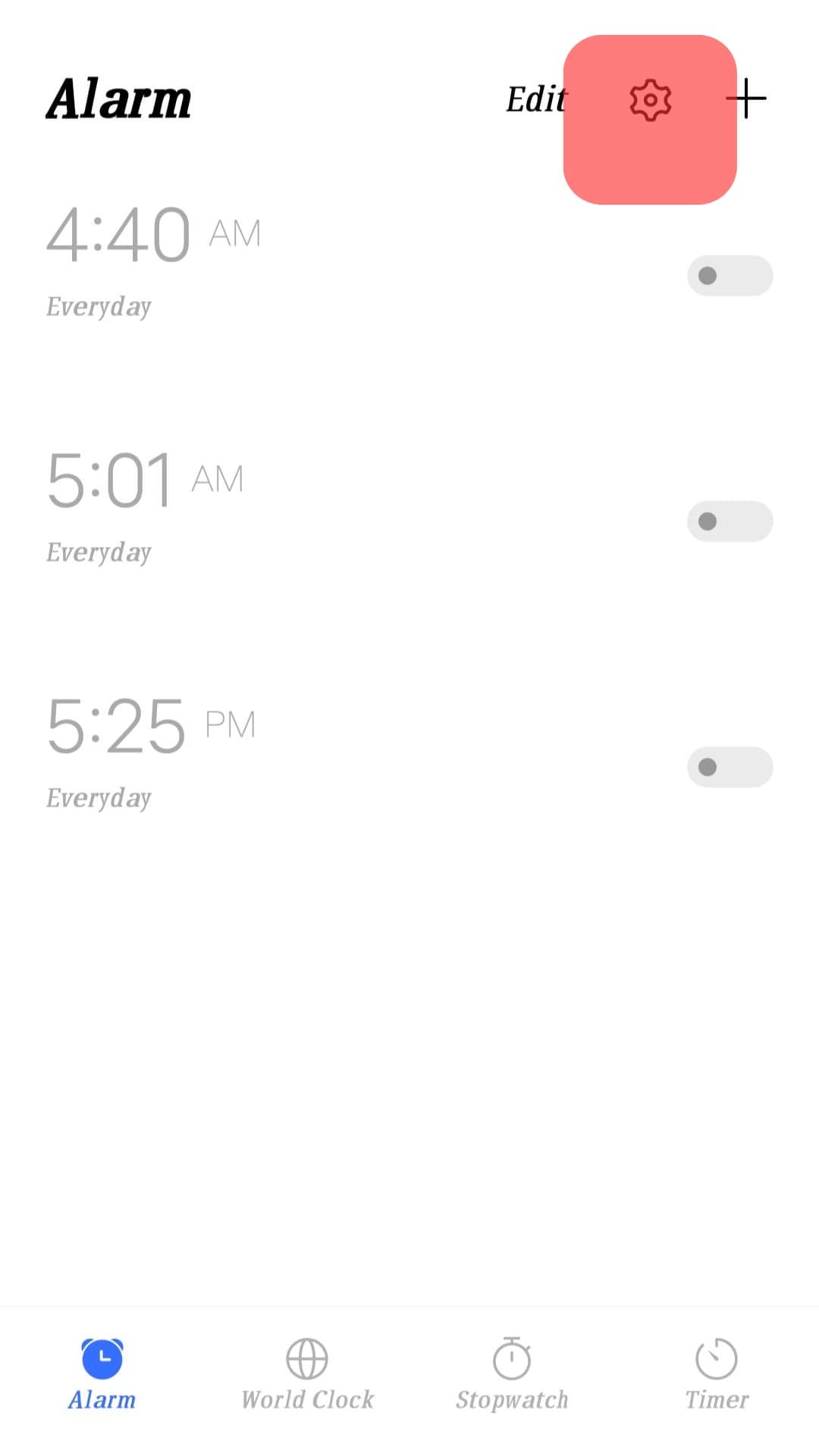
- Under the World Clock header, tap the “Date and time” option.
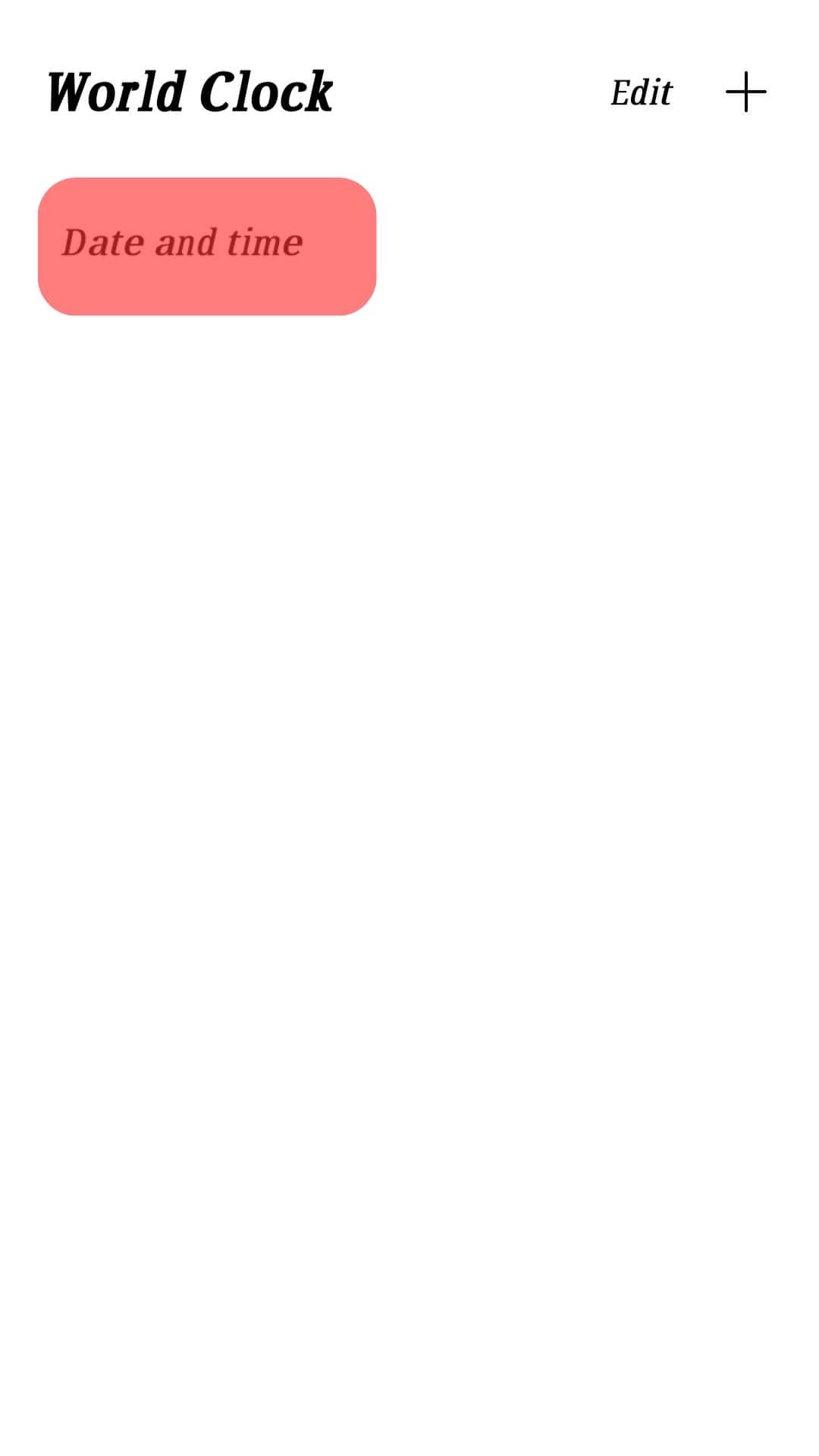
- Do it manually by pressing the “Manual Date and Time” tab or automatically by tapping “Automatic Date and Time.”
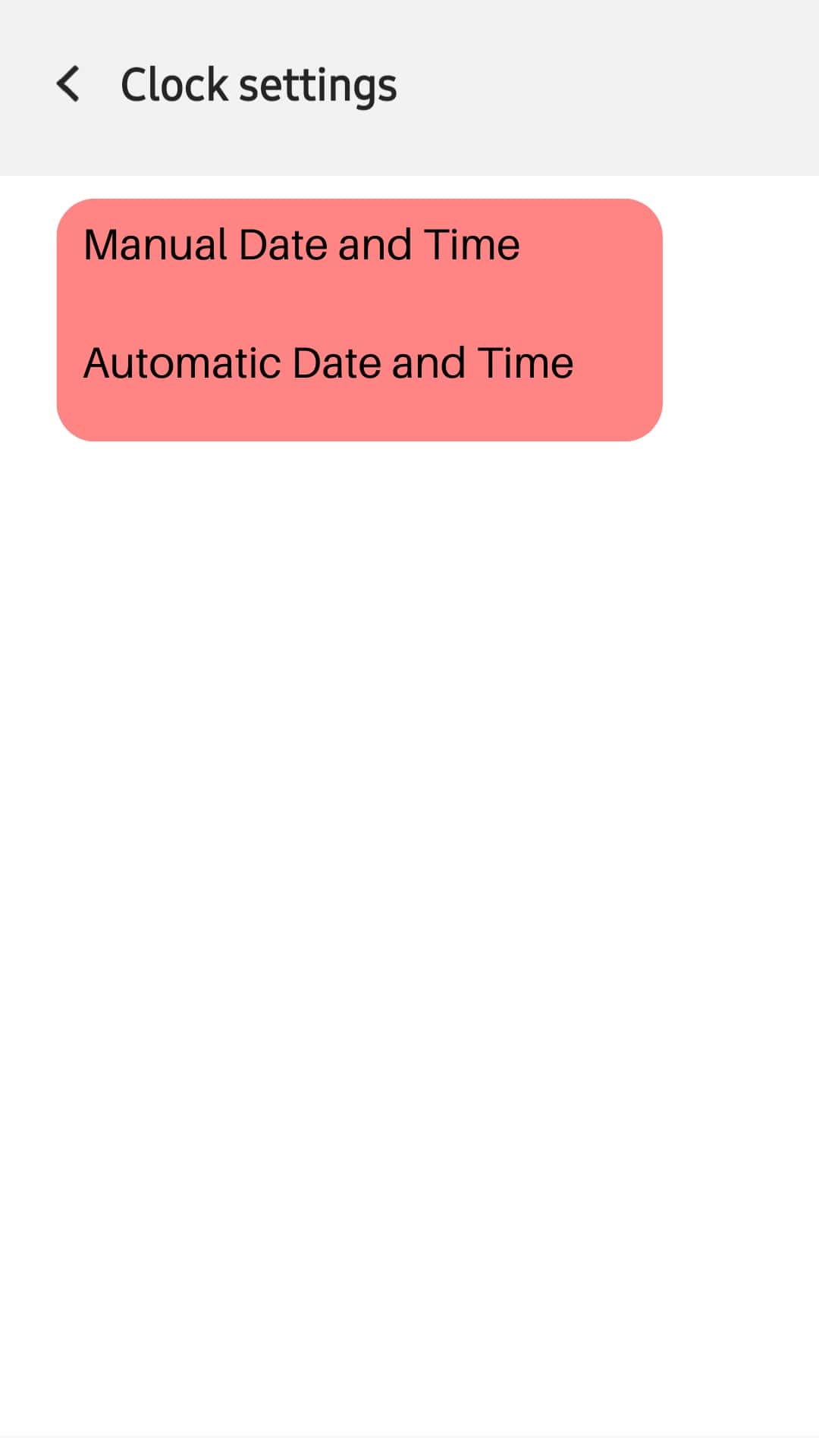
The method will update your phone’s time zone, thus fixing the time error on Facebook.
Method #2: Phone Settings
You can also use your phone’s settings to change or update your time zone:
- Go to the Settings app.

- Scroll to and tap the “System management” button.
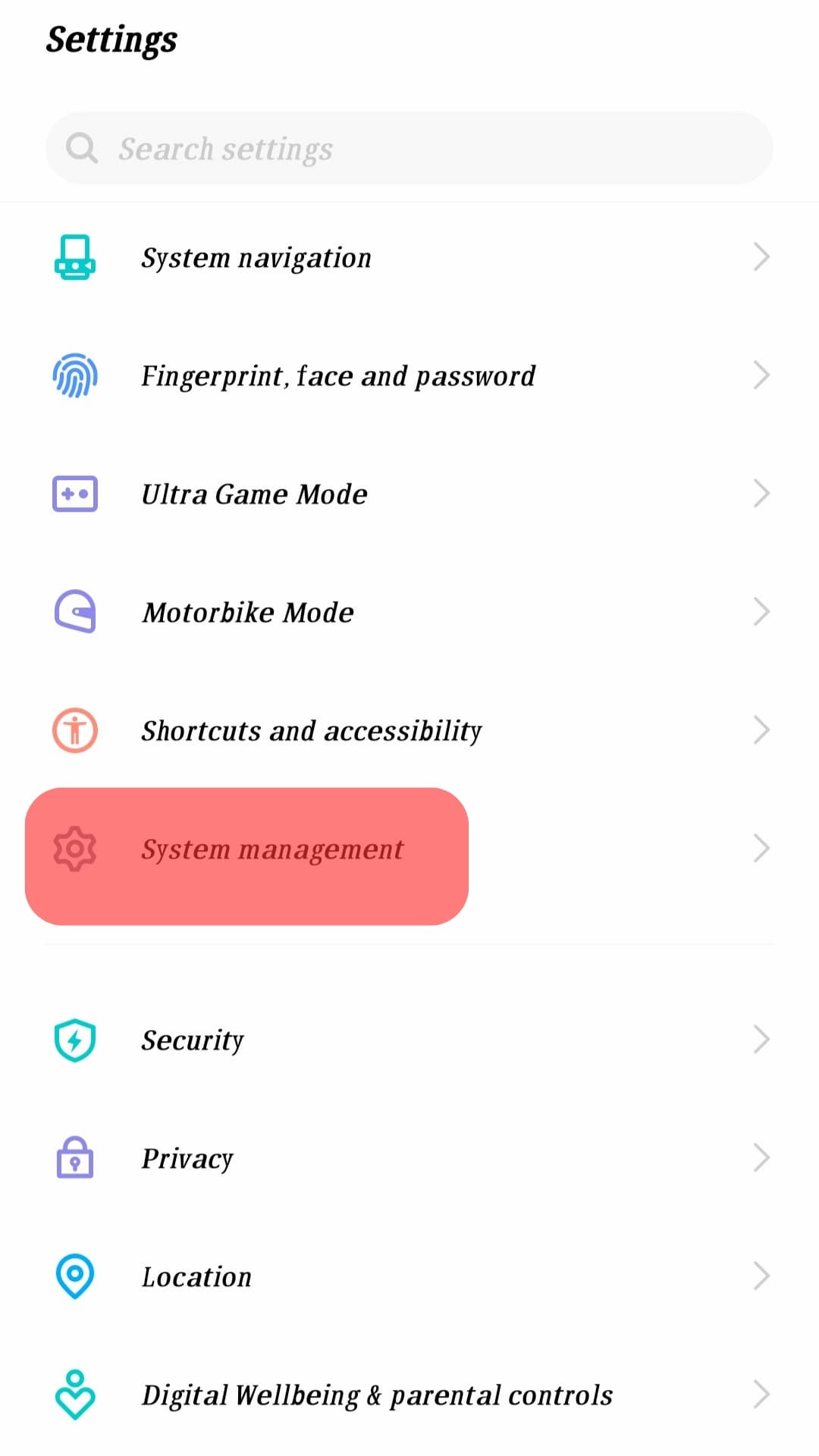
- Go to “Date and time.”

- Manually or automatically reset the time and date. Disable the “Auto” button before resetting the time manually. Afterward, choose your preferred option.
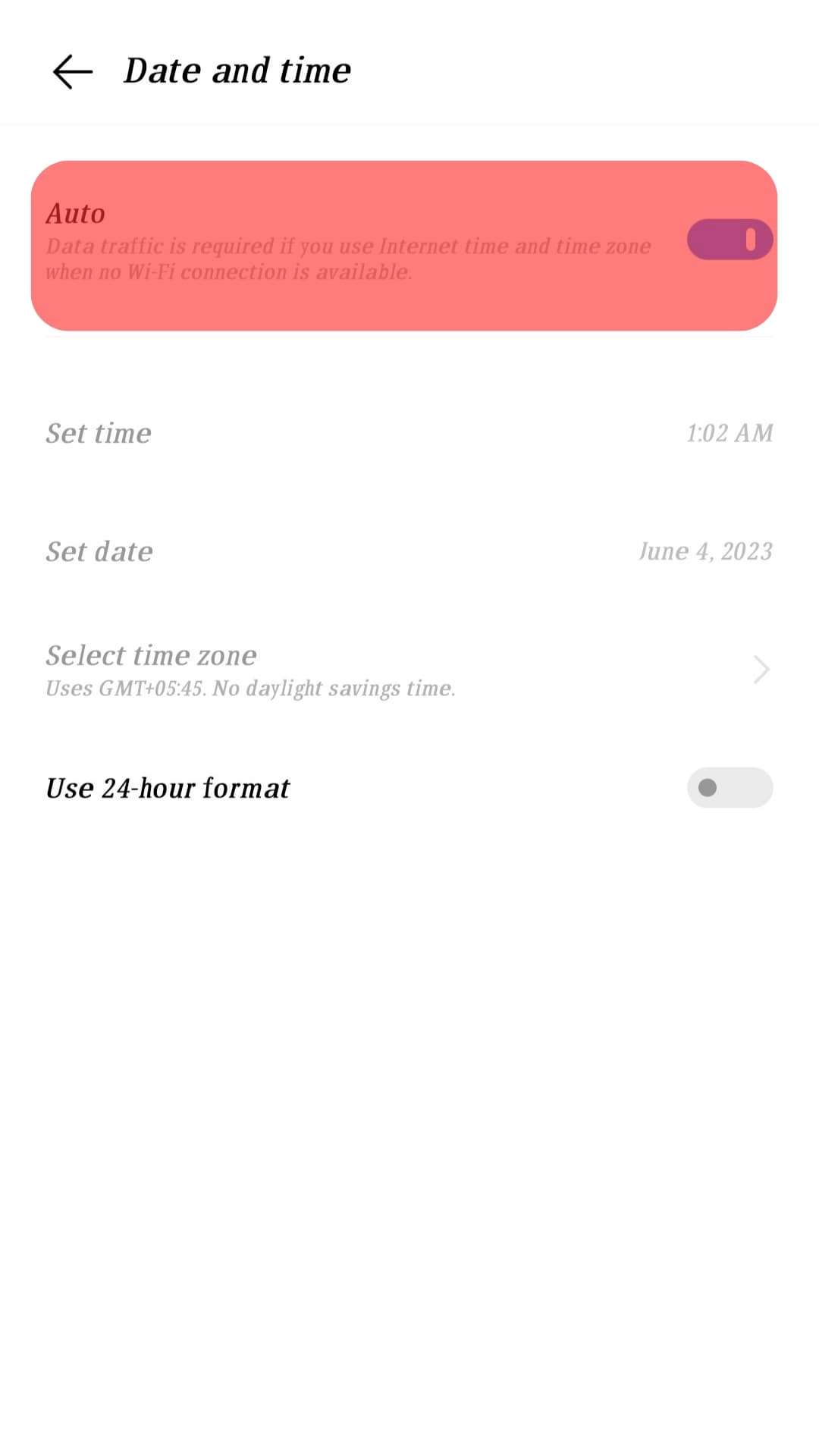
Fix the Time Error on an iPhone.
Your phone’s location dictates the date & time on your device. But you can adjust it.
You can manually or automatically set the time on your iPhone:
- Go to your phone’s Settings.

- Select “General.”

- Go to “Date & Time.”
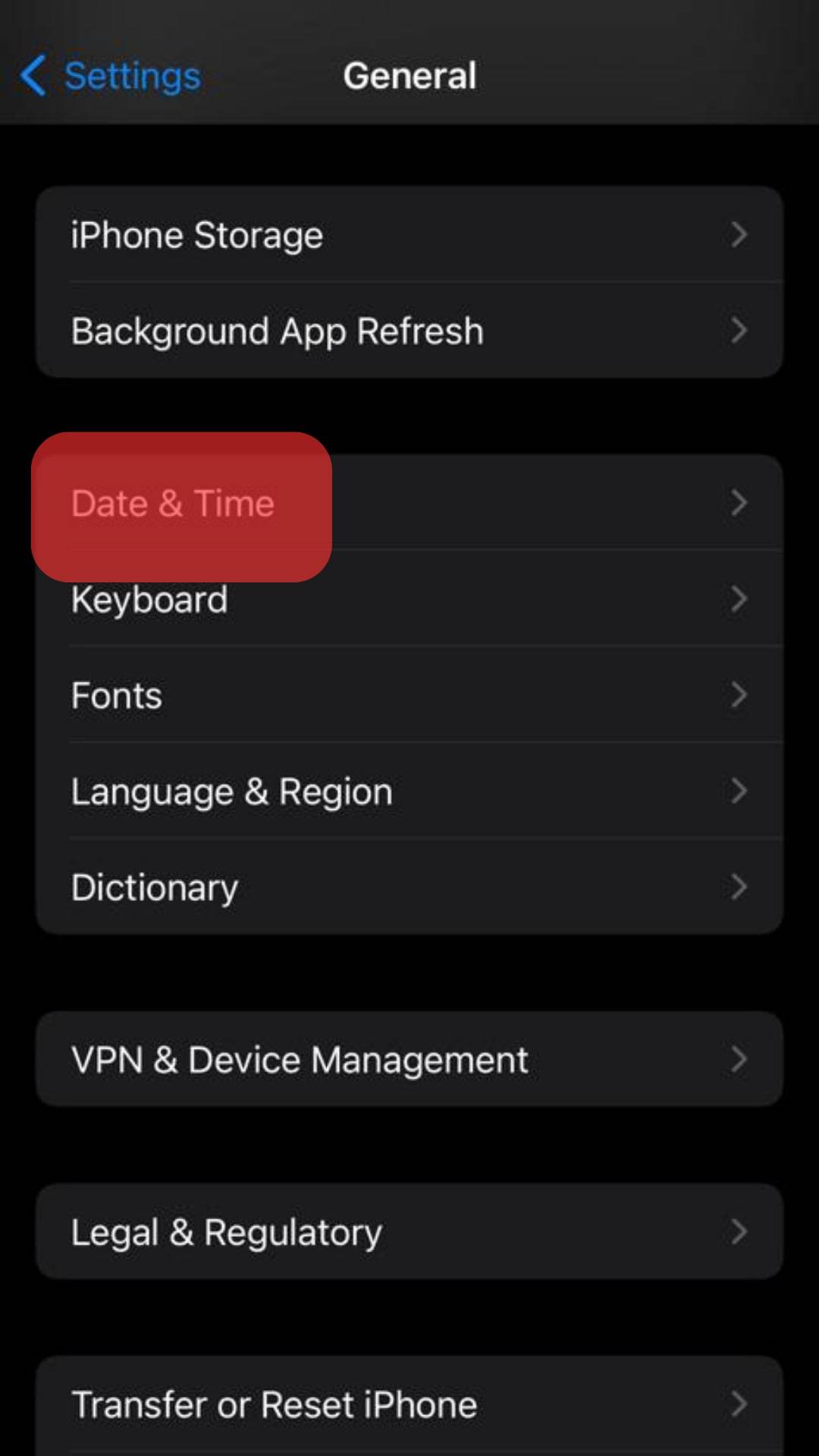
- Toggle off “Set Automatically” to set the time manually.
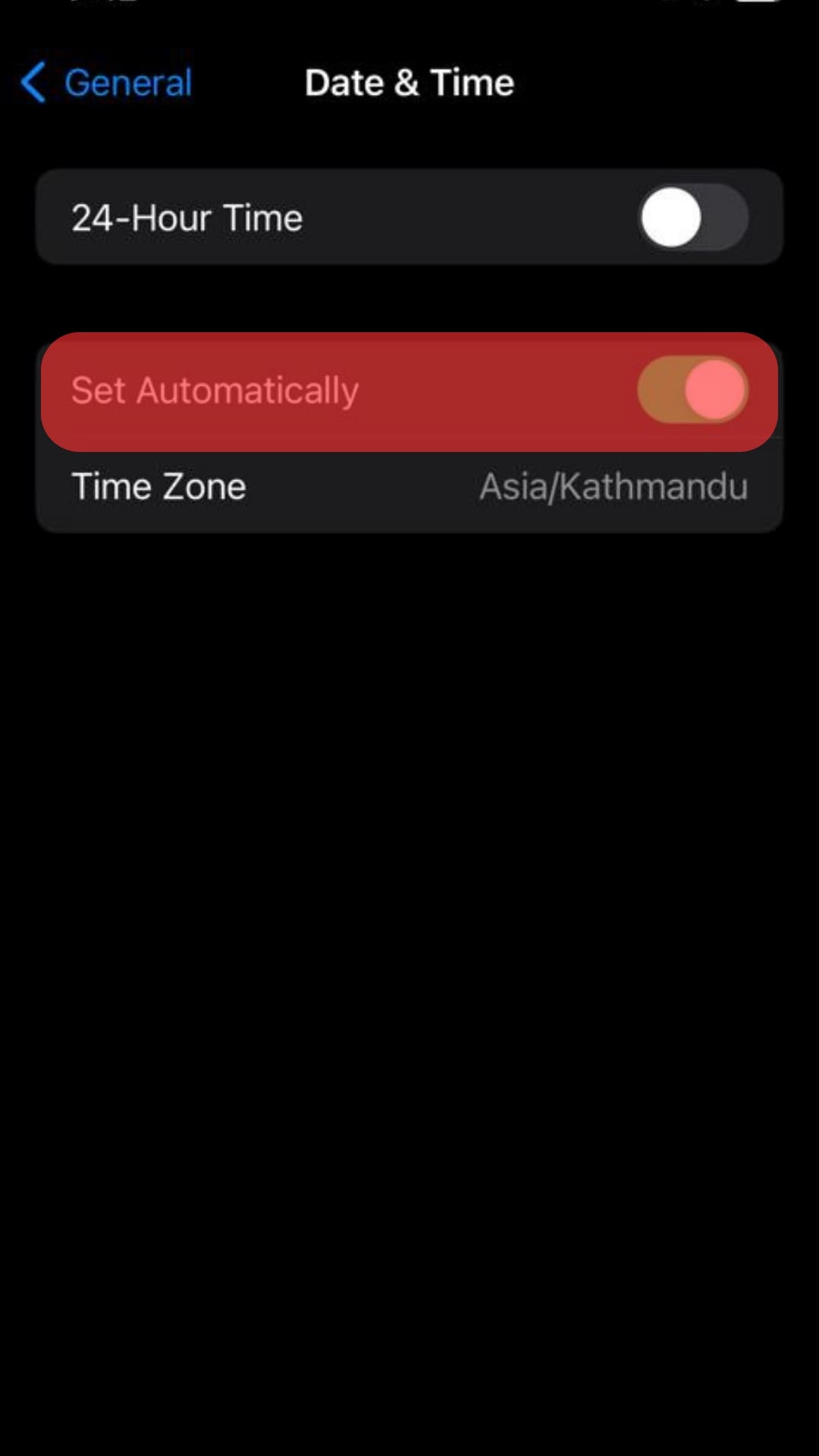
- Choose the correct time zone and modify the time if necessary.
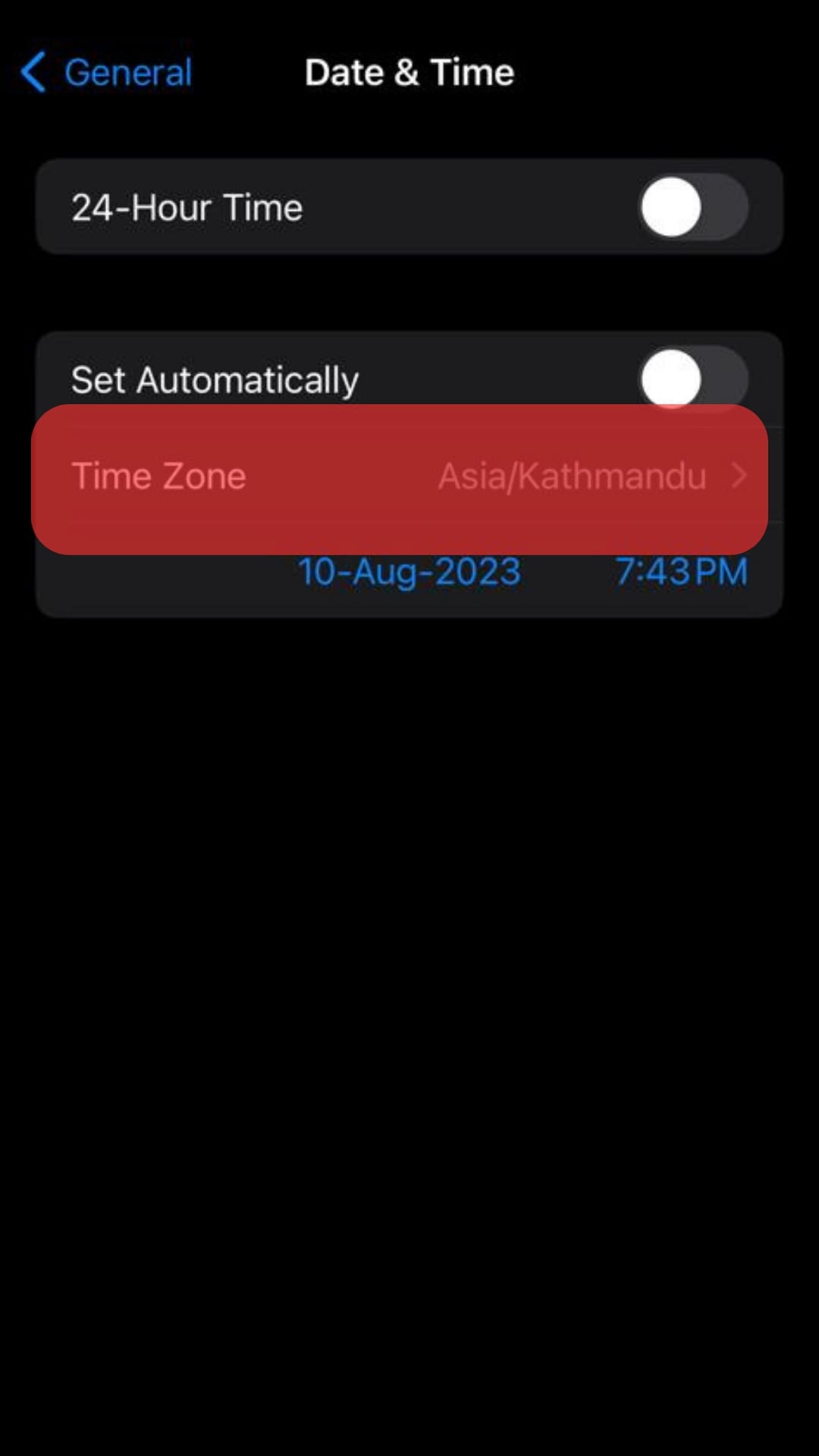
Fix the Time Error on a Windows PC
Follow these steps:
- Log out of Facebook and close your browser.
- Open the Windows Settings app.
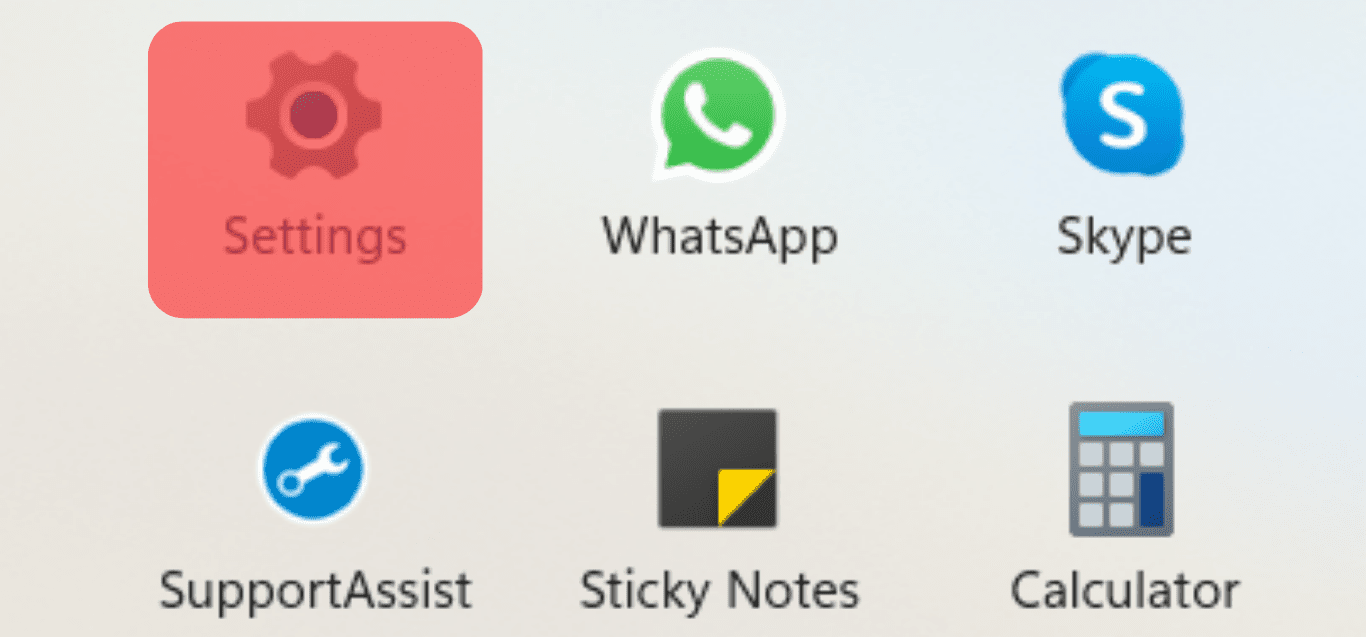
- Navigate to the “Time & language” option.
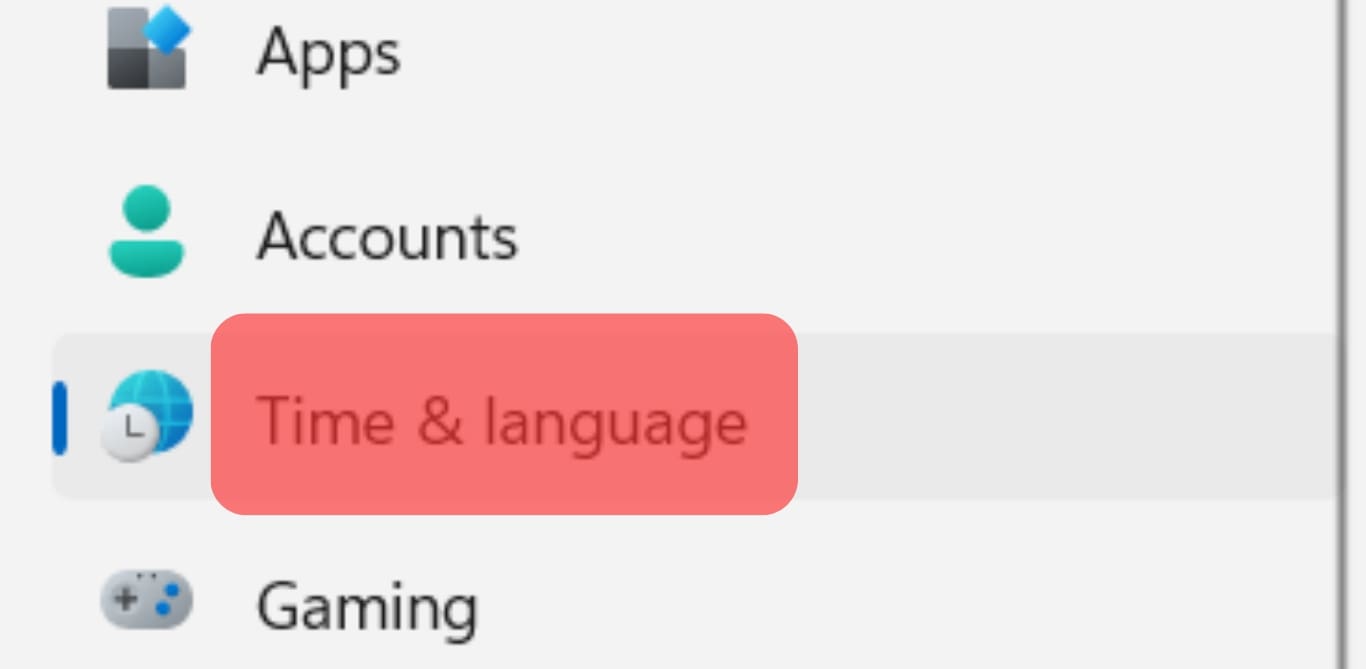
- On the “Time & Language” page, go to the “Date & time” option.
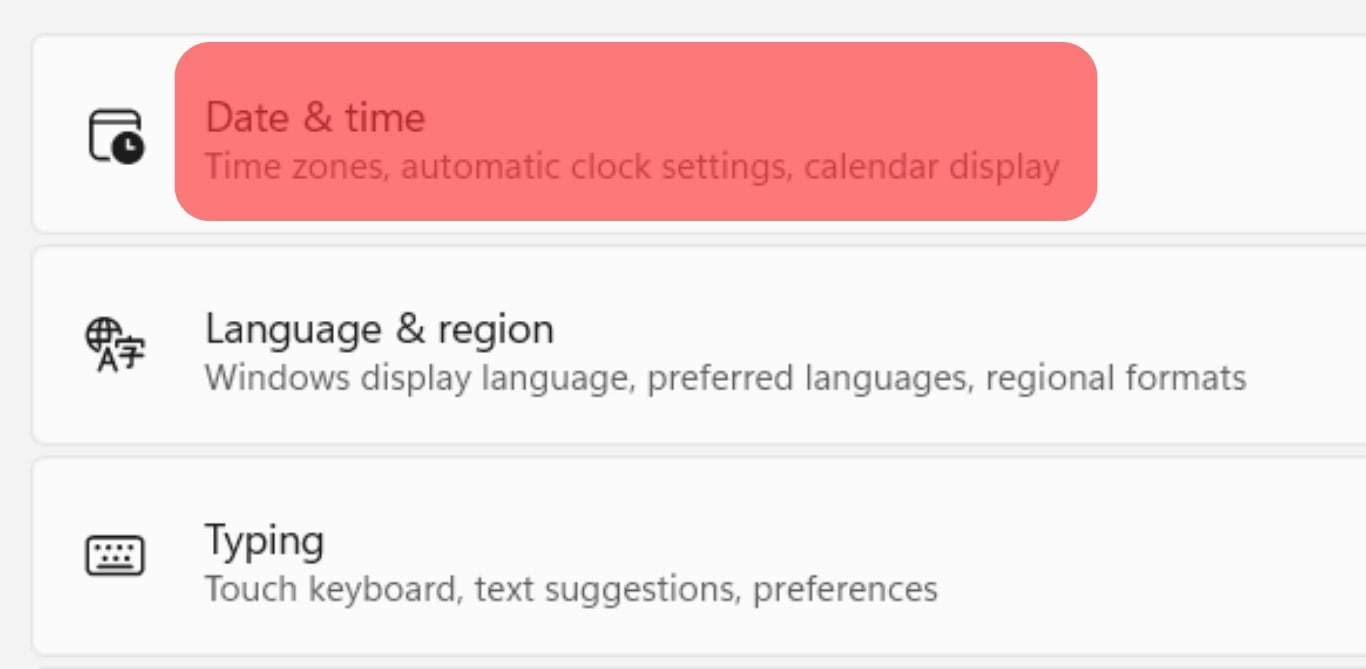
- Turn off the “Set time automatically” option.
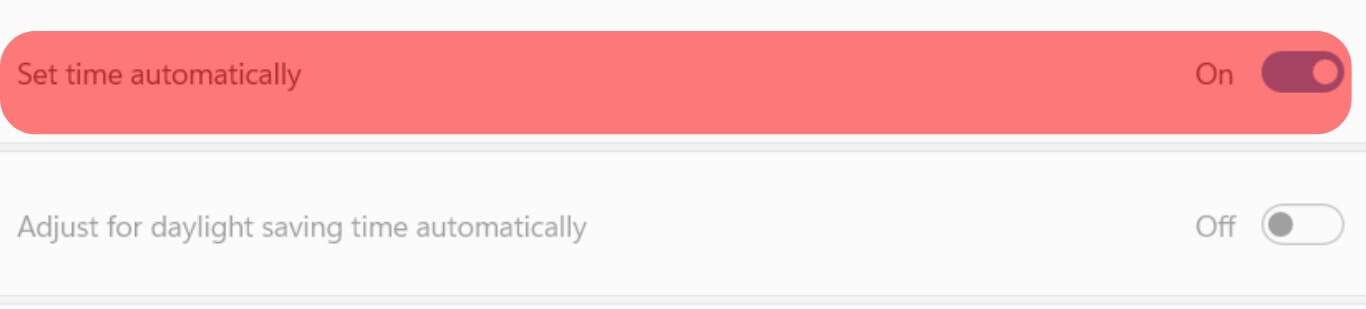
- Click the “Change” button next to the “Set the date and time manually” option to change the time.
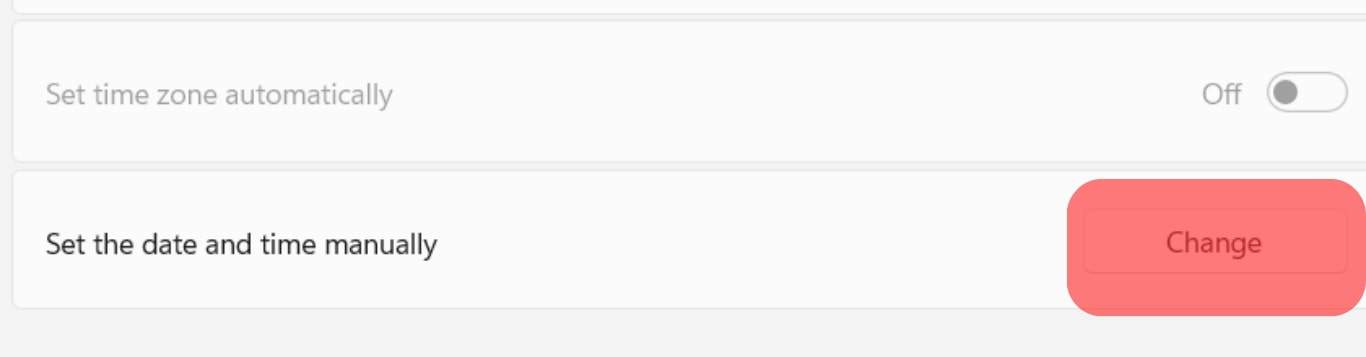
- Adjust the time zone if necessary.
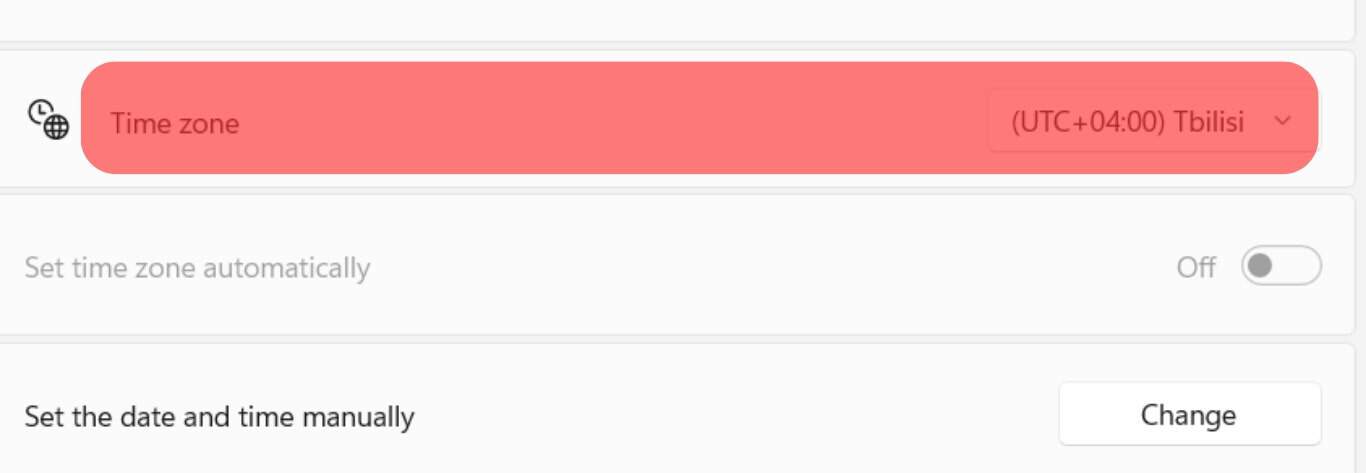
The process may change depending on your Windows version. The step above works on devices operating on Windows 10 & 11.
Once you’ve adjusted the time and date, go back to your Facebook account. You’ll notice that Facebook’s clock matches the adjusted time on your device.
Fix the Time Error on a Mac device
Follow these steps:
- Log out of Facebook.
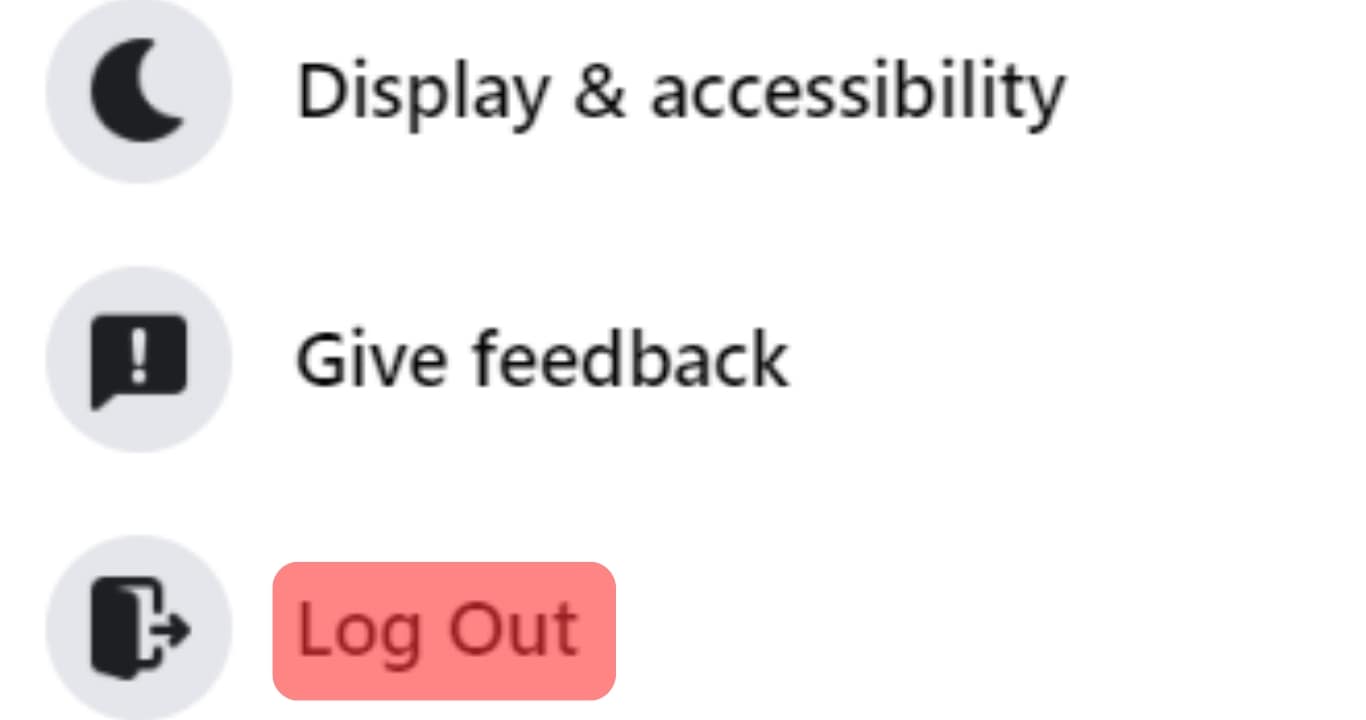
- Once logged out, close the browser and launch Apple’s menu.
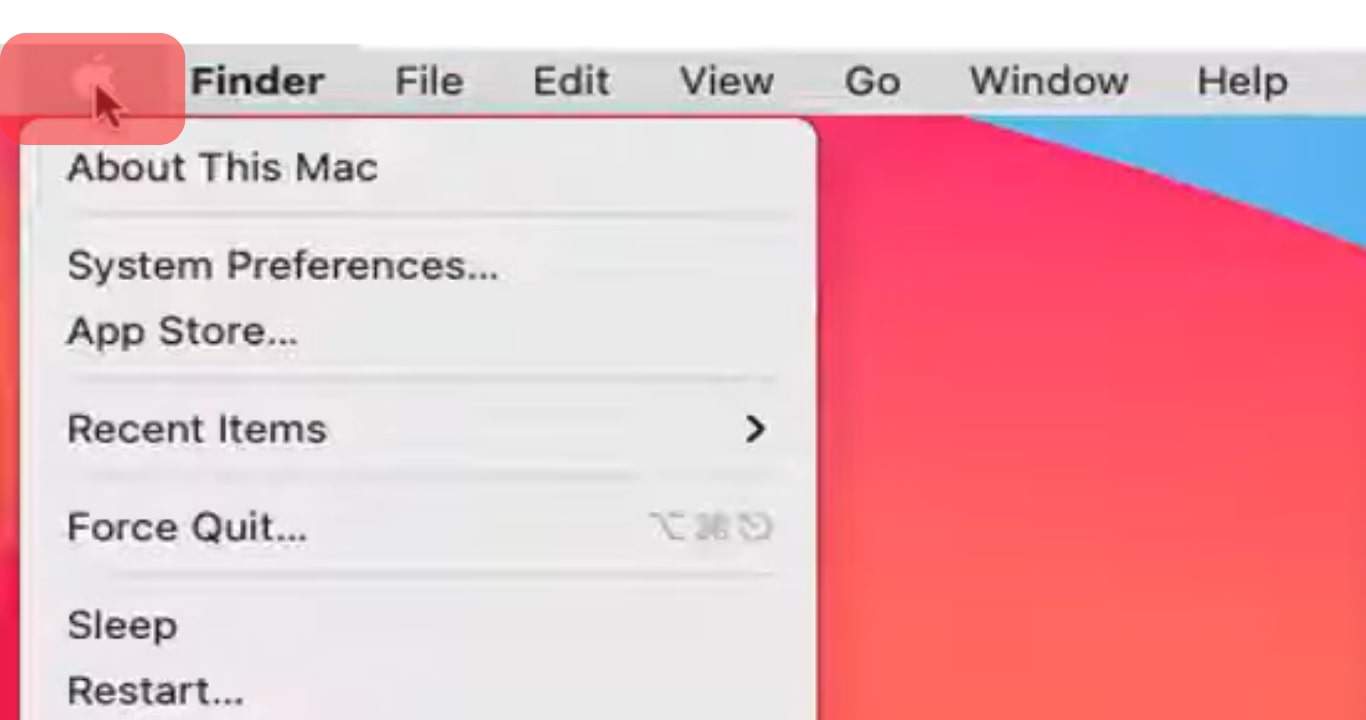
- Go to “System Preference…“
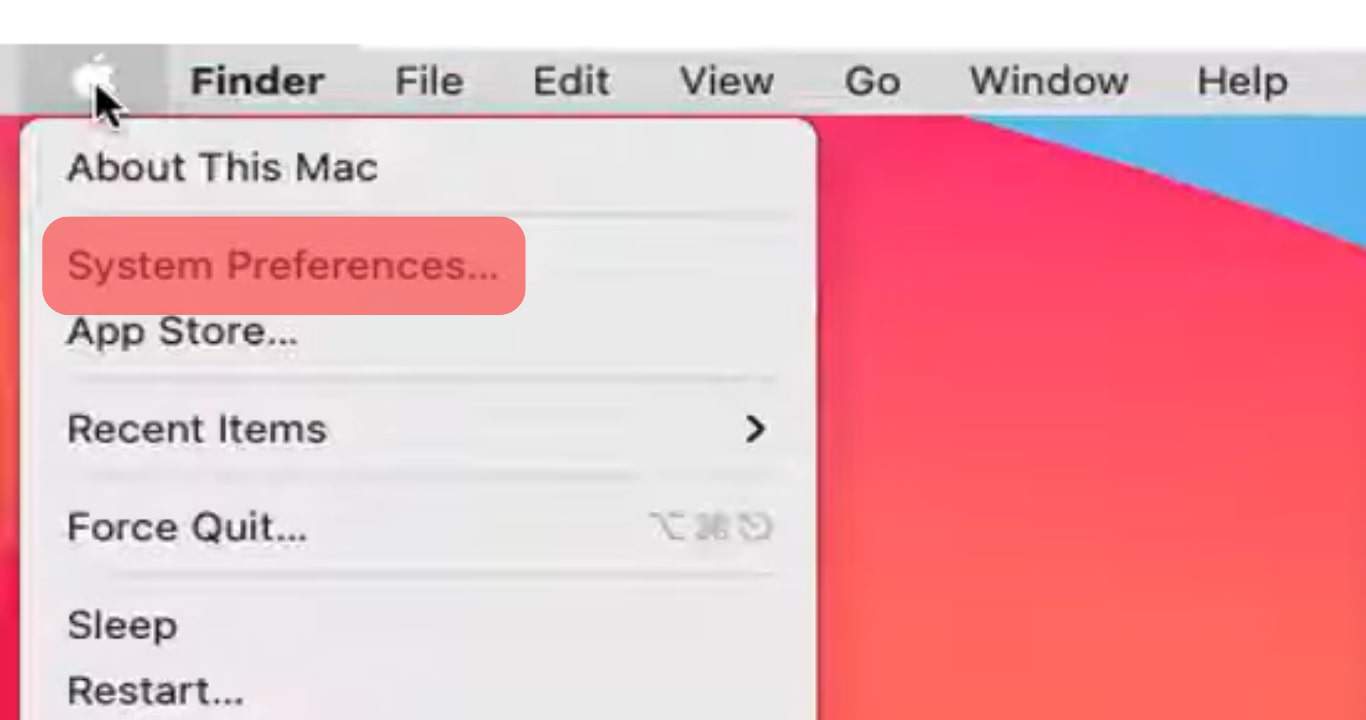
- Select “Date & Time.”
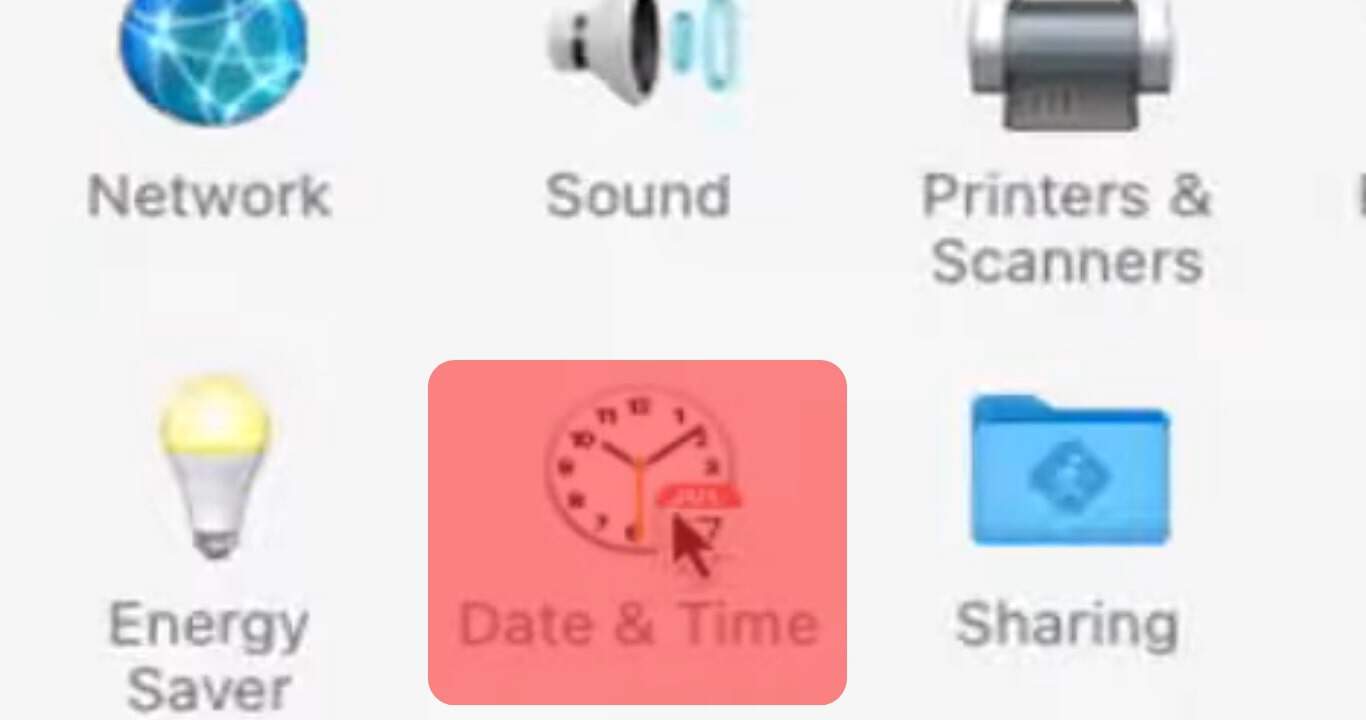
- Switch off “Set date & time automatically.”
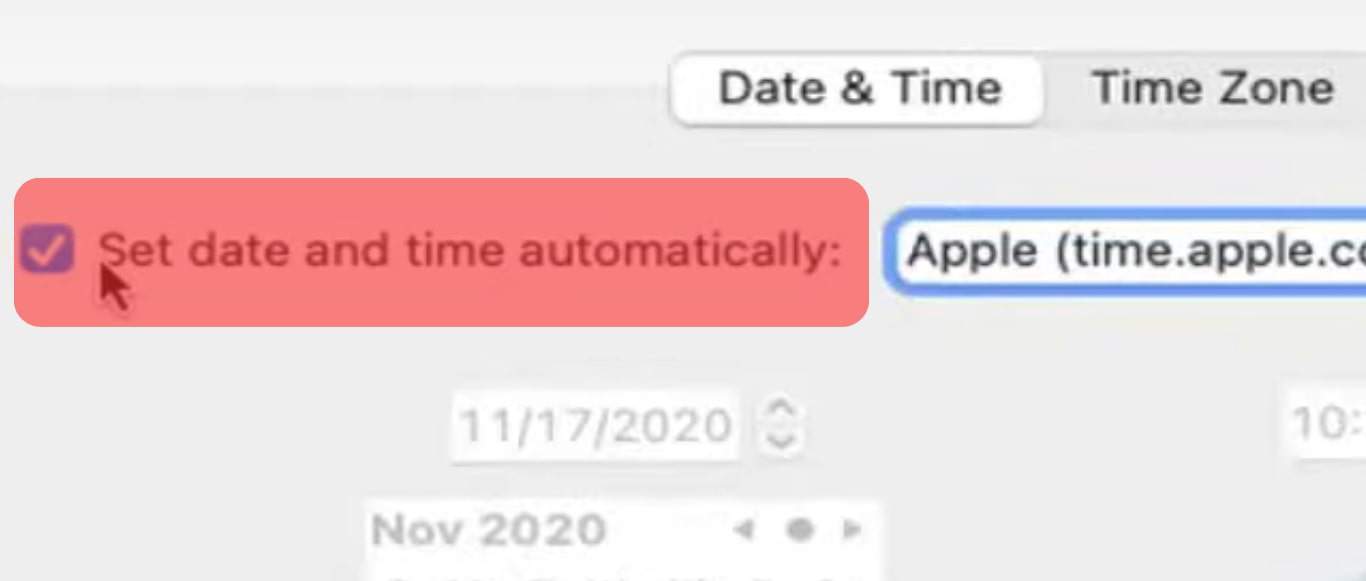
- Change the time by setting the correct time on the clock.
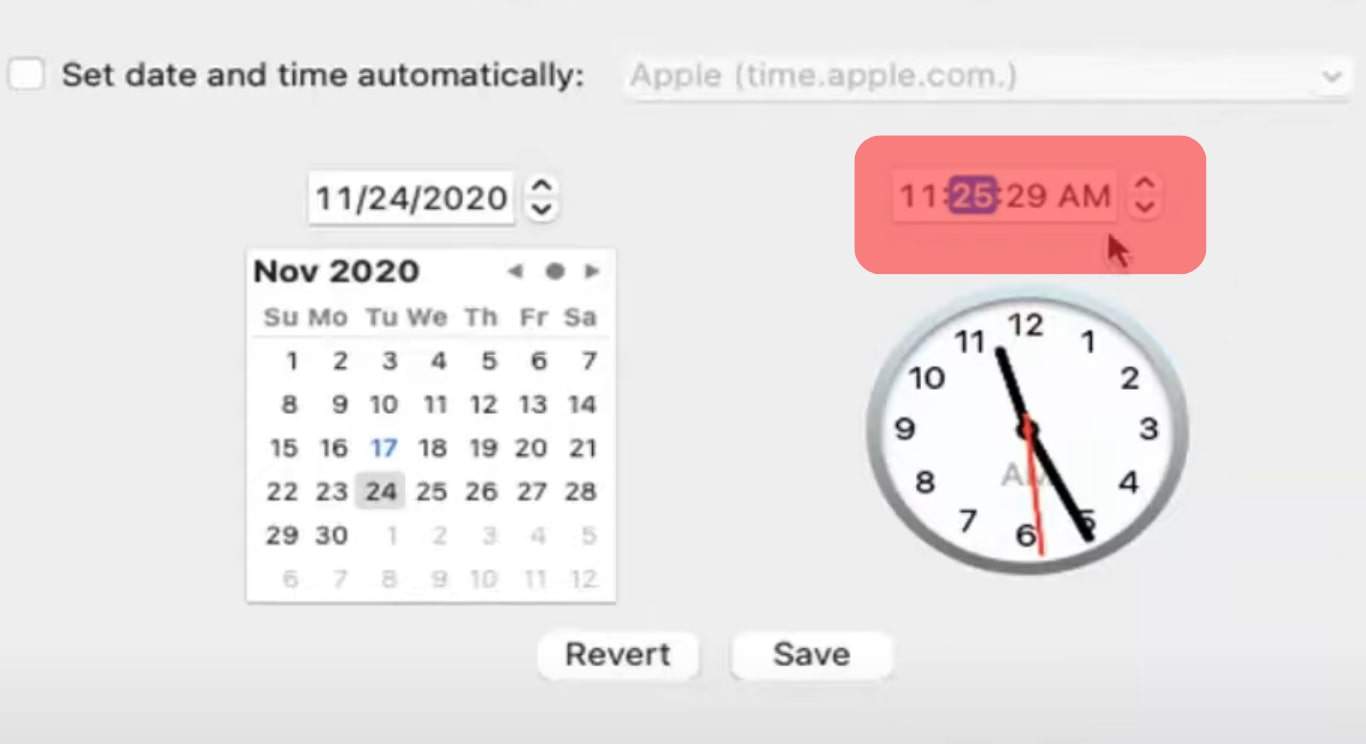
- Tap “Time Zone” and pick your correct time zone from the list.
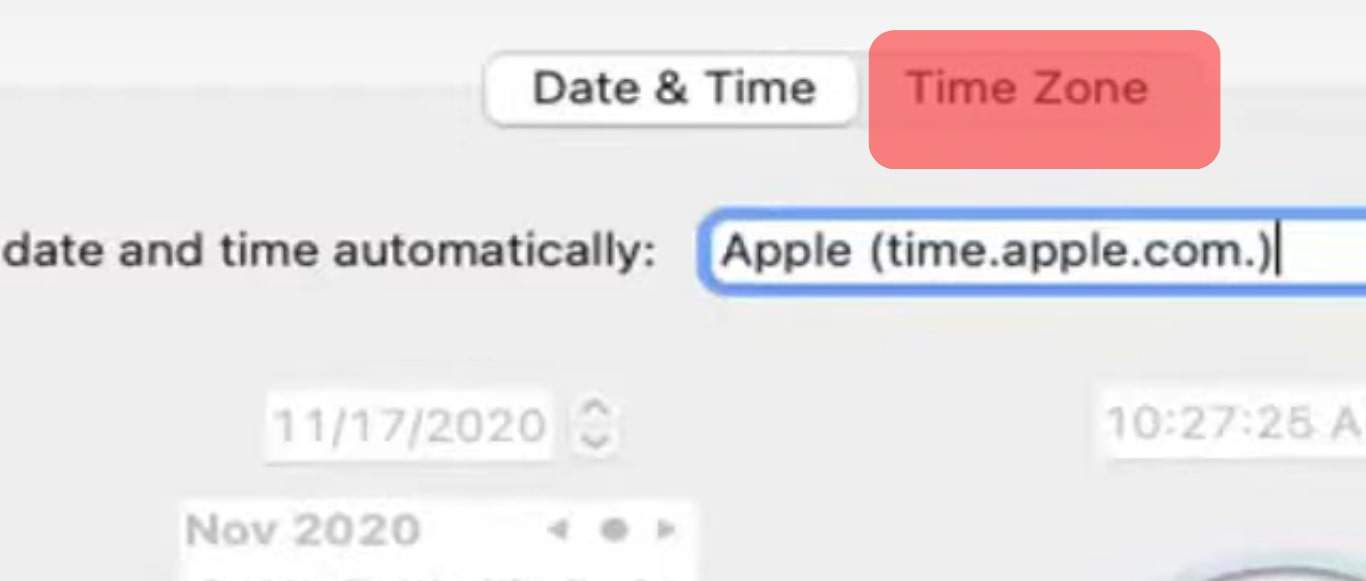
Concluding Thoughts
It’s easy to fix the time error on Facebook.
Your Facebook time should always match the time on your devices or browser.
You only need to rectify the time on your device, as shown above.
Once adjusted, the time and timestamps will match your zone’s time and date.
You can’t directly set or alter the time on your Facebook once you’ve signed up for your account.