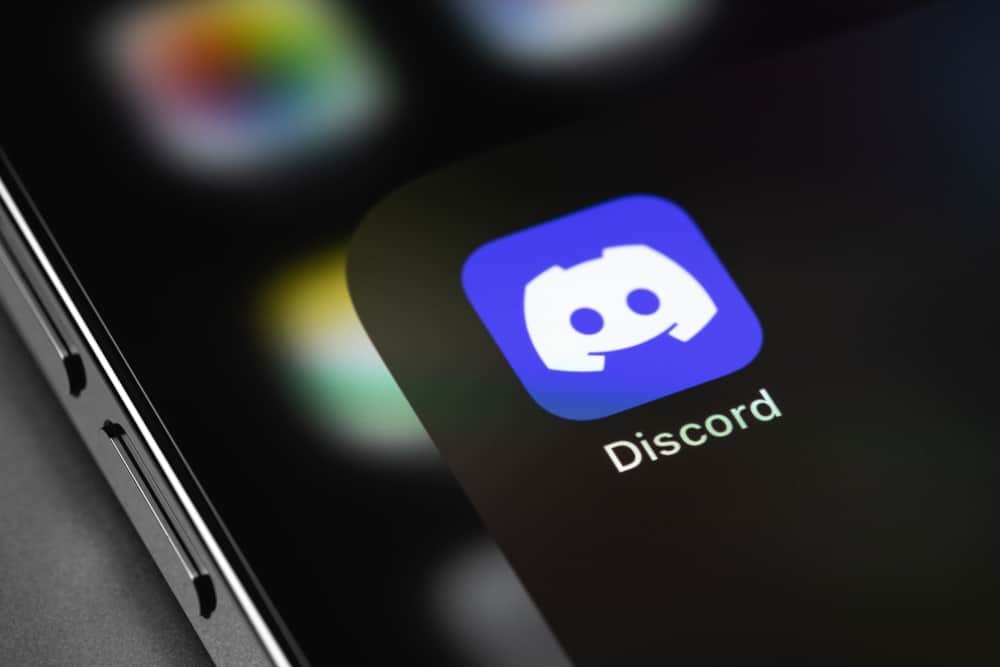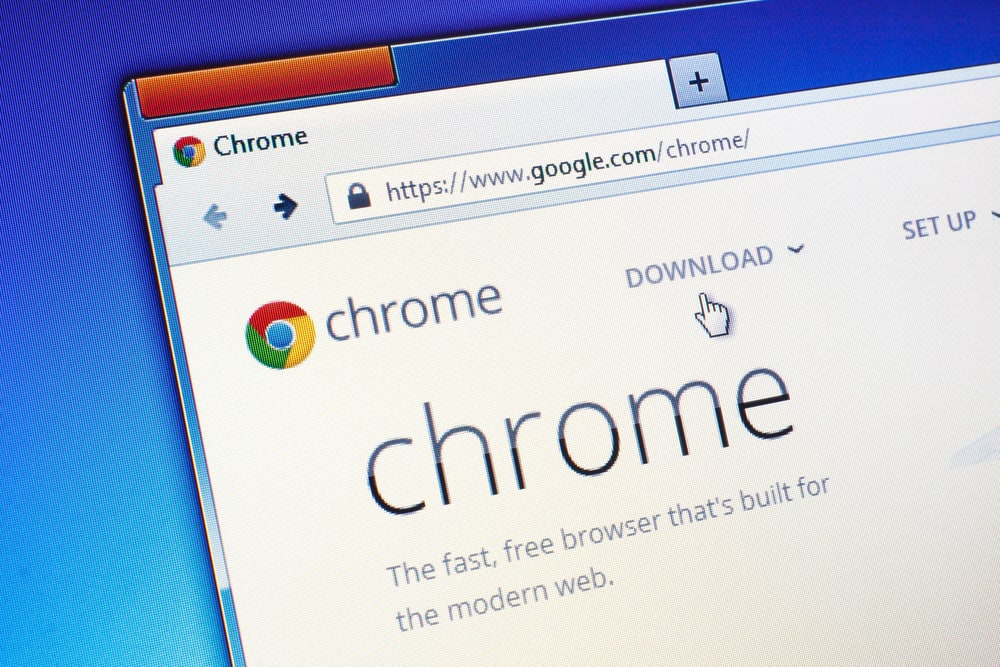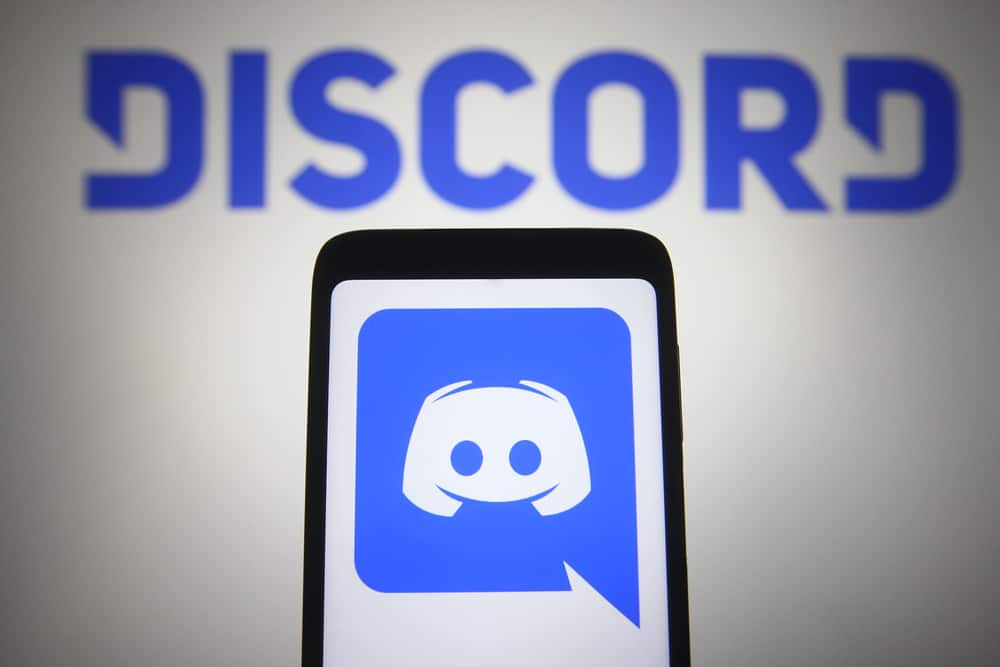When using Facebook Messenger, someone can message or call you to chat. Some users have reported that Messenger doesn’t ring, making them miss calls.
Are you experiencing the same issue?
Ideally, when someone calls you on Messenger, the phone should ring, but when that fails, there are different causes, which we will discuss in today’s post.
The first cause is that you’ve lowered the system notification sound for your phone. Also, if you’ve disabled the in-app notification settings for Messenger, your phone won’t ring. Sometimes, you could have unknowingly enabled the “Do Not Disturb” mode, which also affects Messenger. Still, it could be background refresh for Messenger is not enabled. Moreover, if you’ve muted a given contact and they call you on Messenger, your phone won’t ring.
This guide covers the different causes why Messenger is not ringing on your phone. Once we understand the reasons, we will proceed to give the various fixes you can apply to fix the problem affecting your Messenger, causing it not to ring.
Why is My Messenger Not Ringing?
Facebook Messenger is available as an application for Android and iOS. This application allows you to communicate with your friends via text or calls.
When someone calls you on Messenger, your phone is supposed to ring, such that you won’t miss the Messenger call. However, that’s not always the case.
If you are experiencing issues with your Messenger not ringing when someone calls you, there are different explanations for this.
Reason #1: Your System Sound is Low or Muted
Messenger and other applications installed on your system rely on the system’s sound to ring.
So, if you’ve muted the notification volume for your Android or iOS, even when someone calls you, Messenger won’t ring.
Reason #2: You’ve Disabled Messenger Notifications
Messenger has a notification setting on the application.
When you disable this in-app notification, it will affect Messenger, causing it not to ring when someone calls you.
Reason #3: You’ve Muted the Person
When you mute someone on Messenger, their calls won’t trigger any notification sound.
You won’t notice that the person tried to call you unless you unmute them.
Reason #4: Messenger Background Refresh is Disabled
Sometimes, it could be that you’ve not granted Messenger permission to run in the background.
In such a case, when someone calls you on Messenger, it won’t trigger a notification, and you will get a missed call when you open Messenger.
Reason #5: “Do Not Disturb” Mode is Enabled
When DND is enabled, even Messenger calls won’t trigger a notification, and your phone won’t ring when you have a Messenger call.
How To Fix It When Messenger is Not Ringing
It can quickly frustrate you whenever you keep missing Messenger calls.
However, that doesn’t have to be the case.
There are ways you can fix the problem to ensure your Messenger will ring.
Method #1: Disable Do Not Disturb
For Android, open your settings application and tap on the option for “Sounds”. Check for “Do Not Disturb” and ensure it’s turned off.
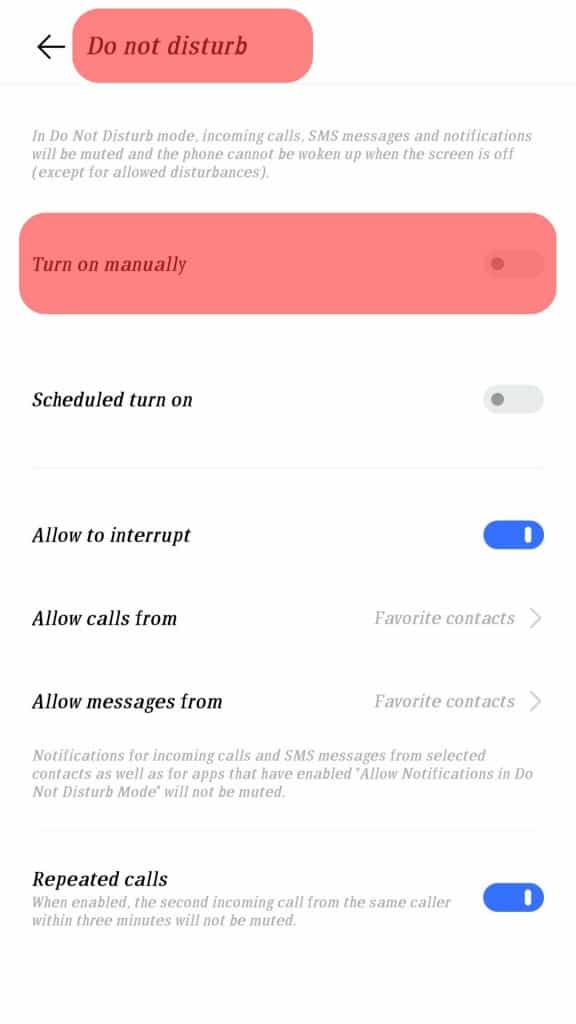
For iOS, open the Settings app and click on “Focus”. Locate the “Do Not Disturb” option and ensure you turn it off.
Method #2: Adjust System Volume
Open the Settings application and the option for “Notifications” for your Messenger application.
Once you open the “Notifications” page, ensure you allow notifications for all activities.
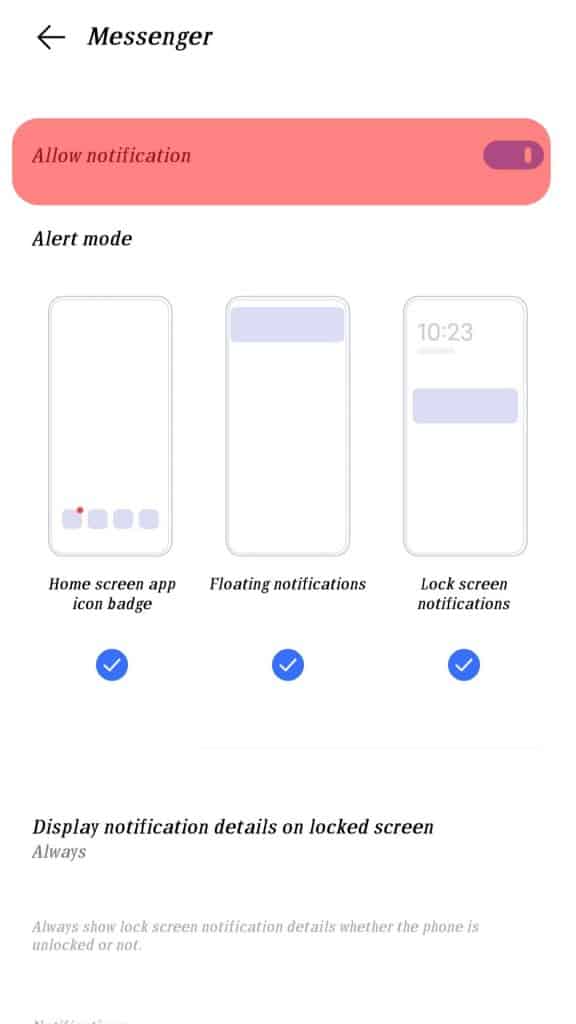
Moreover, ensure you adjust the system volume for your phone to ensure all calls, including phone calls.
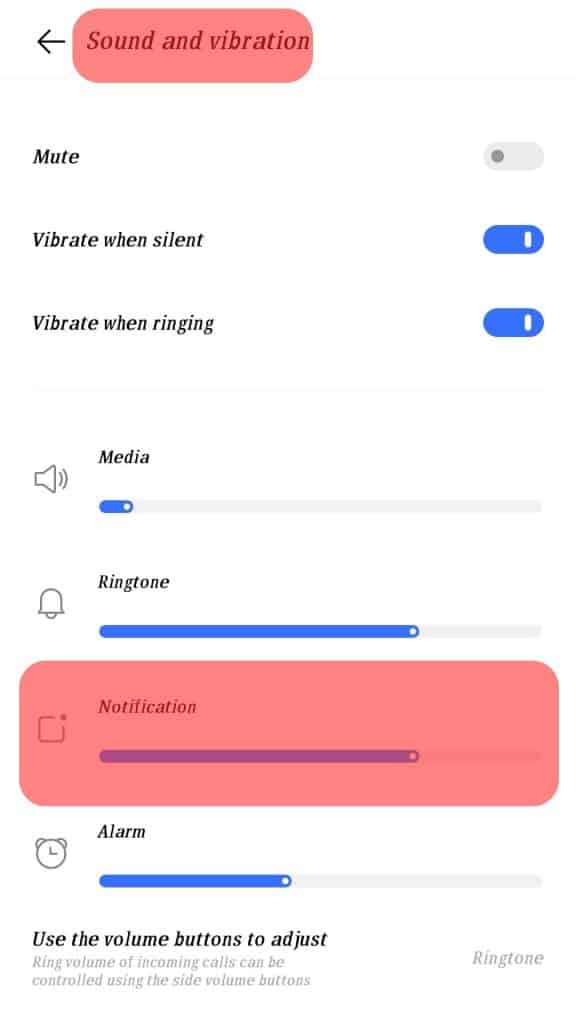
Method #3: Check In-App Notification Sounds
- Open the Messenger application.

- Click the Settings icon.
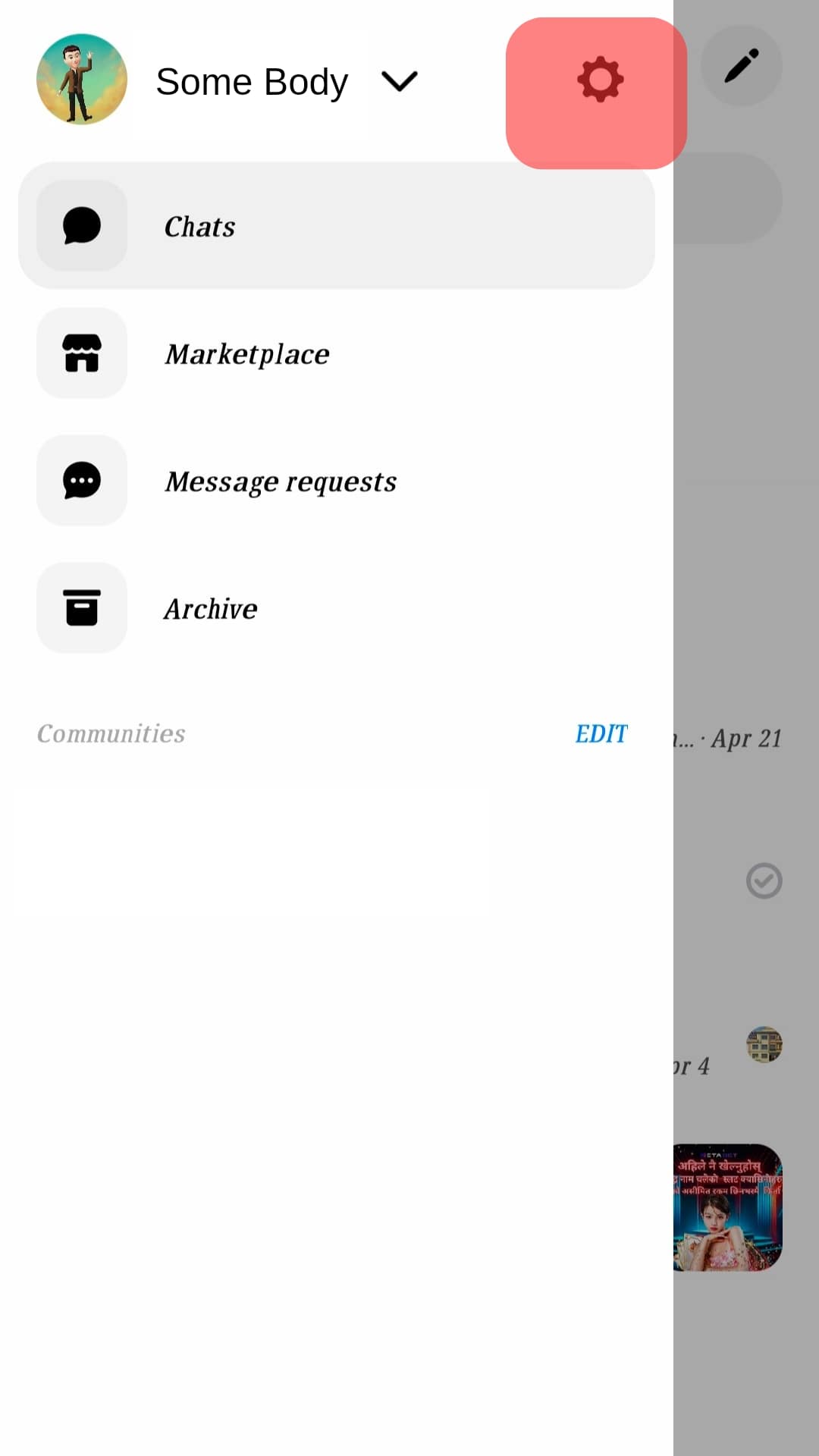
- Tap the “Notification & sounds”.
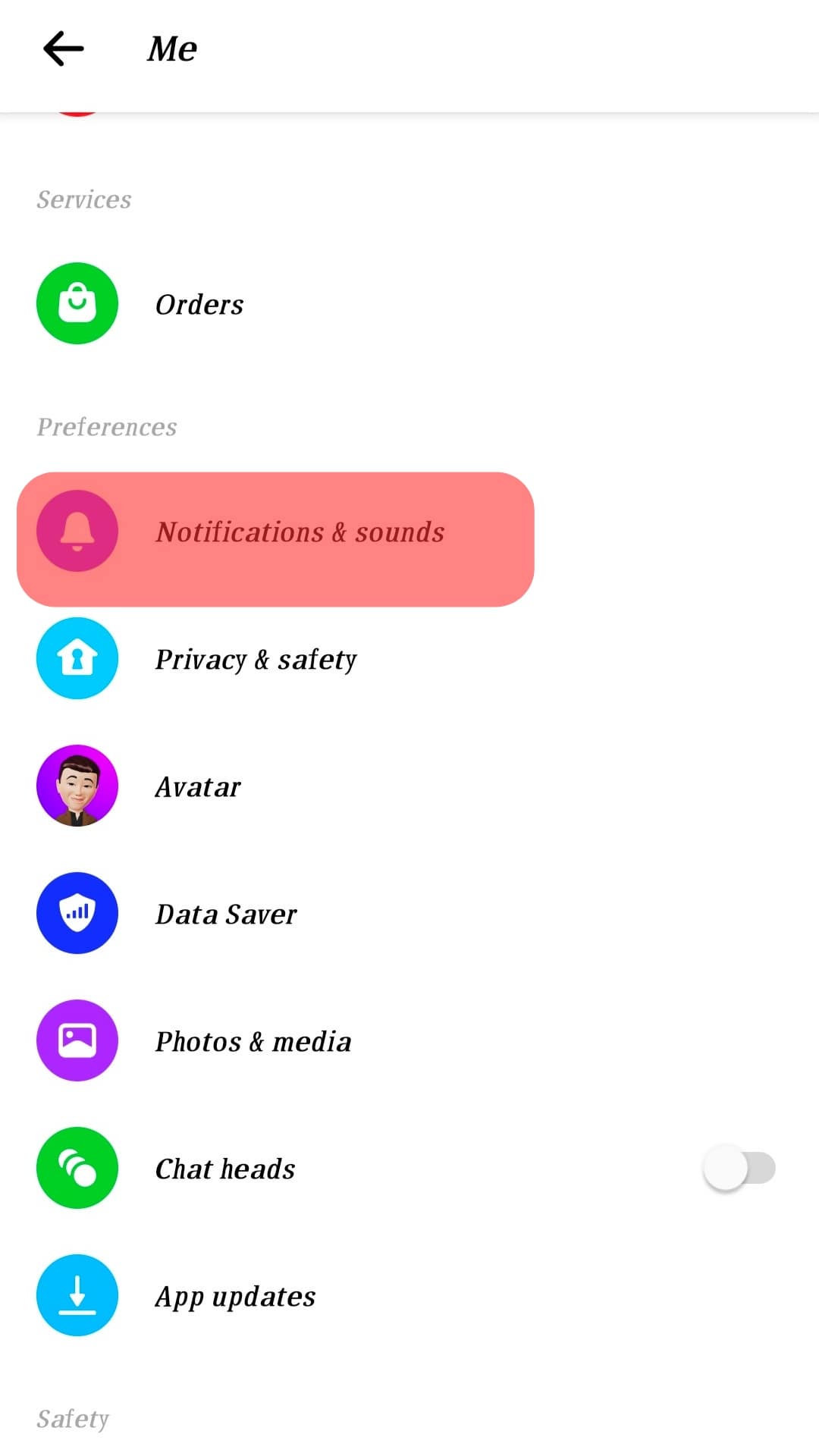
- Ensure you turn on the switch for sounds and the option for “Vibrate on ring”.
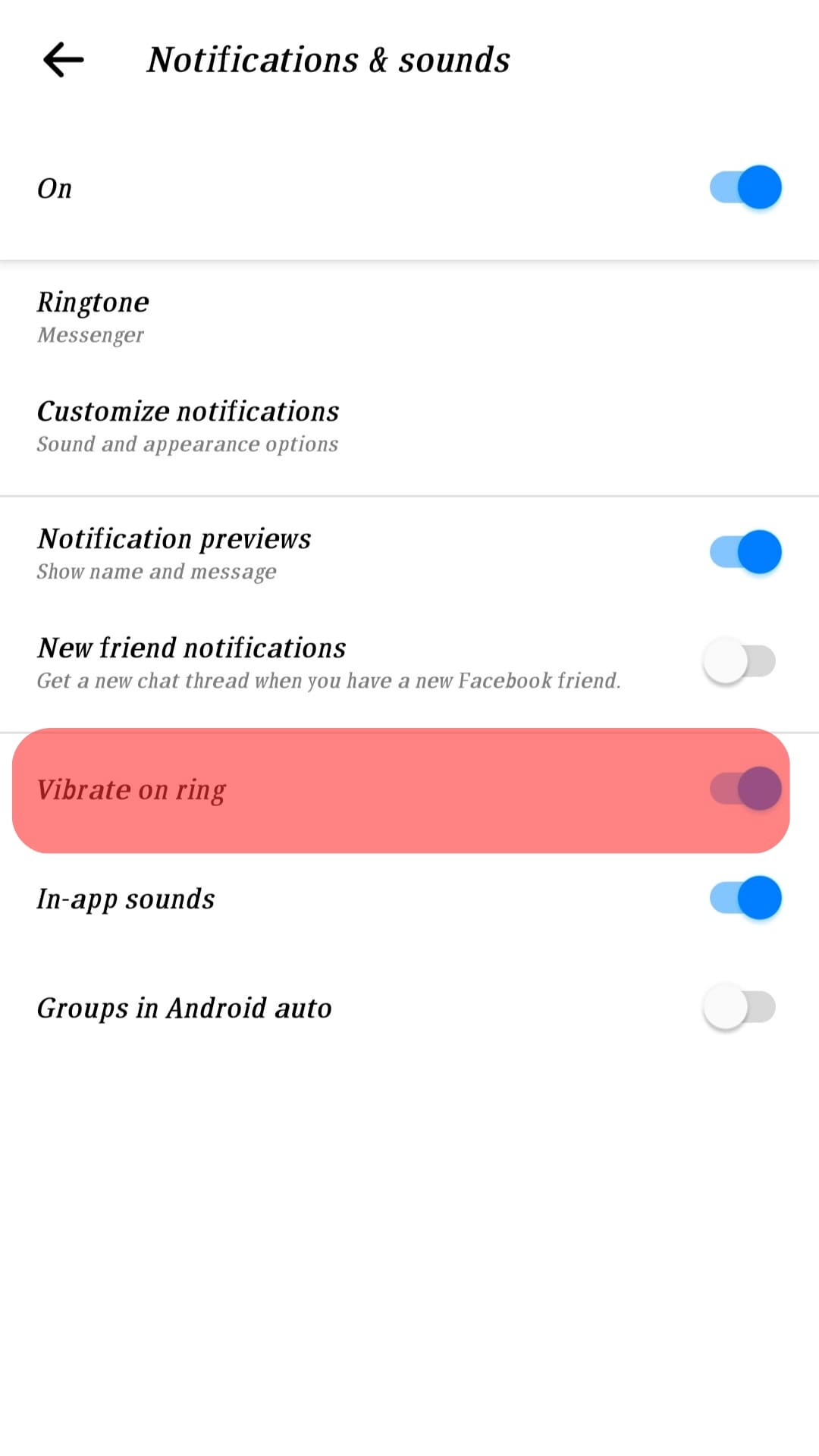
Method #4: Unmute the Person
If calls don’t ring for a given person, you’ve muted them.
- Open Messenger on your phone.

- Click the “People” at the bottom.
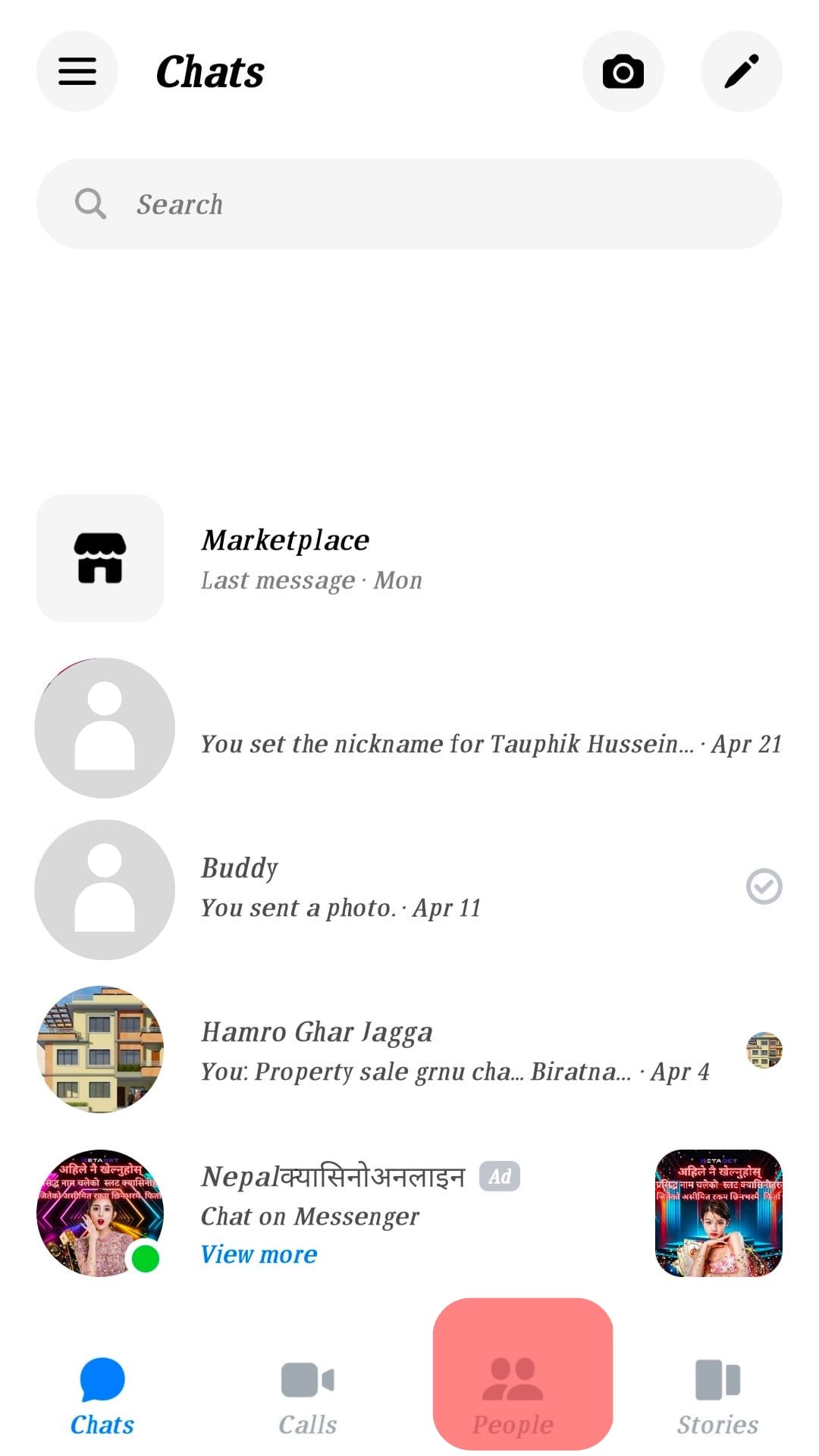
- Tap the contacts icon at the top.
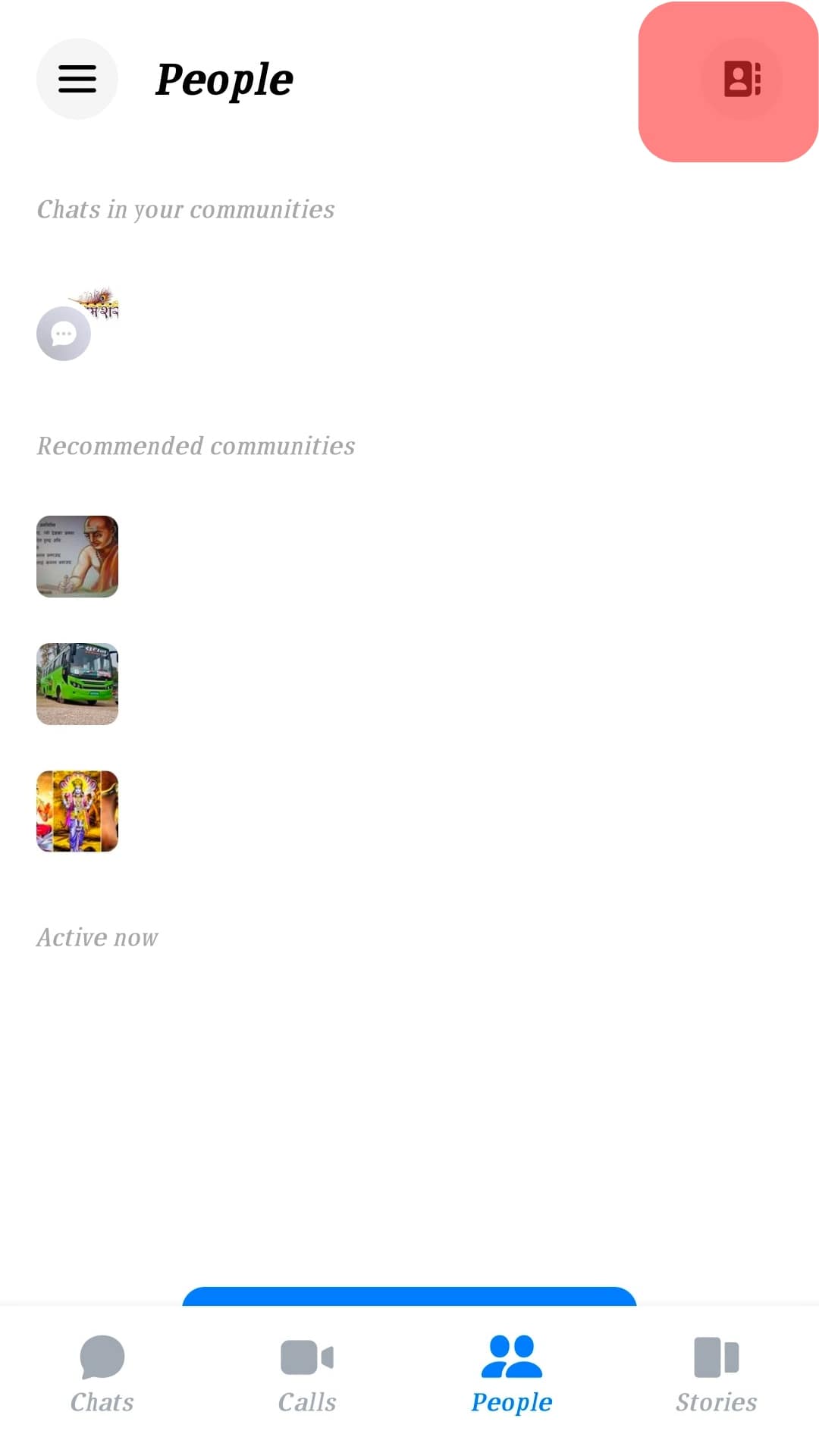
- Locate the muted person and tap on them.
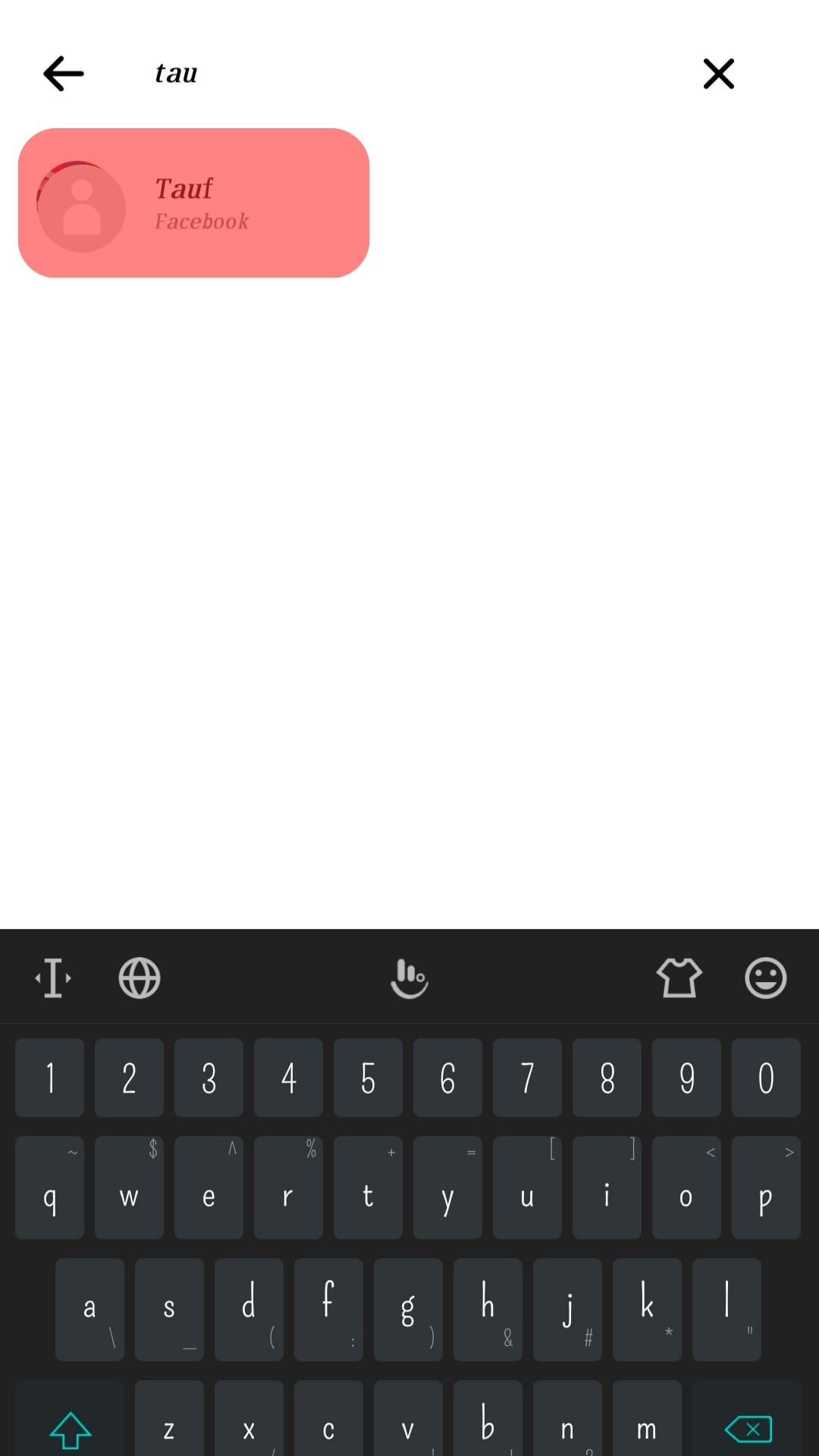
- Click the info icon and click the “Notifications & Sounds” option.
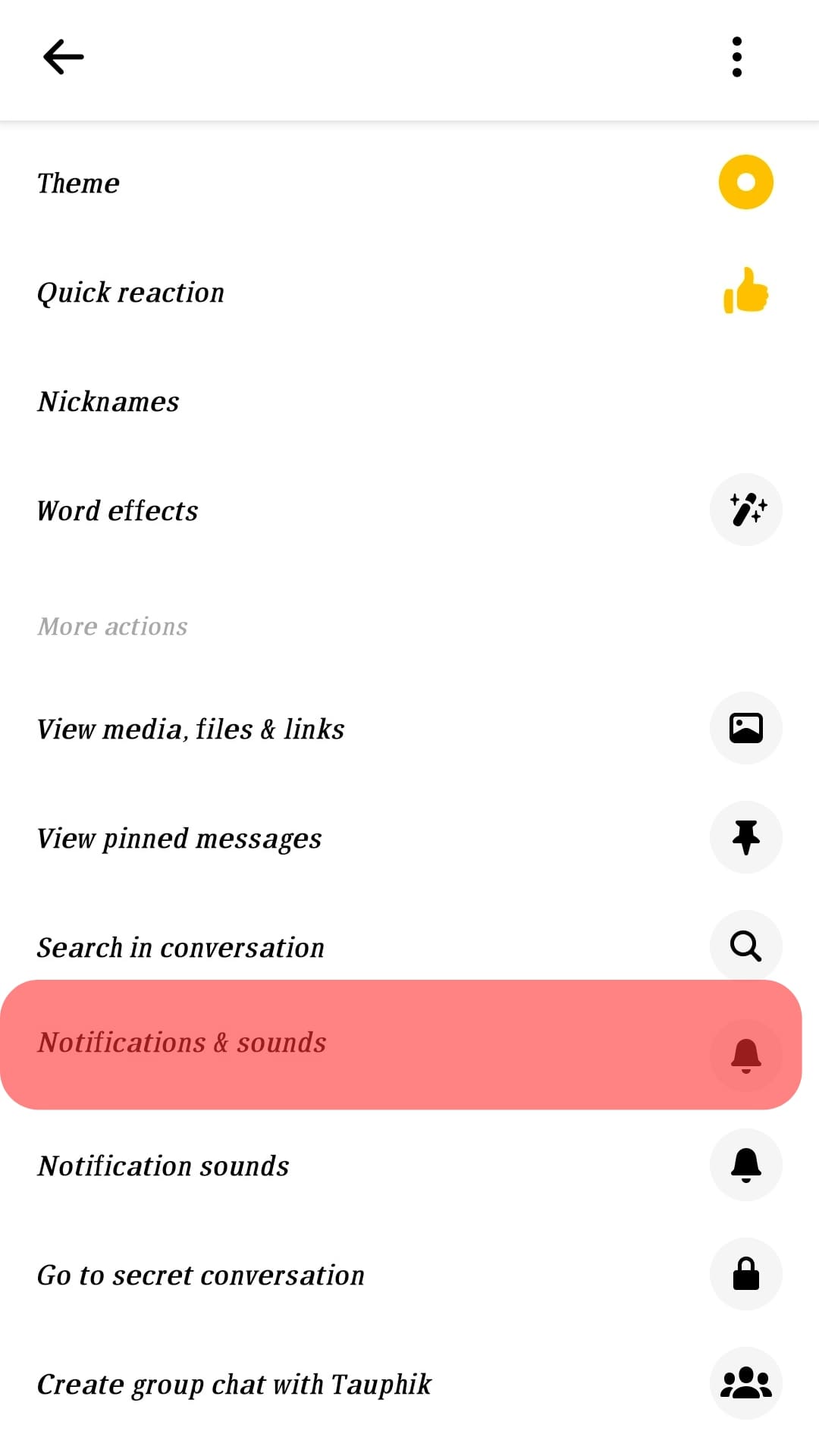
- Lastly, locate “Calls” and turn them on.
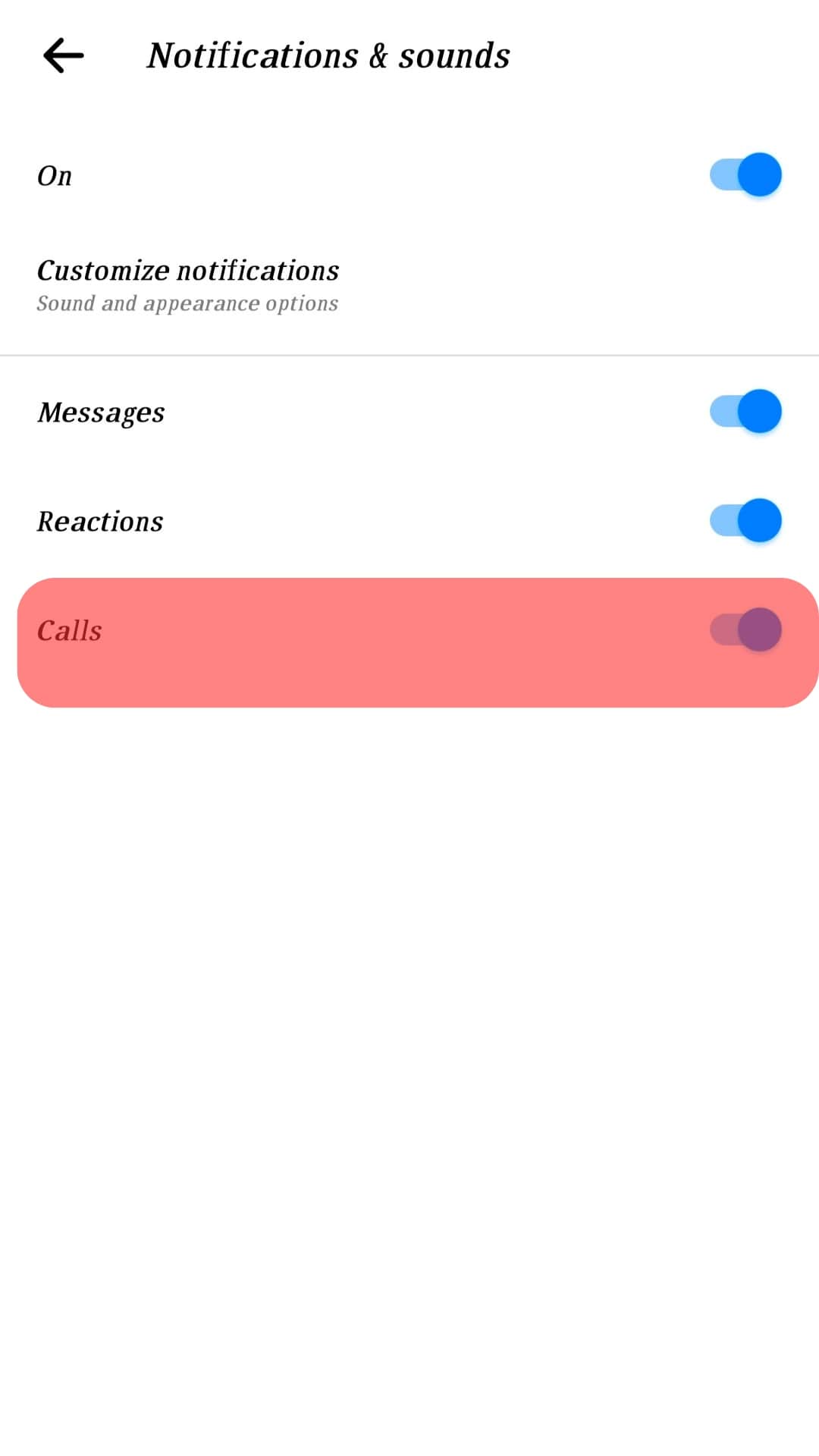
Method #5: Enable Background Refresh for Messenger
On your Android or iOS, ensure you have enabled Messenger to refresh in the background.
Verify so from your phone’s settings.
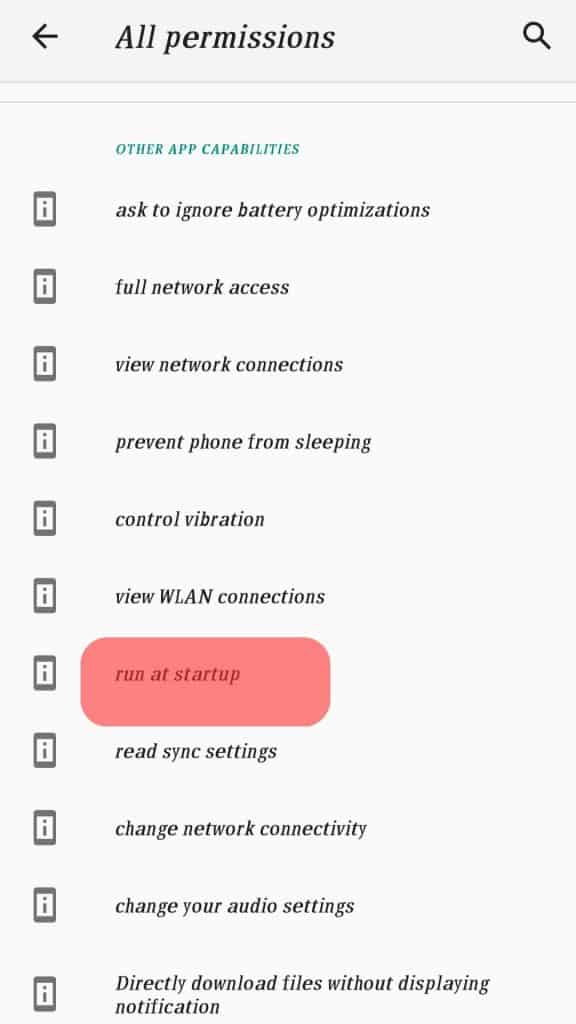
Conclusion
If you noticed your Messenger doesn’t ring, we’ve discussed the common causes for this problem.
Moreover, we’ve seen the measures to take to fix this problem.