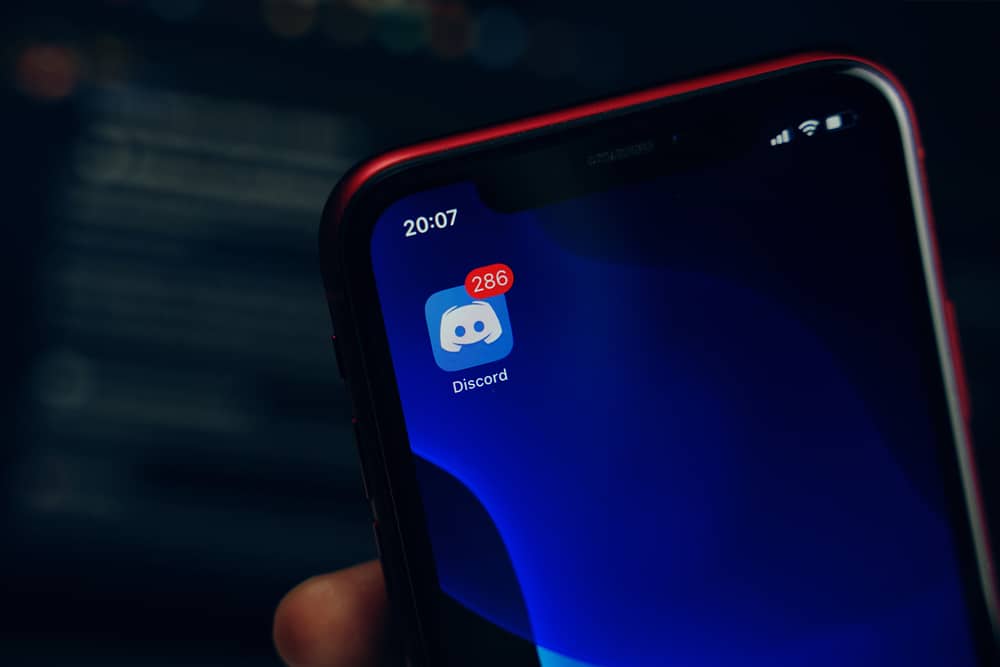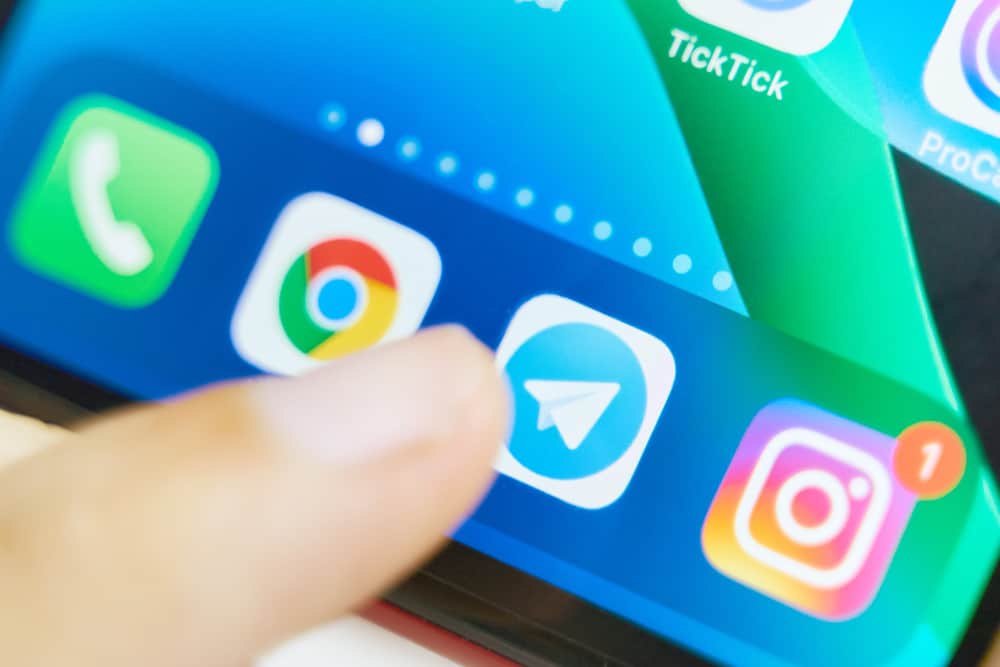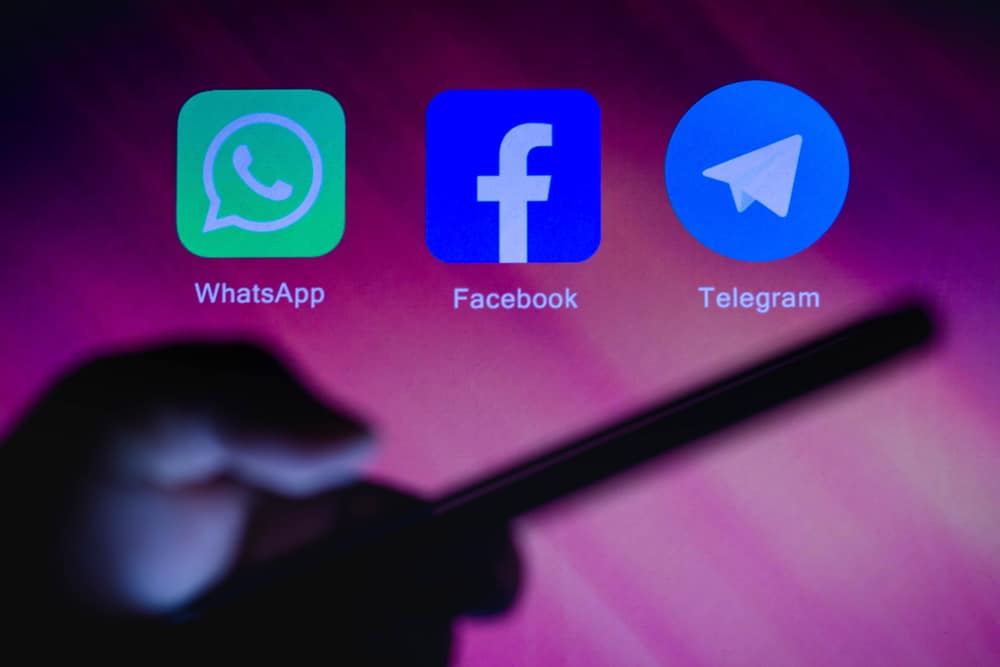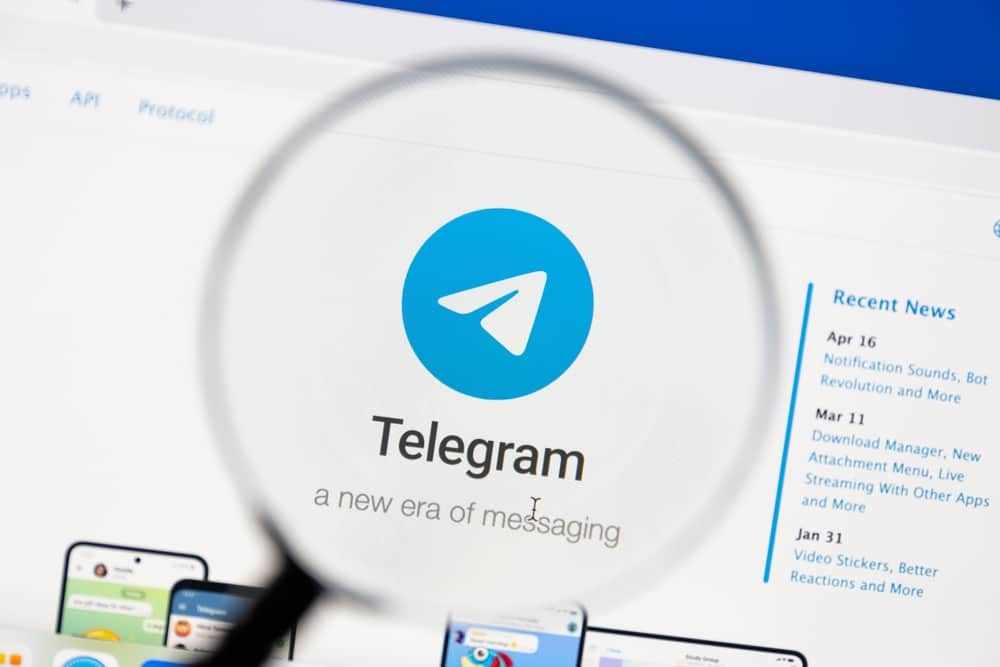
Telegram is an excellent way of connecting with your friends and family. You may face different issues when using Telegram, such as your Telegram failing to connect.
As a user, knowing how to troubleshoot these issues with your Telegram will ensure you don’t break the communication.
If you are stuck with your Telegram not connecting, we will guide you on understanding the error and how to fix it.
The main issue with Telegram not connecting is because of your internet connection, as Telegram is a cloud-based application, meaning it has to load its data from the cloud. If your internet is unstable, your Telegram will fail to connect. Again, if Telegram is down or your phone has a technical glitch, it will make Telegram not connect as expected. Sometimes, an outdated Telegram version could be problematic and affect Telegram’s performance.
We will begin by understanding why Telegram may fail to connect. Next, we will present different solutions you can use when your Telegram fails to connect. Hopefully, you will have a working solution by the end of this post.
Why Is My Telegram Not Connecting?
Is your Telegram not connecting? Unfortunately, Telegram sometimes faces issues when you try to open it, such that it may get stuck at the connecting screen. While in this state, it hinders you from executing different activities, such as chatting with your friends or customizing your profile, until you troubleshoot the error.
One thing you should understand about Telegram is that it is a cloud application. Hence, to use Telegram, you must have a stable internet connection to allow your data to load.
Therefore, if you have issues with your internet connection or your cellular data is depleted, then don’t be surprised that your Telegram is stuck connecting.
Still, if your Telegram’s cache or data are corrupted, they can affect Telegram’s performance hindering it from connecting to the servers. Moreover, if your Telegram faces server outages, they will affect it, and users may face difficulty trying to connect.
Another explanation for your Telegram not connecting is a technical glitch affecting your phone or the Telegram application. For the Telegram app, it could be due to an outdated version of the app that has bugs hindering the app’s performance.
How To Fix It When Telegram is Not Connecting
We understand how frustrating it gets when your Telegram fails to work, especially when you must communicate with someone via Telegram soonest.
However, there are different tricks you can use to fix this error and hopefully get your Telegram to connect successfully.
Fix #1: Check Your Internet Connection
A weak internet connection is the leading cause of Telegram not connecting.
So, if you are using cellular data, check to confirm that you have an active data subscription. Also, ensure your mobile data is enabled.
If using Wi-Fi, perform a speed test to ensure your Wi-Fi is working. Restarting your router can also help you fix the issue with your Telegram not connecting due to an internet connection.
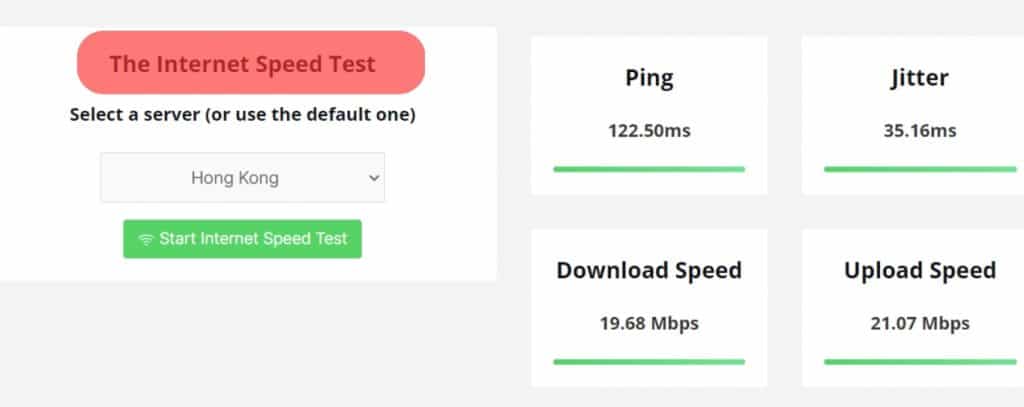
Fix #2: Check Telegram Servers
As an online application, Telegram may face issues with its servers. If your Telegram is not connecting, its servers are likely down, and you can verify using a Downdetector to check if the servers are online.
If the Downdetector shows that Telegram is currently facing an issue, your best solution is to wait until Telegram resolves the error on its side. However, the error is on your end if no issues are reported about Telegram.
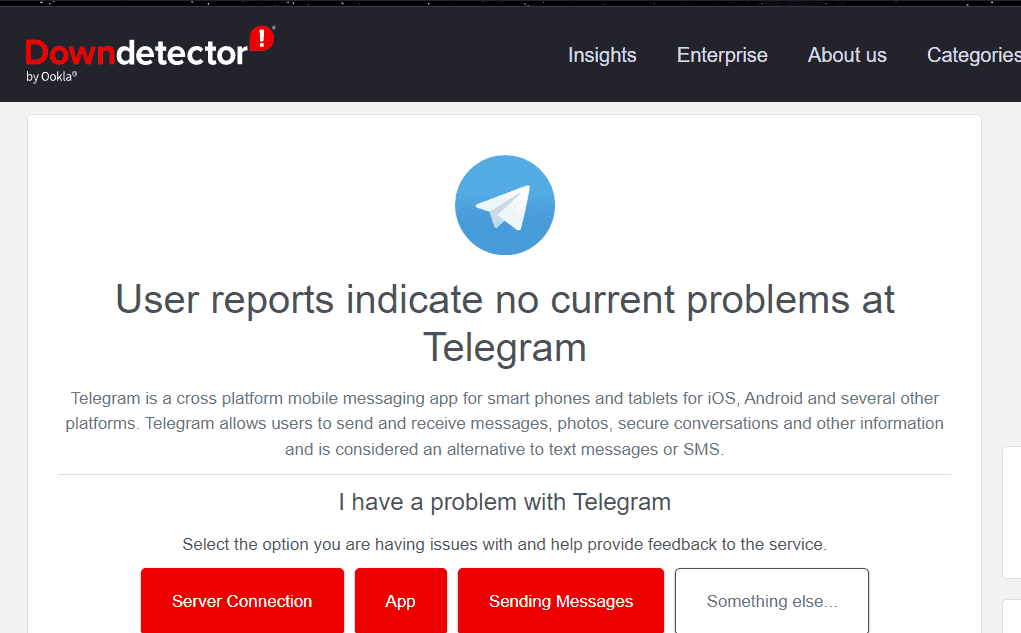
Fix #3: Restart Your Phone
It’s normal for your phone to experience technical glitches affecting its performance.
These glitches can also affect apps on your phone. Restart your iOS or Android and try opening Telegram to see if it connects.
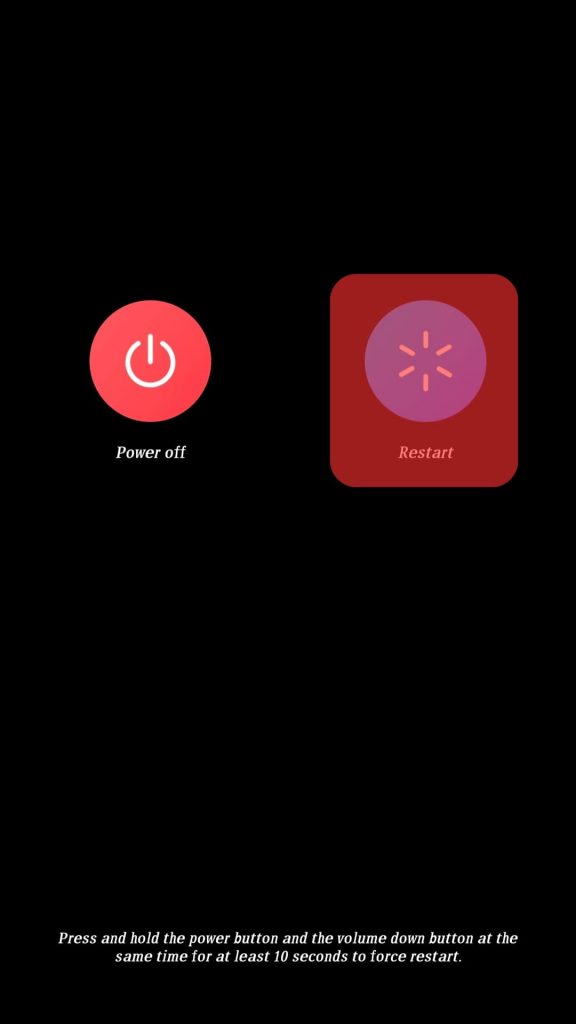
Fix #4: Restart and Update Telegram
When the Telegram app has a glitch, or you are using an outdated version, you may face different issues, including Telegram failing to connect when you open it.
If restarting Telegram doesn’t fix the error, open your Play Store or Apple Store and update the Telegram app.
Doing so will help eliminate the error or bug previously experienced due to the bug.
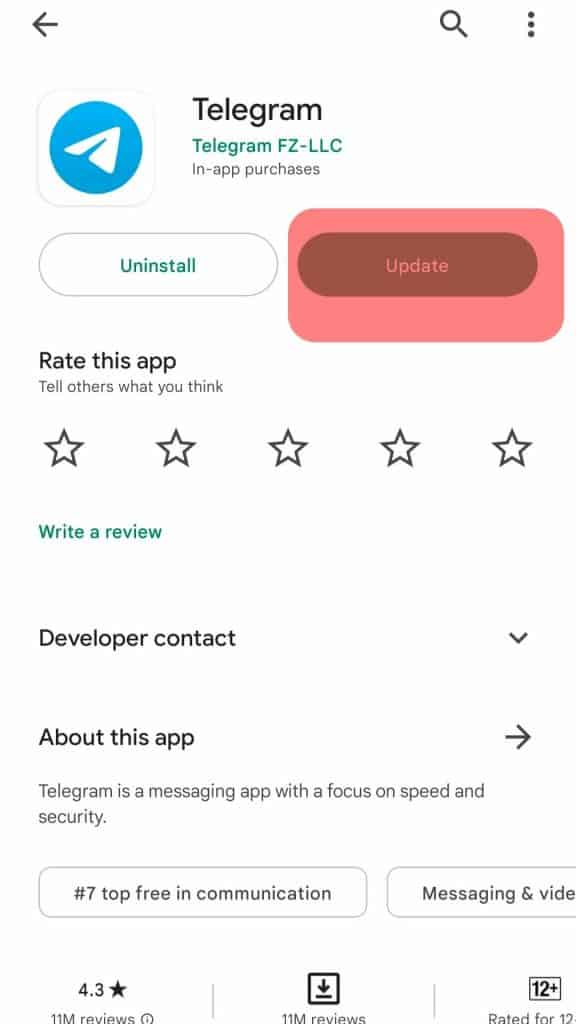
Fix #5: Delete Telegram’s Cache
For iOS, uninstalling and reinstalling Telegram is your way of clearing the app’s cache.
For Android, open settings on your phone and click “Apps”.
Once you access Telegram, locate the option for clearing the cache and data.
Clicking on it will eliminate the corrupted Telegram cache and fix the issue affecting your Telegram.
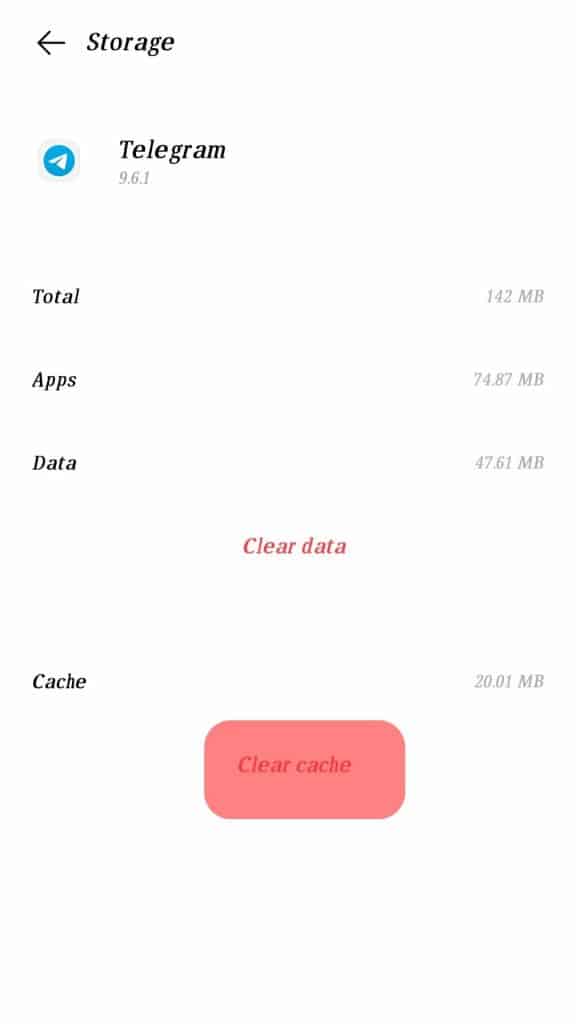
Conclusion
When your Telegram is not connecting, it signals an issue with your internet connection.
In some cases, the issue could be a corrupted cache, an outdated Telegram version, a technical glitch with your phone or the Telegram app, or a server outage affecting Telegram.
We’ve discussed the causes of the error in detail and offered different fixes to fix the issue.