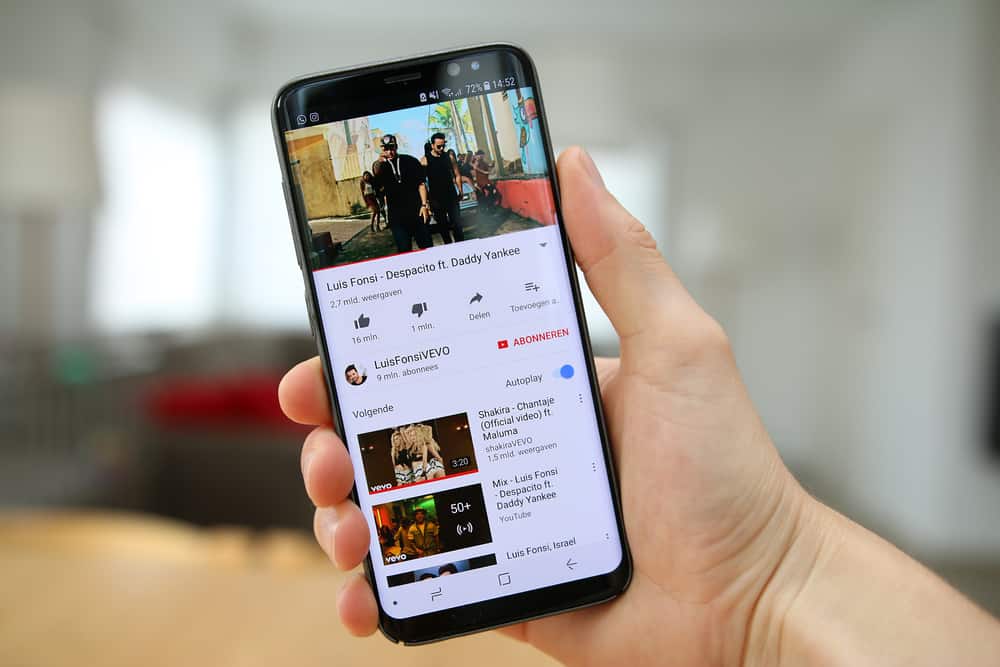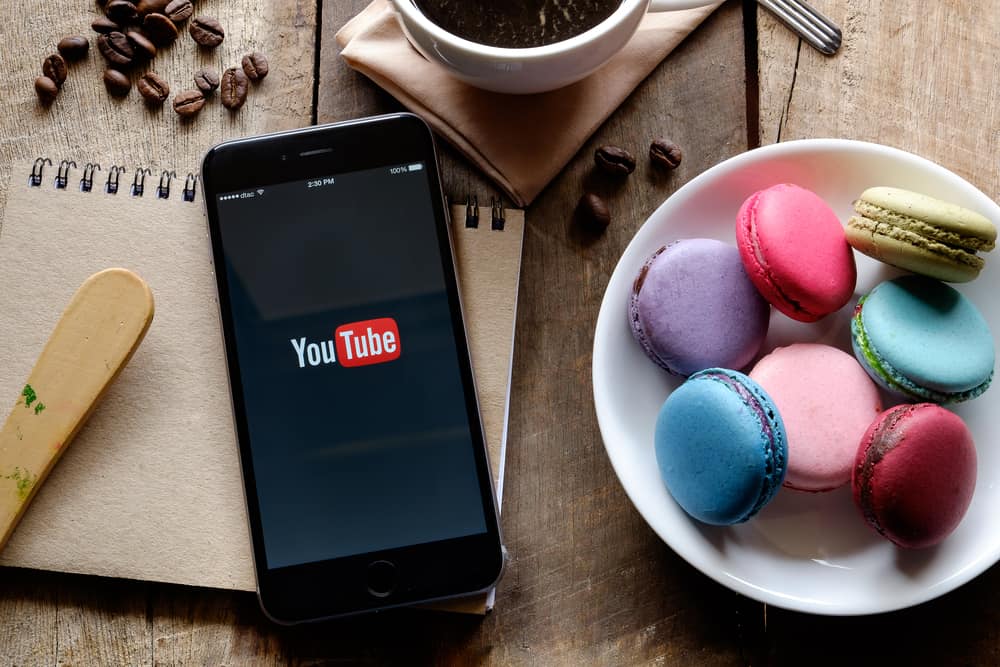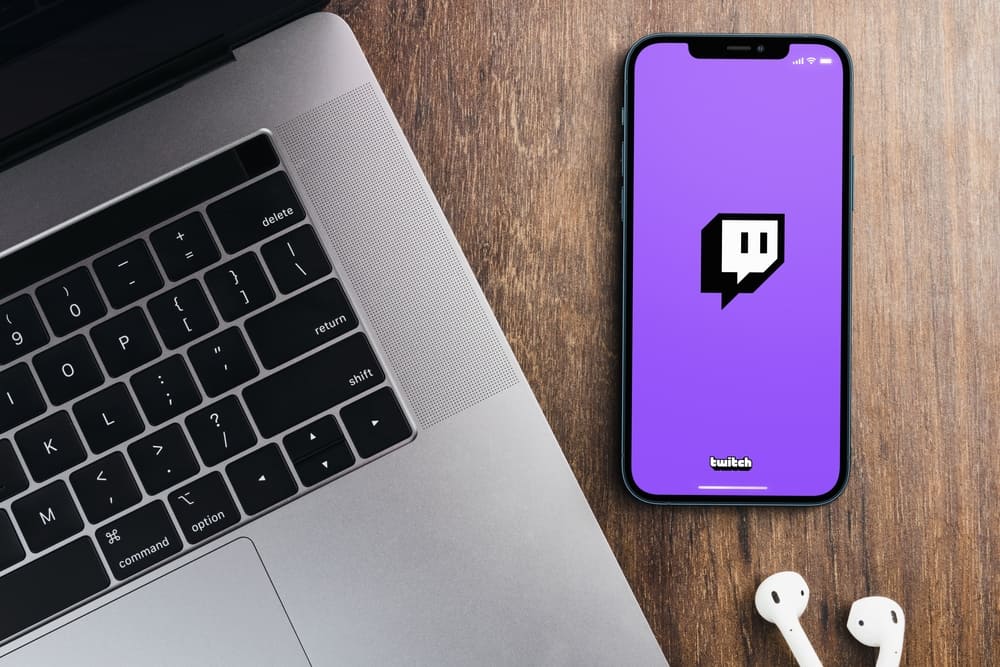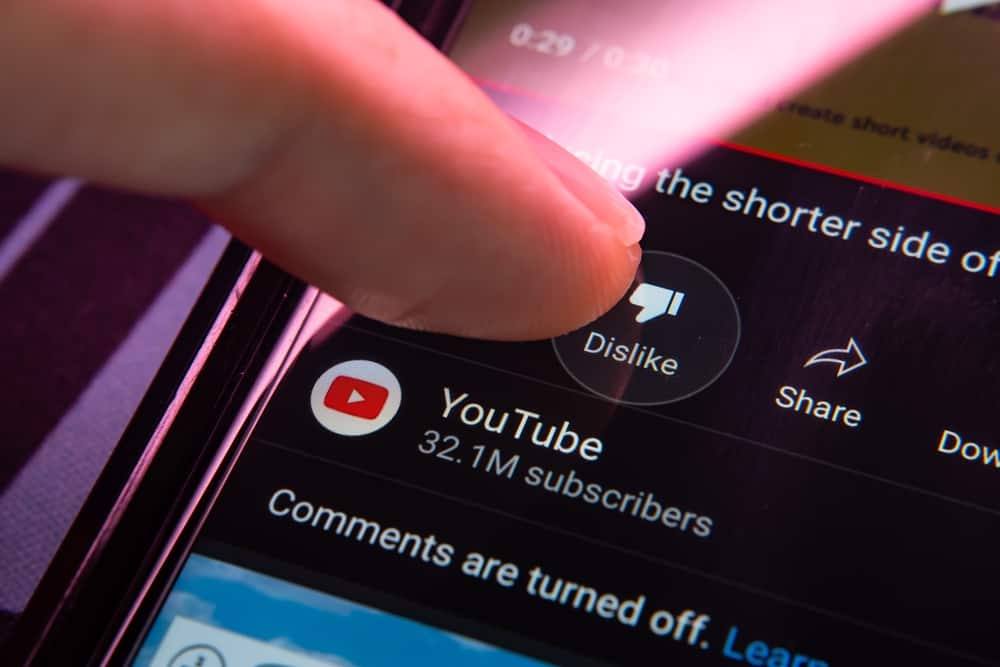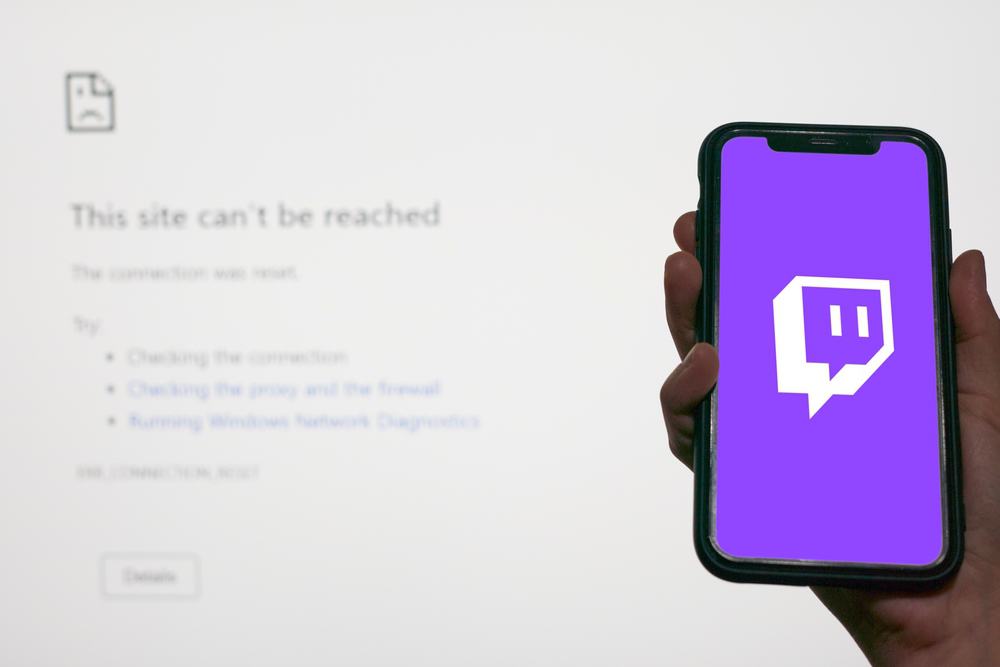
There is nothing better than Twitch when you want to broadcast your content live with a global audience.
Initially celebrated as the ultimate playground for the gaming community to show their gameplay and creative skills, but now it is used for streaming multiple activities. Twitch allows millions of broadcasters and viewers to engage with each other on common interests.
With all the fun comes the buzz-killer – the Twitch stream buffering and lagging issue. It kills the whole stream vibe and makes streamers and viewers angry to the point they want to pull your hair.
So, learn how to counter it instead of letting it ruin your mood. So, why is your Twitch stream lagging?
These are the possible reasons behind the Twitch stream lag:
1. The computer is not powerful enough.
2. Slow internet connection (upload speed).
3. Streaming software with incorrect settings.
4. Browser issues.
5. Applications running in the background.
6. Twitch server is down.
Let’s investigate why your Twitch stream is lagging to troubleshoot and fix them.
Reason #1: The Computer Is Not Powerful
Among many other reasons, hardware limitations (computer specifications) could be the primary reason for the lagging issue with the Twitch streams.
You might be experiencing this issue because your computer hardware (RAM, processor, and graphics card) cannot handle the gaming and streaming at the same time. A slow hard drive can also be the culprit behind your stream lag.
So, it is time to upgrade your CPU or GPU and get a computer with better specifications if you do not want this problem to nag you in the future.
Twitch recommends 8GB of RAM and an Intel i5 CPU for streaming video games. Also, you would need a powerful graphics card.
Reason #2: Slow Internet Connection
A slow network (not ample bandwidth) is the main reason behind the Twitch stream lag. Your upload speed must be strong enough for you to be able to stream on Twitch.
You can check your internet speed using any online internet speed test.
A good upload speed for Twitch streaming depends upon the resolutions and frame rates, but a ballpark estimate is between 5Mbps and 7.4 Mbps.
Your viewers might be experiencing buffering and lagging due to their poor internet connection, and you cannot do much about it.
Reason #3: Streaming Software Incorrect Settings
Whether you stream on a computer or mobile, streaming software like OBS and Streamlabs significantly affect how your stream works. If this software is not configured properly, it can impact your streams.
So, choose the correct settings to prevent any issues during the stream. Get the right bitrate, resolutions, encoder, and frames for smooth streaming.
Reason #4: Browser
If everything is perfect, from your internet speed to your device power, it is time to look at your browser. Generally, Google Chrome is notorious for causing these issues during the streams, as it takes a lot of memory.
You can resolve it if you turn off “hardware acceleration” in your Chrome settings:
- Navigate to Google Chrome settings.
- Select “System” from the left sidebar menu.
- Turn off toggle next to “Use hardware acceleration when available.”
Moreover, browser extensions can also cause issues with Twitch streams. So, disable any extension you think might be the culprit.
While you are at, it is wise to clear the browser cache data. Alternatively, you can switch to another browser and keep trying until you find the one that performs well.
Disable the firewall to see if this is the issue behind the Twitch stream lags.
Reason #5: Background Applications
Many apps run in the background on your computer or mobile phone and consume the internet to function. These apps also consume your device resources (memory, disc space, and CPU).
It becomes difficult for your stream to work smoothly in such a competitive environment. So, it is wise to close all the background applications.
Press and hold “CTRL + ALT + DEL” on your Windows and select each application in the Task Manager to end them.
Reason #6: Twitch Server Issue
There is a chance the problem exists on Twitch’s end and not yours. Twitch server might be experiencing downtime, and every other streamer might be experiencing this issue.
You can check the server status from Down Detector or Twitch Twitter.
Round Up
We have armed you with why your stream is not performing well on Twitch. You know where to look when this happens with your stream.
In short, your hardware limitations, internet upload speed, streaming software settings, browser, and background applications might be the culprits behind the stream lag.
Moreover, if all streamers are experiencing this same issue, something might be wrong with the Twitch server.
So, fix these issues, and enjoy streaming with confidence and more zest.