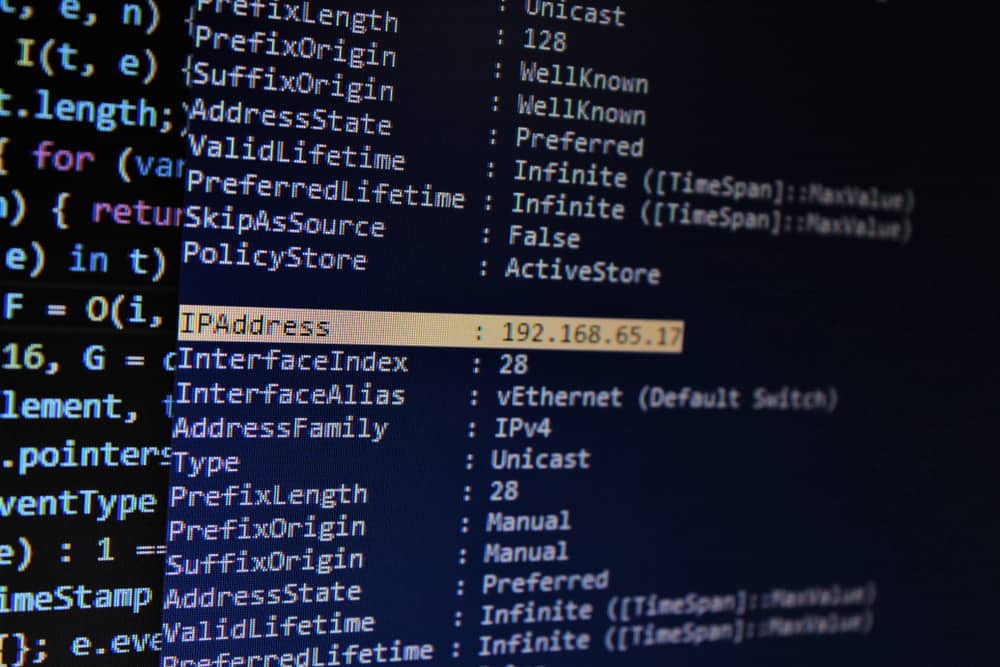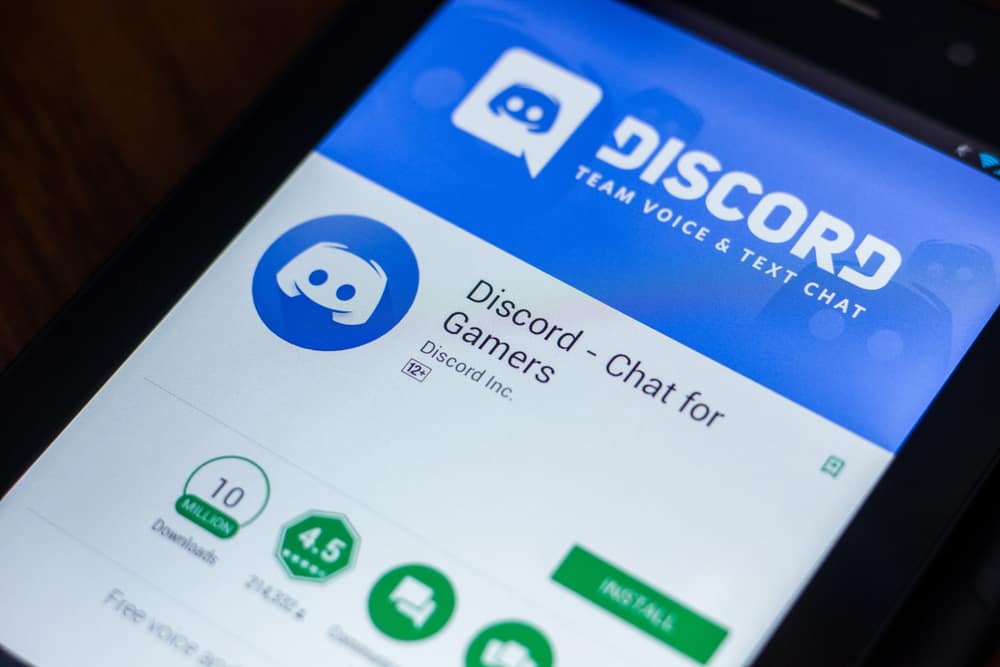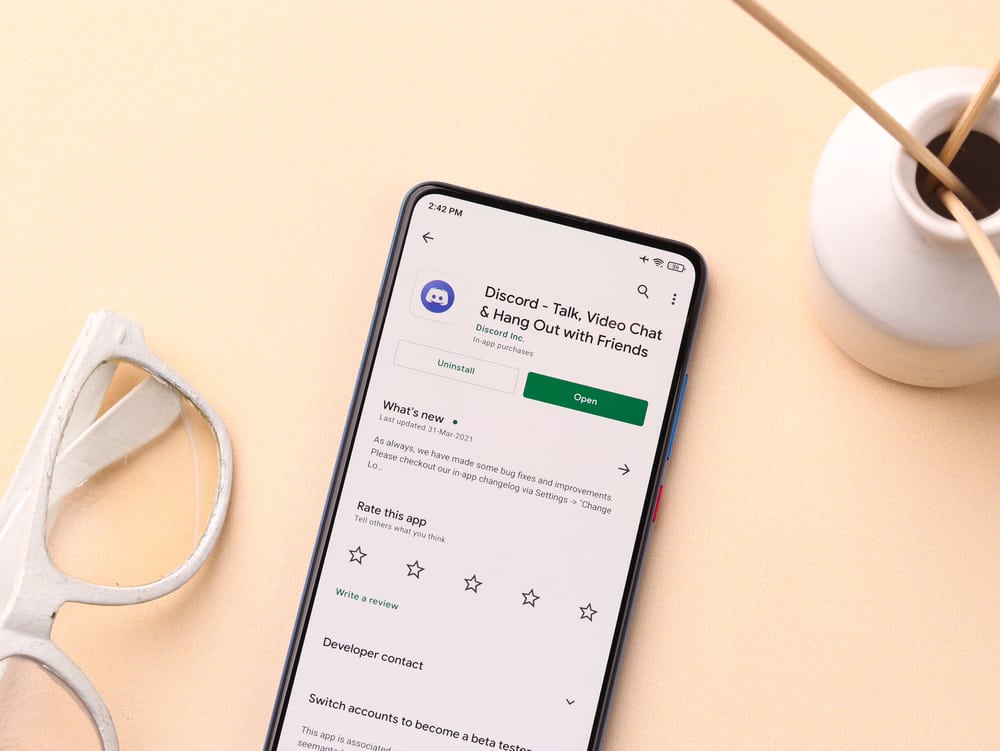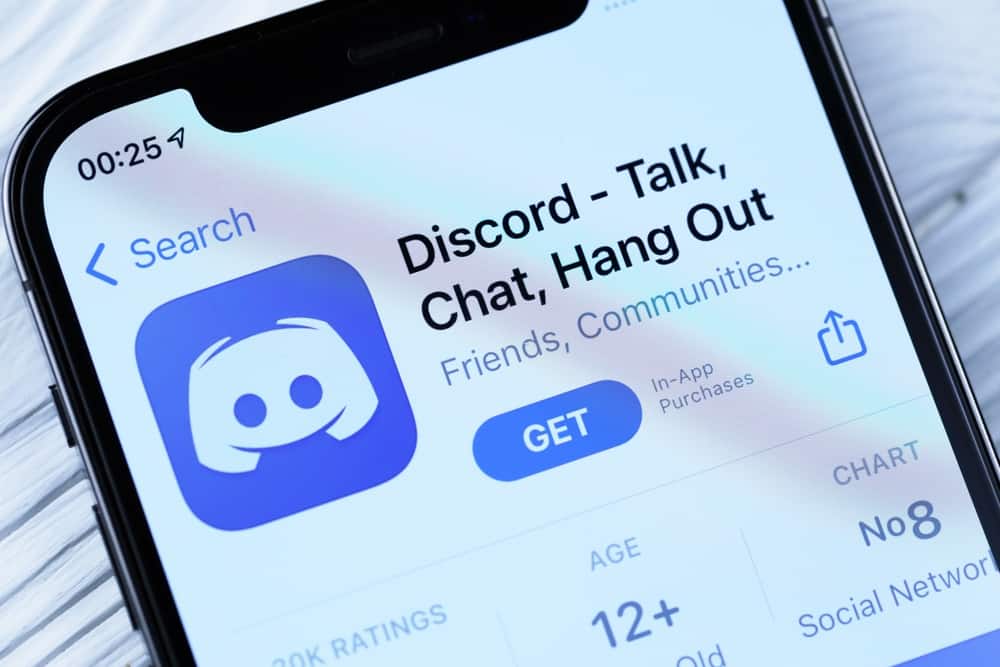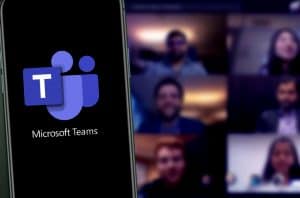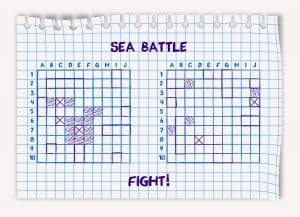Is your Zoom background appearing flipped or backward? How can you fix this?
When using Zoom, you may notice your background appearing flipped or backward. Everything from text to clothing may seem like it’s flipped.
At this point, you may panic, thinking that’s how everyone sees you on Zoom.
So, what is happening, and why does Zoom display your background backwards?
The Zoom background appears backwards because of the mirroring effect. Your video isn’t backward. Instead, it appears backwards so people viewing you on Zoom will see how you should look if standing before them in person. Zoom offers the mirroring effect to create a real display on the viewer’s end. However, the mirroring effect will make your video appear backwards. You can turn on or off the mirroring effect.
We will discuss the mirroring effect, what it is and how you can turn it on or off on Zoom. Still, we will discuss what happens when you enable the mirroring effect on Zoom and finalize with a few frequently asked questions.
What is Mirroring on Zoom?
Zoom is a videoconferencing platform. Most videoconferencing apps flip the video feed horizontally such that your Zoom video background will appear backwards.
Still, the viewers will see a clear display as it gets broadcasted to them in the proper orientation.
This effect is referred to as mirroring.
So, if you notice your Zoom background appearing backwards, you must have enabled the mirroring effect on the settings page.
Mirroring is helpful to ensure your viewers see the correct orientation. On your end, your video will appear like you are seeing yourself in the mirror.
Zoom offers this feature to avoid confusing the viewers, but you control whether you want it or not by enabling or disabling it.
Why is My Zoom Background Backwards?
Your Zoom background appears backwards because you’ve enabled the mirror video option. If you don’t want to use this feature, you can disable the mirror video option under the video settings for your Zoom.
Whether you’ve set your Zoom background as an image or video, you may notice it appearing backwards. However, ensure that you’ve not uploaded an inverted image as your background, as that will mean your viewers will also see an inverted background image.
Here’s how to turn off Zoom background mirroring.
- Click the up arrow on the Zoom video’s “Start/Stop Video” section.

- On the context menu that appears, click the “Video Settings” option.
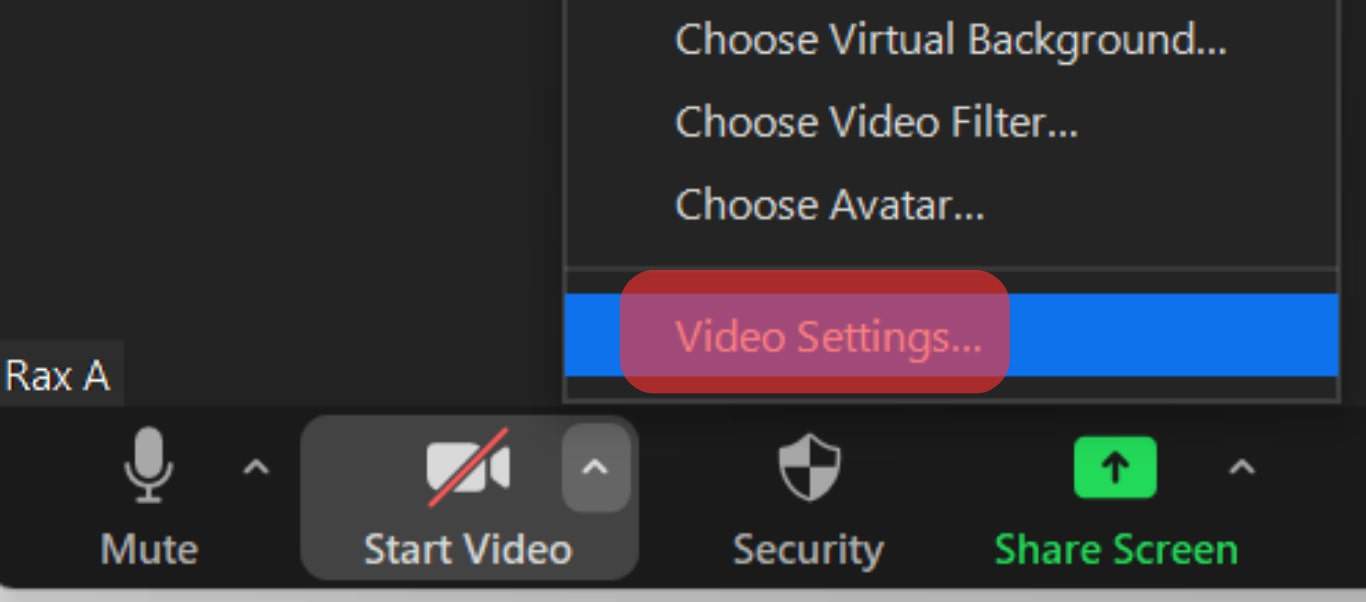
- Click on “Video” on the left side.
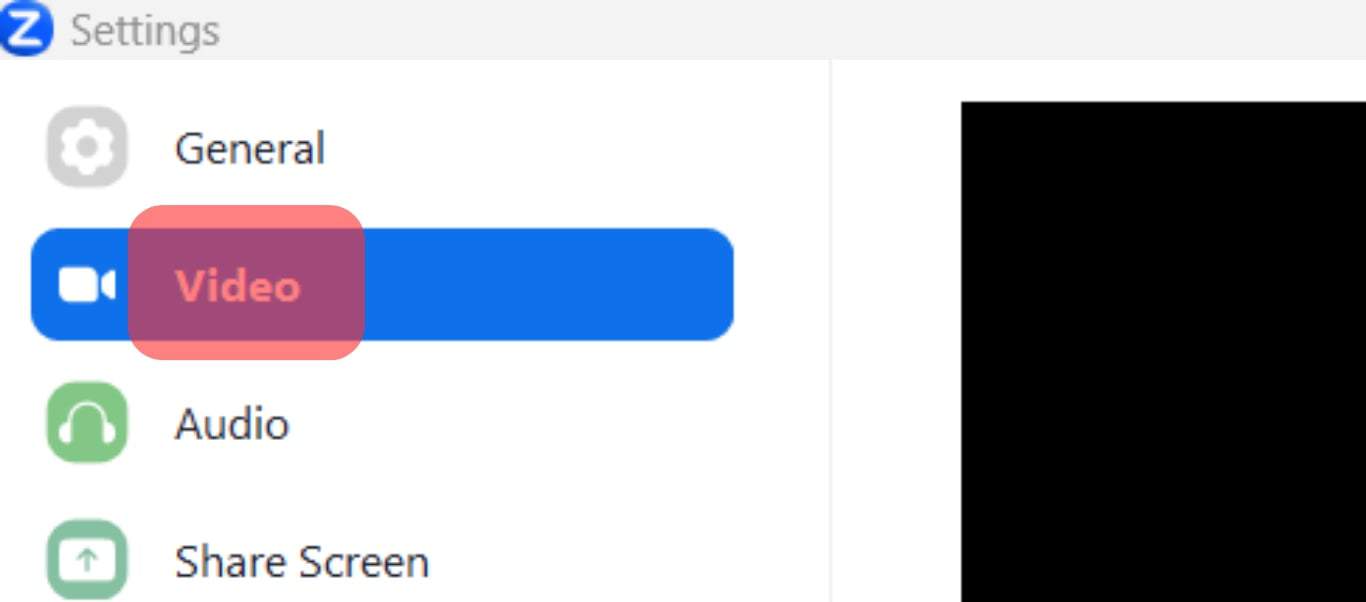
- Locate the “Camera” section and uncheck the “Mirror my video” option.
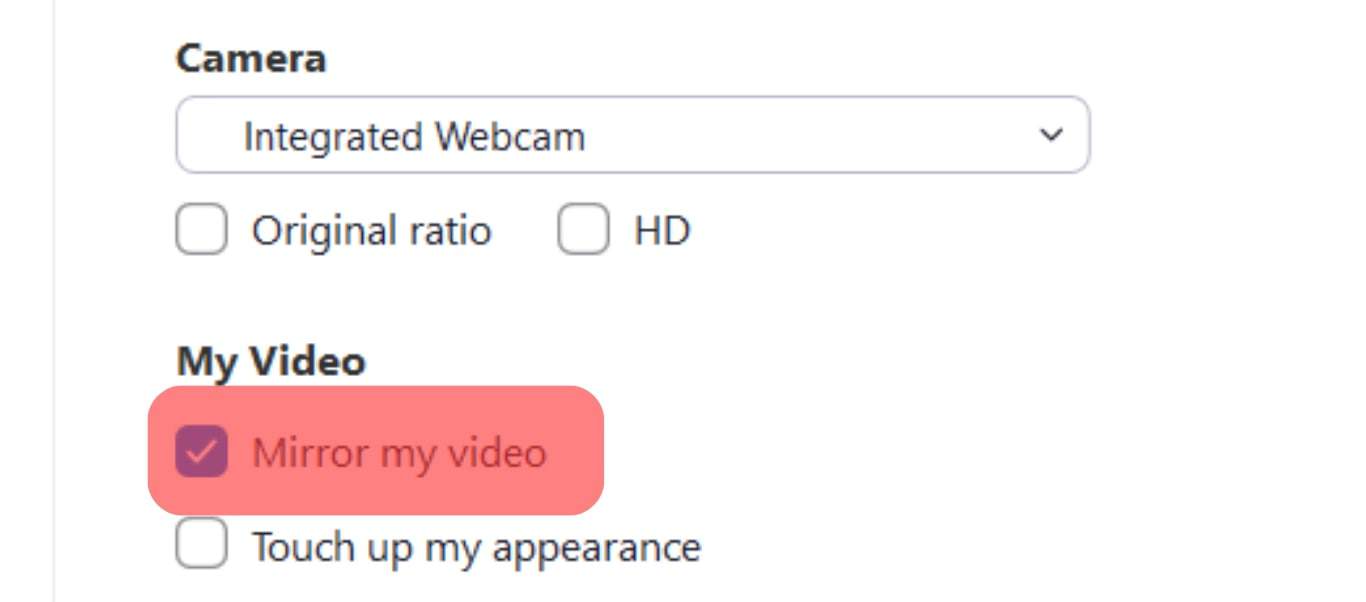
Your Zoom background won’t appear backwards anymore
Zoom mirrors your video for better orientation for your viewers. Therefore, it’s best to use the mirroring feature to ensure you appear with the correct orientation, despite your background appearing backwards when viewing yourself.
Conclusion
The Zoom background appears backwards because of mirroring.
When on Zoom, your background appears like seeing yourself in the mirror.
However, the video feed reaches the other viewers with the correct orientation.
We’ve discussed what mirroring means and how it makes your Zoom background appear backwards. Also, we’ve presented the steps for disabling mirroring on Zoom.
Frequently Asked Questions
Your Zoom background appears backwards because of the mirroring effect that makes your background appear like you are viewing it in front of a mirror. However, your viewers will view your feed in the proper orientation without appearing like it’s flipped. This feature used by Zoom is referred to as the mirroring effect and is enabled by default on Zoom, but you can turn it off.
On your Zoom window, locate the “Start/Stop Video” button at the bottom. Click the up arrow next to it. Once a menu appears, click the “Video settings” option. Next, click the “Video” option and scroll down to the “camera” section. Locate the “Mirror my video” option and uncheck it. You’ve disabled mirroring, and your Zoom background won’t appear backwards again.
No, it doesn’t. Despite Zoom displaying your background backwards when viewing it, the feed reaches the viewers in the correct orientation. It won’t appear flipped on their end.