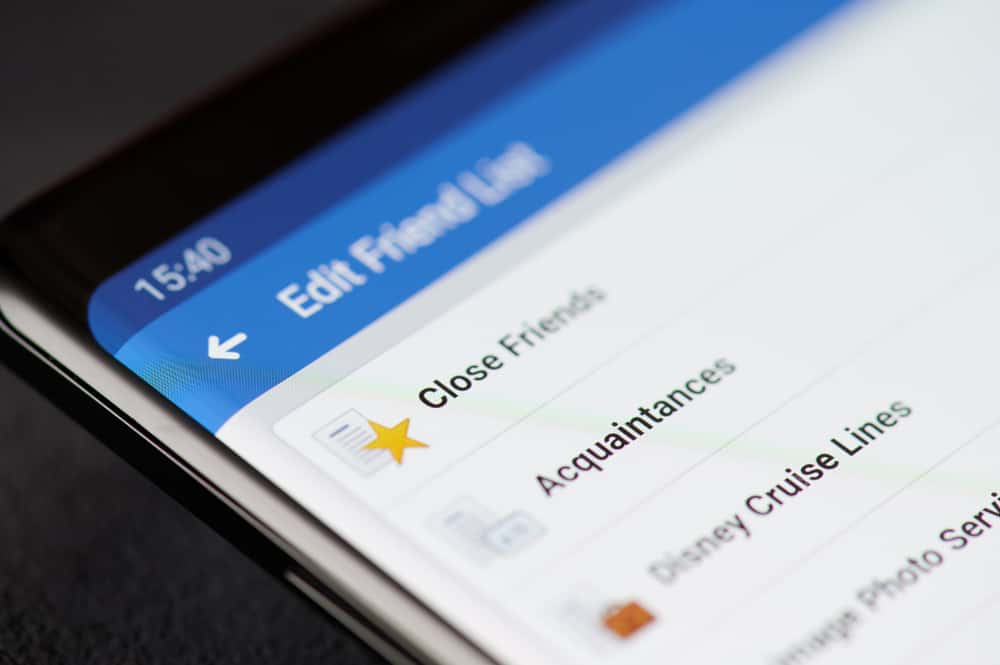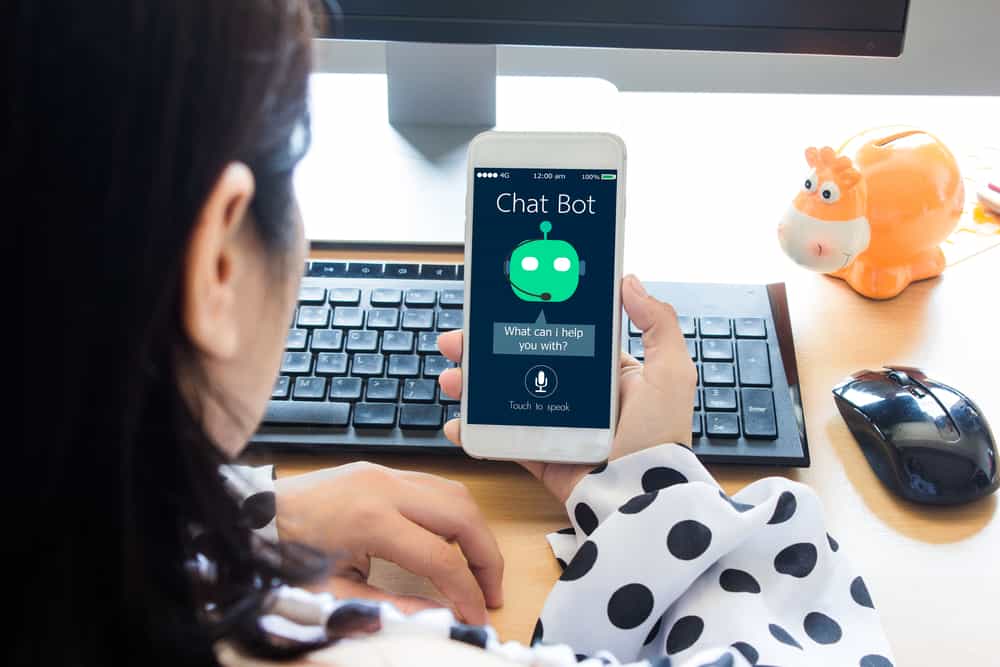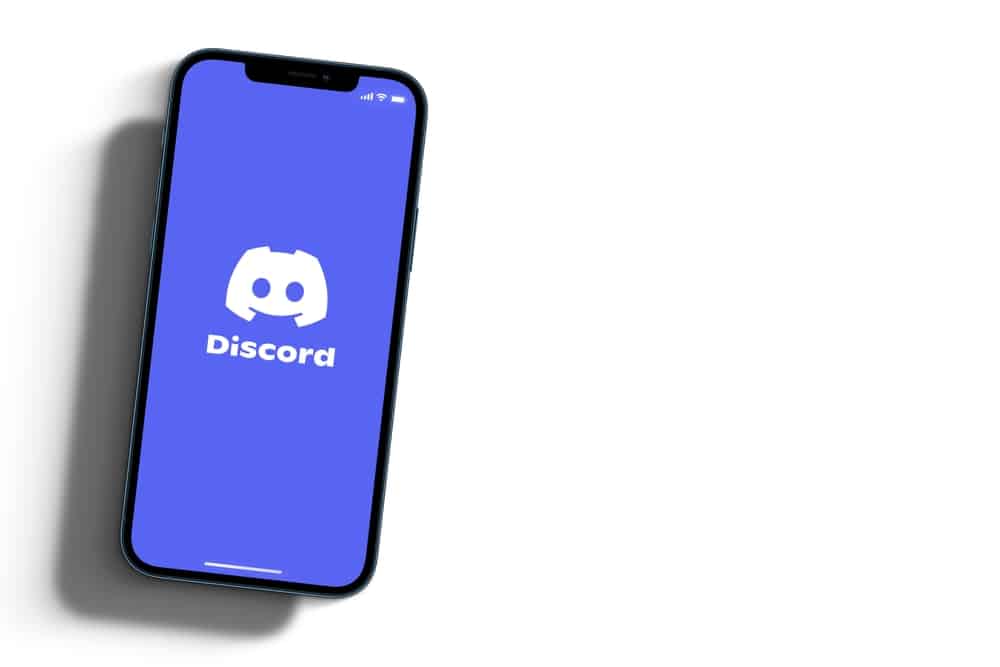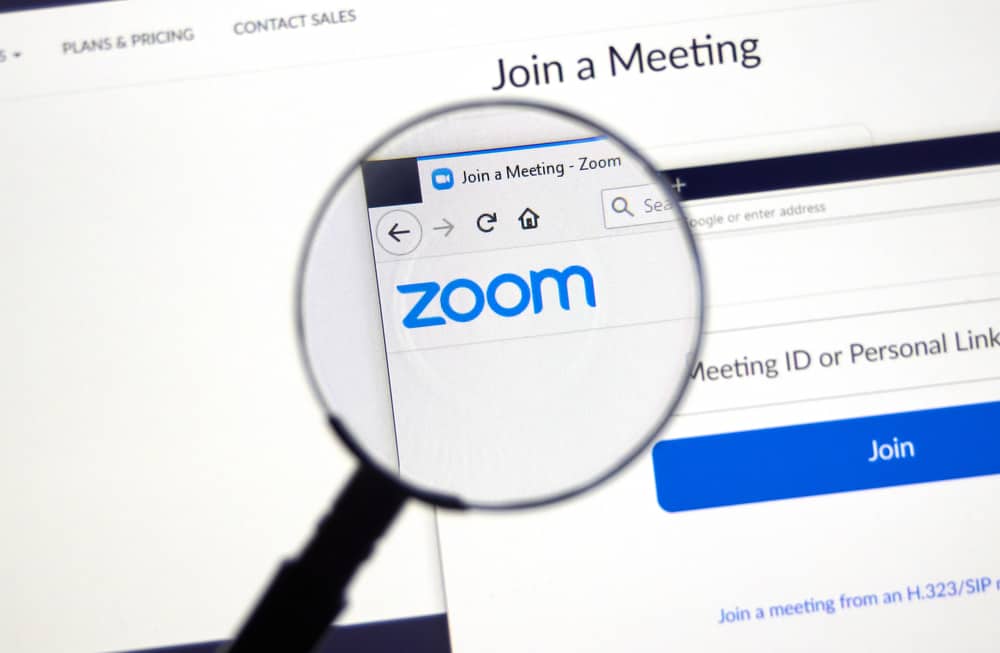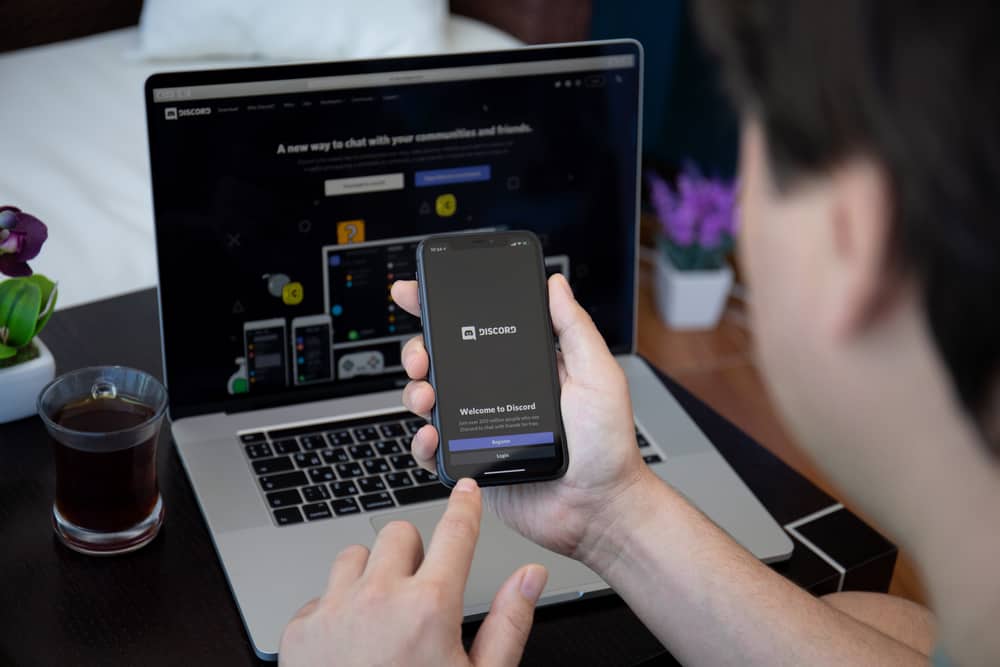Many Messenger users often face an error with Messenger where it keeps showing that they have a new message which is not the case.
It gets worse since the Messenger notifications won’t go away whether using the Messenger app or via the browser.
If you are facing the same irritating error when using Messenger, you are not alone, and this post will guide you in resolving the problem.
When you notice Messenger has a message notification that won’t go away, Messenger is experiencing a glitch affecting its normal working. Besides, you could have a hidden unread message in your Messenger.
If it’s a glitch with Messenger, you can try marking all messages as read or disabling the notifications feature to prevent Messenger from showing notifications for new messages.
We will understand why Messenger shows the message notification that won’t go away. Also, we will cover different ways that you can resolve this glitch to fix Messenger and ensure you have a correctly functioning Messenger when using the desktop version and the mobile Messenger app.
Why Won’t My Messenger Notification Go Away?
Facebook is a popular messaging platform that offers Messenger as a standalone application for people to connect and communicate more effectively.
When a Facebook friend messages you, Messenger will display the notification icon for you to open and read the new message.
The notifications feature lets people notice and respond to new messages. However, it gets annoying when you don’t have new messages.
Still, Messenger shows that you have a new message by displaying the notification icon that won’t disappear despite all your efforts to get rid of it.
The Messenger application or Facebook’s website may encounter a glitch causing it to show that you have a new message, yet that is not the case.
When you open the Messenger inbox and find no new messages, you may get confused about what step to take. Read on to see how to fix this glitch.
How To Fix Messenger Notifications Not Going Away
There are two different ways of fixing the error, causing the Messenger notifications not to go away. You can disable the Messenger notifications or mark all messages as read.
Using the Messenger App
There are two methods to go about it.
Method #1: Disable Notifications
Here’s how to disable the notifications on the Messenger app:
- Open the Messenger app.

- Locate your profile picture/icon at the top and tap on it.

- Tap on the gear icon at the top right.
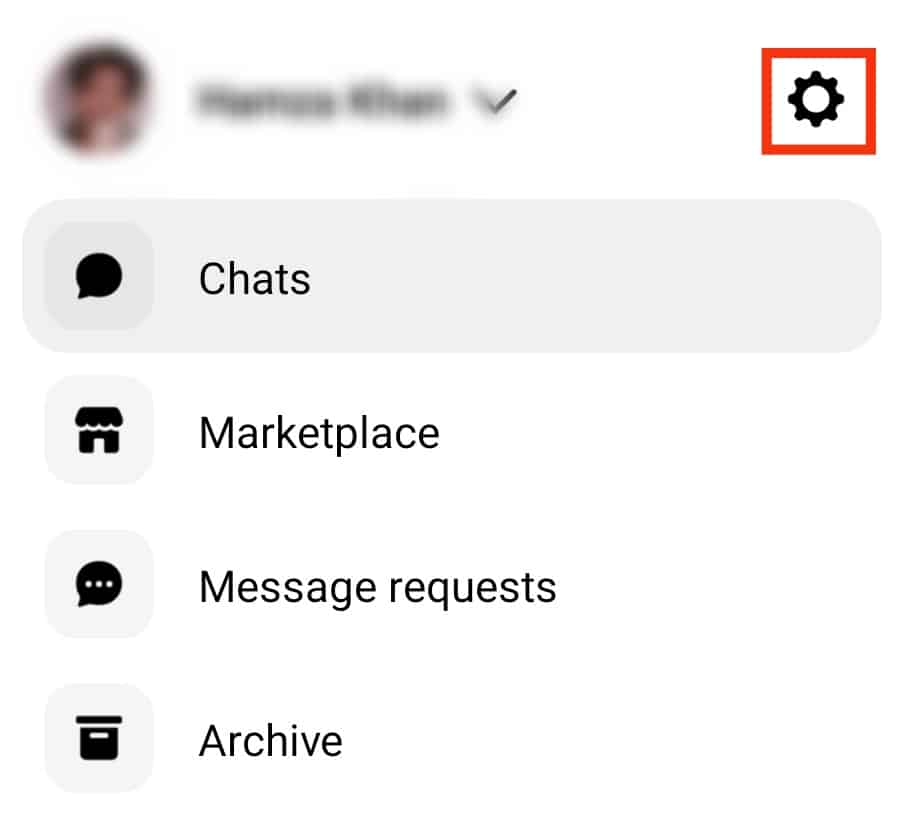
- Scroll down and click the “Notifications & sounds” option.
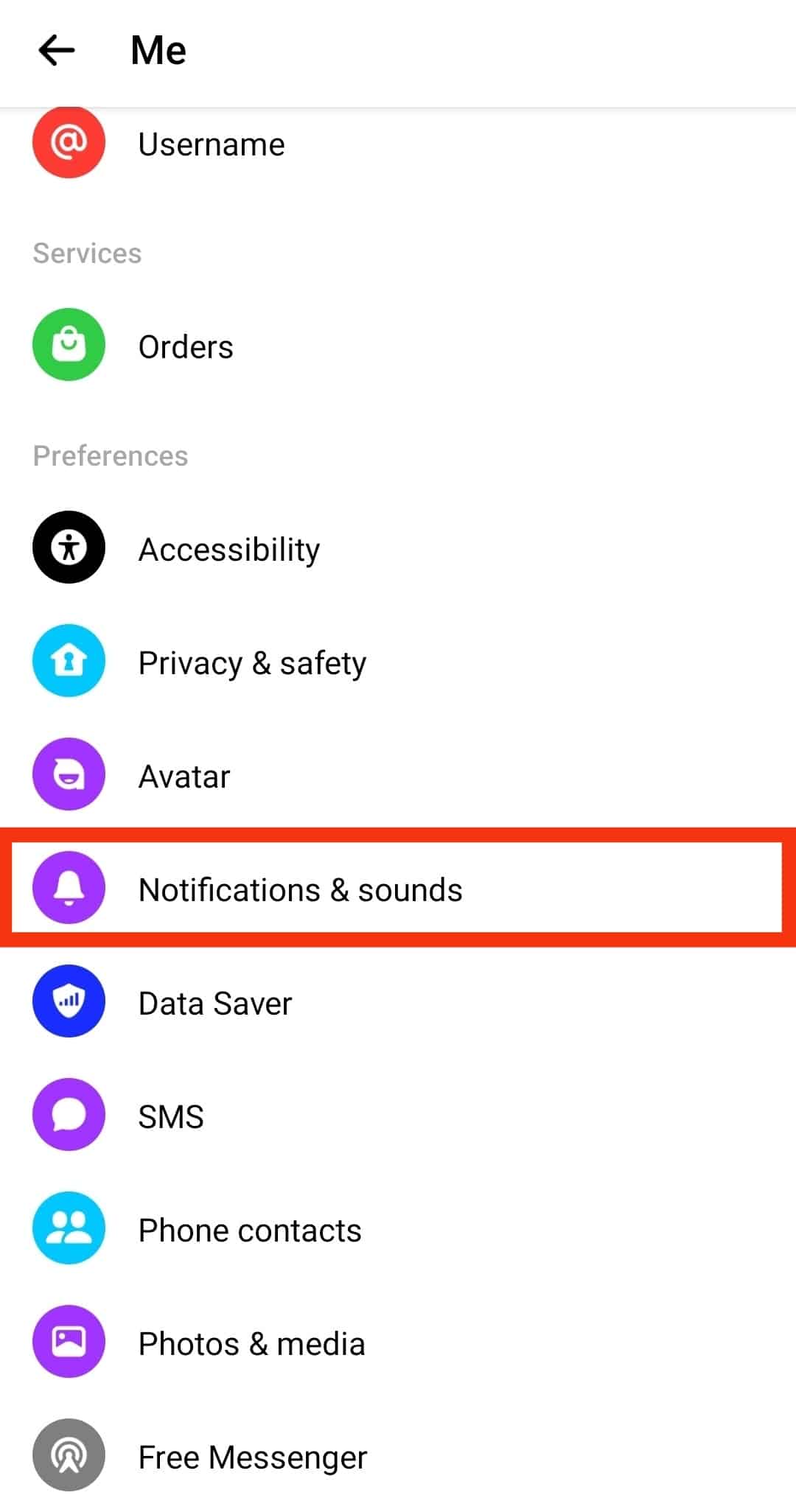
- In the notification window, turn off the notifications.
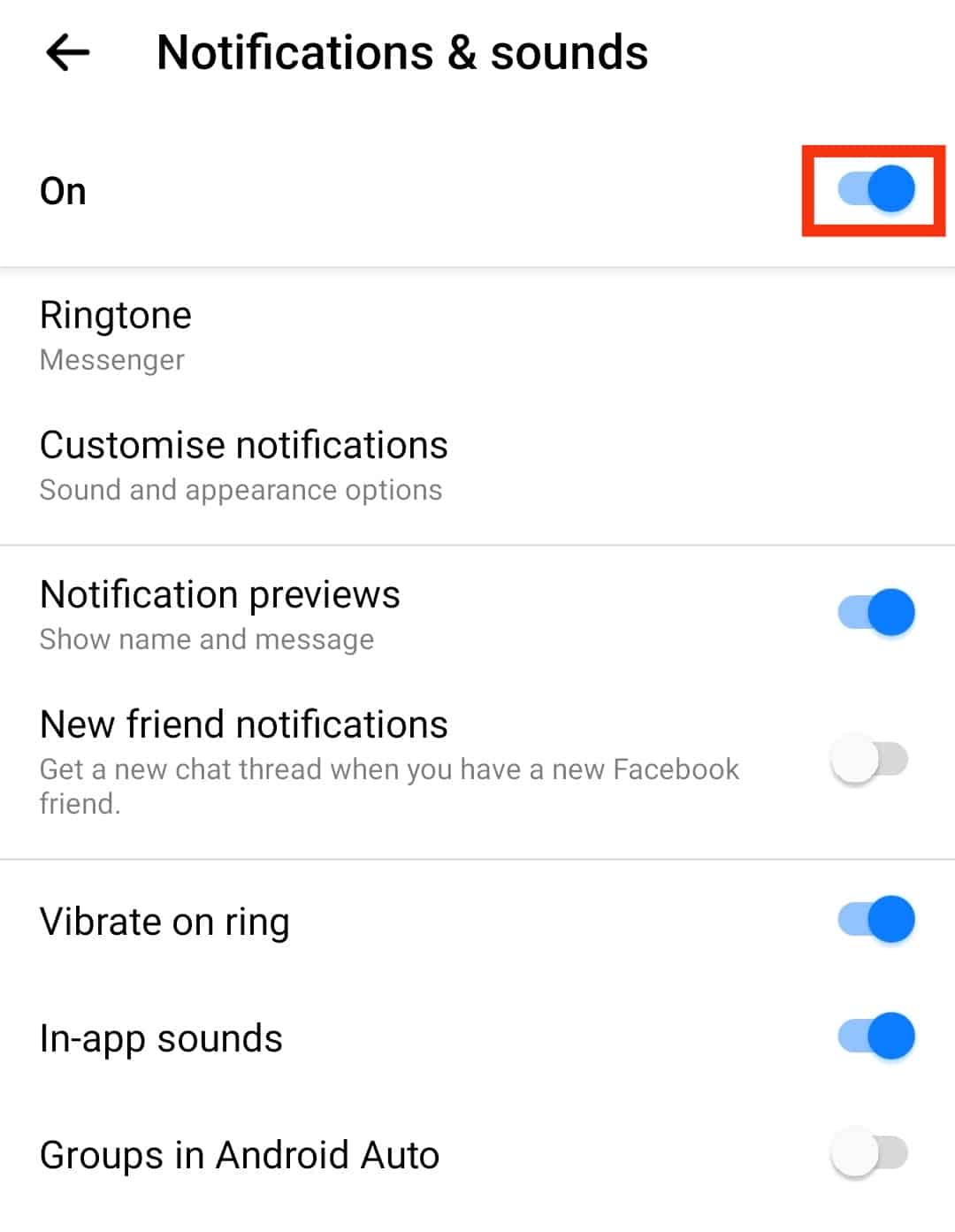
- Select how long to disable the notifications.
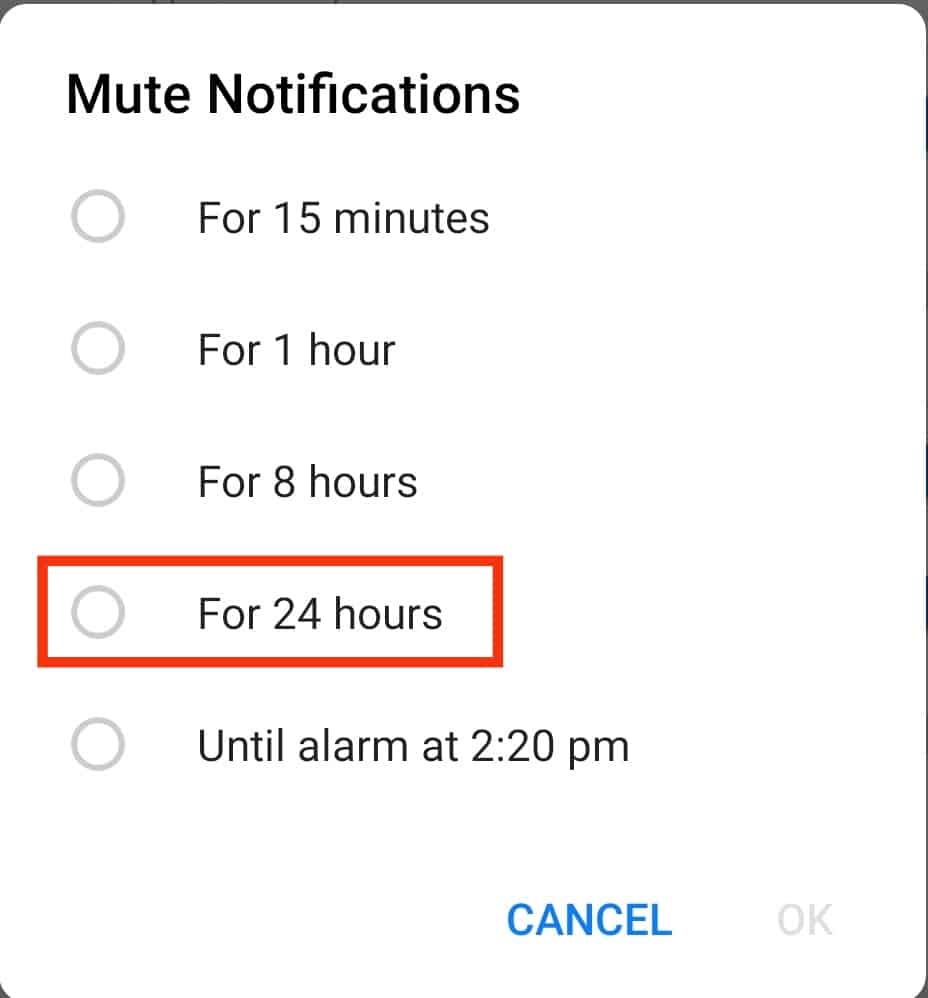
- Tap on ‘OK.’
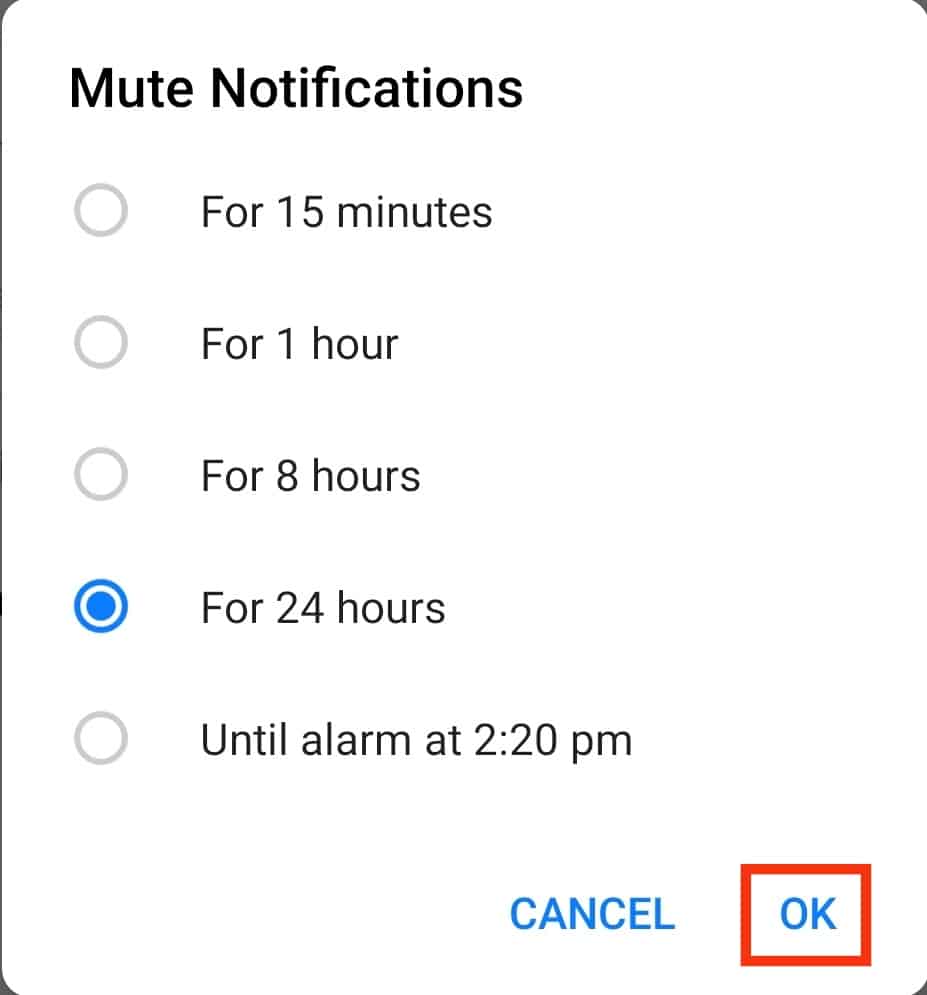
- Or click on the ‘Customise notifications‘ option.
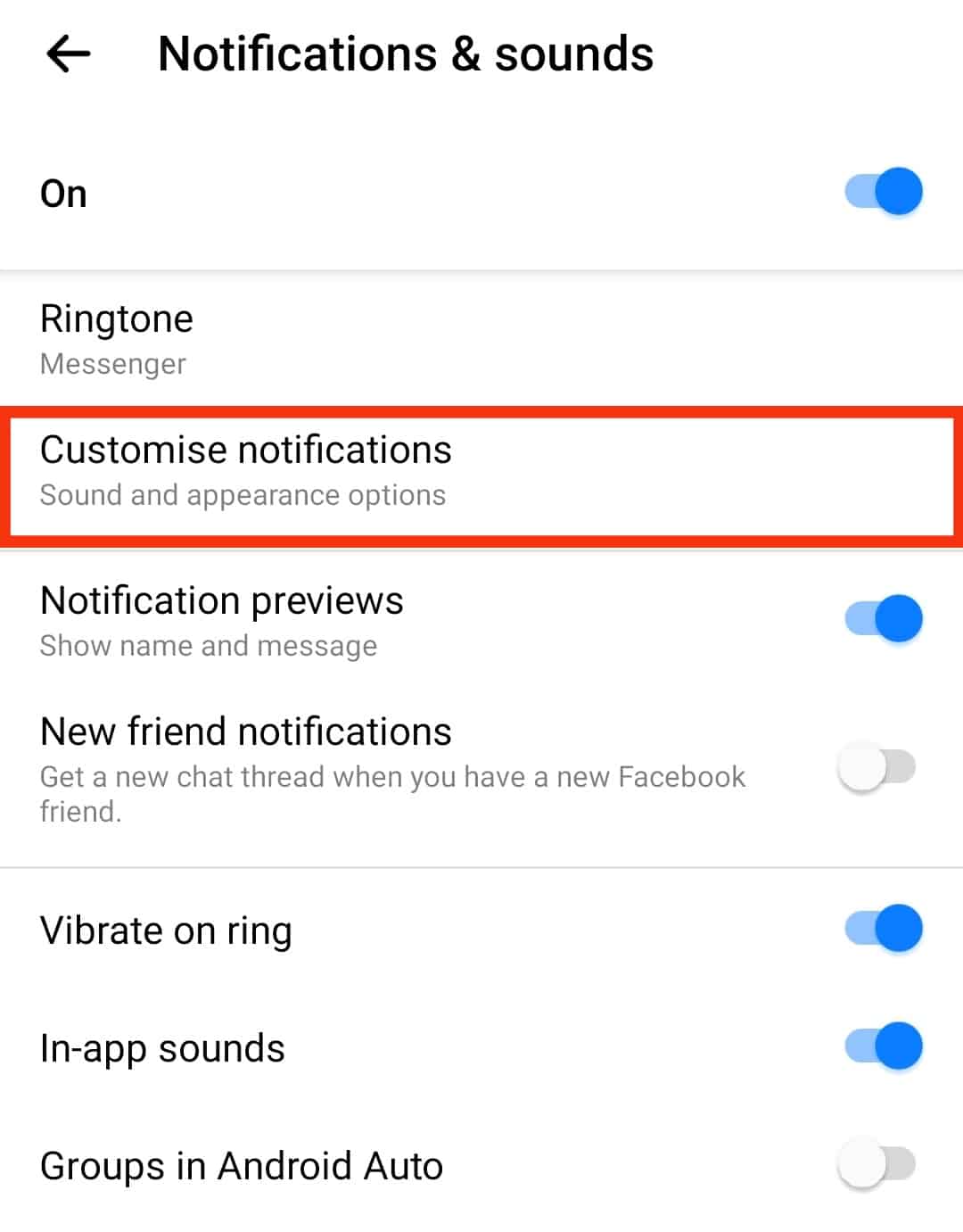
- Toggle off the ‘Show notifications‘ switch.
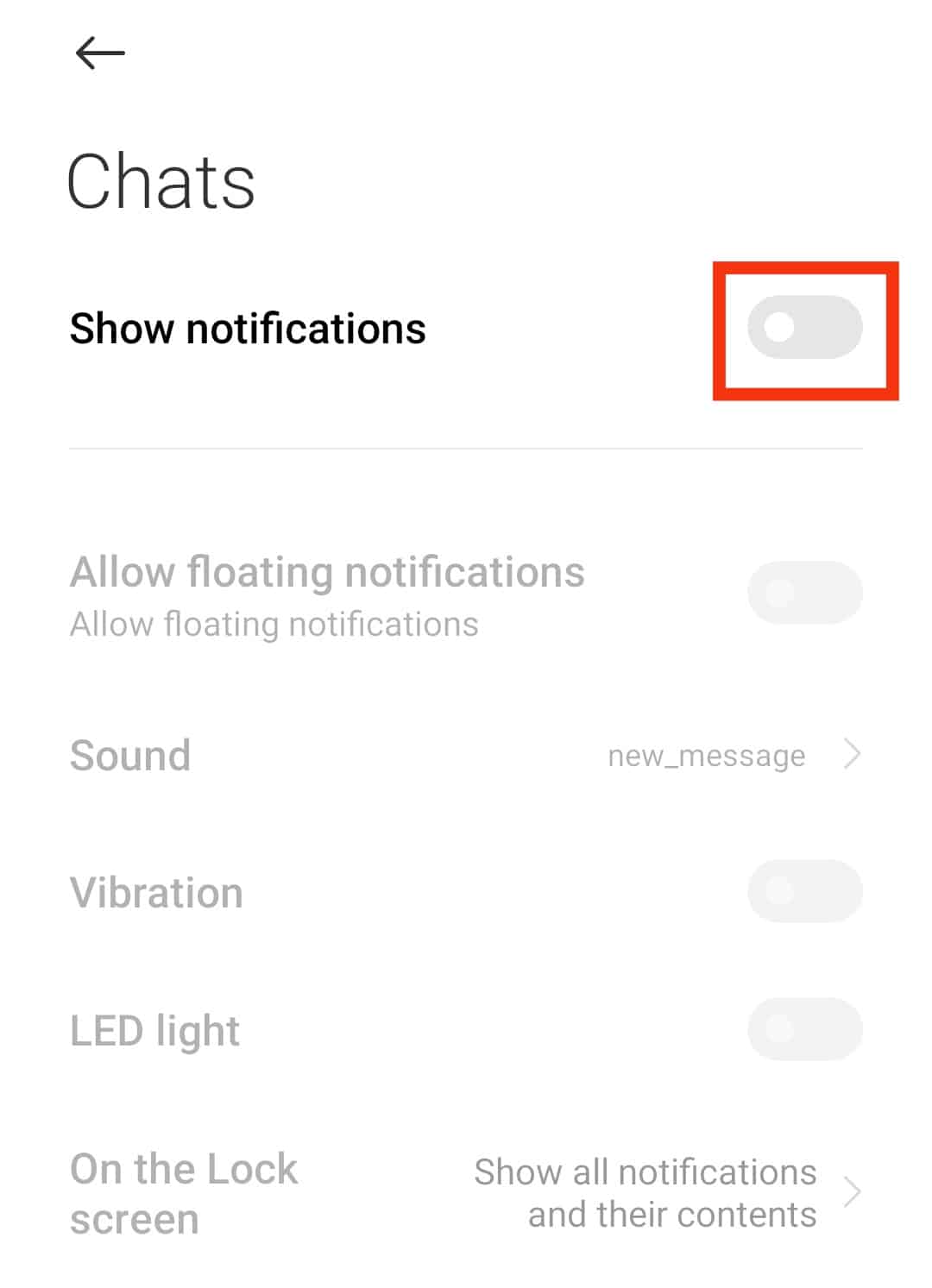
Method #2: Mark Messages as Read
Alternatively, you can mark the messages as read using the steps below:
- Open the Messenger app on your device.

- Find the chat containing an unread message and long-press it.
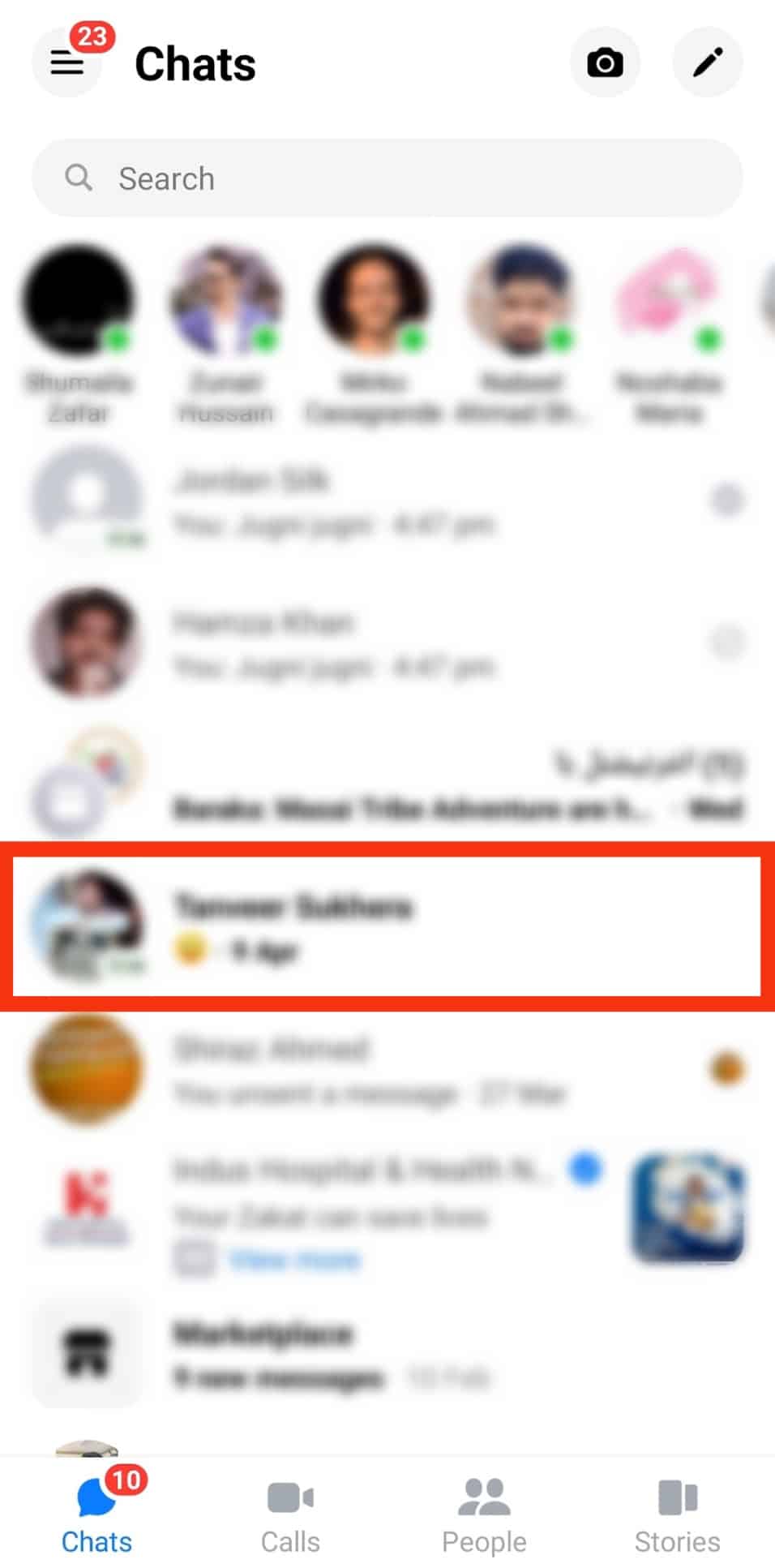
- Select the option for “Mark as read” in the menu that appears.
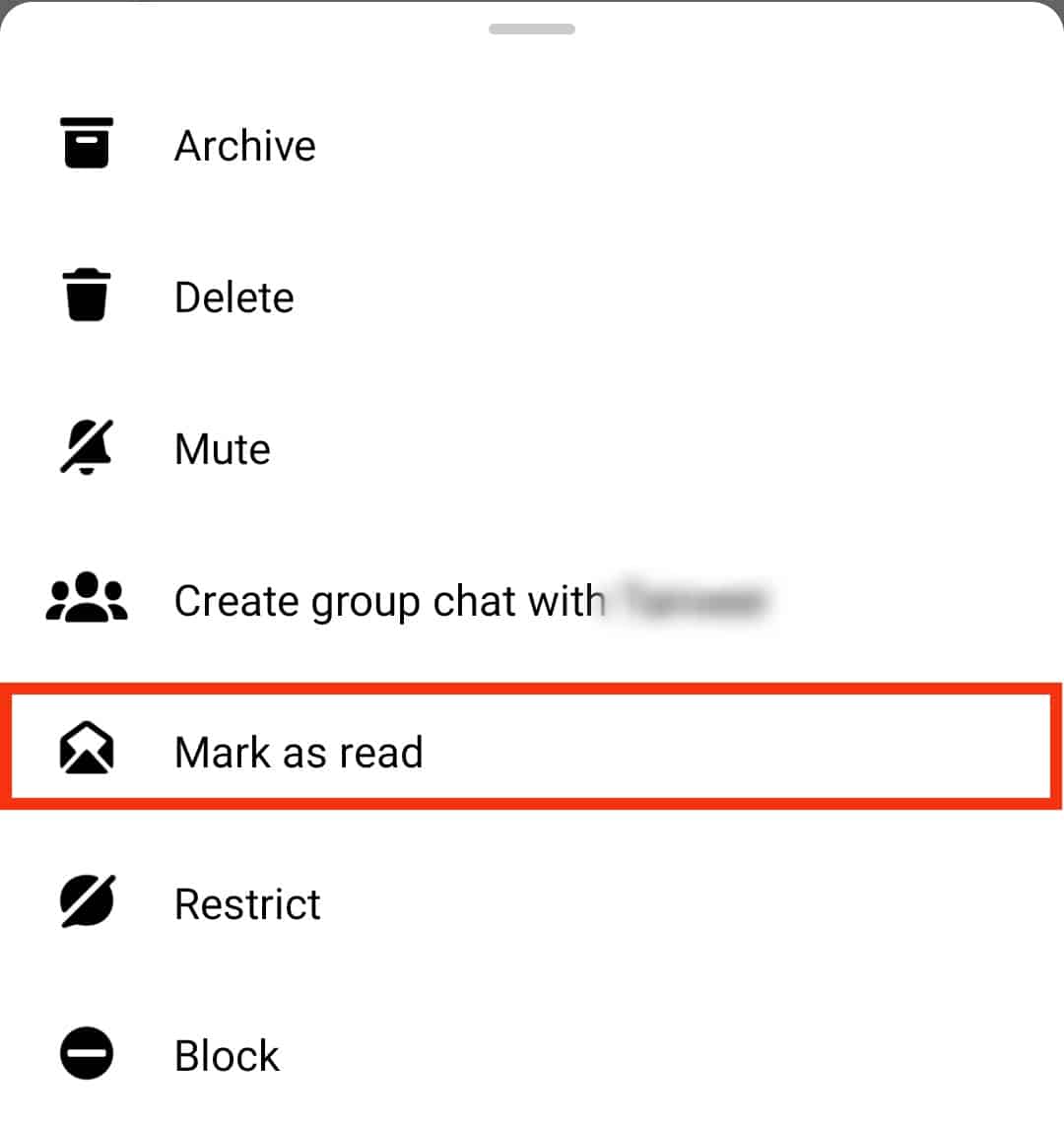
Hopefully, the two options helped you eliminate the annoying Messenger notification.
For Facebook Desktop
There are also two methods.
Method #1: Mark Chat as Read
Let’s find the unread message and mark it as read.
- Open Facebook’s website and access your account.

- Locate the Messenger icon at the top and click on it.
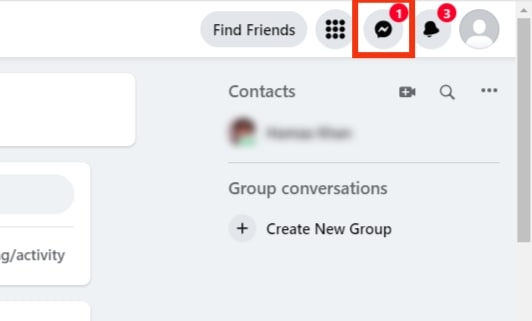
- On the Messenger window, find the unread message.
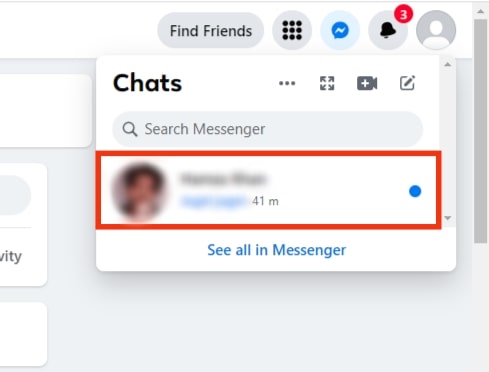
- Click on the message or hit the blue circle to mark it as read.
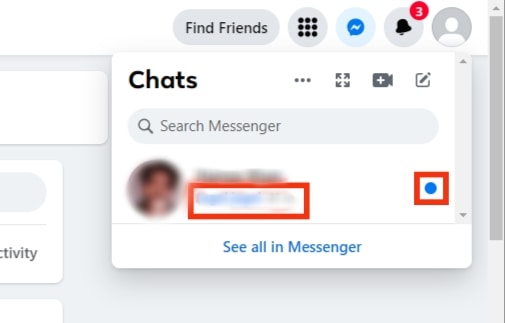
If that was what was causing Messenger to display the notification icon, the problem is now resolved.
Method #2: Mark All as Read
Still, you can mark all messages as read as another way of solving the error:
- Open your Facebook account on your browser.

- Click on the notifications icon at the top.
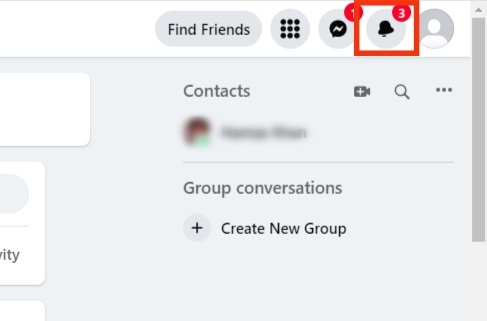
- Click on the three dots icon in the top right corner.
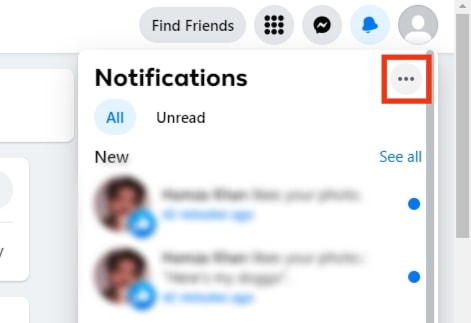
- Click on the “Mark all as read” option.
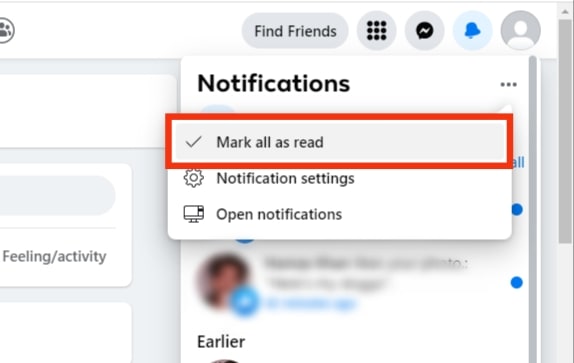
With that, Facebook will remove the Messenger notification.
Another effective trick you can try to fix the error is messaging yourself. You can text a friend or use a different phone to message yourself. Once you do, you will have an unread message.
You can open your Messenger application, find the unread message and open it. Many users have confirmed that this trick resolves the glitch affecting Messenger. So, try it out.
Conclusion
When Facebook detects an unread message, it shows the Messenger icon to let you know you have a new message.
However, the Messenger notification sometimes appears, yet you have no new messages due to a glitch with Facebook.
This guide has detailed everything about getting read of the Messenger notification that won’t go away.
Frequently Asked Questions
Messenger sometimes faces a glitch that makes it think it has an unread message. Moreover, you could have a hidden unread message, which is why Messenger is displaying the notification icon.
First, open Messenger and ensure you have no unread messages. Next, disable Messenger notifications. Lastly, try messaging yourself, then read the message to fix the glitch.