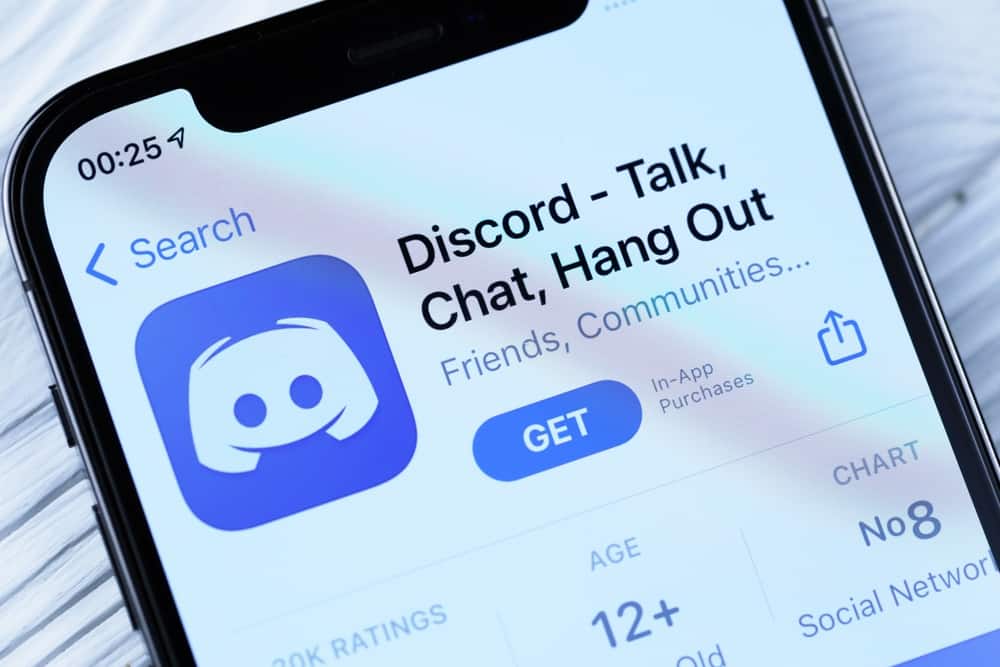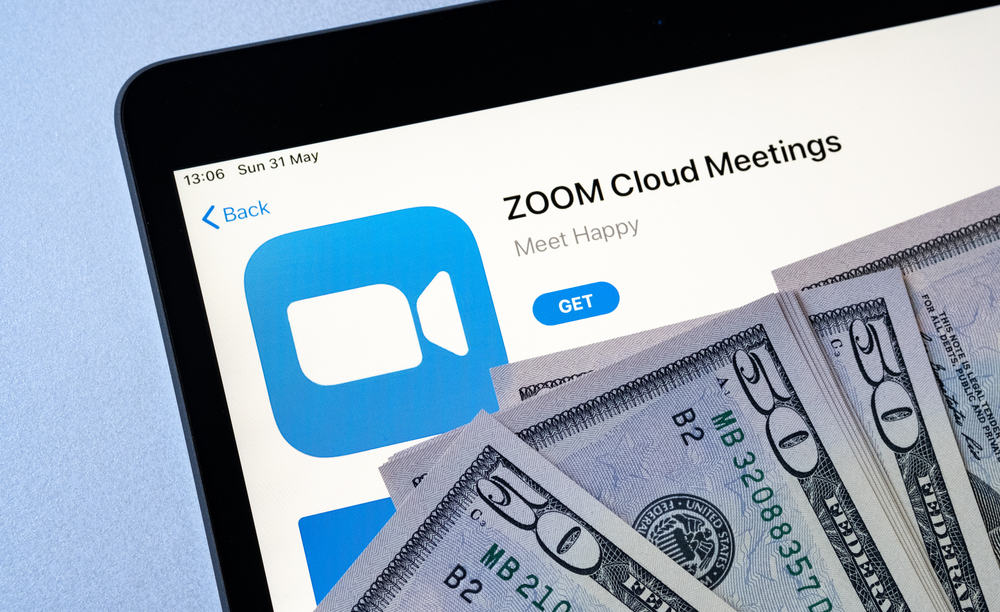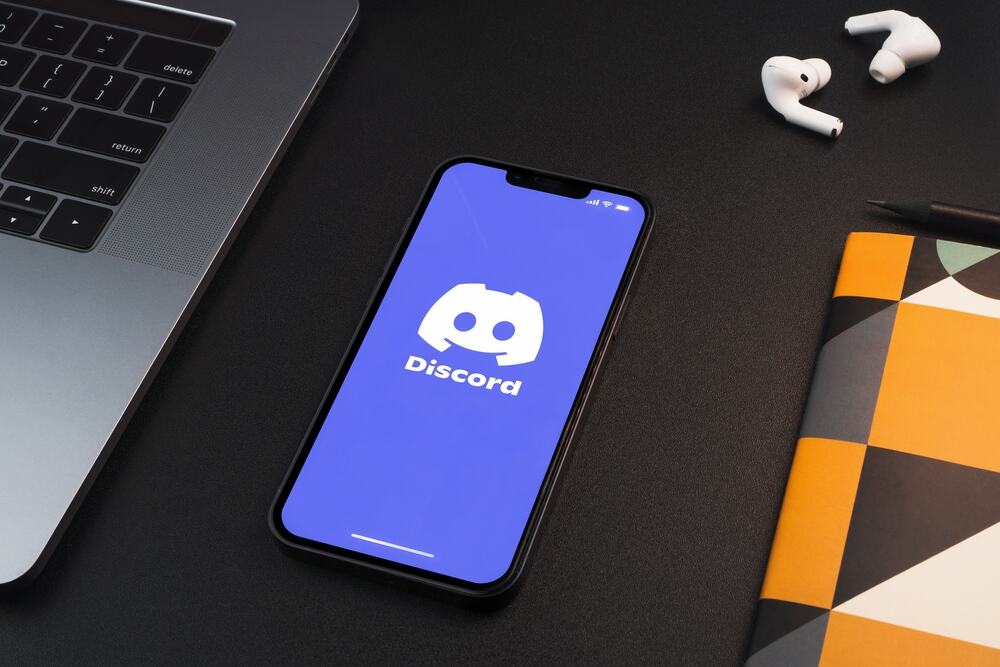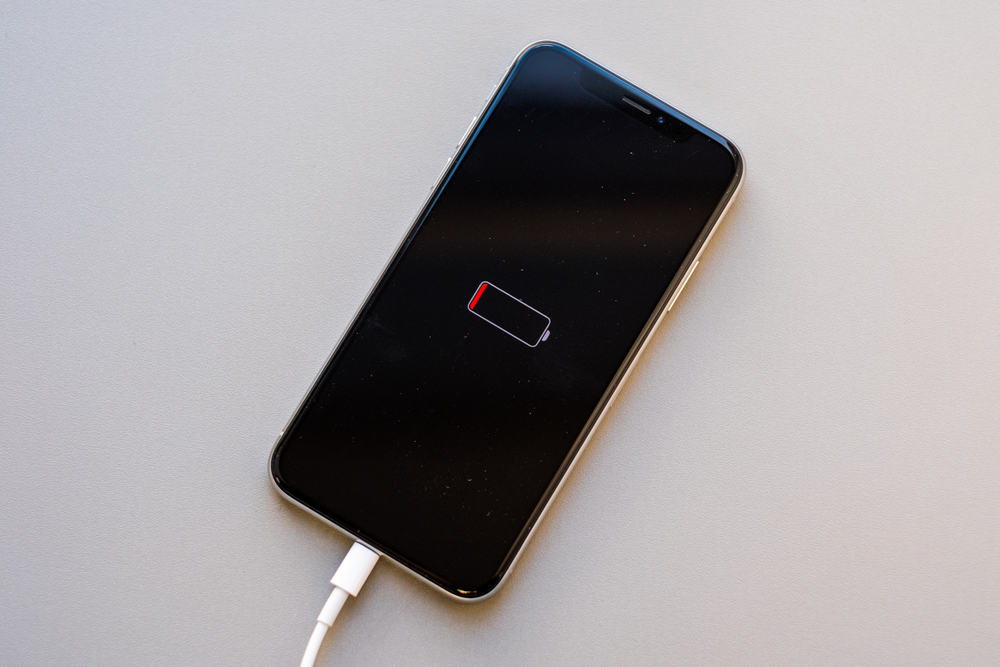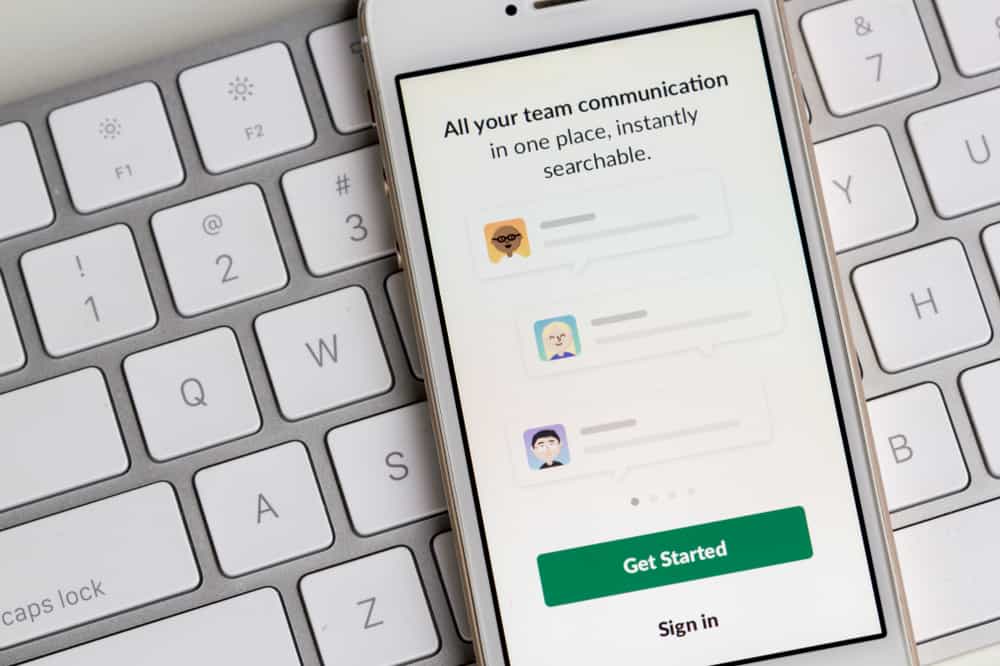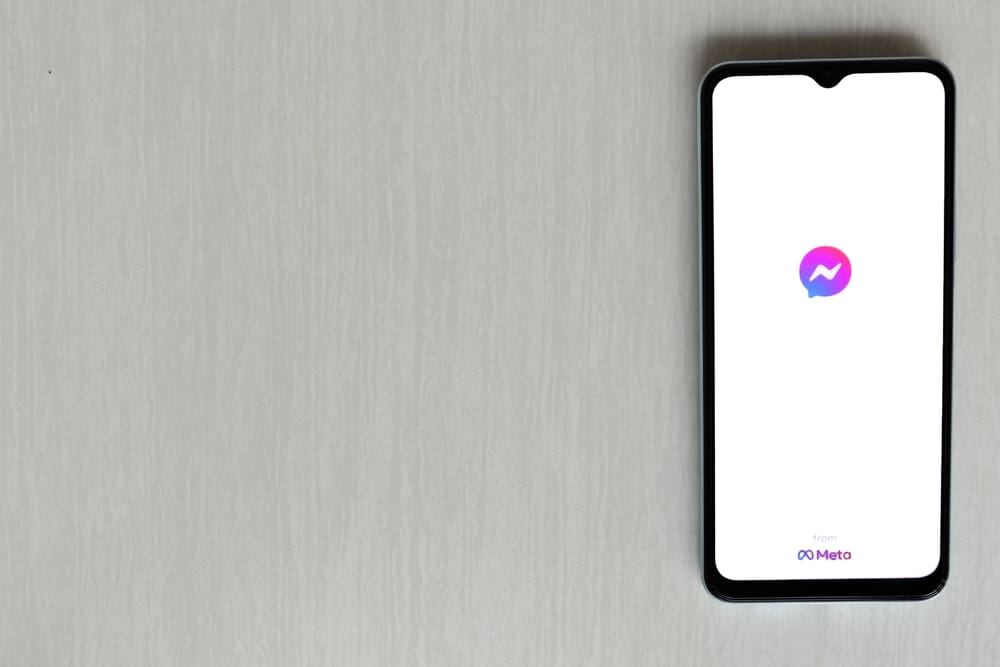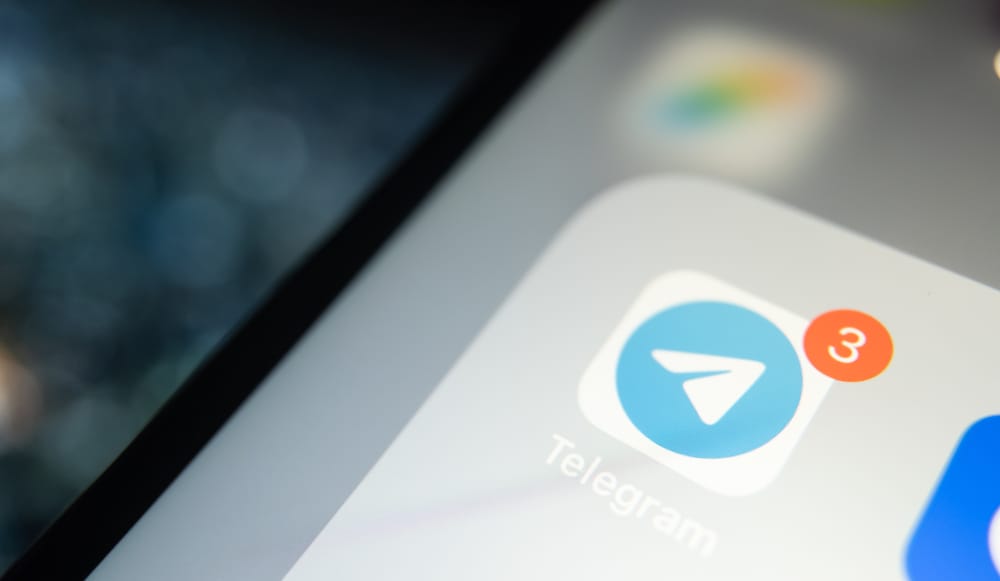
Telegram is one of the most reliable instant messaging platforms. It offers privacy, more safety features, and supports different operating systems. Therefore, you can chat with friends and family via Telegram on any device without worrying about intrusion from a third party.
However, there are times when Telegram fails to send your messages as you chat with others. So, why does this happen?
Telegram relies on an internet connection to deliver your Messages to other Telegram users. Therefore, a poor internet connection may stop Telegram from sending your messages. Your Telegram messages may remain pending if the person you’re talking to has blocked or restricted your conversations with them. A corrupted cache or app settings can also cause undelivered messages on Telegram. Lastly, an outdated Telegram app or an issue with Telegram servers may prevent Telegram from sending your messages.
It’s frustrating to see undelivered messages on Telegram. Therefore, it’s crucial to assess every issue that prevents Telegram from sending your message. The guide presents all these issues and how to fix them.
Reasons Why Telegram Isn’t Sending Messages
Telegram is one of the most secure cloud-based messaging apps. One can safely send multimedia files or text via the platform. However, there are times when Telegram fails to send our messages to single or multiple recipients.
Well, here is why Telegram won’t send your messages.
Reason #1: Server Problems
Every time you text someone via Telegram, your messages will move from your device to Telegram servers before reaching the recipient. Therefore, Telegram’s servers operate on a 24-hour clock to ensure seamless communication among users.
You may have to check if Telegram is experiencing server downtime since issues with the servers may interfere with how Telegram delivers your messages.
Verify whether Telegram servers are down. Sites like Downdetector can help you check if there is any Telegram server outage.
- Go to Downdetector’s website.

- Move to the search input.
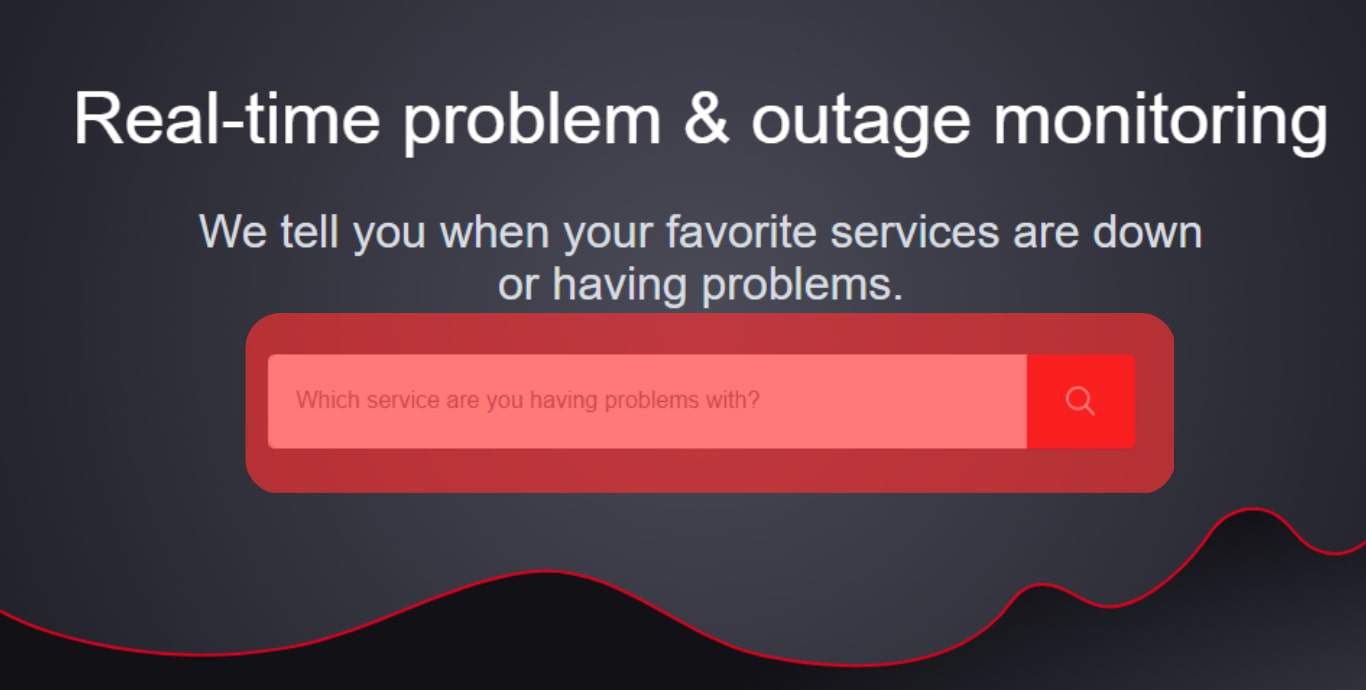
- Type “Telegram” in the search box and press the search icon.
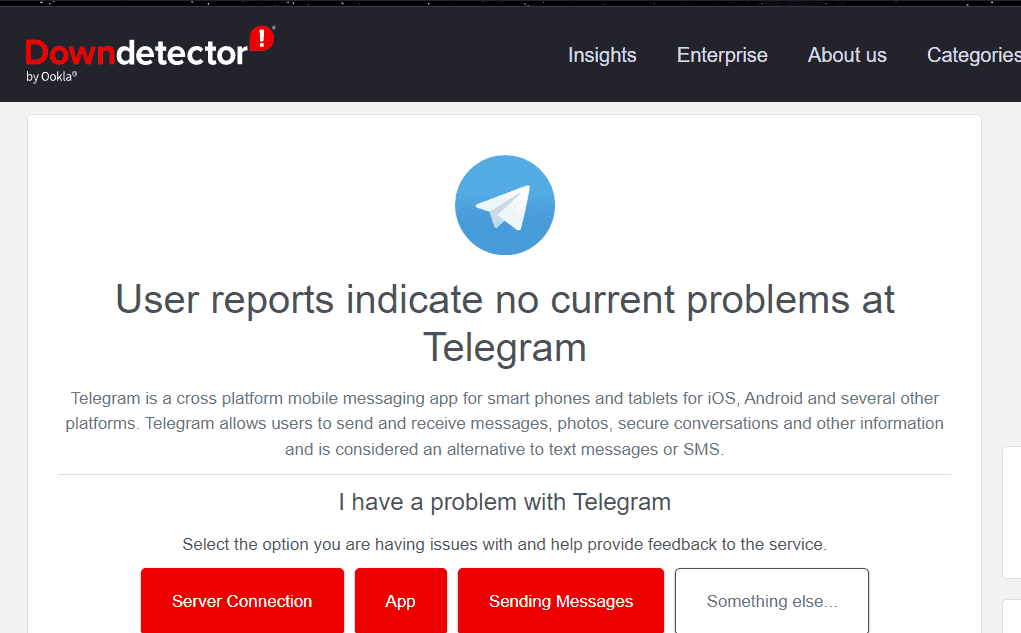
The site will tell you if there is a Telegram outage. You’ll see a chart and reports of all outages within the last 24 hours. You’ll have to take a wait-and-see approach if Telegram servers are down.
Reason #2: Unstable Internet
Although Telegram is free, you’ll need an internet connection to use its services. It doesn’t rely on your cell’s network carrier since it’s cloud-based. You must connect your device to a stable internet to send and receive texts via Telegram.
Therefore, check whether your cellular or Wi-Fi data is working. Start by verifying whether your internet connection is working. You can do an internet speed test or launch a different cloud-based application to see if you can access the app’s services.
Restart your router and reconnect your device to the Wi-Fi connection. Start by unplugging the power or ethernet cable from the router. Some routers come with backup batteries. Therefore, wait for the router to shut down before replugging it.
Reconnect your device and run an internet speed test a second time. You should notice an increase in the speed. Go back to your Telegram and try resending the message. You will have to switch to a different internet connection if the connection is still weak. You can switch to cellular data or a new Wi-Fi network.

Reason #3: You’ve Enabled Data Saver Mode
Data saver mode limits how applications on your device consume data. Thus, Telegram may fail to send your messages if you’ve turned on your phone’s data saver mode.
You’ll need to disable it.
On Android
To disable the data saver mode on an Android device, follow these steps:
- Open the Settings app on your Android device.

- Select “Mobile Network.”
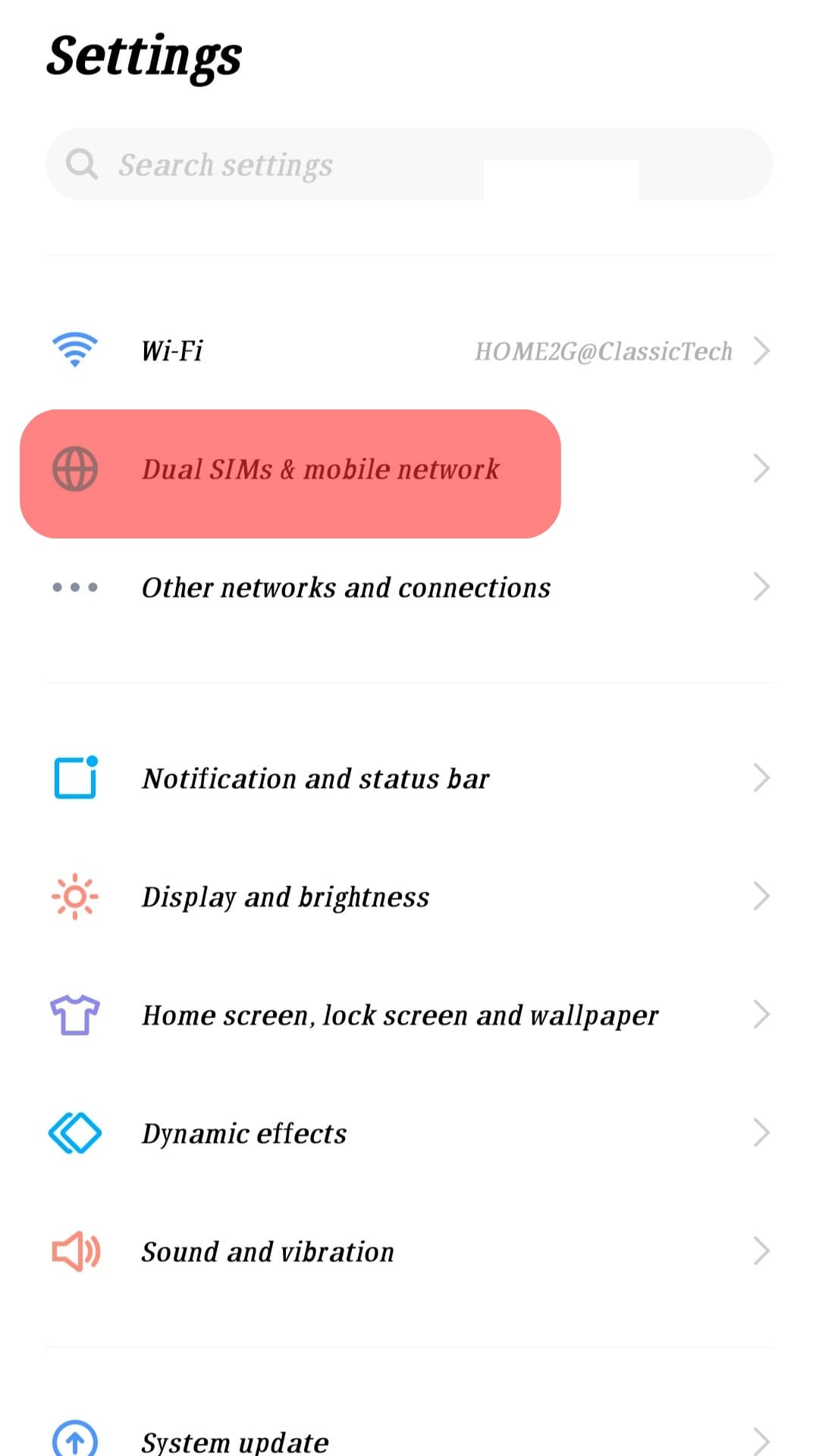
- Tap on “Data Traffic Management.”
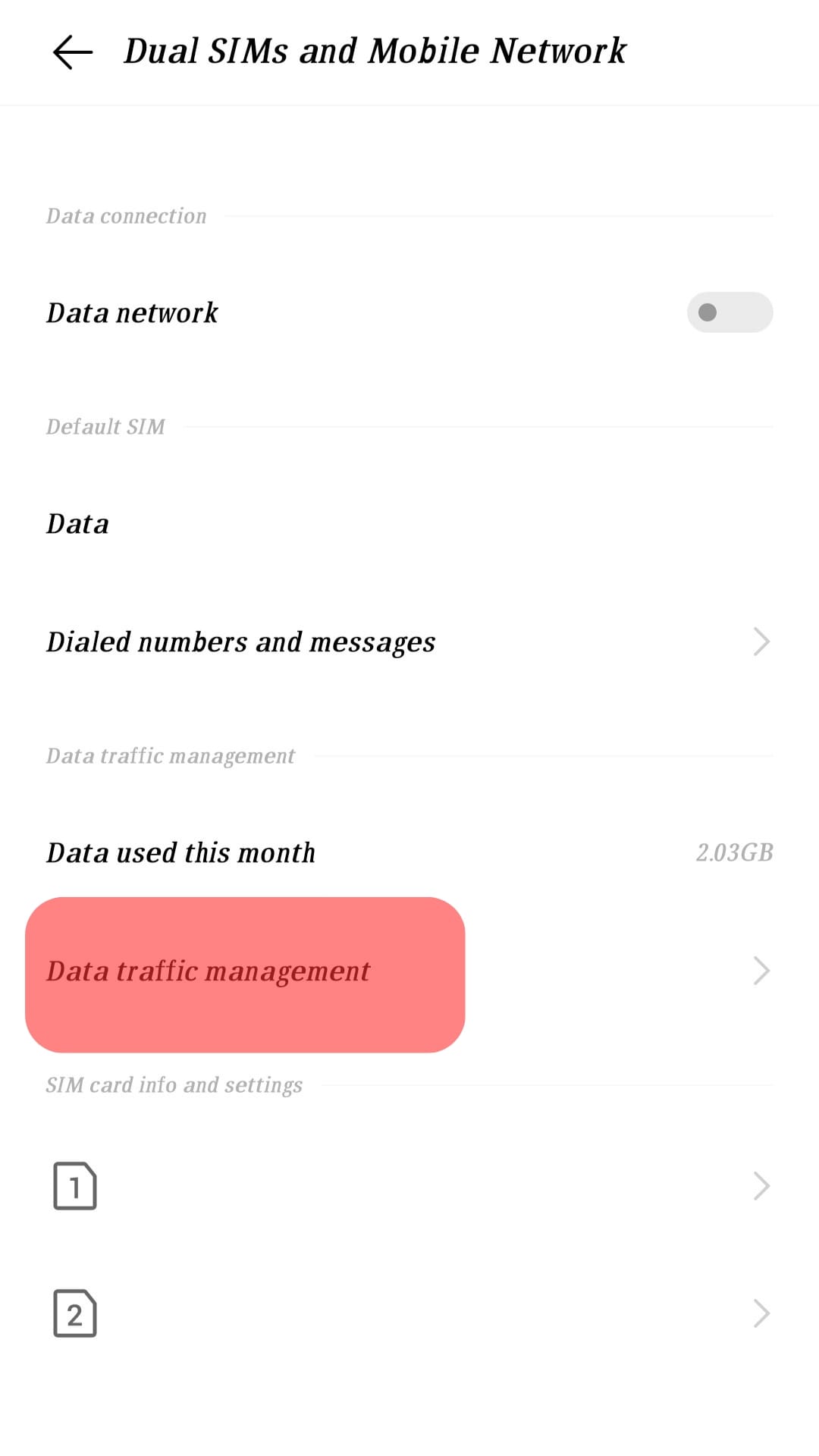
- Select “Data Saving Mode.”
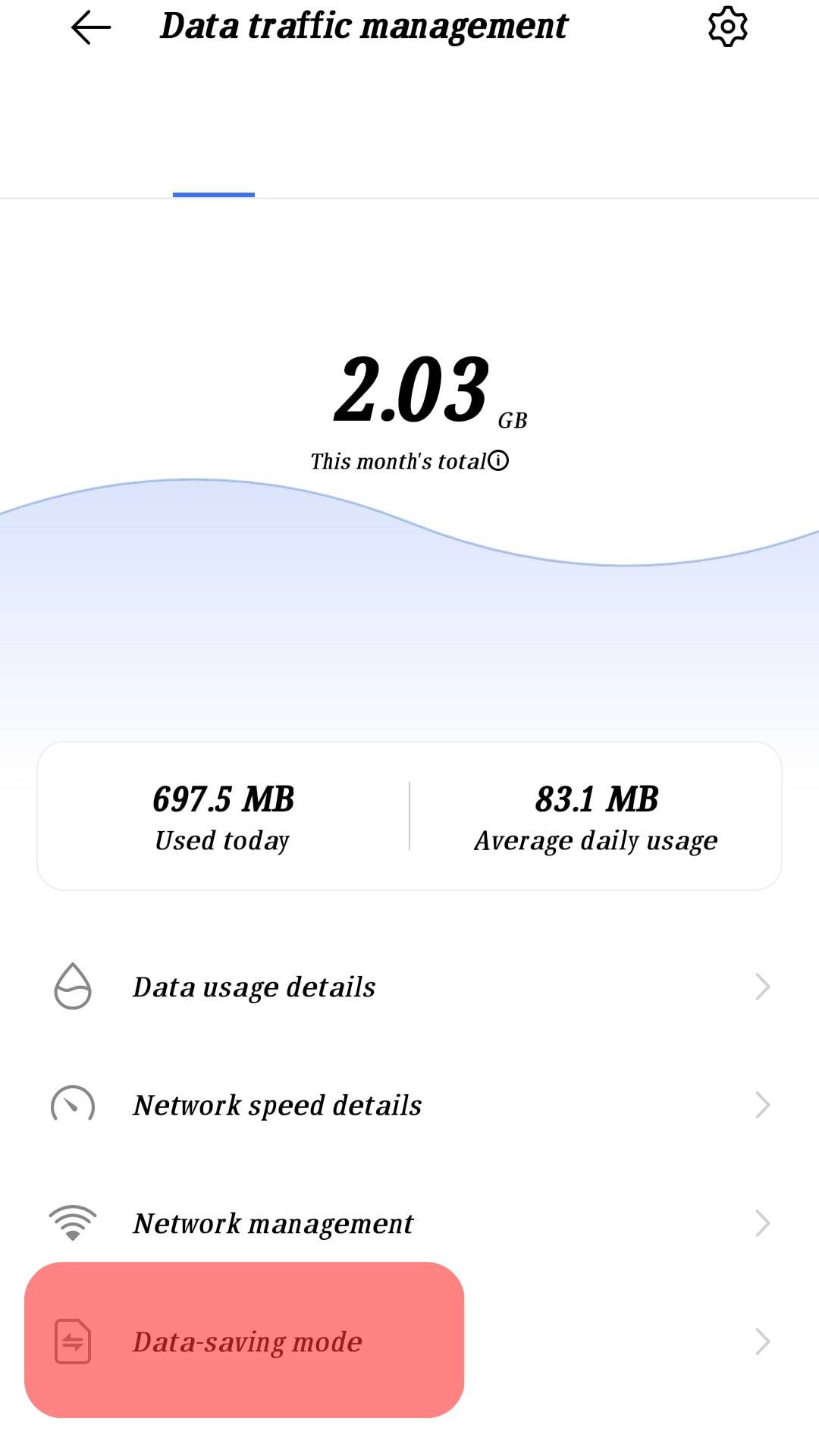
- Disable the “Data Saving Mode” toggle.
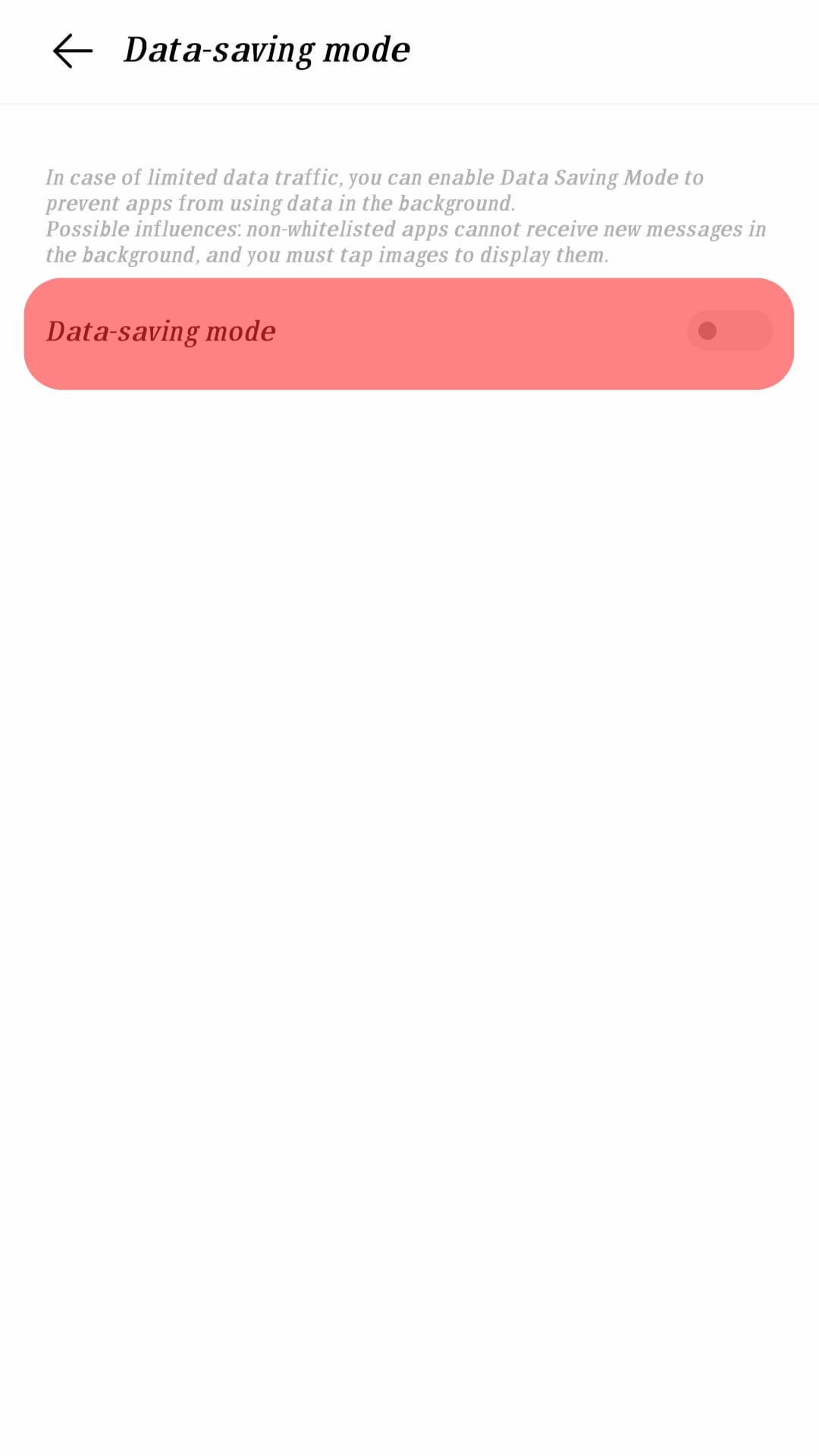
On iOS
To disable the data saver mode on an iOS device, follow these steps:
- Open the Settings app on your iPhone.

- Move to “Mobile Service.”
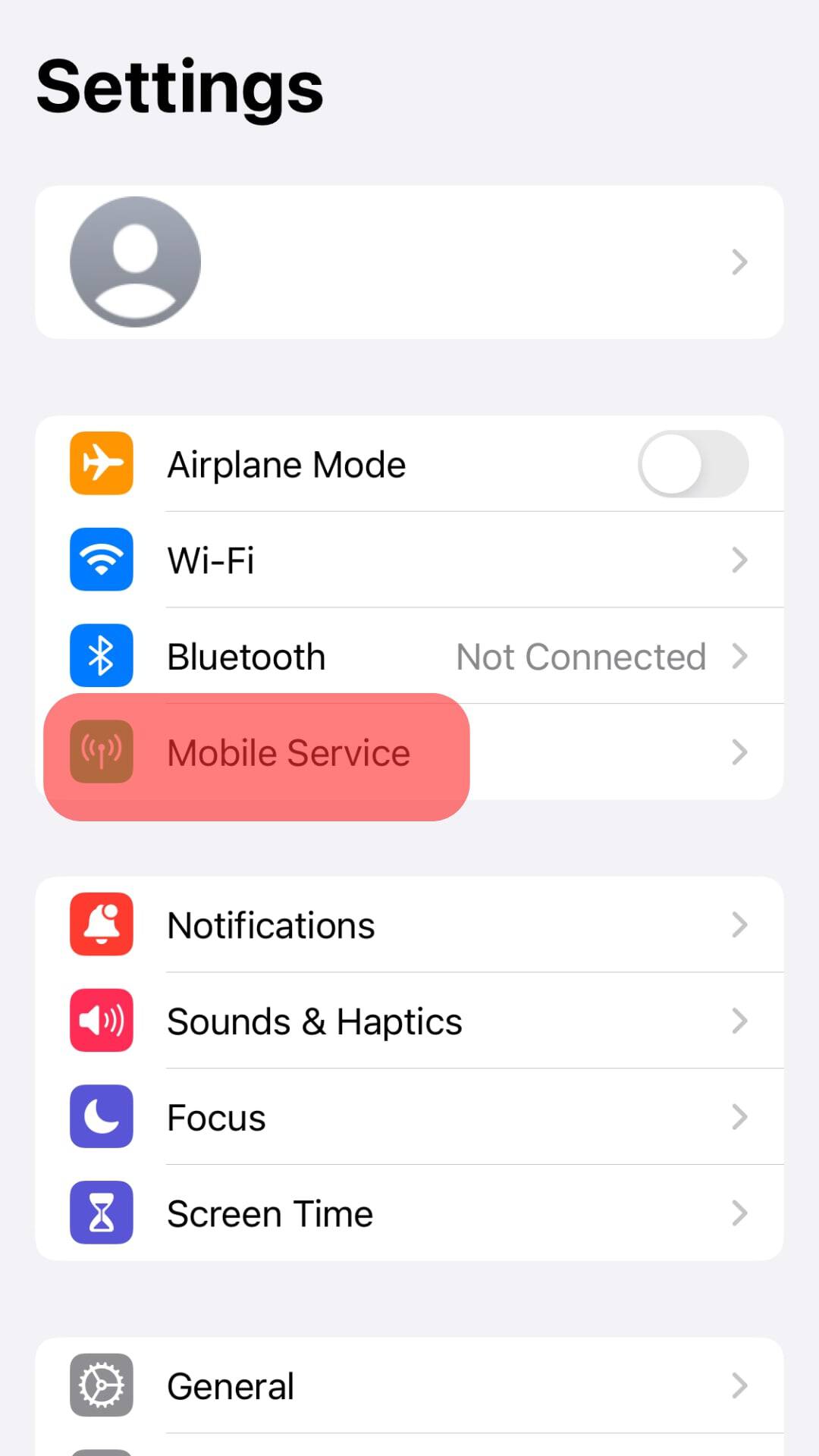
- Tap on “Mobile Data Options.”
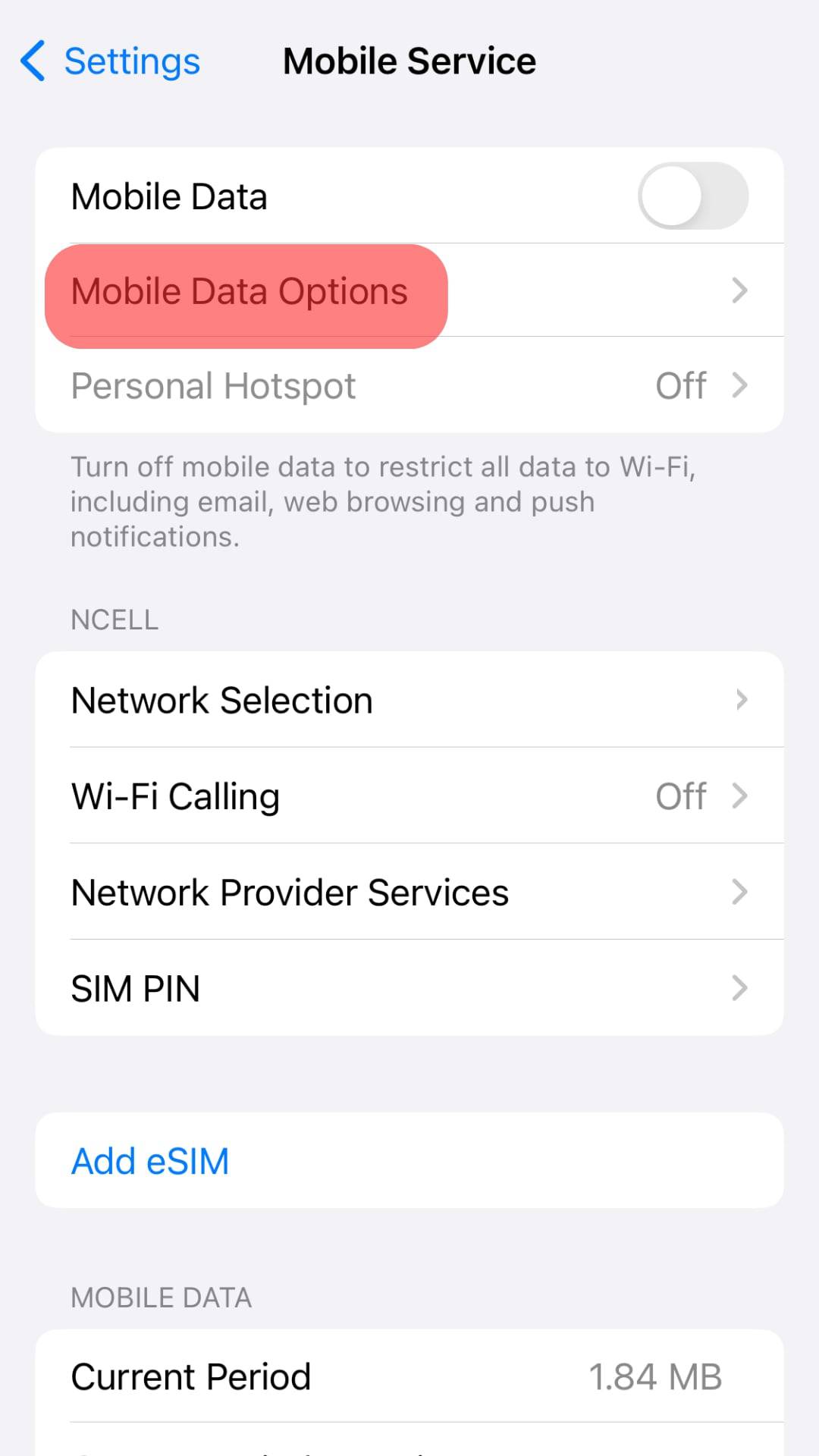
- Select the “Low Data Mode” option.
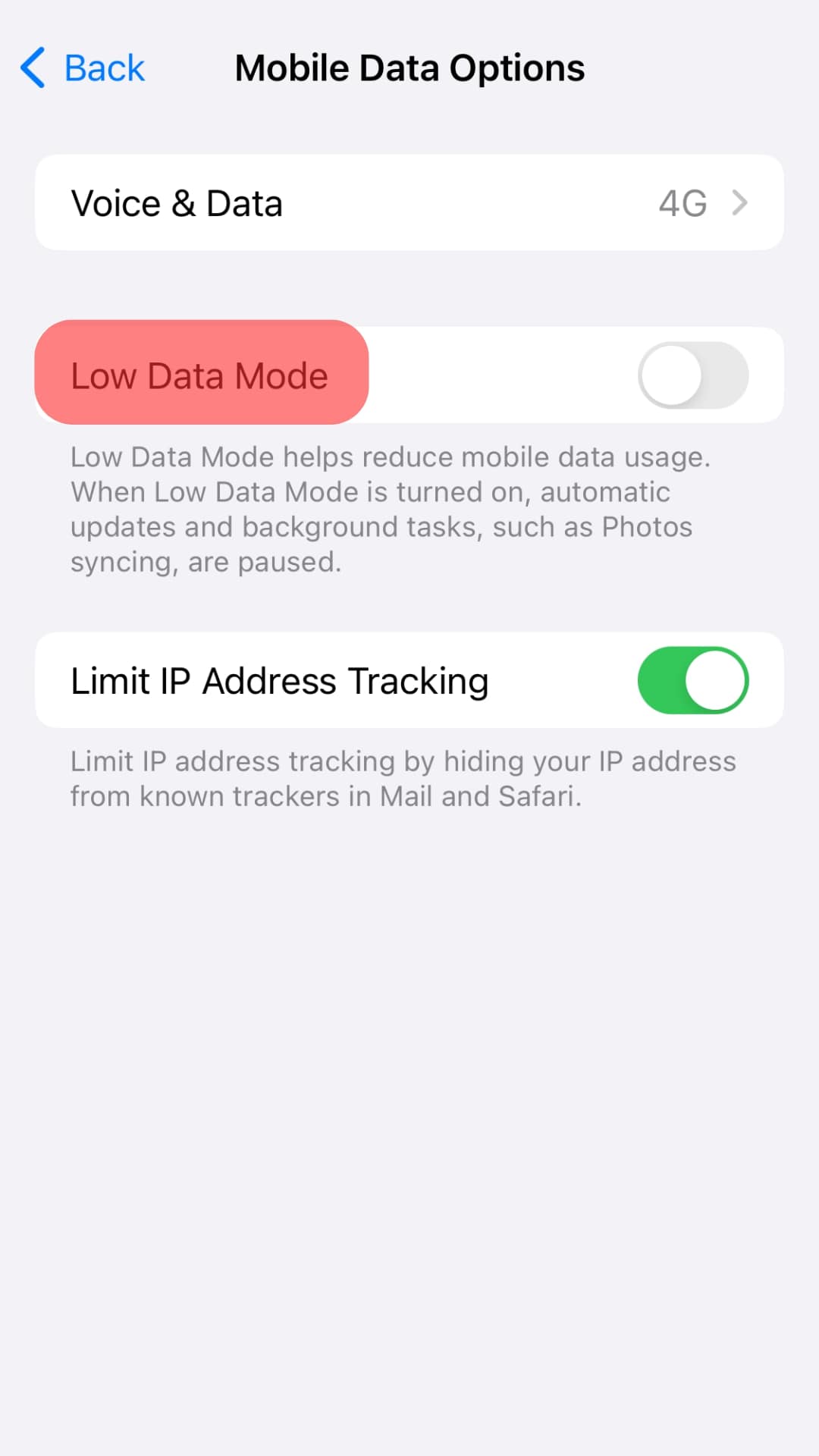
You’ll notice a more responsive Telegram after switching off data saving mode.
Reason #4: Background Restrictions
Telegram relies on background data to send large files. Therefore, it may fail to send messages if you’ve restrained it from running in the background.
So, you’ll have to disable background restrictions to let Telegram send large files without issues.
On Android
Follow these steps:
- Open the Settings app on your Android device.

- Select “Applications and Permissions.”
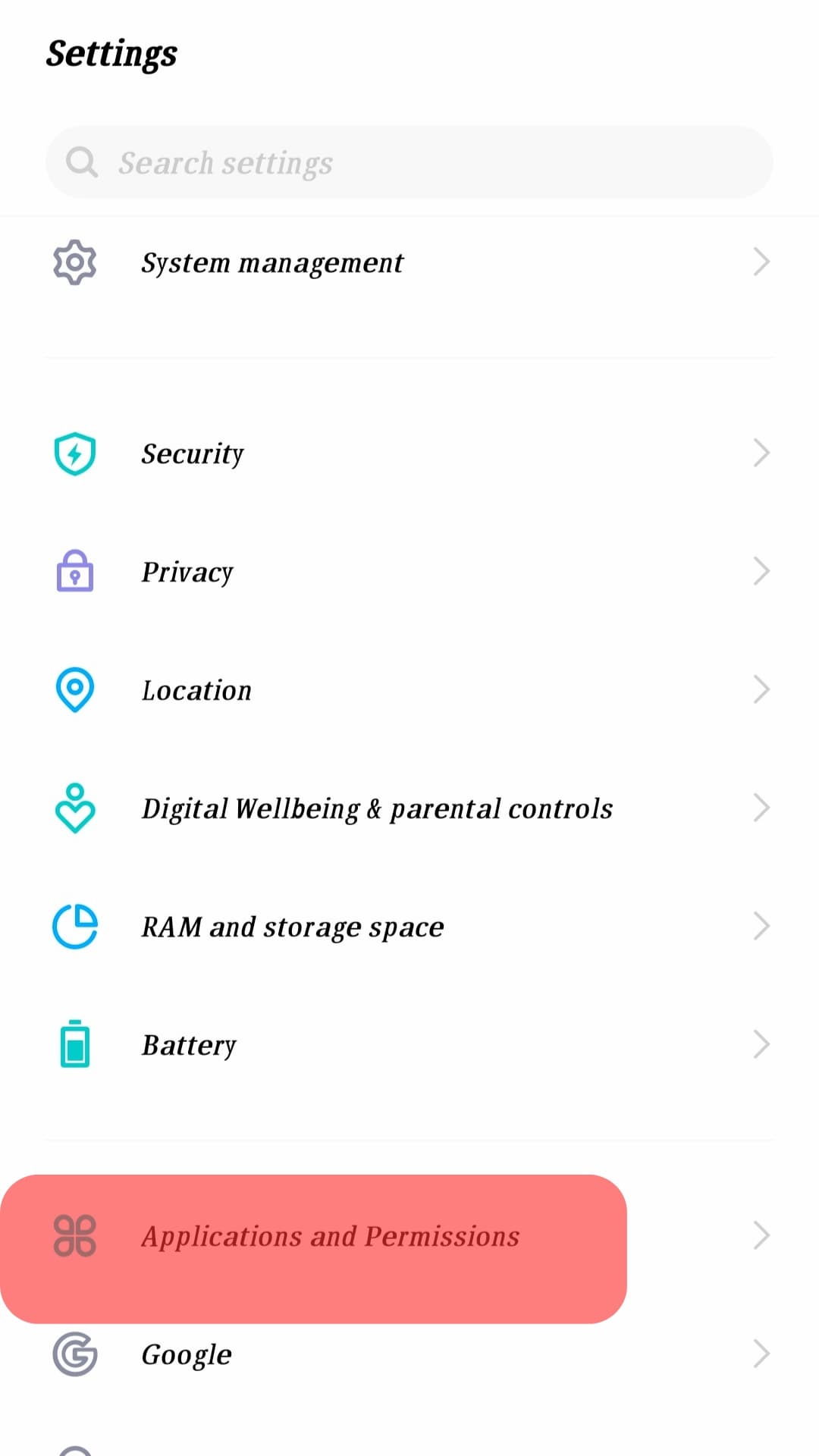
- Tap on “App Manager” again.

- Move to “Telegram.”
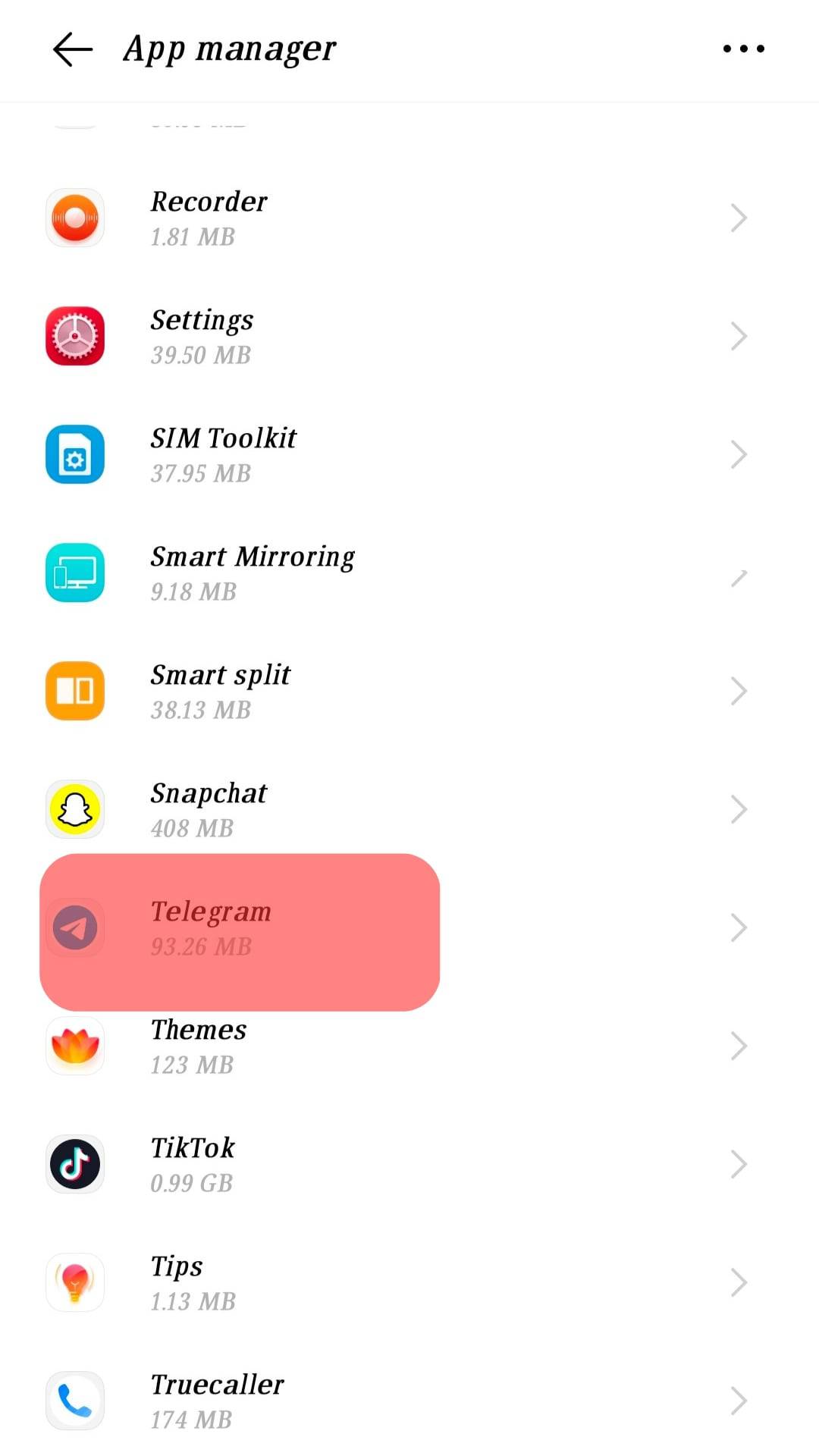
- Tap on “Data usage.”
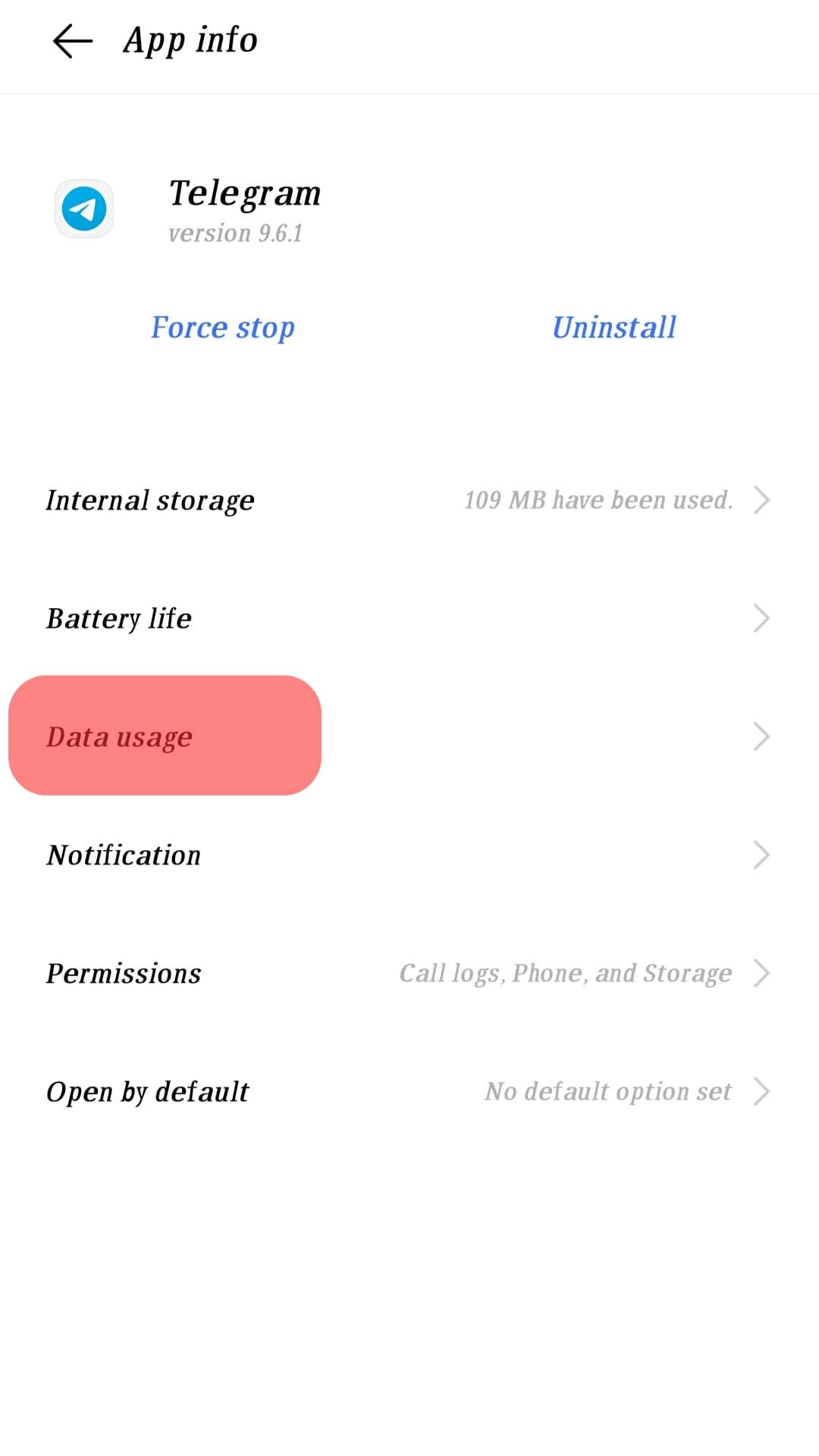
- Turn on “Data Network.”
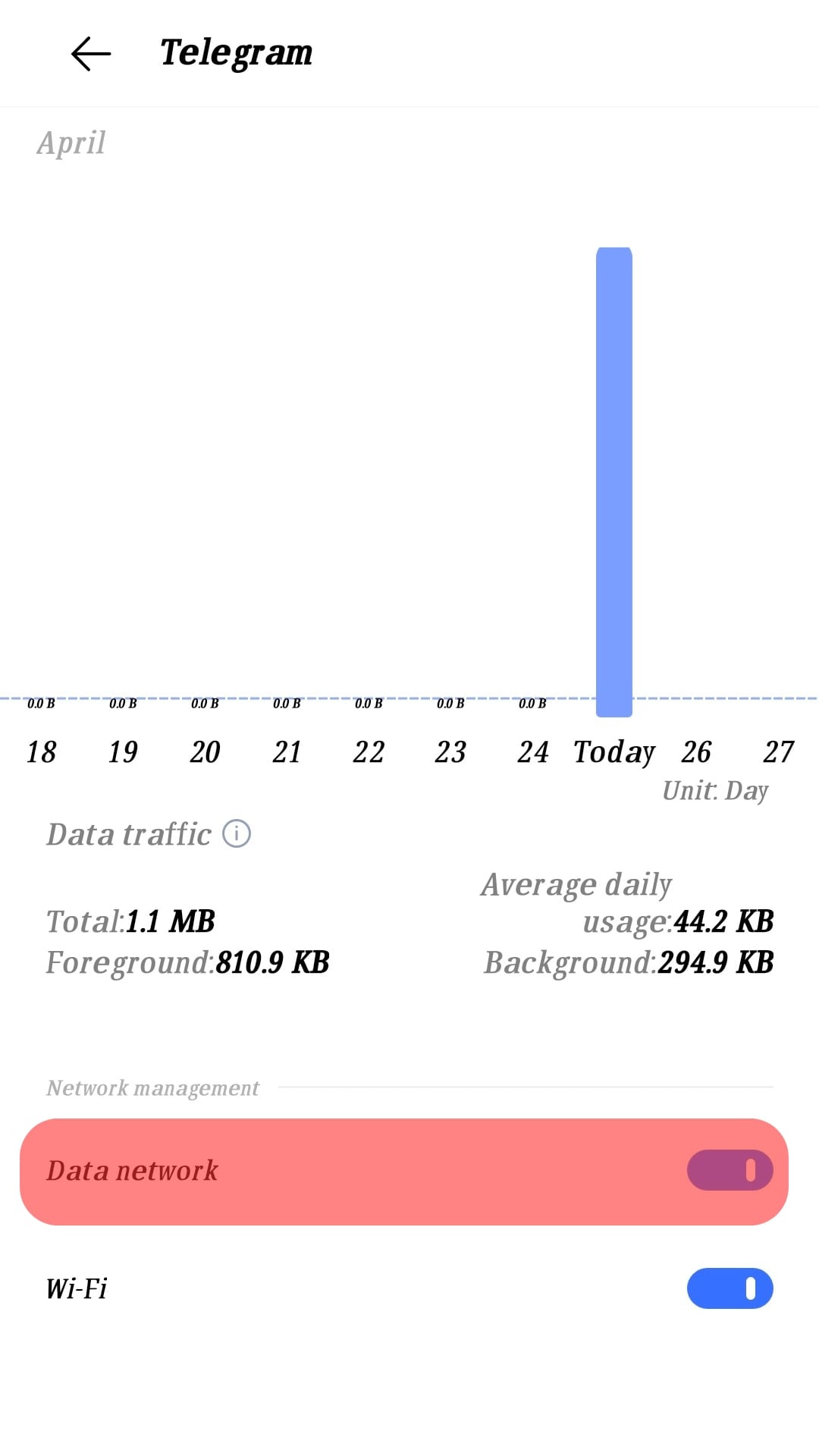
On iOS
Follow these steps:
- Open the Settings app on your iOS device.

- Scroll to “Telegram.”
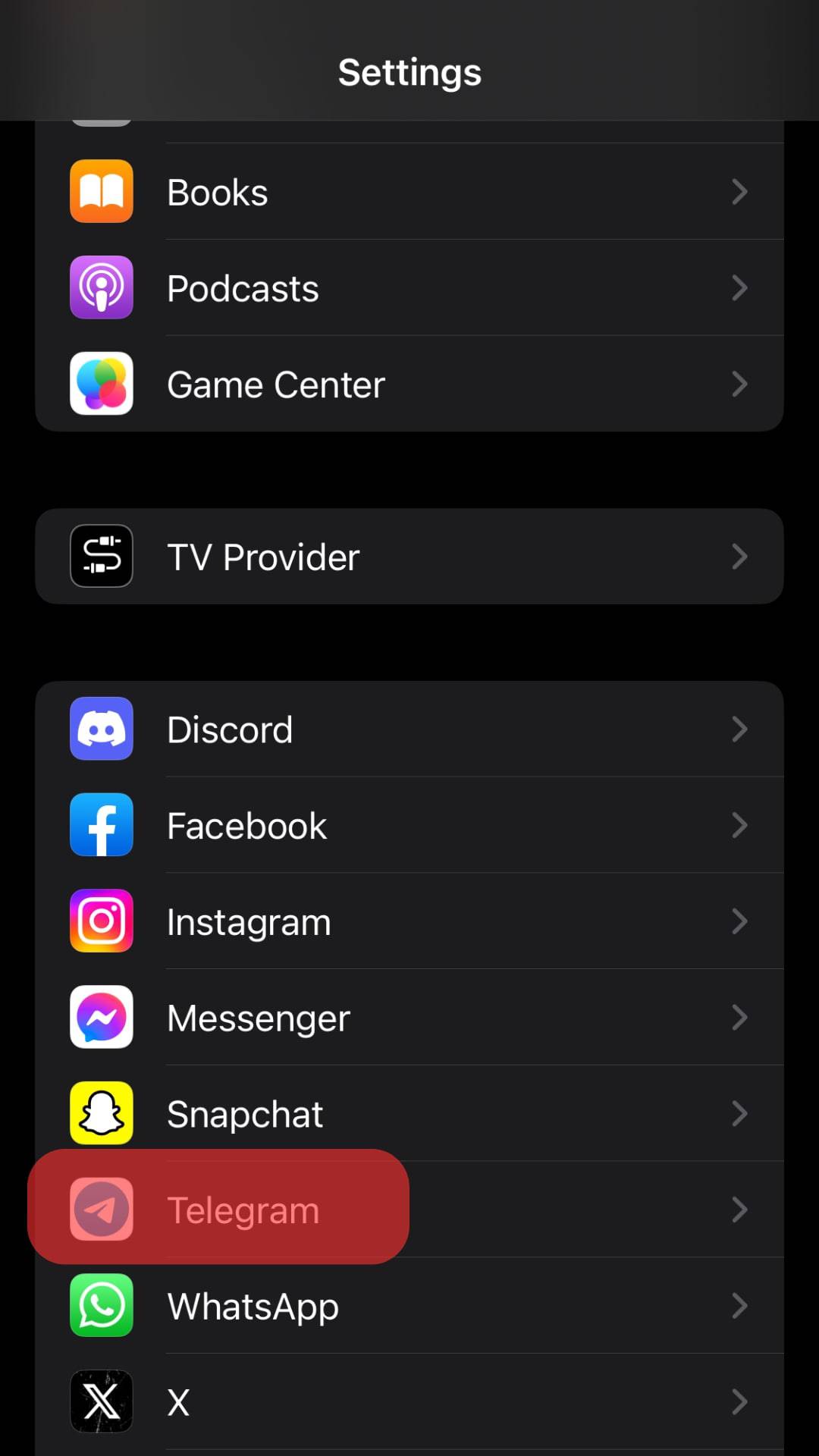
- Turn on the “Background App Refresh” option.
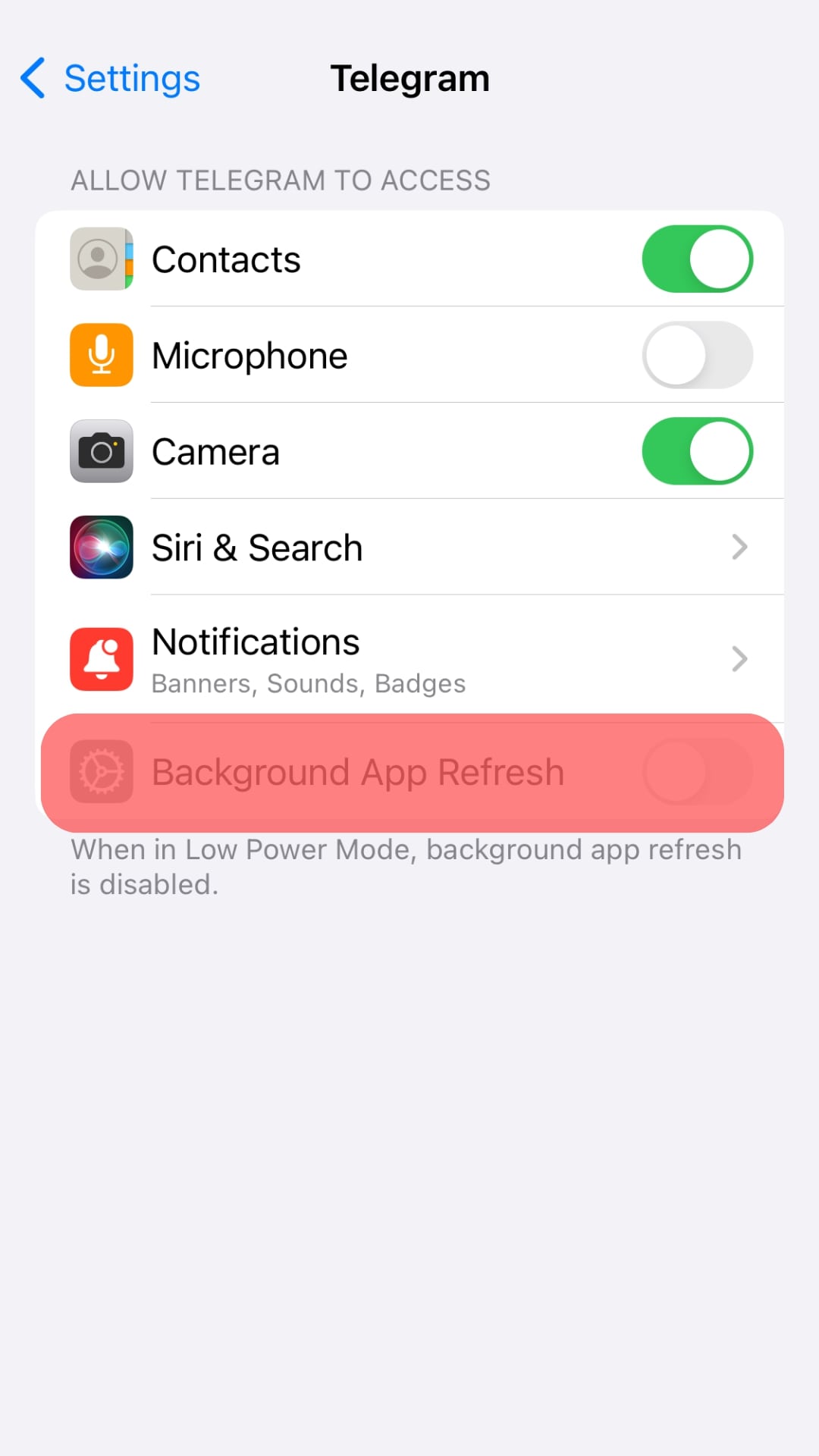
Reason #5: The Recipient Blocked You
A recipient might have you blocked if Telegram fails to deliver your messages to them. But you’ll need to verify it. You can do this by checking their status and profile picture. You can also try to call them.
A block on Telegram prevents you from sending messages to a contact. Telegram will not let you call them. You can’t also see their status or profile pic.
There is also a chance that the person reported you. Therefore, Telegram may have blocked or restricted you from sending messages to them. You’ll have to wait until the restriction lapses.
Reason #6: App-Related Issues
There are instances when Telegram fails to send messages because of app-related issues. You could be dealing with a corrupted Telegram app or an outdated Telegram. In such a case, you’ll notice that you can’t send messages to all your contacts.
Therefore, you’ll have to reinstall Telegram to fix the undelivered message problem. Uninstall and reinstall Telegram. Go to the App or Google Play Store to download and reinstall Telegram. You’ll get a safe and uncorrupted app from these stores.
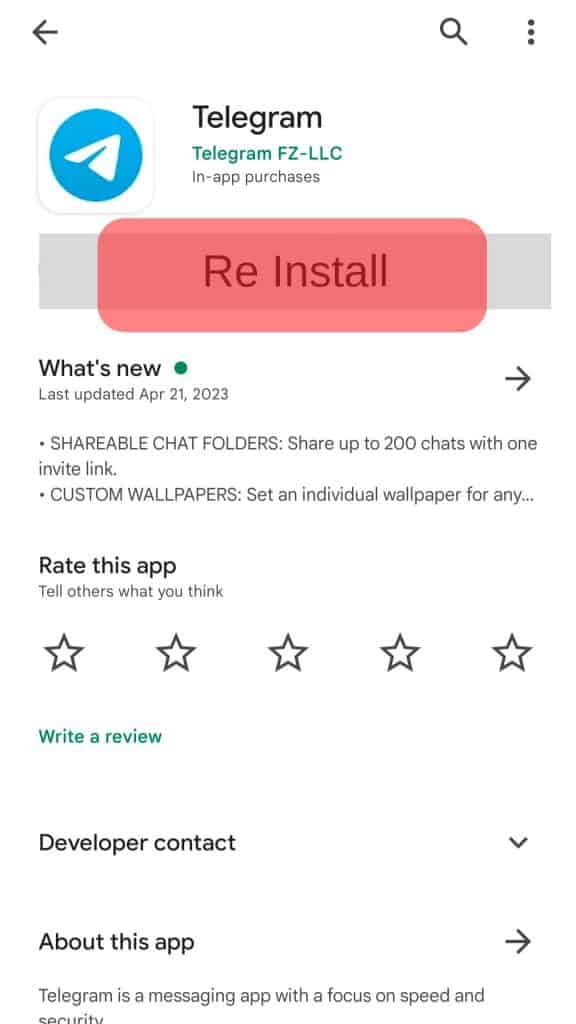
Reason #7: Corrupted Cache
Telegram automatically saves cached data to improve user experience. However, it may interfere with different Telegram processes if it’s corrupted. So, Telegram may fail to send messages due to a corrupted cache.
Consider clearing the Telegram cache to prevent cached data from causing a negative Telegram experience. Also, refreshing the cache frees up some space on your device.
Do it as follows.
On Android
Follow these steps:
- Open the Telegram app on your Android device.

- Tap on the hamburger menu icon in the top left corner.
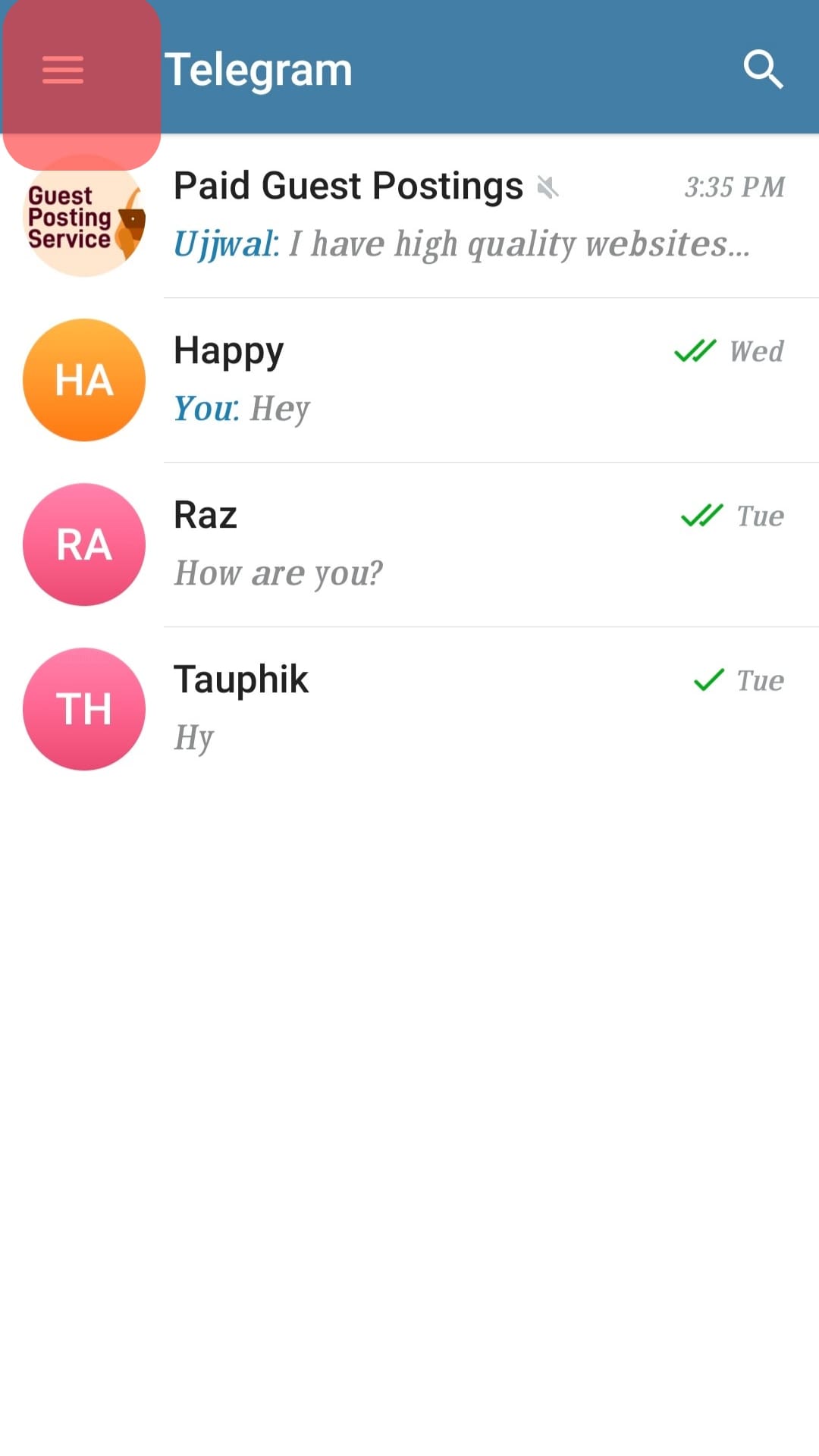
- Select “Settings.”
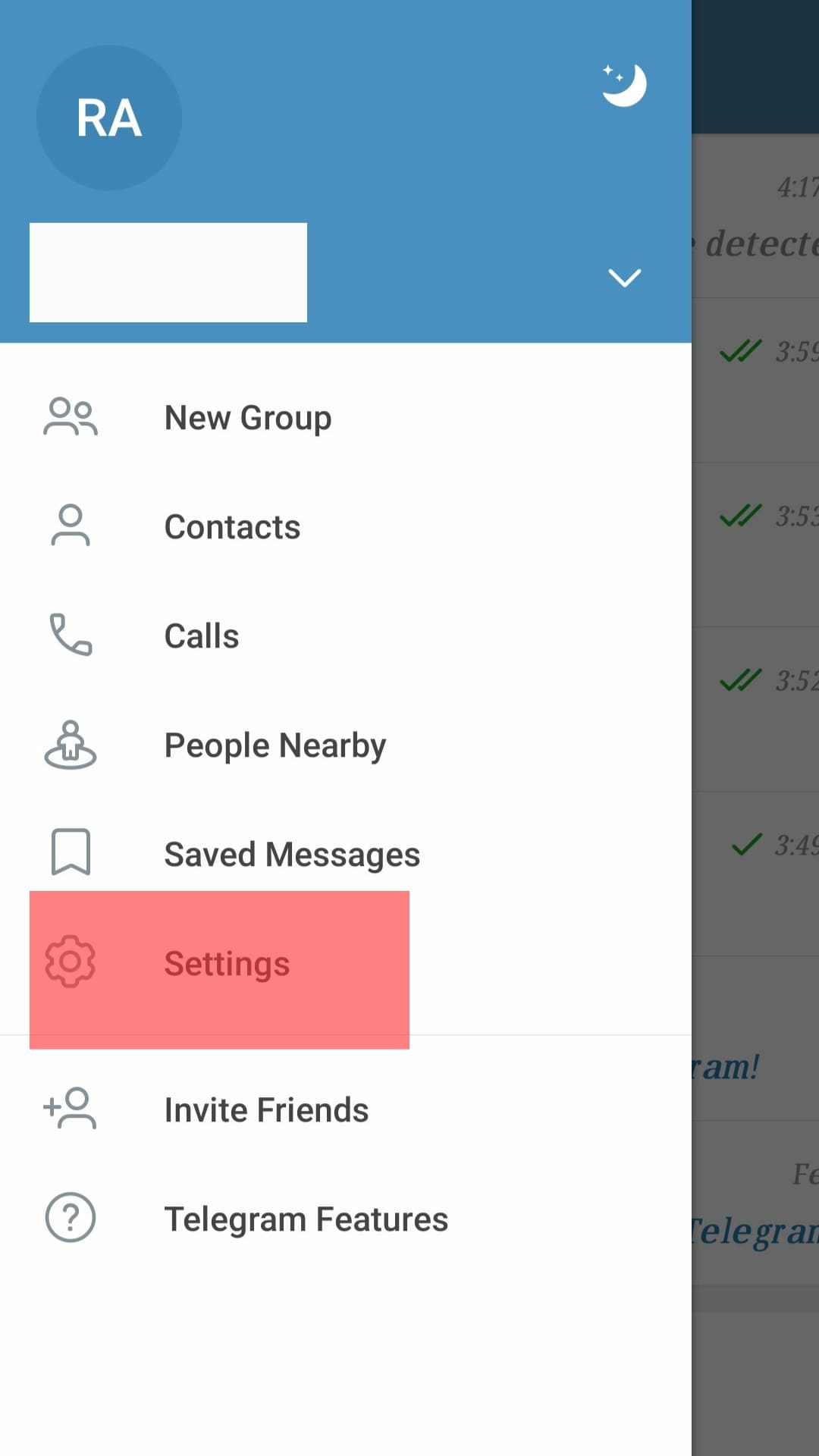
- Tap on “Data and storage.”
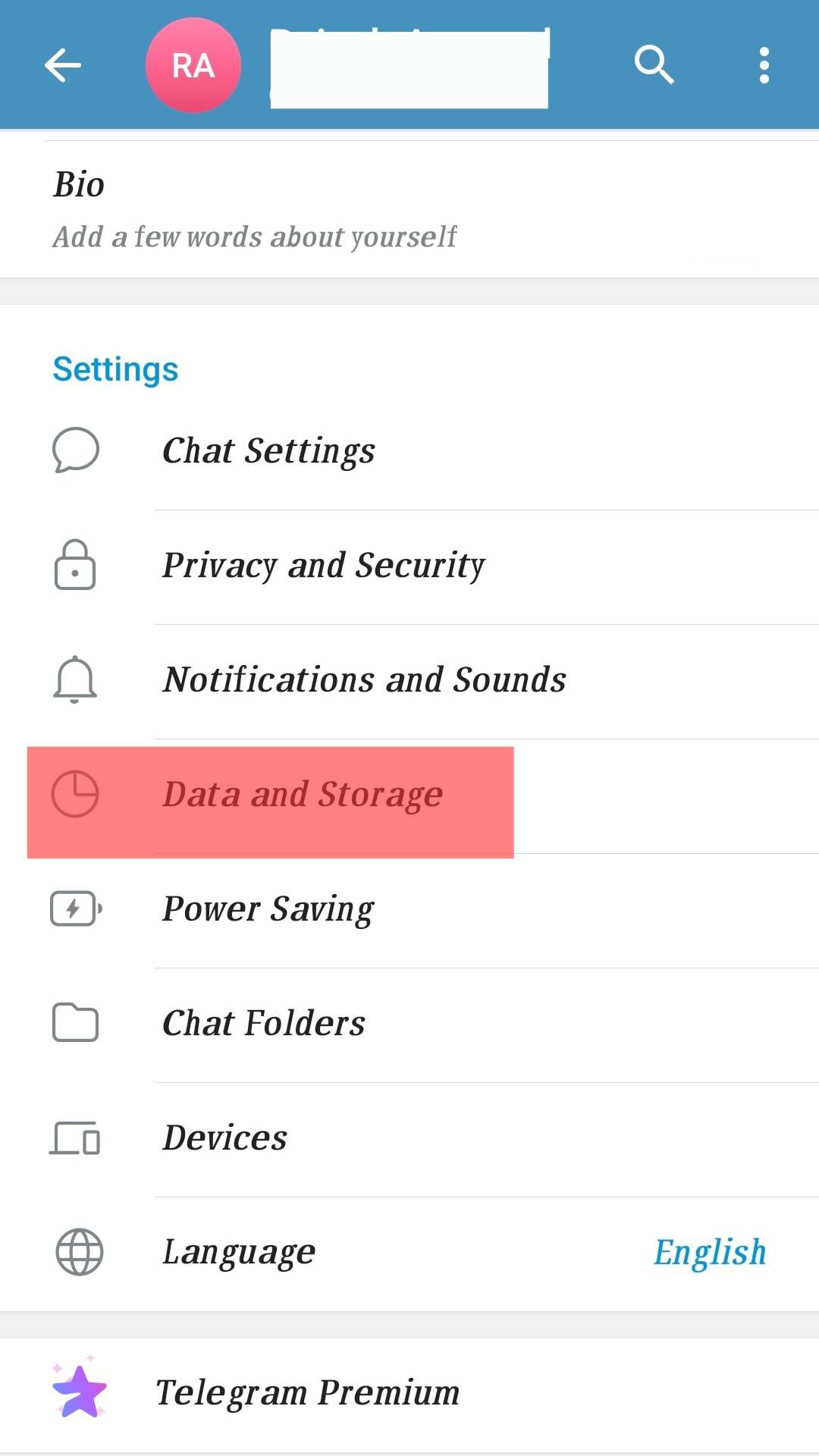
- Go to “Storage Usage.”
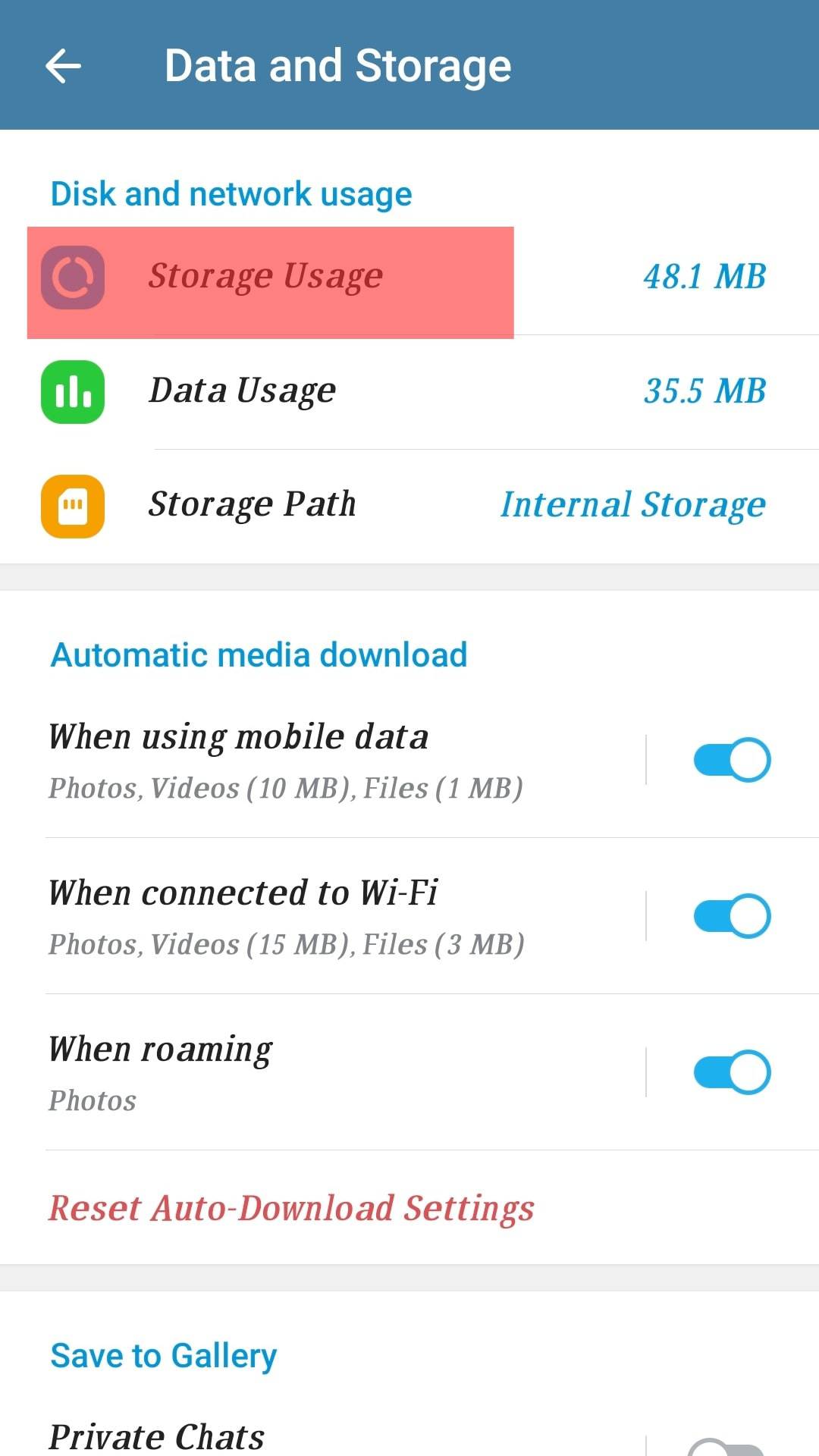
- Tap on “Clear Cache.”
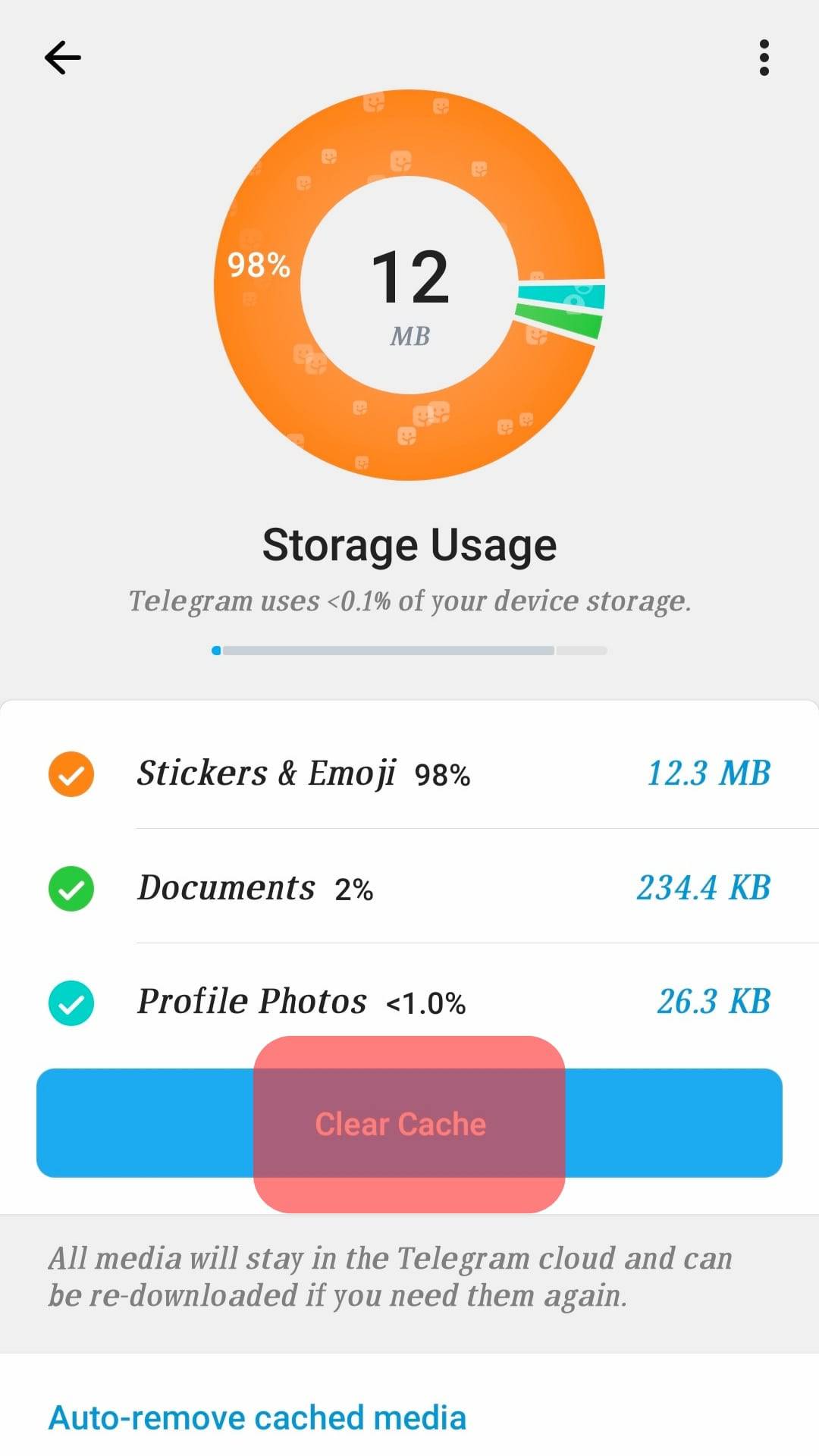
On iOS
Follow these steps:
- Open the Telegram app on your iOS device.
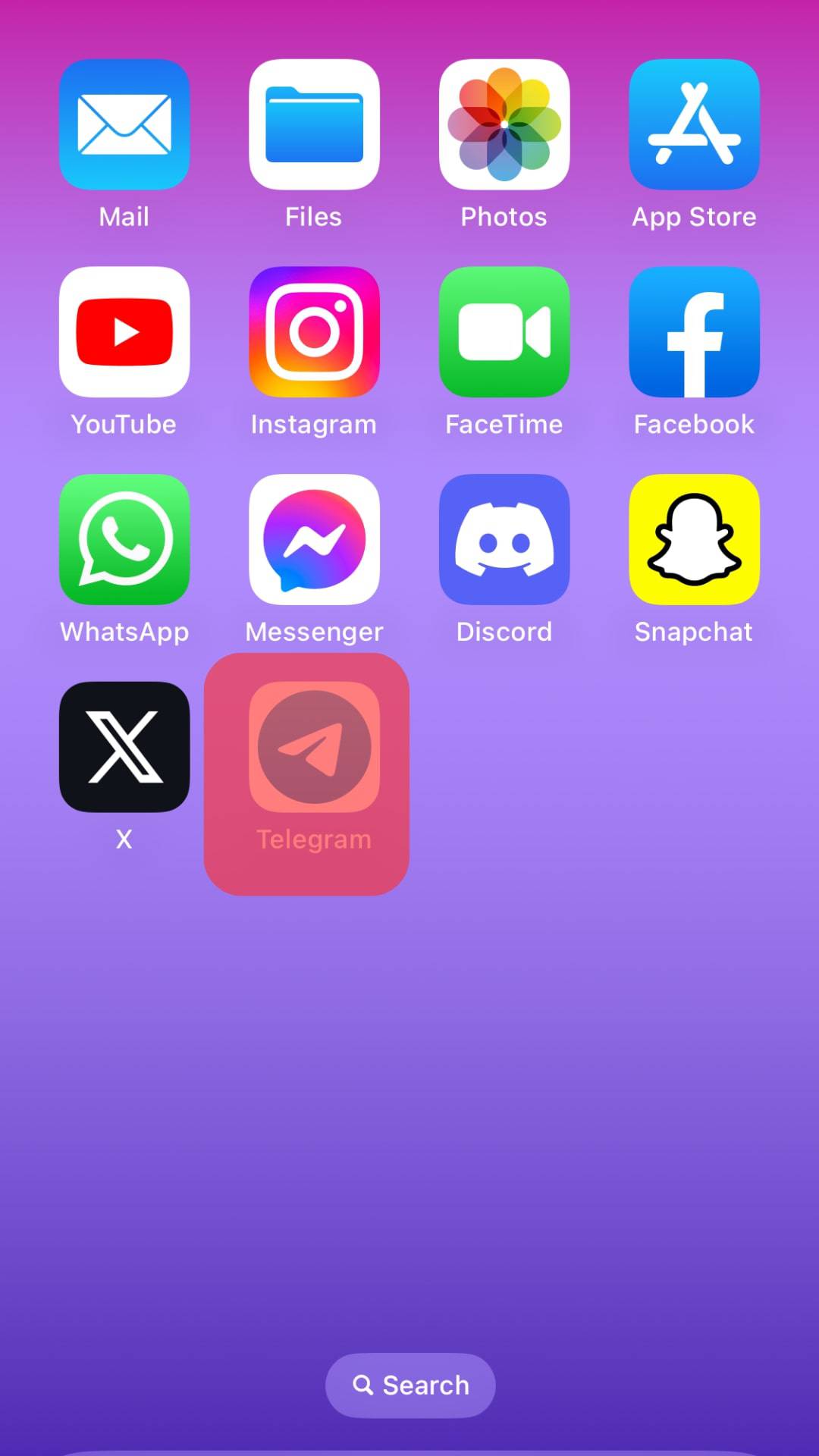
- Tap “Settings” in the bottom right corner.
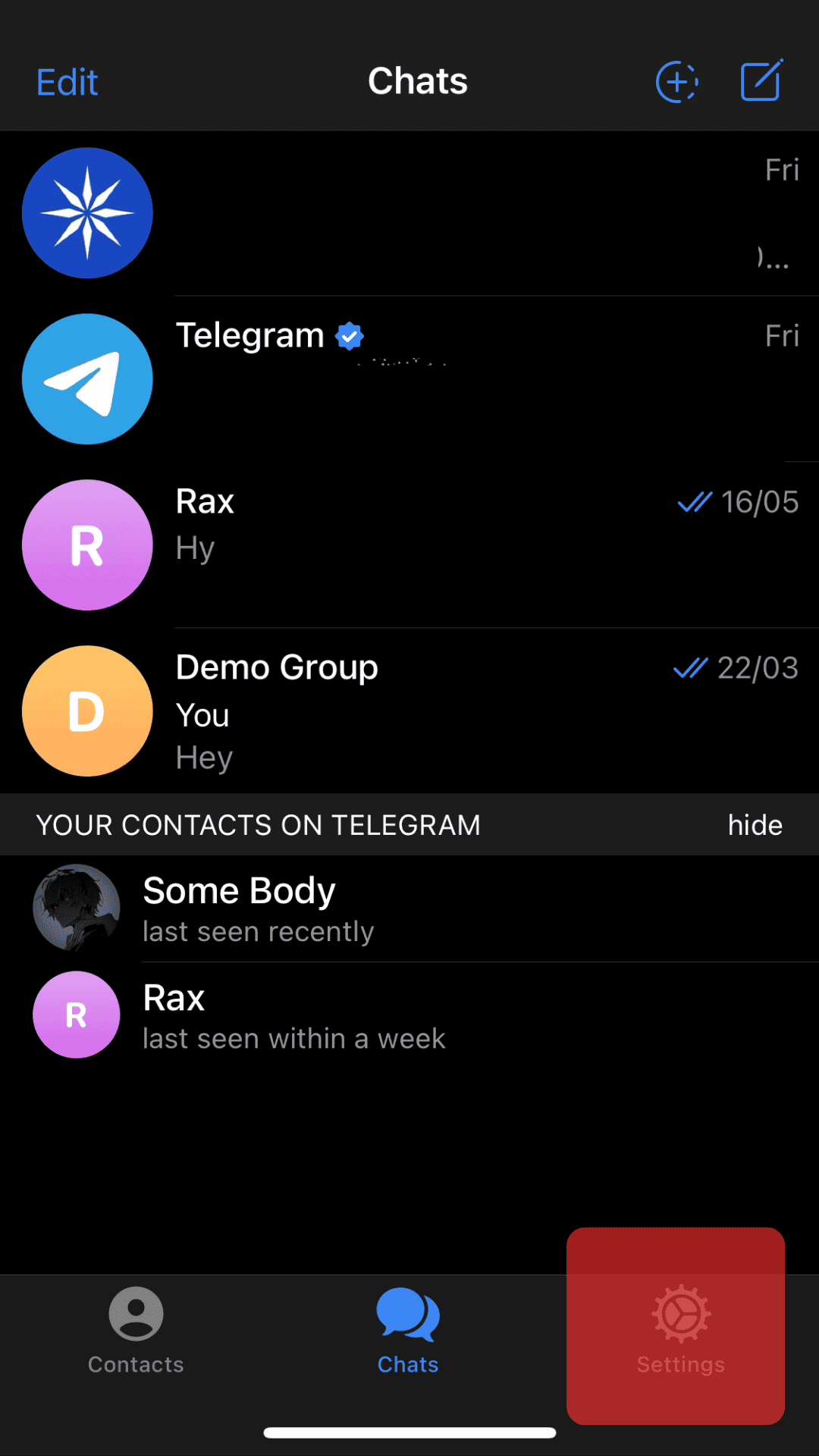
- Tap “Data and Storage.”
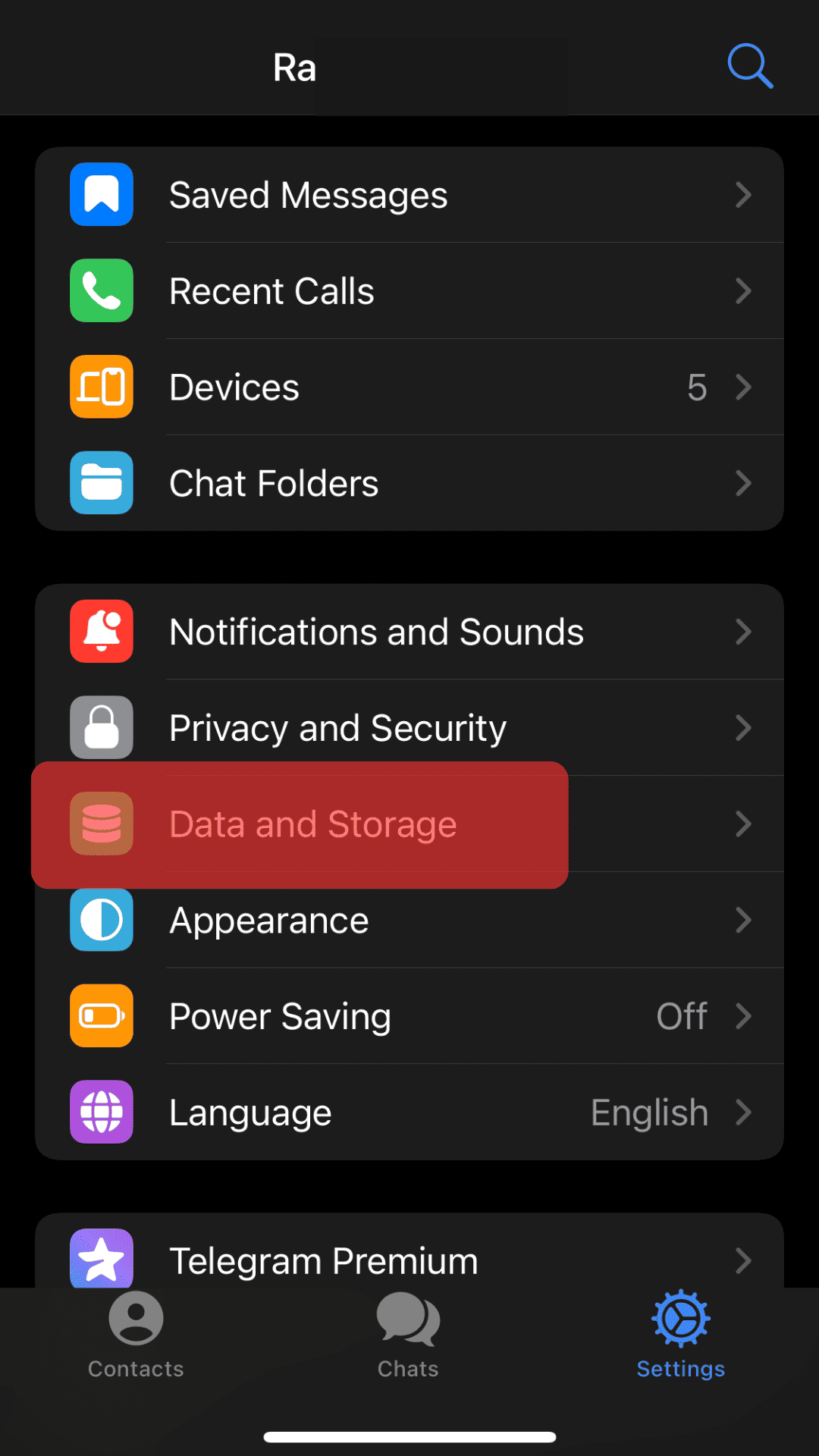
- Select “Storage Usage.”
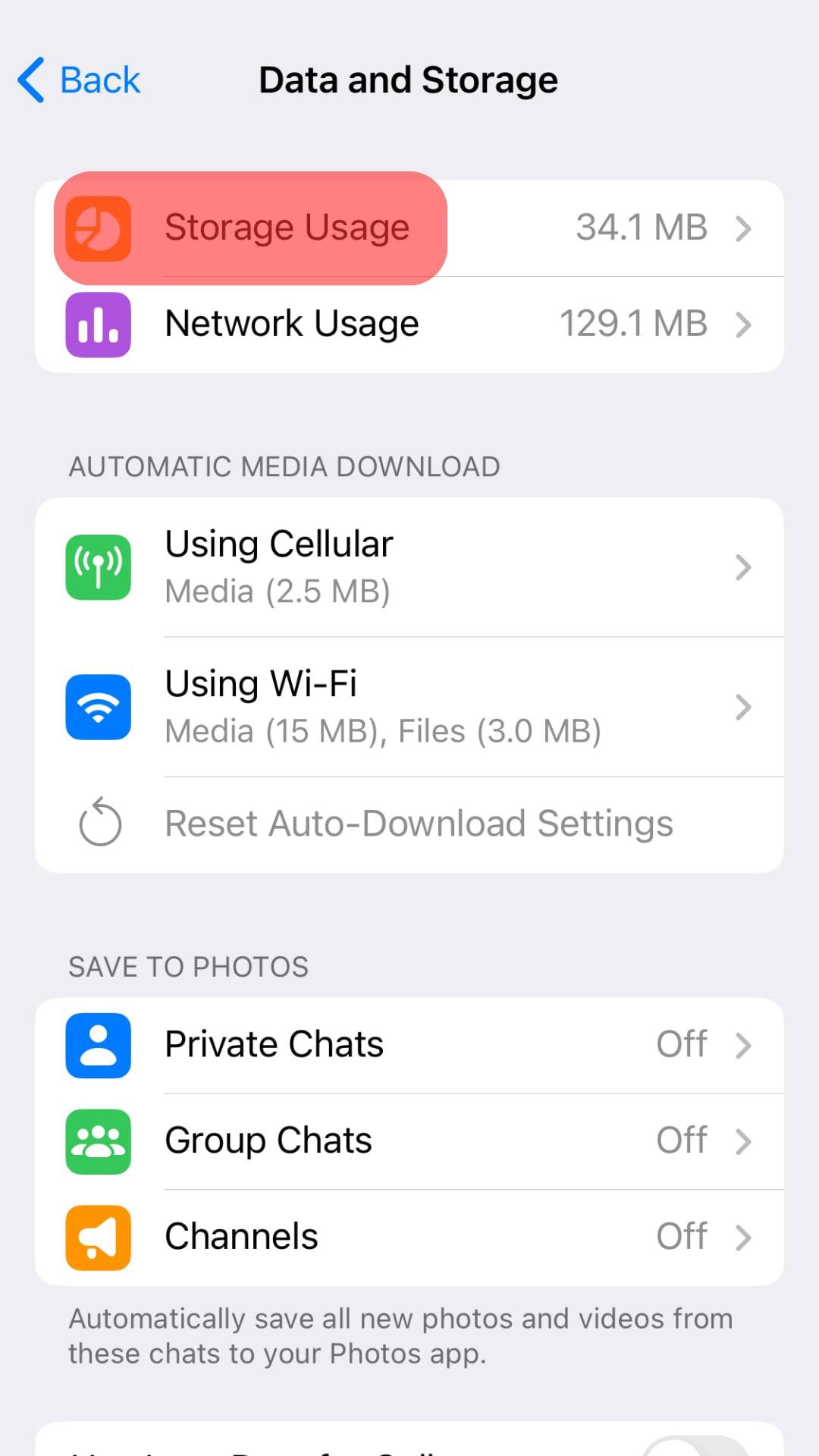
- Tap on “Clear Entire Cache.”
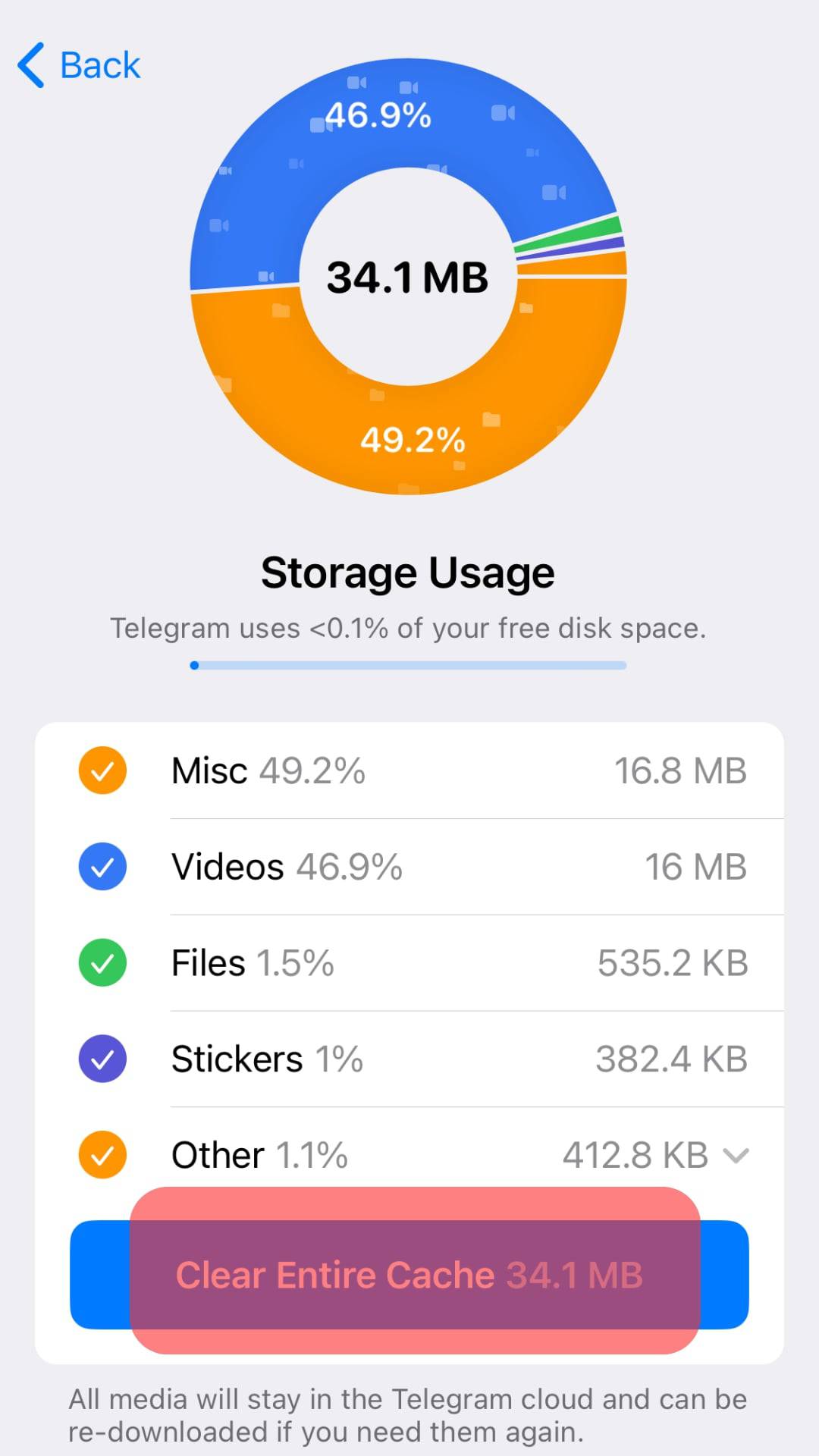
Final Thoughts
We’ve addressed all the possible reasons Telegram is not sending your messages. Issues like poor internet connection, corrupted app files, data saver mode, et cetera, may cause your Telegram to misbehave.
We’ve also discussed how you can fix all the possible issues that cause Telegram to stop delivering your messages to your chat buddies.
Besides, it’s crucial to have a seamless flow of messages as you chat with others via Telegram.